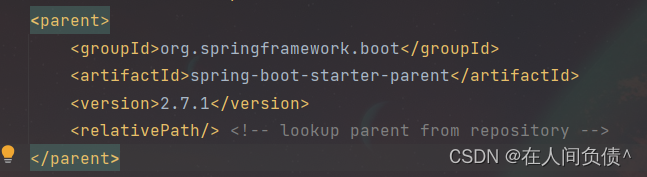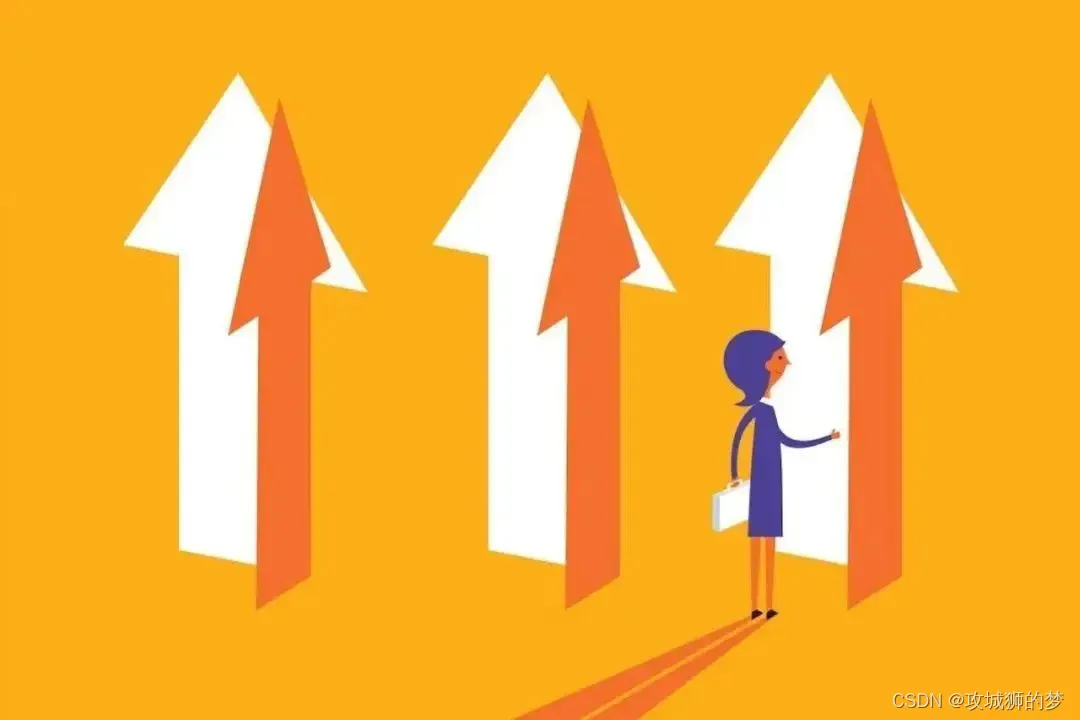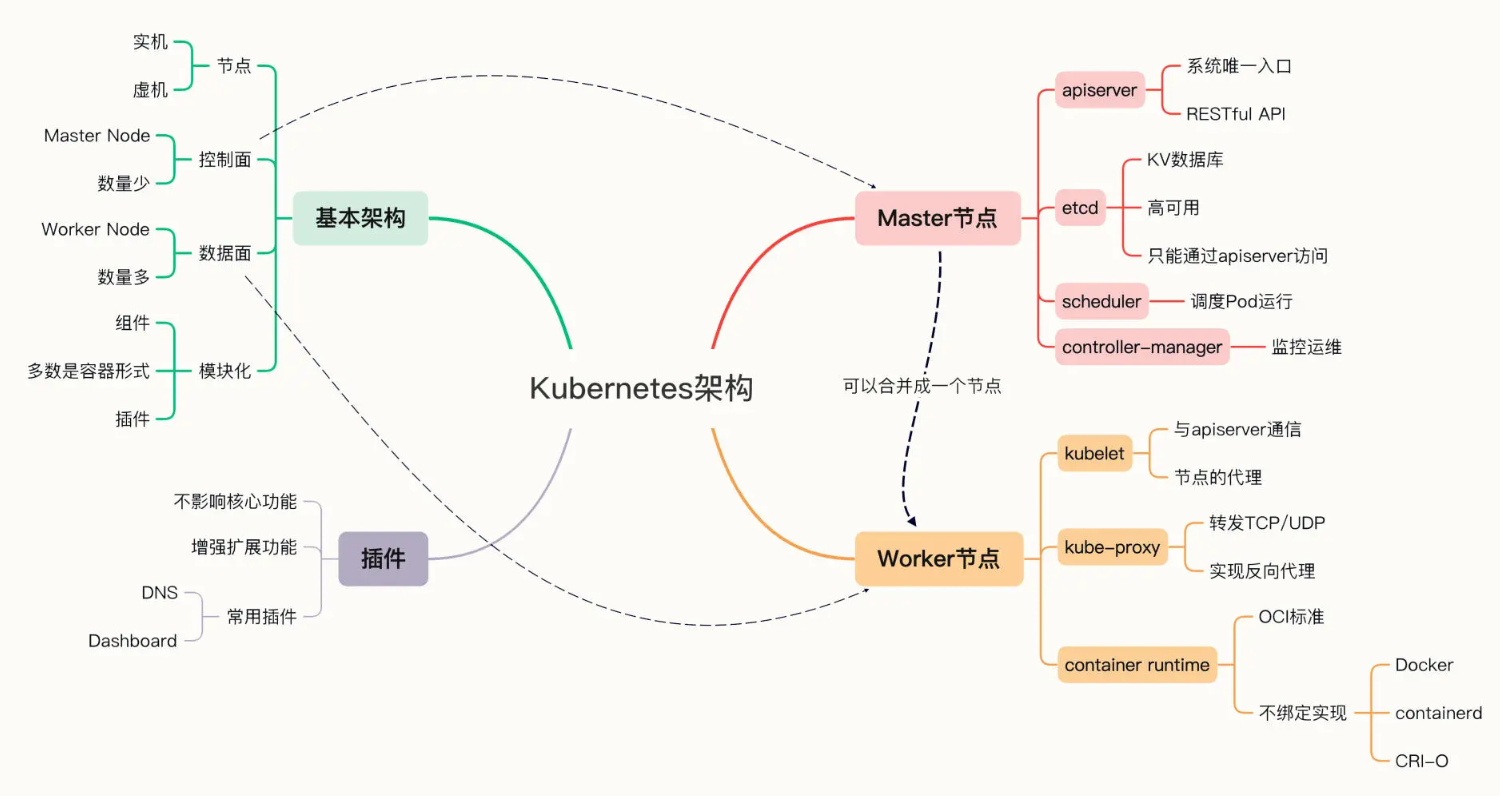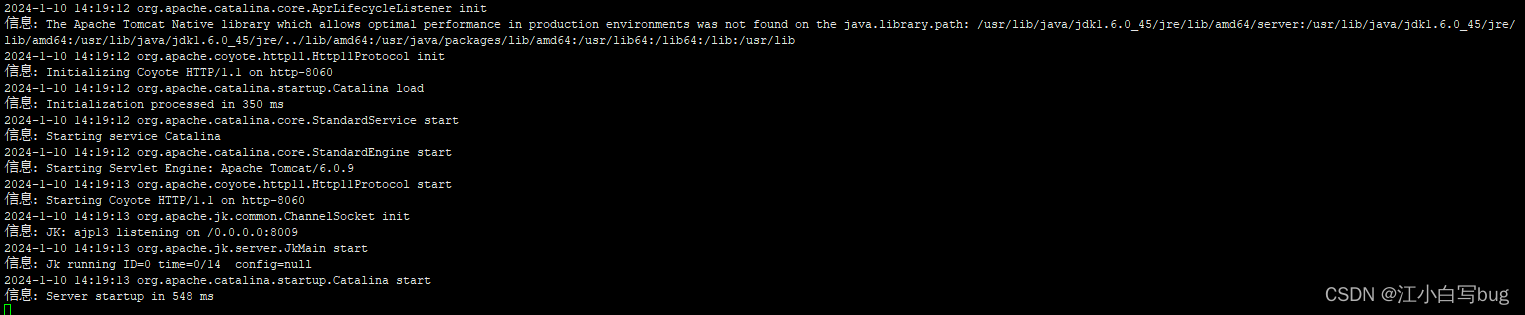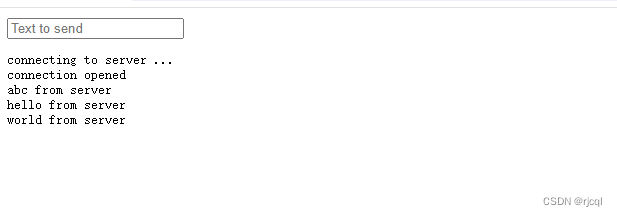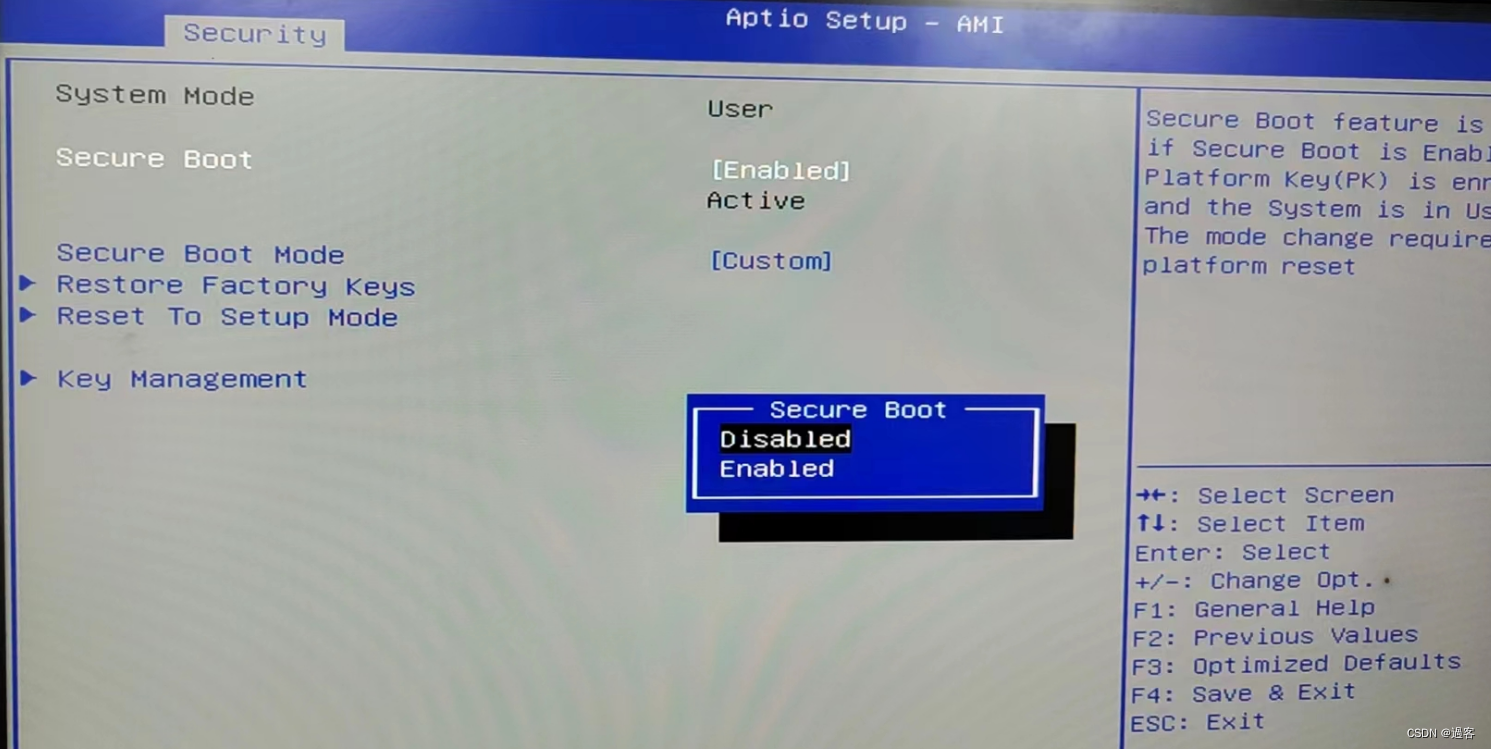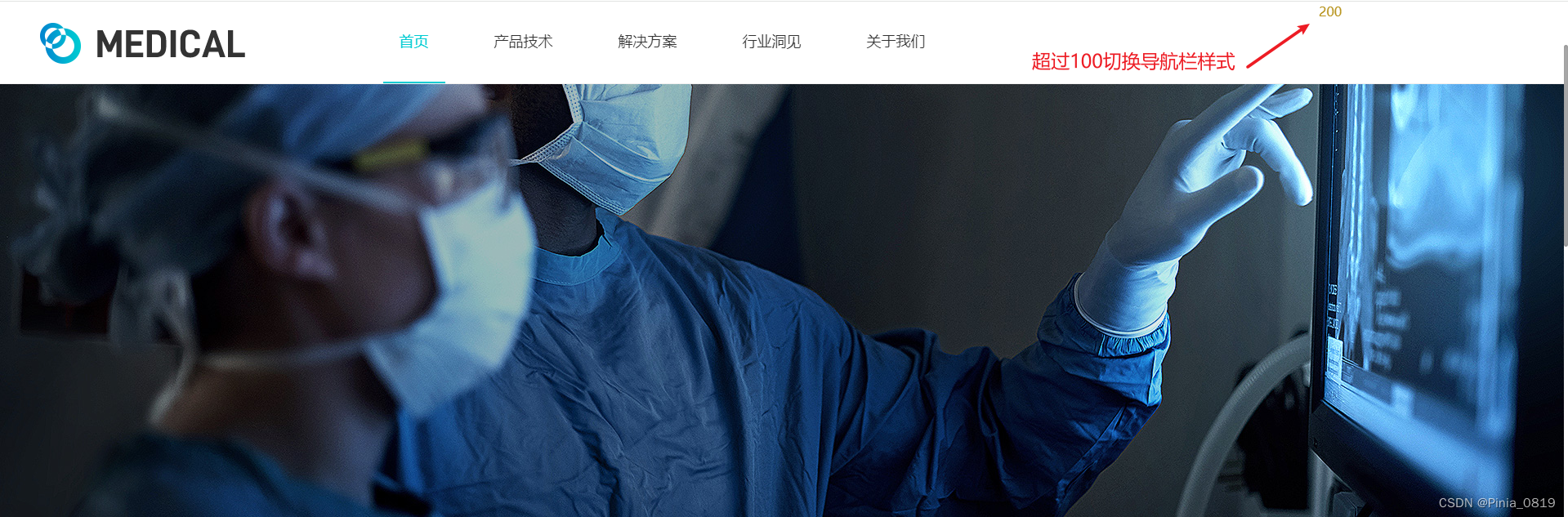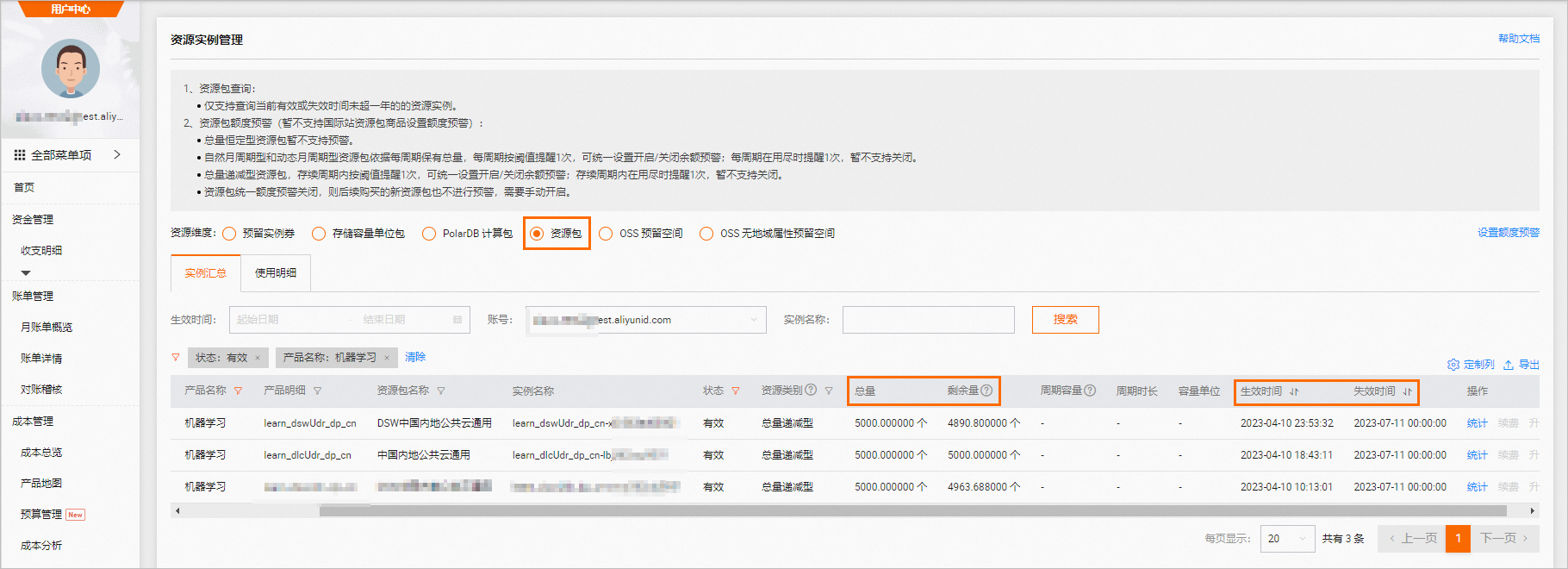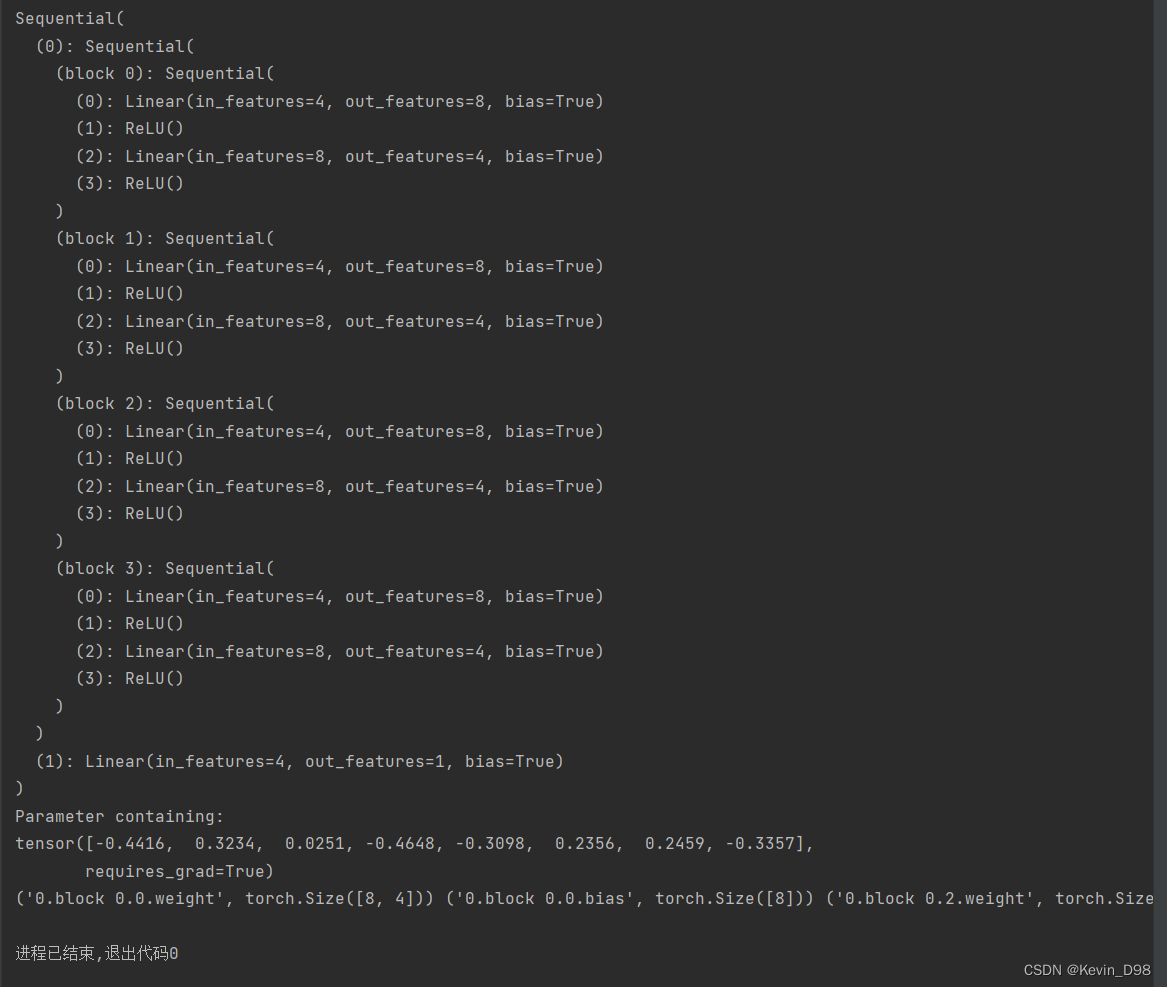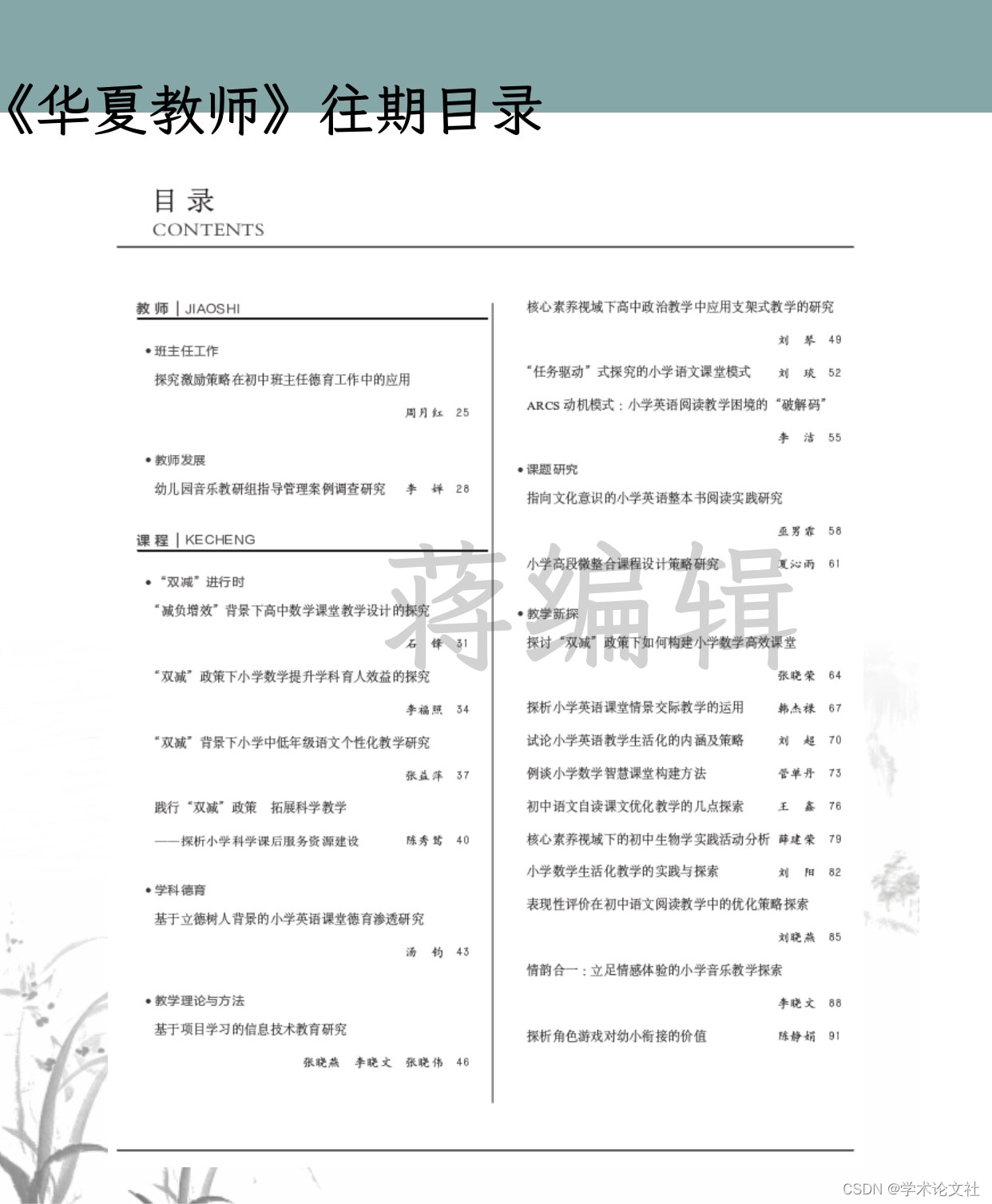一、准备工作
安装ES之前要在本机安装好JDK,对应的兼容性见官网链接:https://www.elastic.co/cn/support/matrix
ES官网链接:https://www.elastic.co/cn/,
我本机安装的是JDK8,测试使用的是7.3.0版本的ES和Kibana。
1、首先去ES官网,找到对应版本下载Eleasicsearch和Kibana的压缩包(注意ES和Kibana的压缩包版本兼容)。

2、解压ES压缩包,点击bin目录下elasticsearch.bat启动ES,并在浏览器访问:http://localhost:9200/,如下说明启动成功:

3、解压Kibana压缩包,点击Kibana bin目录下的kibana.bat启动Kibana,并在浏览器访问:http://localhost:5601/,点击下面按钮,导入官方提供的测试数据:

点击左侧Dashboard,如下图可以看出数据已经成功导入到我本机的ES中了。

二、测试
1、点击左侧Dev Tools菜单,跳转到如下Dev Tools页面,进行简单的测试:
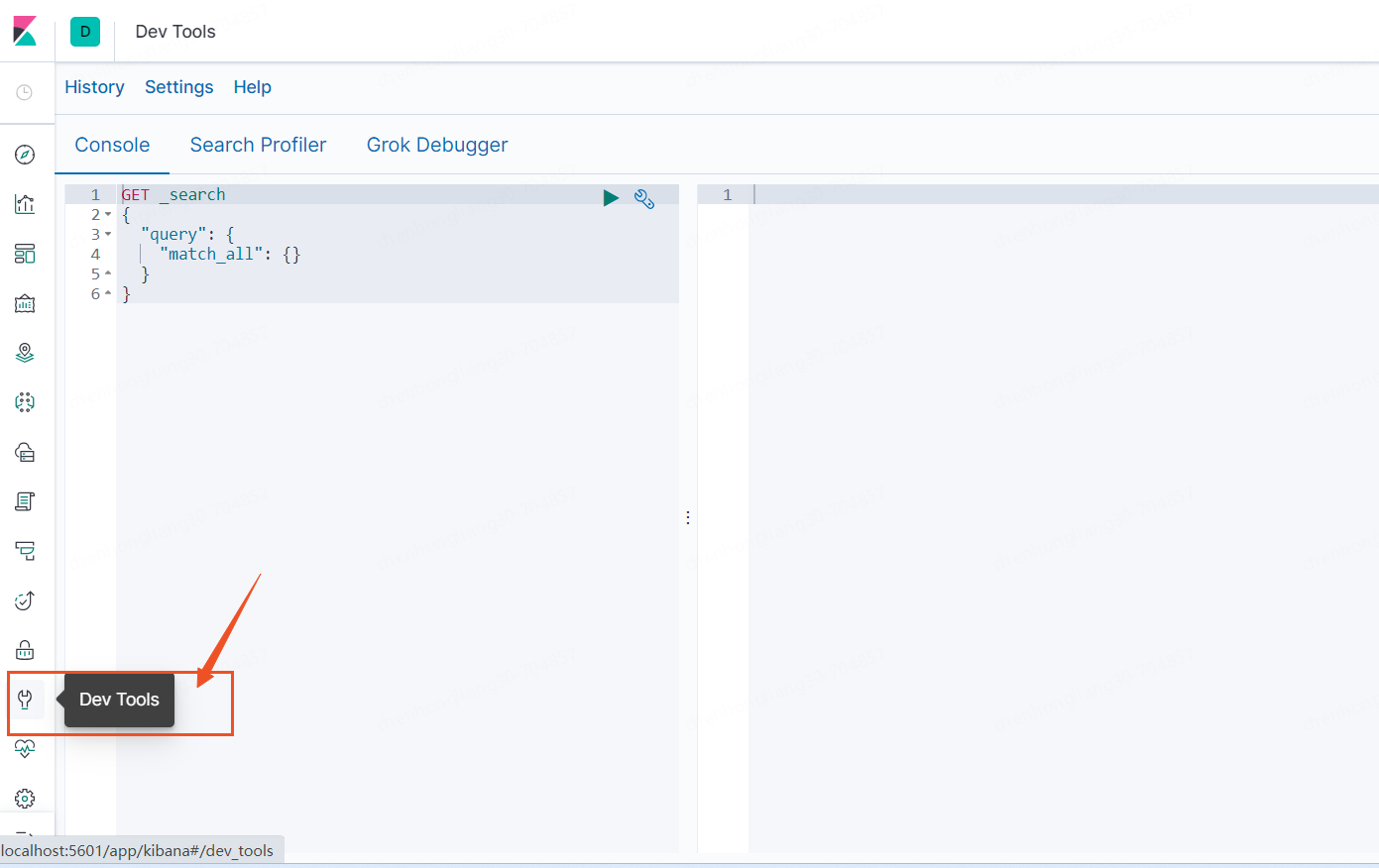
2、在Dev Tools测试常用的DSL指令:
#查看集群节点的健康状态
GET _cat/health?v
#查看ES集群的健康状态
GET _cluster/health
#查看ES集群的设置
GET _cluster/settings
#查看ES服务中的节点
GET _cat/nodes?v
#查看ES服务中的所有索引
GET _cat/indices?v
#查看所有的分片
GET _cat/shards?v
#查看某个节点下的分片
GET _cat/shards/kibana_sample_data_ecommerce?v
#创建一个索引,索引名称是my_index,并设置了一个分片,0个副本
PUT /my_index
{
"settings": {
"index": {
"number_of_shards": 1,
"number_of_replicas": 0
}
}
}
#在已有索引的基础上为其增加mappings
PUT /my_index/_mapping
{
"properties": {
"title": {
"type": "text"
}
}
}
#创建索引,直接设置setting和mappings
PUT /my_index
{
"settings": {
"index": {
"number_of_shards": 1,
"number_of_replicas": 0
}
},
"mappings": {
"properties": {
"title": { "type": "text" },
"author": { "type": "text" },
"published_date": { "type": "date" },
"description": { "type": "text" }
}
}
}
#查看my_index索引
GET my_index
#删除索引
DELETE /my_index