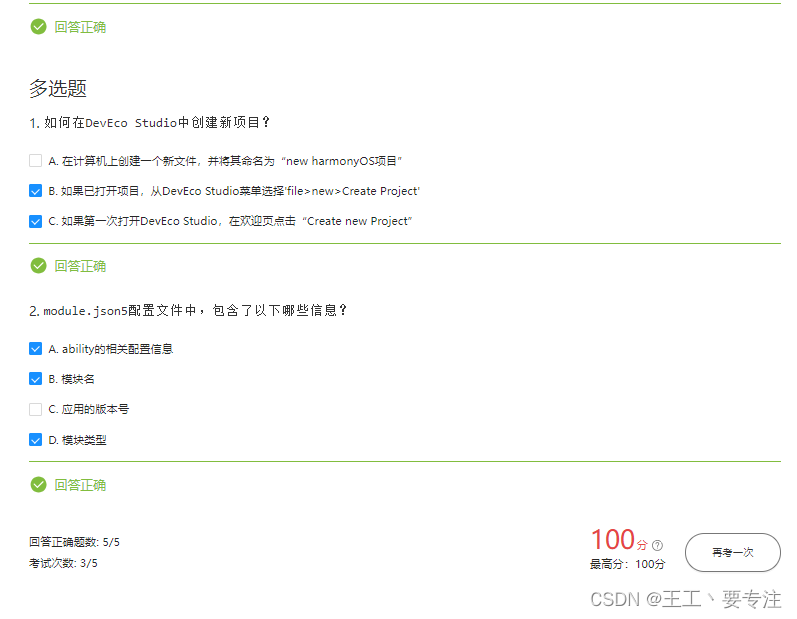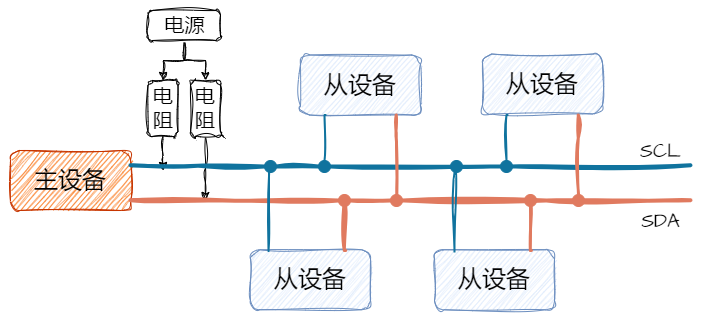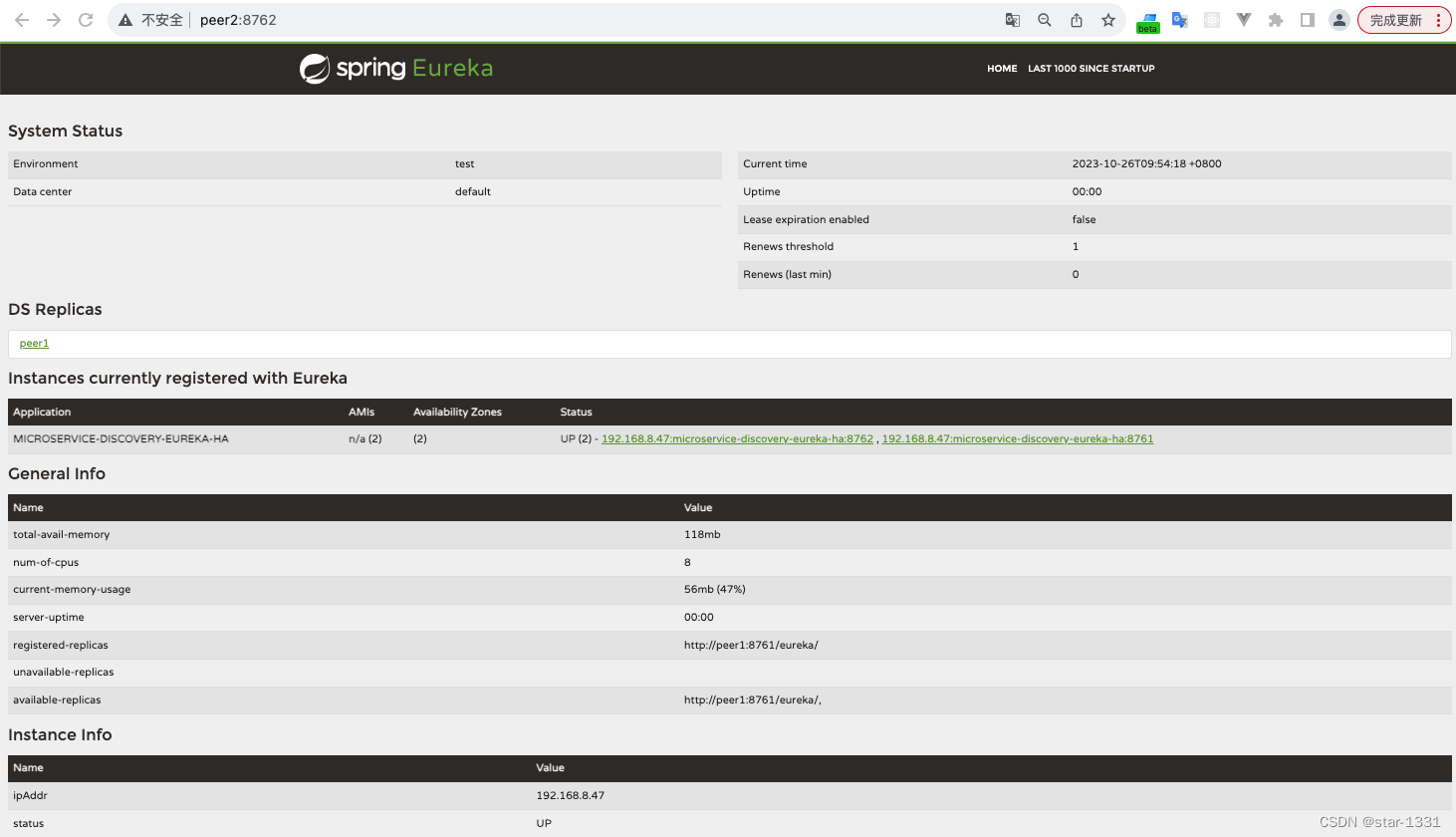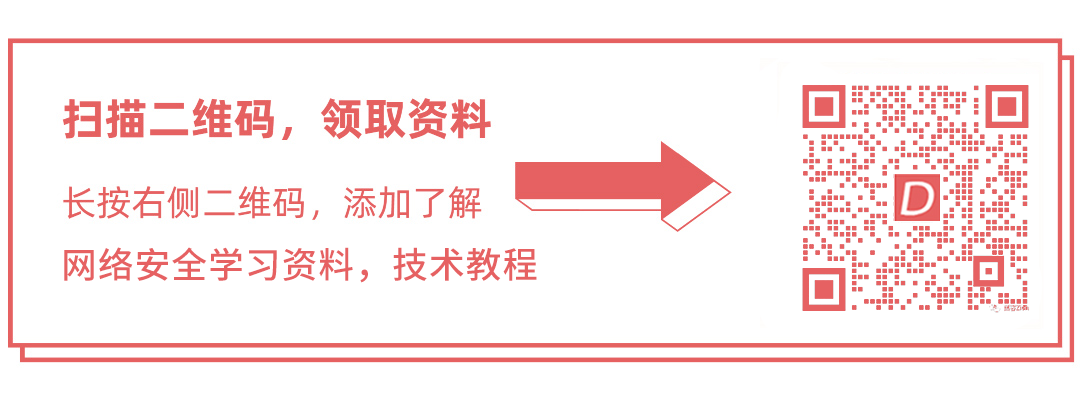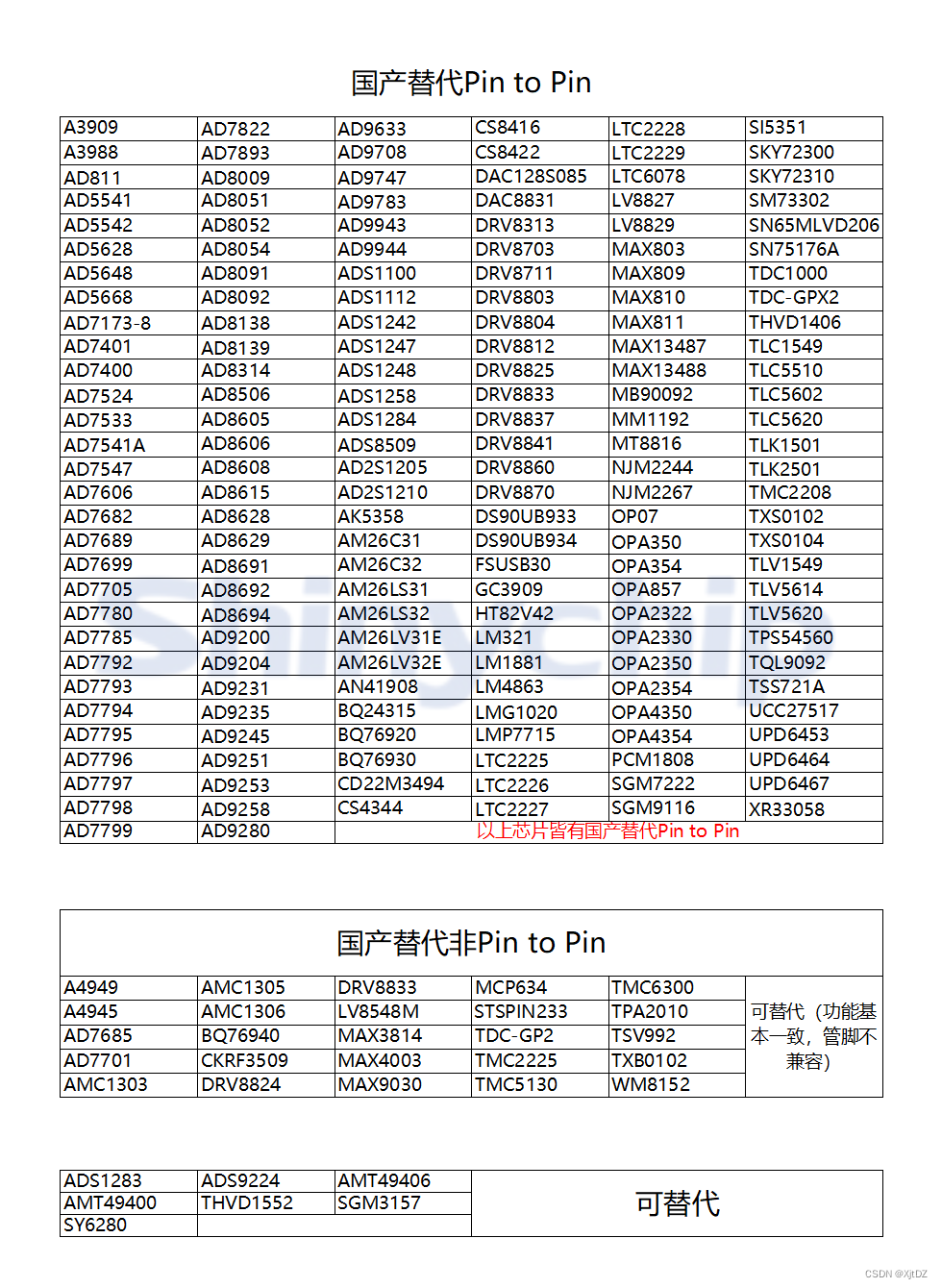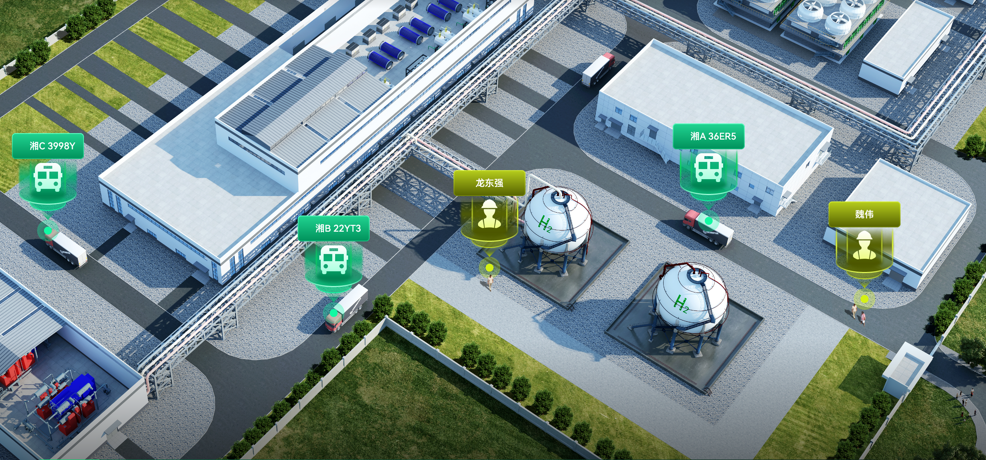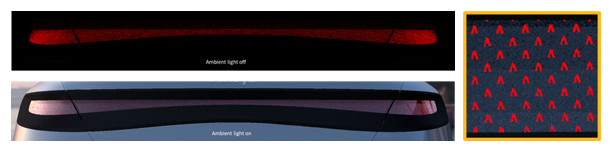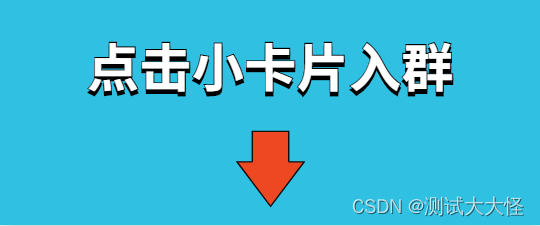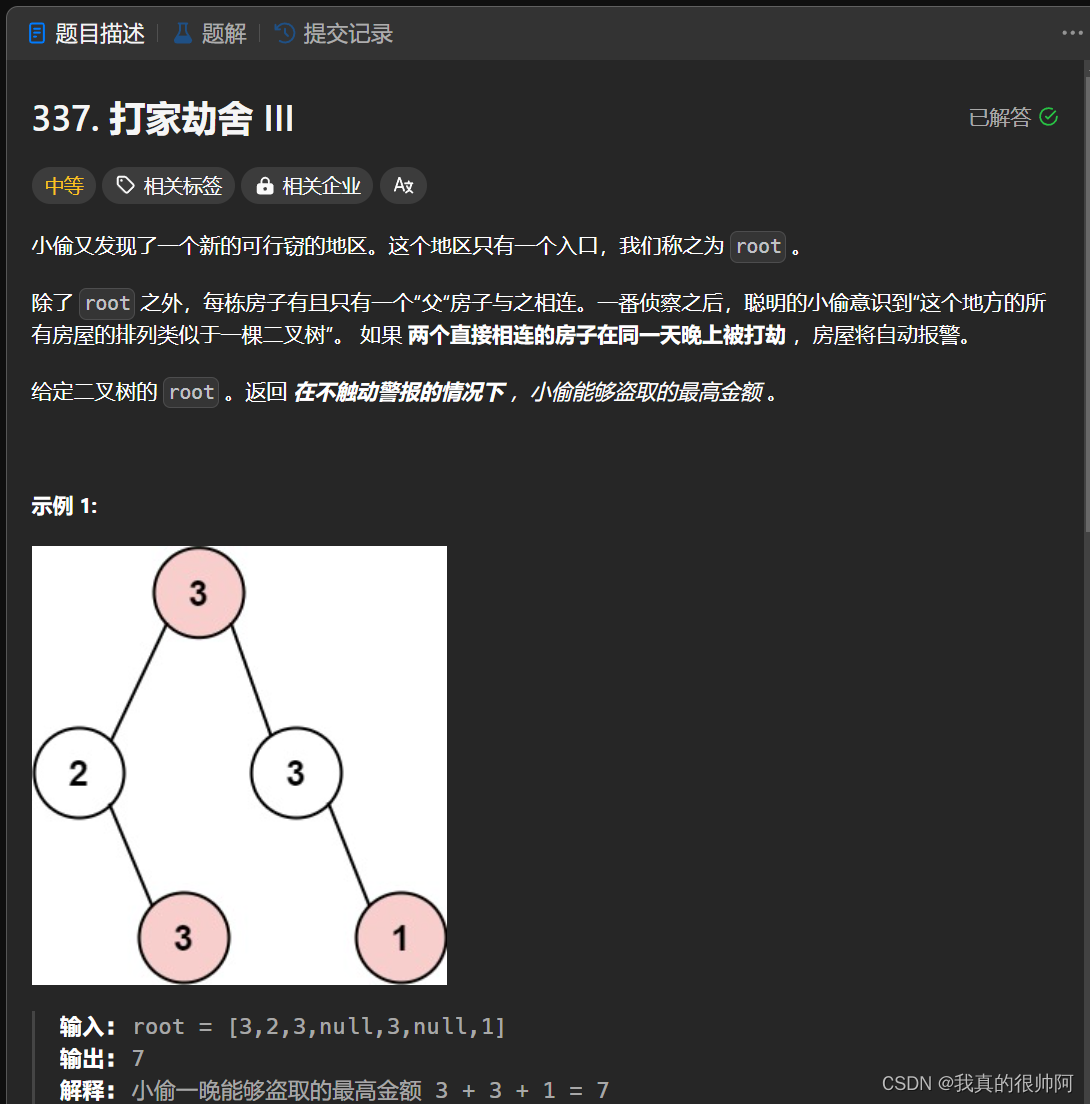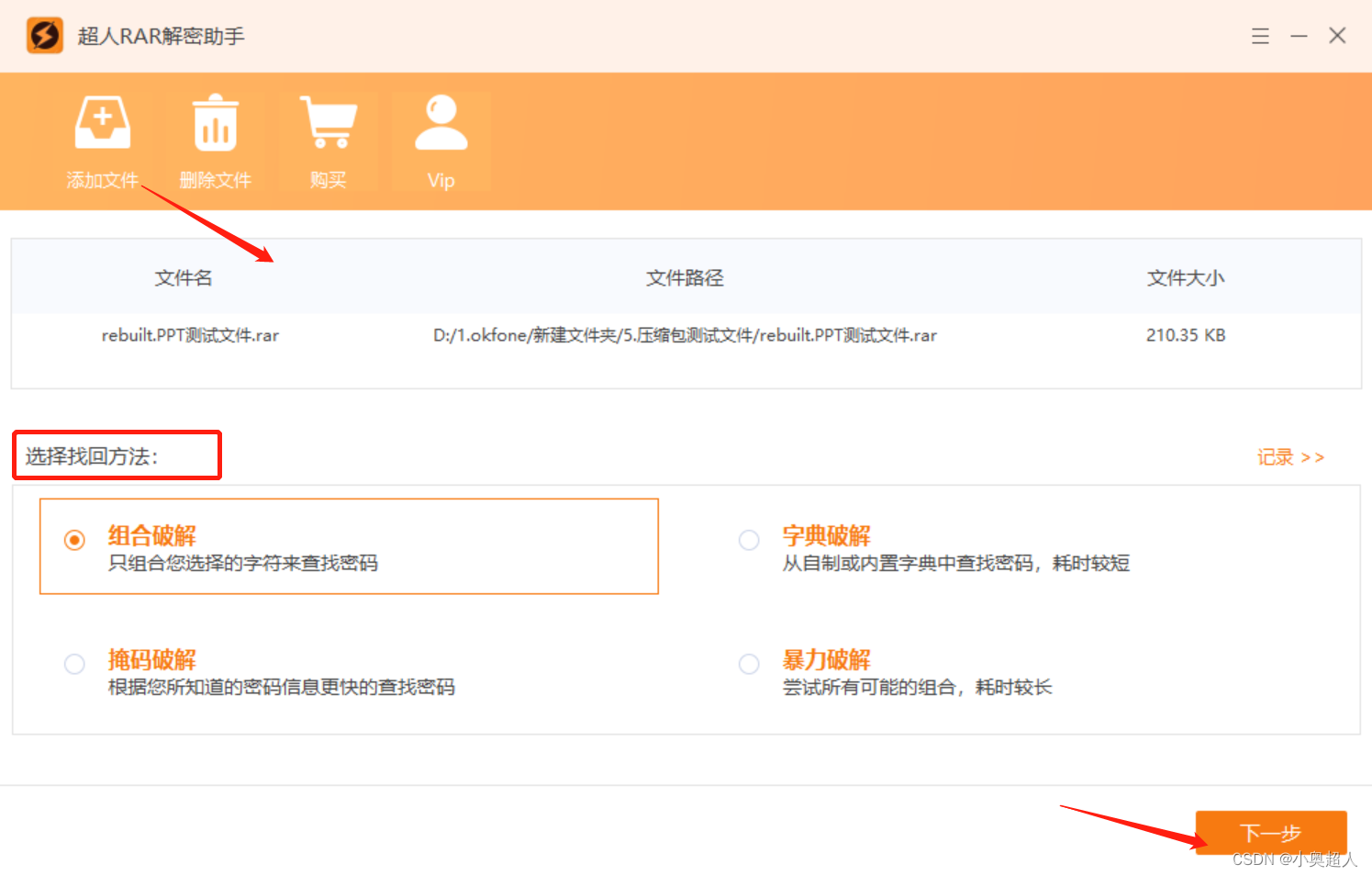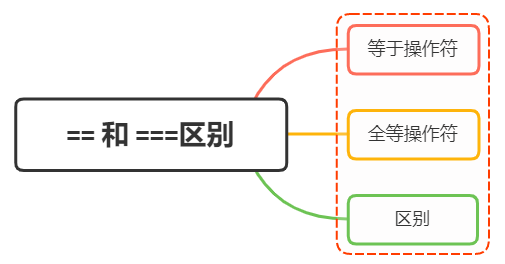效果图:最左侧的分类列是跟随甘特图滚动的,因为这一列如果需要自定义,比如表格的话可能会存在行合并的情况,这个时候甘特图是没有办法做的,然后甘特图的表头又需要做滚动时固定,所以设置了甘特图滚动时,让指定元素跟随滚动
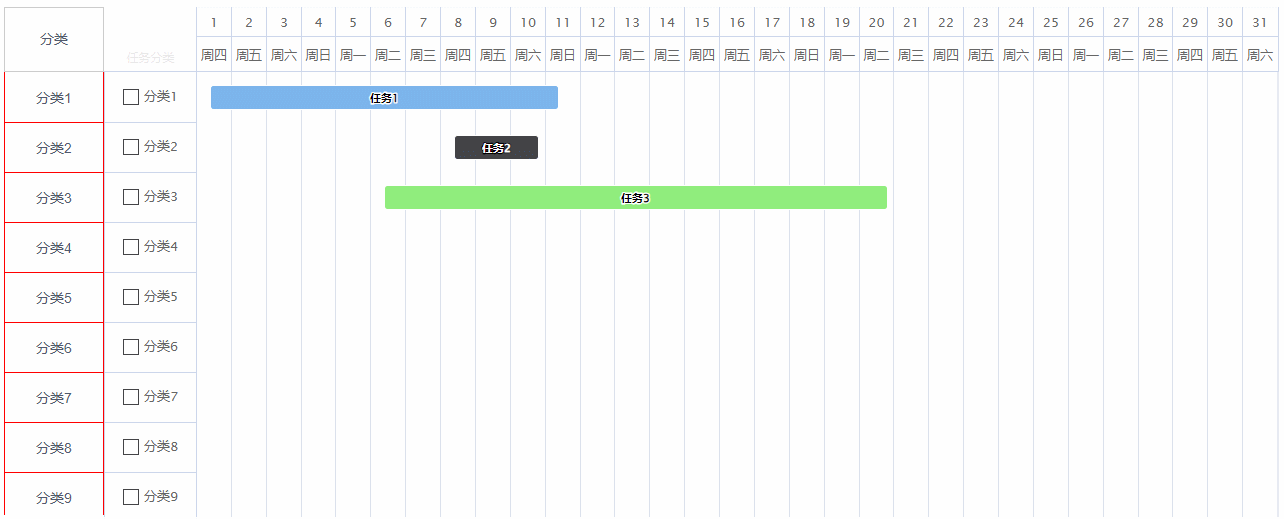
如果元素需要滚动,但是不显示滚动条的话可以设置
首先,确保目标元素具有固定的高度和宽度,并且超过该尺寸的内容会溢出。
将元素的 CSS 样式中的 overflow 属性设置为 hidden,以隐藏默认的滚动条。
<div style="overflow: hidden"></div>
highcharts监听滚动事件
const chart = Highcharts.chart('container', {
chart: {
...
},
...
},
...
});
chart.scrollingContainer.addEventListener('scroll', (el) => {
console.log(el);
});
引用到的包
highcharts-gantt.js下载地址
需要引入highcharts-gantt.js,moment.js
完整代码示例:
<template>
<div style="width: 100%; height: 100%; display: flex">
<div
style="
width: 100px;
display: flex;
flex-direction: column;
height: 508px;
margin: 10px 0 0 10px;
"
>
<div
style="
height: 105px;
border: 1px solid #ccc;
display: flex;
align-items: center;
justify-content: center;
"
>
分类
</div>
<!-- 设置指定元素可以滚动但不显示滚动条overflow: hidden -->
<!-- 高度为length计算出来的高度 -->
<div style="overflow: hidden; height: 721px" id="areaContainer">
<div
v-for="(item, index) in categories"
style="width: 100px; height: 50px"
:key="item.id"
>
<div
style="
width: 100px;
height: 52px;
border: 1px solid red;
display: flex;
align-items: center;
justify-content: center;
"
:style="{
'border-bottom':
index + 1 === categories.length ? '1px solid red' : 'none',
'border-top': index === 0 ? 'none' : '1px solid red',
}"
>
{{ item.value }}
</div>
</div>
</div>
</div>
<!-- 固定x轴设置高度,值比508大一点,范围得自己调 -->
<div id="container" style="flex: 1; height: 535px"></div>
</div>
</template>
<script>
import moment from "moment";
import Highcharts from "@/utils/highcharts-gantt";
export default {
data() {
return {
ganttData: [
{
name: "任务1",
x: new Date("2022-12-01 09:00:00").getTime(),
x2: new Date("2022-12-11 09:00:00").getTime(),
y: 0,
},
{
name: "任务2",
x: new Date("2022-12-08 09:00:00").getTime(),
x2: new Date("2022-12-10 19:20:40").getTime(),
y: 1,
},
{
name: "任务3",
x: new Date("2022-12-06 09:00:00").getTime(),
x2: new Date("2022-12-20 19:20:40").getTime(),
y: 2,
},
{
name: "任务4",
x: new Date("2022-12-18 09:00:00").getTime(),
x2: new Date("2022-12-22 19:20:40").getTime(),
y: 10,
},
{
name: "任务5",
x: new Date("2022-12-05 09:00:00").getTime(),
x2: new Date("2022-12-15 19:20:40").getTime(),
y: 12,
},
],
categories: [
{
id: 1,
value: "分类1",
},
{
id: 2,
value: "分类2",
},
{
id: 3,
value: "分类3",
},
{
id: 4,
value: "分类4",
},
{
id: 5,
value: "分类5",
},
{
id: 6,
value: "分类6",
},
{
id: 7,
value: "分类7",
},
{
id: 8,
value: "分类8",
},
{
id: 9,
value: "分类9",
},
{
id: 10,
value: "分类10",
},
{
id: 11,
value: "分类11",
},
{
id: 12,
value: "分类12",
},
{
id: 13,
value: "分类13",
},
],
areas: [
{
id: 11,
value: "卷包车间",
// length: 8
},
{
id: 22,
value: "异型车间",
// length: 5
},
{
id: 223,
value: "异型车间1",
// length: 5
},
],
};
},
mounted() {
this.categories = this.categories.map((i) => ({
...i,
checked: false,
}));
let month = "2022-12";
const WEEKS = {
0: "日",
1: "一",
2: "二",
3: "三",
4: "四",
5: "五",
6: "六",
};
Highcharts.setOptions({
global: {
useUTC: false, // 不使用utc时间
},
lang: {
noData: "暂无数据",
},
});
const gChart = Highcharts.ganttChart("container", {
alignTicks: false,
series: [
{
type: "gantt",
name: "设备",
data: this.ganttData,
dataLabels: {
enabled: true,
format: "{point.name}",
},
tooltip: {
pointFormatter: function () {
return `<div>
<span style="color:{point.color}">\u25CF</span> ${this.name}
<br />
开始时间:${moment(this.x).format("YYYY-MM-DD HH:mm:ss")}
<br />
结束时间:${moment(this.x2).format("YYYY-MM-DD HH:mm:ss")}
</div>`;
},
},
},
],
xAxis: [
{
min: moment(month).valueOf(),
max: moment(month).endOf("month").valueOf(),
gridLineEidth: 1,
minTickInterval: 1000 * 60 * 60 * 24,
currentDateIndicator: true,
tickPixelInterval: 70,
grid: {
borderWidth: 1, // 右侧表头边框宽度
cellHeight: 35, // 右侧日期表头高度
},
labels: {
align: "center",
formatter: function () {
return `周${WEEKS[moment(this.value).day()]}`;
},
},
},
{
gridLineWidth: 1,
minTickInterval: 1000 * 60 * 60 * 24,
tickPixelInterval: 100,
grid: {
borderWidth: 1, // 右侧表头边框宽度
cellHeight: 30, // 右侧日期表头高度
},
labels: {
align: "center",
formatter: function () {
return `${moment(this.value).format("D")} `;
},
},
},
],
yAxis: {
type: "category",
grid: {
columns: [
{
title: {
text: "任务分类",
},
reversed: true,
categories: this.categories,
labels: {
useHTML: true,
formatter: function () {
var label = `
<div style="display:flex;align-items:center">
<div class="checkbox" style="width:16px;height:16px;border:1px solid #444;margin-right:5px;cursor:pointer" id='${this.value.id}'>
<span
class="has-check"
style="opacity: 0;font-size:12px;padding-left:3px;">✔</span>
</div>
${this.value.value}
</div>`;
return label;
},
},
},
],
},
},
chart: {
spacingLeft: 0,
scrollablePlotArea: {
minHeight: 741, // 52 * this.categories.length + 65(52是每个y轴label的高度,65是2个xAxis的高度),设置这个属性能在页面滚动时,头部固定
},
},
});
let areadiv = document.querySelector("#areaContainer");
// 监听甘特图的滚动事件
gChart.scrollingContainer.addEventListener("scroll", (e) => {
// 给指定元素设置滚动距离
areadiv.scrollTo({
top: e.target.scrollTop,
behavior: "smooth",
});
});
const labelElements = document.querySelectorAll(
"#container .highcharts-yaxis-labels .checkbox"
);
// 自定义复选框,给复选框添加点击事件
labelElements.forEach((label) => {
label.addEventListener(
"click",
(el) => {
let element = el.target; // element是.checkbox元素
const addClickElement = this.getParentElement(element, "checkbox");
let id = "";
if (element.classList.toString().indexOf("checkbox") !== -1) {
id = element.getAttribute("id");
}
if (addClickElement) {
id = addClickElement.getAttribute("id");
element = addClickElement;
}
this.categories[id - 1].checked = !this.categories[id - 1].checked;
element.style.background = this.categories[id - 1].checked
? "#0061ff"
: "none";
element.style.borderColor = this.categories[id - 1].checked
? "#0061ff"
: "#444";
element.querySelector(".has-check").style.opacity = 1;
element.querySelector(".has-check").style.color = "#fff";
},
true
);
});
// 监听鼠标滚轮事件
// document.querySelector('#container').addEventListener('wheel', (el) => {
// console.log(el)
// })
},
methods: {
// 根据当前target元素找到指定className的父元素
getParentElement(target, className) {
let parent = target.parentElement;
while (parent) {
if (parent.classList.toString().indexOf(className) !== -1) {
return parent;
}
parent = parent.parentElement;
}
return null;
},
},
};
</script>