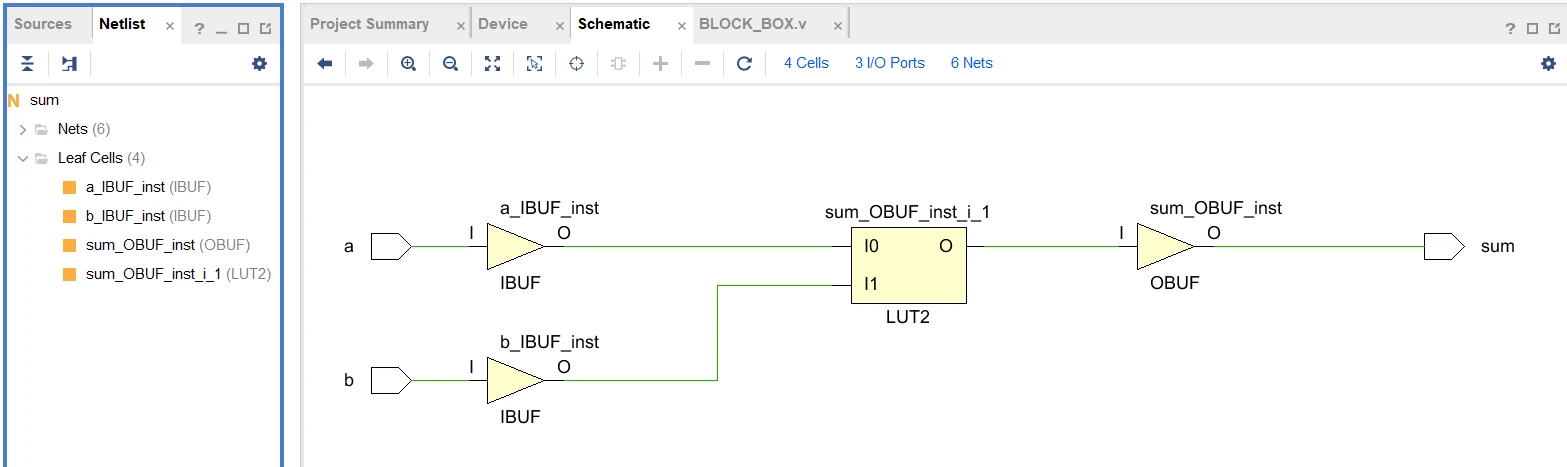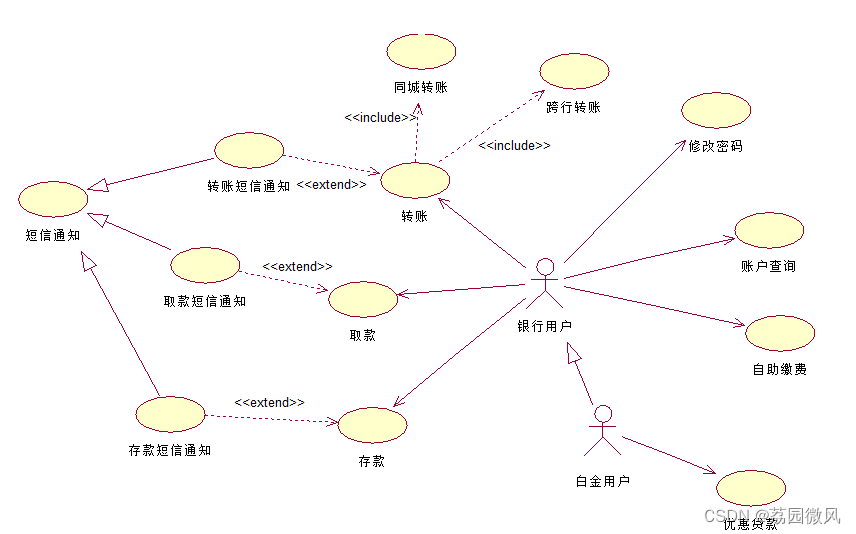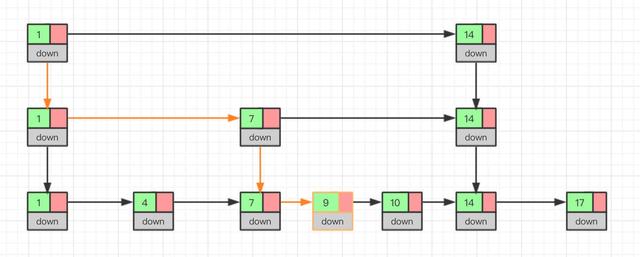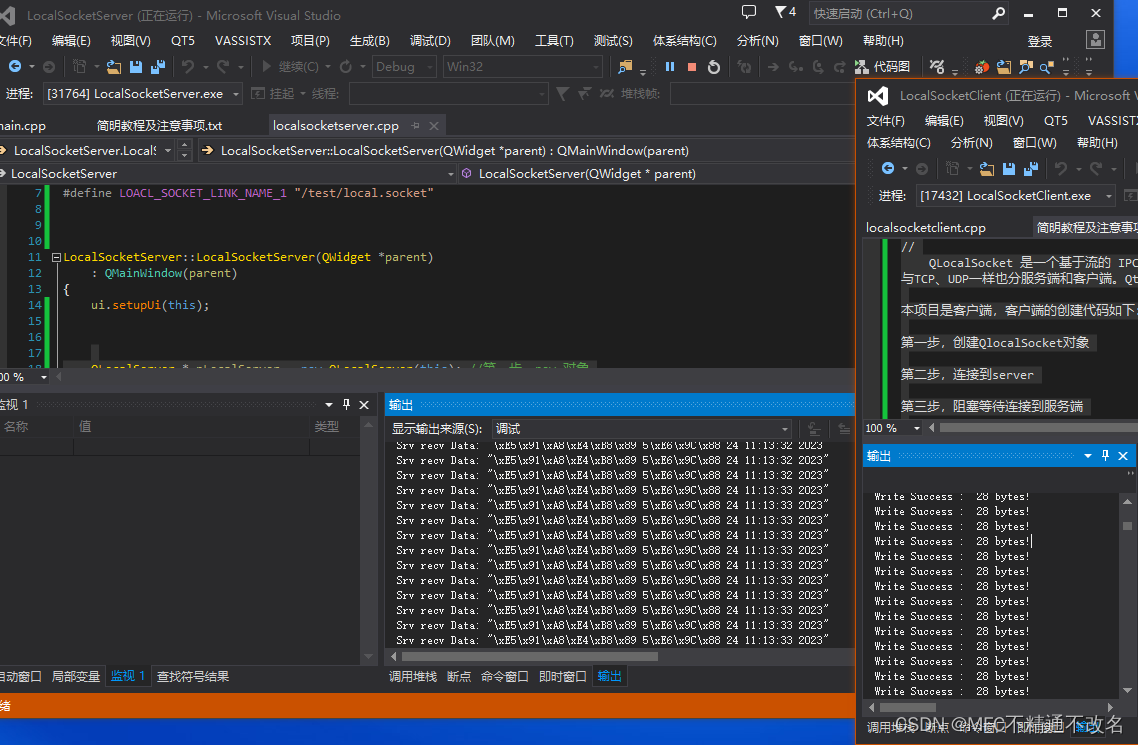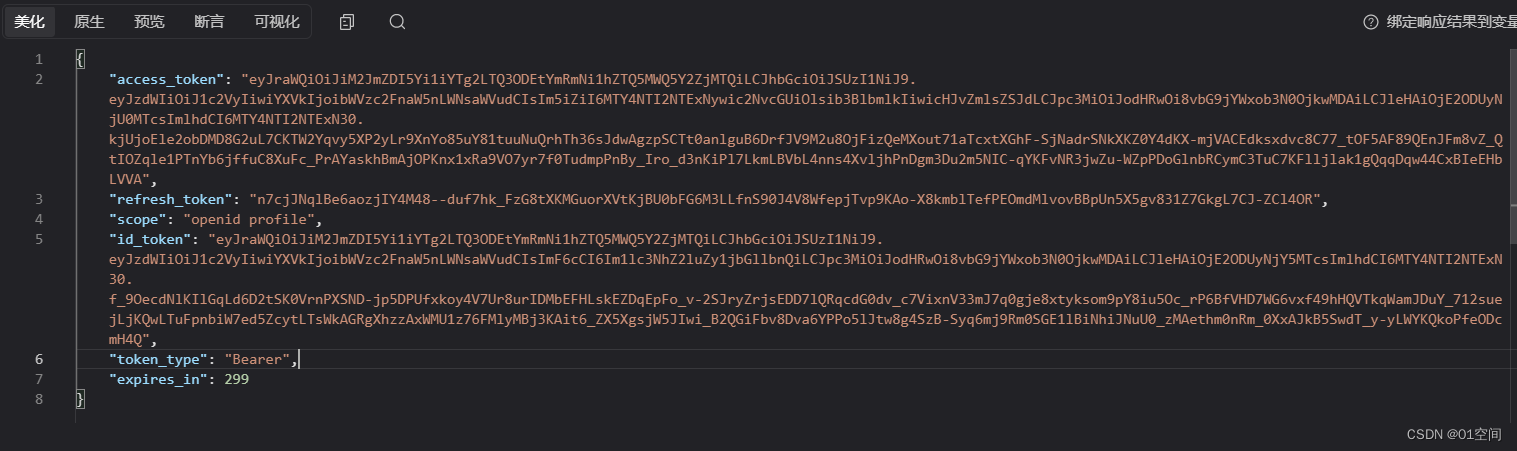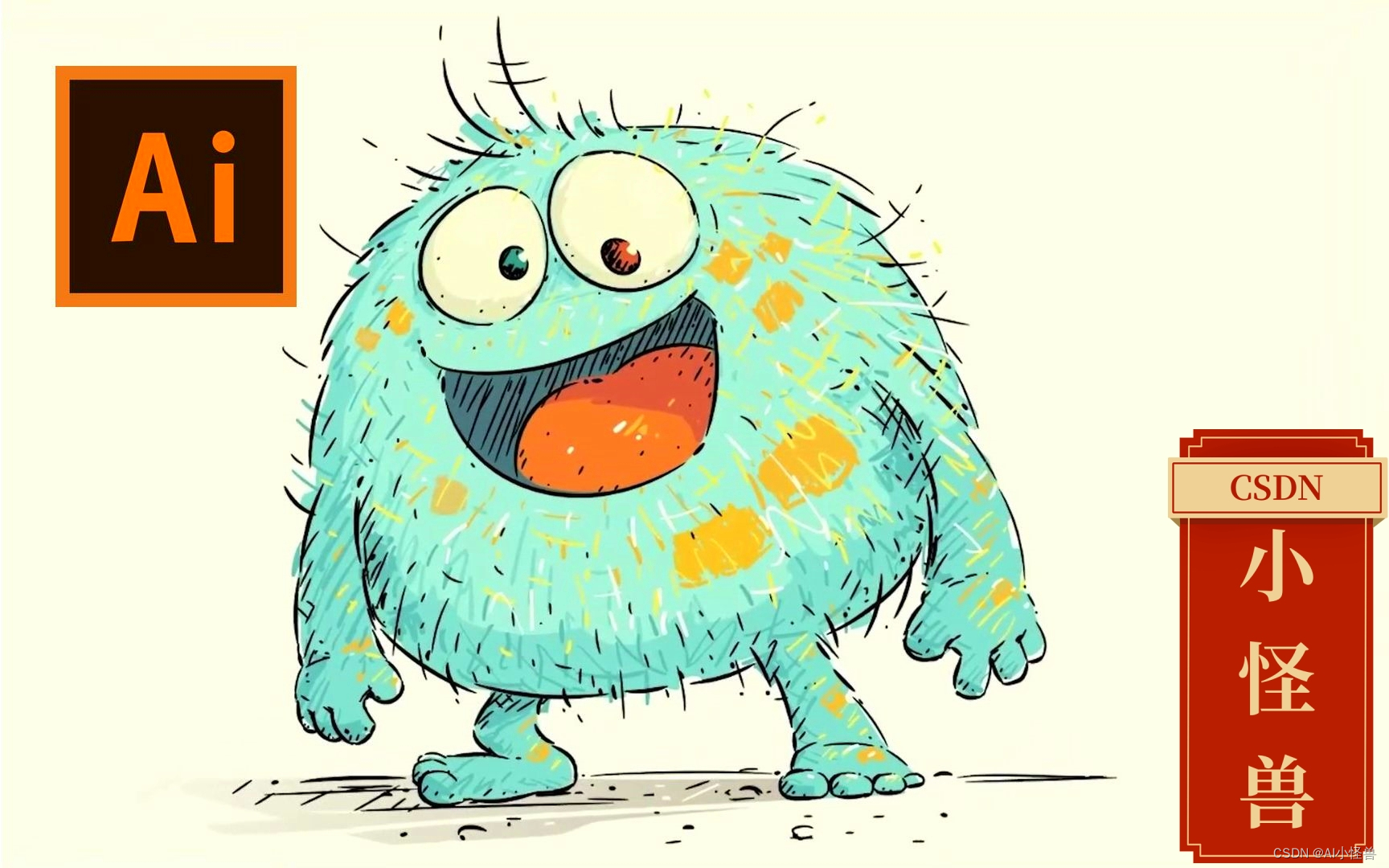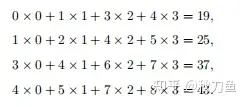Framework开发环境搭建
开启Android Framework之旅,一步步记录自己学习过程。
硬件配置
- RAM:最低16GB,建议32GB,有条件64GB,内存越高,编译时间越短
- ROM:最低400GB,代码250GB+构建150GB,建议不低于500GB
- 64位环境
我自己电脑配置是16G + 1T,算是 满足最低要求,想着无非编译慢点,先搞起来再说。
软件配置
采用 VirtualBox + Ubuntu 的方式。
- VirtualBox版本: 7.0.8
- Ubuntu版本:18.04.6 (64-bit)
虚拟机安装时,内存分配了8G + 450G,处理器设置为4核,多了担心主机会卡,运行内存8G不够,增加Swap交换空间来凑,后续会有介绍。
一、软件安装
安装完ubuntu系统后,会带有一些不需要的软件,把用不到的全都卸载掉。
1. 给添加sudo权限
sudo命令用户可能没有权限,使用root权限编辑 /etc/sudoer 中的内容,添加用户sudo权限。
root ALL=(ALL:ALL) ALL
mx ALL=(ALL:ALL) ALL
2. 设置下载镜像源
因为Ubuntu默认的软件仓库地址在国内可能会方便比较慢,甚至会失败的情况,所以下载软件之前需要先设置一下软件仓库镜像源。
使用该指令打开文件
#
sudo gedit /etc/apt/sources.list
将下面内容粘贴进去
# 默认注释了源码镜像以提高 apt update 速度,如有需要可自行取消注释
deb https://mirrors.tuna.tsinghua.edu.cn/ubuntu/ bionic main restricted universe multiverse
# deb-src https://mirrors.tuna.tsinghua.edu.cn/ubuntu/ bionic main restricted universe multiverse
deb https://mirrors.tuna.tsinghua.edu.cn/ubuntu/ bionic-updates main restricted universe multiverse
# deb-src https://mirrors.tuna.tsinghua.edu.cn/ubuntu/ bionic-updates main restricted universe multiverse
deb https://mirrors.tuna.tsinghua.edu.cn/ubuntu/ bionic-backports main restricted universe multiverse
# deb-src https://mirrors.tuna.tsinghua.edu.cn/ubuntu/ bionic-backports main restricted universe multiverse
# deb https://mirrors.tuna.tsinghua.edu.cn/ubuntu/ bionic-security main restricted universe multiverse
# # deb-src https://mirrors.tuna.tsinghua.edu.cn/ubuntu/ bionic-security main restricted universe multiverse
deb http://security.ubuntu.com/ubuntu/ bionic-security main restricted universe multiverse
# deb-src http://security.ubuntu.com/ubuntu/ bionic-security main restricted universe multiverse
然后执行
sudo apt-get update
sudo apt-get -f install
sudo apt-get upgrade
3. 环境安装
由于编译Android系统需要安装很多环境,所以我直接将所需要的环境整理成了sh脚本,直接运行该脚本即可。
在Ubuntu里面新建一个env.sh脚本,将以下内容复制进去
#base tools of ubuntu
sudo apt install net-tools gitk tree vim terminator synergy expect minicom cutecom
#openjdk
sudo apt-get install openjdk-8-jdk
sudo apt-get install git-core gnupg flex bison gperf build-essential zip curl zlib1g-dev gcc-multilib g++-multilib libc6-dev-i386 lib32ncurses5-dev x11proto-core-dev libx11-dev lib32z-dev libgl1-mesa-dev libxml2-utils xsltproc unzip libc6-dev tofrodos python3-markdown libssl-dev libxml-simple-perl mingw-w64
#install adb and fastboot
sudo apt-get install android-tools-adb android-tools-fastboot
#install ssh server in order to enable ssh login and scp
sudo apt-get install openssh-server openssh-client
#install python
sudo apt-get install python python-dev python-protobuf protobuf-compiler python-virtualenv python-pip
#install libssl-dev to fix such error "fatal error: openssl/opensslv.h: No such file or directory"
sudo apt-get install libssl-dev
#install audit2allow
sudo apt-get install policycoreutils-python-utils
sudo apt-get install m4
#安装perl环境,否则可能会报错Can't locate XML/Simple.pm in @INC (you may need to install the XML::Simple module)
sudo cpan install XML::Simple
#解决no such file or directory以及Cannot generate supplementary makefiles的问题
sudo apt install lsb
sudo apt-get install lib32stdc++6
sudo apt-get install ia32-libs
sudo apt-get install lib32ncurses5
sudo apt-get install lib32z1
给该脚本设置执行权限,之后执行即可
sudo chmod 777 env.sh
4. 增加swap空间大小
- 查看本机swap交换空间的内存大小
free -m

可以看到内存为8G,我本地扩大到了32G的虚拟内存,默认swap大小是2G的。
- 创建Swap文件
$ sudo -i
# 输入密码后,切换root。
$ mkdir /swap
# 建立swap文件夹
$ cd /swap/
# 进入到swap文件夹
$ sudo dd if=/dev/zero of=swapfile bs=32M count=1k
# 建立swapfile,大小为bs*count = 32M * 1k = 32G
#将生成的文件转换为Swap文件
$ sudo mkswap -f swapfile
# 最后激活swap文件
$ sudo swapon swapfile
使用 $ free -m 查看内存是否扩展成功。
设置为永久swap,否则重启后失效。
# 执行
sudo gedit /etc/fstab
#将下列内容 复制到文件的后面,保存即可
/swap/swapfile swap swap sw 0 0
二、源码下载
1. 安装repo
Android源码同时使用git和repo进行管理,repo是基于git的代码管理工具,类似github、gitee,所以需要同时安装git和repo。
执行
sudo apt-get update
sudo apt-get install repo
安装完之后 执行
repo verison
如果提示,repo command not found 说明没安装成功。
需要接着操作:
# 1.先创建个文件夹,隐藏的
sudo mkdir ~/.bin
# 设置下权限
sudo chmod 777 ~/.bin
# 2.环境变量配置一下
PATH=~/bin:$PATH
# 3.使用镜像下载repo
#使用清华大学镜像
sudo curl https://mirrors.tuna.tsinghua.edu.cn/git/git-repo > ~/.bin/repo
chmod a+x ~/bin/repo
# 将repo配置到环境变量
sudo gedit ~/.bashrc
# 在.bashrc文件末添加下面的内容保存退出
# repo
alias repo="~/.bin/repo"
# 4.同步文件变化
source .bashrc
再次执行
repo verison
# 出现下面提示,则安装成功了
<repo not installed>
repo launcher version 2.15
(from /usr/bin/repo)
2. 源码下载
创建一个放置源码的目录asop。
# 1.创建目录
mkdir aosp
cd aosp
export REPO_URL='https://mirrors.tuna.tsinghua.edu.cn/git/git-repo/'
# 2. 设置git用户名、邮箱
git config --global user.email “usergmail@gmail.com”
git config --global user.name “username”
# 3.初始化仓库,并设置下载的源码版本为安卓9
repo init -u https://mirrors.tuna.tsinghua.edu.cn/git/AOSP/platform/manifest -b android-9.0.0_r8
# 4.~/aosp/.repo$ 中查看 manifest.xml指定的下载url,如果指的是
<manifest>
<include name="default.xml" />
</manifest>
# 打开目录manifest,查看default.xml,将下载url替换成清华的镜像 https://mirrors.tuna.tsinghua.edu.cn/git/AOSP/platform/manifest
<remote name="aosp"
fetch=".."
review="https://mirrors.tuna.tsinghua.edu.cn/git/AOSP/platform/manifest" />
<default revision="refs/tags/android-9.0.0_r8"
remote="aosp"
sync-j="4" />
...
之后执行
#同步源码
repo sync
静静地等待下载,直到下载完成,提示
repo sync has finished successfully。
下载完成之后,方可看到完整的目录:

3. 编译源码
- 构建所需要的环境
source build/envsetup.sh
- 选择构建的目标版本
lunch
执行完lunch会列出所有的目标版本,我这边显示50个。

不同的目标版本对应的设备也不同,因为不同的设备硬件配置也不一样,比如有的设备处理器架构是x86的,有的是arm64的,我选了第6个。
最后开始编译
执行
m
我没有设置线程数,默认自动配置。之后就是等待它编译完成。

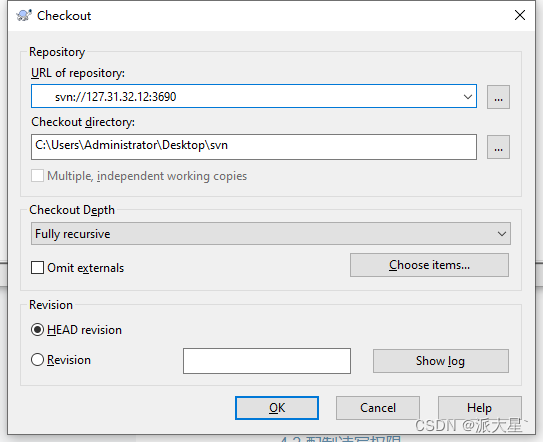

![CodeForces.1786A2.发牌.[中等][flg标识][数学规律][双色牌]](https://img-blog.csdnimg.cn/8137059c129646c0887c16f8199edc50.png)
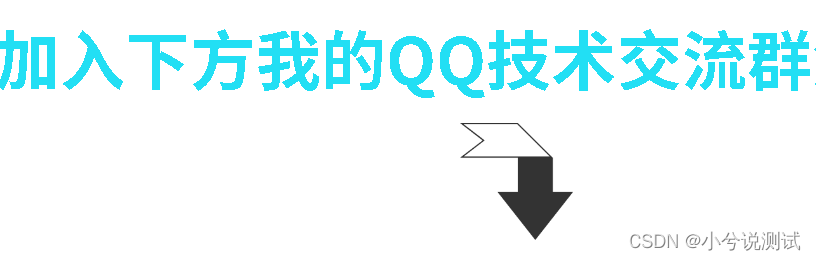
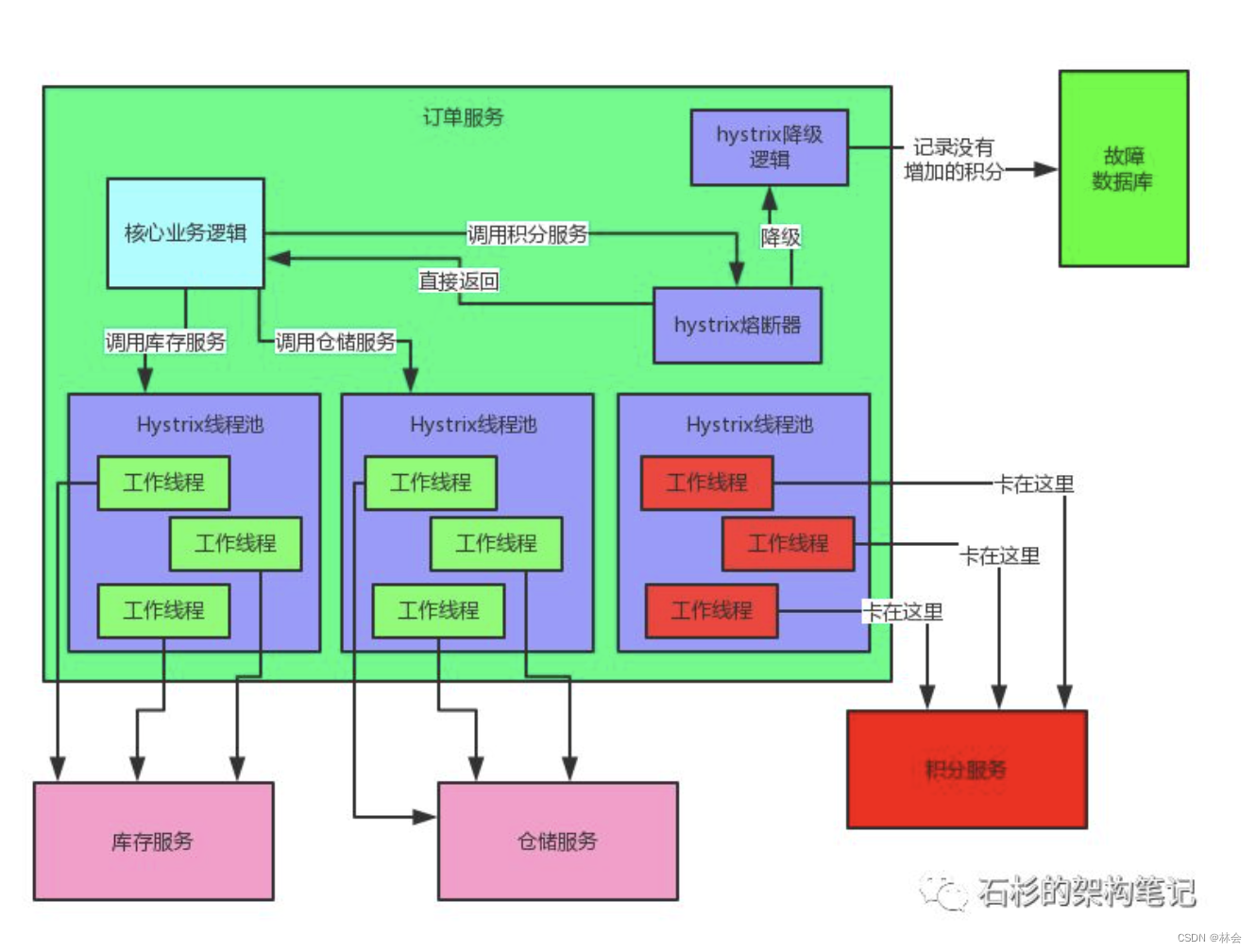
![[C++]octomap安装后测试](https://img-blog.csdnimg.cn/a5c1e7fe051b471383574a9a1660c0ae.jpeg)