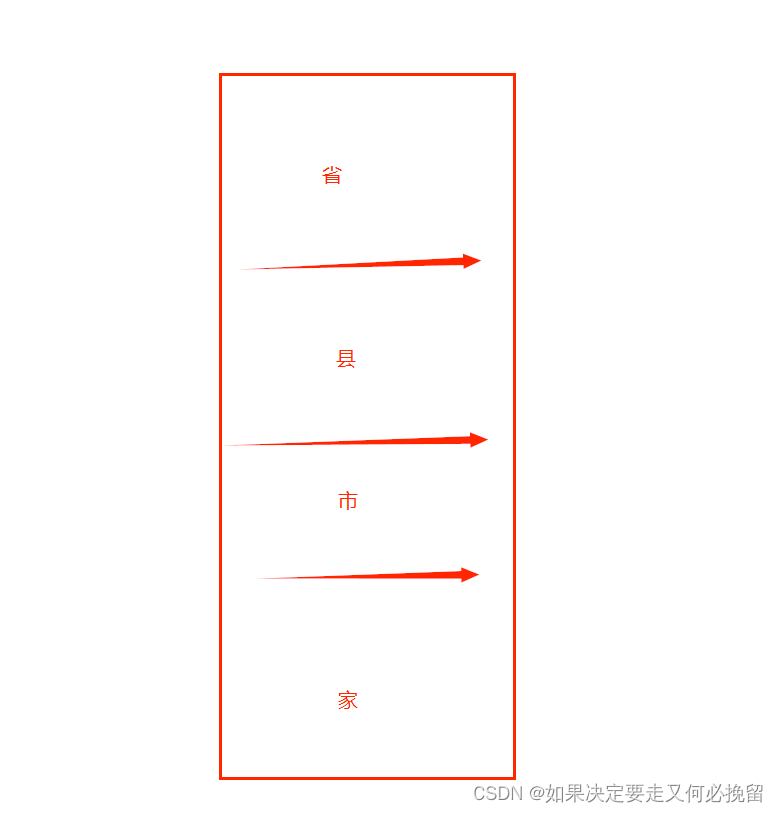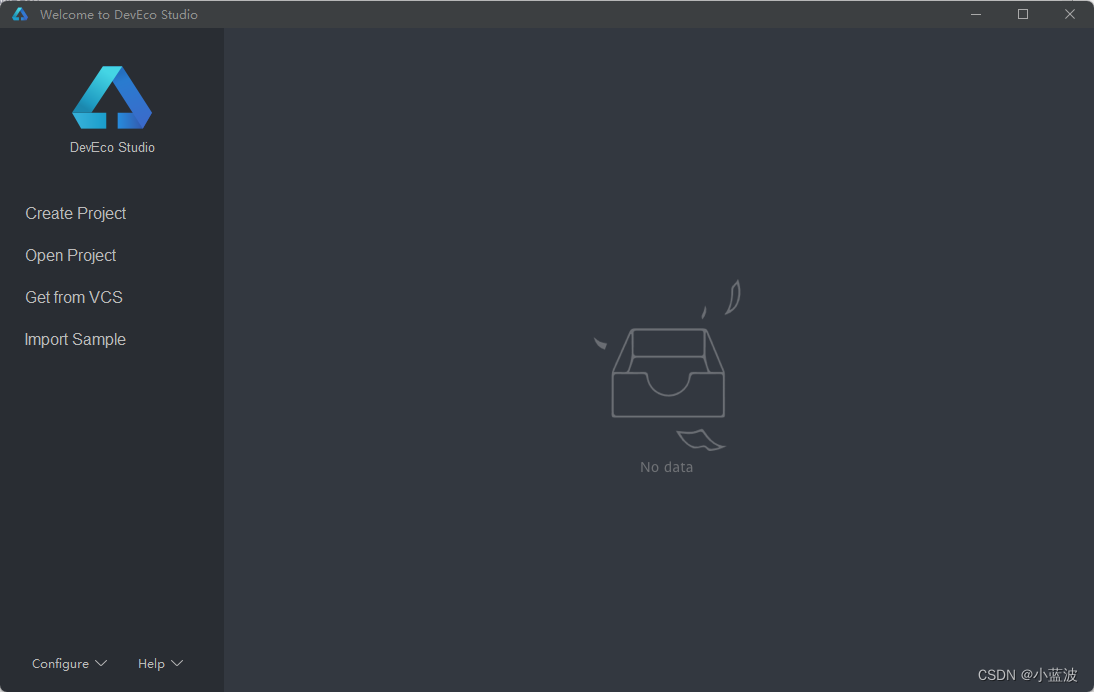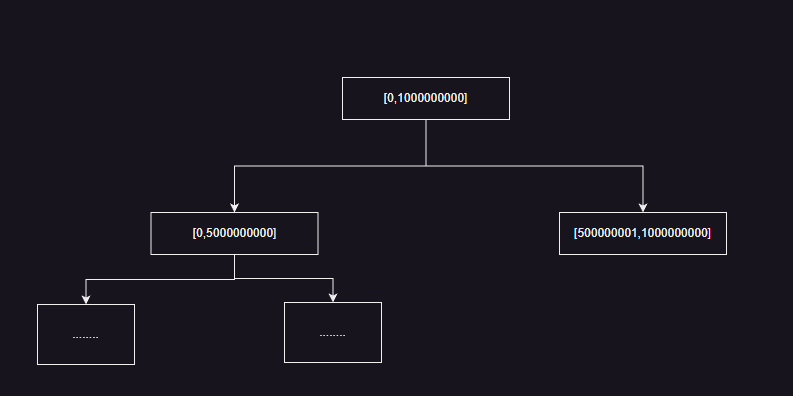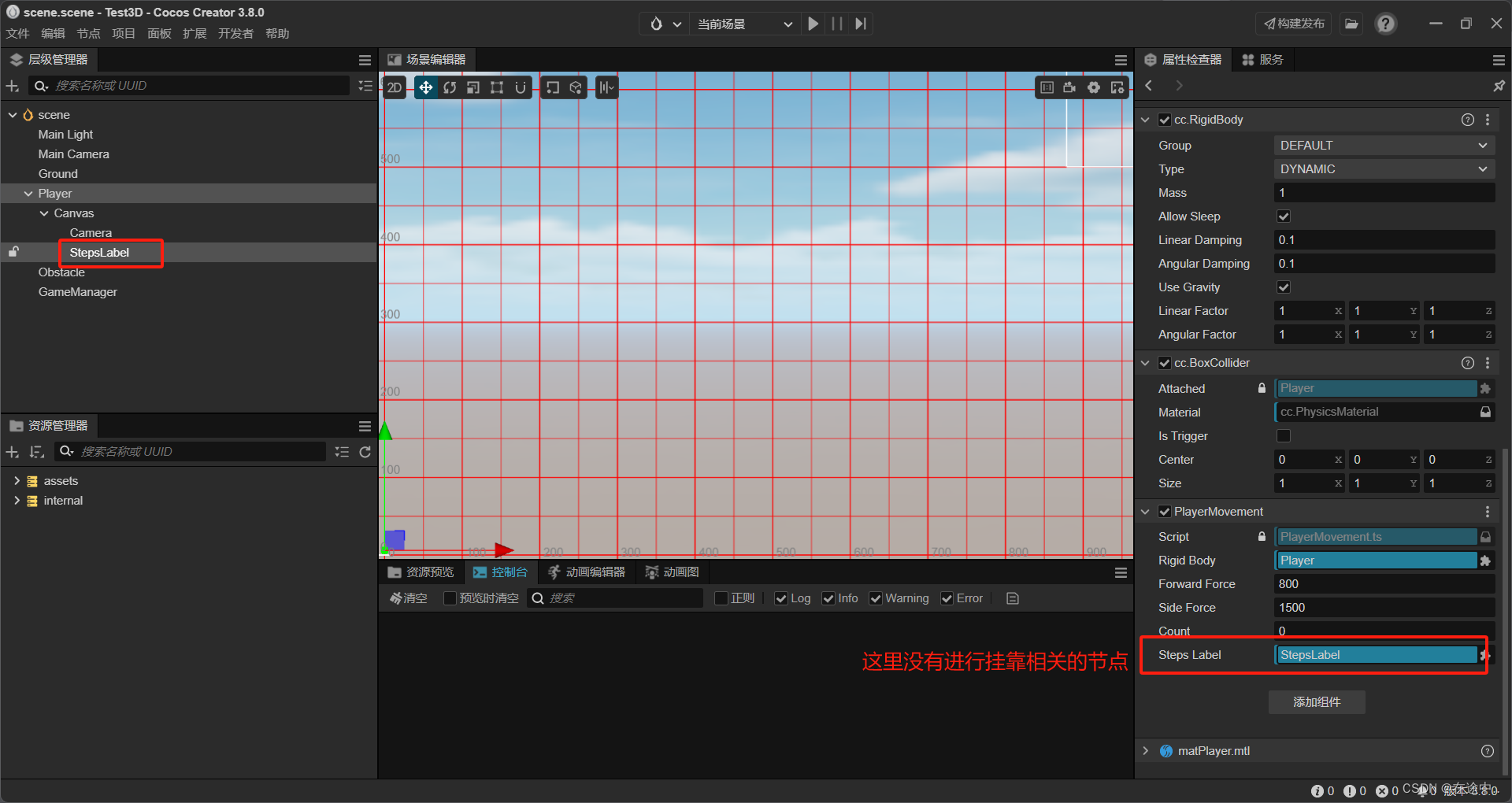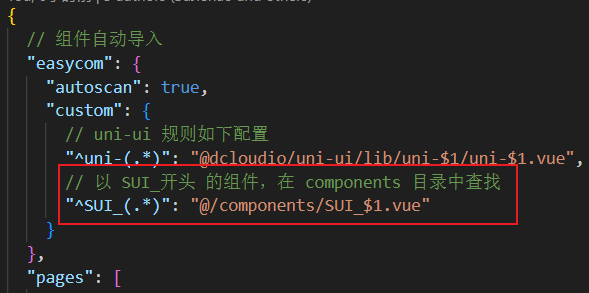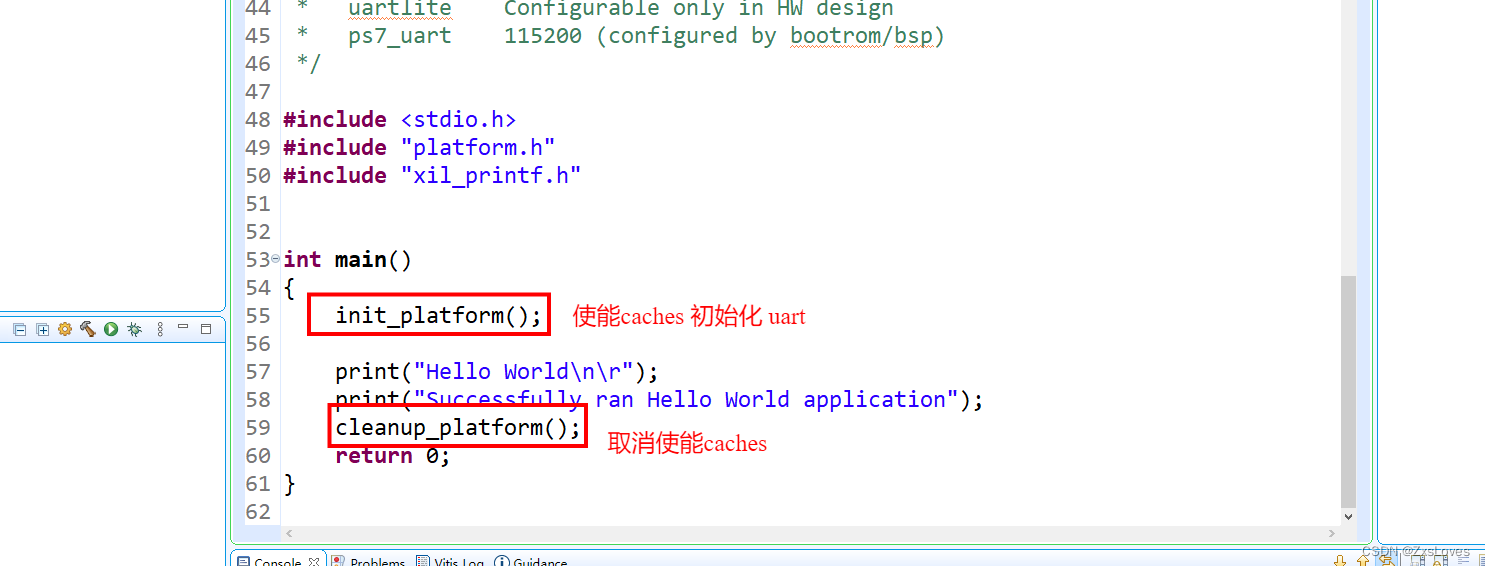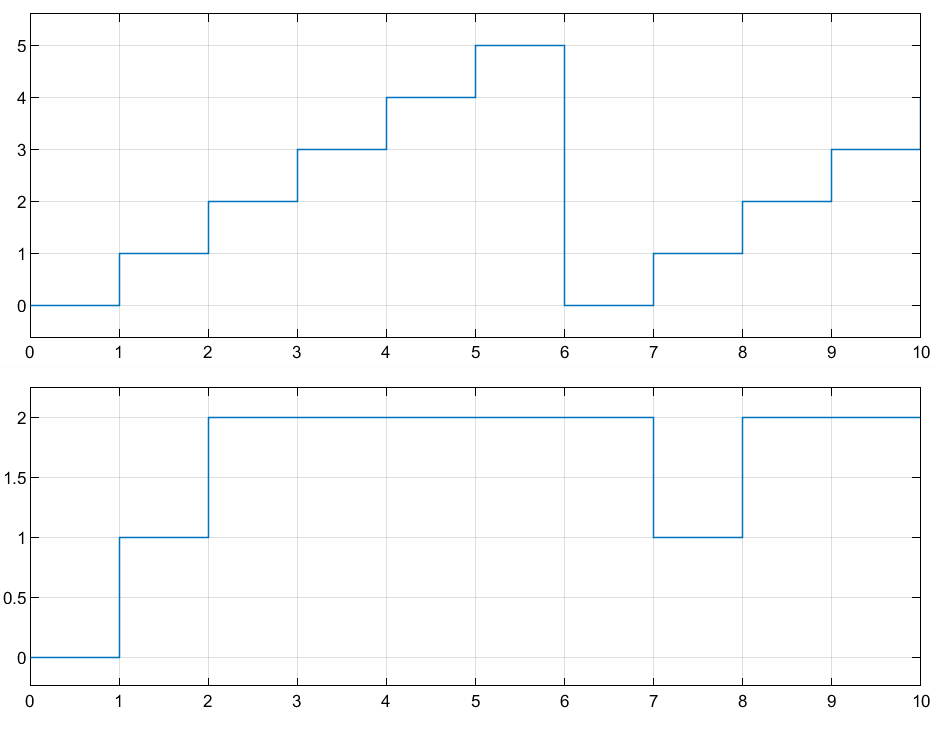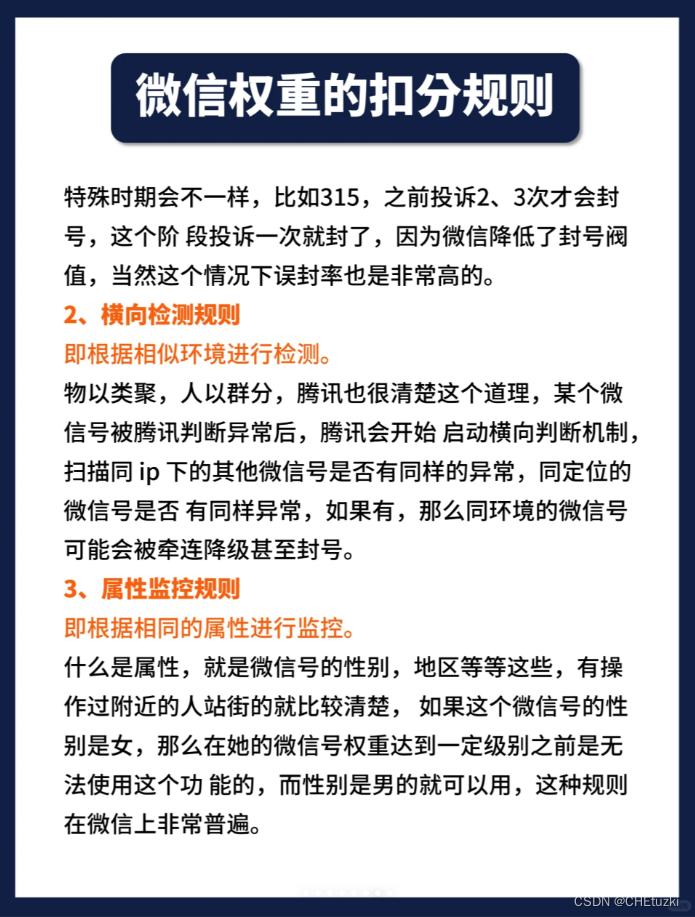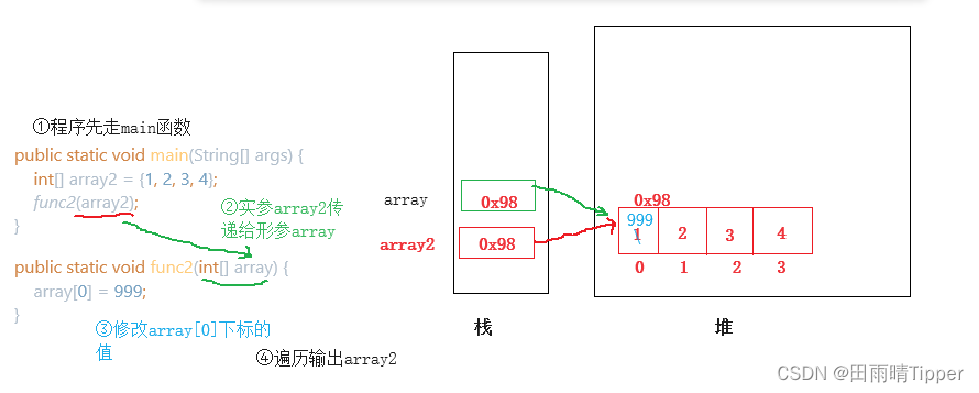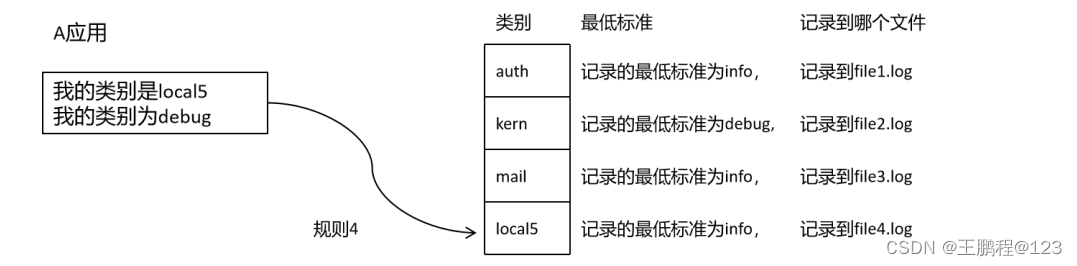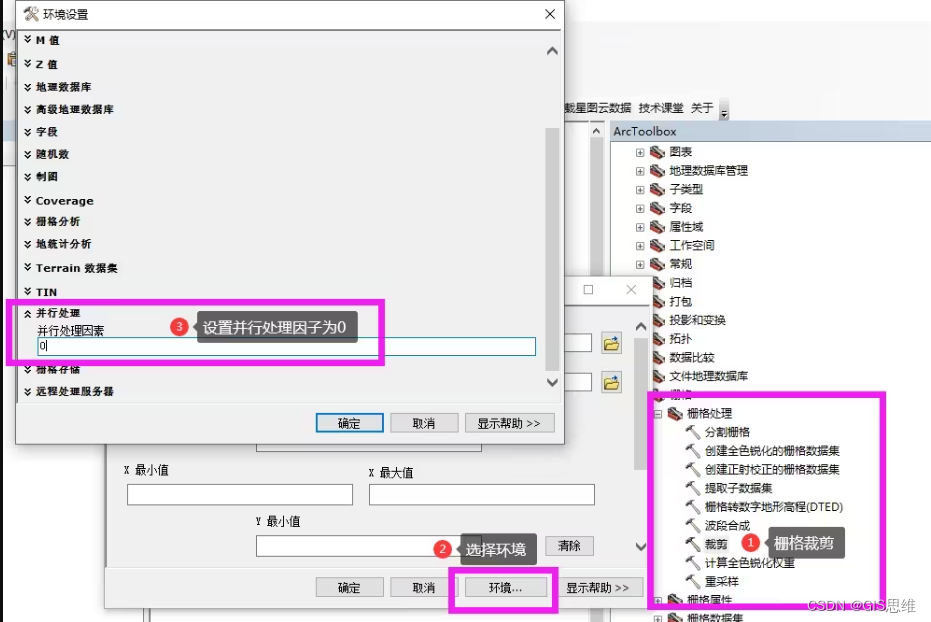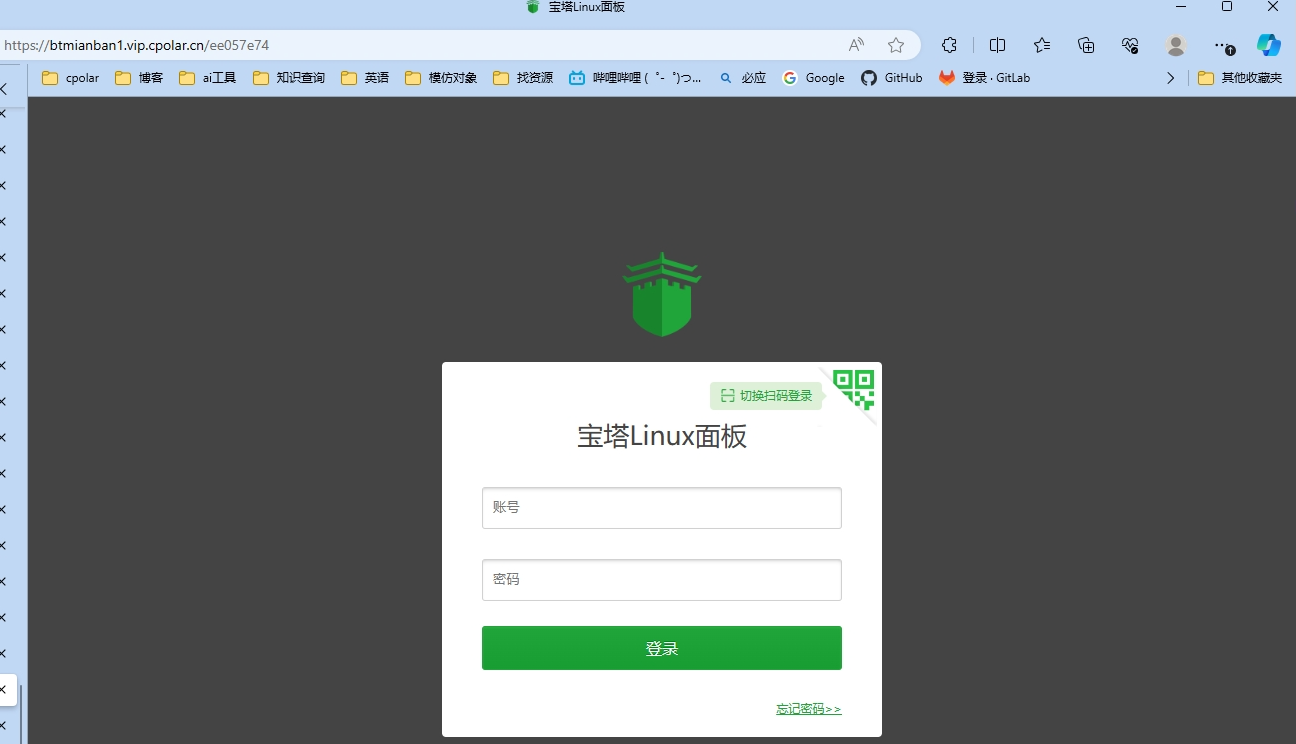GKE是 Google Cloud Platform 提供的托管 Kubernetes 服务,允许用户在 Google 的基础设施上部署、管理和扩展容器。本文介绍如何部署一个简单的springboot项目到GKE.
本文使用podman.
如果你用的是docker, 只需要把本文中所有命令中的podman替换成docker即可
- 非Helm部署方式
准备工作: 在springboot项目路径下,新增3个文件:deployment.yaml,service.yaml,Dockerfile:
结构如下:
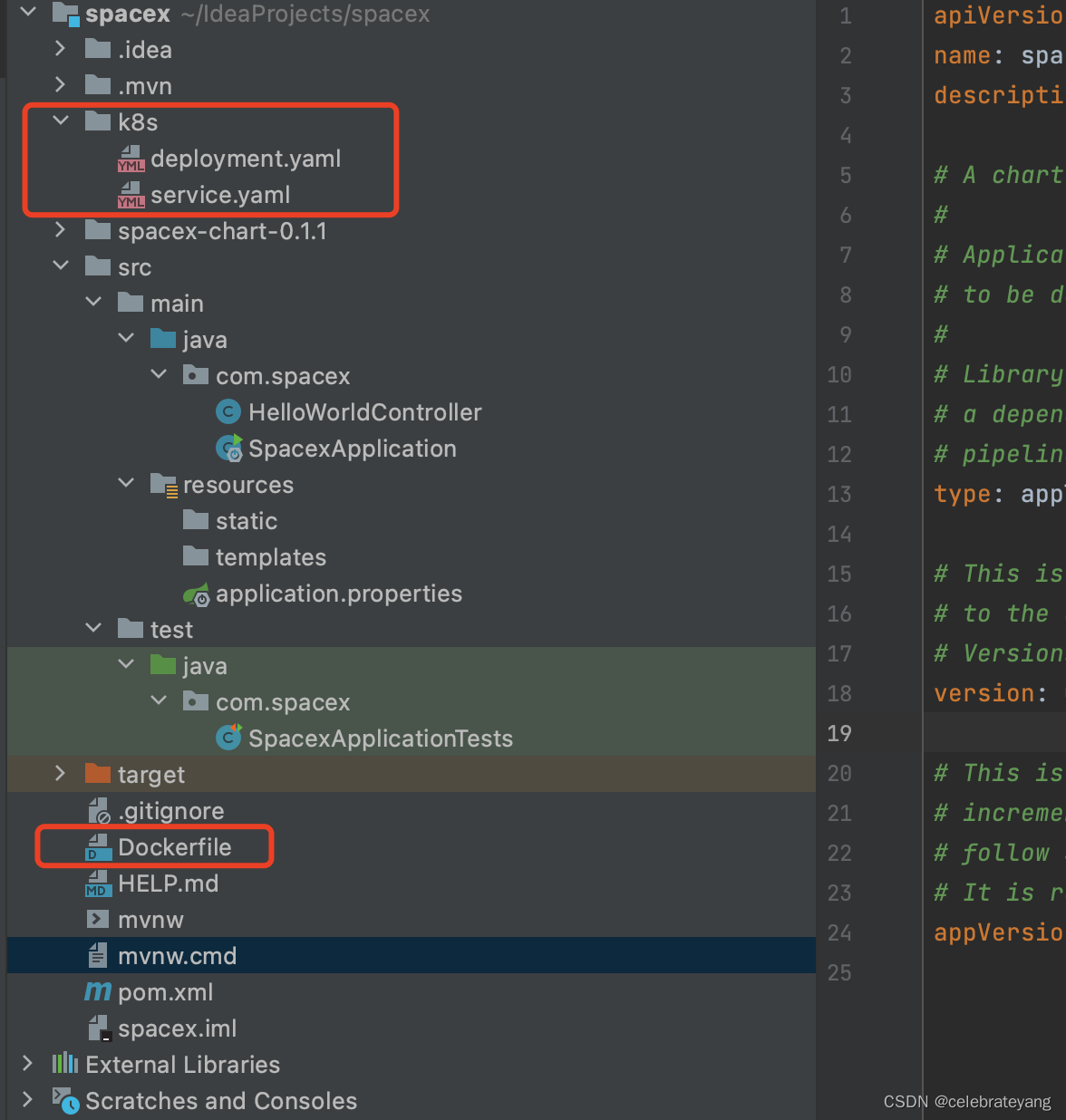
deployment.yaml, 注意文件里的image地址,由后续podman push image gcr.io后得到
apiVersion: apps/v1
kind: Deployment
metadata:
name: springboot-app
spec:
replicas: 1
selector:
matchLabels:
app: springboot-app
template:
metadata:
labels:
app: springboot-app
spec:
containers:
- name: springboot-app
image: gcr.io/xxxx/yyyy/springboot-app@sha256:3725a57f9cd0b6fb63eb91e49c2305a6b684abd129f3f075838a80b54472455c
ports:
- containerPort: 8080
service.yaml
apiVersion: v1
kind: Service
metadata:
name: springboot-app-service
spec:
type: LoadBalancer
selector:
app: springboot-app
ports:
- protocol: TCP
port: 80
targetPort: 8080
Dockerfile
# 使用Amazon Corretto 17作为构建环境
FROM amazoncorretto:17 as build
WORKDIR /workspace/app
# 复制Maven Wrapper和其他构建文件
COPY mvnw .
COPY .mvn .mvn
COPY pom.xml .
COPY src src
# 使用Maven Wrapper进行构建,跳过测试
RUN ./mvnw install -DskipTests
# 使用Amazon Corretto 17作为生产环境
FROM amazoncorretto:17
VOLUME /tmp
ARG JAR_FILE=/workspace/app/target/*.jar
COPY --from=build ${JAR_FILE} app.jar
ENTRYPOINT ["java","-jar","/app.jar"]
podman build -t gcr.io/xxxx/yyyy/springboot-app:v1 .
podman push gcr.io/xxxx/yyyy/springboot-app:v1
会生成如下路径
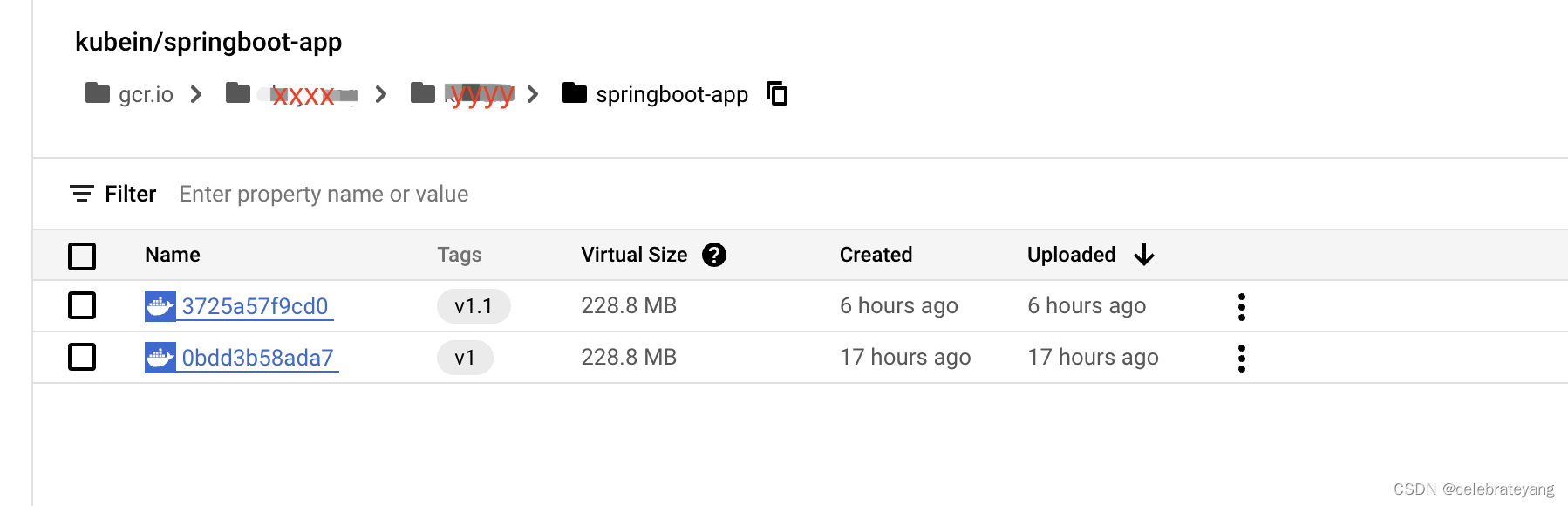
kubectl apply -f deployment.yaml -n infra --使用这个命令之前,先修改一下image的地址。
kubectl apply -f service.yaml -n infra
ok啦,此时你应该可以访问你的应用了。
- Helm部署方式
a. helm create spacex-chart -n infra
生成的chart目录结构如下:
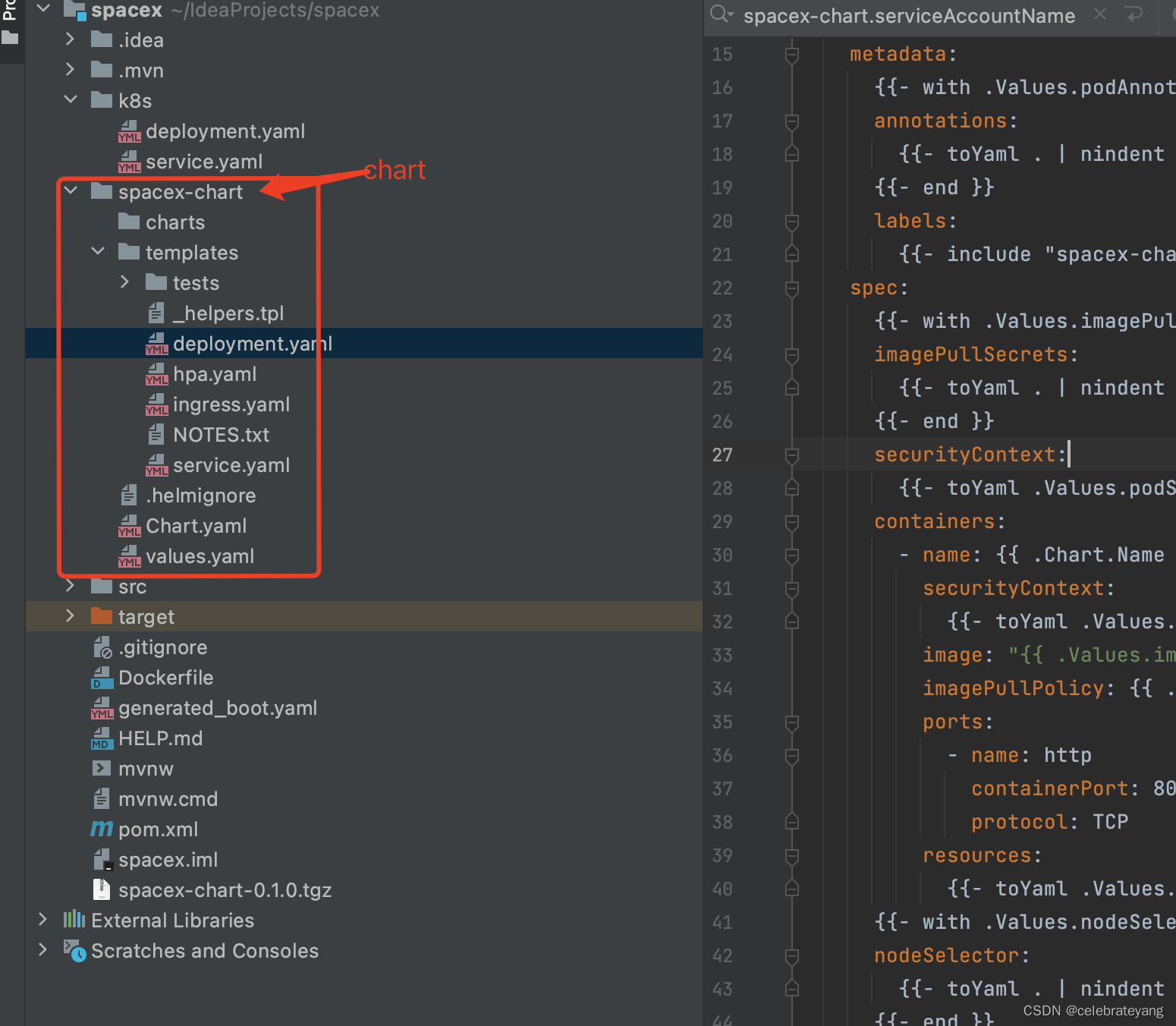
关于values的优先级:
命令行参数或自定义 values.yaml > 集群中存储的值 > Chart 的默认 values.yaml
可以用这个命令查看生成的k8s组件是否符合你的预期。
helm template spacex-chart ./spacex-chart
--values=./spacex-chart/values.yaml > generated_boot.yaml
b. 修改一些文件,修改过的文件如下: 另外还移除了service-account等一些不必要的文件
values.yaml
# Default values for spacex-chart.
# This is a YAML-formatted file.
# Declare variables to be passed into your templates.
replicaCount: 1
image:
repository: gcr.io/ebay-mag/kubein/springboot-app
pullPolicy: IfNotPresent
# Overrides the image tag whose default is the chart appVersion.
tag: "v1.1"
imagePullSecrets: []
nameOverride: ""
fullnameOverride: ""
service:
type: LoadBalancer
port: 80
targetPort: 8080
ingress:
enabled: false
className: ""
annotations: {}
# kubernetes.io/ingress.class: nginx
# kubernetes.io/tls-acme: "true"
hosts:
- host: chart-example.local
paths:
- path: /
pathType: ImplementationSpecific
tls: []
# - secretName: chart-example-tls
# hosts:
# - chart-example.local
resources: {}
# We usually recommend not to specify default resources and to leave this as a conscious
# choice for the user. This also increases chances charts run on environments with little
# resources, such as Minikube. If you do want to specify resources, uncomment the following
# lines, adjust them as necessary, and remove the curly braces after 'resources:'.
# limits:
# cpu: 100m
# memory: 128Mi
# requests:
# cpu: 100m
# memory: 128Mi
autoscaling:
enabled: false
minReplicas: 1
maxReplicas: 2
targetCPUUtilizationPercentage: 80
# targetMemoryUtilizationPercentage: 80
nodeSelector: {}
tolerations: []
affinity: {}
deployment.yaml
apiVersion: apps/v1
kind: Deployment
metadata:
name: {{ include "spacex-chart.fullname" . }}
labels:
{{- include "spacex-chart.labels" . | nindent 4 }}
spec:
{{- if not .Values.autoscaling.enabled }}
replicas: {{ .Values.replicaCount }}
{{- end }}
selector:
matchLabels:
{{- include "spacex-chart.selectorLabels" . | nindent 6 }}
template:
metadata:
{{- with .Values.podAnnotations }}
annotations:
{{- toYaml . | nindent 8 }}
{{- end }}
labels:
{{- include "spacex-chart.selectorLabels" . | nindent 8 }}
spec:
{{- with .Values.imagePullSecrets }}
imagePullSecrets:
{{- toYaml . | nindent 8 }}
{{- end }}
securityContext:
{{- toYaml .Values.podSecurityContext | nindent 8 }}
containers:
- name: {{ .Chart.Name }}
securityContext:
{{- toYaml .Values.securityContext | nindent 12 }}
image: "{{ .Values.image.repository }}:{{ .Values.image.tag | default .Chart.AppVersion }}"
imagePullPolicy: {{ .Values.image.pullPolicy }}
ports:
- name: http
containerPort: 80
protocol: TCP
resources:
{{- toYaml .Values.resources | nindent 12 }}
{{- with .Values.nodeSelector }}
nodeSelector:
{{- toYaml . | nindent 8 }}
{{- end }}
{{- with .Values.affinity }}
affinity:
{{- toYaml . | nindent 8 }}
{{- end }}
{{- with .Values.tolerations }}
tolerations:
{{- toYaml . | nindent 8 }}
{{- end }}
service.yaml
apiVersion: v1
kind: Service
metadata:
name: {{ include "spacex-chart.fullname" . }}
labels:
{{- include "spacex-chart.labels" . | nindent 4 }}
spec:
type: {{ .Values.service.type }}
ports:
- port: {{ .Values.service.port }}
targetPort: {{ .Values.service.targetPort }}
protocol: TCP
name: http
selector:
{{- include "spacex-chart.selectorLabels" . | nindent 4 }}
c. 安装 helm install boot-chart-release-001 spacex-chart -n infra
命令解释 helm install [release-name] [chart-name] -n infra,此时我们用helm ls可以查看安装chart后的一些对应关系

ok, 此时应用已经部署到GKE中了,你可以通过ip访问你的应用了。Happy Helming!
安装完后,如果发现需要修改values.yaml里面的值.在修改完values.yaml文件后,用如下命令更新。
helm upgrade boot-chart-release-001 spacex-chart -f spacex-chart/values.yaml -n infra
查看更新后的值
helm get values boot-chart-release-001 -n infra