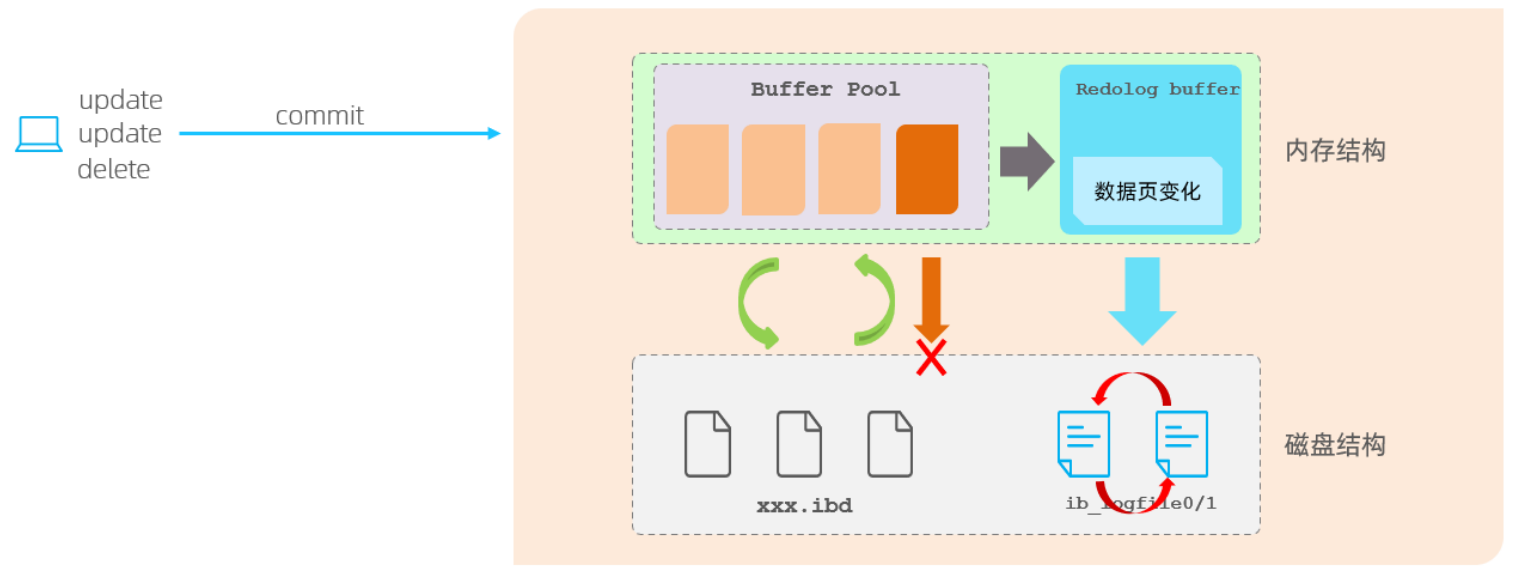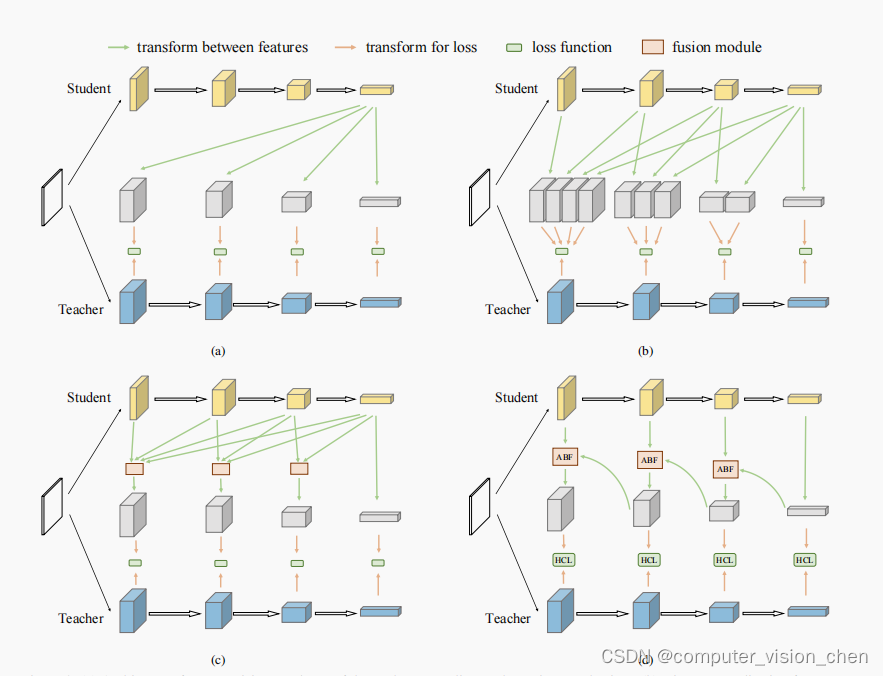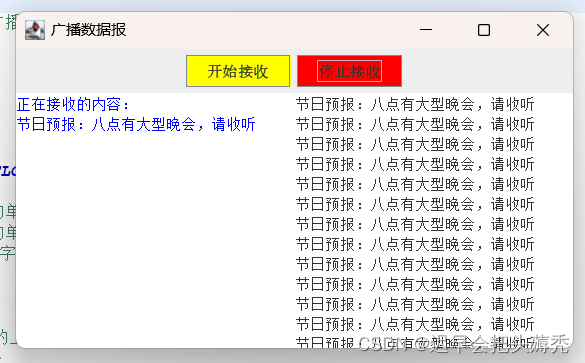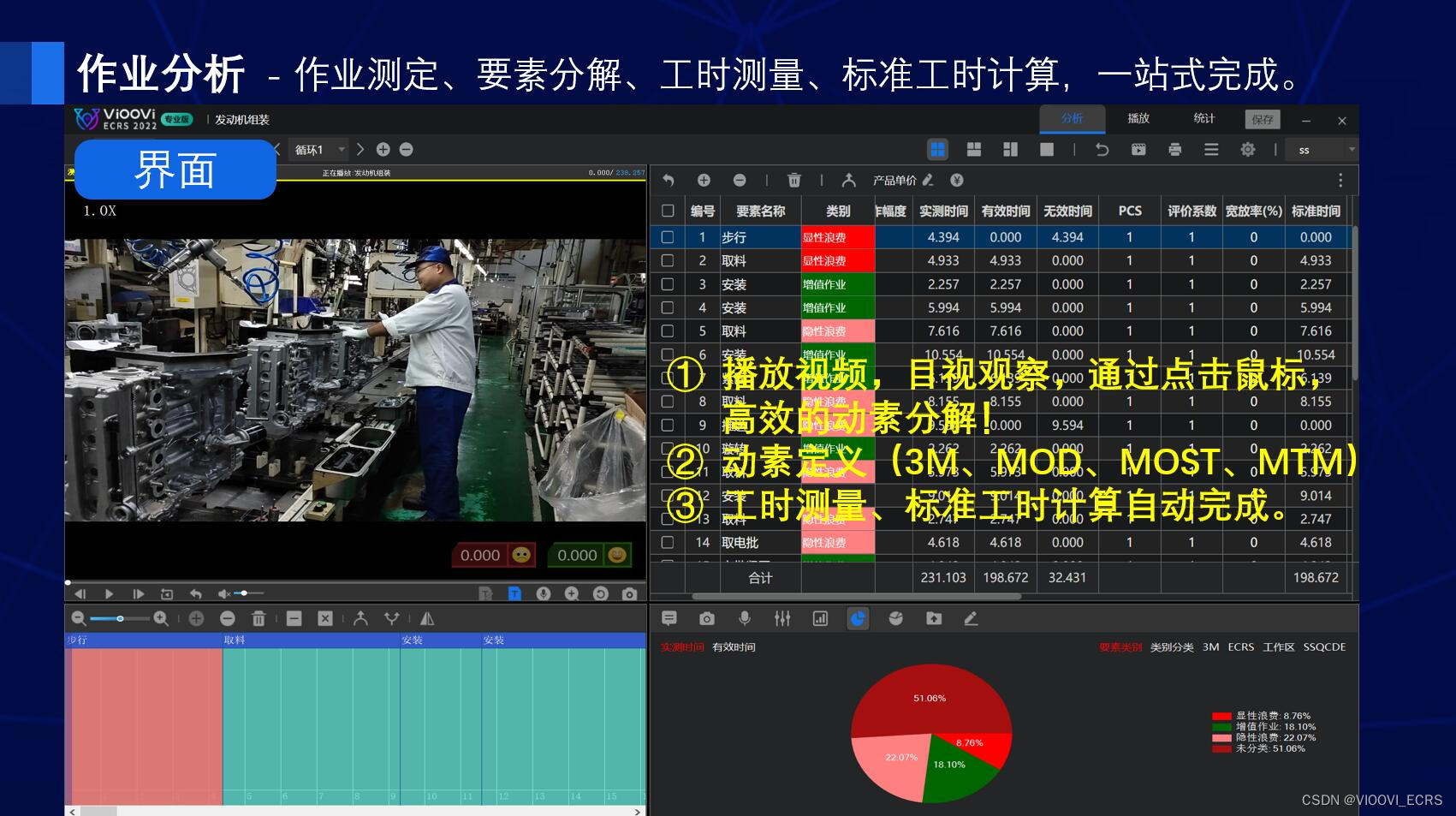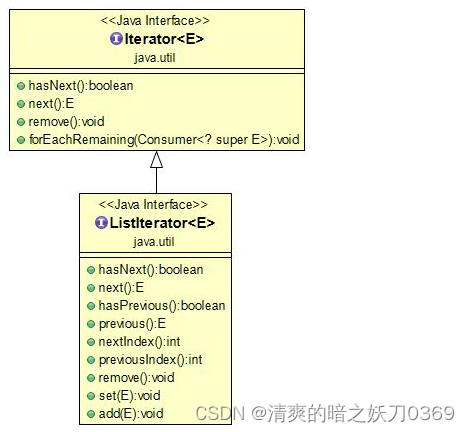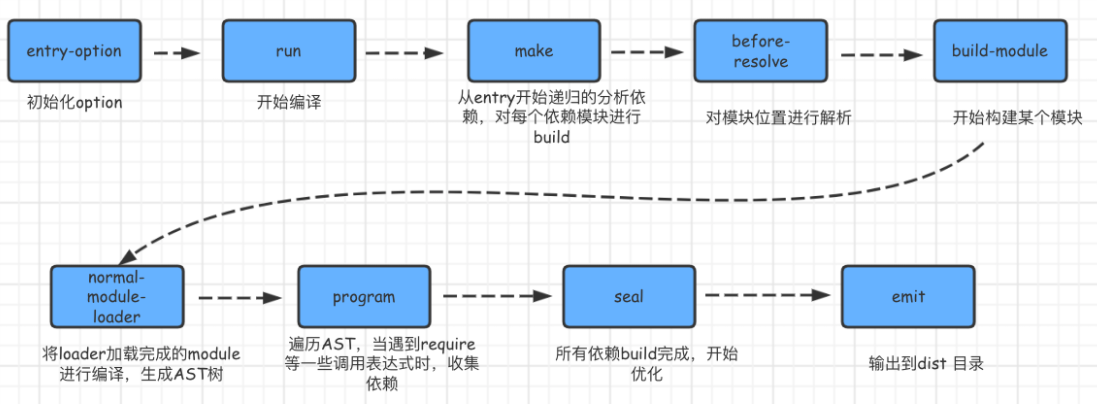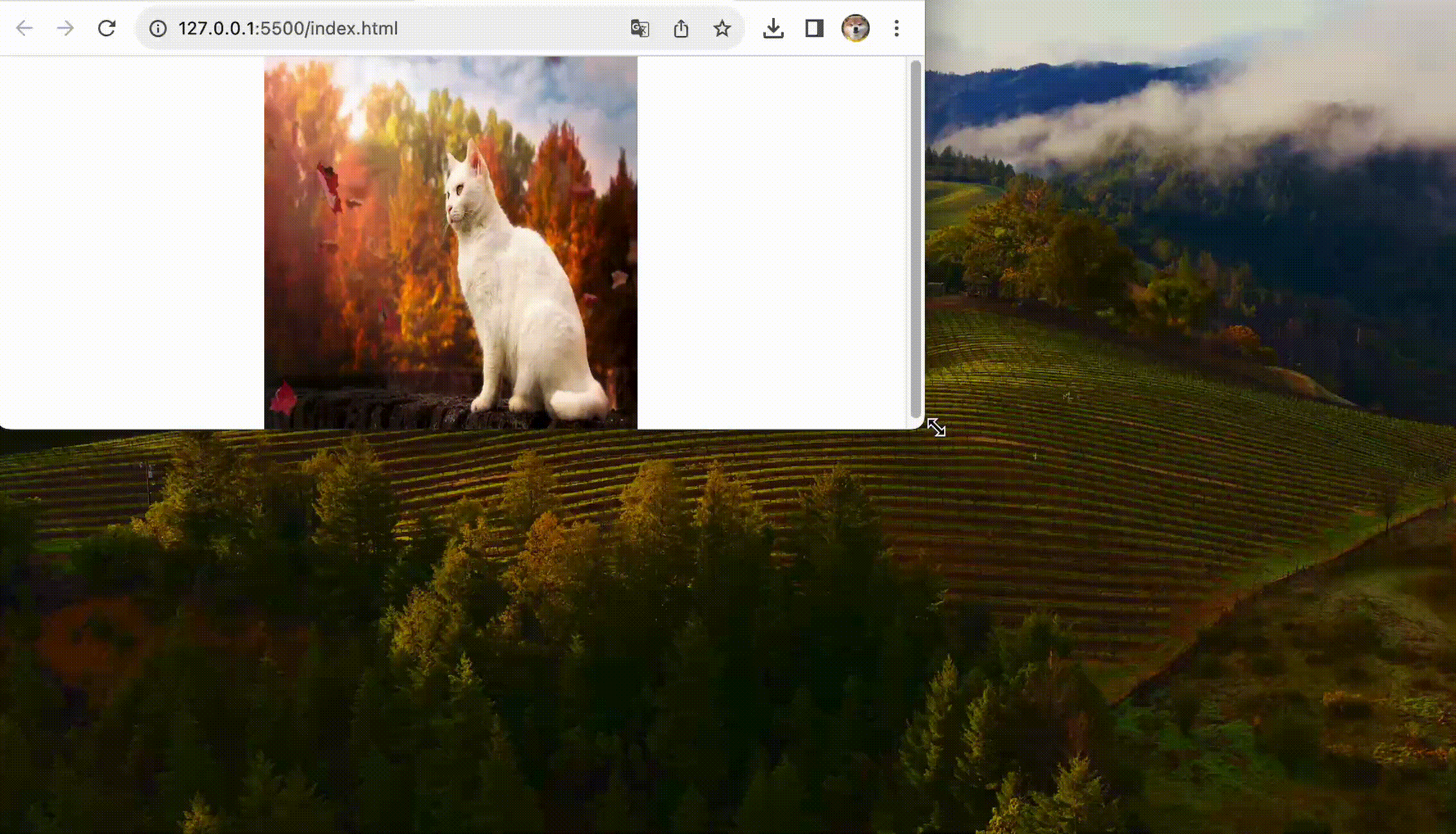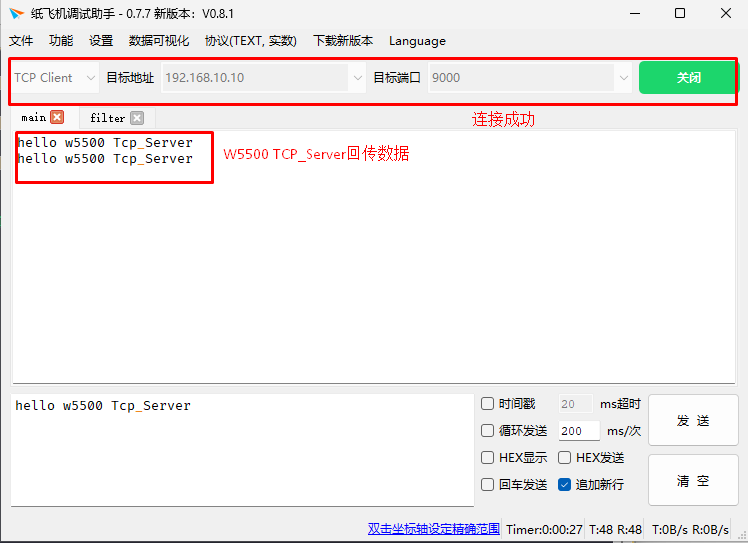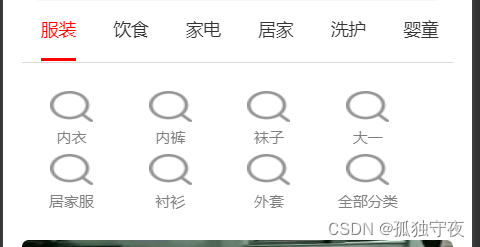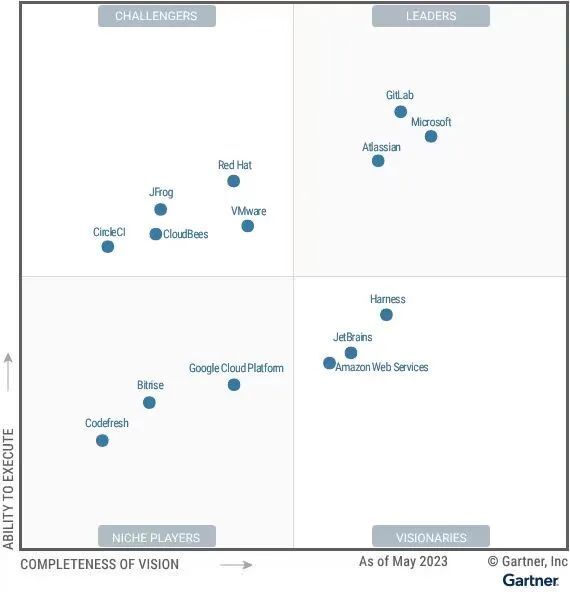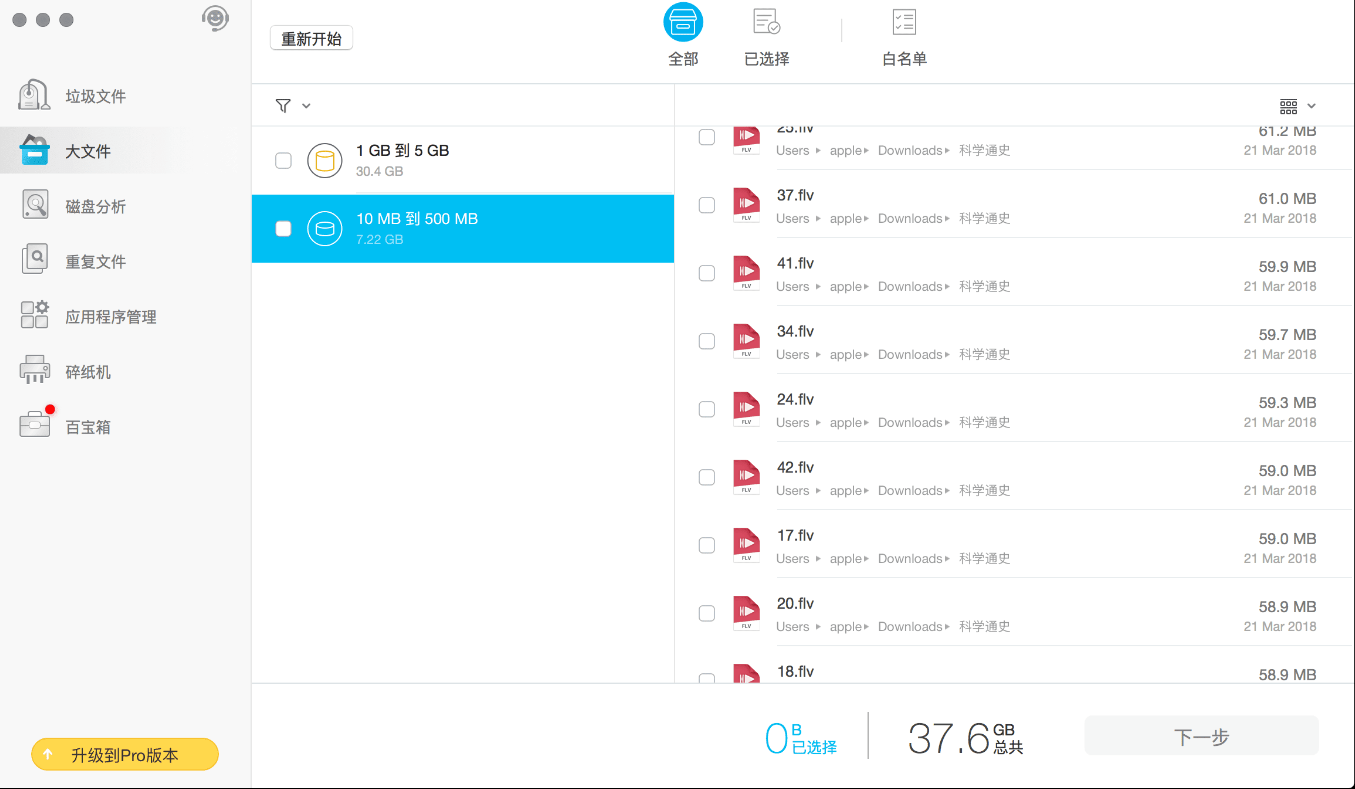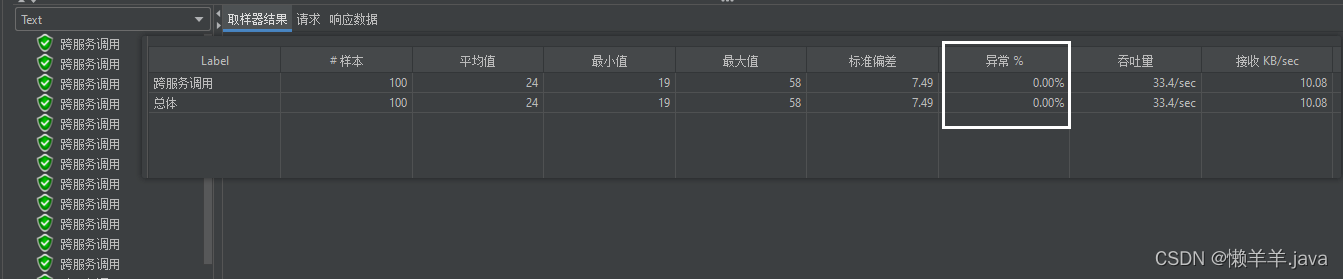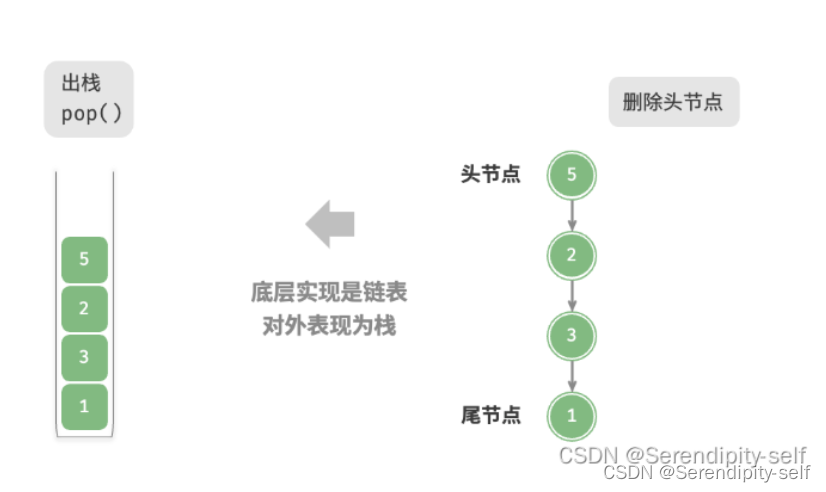摘要:
平时在根据ui设计图处理数据的时候,需要用到js的一些方法!所以这里总结一些提高工作效率的JavaScript单行代码!
目录概览
- 摘要:
- `1.#生成随机字符串`
- `2.# 转义HTML特殊字符`
- `3.# 单词首字母大写`
- `4.# 将字符串转换为小驼峰`
- `5.# 删除数组中的重复值`
- `6.# 铺平一个数组`
- `7.# 移除数组中的假值`
- `8.# 确认一个数字是奇数还是偶数`
- `9.# 获取两个数字之间的随机数`
- `10.# 计算平均值`
- `11.# 将数字截断到固定的小数点`
- `12.# 计算两个日期之间天数`
- `13.# 从日期中获取是一年中的哪一天`
- `14.# 获取一个随机的颜色值`
- `15.# 将RGB颜色转换为十六进制颜色值`
- `16.# 清除所有的cookie`
- `17.# 检测黑暗模式`
- `18.# 交换两个变量的值`
- `19.# 暂停一会`
- `20.#翻转字符串`
- `21.#生成一个随机的十六进制码`
- `22.#数组随机排序`
- `23.#滚动到顶部/滚动到底部`
- `24.#检查是否有人在使用暗色主题`
- `25.#复制到剪贴板`
- `26.#获取两个日期之间的天数`
- `27.#获取随机布尔值`
- `28.#检查当前用户是否在苹果设备上`
- `29.#从数组中删除重复项`
- `30.#检查对象是否为空`
- `31.#检查当前选项卡是否在后台`
- `32.#检测元素是否处于焦点`
- `33.#检查设备类型`
- `34.#获取选定的文本`
- `35.#查询某天是否为工作日`
- `36.#转换华氏/摄氏`
- `37.#两日期之间相差的天数`
- `38.#将 RGB 转换为十六进制`
- `39.#计算数组平均值`
- `40.#检查元素是否在视窗中`
- `41.#持续更新...`
1.#生成随机字符串
当我们需要一个唯一id时,通过Math.random创建一个随机字符串简直不要太方便噢!!!
const randomString = () => Math.random().toString(36).slice(2)
randomString() // gi1qtdego0b
randomString() // f3qixv40mot
randomString() // eeelv1pm3ja
const max = 20;
const min = 10;
// Math.floor() 返回小于或等于一个给定数字的最大整数。
// Math.random() 返回一个浮点型伪随机数字,在0(包括0)和1(不包括)之间。
const random = Math.floor(Math.random() * (max - min + 1)) + min;
console.log(random);
//output: 17
//output: 10
2.# 转义HTML特殊字符
解决XSS方法之一就是转义HTML。
const escape = (str) => str.replace(/[&<>"']/g, (m) => ({ '&': '&', '<': '<', '>': '>', '"': '"', "'": ''' }[m]))
escape('<div class="medium">Hi Medium.</div>')
// <div class="medium">Hi Medium.</div>
3.# 单词首字母大写
const uppercaseWords = (str) => str.replace(/^(.)|\s+(.)/g, (c) => c.toUpperCase())
uppercaseWords('hello world'); // 'Hello World'
4.# 将字符串转换为小驼峰
const toCamelCase = (str) => str.trim().replace(/[-_\s]+(.)?/g, (_, c) => (c ? c.toUpperCase() : ''));
toCamelCase('background-color'); // backgroundColor
toCamelCase('-webkit-scrollbar-thumb'); // WebkitScrollbarThumb
toCamelCase('_hello_world'); // HelloWorld
toCamelCase('hello_world'); // helloWorld
5.# 删除数组中的重复值
得益于ES6,使用Set数据类型来对数组去重太方便了。
const removeDuplicates = (arr) => [...new Set(arr)]
console.log(removeDuplicates([1, 2, 2, 3, 3, 4, 4, 5, 5, 6]))
// [1, 2, 3, 4, 5, 6]
6.# 铺平一个数组
const flat = (arr) =>
[].concat.apply(
[],
arr.map((a) => (Array.isArray(a) ? flat(a) : a))
)
// Or
const flat = (arr) => arr.reduce((a, b) => (Array.isArray(b) ? [...a, ...flat(b)] : [...a, b]), [])
flat(['cat', ['lion', 'tiger']]) // ['cat', 'lion', 'tiger']
7.# 移除数组中的假值
const removeFalsy = (arr) => arr.filter(Boolean)
removeFalsy([0, 'a string', '', NaN, true, 5, undefined, 'another string', false])
// ['a string', true, 5, 'another string']
8.# 确认一个数字是奇数还是偶数
const isEven = num => num % 2 === 0
isEven(2) // true
isEven(1) // false
9.# 获取两个数字之间的随机数
const random = (min, max) => Math.floor(Math.random() * (max - min + 1) + min)
random(1, 50) // 25
random(1, 50) // 34
10.# 计算平均值
const average = (...args) => args.reduce((a, b) => a + b) / args.length;
average(1, 2, 3, 4, 5); // 3
11.# 将数字截断到固定的小数点
const round = (n, d) => Number(Math.round(n + "e" + d) + "e-" + d)
round(1.005, 2) //1.01
round(1.555, 2) //1.56
12.# 计算两个日期之间天数
const diffDays = (date, otherDate) => Math.ceil(Math.abs(date - otherDate) / (1000 * 60 * 60 * 24));
diffDays(new Date("2021-11-3"), new Date("2022-2-1")) // 90
13.# 从日期中获取是一年中的哪一天
const dayOfYear = (date) => Math.floor((date - new Date(date.getFullYear(), 0, 0)) / (1000 * 60 * 60 * 24))
dayOfYear(new Date()) // 74
14.# 获取一个随机的颜色值
const randomColor = () => `#${Math.random().toString(16).slice(2, 8).padEnd(6, '0')}`
randomColor() // #9dae4f
randomColor() // #6ef10e
15.# 将RGB颜色转换为十六进制颜色值
const rgbToHex = (r, g, b) => "#" + ((1 << 24) + (r << 16) + (g << 8) + b).toString(16).slice(1)
rgbToHex(255, 255, 255) // '#ffffff
16.# 清除所有的cookie
const clearCookies = () => document.cookie.split(';').forEach((c) => (document.cookie = c.replace(/^ +/, '').replace(/=.*/, `=;expires=${new Date().toUTCString()};path=/`)))
17.# 检测黑暗模式
const isDarkMode = window.matchMedia && window.matchMedia('(prefers-color-scheme: dark)').matches
18.# 交换两个变量的值
[foo, bar] = [bar, foo]
19.# 暂停一会
const pause = (millis) => new Promise(resolve => setTimeout(resolve, millis))
const fn = async () => {
await pause(1000)
console.log('fatfish') // 1s later
}
fn()
20.#翻转字符串
const reverse = (str) => str.split('').reverse().join('');
const str = 'hello world';
console.log(reverse(str));
// output: dlrow olleh
const reverse = str => str.split('').reverse().join('');
reverse('this is reverse');
// esrever si siht
21.#生成一个随机的十六进制码
padEnd() 方法会用一个字符串填充当前字符串(如果需要的话则重复填充),返回填充后达到指定长度的字符串。从当前字符串的末尾(右侧)开始填充。
const color =
'#' +
Math.floor(Math.random() * 0xffffff)
.toString(16)
.padEnd(6, '0');
console.log(color);
//output: #ed19ed
const randomHexColor = () => `#${Math.floor(Math.random() * 0xffffff).toString(16).padEnd(6, "0")}`
console.log(randomHexColor());
// #a2ce5b
22.#数组随机排序
const shuffleArray = (arr) => arr.sort(() => 0.5 - Math.random());
const arr = Array.from({ length: 10 }, (_, i) => i + 1);
console.log('array: ', arr);
console.log('shuffled array: ', shuffleArray(arr));
//output:
// array: [1, 2, 3, 4, 5, 6, 7, 8, 9, 10]
// shuffled array: [5, 7, 8, 9, 1, 2, 3, 4, 10, 6]
23.#滚动到顶部/滚动到底部
初学者经常会发现自己很难正确地将元素滚动到视图中。滚动元素最简单的方法是使用 scrollIntoView() 方法。
/Add behavior: "smooth" for a smooth scrolling animation.
const scrollToTop = (element) =>
element.scrollIntoView({ behavior: 'smooth', block: 'start' });
const scrollToBottom = (element) =>
element.scrollIntoView({ behavior: 'smooth', block: 'end' });
24.#检查是否有人在使用暗色主题
如果您希望您显示的内容遵循使用您网站的人的配色方案,JavaScript 包含一种检测某人是否使用暗色主题的方法,以便您可以相应地调整颜色。
const isDarkMode1 =
window.matchMedia &&
window.matchMedia('(prefers-color-scheme: dark)').matches;
// 如果您想将其用作函数
const isDarkMode2 = () =>
window.matchMedia &&
window.matchMedia('(prefers-color-scheme: dark)').matches;
console.log(isDarkMode1);
console.log(isDarkMode2());
//output:
// true
// true
25.#复制到剪贴板
将文本复制到剪贴板非常有用,也是一个难以解决的问题。您可以在网上找到各种解决方案,但下面的解决方案可能是最简洁和最聪明的解决方案之一。
const copyToClipboard = (text) =>
navigator.clipboard?.writeText && navigator.clipboard.writeText(text);
26.#获取两个日期之间的天数
确定如用户的年龄时,你必须计算从某个时间点到现在已经过去的天数。
const ageDays = (old, recent) =>
Math.ceil(Math.abs(old - recent) / (1000 * 60 * 60 * 24)) + ' Day(s)';
const firstDate = new Date('2021-06-10');
const secondDate = new Date('2022-03-03');
console.log(ageDays(firstDate, secondDate));
// output: 266 Day(s)
27.#获取随机布尔值
Javascript 中的 Math.random 函数可用于生成范围之间的随机数。要生成随机布尔值,我们需要随机获取 0 到 1 之间的数字,然后检查它是大于还是小于 0.5。
const randomBoolean = () => Math.random() >= 0.5;
console.log(randomBoolean());
// output: false
28.#检查当前用户是否在苹果设备上
我们可以使用 navigator.platform 来检查浏览器运行的平台
const isAppleDevice = /Mac|iPod|iPhone|iPad/.test(navigator.platform);
console.log(navigator.platform);
console.log(isAppleDevice);
// output:
// Win32
// false
注意:此属性的推荐替代方案是 navigator.userAgentData.platform。但是,navigator.userAgentData.platform 还没有被一些主流浏览器支持,并且定义它的规范还没有被任何标准组采用(具体来说,它不是 W3C 或 WHATWG 发布的任何规范的一部分)。
29.#从数组中删除重复项
let arr = [5, 7, 5, 7, 4];
let unique = […new Set(arr)];
console.log(unique); //returns [5, 7, 4]
const uniqueArr = (arr) => [...new Set(arr)];
console.log(uniqueArr(["前端","js","html","js","css","html"]));
30.#检查对象是否为空
const isEmpty = obj => Reflect.ownKeys(obj).length === 0 && obj.constructor === Object;
isEmpty({}) // true
isEmpty({a:"not empty"}) //false
31.#检查当前选项卡是否在后台
浏览器使用选项卡式浏览,任何网页都有可能在后台,此时对用户来说是没有在浏览的, 知道怎么快速检测到,你的网页对用户是隐藏还是可见吗?
const isTabActive = () => !document.hidden;
isTabActive()
// true|false
32.#检测元素是否处于焦点
activeElement 属性返回文档中当前获得焦点的元素。
const elementIsInFocus = (el) => (el === document.activeElement);
elementIsInFocus(anyElement)
// 元素处于焦点返回true,反之返回false
33.#检查设备类型
使用navigator.userAgent 判断是移动设备还是电脑设备:
const judgeDeviceType =
() => /Android|webOS|iPhone|iPad|iPod|BlackBerry|IEMobile|OperaMini/i.test(navigator.userAgent) ? 'Mobile' : 'PC';
judgeDeviceType() // PC | Mobile
34.#获取选定的文本
使用内置的 getSelection 获取用户选择的文本:
const getSelectedText = () => window.getSelection().toString();
getSelectedText();
// 返回选中的内容
35.#查询某天是否为工作日
我们自己写日历组件时经常会用到,判断某个日期是否为工作日;周一至周五为工作日:
const isWeekday = (date) => date.getDay() % 6 !== 0;
isWeekday(new Date(2022, 03, 11))
// true
36.#转换华氏/摄氏
处理温度有时会晕头转向。这两个函数则能帮助大家将华氏温度转换为摄氏温度,以及将摄氏温度转换为华氏温度。
//将华氏温度转换为摄氏温度
const fahrenheitToCelsius = (fahrenheit) => (fahrenheit - 32) * 5/9;
fahrenheitToCelsius(50);
// 10
//将摄氏温度转华氏温度
const celsiusToFahrenheit = (celsius) => celsius * 9/5 + 32;
celsiusToFahrenheit(100)
// 212
37.#两日期之间相差的天数
日常开发中经常遇到需要显示剩余天数, 一般我们就需要计算两日期之间相差天数:
const dayDiff = (date1, date2) => Math.ceil(Math.abs(date1.getTime() - date2.getTime()) / 86400000);
dayDiff(new Date("2021-10-21"), new Date("2022-02-12"))
// Result: 114
38.#将 RGB 转换为十六进制
const rgbToHex = (r, g, b) => "#" + ((1 << 24) + (r << 16) + (g << 8) + b).toString(16).slice(1);
rgbToHex(255, 255, 255);
// #ffffff
39.#计算数组平均值
计算平均值的方式很多,计算的逻辑都是一样的, 但是实现方式各不相同,一行代码简单实现:
const average = (arr) => arr.reduce((a, b) => a + b) / arr.length;
average([1,9,18,36]) //16
40.#检查元素是否在视窗中
const elementInViewport = el => el.getBoundingClientRect().top >= 0 && el.getBoundingClientRect().bottom <= window.innerHeight;
该函数接受一个参数 el,表示要检查的元素。在函数内部,使用 getBoundingClientRect() 方法获取到 el 元素的位置信息,然后通过比较 top 和 bottom 属性来判断元素是否在当前视口中可见。
具体来说,el.getBoundingClientRect().top >= 0 表示元素顶部是否在或者超出视口顶部,而 el.getBoundingClientRect().bottom <= window.innerHeight 表示元素底部是否在或者超出视口底部。
如果上述两个条件都满足,则说明元素完全在当前视口中可见,函数将返回 true,否则将返回 false。
以下是使用 elementInViewport 函数检查元素是否在视口中可见的示例:
const element = document.getElementById('myElement');
if (elementInViewport(element)) {
console.log('Element is in the viewport');
} else {
console.log('Element is not in the viewport');
}