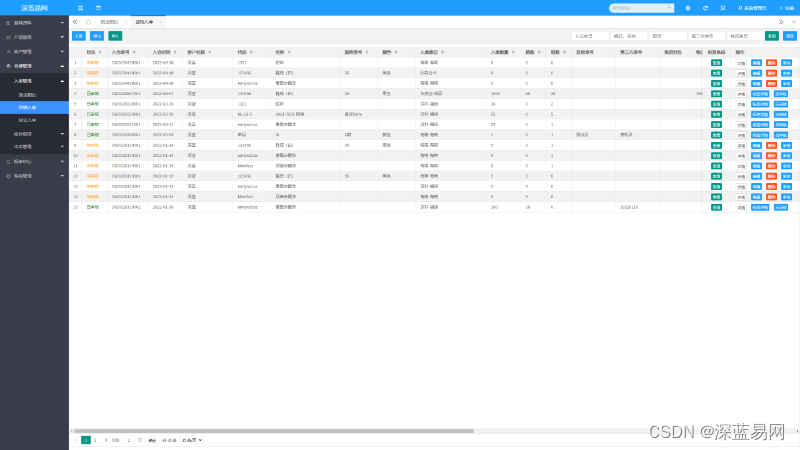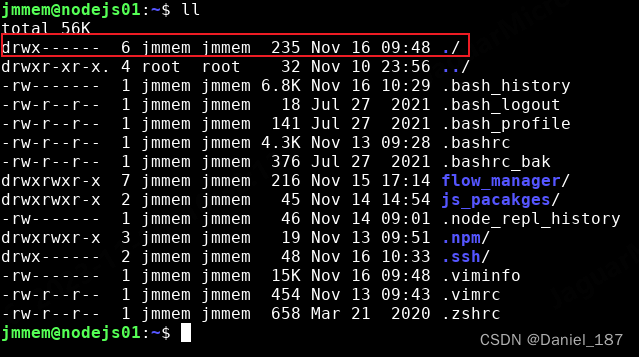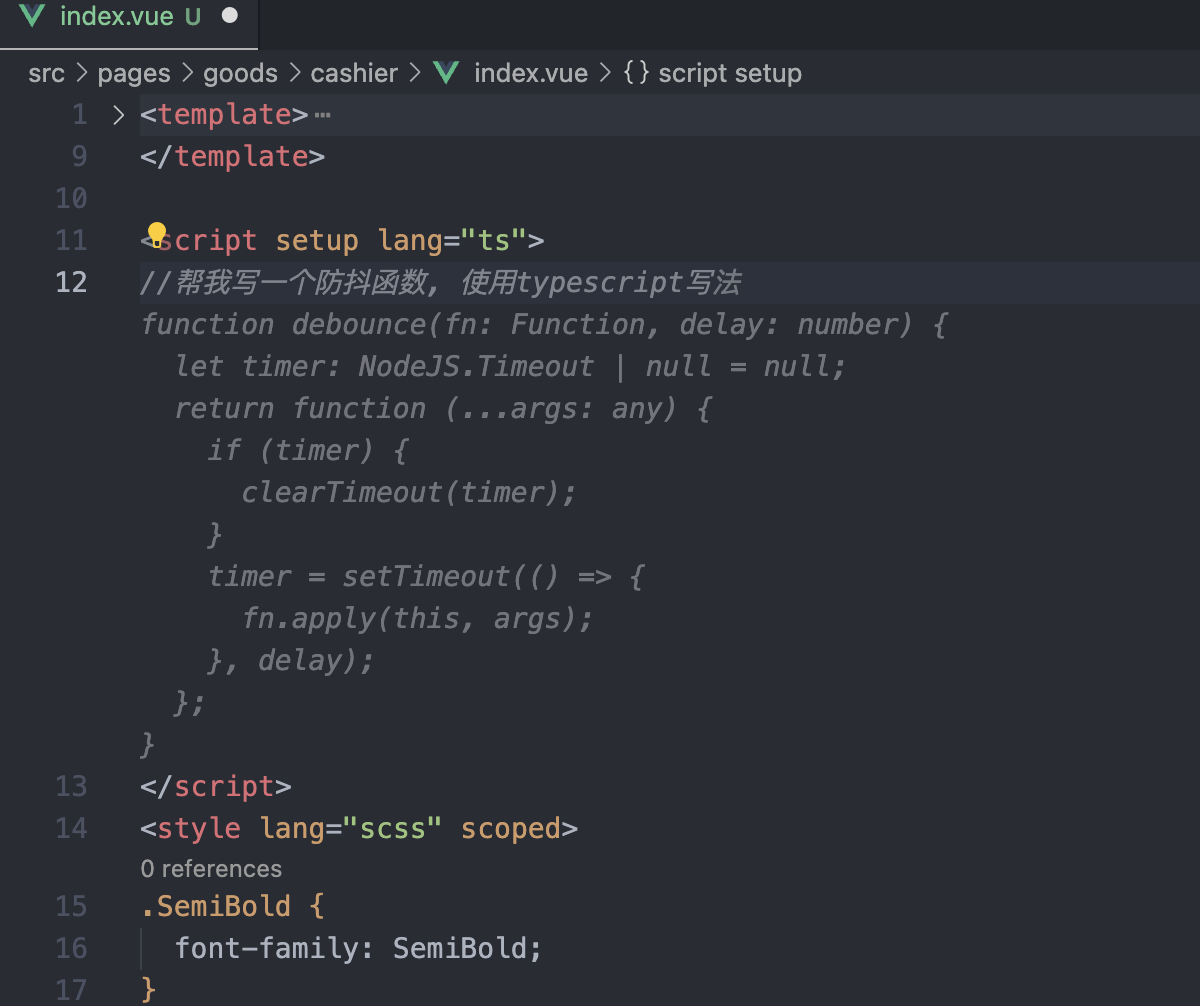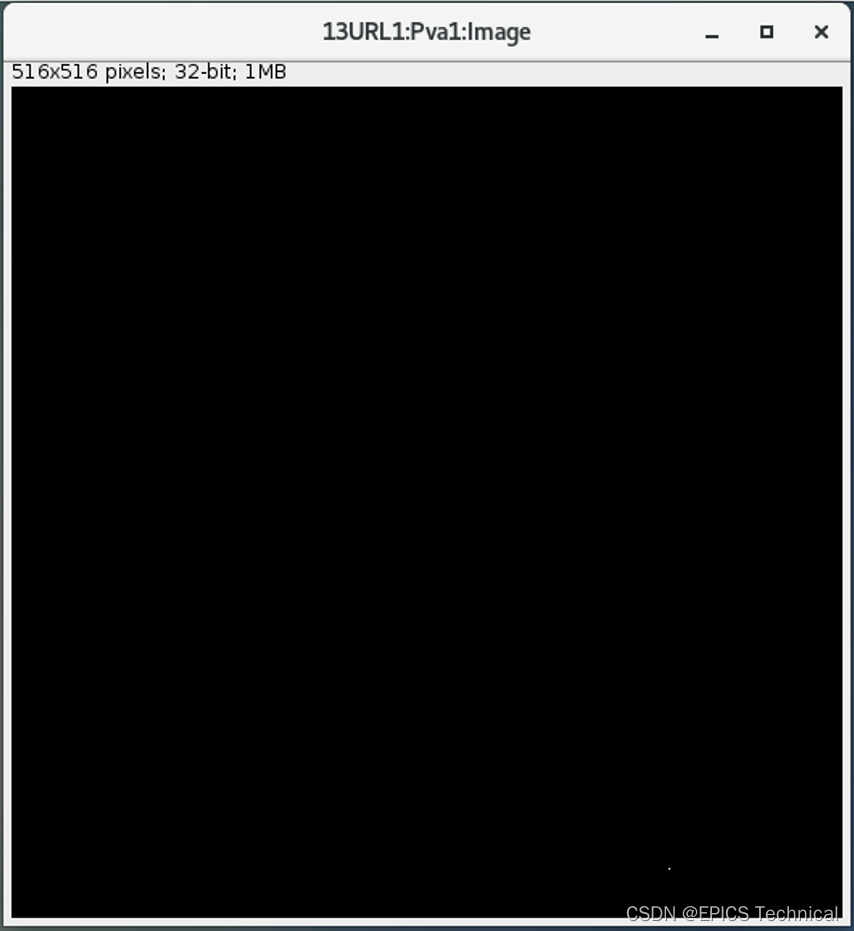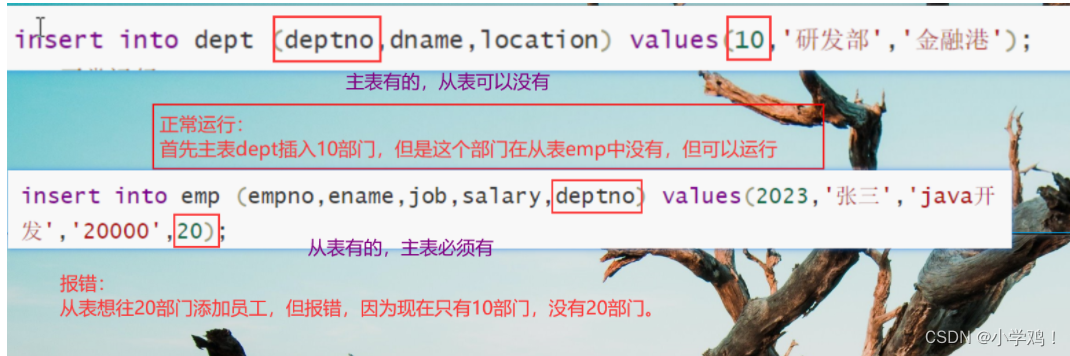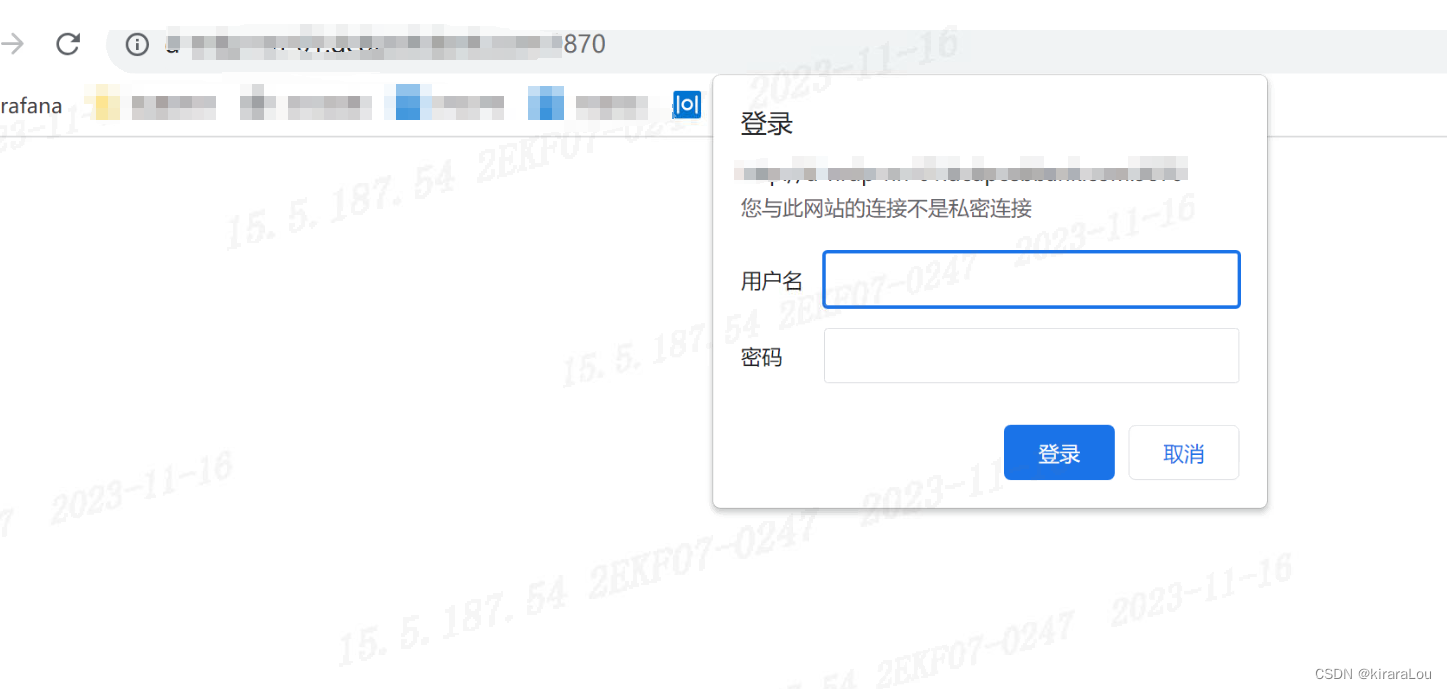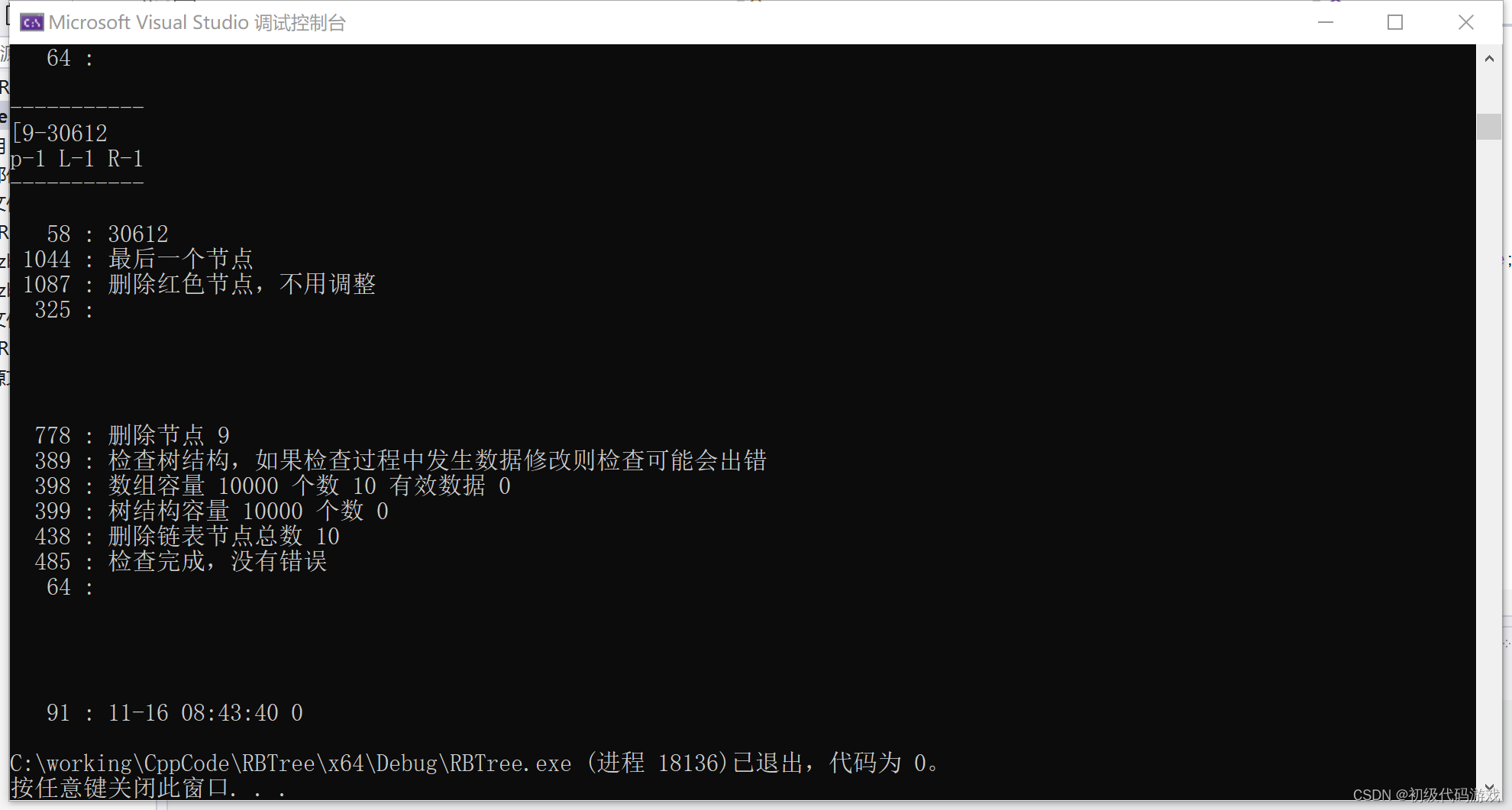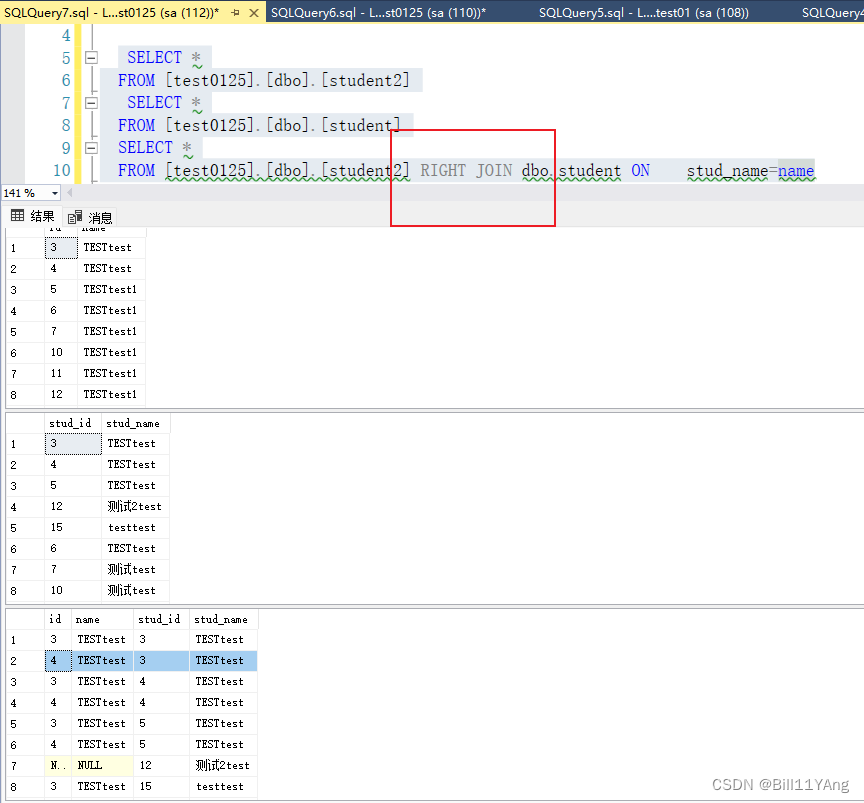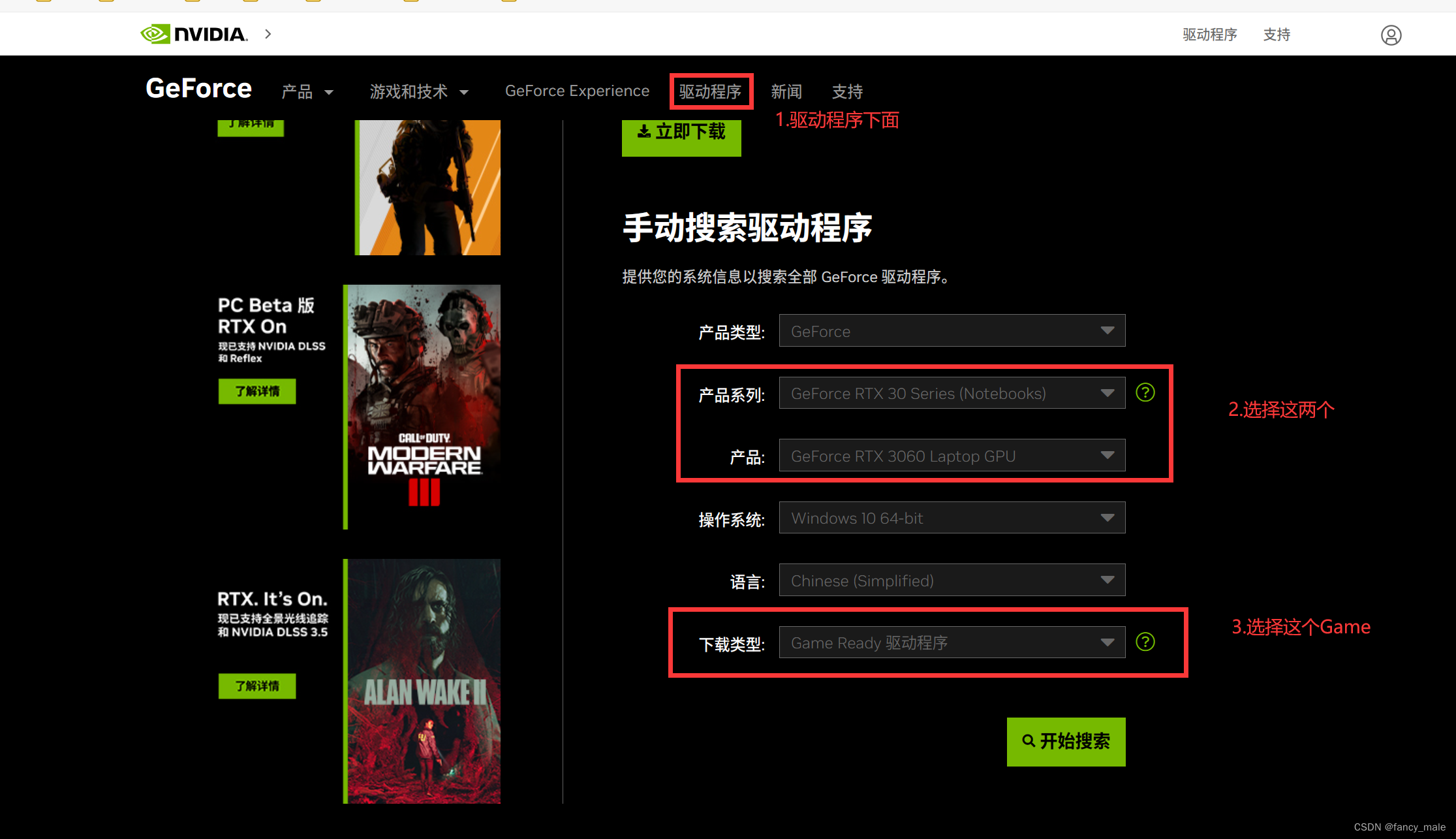使用“查找并替换”选项可以一次性替换文档中的特定文本。这样,您不必手动定位和更新整个文档中每次出现的文本。本文甚至更进一步,介绍了如何在PDF文档中自动查找和替换文本功能。特别是,将学习如何使用C#在整个PDF,特定页面或页面区域中查找和替换文本。
- 使用C#查找和替换PDF中的文本
- 查找和替换特定页面中的文本
- 定义PDF页面区域以查找和替换文本
- 使用正则表达式查找和替换PDF中的文本
.NET的Aspose.PDF是一个C#类库,为.NET应用程序提供基本以及高级的PDF操作功能。该API还允许您以不同的方式无缝地查找和替换PDF文档中的文本。
点击下载最新版Aspose.PDF![]() https://www.evget.com/product/565/download
https://www.evget.com/product/565/download

使用C#查找和替换PDF中的文本
以下是在PDF文档中查找和替换文本的步骤。
- 使用Document类使用其路径加载PDF文档。
- 创建TextFragmentAbsorber类的实例,并将搜索短语提供给其构造函数。
- 使用Document.Pages.Accept(TextFragmentAbsorber)接受PDF所有页面的文本吸收器。
- 将提取的文本片段获取到TextFragmentCollection对象中。
- 遍历找到的TextFragmentCollection并替换每个片段中的文本。
- 使用Document.Save(String)方法保存更新的PDF文档。
下面的代码示例演示如何使用C#查找和替换PDF中的文本。
// Open document
Document pdfDocument = new Document("Document.pdf");
// Create TextAbsorber object to find all instances of the input search phrase
TextFragmentAbsorber textFragmentAbsorber = new TextFragmentAbsorber("text");
// Accept the absorber for all the pages
pdfDocument.Pages.Accept(textFragmentAbsorber);
// Get the extracted text fragments
TextFragmentCollection textFragmentCollection = textFragmentAbsorber.TextFragments;
// Loop through the fragments
foreach (TextFragment textFragment in textFragmentCollection)
{
// Update text and other properties
textFragment.Text = "TEXT";
textFragment.TextState.Font = FontRepository.FindFont("Verdana");
textFragment.TextState.FontSize = 22;
textFragment.TextState.ForegroundColor = Aspose.Pdf.Color.FromRgb(System.Drawing.Color.Blue);
textFragment.TextState.BackgroundColor = Aspose.Pdf.Color.FromRgb(System.Drawing.Color.Green);
}
// Save resulting PDF document.
pdfDocument.Save("updated-document.pdf");
使用C#查找和替换特定页面中的文本
以下是在PDF文档的特定页面上查找和替换文本的步骤。
- 使用Document类使用其路径加载PDF文档。
- 创建TextFragmentAbsorber类的实例,并将搜索短语提供给其构造函数。
- 使用Document.Pages [1] .Accept(TextFragmentAbsorber)接受所需页面的文本吸收器。
- 遍历找到的TextFragmentAbsorber.TextFragments集合,并替换每个片段中的文本。
- 使用Document.Save(String)方法保存更新的PDF文档。
以下代码示例显示了如何使用C#在PDF的特定页面中查找和替换文本。
// Open document
Document pdfDocument = new Document("Document.pdf");
// Create TextAbsorber object to find all instances of the input search phrase
TextFragmentAbsorber textFragmentAbsorber = new TextFragmentAbsorber("text");
// Accept the absorber for desired
pdfDocument.Pages[1].Accept(textFragmentAbsorber);
// Get the extracted text fragments
TextFragmentCollection textFragmentCollection = textFragmentAbsorber.TextFragments;
// Loop through the fragments
foreach (TextFragment textFragment in textFragmentCollection)
{
// Update text and other properties
textFragment.Text = "TEXT";
textFragment.TextState.Font = FontRepository.FindFont("Verdana");
textFragment.TextState.FontSize = 22;
textFragment.TextState.ForegroundColor = Aspose.Pdf.Color.FromRgb(System.Drawing.Color.Blue);
textFragment.TextState.BackgroundColor = Aspose.Pdf.Color.FromRgb(System.Drawing.Color.Green);
}
// Save resulting PDF document.
pdfDocument.Save("updated-document.pdf");
定义页面区域以查找和替换文本
还可以在PDF文档的页面特定区域中查找和替换文本。以下步骤显示了如何定义特定区域,然后替换其中的文本。
- 使用Document类使用其路径加载PDF文档。
- 创建TextFragmentAbsorber类的实例,并将搜索短语提供给其构造函数。
- 使用Document.Pages [0] .Accept(TextFragmentAbsorber)接受所需页面的文本吸收器。
- 使用Rectangle类定义页面区域。
- 循环遍历TextFragmentAbsorber.TextFragments集合,并替换每个片段中的文本。
- 使用Document.Save(String)方法保存更新的PDF文档。
下面的代码示例演示如何使用C#在PDF的特定页面区域中查找和替换文本。
// load PDF file
Document pdf = new Document("Document.pdf");
// instantiate TextFragment Absorber object
TextFragmentAbsorber TextFragmentAbsorberAddress = new TextFragmentAbsorber();
// search text within page bound
TextFragmentAbsorberAddress.TextSearchOptions.LimitToPageBounds = true;
// specify the page region for TextSearch Options
TextFragmentAbsorberAddress.TextSearchOptions.Rectangle = new Rectangle(100, 100, 200, 200);
// search text from first page of PDF file
pdf.Pages[1].Accept(TextFragmentAbsorberAddress);
// iterate through individual TextFragment
foreach (TextFragment tf in TextFragmentAbsorberAddress.TextFragments)
{
// update text to blank characters
tf.Text = "";
}
// save updated PDF file after text replace
pdf.Save("output.pdf");
使用正则表达式查找和替换PDF中的文本
也可以使用正则表达式来查找和替换与特定模式匹配的文本。为此,您只需要提供一个正则表达式即可代替普通搜索短语并使用TextSearchOptions。以下是执行此操作的步骤。
- 使用Document类使用其路径加载PDF文档。
- 创建TextFragmentAbsorber类的实例,并将搜索短语提供给其构造函数。
- 创建TextSearchOptions类的实例,然后将true传递给其构造函数以启用基于正则表达式的搜索。
- 分配TextSearchOptions对象TextFragmentAbsorber.TextSearchOptions财产。
- 使用Document.Pages [0] .Accept(TextFragmentAbsorber)接受所需页面的文本吸收器。
- 使用Rectangle类定义页面区域。
- 循环遍历TextFragmentAbsorber.TextFragments集合,并替换每个片段中的文本。
- 使用Document.Save(String)方法保存更新的PDF文档。
下面的代码示例演示如何使用C#使用正则表达式查找和替换PDF中的文本。
// Open document
Document pdfDocument = new Document("Document.pdf");
// Create TextAbsorber object to find all the phrases matching the regular expression
TextFragmentAbsorber textFragmentAbsorber = new TextFragmentAbsorber("\\d{4}-\\d{4}"); // Like 1999-2000
// Set text search option to specify regular expression usage
TextSearchOptions textSearchOptions = new TextSearchOptions(true);
textFragmentAbsorber.TextSearchOptions = textSearchOptions;
// Accept the absorber for a single page
pdfDocument.Pages[1].Accept(textFragmentAbsorber);
// Get the extracted text fragments
TextFragmentCollection textFragmentCollection = textFragmentAbsorber.TextFragments;
// Loop through the fragments
foreach (TextFragment textFragment in textFragmentCollection)
{
// Update text and other properties
textFragment.Text = "New Phrase";
// Set to an instance of an object.
textFragment.TextState.Font = FontRepository.FindFont("Verdana");
textFragment.TextState.FontSize = 22;
textFragment.TextState.ForegroundColor = Aspose.Pdf.Color.FromRgb(System.Drawing.Color.Blue);
textFragment.TextState.BackgroundColor = Aspose.Pdf.Color.FromRgb(System.Drawing.Color.Green);
}
// Save PDF
pdfDocument.Save("output.pdf");