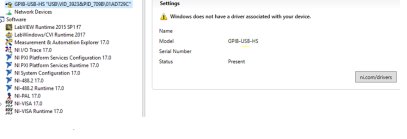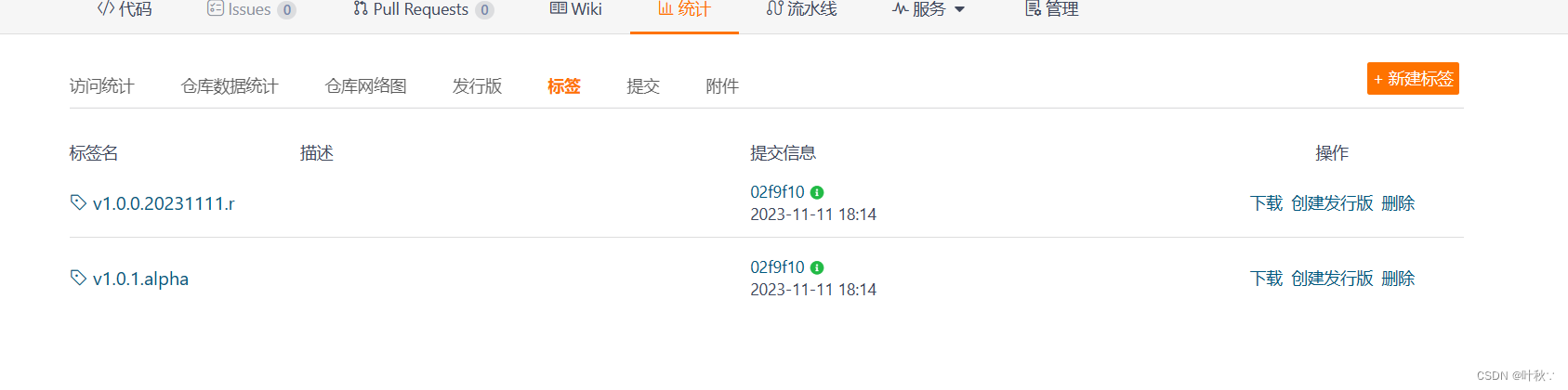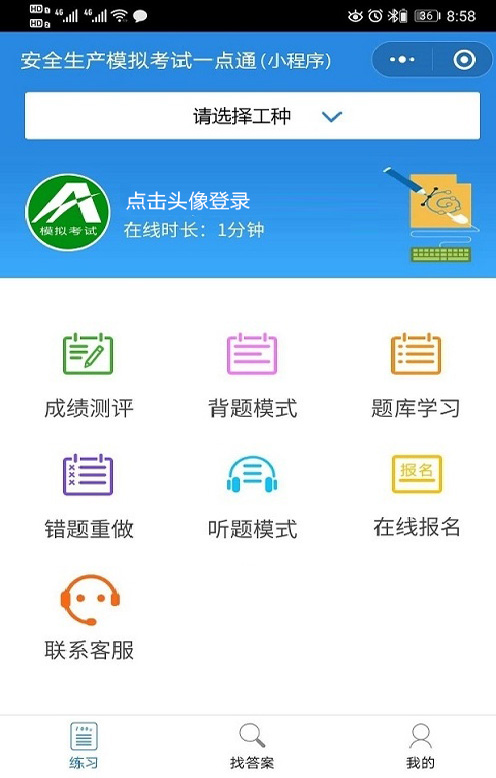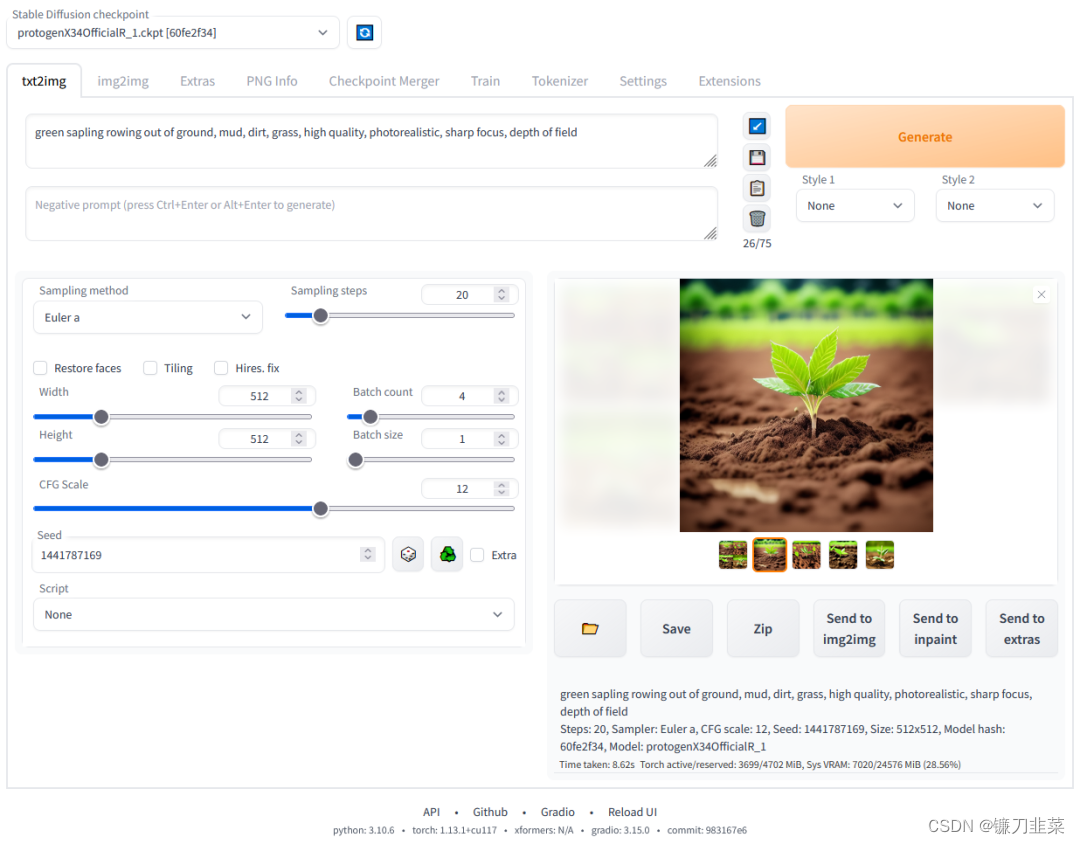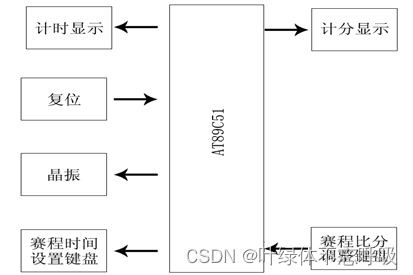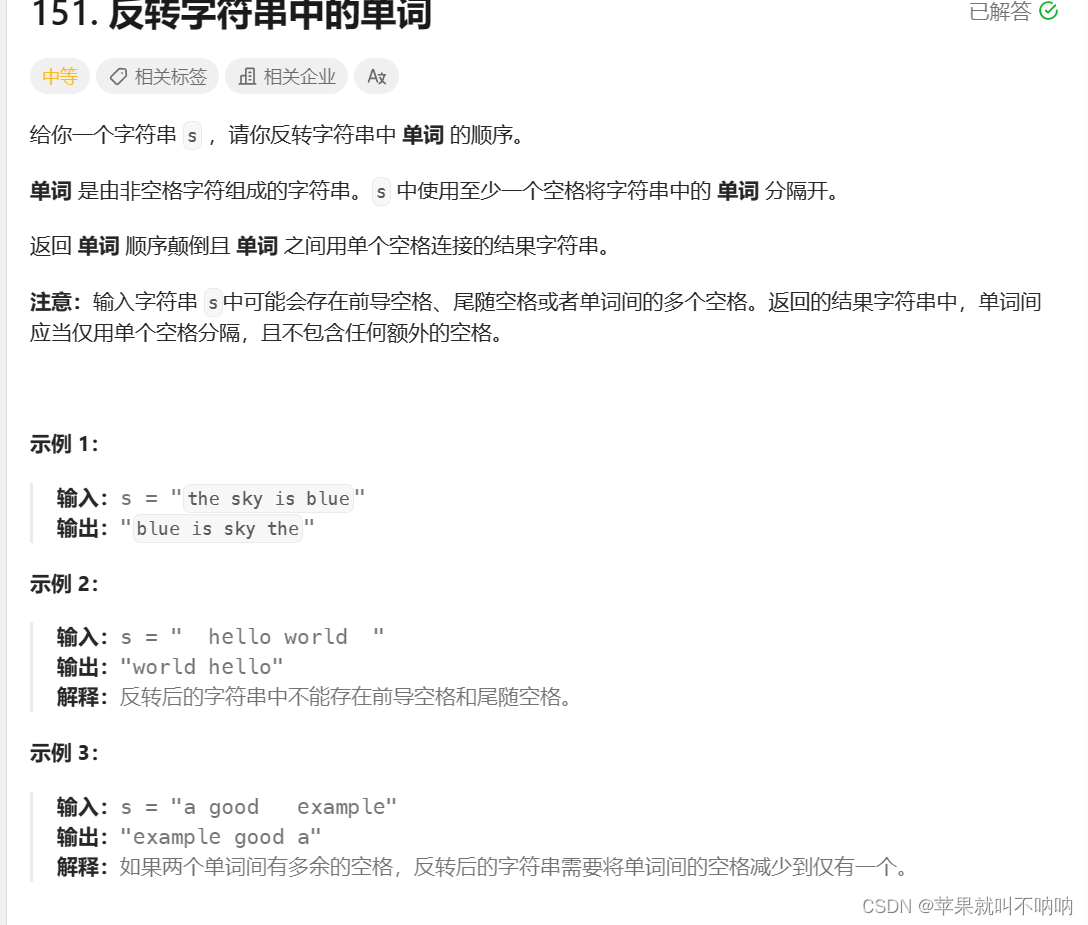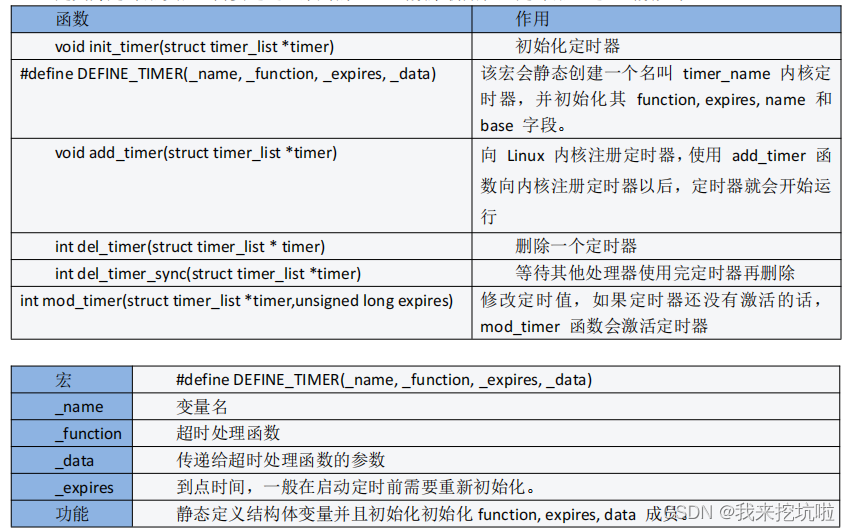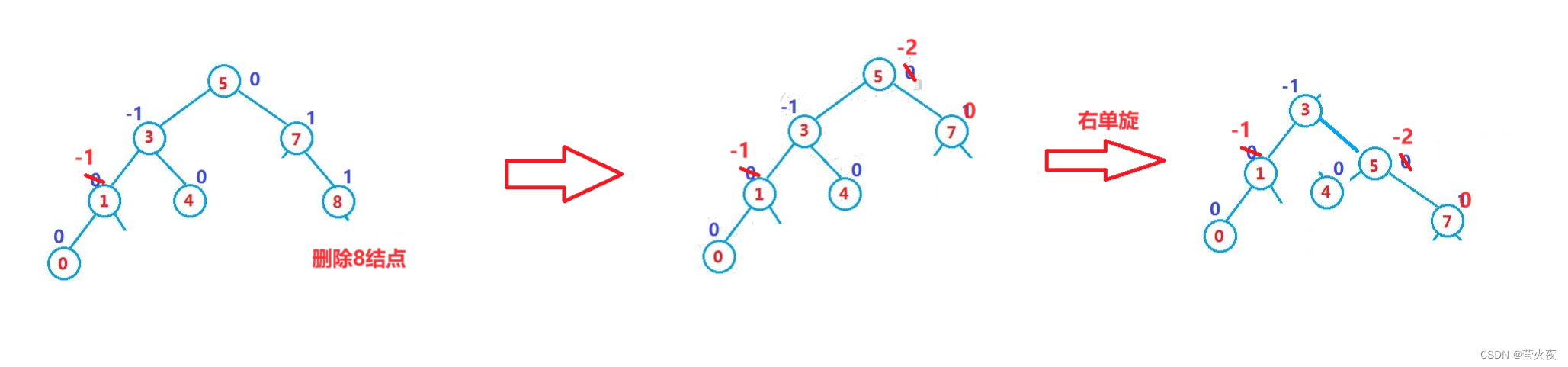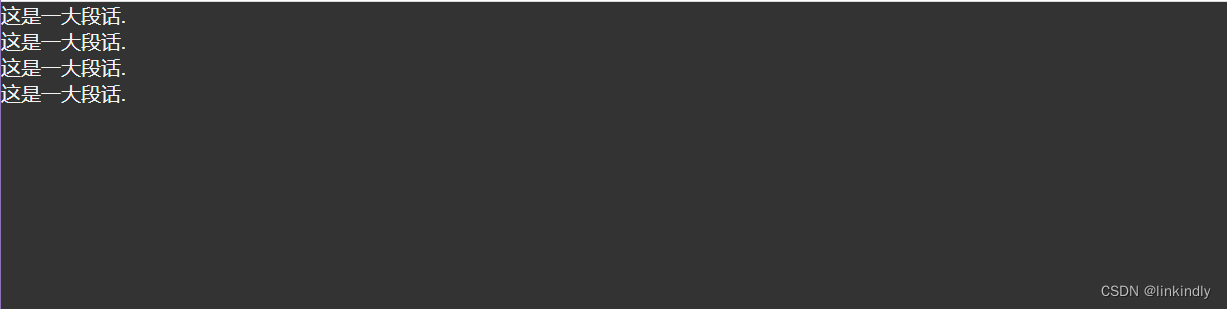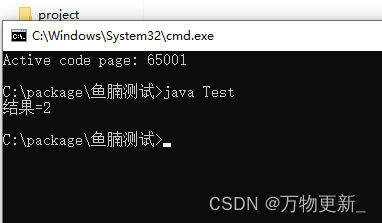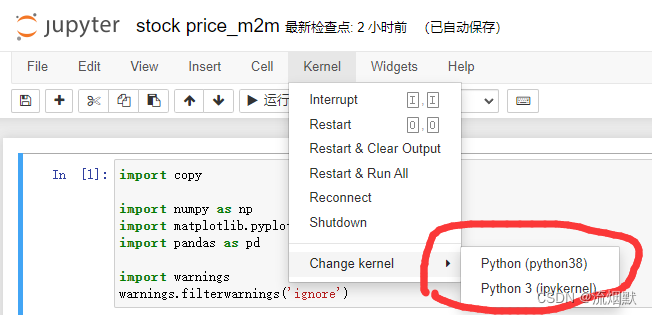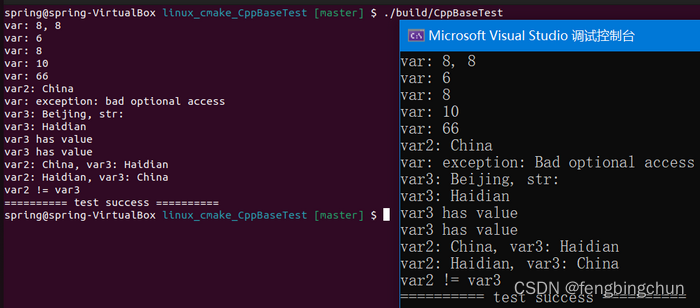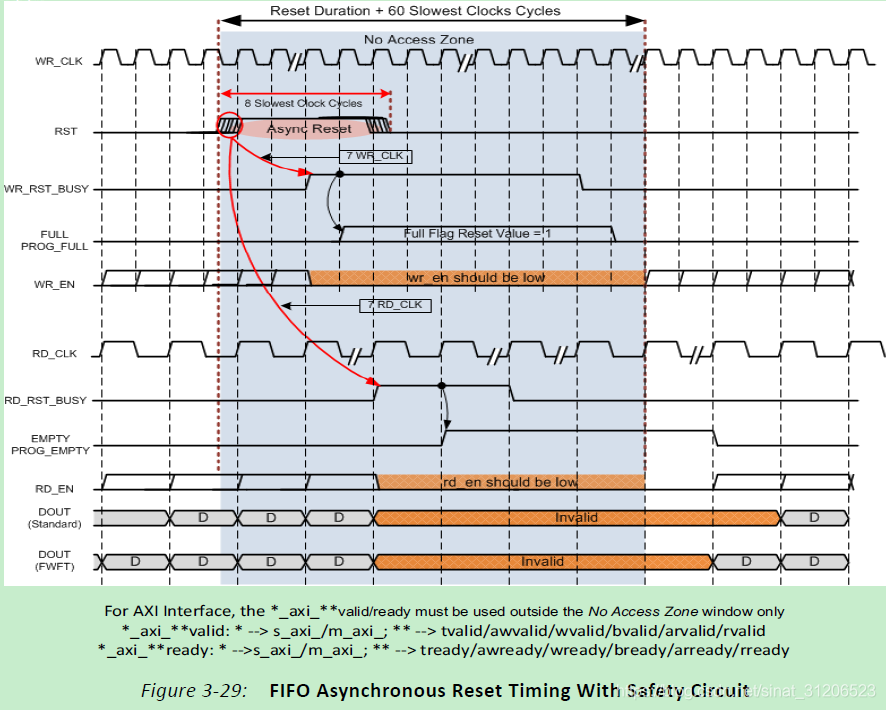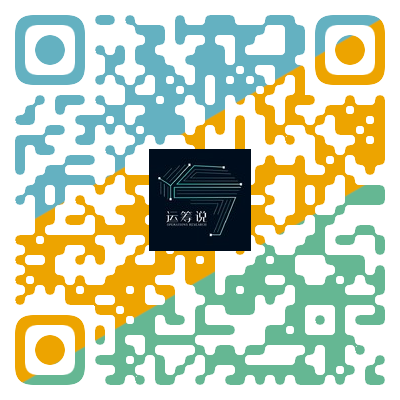python Flask框架,调用MobileNetV2图像分类模型,实现前端上传图像分类
今天博主介绍一个图像分类的小项目
基于flask 和mobileNetV2模型的前端图像分类项目
环境配置如下:
python版本==3.7.6
安装库的版本如下:
tensorflow 2.11.0
Flask 2.2.5
gevent 1.4.0
Werkzeug 2.2.3
numpy 1.21.6
Pillow 9.5.0
keras 2.12.0
下面我们开始介绍项目:
这个是我们的项目文件结构图:
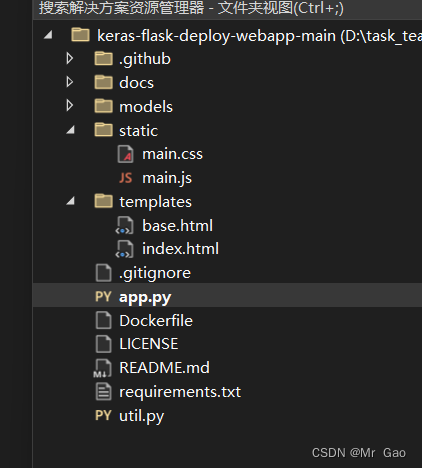
app.py:
import os
import sys
# Flask
from flask import Flask, redirect, url_for, request, render_template, Response, jsonify, redirect
from werkzeug.utils import secure_filename
from gevent.pywsgi import WSGIServer
# TensorFlow and tf.keras
import tensorflow as tf
from tensorflow import keras
from tensorflow.keras.applications.imagenet_utils import preprocess_input, decode_predictions
from tensorflow.keras.models import load_model
from tensorflow.keras.preprocessing import image
# Some utilites
import numpy as np
from util import base64_to_pil
# Declare a flask app
app = Flask(__name__)
# You can use pretrained model from Keras
# Check https://keras.io/applications/
# or https://www.tensorflow.org/api_docs/python/tf/keras/applications
from tensorflow.keras.applications.mobilenet_v2 import MobileNetV2
model = MobileNetV2(weights='imagenet')
print('Model loaded. Check http://127.0.0.1:5000/')
# Model saved with Keras model.save()
MODEL_PATH = 'models/your_model.h5'
# Load your own trained model
# model = load_model(MODEL_PATH)
# model._make_predict_function() # Necessary
# print('Model loaded. Start serving...')
def model_predict(img, model):
# print(img.shape())
print(img.size)
img = img.resize((224, 224))
# Preprocessing the image
x = image.img_to_array(img)
x=x[:,:,0:3]
# x = np.true_divide(x, 255)
print("fds",x.shape)
x = np.expand_dims(x, axis=0)
print("fds",x.shape)
# Be careful how your trained model deals with the input
# otherwise, it won't make correct prediction!
x = preprocess_input(x, mode='tf')
print(x.size)
preds = model.predict(x)
return preds
@app.route('/', methods=['GET'])
def index():
# Main page
return render_template('index.html')
@app.route('/predict', methods=['GET', 'POST'])
def predict():
if request.method == 'POST':
# Get the image from post request
img = base64_to_pil(request.json)
# Save the image to ./uploads
# img.save("./uploads/image.png")
# Make prediction
preds = model_predict(img, model)
# Process your result for human
pred_proba = "{:.3f}".format(np.amax(preds)) # Max probability
pred_class = decode_predictions(preds, top=1) # ImageNet Decode
result = str(pred_class[0][0][1]) # Convert to string
result = result.replace('_', ' ').capitalize()
# Serialize the result, you can add additional fields
return jsonify(result=result, probability=pred_proba)
return None
if __name__ == '__main__':
# app.run(port=5002, threaded=False)
# Serve the app with gevent
http_server = WSGIServer(('0.0.0.0', 5000), app)
http_server.serve_forever()
util.py:
"""Utilities
"""
import re
import base64
import numpy as np
from PIL import Image
from io import BytesIO
def base64_to_pil(img_base64):
"""
Convert base64 image data to PIL image
"""
image_data = re.sub('^data:image/.+;base64,', '', img_base64)
pil_image = Image.open(BytesIO(base64.b64decode(image_data)))
return pil_image
def np_to_base64(img_np):
"""
Convert numpy image (RGB) to base64 string
"""
img = Image.fromarray(img_np.astype('uint8'), 'RGB')
buffered = BytesIO()
img.save(buffered, format="PNG")
return u"data:image/png;base64," + base64.b64encode(buffered.getvalue()).decode("ascii")
base.html
<!DOCTYPE html>
<html>
<head>
<meta charset="utf-8" />
<meta http-equiv="X-UA-Compatible" content="IE=edge" />
<title>Demo</title>
<meta name="viewport" content="width=device-width, initial-scale=1" />
<link rel="stylesheet" type="text/css" href="{{ url_for('static',filename='main.css') }}" />
</head>
<!-- GitHub Corner -->
<a href="https://github.com/imfing/keras-flask-deploy-webapp" class="github-corner" aria-label="View source on GitHub"><svg width="60" height="60" viewBox="0 0 250 250" style="fill:#151513; color:#fff; position: absolute; top: 0; border: 0; right: 0;" aria-hidden="true"><path d="M0,0 L115,115 L130,115 L142,142 L250,250 L250,0 Z"></path><path d="M128.3,109.0 C113.8,99.7 119.0,89.6 119.0,89.6 C122.0,82.7 120.5,78.6 120.5,78.6 C119.2,72.0 123.4,76.3 123.4,76.3 C127.3,80.9 125.5,87.3 125.5,87.3 C122.9,97.6 130.6,101.9 134.4,103.2" fill="currentColor" style="transform-origin: 130px 106px;" class="octo-arm"></path><path d="M115.0,115.0 C114.9,115.1 118.7,116.5 119.8,115.4 L133.7,101.6 C136.9,99.2 139.9,98.4 142.2,98.6 C133.8,88.0 127.5,74.4 143.8,58.0 C148.5,53.4 154.0,51.2 159.7,51.0 C160.3,49.4 163.2,43.6 171.4,40.1 C171.4,40.1 176.1,42.5 178.8,56.2 C183.1,58.6 187.2,61.8 190.9,65.4 C194.5,69.0 197.7,73.2 200.1,77.6 C213.8,80.2 216.3,84.9 216.3,84.9 C212.7,93.1 206.9,96.0 205.4,96.6 C205.1,102.4 203.0,107.8 198.3,112.5 C181.9,128.9 168.3,122.5 157.7,114.1 C157.9,116.9 156.7,120.9 152.7,124.9 L141.0,136.5 C139.8,137.7 141.6,141.9 141.8,141.8 Z" fill="currentColor" class="octo-body"></path></svg></a><style>.github-corner:hover .octo-arm{animation:octocat-wave 560ms ease-in-out}@keyframes octocat-wave{0%,100%{transform:rotate(0)}20%,60%{transform:rotate(-25deg)}40%,80%{transform:rotate(10deg)}}@media (max-width:500px){.github-corner:hover .octo-arm{animation:none}.github-corner .octo-arm{animation:octocat-wave 560ms ease-in-out}}</style>
<body>
{% block content %}{% endblock %}
</body>
<footer>
<script src="{{ url_for('static',filename='main.js') }}"></script>
</footer>
</html>
index.html
{% extends "base.html" %} {% block content %}
<div class="main">
<div class="title">
<h3>Image Classifier</h3>
<!-- <p>
<small>A web app demo</small>
</p> -->
</div>
<div class="panel">
<input id="file-upload" class="hidden" type="file" accept="image/x-png,image/gif,image/jpeg" />
<label for="file-upload" id="file-drag" class="upload-box">
<div id="upload-caption">Drop image here or click to select</div>
<img id="image-preview" class="hidden" />
</label>
</div>
<div style="margin-bottom: 2rem;">
<input type="button" value="Submit" class="button" onclick="submitImage();" />
<input type="button" value="Clear" class="button" onclick="clearImage();" />
</div>
<div id="image-box">
<img id="image-display" />
<div id="pred-result" class="hidden"></div>
<svg id="loader" class="hidden" viewBox="0 0 32 32" width="32" height="32">
<circle id="spinner" cx="16" cy="16" r="14" fill="none"></circle>
</svg>
</div>
</div>
{% endblock %}
main.css
body {
font-family: -apple-system, BlinkMacSystemFont, Segoe UI, Roboto, Oxygen,
Ubuntu, Cantarell, Fira Sans, Droid Sans, Helvetica Neue, sans-serif;
-webkit-font-smoothing: antialiased;
background-color: #f8f8f8;
}
/* Global button style */
.button {
font-family: inherit;
text-align: center;
cursor: pointer;
border: none;
text-decoration: none;
outline: none;
color: #ffffff;
background-color: rgb(0, 120, 212);
padding: 0.5rem 1.2rem;
border-radius: 2px;
font-size: 1rem;
min-width: 6rem;
}
.button:hover {
background-color: rgb(16, 110, 190);
}
.button.disabled {
pointer-events: none;
background-color: #cccccc;
color: #666666;
}
/* Main section */
.main {
box-sizing: border-box;
display: flex;
flex-direction: column;
align-items: center;
}
.main .title h3 {
font-size: 2.3rem;
font-weight: 300;
margin: 0.8rem 0;
}
.hidden {
display: none;
}
.reveal {
opacity: 0;
}
.reveal:hover {
opacity: 0.2;
}
/* Upload box */
.upload-box {
font-size: 0.8rem;
color: #666666;
cursor: pointer;
width: 16rem;
height: 10rem;
background: #fff;
border: 0.1rem dashed #838388;
border-radius: 0.4rem;
display: flex;
justify-content: center;
align-items: center;
flex-direction: column;
margin: 1rem 0 2rem 0;
}
.upload-box.dragover {
/* background-color: grey; */
color: #eeeeee;
border: 0.1rem solid rgb(0, 120, 212);
box-shadow: inset 0 0 0 0.1rem rgb(0, 120, 212);
}
.upload-box:hover {
border-color: rgb(0, 120, 212);
}
.upload-box #image-preview {
max-width: 14rem;
max-height: 8rem;
box-shadow: 0 4px 4px 0 rgba(0, 0, 0, 0.2), 0 6px 10px 0 rgba(0, 0, 0, 0.19);
}
#image-result {
box-shadow: 0 4px 8px 0 rgba(0, 0, 0, 0.2), 0 6px 20px 0 rgba(0, 0, 0, 0.19);
max-height: 20rem;
}
#image-box {
position: relative;
width: auto;
float: left;
margin-bottom: 2rem;
}
#image-display {
box-shadow: 0 4px 8px 0 rgba(0, 0, 0, 0.2), 0 6px 20px 0 rgba(0, 0, 0, 0.19);
max-height: 20rem;
}
#image-display.loading {
filter: brightness(30%);
}
#pred-result {
color: white;
font-size: 1.5rem;
position: absolute;
top: 50%;
left: 50%;
transform: translate(-50%, -50%);
}
#loader {
position: absolute;
top: 50%;
left: 50%;
transform: translate(-50%, -50%);
z-index: 10;
margin: 0 auto;
}
/* Animation */
#spinner {
box-sizing: border-box;
stroke: #cccccc;
stroke-width: 3px;
transform-origin: 50%;
animation: line 1.6s cubic-bezier(0.4, 0, 0.2, 1) infinite,
rotate 1.6s linear infinite;
}
@keyframes rotate {
from {
transform: rotate(0);
}
to {
transform: rotate(450deg);
}
}
@keyframes line {
0% {
stroke-dasharray: 2, 85.964;
transform: rotate(0);
}
50% {
stroke-dasharray: 65.973, 21.9911;
stroke-dashoffset: 0;
}
100% {
stroke-dasharray: 2, 85.964;
stroke-dashoffset: -65.973;
transform: rotate(90deg);
}
}
main.js
//========================================================================
// Drag and drop image handling
//========================================================================
var fileDrag = document.getElementById("file-drag");
var fileSelect = document.getElementById("file-upload");
// Add event listeners
fileDrag.addEventListener("dragover", fileDragHover, false);
fileDrag.addEventListener("dragleave", fileDragHover, false);
fileDrag.addEventListener("drop", fileSelectHandler, false);
fileSelect.addEventListener("change", fileSelectHandler, false);
function fileDragHover(e) {
// prevent default behaviour
e.preventDefault();
e.stopPropagation();
fileDrag.className = e.type === "dragover" ? "upload-box dragover" : "upload-box";
}
function fileSelectHandler(e) {
// handle file selecting
var files = e.target.files || e.dataTransfer.files;
fileDragHover(e);
for (var i = 0, f; (f = files[i]); i++) {
previewFile(f);
}
}
//========================================================================
// Web page elements for functions to use
//========================================================================
var imagePreview = document.getElementById("image-preview");
var imageDisplay = document.getElementById("image-display");
var uploadCaption = document.getElementById("upload-caption");
var predResult = document.getElementById("pred-result");
var loader = document.getElementById("loader");
//========================================================================
// Main button events
//========================================================================
function submitImage() {
// action for the submit button
console.log("submit");
if (!imageDisplay.src || !imageDisplay.src.startsWith("data")) {
window.alert("Please select an image before submit.");
return;
}
loader.classList.remove("hidden");
imageDisplay.classList.add("loading");
// call the predict function of the backend
predictImage(imageDisplay.src);
}
function clearImage() {
// reset selected files
fileSelect.value = "";
// remove image sources and hide them
imagePreview.src = "";
imageDisplay.src = "";
predResult.innerHTML = "";
hide(imagePreview);
hide(imageDisplay);
hide(loader);
hide(predResult);
show(uploadCaption);
imageDisplay.classList.remove("loading");
}
function previewFile(file) {
// show the preview of the image
console.log(file.name);
var fileName = encodeURI(file.name);
var reader = new FileReader();
reader.readAsDataURL(file);
reader.onloadend = () => {
imagePreview.src = URL.createObjectURL(file);
show(imagePreview);
hide(uploadCaption);
// reset
predResult.innerHTML = "";
imageDisplay.classList.remove("loading");
displayImage(reader.result, "image-display");
};
}
//========================================================================
// Helper functions
//========================================================================
function predictImage(image) {
fetch("/predict", {
method: "POST",
headers: {
"Content-Type": "application/json"
},
body: JSON.stringify(image)
})
.then(resp => {
if (resp.ok)
resp.json().then(data => {
displayResult(data);
});
})
.catch(err => {
console.log("An error occured", err.message);
window.alert("Oops! Something went wrong.");
});
}
function displayImage(image, id) {
// display image on given id <img> element
let display = document.getElementById(id);
display.src = image;
show(display);
}
function displayResult(data) {
// display the result
// imageDisplay.classList.remove("loading");
hide(loader);
predResult.innerHTML = data.result;
show(predResult);
}
function hide(el) {
// hide an element
el.classList.add("hidden");
}
function show(el) {
// show an element
el.classList.remove("hidden");
}
其他的东西其实用不到了。主要是这个六个文件。
下面看一下代码运行情况:
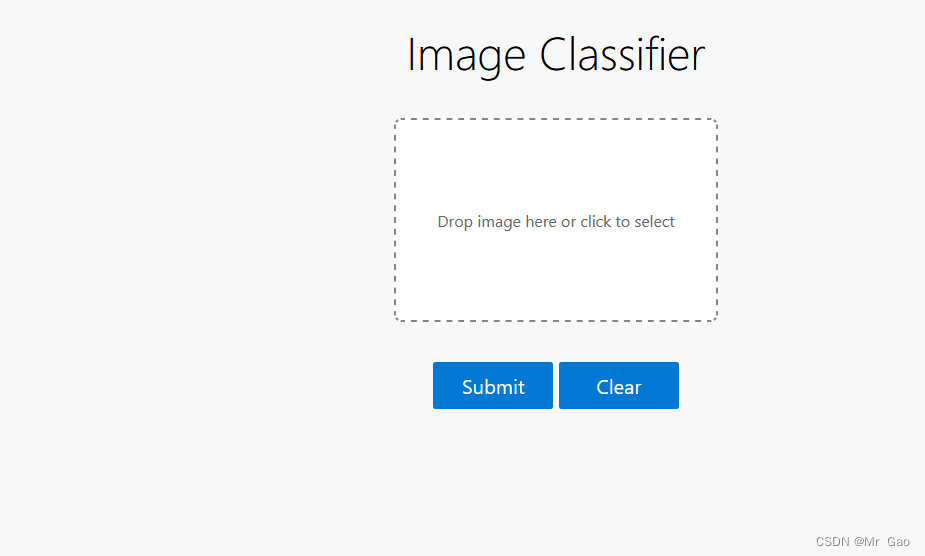
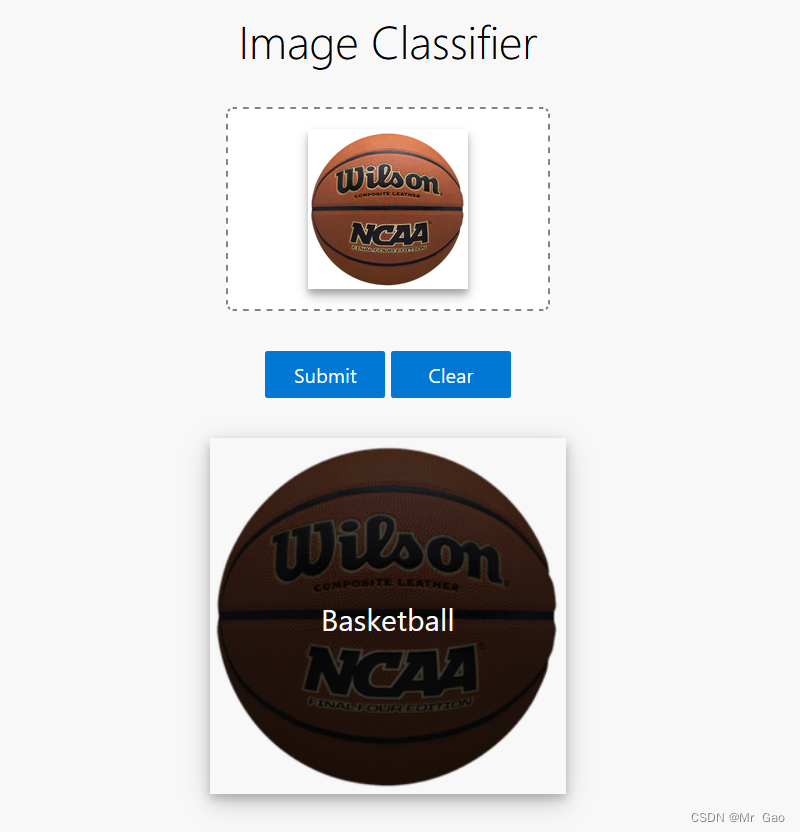
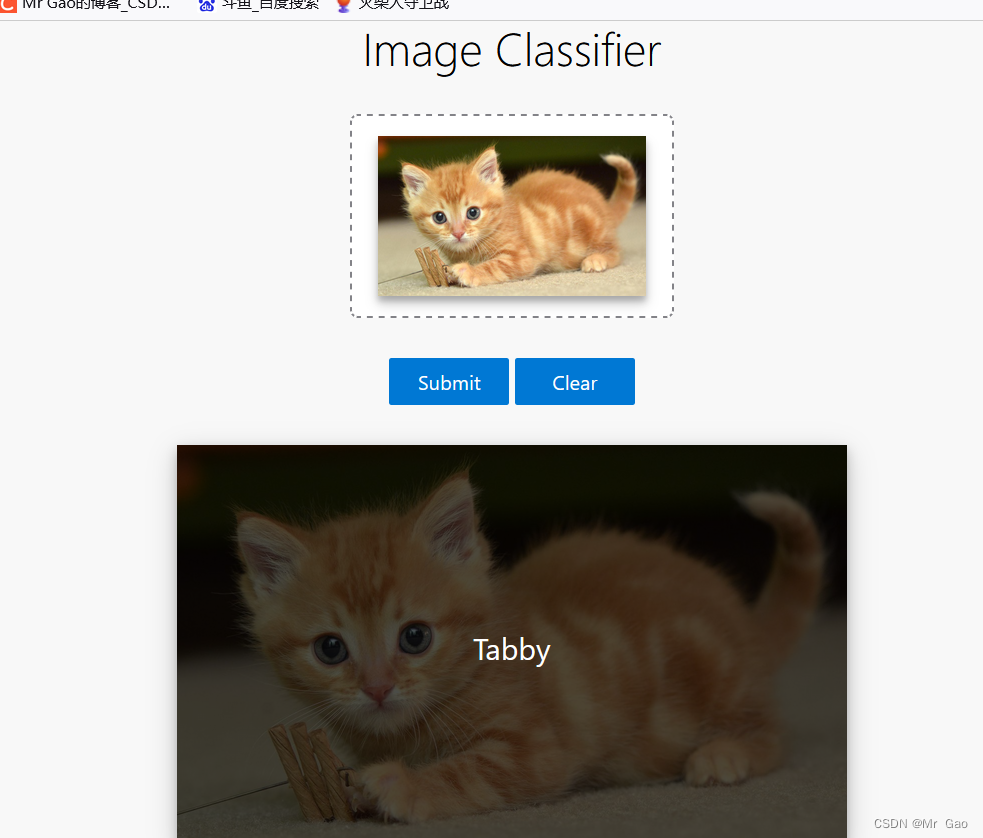
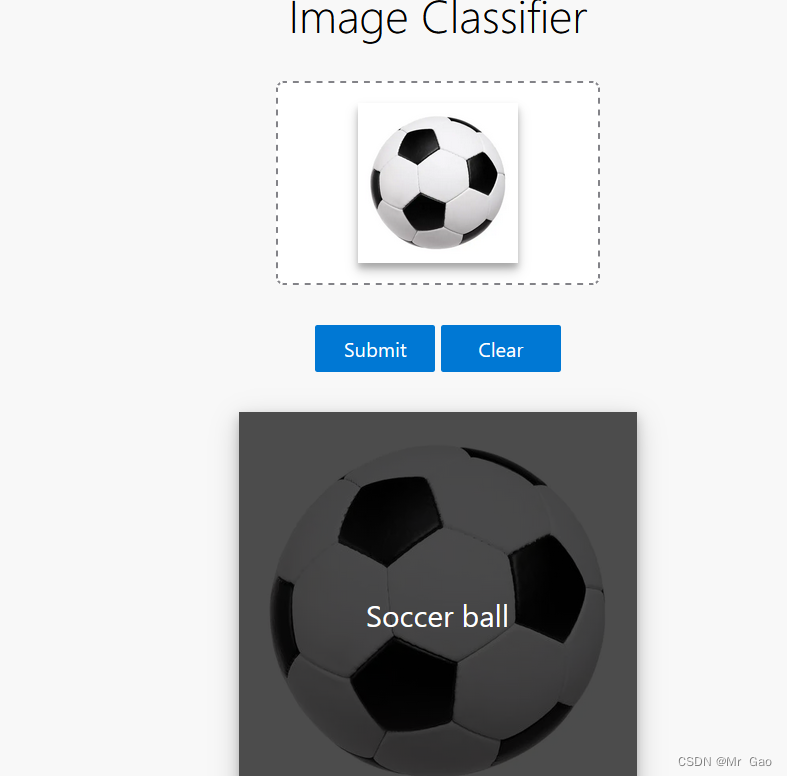

全部都预测对了
Labrador retriever是拉布拉多寻回犬
Tabby是斑猫的意思
感兴趣的可以学习一下这个项目。