1、业务背景
使用vue+element开发报表功能时,需要列表上某列的超链接按钮弹窗展示,在弹窗的el-table列表某列中再次使用超链接按钮点开弹窗,以此类推多表格弹窗嵌套,本文以弹窗两次为例
最终效果如下示例页面

2、具体实现和问题抛出
<template>
<div class="el_main">
<el-table
stripe
style="width: 100%"
v-loading="loading"
row-key="Id"
:data="list"
>
<el-table-column label="ID" prop="Id" min-width="3"> </el-table-column>
<el-table-column label="类型" prop="Type" min-width="5">
<template slot-scope="scope">
{{ formatTaskType(scope.row.Type) }}
</template>
</el-table-column>
<el-table-column label="详情" prop="TaskTitle" min-width="10" show-overflow-tooltip="true"></el-table-column>
<el-table-column
label="详情弹窗"
min-width="3">
<template slot-scope="scope">
<el-button @click="handleClick(scope.row)" type="text">查看</el-button>
</template>
</el-table-column>
<el-table-column label="创建时间" prop="AddTime" min-width="5">
<template slot-scope="scope" v-if="scope.row.AddTime">
{{ (scope.row.AddTime * 1000) | formatDate(2) }}
</template>
</el-table-column>
</el-table>
</div>
<!-- 详情弹窗 -->
<el-dialog
title="详情弹窗"
:visible.sync="detailInfoDialogVisible"
append-to-body
width="50%">
<el-table
stripe
style="width: 100%"
v-loading="loading"
row-key="Id"
height="300" max-height="650"
:data="detailInfo">
<el-table-column label="ID" prop="TaskId" min-width="80"></el-table-column>
<el-table-column label="名称" prop="TaskName" min-width="65"></el-table-column>
<el-table-column label="成功数量" prop="SuccessNum" min-width="22"></el-table-column>
<el-table-column label="失败数量" prop="ErrorNum" min-width="22"></el-table-column>
<el-table-column label="状态列表" min-width="22">
<template slot-scope="scope">
<el-button @click="handleStatusListClick(scope.row)" type="text">查看</el-button>
</template>
</el-table-column>
<el-table-column label="队列列表" min-width="30">
<template slot-scope="scope">
<el-button @click="handleQueueDataClick(scope.row)" type="text">查看</el-button>
</template>
</el-table-column>
</el-table>
</el-dialog>
<!-- 状态列表弹窗 -->
<el-dialog
title="状态弹窗"
:visible.sync="statusListDialogVisible"
append-to-body
width="30%">
<el-table
stripe
style="width: 100%"
v-loading="loading"
row-key="Id"
height="300" max-height="300"
:data="statusListInfo">
<el-table-column label="ID" prop="Id" min-width="80" show-overflow-tooltip="true"> </el-table-column>
<el-table-column label="标题" prop="Title" min-width="80" show-overflow-tooltip="true"></el-table-column>
<el-table-column label="返回信息" prop="Msg" min-width="80" show-overflow-tooltip="true"></el-table-column>
</el-table>
</el-dialog>
<!-- 队列列表弹窗 -->
<el-dialog
title="队列弹窗"
:visible.sync="queueDataDialogVisible"
append-to-body
width="30%">
<el-table
stripe
style="width: 100%"
v-loading="loading"
row-key="Id"
height="300" max-height="300"
:data="queueDataInfo">
<el-table-column label="ID" prop="Id" min-width="80" show-overflow-tooltip="true"> </el-table-column>
<el-table-column label="名称" prop="Name" min-width="80" show-overflow-tooltip="true"></el-table-column>
</el-table>
</el-dialog>
</template>
<script type="text/ecmascript-6">
import { GetXXXReportList, ExportXXXReportList } from '@/api/reportManage'
const urlQuery = [
'id|number',
'type|number',
'currPage|number',
'pageSize|number',
]
export default {
components: {
},
data () {
return {
id: '',
type: '',
collectTime: '',
loading: false,
list: [],
currPage: 1,
pageSize: 10,
counts: 0,
detailInfo: [], // 详情弹窗
detailInfoDialogVisible: false,
statusListInfo: [], // 状态列表弹窗
statusListDialogVisible: false,
queueDataInfo: [], // 队列列表弹窗
queueDataDialogVisible: false,
typeArray: [
{
value: 1,
label: '类型一',
},
{
value: 2,
label: '分类二',
},
{
value: 3,
label: '分类三',
},
{
value: 4,
label: '分类四',
},
{
value: 5,
label: '分类五',
},
{
value: 6,
label: '分类六',
},
],
exportLoading: false,
}
},
created () {
this._getList(true)
},
methods: {
async _getList (init = false) {
this.loading = true
if (init) {
this.currPage = 1
}
let startTime, endTime
if (this.collectTime) {
startTime = this.collectTime[0] / 1000
endTime = this.collectTime[1] / 1000 + 86399
}
this._setQuery(urlQuery)
try {
const data = await GetXXXReportList({
Id: this.id || 0,
StartTime: startTime || 0,
EndTime: endTime || 0,
Type: this.type || 0,
CurrPage: this.currPage,
PageSize: this.pageSize,
})
this.list = data.List
this.counts = data.Counts
} catch (error) {
this.counts = 0
this.list = []
}
this.loading = false
},
search () {
this._getList(true)
},
reset () {
this.id = ''
this.type = ''
this.collectTime = ''
this.list = []
this.counts = 0
this._getList(true)
},
pageChange () {
this._getList()
},
pageSizeChange (val) {
this.pageSize = val
this._getList(true)
},
handleClick (row) {
if (row.Type === 1) {
this.detailInfoDialogVisible = true
this.detailInfo = row.detailInfo
} else if (row.Type === 2) {
this.xxxDialogVisible = true
this.xxxInfo = row.xxx
} else if (row.Type === 3) {
this.xxxDialogVisible = true
this.xxxInfo = row.xxx
}
},
handleStatusListClick (row) {
this.statusListDialogVisible = true
this.statusListInfo = row.StatusList
},
handleQueueDataClick (row) {
this.queueDataDialogVisible = true
this.queueDataInfo = row.queueData
},
// 导出
async exportData () {
this.exportLoading = true
let startTime, endTime
if (this.collectTime) {
startTime = this.collectTime[0] / 1000
endTime = this.collectTime[1] / 1000 + 86399
}
try {
const data = await ExportXXXReportList({
Id: this.id || 0,
StartTime: startTime || 0,
EndTime: endTime || 0,
Type: this.type || 0,
})
var raw = window.atob(data)
var uInt8Array = new Uint8Array(data.length)
for (var i = 0; i < raw.length; i++) {
uInt8Array[i] = raw.charCodeAt(i)
}
const url = window.URL.createObjectURL(new Blob([ uInt8Array ], { type: 'application/vnd.ms-excel' }))
const link = document.createElement('a')
link.style.display = 'none'
link.href = url
link.setAttribute('download', 'xxxx报表.xlsx')
document.body.appendChild(link)
link.click()
document.body.removeChild(link)
} catch (error) {
this.exportLoading = false
}
this.exportLoading = false
},
},
}
</script>
<style lang="scss">
</style>
3、分析问题
这里有几个可能的原因和建议来解决这个问题:
①数据问题:首先确保你的数据源是正确的。检查你的表格数据是否有任何错误或遗漏。
②嵌套表格的渲染时机:如果你的嵌套表格(子表格)是在父表格的某一行展开时才渲染的,那么你需要确保子表格的数据在正确的时机进行加载。如果数据加载过早,可能会导致异常。
③弹窗的v-if与v-show:如果你使用了v-if来控制弹窗的显示与隐藏,那么每次弹窗打开都会重新渲染弹窗内的内容。这可能会导致表格的重新初始化,使用v-show可能会避免这个问题。但需要注意的是,v-show只是在视觉上隐藏元素,元素仍然会被渲染。
④表格的key:如前面所说,Vue使用key来追踪节点的身份。如果在嵌套表格的场景中,你使用了相同的key,可能会导致身份识别混乱。确保每个表格都有一个独特的key。
⑤样式冲突:确保没有其他样式影响到表格或弹窗的正常显示。特别是当你使用了自定义样式或与Element UI样式冲突的其他UI库时。
⑥组件版本:确保你使用的Element UI是最新的版本。旧版本可能存在已知的错误,而在新版本中可能已经被修复。
4、解决问题
下面我从表格的key角度解决下问题
1)尝试给每个弹窗的el-table加个key – 未解决数据错乱的问题
示例代码如下:
<el-table
:key="Id"
stripe
style="width: 100%"
v-loading="loading"
row-key="Id"
height="300" max-height="300">
</el-table>
2)尝试给每个弹窗的el-table加个唯一的key – 解决数据错乱的问题
示例代码如下:
<el-table
:key="Id"
stripe
style="width: 100%"
v-loading="loading"
row-key="Id"
height="300" max-height="300">
</el-table>
虽然此种方法解决了我们的问题,但是考虑到每次打开弹窗都会生成随机数存在一定风险性,具体分析如下:
随机数改变了每次渲染时的key值,打破了Vue的节点身份追踪机制。
在这种情况下,由于每次渲染都有一个新的随机数作为key,Vue会将该组件视为全新的节点,从而重新渲染。这样可以避免由于身份追踪导致的问题,例如在嵌套表格场景中可能出现的报错。
然而,需要注意的是,使用随机数作为key并不是一个推荐的做法。因为key的主要作用是帮助Vue高效地识别和追踪节点的身份,以便进行差异化更新。随机数作为key会破坏这一机制,可能导致性能下降和潜在的问题。
因此,尽管使用随机数作为key可以解决某些情况下的报错,但并不是一个优雅的解决方案。更好的方式是仔细排查问题,找到导致报错的根本原因,并采取相应的措施进行修复。如果实在无法找到其他解决方案,再考虑使用随机数作为临时方案。但在长期开发中,仍然建议寻求更合适、更稳定的解决方案。
3)尝试给每个弹窗的el-table加个唯一的key(固定不是随机数) – 解决数据错乱的问题(推荐)
示例代码如下:
<el-table
:key="generateKey(scheduledDataDownloadInfo)"
stripe
header-row-class-name="bos_table_header"
style="width: 100%"
v-loading="loading"
row-key="Id"
height="300" max-height="650"
:data="scheduledDataDownloadInfo">
</el-table>
在methods中添加方法
// 生成唯一的key,可以根据具体情况定义
generateKey (data) {
const uniqueIdentifier = data.map(item => item.Id).join('_')
return `table_${uniqueIdentifier}`
},
至此,更合适、更稳定的解决方案完成,我们开头提到的问题得以解决。有更好办法或者见解的同学欢迎评论区留言,互相学习。
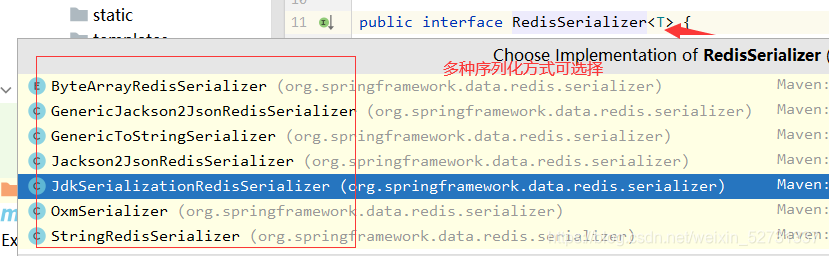
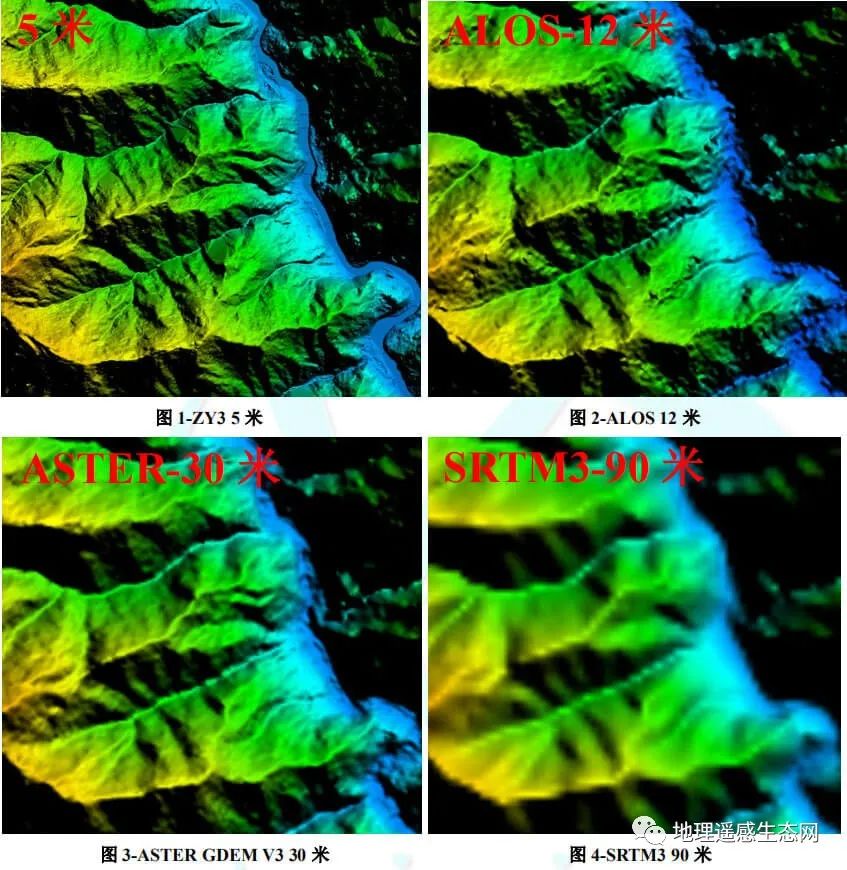
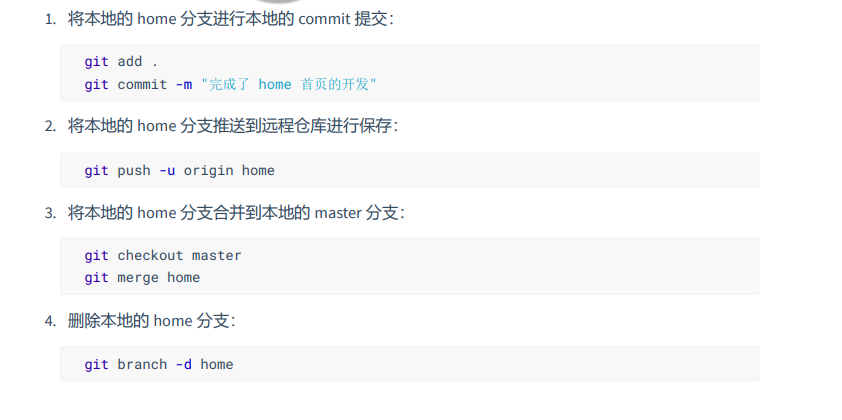


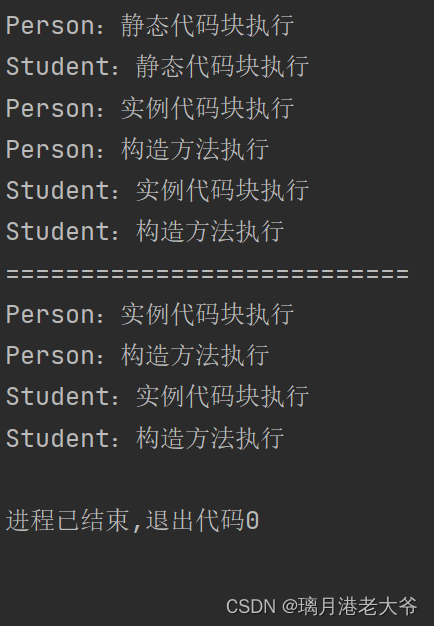
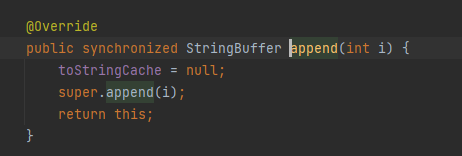

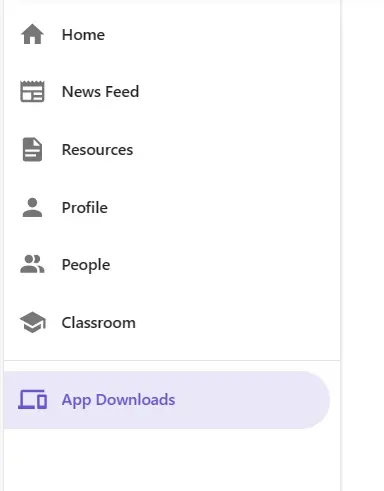


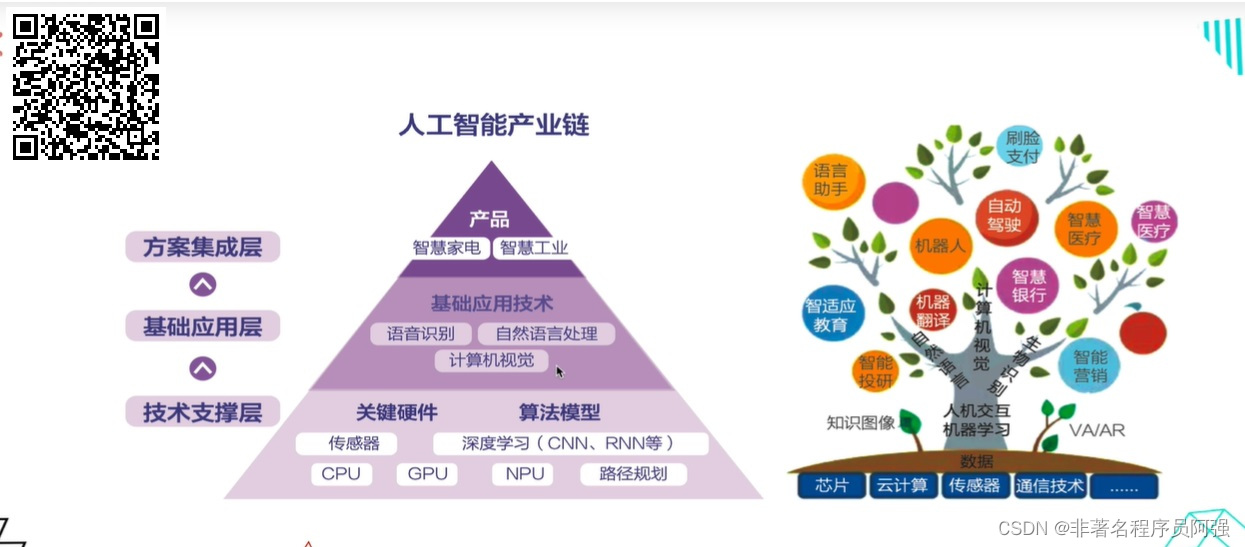
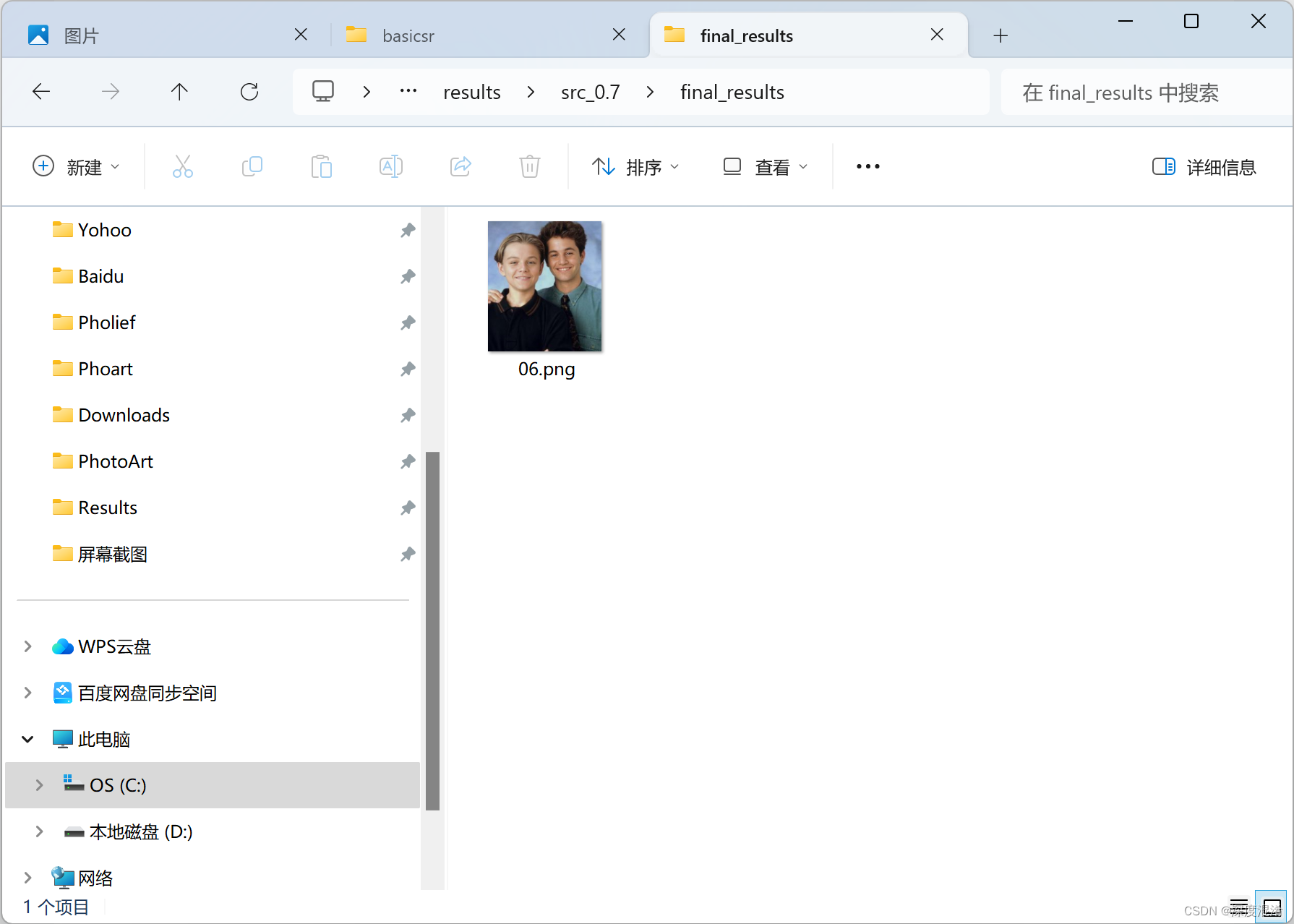

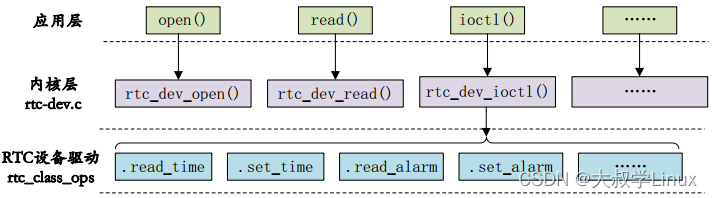

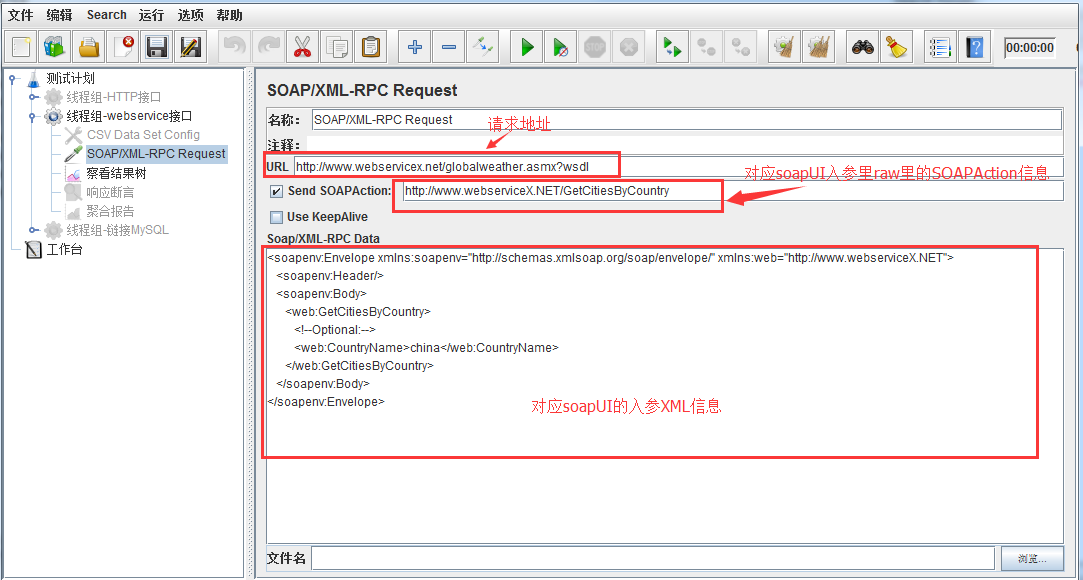
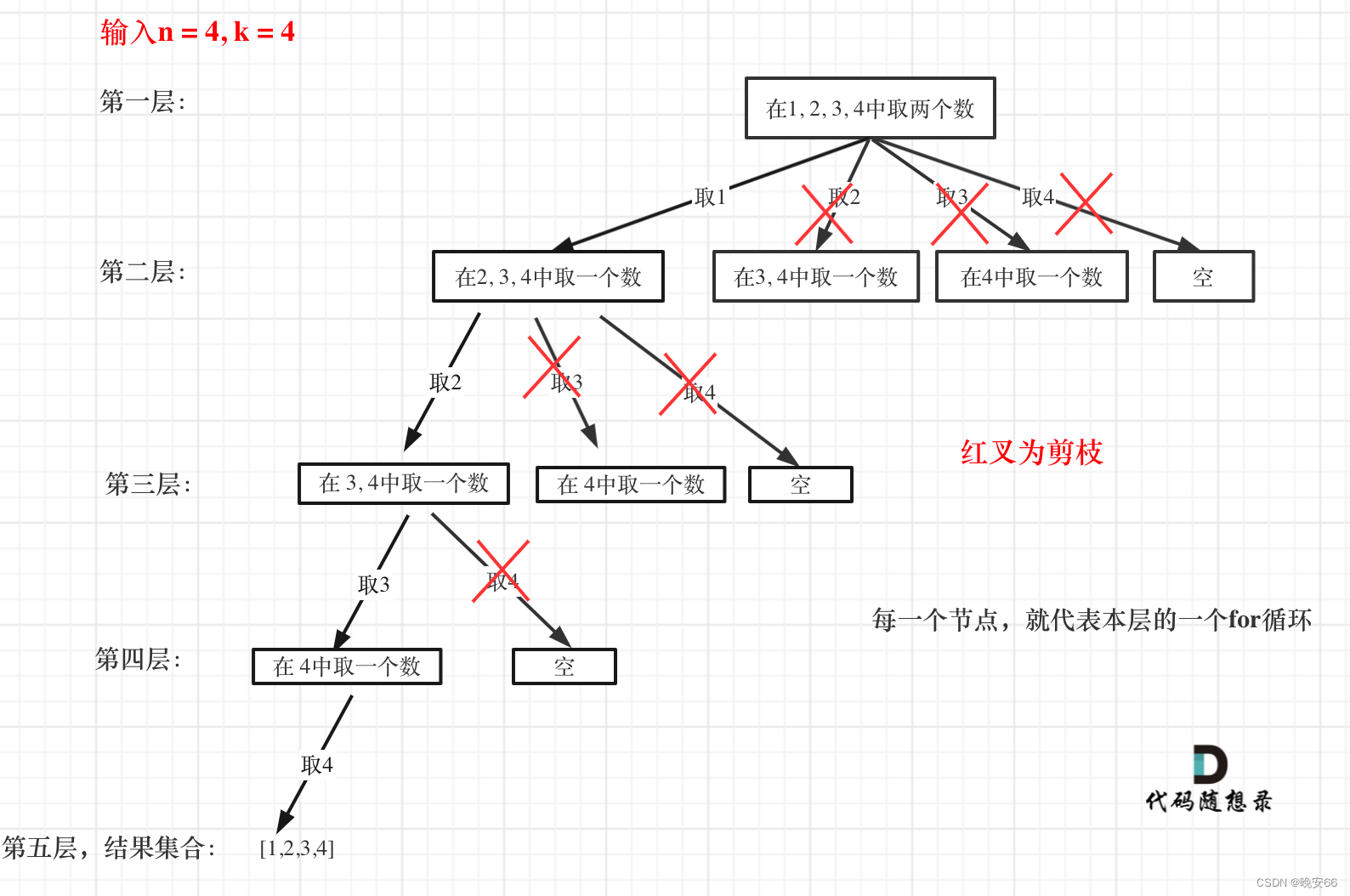
![联合阿里在职测开工程师耗时一个星期写的 【接口测试+自动化接口接口测试详解]](https://img-blog.csdnimg.cn/a21cc9e82727487ba3e0e825ddacf945.png)