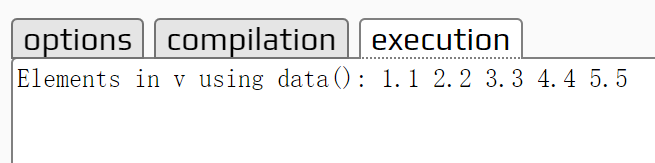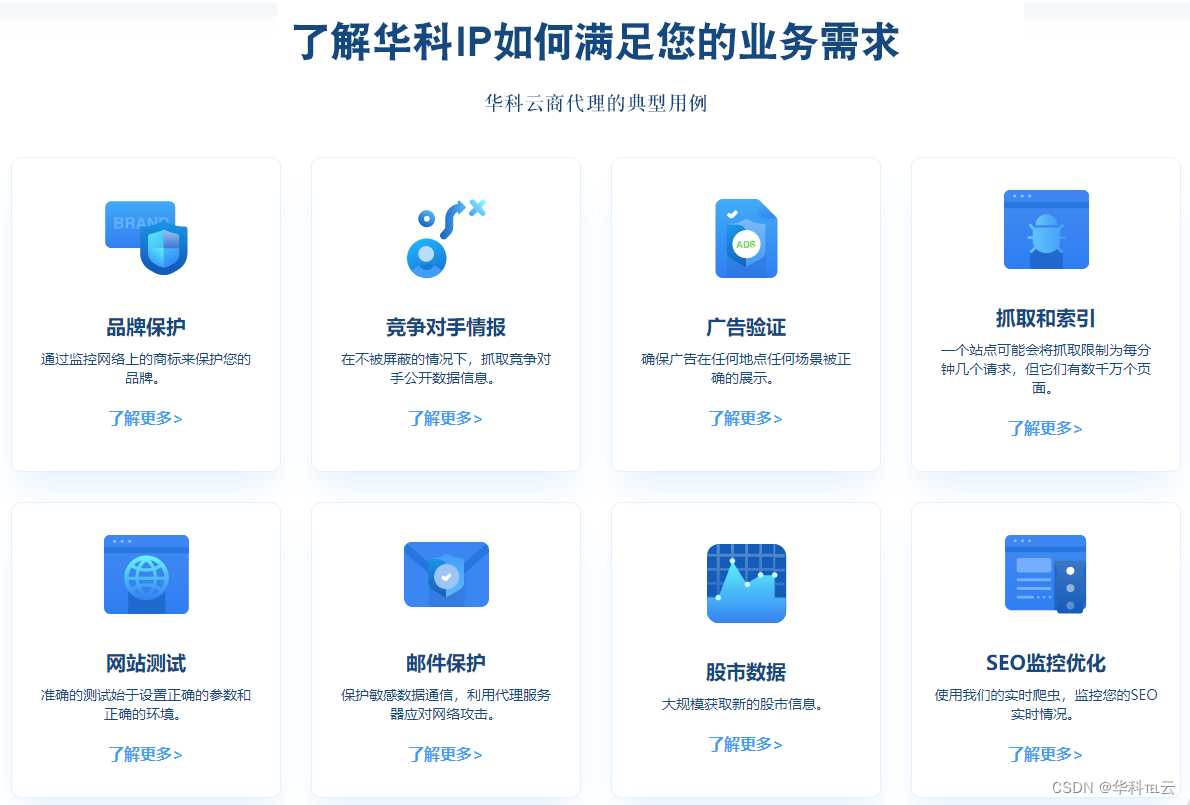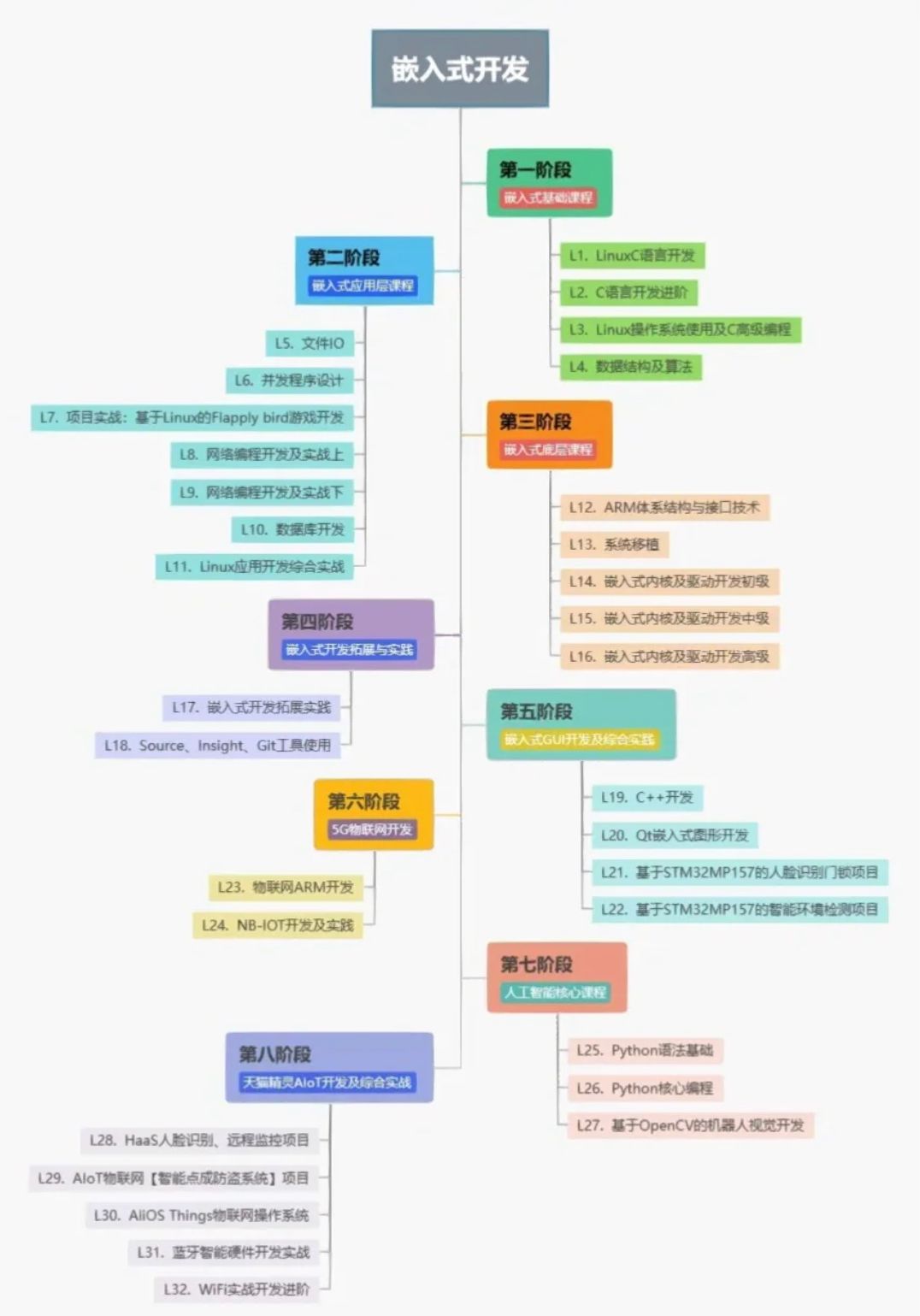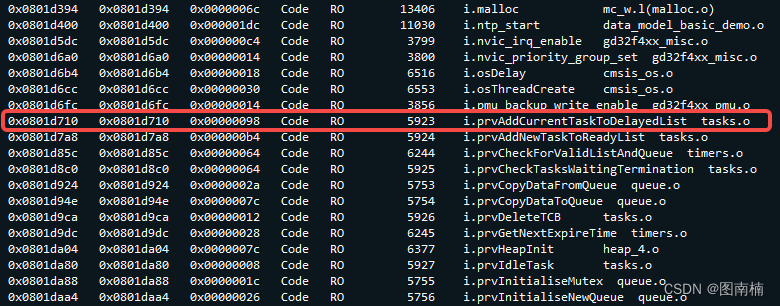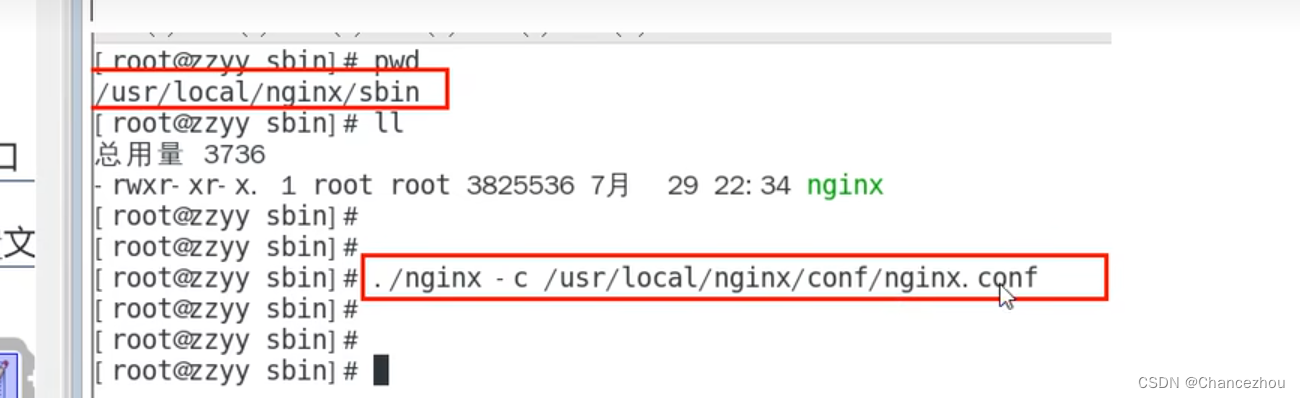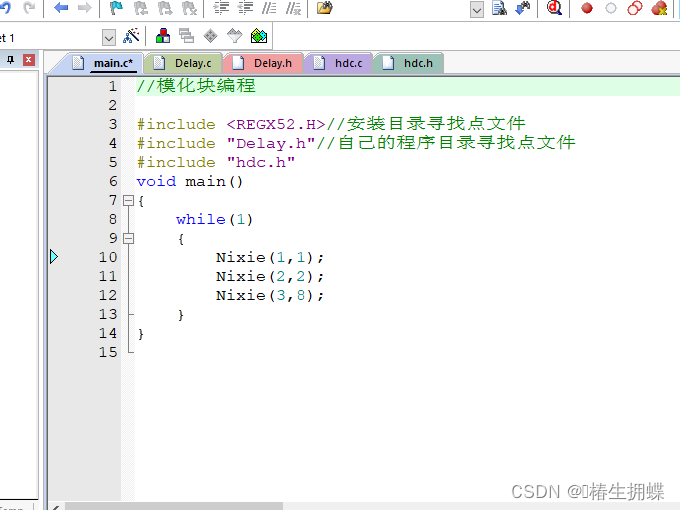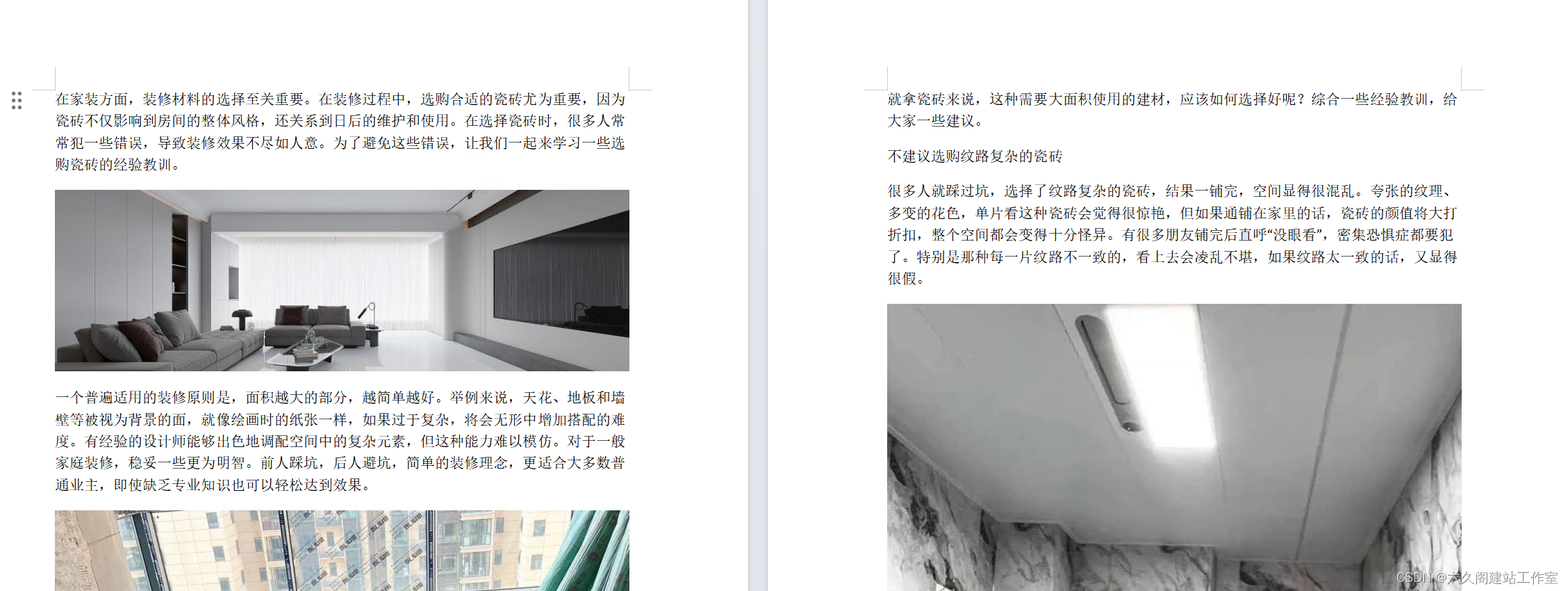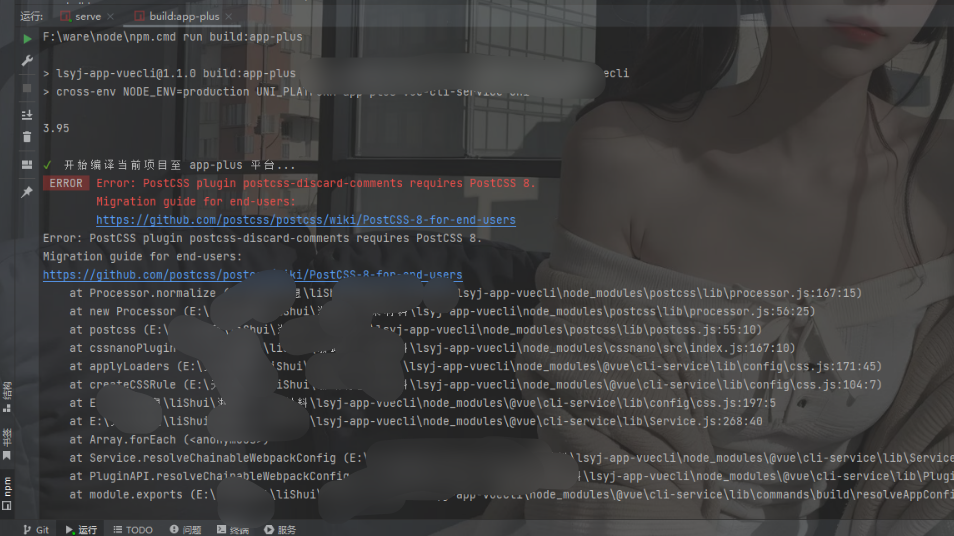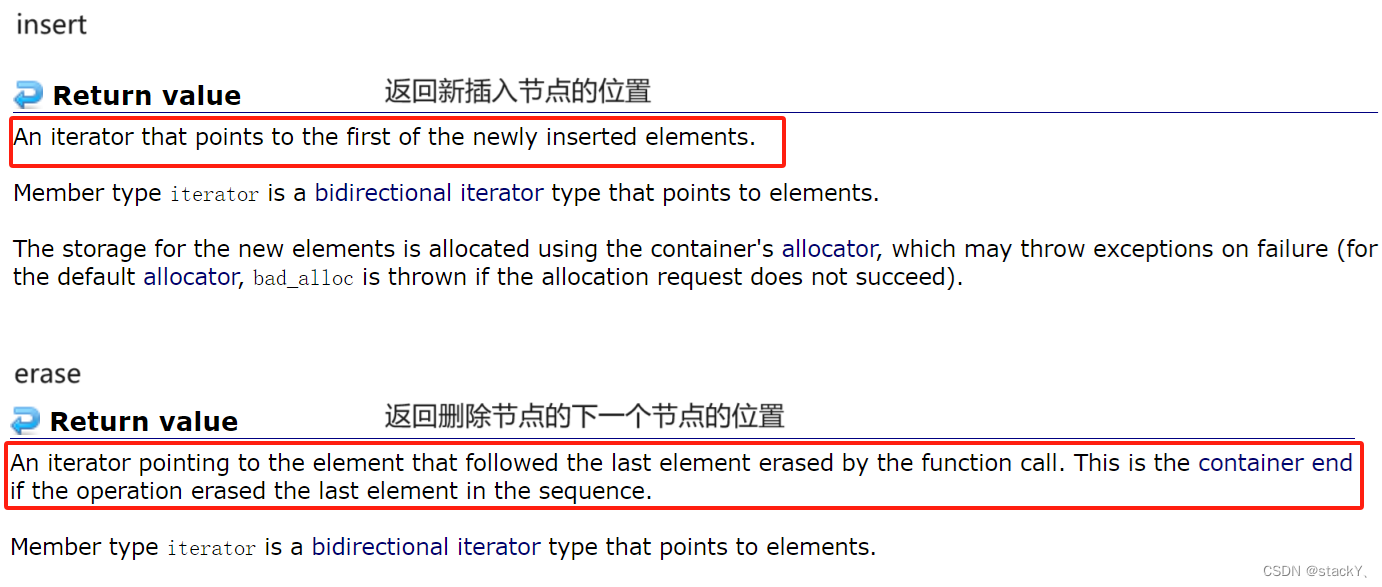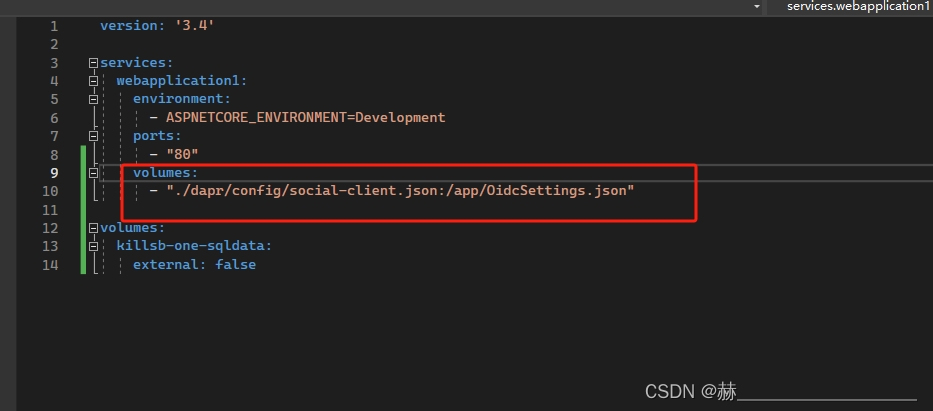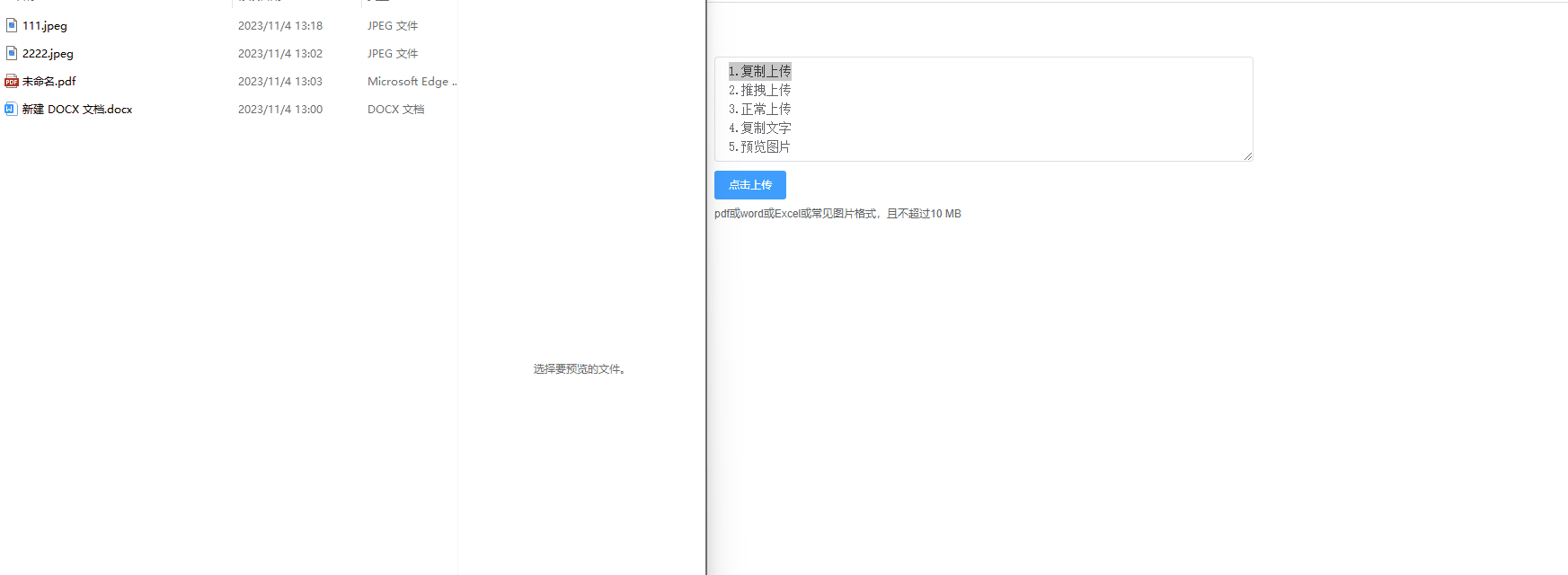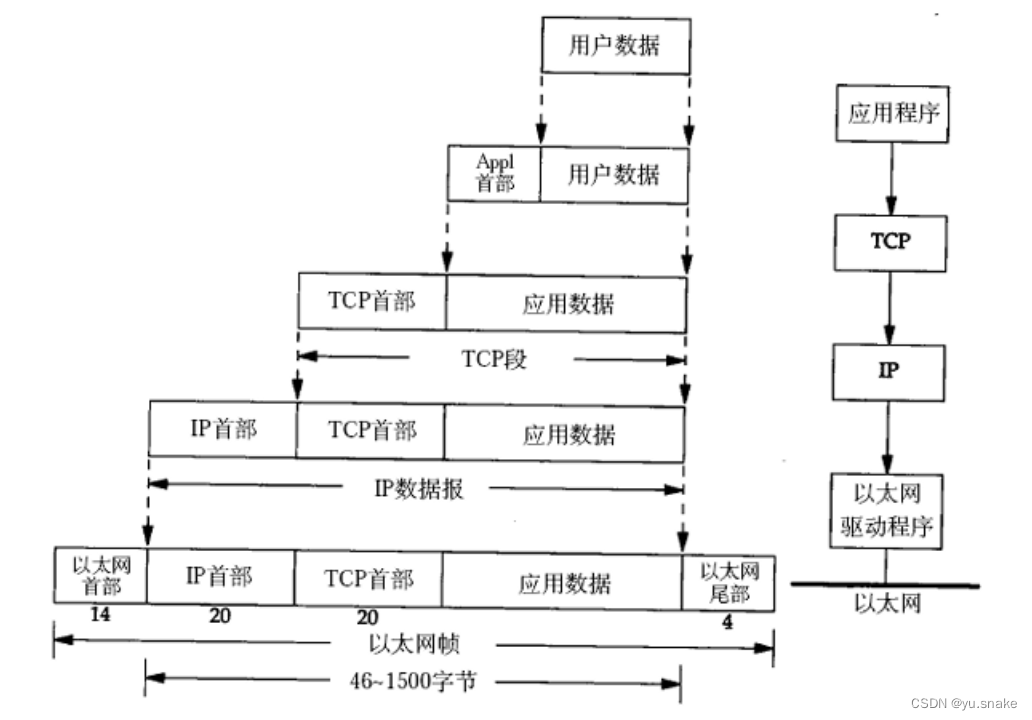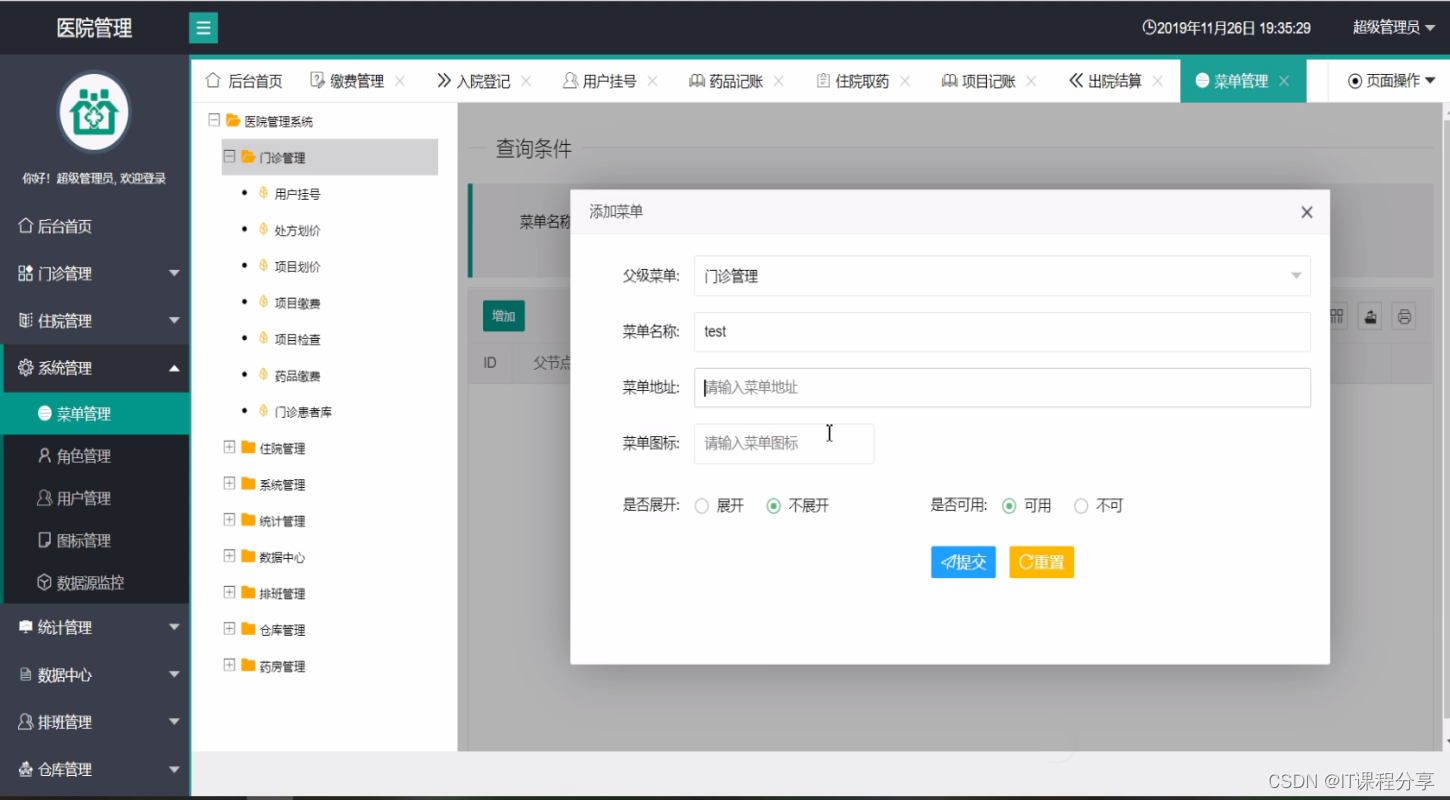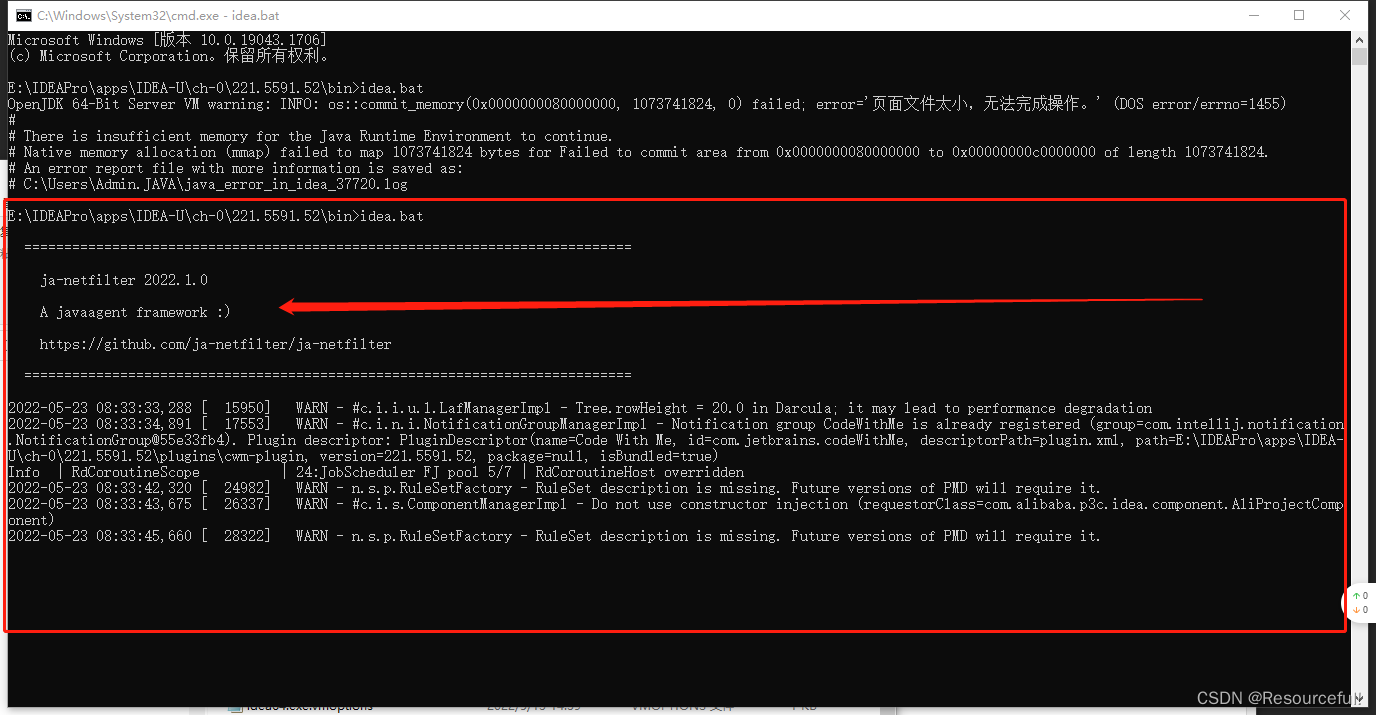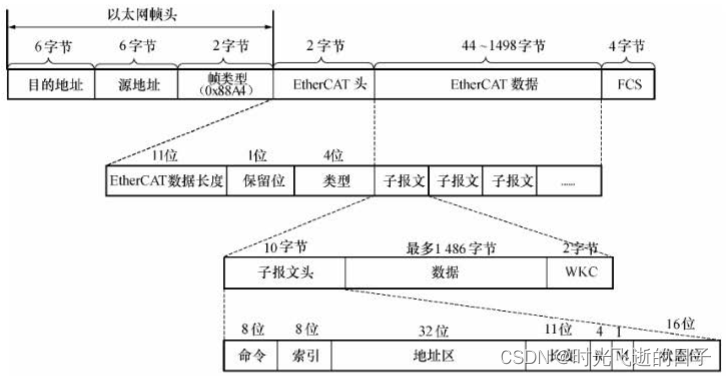1. Qt 布局详解
-
ui 设计器设计界面很方便,为什么还要手写代码?
- 更好的控制布局
- 更好的设置 qss
- 代码复用
-
完全不会写 Qt 布局,很麻烦,怎么学会手写布局?
- 看 Qt 自己怎么写
- 改良 Qt 的布局写法
1.1 水平布局
#include <QHBoxLayout>
QHBoxLayout *pHLay = new QHBoxLayout(父窗口指针); // 父窗口指针通常填 this
- addWidget()
- 在布局里添加一个控件
- addLayout()
- 在布局里添加子布局
- setMargin()
- 设置水平布局最外边界与相邻控件左上右下的间隙,这时左上右下的间隙相同,如果想设置成不同,可以使用 setContentsMargins 方法
- setSpacing()
- 设置相邻控件之间的间隙,默认值大概是 7
- addSpacing()
- 在 setSpacing 的基础上进行相加
- 例如 addSpacing(-7),相当于两个控件之间没有距离,addSpacing(13) 相当于 setSpacing(20)
- addStretch()
- 在水平布局时添加一个水平的伸缩空间,在坚直布局时,添加一个坚直的伸缩空间
1.2 竖直布局
#include <QVBoxLayout>
QVBoxLayout *pVLay = new QVBoxLayout(this);
1.3 栅格布局
#include <QGridLayout>
QGridLayout *pGridLay = new QGridLayout(this);
1.4 综合案例

- widget.cpp
#include "widget.h" #include <QLabel> #include <QLineEdit> #include <QPushButton> #include <QCheckBox> #include <QGridLayout> Widget::Widget(QWidget *parent) : QWidget(parent) { // Qt::FramelessWindowHint 是一个枚举值,表示窗口没有边框。即窗口将没有标题栏、窗口边框和关闭按钮,而只显示窗口的内容区域 // Qt::WindowMinMaxButtonsHint 是一个枚举值,表示允许用户最小化和最大化窗口 this->setWindowFlags(Qt::FramelessWindowHint | Qt::WindowMinMaxButtonsHint); // 头像 QLabel* pImageLabel = new QLabel(this); QPixmap pixmap(":/resources/user_image.png"); pImageLabel->setFixedSize(150, 150); pImageLabel->setPixmap(pixmap); // 将创建的 QPixmap 对象设置为 QLabel 对象的显示图像 pImageLabel->setScaledContents(true); // 设置 QLabel 对象的内容自适应缩放,以确保图像在标签内适当地缩放显示 // 用户名 QLineEdit* pUserNameLineEdit = new QLineEdit(this); pUserNameLineEdit->setFixedSize(300, 50); // setPlaceholderText() 用于设置占位文本 // 占位文本是在用户没有输入任何内容时显示的灰色文本,通常用于提供对输入内容的示例或提示 pUserNameLineEdit->setPlaceholderText("QQ号码/手机/邮箱"); // 密码 QLineEdit* pPasswordLineEdit = new QLineEdit(this); pPasswordLineEdit->setFixedSize(300, 50); pPasswordLineEdit->setPlaceholderText("密码"); // 设置一个 QLineEdit 对象的回显模式(Echo Mode)为密码模式 // 在密码模式下,用户输入的文本内容会被以圆点符号或类似的字符进行替换,以隐藏/保护用户输入的密码或敏感信息 pPasswordLineEdit->setEchoMode(QLineEdit::Password); // 找回密码 QPushButton* pForgotButton = new QPushButton(this); pForgotButton->setText("找回密码"); pForgotButton->setFixedWidth(80); // 记住密码 QCheckBox* pRememberCheckBox = new QCheckBox(this); pRememberCheckBox->setText("记住密码"); // 自动登录 QCheckBox* pAutoLoginCheckBox = new QCheckBox(this); pAutoLoginCheckBox->setText("自动登录"); // 登录 QPushButton* pLoginButton = new QPushButton(this); pLoginButton->setFixedHeight(48); pLoginButton->setText("登录"); // 注册账号 QPushButton* pRegisterButton = new QPushButton(this); pRegisterButton->setFixedHeight(48); pRegisterButton->setText("注册账号"); // 给以上控件添加栅格布局 QGridLayout* pGridLay = new QGridLayout(this); pGridLay->addWidget(pImageLabel, 0, 0, 3, 1); pGridLay->addWidget(pUserNameLineEdit, 0, 1, 1, 2); pGridLay->addWidget(pPasswordLineEdit, 1, 1, 1, 2); pGridLay->addWidget(pForgotButton, 2, 1, 1, 1); // 行索引为 2 的位置,列索引为 2 的位置,横跨 1 行,横跨 1 列 // 设置部件的对齐方式为左对齐和垂直居中 pGridLay->addWidget(pRememberCheckBox, 2, 2, 1, 1, Qt::AlignLeft | Qt::AlignVCenter); pGridLay->addWidget(pAutoLoginCheckBox, 2, 2, 1, 1, Qt::AlignRight | Qt::AlignVCenter); pGridLay->addWidget(pLoginButton, 3, 1, 1, 2); pGridLay->addWidget(pRegisterButton, 4, 1, 1, 2); pGridLay->setHorizontalSpacing(20); // 设置水平间距 pGridLay->setVerticalSpacing(20); // 设置垂直间距 pGridLay->setContentsMargins(30, 30, 30, 30); } Widget::~Widget() {}
1.5 分裂器布局

- widget.cpp
#include "widget.h" #include <QHBoxLayout> #include <QSplitter> #include <QTextBrowser> Widget::Widget(QWidget *parent) : QWidget(parent) { this->setWindowTitle("Qt 分裂器布局"); // 整体用水平布局 QHBoxLayout *pHLay = new QHBoxLayout(); // 整体的水平分裂器 QSplitter *pHSplitter = new QSplitter(Qt::Horizontal, this); QWidget *pLeftWidget = new QWidget(this); pLeftWidget->setStyleSheet("background-color:rgb(54, 54, 54)"); pLeftWidget->setMinimumWidth(200); // 分裂器添加 widget pHSplitter->addWidget(pLeftWidget); // 右侧的竖直分裂器,参数 pHSplitter 表示父指针 QSplitter *pVSplitter = new QSplitter(Qt::Vertical, pHSplitter); pVSplitter->setOpaqueResize(false); // 在拖动到位并弹起鼠标后再显示分隔条 QWidget *pRightTopWidget = new QWidget(this); pRightTopWidget->setStyleSheet("background-color:rgb(154, 154, 154)"); // QTextBrowser 类提供一个带有超文本导航的富文本浏览器 QTextBrowser *pRightBottom = new QTextBrowser(this); pVSplitter->addWidget(pRightTopWidget); pVSplitter->addWidget(pRightBottom); pHSplitter->addWidget(pVSplitter); pHLay->addWidget(pHSplitter); // 布局添加分裂器 setLayout(pHLay); // 设置整体布局 } Widget::~Widget() { }
2. 添加右键菜单选项

-
widget.h
#ifndef WIDGET_H #define WIDGET_H #include <QWidget> #include <QMenu> QT_BEGIN_NAMESPACE namespace Ui { class Widget; } QT_END_NAMESPACE class Widget : public QWidget { Q_OBJECT public: Widget(QWidget *parent = nullptr); ~Widget(); // 菜单事件 void contextMenuEvent(QContextMenuEvent *event) override; // 初始化菜单 void initMenu(); private: Ui::Widget *ui; QMenu *m_pMenu = nullptr; }; #endif // WIDGET_H -
widget.cpp
#include "widget.h" #include "ui_widget.h" #include <QAction> #include <QMessageBox> Widget::Widget(QWidget *parent) : QWidget(parent), ui(new Ui::Widget) { ui->setupUi(this); // 将上下文菜单策略设置为默认值,默认策略通常是在用户右键点击时显示菜单 // Qt中的上下文菜单是指:在用户右键点击时弹出的菜单 this->setContextMenuPolicy(Qt::DefaultContextMenu); initMenu(); } Widget::~Widget() { delete ui; } // 打开一个菜单 m_pMenu 并将其显示在鼠标的当前位置 // QContextMenuEvent:当用户在小控件上右键点击时,就会触发一个上下文菜单事件 void Widget::contextMenuEvent(QContextMenuEvent *event) { // 使用 QCursor::pos() 获取鼠标的位置 m_pMenu->exec(QCursor::pos()); } // 初始化一个包含三个动作项的菜单,并为每个动作项关联一个弹出信息的槽函数 void Widget::initMenu() { m_pMenu = new QMenu(this); // 创建分别表示菜单中的三个动作项 QAction *pAc1 = new QAction("ac1"); QAction *pAc2 = new QAction("ac2"); QAction *pAc3 = new QAction("ac3"); // 将上述三个动作项添加到菜单中 m_pMenu->addAction(pAc1); m_pMenu->addAction(pAc2); m_pMenu->addAction(pAc3); // 将每个动作项的 triggered 信号与相应的槽函数关联起来 connect(pAc1, &QAction::triggered, [=] { // 弹出一个信息对话框,显示相应的文本 QMessageBox::information(this, "title", "ac1"); }); connect(pAc2, &QAction::triggered, [=] { QMessageBox::information(this, "title", "ac2"); }); connect(pAc3, &QAction::triggered, [=] { QMessageBox::information(this, "title", "ac3"); }); }
3. 多布局切换与布局删除重构

-
widget.h
#ifndef WIDGET_H #define WIDGET_H #include <QWidget> #include <QLabel> #include <QMenu> // 视频分屏类型枚举 enum VideoLayoutType { OneVideo = 0, TwoVideo, ThreeVideo, FourVideo, FiveVideo, SixVideo, SeventVideo, EightVideo, NineVideo, }; class Widget : public QWidget { Q_OBJECT public: Widget(QWidget *parent = nullptr); ~Widget(); private: void initWidget(); // 初始化界面 void initMenu(); // 初始化菜单 void contextMenuEvent(QContextMenuEvent *event); // 菜单事件 void switchLayout(VideoLayoutType type); // 切换不同布局 private: // 保存视频区域 QList<QLabel*> m_videoLabelList; QMenu *m_switchMenu; }; #endif // WIDGET_H -
widget.cpp
#include "widget.h" #include <QMap> #include <QLabel> #include <QGridLayout> #include <QContextMenuEvent> Widget::Widget(QWidget *parent) : QWidget(parent) { setWindowTitle("mutil layout switch"); initWidget(); this->resize(QSize(800, 500)); this->setContextMenuPolicy(Qt::DefaultContextMenu); } Widget::~Widget() {} void Widget::initWidget() { initMenu(); // 创建 9 个带有不同背景图片的 QLabel 对象,并将它们添加到一个列表中 for (int i = 0; i < 9; i++) { QLabel *label = new QLabel; // QString::arg():用于将文字和图片资源的路径拼接到样式表中 // 样式表中使用了背景图片作为 QLabel 的背景,并设置了边框、背景位置和重复方式 label->setStyleSheet(QString("QLabel{background-image:url(:/image/res/%1.png); \ border:1px solid gray; \ background-position:center; \ background-repeat:no-repeat; \ }").arg(QString::number(i + 1))); // 每次循环完成后,将创建的 QLabel 对象添加到 m_videoLabelList 列表中 m_videoLabelList.append(label); } // 设置默认布局为一分屏 switchLayout(VideoLayoutType::OneVideo); } void Widget::initMenu() { m_switchMenu = new QMenu(this); m_switchMenu->addAction("1"); m_switchMenu->addAction("4"); m_switchMenu->addAction("5"); m_switchMenu->addAction("6"); m_switchMenu->addAction("9"); // 创建 QMap 关联容器将字符串映射到视频布局类型 QMap<QString, int> strTypeMap; strTypeMap["1"] = VideoLayoutType::OneVideo; strTypeMap["4"] = VideoLayoutType::FourVideo; strTypeMap["5"] = VideoLayoutType::FiveVideo; strTypeMap["6"] = VideoLayoutType::SixVideo; strTypeMap["9"] = VideoLayoutType::NineVideo; connect(m_switchMenu, &QMenu::triggered, this, [=](QAction *action) { // 首先,接受一个 QAction 对象作为参数,获取其文本内容保存到变量 strText // 然后,从映射中获取对应的视频布局类型,并将其保存到变量 type // 最后,根据获取到的视频布局类型,进行布局的切换操作 QString strText = action->text(); VideoLayoutType type = VideoLayoutType(strTypeMap[strText]); switchLayout(type); }); } // 右键打开一个菜单并将其显示在鼠标的当前位置 void Widget::contextMenuEvent(QContextMenuEvent *event) { m_switchMenu->exec(QCursor::pos()); // 获取鼠标的位置 } void Widget::switchLayout(VideoLayoutType type) { QLayout* layout = this->layout(); // 清空并删除一个布局(layout)以及其包含的所有子项 if (layout) { QLayoutItem* child; // 调用 layout 的 takeAt(0) 方法来获取并移除布局中的子项 while ((child = layout->takeAt(0)) != 0) { // 检查 child 是否有关联的 widget(部件) if (child->widget()) { // 将其父对象设置为 NULL,即将其从布局中解除。这样做是为了确保删除子项时,其父对象不会也被删除 child->widget()->setParent(NULL); } delete child; } delete layout; } switch (type) { case OneVideo: { QGridLayout* gLayout = new QGridLayout(this); gLayout->addWidget(m_videoLabelList[0]); gLayout->setMargin(0); } break; case FourVideo: { QGridLayout* gLayout = new QGridLayout(this); // 将布局的间距和边距设置为0 gLayout->setSpacing(0); gLayout->setMargin(0); for (int i = 0; i < 4; i++) { // i / 2 用于计算行号,i % 2 用于计算列号 gLayout->addWidget(m_videoLabelList[i], i / 2, i % 2); } } break; case FiveVideo: { // 总体竖直布局 QVBoxLayout* pVLay = new QVBoxLayout(this); pVLay->setSpacing(0); // Top 水平布局三分屏 QHBoxLayout* pHTopLay = new QHBoxLayout(this); pHTopLay->setSpacing(0); for (int i = 0; i < 3; i++) { pHTopLay->addWidget(m_videoLabelList[i]); } // Bottom 水平布局二分屏 QHBoxLayout* pHBottomLay = new QHBoxLayout(this); pHBottomLay->setSpacing(0); for (int i = 3; i < 5; i++) { pHBottomLay->addWidget(m_videoLabelList[i]); } pVLay->addLayout(pHTopLay); pVLay->addLayout(pHBottomLay); } break; case SixVideo: { QGridLayout* gLayout = new QGridLayout(this); gLayout->addWidget(m_videoLabelList[0], 0, 0, 2, 2); gLayout->addWidget(m_videoLabelList[1], 0, 2); gLayout->addWidget(m_videoLabelList[2], 1, 2); gLayout->addWidget(m_videoLabelList[3], 2, 0); gLayout->addWidget(m_videoLabelList[4], 2, 1); gLayout->addWidget(m_videoLabelList[5], 2, 2); gLayout->setSpacing(0); gLayout->setMargin(0); } break; case NineVideo: { QGridLayout* gLayout = new QGridLayout(this); gLayout->setSpacing(0); gLayout->setMargin(0); for (int i = 0; i < 9; i++) { gLayout->addWidget(m_videoLabelList[i], i / 3, i % 3); } } break; default: break; } }
4. 手写 VRoom 视频会议登录界面

- loginCode.cpp
#include "loginCode.h"
#include <QVBoxLayout>
#include <QHBoxLayout>
#include <QLabel>
#include <QToolButton>
#include <QPushButton>
#include <QCoreApplication>
loginCode::loginCode(QWidget* parent) : QDialog(parent) {
QVBoxLayout* mainVLayout;
QHBoxLayout* titleBarHLayout;
QPushButton* btnSet;
QLabel* label;
QPushButton* btnMin;
QPushButton* btnClose;
QHBoxLayout* logoHLayout;
QLabel* label_logo;
QVBoxLayout* verticalLayout;
QPushButton* btnWeichatLogin;
QPushButton* btnJoin;
QHBoxLayout* horizontalLayout_2;
QFrame* line;
QLabel* label_3;
QFrame* line_2;
QHBoxLayout* horizontalLayout_3;
QToolButton* toolBtnPhone;
QToolButton* toolBtnEnpriseWeichat;
QToolButton* toolBtnSSO;
// mainVLayout
mainVLayout = new QVBoxLayout(this);
mainVLayout->setSpacing(6);
mainVLayout->setObjectName(QString::fromUtf8("mainVLayout"));
mainVLayout->setContentsMargins(10, 10, 10, 10);
// 1、titleBarHLayout
titleBarHLayout = new QHBoxLayout();
titleBarHLayout->setSpacing(6);
titleBarHLayout->setObjectName(QString::fromUtf8("titleBarHLayout"));
btnSet = new QPushButton(this);
btnSet->setObjectName(QString::fromUtf8("btnSet"));
btnSet->setMinimumSize(QSize(32, 32));
btnSet->setMaximumSize(QSize(32, 32));
titleBarHLayout->addWidget(btnSet);
label = new QLabel(this);
label->setObjectName(QString::fromUtf8("label"));
label->setAlignment(Qt::AlignCenter);
titleBarHLayout->addWidget(label);
// 最小化图标
btnMin = new QPushButton(this);
btnMin->setObjectName(QString::fromUtf8("btnMin"));
btnMin->setMaximumSize(QSize(32, 32));
titleBarHLayout->addWidget(btnMin);
// 关闭图标
btnClose = new QPushButton(this);
btnClose->setObjectName(QString::fromUtf8("btnClose"));
btnClose->setMaximumSize(QSize(32, 32));
titleBarHLayout->addWidget(btnClose);
mainVLayout->addLayout(titleBarHLayout);
mainVLayout->setSpacing(40);
// 2、logoHLayout
logoHLayout = new QHBoxLayout();
logoHLayout->setSpacing(6);
logoHLayout->setObjectName(QString::fromUtf8("logoHLayout"));
logoHLayout->setSpacing(40);
label_logo = new QLabel(this);
label_logo->setObjectName(QString::fromUtf8("label_logo"));
label_logo->setMinimumSize(QSize(419/2, 468/2));
label_logo->setMaximumSize(QSize(419/2, 468/2));
logoHLayout->addWidget(label_logo);
logoHLayout->setSpacing(40);
mainVLayout->addLayout(logoHLayout);
mainVLayout->setSpacing(35);
// 3、verticalLayout
verticalLayout = new QVBoxLayout();
verticalLayout->setSpacing(6);
verticalLayout->setObjectName(QString::fromUtf8("verticalLayout"));
btnWeichatLogin = new QPushButton(this);
btnWeichatLogin->setObjectName(QString::fromUtf8("btnWeichatLogin"));
btnWeichatLogin->setMinimumSize(QSize(400, 50));
btnWeichatLogin->setMaximumSize(QSize(400, 50));
verticalLayout->addWidget(btnWeichatLogin);
verticalLayout->setSpacing(20);
btnJoin = new QPushButton(this);
btnJoin->setObjectName(QString::fromUtf8("btnJoin"));
btnJoin->setMinimumSize(QSize(400, 50));
btnJoin->setMaximumSize(QSize(400, 50));
btnJoin->setStyleSheet(QString::fromUtf8("QPushButton\n"
"{ \n"
" /* \345\211\215\346\231\257\350\211\262 */ \n"
" color:#0054E6; \n"
" \n"
" /* \350\203\214\346\231\257\350\211\262 */ \n"
" background-color:rgb(255,255,255); \n"
" \n"
" /* \350\276\271\346\241\206\351\243\216\346\240\274 */ \n"
" border-style:outset; \n"
" \n"
" /* \350\276\271\346\241\206\345\256\275\345\272\246 */ \n"
" border-width:0.5px; \n"
" \n"
" /* \350\276\271\346\241\206\351\242\234\350\211\262 */ \n"
" border-color:gray; \n"
" \n"
" /* \350\276\271\346\241\206\345\200\222\350\247\222 */ \n"
" border-radius:2px; \n"
"} \n"
" \n"
"/*\351\274\240\346\240\207\346\202\254\346\265\256\346\227\266\347\232\204\346\225\210\346\236\234*/\n"
"QPushButton:hover\n"
"{\n"
" /* \350\276\271\346\241\206\351\242\234\350\211\262 */ \n"
" border-color:blue; \n"
"}"));
verticalLayout->addWidget(btnJoin);
mainVLayout->addLayout(verticalLayout);
horizontalLayout_2 = new QHBoxLayout();
horizontalLayout_2->setSpacing(6);
horizontalLayout_2->setObjectName(QString::fromUtf8("horizontalLayout_2"));
line = new QFrame(this);
line->setObjectName(QString::fromUtf8("line"));
line->setFrameShape(QFrame::HLine);
line->setFrameShadow(QFrame::Sunken);
horizontalLayout_2->addWidget(line);
label_3 = new QLabel(this);
label_3->setObjectName(QString::fromUtf8("label_3"));
label_3->setAlignment(Qt::AlignCenter);
horizontalLayout_2->addWidget(label_3);
line_2 = new QFrame(this);
line_2->setObjectName(QString::fromUtf8("line_2"));
line_2->setFrameShape(QFrame::HLine);
line_2->setFrameShadow(QFrame::Sunken);
horizontalLayout_2->addWidget(line_2);
mainVLayout->addLayout(horizontalLayout_2);
horizontalLayout_3 = new QHBoxLayout();
horizontalLayout_3->setSpacing(6);
horizontalLayout_3->setObjectName(QString::fromUtf8("horizontalLayout_3"));
toolBtnPhone = new QToolButton(this);
toolBtnPhone->setObjectName(QString::fromUtf8("toolBtnPhone"));
toolBtnPhone->setMinimumSize(QSize(60, 80));
toolBtnPhone->setMaximumSize(QSize(60, 80));
horizontalLayout_3->addWidget(toolBtnPhone);
toolBtnEnpriseWeichat = new QToolButton(this);
toolBtnEnpriseWeichat->setObjectName(QString::fromUtf8("toolBtnEnpriseWeichat"));
toolBtnEnpriseWeichat->setMinimumSize(QSize(60, 80));
toolBtnEnpriseWeichat->setMaximumSize(QSize(60, 80));
horizontalLayout_3->addWidget(toolBtnEnpriseWeichat);
toolBtnSSO = new QToolButton(this);
toolBtnSSO->setObjectName(QString::fromUtf8("toolBtnSSO"));
toolBtnSSO->setMinimumSize(QSize(60, 80));
toolBtnSSO->setMaximumSize(QSize(60, 80));
horizontalLayout_3->addWidget(toolBtnSSO);
mainVLayout->addLayout(horizontalLayout_3);
this->setWindowTitle(QCoreApplication::translate("this", "ch21_TencentMeetingLogin", nullptr));
btnSet->setText(QCoreApplication::translate("this", "PushButton", nullptr));
label->setText(QCoreApplication::translate("this", "\350\247\206\351\242\221\344\274\232\350\256\256", nullptr));
btnMin->setText(QCoreApplication::translate("this", "PushButton", nullptr));
btnClose->setText(QCoreApplication::translate("this", "PushButton", nullptr));
label_logo->setText(QCoreApplication::translate("this", "TextLabel", nullptr));
btnWeichatLogin->setText(QCoreApplication::translate("this", "PushButton", nullptr));
btnJoin->setText(QCoreApplication::translate("this", "\345\212\240\345\205\245\344\274\232\350\256\256", nullptr));
label_3->setText(QCoreApplication::translate("this", "\345\205\266\345\256\203\347\231\273\345\275\225\346\226\271\345\274\217", nullptr));
toolBtnPhone->setText(QCoreApplication::translate("this", "...", nullptr));
toolBtnEnpriseWeichat->setText(QCoreApplication::translate("this", "...", nullptr));
toolBtnSSO->setText(QCoreApplication::translate("this", "...", nullptr));
this->setWindowFlags(Qt::FramelessWindowHint | Qt::WindowMinMaxButtonsHint);
btnSet->setText("");
btnSet->setStyleSheet("QPushButton{background-image:url(:/loginCode/resources/set.png);border:none} \
QPushButton::hover{background-color:rgb(99,99,99)}");
btnMin->setText("");
btnMin->setStyleSheet("QPushButton{background-image:url(:/loginCode/resources/min.png);border:none} \
QPushButton::hover{background-color:rgb(99,99,99)}");
btnClose->setText("");
btnClose->setStyleSheet("QPushButton{background-image:url(:/loginCode/resources/close.png);border:none} \
QPushButton::hover{background-color:rgb(99,99,99)}");
label_logo->clear();
QPixmap* pix = new QPixmap(":/loginCode/resources/vroom.jpg");
pix->scaled(label_logo->size(), Qt::KeepAspectRatio);
label_logo->setScaledContents(true);
label_logo->setPixmap(*pix);
btnWeichatLogin->setText("");
btnWeichatLogin->setStyleSheet("QPushButton{background-image:url(:/loginCode/resources/weichatlogin.png);border:none} \
QPushButton::hover{background-color:rgb(99,99,99)}");
toolBtnPhone->setIcon(QIcon(":/loginCode/resources/phonelogin.png"));
toolBtnPhone->setIconSize(QSize(60, 60));
toolBtnPhone->setText(u8"手机号");
toolBtnPhone->setToolButtonStyle(Qt::ToolButtonTextUnderIcon);
toolBtnPhone->setStyleSheet("background-color:white;border:none");
toolBtnEnpriseWeichat->setIcon(QIcon(":/loginCode/resources/enpriseweichat.png"));
toolBtnEnpriseWeichat->setIconSize(QSize(60, 60));
toolBtnEnpriseWeichat->setText(u8"企业微信");
toolBtnEnpriseWeichat->setToolButtonStyle(Qt::ToolButtonTextUnderIcon);
toolBtnEnpriseWeichat->setStyleSheet("background-color:white;border:none");
toolBtnSSO->setIcon(QIcon(":/loginCode/resources/sso.png"));
toolBtnSSO->setIconSize(QSize(60, 60));
toolBtnSSO->setText(u8"SSO");
toolBtnSSO->setToolButtonStyle(Qt::ToolButtonTextUnderIcon);
toolBtnSSO->setStyleSheet("background-color:white;border:none");
connect(btnClose, &QPushButton::clicked, [=] {
close();
});
}
5. QTabWidget 用法详解

- widget.cpp
#include "widget.h" #include "ui_widget.h" #include "form.h" #include <QHBoxLayout> #include <QTabWidget> #include <QDebug> #include <QTabBar> Widget::Widget(QWidget *parent) : QWidget(parent), ui(new Ui::Widget) { ui->setupUi(this); QHBoxLayout* lay = new QHBoxLayout(this); // 选项卡控件提供一个选项卡栏和一个"页面区域",用于显示与每个选项卡相关的页面 QTabWidget *pTabWidget = new QTabWidget(this); pTabWidget->setTabsClosable(true); // 设置 tab 上的 × 是否显示 pTabWidget->setMovable(true); // 设置 tab 是否可移动 pTabWidget->setTabPosition(QTabWidget::North); // 设置 tab 位置方位 pTabWidget->setTabShape(QTabWidget::Rounded); // 默认为方形 tab // 创建 3 个选项卡页面 QWidget *w1 = new QWidget; w1->setStyleSheet("background-color:rgb(54,54,54)"); QWidget *w2 = new QWidget; w2->setStyleSheet("background-color:rgb(54,154,54)"); QWidget *w3 = new QWidget; w3->setStyleSheet("background-color:rgb(54,54,154)"); // 将给定标签和页面的标签以指定的索引插入到标签控件中,并在标签栏中返回插入标签的索引 pTabWidget->insertTab(0, w1, "tab1"); pTabWidget->insertTab(1, w2, "tab2"); pTabWidget->insertTab(2, w3, "tab3"); // 插入一个自定义的 Form 类对象作为第三个选项卡到一个 TabWidget 控件中 Form* f = new Form; pTabWidget->insertTab(3, f, "tab4"); pTabWidget->setTabToolTip(2, "this is tab2"); // 鼠标悬浮在标签选项上时显示提示文字 lay->addWidget(pTabWidget); // 监听标签选项卡当前状态改变事件 connect(pTabWidget, &QTabWidget::currentChanged, [=](int index){ qDebug() << "index = " << index; }); // 监听鼠标双击事件 connect(pTabWidget, &QTabWidget::tabBarDoubleClicked, [=](int index){ qDebug() << "tabBarDoubleClicked index = " << index; }); // 监听鼠标单击事件 connect(pTabWidget, &QTabWidget::tabBarClicked, [=](int index){ qDebug() << "tabBarClicked index = " << index; }); // 关闭当前标签选项卡 connect(pTabWidget, &QTabWidget::tabCloseRequested, [=](int index){ qDebug() << "tabCloseRequested index = " << index; pTabWidget->removeTab(index); // 点击 tab 上的 × 以关闭指定 tab }); } Widget::~Widget() { delete ui; }
6. QListWidget 用法详解
- 两种显示模式
enum ViewMode { ListMode; // 列表模式(默认) IconMode; // 图标模式 };
6.1 列表模式添加 item

- widget.cpp
#include "widget.h" #include "ui_widget.h" #include "cuseritem.h" Widget::Widget(QWidget *parent) : QWidget(parent), ui(new Ui::Widget) { ui->setupUi(this); // 创建 item QListWidgetItem* pItem1 = new QListWidgetItem(QIcon(":/resources/kits.png"), "Kits"); QListWidgetItem* pItem2 = new QListWidgetItem(QIcon(":/resources/env.png"), u8"环境"); QListWidgetItem* pItem3 = new QListWidgetItem(QIcon(":/resources/editor.png"), u8"编辑器"); QListWidgetItem* pItem4 = new QListWidgetItem(QIcon(":/resources/vim.png"), "FakeVim"); QListWidgetItem* pItem5 = new QListWidgetItem(QIcon(":/resources/help.png"), u8"帮助"); QListWidgetItem* pItem6 = new QListWidgetItem; // 添加 item ui->listWidget->addItem(pItem1); ui->listWidget->addItem(pItem2); ui->listWidget->addItem(pItem3); ui->listWidget->addItem(pItem4); ui->listWidget->addItem(pItem5); ui->listWidget->addItem(pItem6); // 添加自定义 item 项 CUserItem* pUserItem = new CUserItem(this); ui->listWidget->setItemWidget(pItem6, pUserItem); } Widget::~Widget() { delete ui; } - widget.ui

6.2 右键菜单、删除 item

-
widget.h
#ifndef WIDGET_H #define WIDGET_H #include <QWidget> #include <QMenu> QT_BEGIN_NAMESPACE namespace Ui { class Widget; } QT_END_NAMESPACE class Widget : public QWidget { Q_OBJECT public: Widget(QWidget *parent = nullptr); ~Widget(); private: void initRightMenu(); private slots: void on_PopupRightMenu(const QPoint &pos); private: Ui::Widget *ui; QMenu *m_pRightMenu = nullptr; }; #endif // WIDGET_H -
widget.cpp
#include "widget.h" #include "ui_widget.h" #include <QMessageBox> Widget::Widget(QWidget *parent) : QWidget(parent), ui(new Ui::Widget) { ui->setupUi(this); QListWidgetItem* pItem1 = new QListWidgetItem(QIcon(":/resources/kits.png"), "Kits"); QListWidgetItem* pItem2 = new QListWidgetItem(QIcon(":/resources/env.png"), "env"); QListWidgetItem* pItem3 = new QListWidgetItem(QIcon(":/resources/editor.png"), "editor"); QListWidgetItem* pItem4 = new QListWidgetItem(QIcon(":/resources/vim.png"), "FakeVim"); QListWidgetItem* pItem5 = new QListWidgetItem(QIcon(":/resources/help.png"), "help"); ui->listWidget->addItem(pItem1); ui->listWidget->addItem(pItem2); ui->listWidget->addItem(pItem3); ui->listWidget->addItem(pItem4); ui->listWidget->addItem(pItem5); initRightMenu(); // 设置菜单策略,必须设置,不然无法显示菜单 ui->listWidget->setContextMenuPolicy(Qt::CustomContextMenu); // 连接信号与槽函数 connect(ui->listWidget, &QListWidget::customContextMenuRequested, this, &Widget::on_PopupRightMenu); } Widget::~Widget() { delete ui; } // 槽函数实现 void Widget::on_PopupRightMenu(const QPoint &pos) { // 获取鼠标点击位置下的列表控件中的列表项指针 QListWidgetItem *pItem = ui->listWidget->itemAt(pos); // 如果 pItem 为空,则说明没有找到列表项,直接返回 if (!pItem) { return; } // 执行右键菜单对象 m_pRightMenu 的显示和事件处理 // 使用全局鼠标位置作为弹出菜单的位置 m_pRightMenu->exec(QCursor::pos()); } void Widget::initRightMenu() { m_pRightMenu = new QMenu(this); QAction* pAc1 = new QAction("action 1", this); QAction* pAc2 = new QAction("action 2", this); QAction* pAc3 = new QAction("action 3", this); QAction* pAc4 = new QAction("delete", this); m_pRightMenu->addAction(pAc1); m_pRightMenu->addAction(pAc2); m_pRightMenu->addAction(pAc3); m_pRightMenu->addAction(pAc4); connect(pAc1, &QAction::triggered, [=] { QMessageBox::information(this, "title", "ac1"); }); connect(pAc4, &QAction::triggered, [=] { // 动态删除 /*QList<QListWidgetItem*> list; list = ui->listWidget->findItems("Kits", Qt::MatchCaseSensitive); QListWidgetItem* sel = list[0]; int r = ui->listWidget->row(sel); QListWidgetItem* item = ui->listWidget->takeItem(r); ui->listWidget->removeItemWidget(item); delete item;*/ // 删除当前 item QListWidgetItem* item = ui->listWidget->currentItem(); ui->listWidget->removeItemWidget(item); delete item; }); }
6.3 图标模式及右侧滑动条样式

- widget.cpp
#include "widget.h" #include <QVBoxLayout> #include <QListWidget> Widget::Widget(QWidget *parent) : QWidget(parent) { resize(600, 500); QVBoxLayout *pMainVLayout = new QVBoxLayout(this); QListWidget *pListWidget = new QListWidget(this); pListWidget->setViewMode(QListView::IconMode); // 设置为图标模式 // 设置水平和垂直滚动条属性 pListWidget->setHorizontalScrollBarPolicy(Qt::ScrollBarAlwaysOff); // 屏蔽水平滑动条 pListWidget->setVerticalScrollBarPolicy(Qt::ScrollBarAsNeeded); // 垂直滑动条需要时才显示 int vScrollBarWidth = 30; // 表示垂直滚动条的宽度 // 定义一个样式表,用于设置一个列表控件(QListWidget)和垂直滚动条(QScrollBar)的外观 // 使用.arg()函数将 vScrollBarWidth 的值作为参数,替换样式表字符串中的 %1 占位符,从而实现动态设置垂直滚动条宽度 QString qssLW = QString("QScrollBar{width:%1px;background:rgba(255, 255, 255, 100%);margin:0px, 0px, 0px, 0px;}\ QScrollBar::handle:vertical{width:8px;background:rgba(162, 163, 165, 100%);border-radius:4px;min-height:60;}\ QScrollBar::handle:vertical:hover{width:8px;background:rgba(115,118,118, 100%);border-radius:4px;min-height:60;}\ QScrollBar::add-page:vertical,QScrollBar::sub-page:vertical{background:rgba(255, 255, 255, 100%);border-radius:4px;}\ QScrollBar::top-arrow:vertical,QScrollBar::bottom-arrow:vertical{border: none;background: none;color: none;}\ QScrollBar::add-line:vertical{border:none;background:none;}\ QScrollBar::sub-line:vertical{border:none;background:none;}\ QListWidget{background-color:rgb(255,255,255);border:none;} \ QListWidget::item{ \ /*background:blue;*/ \ margin-left:20px; \ margin-right:20px; \ margin-top:10px; \ } \ ").arg(QString::number(vScrollBarWidth)); pListWidget->setStyleSheet(qssLW); // 180 包括 margin-left 的值 // 如果 QListWidget::item 没有写 margin-right:20px,增加竖直滑动条和最后一列的间隙为 margin-left 的一半即可 // 如果 QListWidget::item 写了 margin-right:20px, vScrollBarWidth + 1 即可 pListWidget->setFixedWidth(180 * 3 + vScrollBarWidth + 1); // 使用一个循环来创建 15 个列表项,并将它们添加到一个列表控件中 for (int i = 0 ; i < 15; i++) { QIcon icon(":/resources/env.png"); // 使用格式化字符串函数 arg() 将当前迭代的整数 i 转换为字符串并替换 1% QString name = QString("user%1").arg(QString::number(i)); QListWidgetItem* pItem = new QListWidgetItem(icon, name); pItem->setSizeHint(QSize(180, 180)); // 设置列表项的大小为 (180, 180) 像素 pListWidget->addItem(pItem); } pMainVLayout->addWidget(pListWidget); } Widget::~Widget() {}
7. QScrollArea 应用:模仿迅雷

- ScrollAreaDemo.h
#pragma once
#include <QtWidgets/QWidget>
#include <QListWidget>
#include <QScrollArea>
#include <QStringList>
#include "CBaseSetWidget.h"
#include "GaojiSetWidget.h"
#include <vector>
using namespace std;
class ScrollAreaDemo : public QWidget {
Q_OBJECT
public:
ScrollAreaDemo(QWidget *parent = Q_NULLPTR);
private slots:
void slotItemClicked(QListWidgetItem* item);
void slotValueChanged(int value);
private:
QListWidget* m_pListWidget = nullptr;
QScrollArea* m_pScrollArea = nullptr;
QStringList m_textList;
CBaseSetWidget* m_pBaseSetWidget;
QWidget* m_pYunpanSetWidget;
QWidget* m_pDownloadWidget;
QWidget* m_pJieguanWidget;
QWidget* m_pRenwuWidget;
QWidget* m_pTixingWidget;
QWidget* m_pXuanfuWidget;
GaojiSetWidget* m_pGaojiWidget;
// 将上述列表项存入 vector 容器
vector<QWidget*> m_vecWidget;
bool signFlag = false;
};
- ScrollAreaDemo.cpp
#include "ScrollAreaDemo.h"
#include <QHBoxLayout>
#include <string> // c++ std::string
#include <QScrollBar>
using namespace std;
ScrollAreaDemo::ScrollAreaDemo(QWidget *parent) : QWidget(parent) {
// 设置主窗口 this 的尺寸和背景色
setFixedSize(150 + 1000 + 30 + 15, 900);
this->setStyleSheet("background-color:rgb(26, 26, 26)");
this->setWindowFlags(Qt::FramelessWindowHint | Qt::WindowMinMaxButtonsHint);
// 1、创建左侧列表项
m_pListWidget = new QListWidget(this);
m_pListWidget->setFixedWidth(150);
m_pListWidget->setFrameShape(QFrame::NoFrame); // 设置 QListWidget 的边框形状为无边框
// 设置 QListWidget 不接受焦点,无论用户如何点击该部件都不会成为当前活动窗口,从而避免干扰用户输入的问题
m_pListWidget->setFocusPolicy(Qt::NoFocus);
m_textList << "base setting" << "cloud setting" << "download setting" << "charge setting" << "mission setting" << "warn"
<< "floating window" << "advance setting";
m_pListWidget->addItems(m_textList);
// 设置左侧列表项样式
string lw_qss = R"(
QListWidget {
background:rgb(26, 26, 26);
color:rgb(200, 200, 200);
font-size:15px;
border-radius:1px;
}
QListWidget::item {
height:40px;
padding-left:10px;
}
QListWidget::item:!active {
background:rgb(26, 26, 26);
margin:5px 20px 1px 20px;
}
QListWidget::item:hover {
background:rgb(56, 56, 56);
padding-left:30px;
}
QListWidget::item:selected {
border-radius:15px;
background:lightblue;
}
QListWidget::item:selected:!active {
background:rgb(51, 51, 51);
color:#3F85FF;
})";
// 将 lw_qss 变量值转换为 QT 中的 QString 类型
// 因为 QT 不支持 C++ 的 std::string 直接赋值给 QString 类型
m_pListWidget->setStyleSheet(QString::fromStdString(lw_qss));
// 2、创建右侧竖直滑动条
m_pScrollArea = new QScrollArea(this);
m_pScrollArea->setFixedWidth(1000 + 30);
m_pScrollArea->setFrameShape(QFrame::NoFrame);
m_pScrollArea->setHorizontalScrollBarPolicy(Qt::ScrollBarAlwaysOff);
m_pScrollArea->setVerticalScrollBarPolicy(Qt::ScrollBarAsNeeded);
// 设置右侧竖直滑动条样式
string verticalbar_qss = R"(
QScrollBar{width:16px;background:rgb(26, 26, 26);margin:0px, 0px, 0px, 0px;}
QScrollBar::handle:vertical{width:8px;background:rgba(162, 163, 165, 100%);border-radius:4px;min-height:40;}
QScrollBar::handle:vertical:hover{width:8px;background:rgba(115,118,118, 100%);border-radius:4px;min-height:40;}
QScrollBar::add-page:vertical,QScrollBar::sub-page:vertical{background:rgb(26, 26, 26);border-radius:4px;}
QScrollBar::top-arrow:vertical,QScrollBar::bottom-arrow:vertical{border: none;background: none;color: none;}
QScrollBar::add-line:vertical{border:none;background:none;}
QScrollBar::sub-line:vertical{border:none;background:none;}
)";
m_pScrollArea->verticalScrollBar()->setStyleSheet(QString::fromStdString(verticalbar_qss));
// base setting
m_pBaseSetWidget = new CBaseSetWidget;
m_vecWidget.push_back(m_pBaseSetWidget);
// cloud setting
m_pYunpanSetWidget = new QWidget;
m_pYunpanSetWidget->setStyleSheet("background-image:url(:/ScrollAreaDemo/resources/YunPanSet.png);background-repeat: no-repeat;background-color:rgb(51, 51, 51)");
m_pYunpanSetWidget->setFixedSize(1000, 478);
m_vecWidget.push_back(m_pYunpanSetWidget);
// download setting
m_pDownloadWidget = new QWidget;
m_pDownloadWidget->setStyleSheet("background-image:url(:/ScrollAreaDemo/resources/XiaZai.png);background-repeat: no-repeat;background-color:rgb(51, 51, 51)");
m_pDownloadWidget->setFixedSize(1000, 337);
m_vecWidget.push_back(m_pDownloadWidget);
// charge setting
m_pJieguanWidget = new QWidget;
m_pJieguanWidget->setStyleSheet("background-image:url(:/ScrollAreaDemo/resources/JieGuanSet.png);background-repeat: no-repeat;background-color:rgb(51, 51, 51)");
m_pJieguanWidget->setFixedSize(1000, 340);
m_vecWidget.push_back(m_pJieguanWidget);
// mission setting
m_pRenwuWidget = new QWidget;
m_pRenwuWidget->setStyleSheet("background-image:url(:/ScrollAreaDemo/resources/RenwuGuanli.png);background-repeat: no-repeat;background-color:rgb(51, 51, 51)");
m_pRenwuWidget->setFixedSize(1000, 413);
m_vecWidget.push_back(m_pRenwuWidget);
// warn
m_pTixingWidget = new QWidget;
m_pTixingWidget->setStyleSheet("background-image:url(:/ScrollAreaDemo/resources/TiXing.png);background-repeat: no-repeat;background-color:rgb(51, 51, 51)");
m_pTixingWidget->setFixedSize(1000, 728);
m_vecWidget.push_back(m_pTixingWidget);
// floating window
m_pXuanfuWidget = new QWidget;
m_pXuanfuWidget->setStyleSheet("background-image:url(:/ScrollAreaDemo/resources/XuanFuChuang.png);background-repeat: no-repeat;background-color:rgb(51, 51, 51)");
m_pXuanfuWidget->setFixedSize(1000, 206);
m_vecWidget.push_back(m_pXuanfuWidget);
// advance setting
m_pGaojiWidget = new GaojiSetWidget;
m_vecWidget.push_back(m_pGaojiWidget);
// 3、创建一个 Widget 来整合 1 和 2
QWidget* widget = new QWidget;
QVBoxLayout* pVLay = new QVBoxLayout(widget);
// 将所有的 “设置 Widget” 添加进来
for (auto w : m_vecWidget) {
pVLay->addWidget(w);
pVLay->addSpacing(15);
}
pVLay->setContentsMargins(0, 5, 0, 5);
// 给 QScrollArea 设置 Widget
m_pScrollArea->setWidget(widget);
QHBoxLayout* hlay = new QHBoxLayout(this);
hlay->addWidget(m_pListWidget);
hlay->setSpacing(0);
hlay->addWidget(m_pScrollArea);
// 点击 ListWidget 的 Item 切换显示区域
connect(m_pListWidget, &QListWidget::itemClicked, this, &ScrollAreaDemo::slotItemClicked);
// 滚动鼠标中键时 ScrollBar 值变化的信号槽
connect(m_pScrollArea->verticalScrollBar(), &QScrollBar::valueChanged,
this, &ScrollAreaDemo::slotValueChanged);
}
// 在滚动区域中定位并滚动到与被点击列表项对应的窗口部件
void ScrollAreaDemo::slotItemClicked(QListWidgetItem* item) {
signFlag = true; // 设置标志位为 true
QString itemText = item->text(); // 获取被点击列表项的文本内容
QPoint widgetPos; // 用于保存窗口部件的位置信息
int size = m_textList.size(); // 获取文本列表的大小
for (int i = 0; i < size; i++) {
// 如果点击的列表项的文本内容和文本列表中的某个文本内容相匹配
if (itemText == m_textList[i]) {
// 获取对应窗口部件的位置信息
widgetPos = m_vecWidget[i]->pos();
}
}
// 将滚动区域的垂直滚动条的值设置为窗口部件的位置信息中的y坐标值,实现滚动
m_pScrollArea->verticalScrollBar()->setValue(widgetPos.y());
}
// 在滚动区域的值变化时,根据窗口部件的可见性状态来更新对应的列表项的选中状态
// 目的是避免进入死循环,因为选中列表项会触发滚动区域的值变化事件
void ScrollAreaDemo::slotValueChanged(int value) {
if (!signFlag) { // 如果标志位为false
int itemSize = m_vecWidget.size(); // 获取窗口部件列表的大小
for (int i = 0; i < itemSize; i++) {
// 如果窗口部件可见区域不为空
if (!m_vecWidget[i]->visibleRegion().isEmpty()) {
// 设置对应的列表项为选中状态
m_pListWidget->item(i)->setSelected(true);
return; // 结束函数
} else {
// 设置对应的列表项为非选中状态
m_pListWidget->item(i)->setSelected(false);
}
}
}
signFlag = false; // 如果标志位为true,将其设为false
}

- CBaseSetWidget.cpp
#include "CBaseSetWidget.h"
#include <QHBoxLayout>
#include <QVBoxLayout>
#include <QCheckBox>
#include <QLabel>
#include <QLineEdit>
#include <QRadioButton>
#include <QPushButton>
CBaseSetWidget::CBaseSetWidget(QWidget* parent) :QWidget(parent) {
setWindowFlags(Qt::FramelessWindowHint);
setAttribute(Qt::WA_StyledBackground);
this->setStyleSheet("background-color:rgb(51, 51, 51);color:rgb(200,200,200);");
QLabel* pBasesetLabel = new QLabel(this);
pBasesetLabel->setText(u8"基本设置");
QCheckBox* pCheckKaijiqidong = new QCheckBox(this);
pCheckKaijiqidong->setText(u8"开机启动");
QCheckBox* pCheckMiandarao = new QCheckBox(this);
pCheckMiandarao->setFixedWidth(140);
pCheckMiandarao->setText(u8"开启免打扰模式");
QLabel* p1 = new QLabel(this);
p1->setText("?");
QCheckBox* pCheckBosskey = new QCheckBox(this);
pCheckBosskey->setFixedWidth(105);
pCheckBosskey->setText(u8"开启老板键");
QLineEdit* pLineEdit = new QLineEdit(this);
pLineEdit->setFixedWidth(100);
pLineEdit->setStyleSheet("border-style:solid;border-width:1px;border-color:rgb(79,79,79);");
QLabel* p2 = new QLabel(this);
p2->setText("?");
QCheckBox* pCheckNewShowMainUI = new QCheckBox(this);
pCheckNewShowMainUI->setText(u8"新建时显示主界面");
QLabel* pXiazaimoshi = new QLabel(this);
pXiazaimoshi->setText(u8"下载模式");
QRadioButton* pQuansuxiazai = new QRadioButton(this);
pQuansuxiazai->setText(u8"全速下载");
QRadioButton* pXiansuxiazai = new QRadioButton(this);
pXiansuxiazai->setText(u8"限速下载");
pXiansuxiazai->setFixedWidth(90);
QPushButton* pBtnModify = new QPushButton(this);
pBtnModify->setText(u8"修改设置");
pBtnModify->setStyleSheet("background-color:#1A1A1A;color:#5F5F5F");
QLabel* label_cfginfo = new QLabel(this);
label_cfginfo->setText(u8"限制时间段: 00:00-23:59 最大下载速度:不限速");
QVBoxLayout* pMainVlay = new QVBoxLayout(this);
pMainVlay->addWidget(pBasesetLabel);
pMainVlay->addSpacing(20);
QHBoxLayout* pHlay1 = new QHBoxLayout(this);
pHlay1->addSpacing(35);
QVBoxLayout* pVlay1 = new QVBoxLayout(this);
pVlay1->addWidget(pCheckKaijiqidong);
pVlay1->addSpacing(20);
QHBoxLayout* pHlay2 = new QHBoxLayout;
pHlay2->addWidget(pCheckMiandarao);
pHlay2->addWidget(p1);
pVlay1->addLayout(pHlay2); // 添加免打扰的水平布局
pVlay1->addSpacing(20);
QHBoxLayout* pHlay3 = new QHBoxLayout;
pHlay3->addWidget(pCheckBosskey);
pHlay3->addWidget(pLineEdit);
pHlay3->addWidget(p2);
pVlay1->addLayout(pHlay3);
pVlay1->addSpacing(20);
pVlay1->addWidget(pCheckNewShowMainUI);
pVlay1->addSpacing(20);
pVlay1->addWidget(pXiazaimoshi); // 下载模式
pVlay1->addSpacing(20);
QHBoxLayout* pHlay4 = new QHBoxLayout; // 下载模式下面的水平布局
pHlay4->addSpacing(30);
QVBoxLayout* pVlay2 = new QVBoxLayout(this);
QHBoxLayout* pHlay5 = new QHBoxLayout;
pHlay5->addWidget(pQuansuxiazai);
pHlay5->addWidget(p2);
pVlay2->addLayout(pHlay5);
pVlay2->addSpacing(20);
// 限速下载
QHBoxLayout* pHlay6 = new QHBoxLayout;
pHlay6->addWidget(pXiansuxiazai);
pHlay6->addWidget(pBtnModify);
pHlay6->addWidget(label_cfginfo);
pHlay6->addStretch();
pVlay2->addLayout(pHlay6);
pHlay4->addLayout(pVlay2);
pVlay1->addLayout(pHlay4);
pHlay1->addLayout(pVlay1);
pMainVlay->addLayout(pHlay1);
pMainVlay->setContentsMargins(20, 20, 20, 20);
}
CBaseSetWidget::~CBaseSetWidget() {}
- GaojiSetWidget.cpp
#include "GaojiSetWidget.h"
#include <QVBoxLayout>
#include <QLabel>
GaojiSetWidget::GaojiSetWidget(QWidget *parent) : QWidget(parent) {
QLabel* pLabel1 = new QLabel(this);
pLabel1->setFixedSize(1000, 541);
QPixmap* pixmap = new QPixmap(":/ScrollAreaDemo/resources/GaojiSet_1.png");
pixmap->scaled(pLabel1->size(), Qt::KeepAspectRatio);
pLabel1->setScaledContents(true);
pLabel1->setPixmap(*pixmap);
QLabel* pLabel2 = new QLabel(this);
pLabel2->setFixedSize(1000, 685);
pixmap = new QPixmap(":/ScrollAreaDemo/resources/GaojiSet_2.png");
pixmap->scaled(pLabel2->size(), Qt::KeepAspectRatio);
pLabel2->setScaledContents(true);
pLabel2->setPixmap(*pixmap);
QVBoxLayout* pVLay = new QVBoxLayout(this);
pVLay->addWidget(pLabel1);
pVLay->setSpacing(0);
pVLay->addWidget(pLabel2);
pVLay->setContentsMargins(0, 0, 0, 0);
}
GaojiSetWidget::~GaojiSetWidget() {}