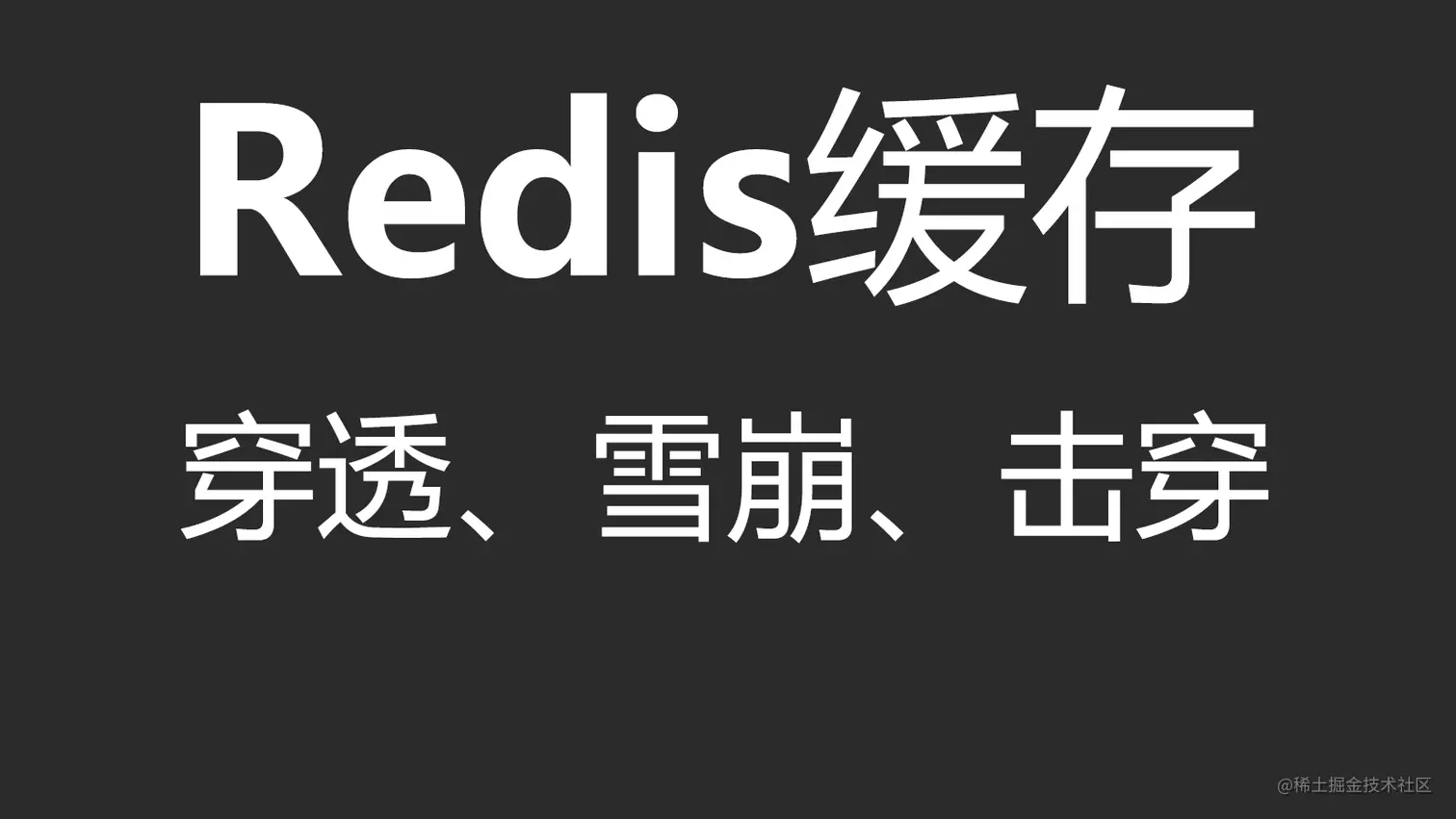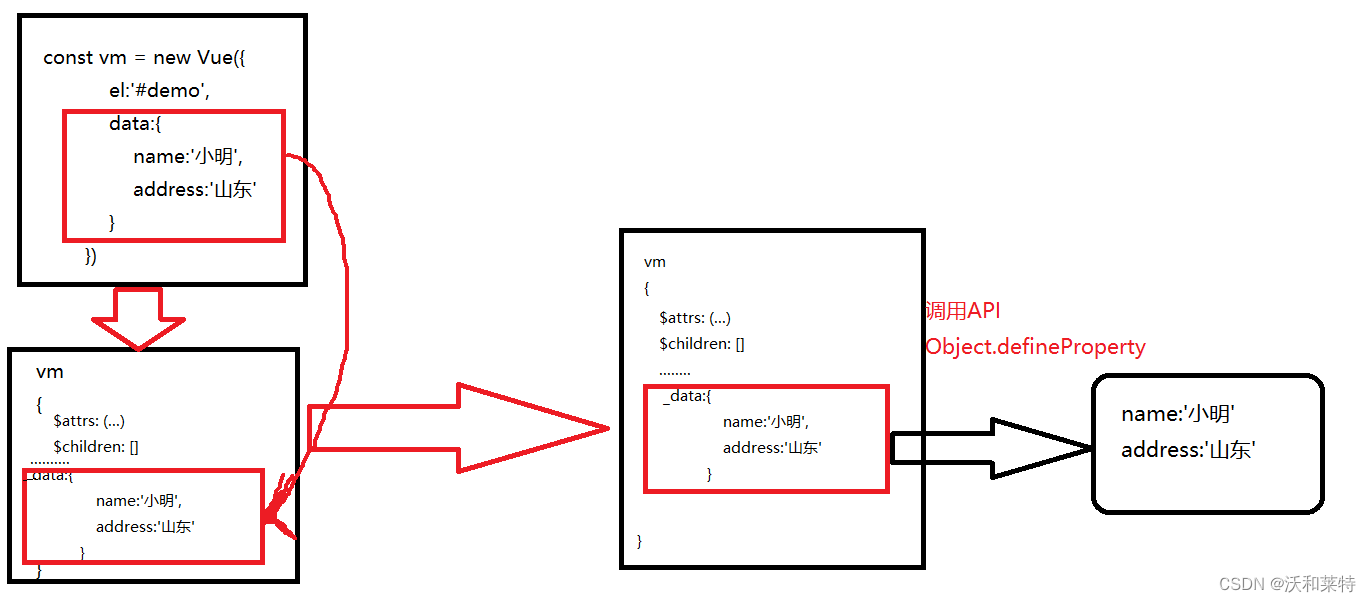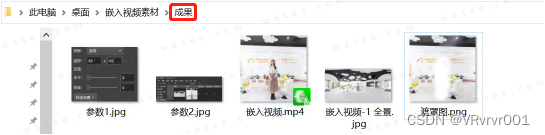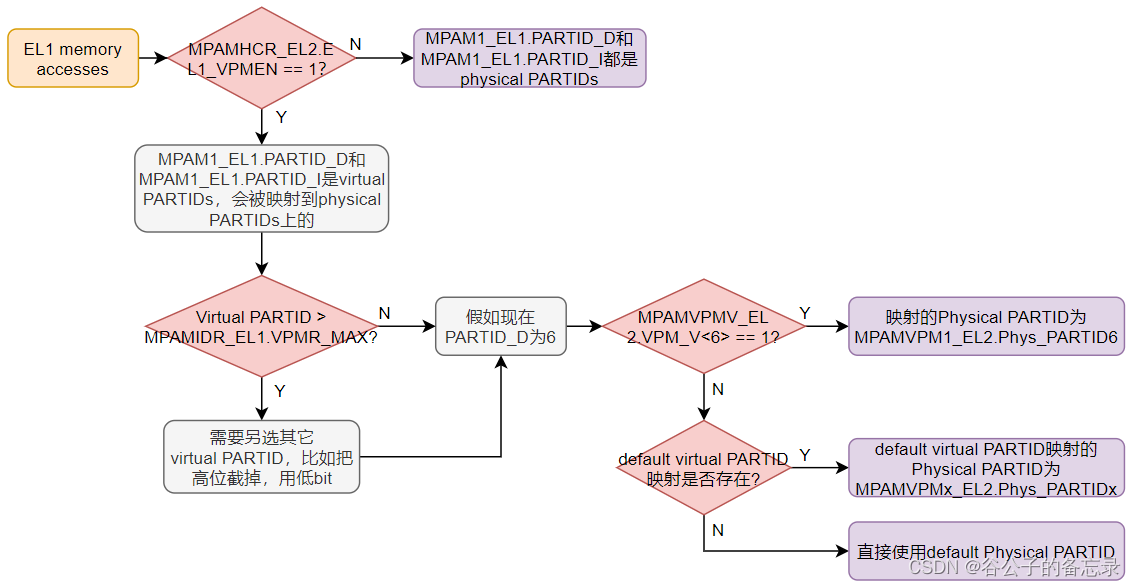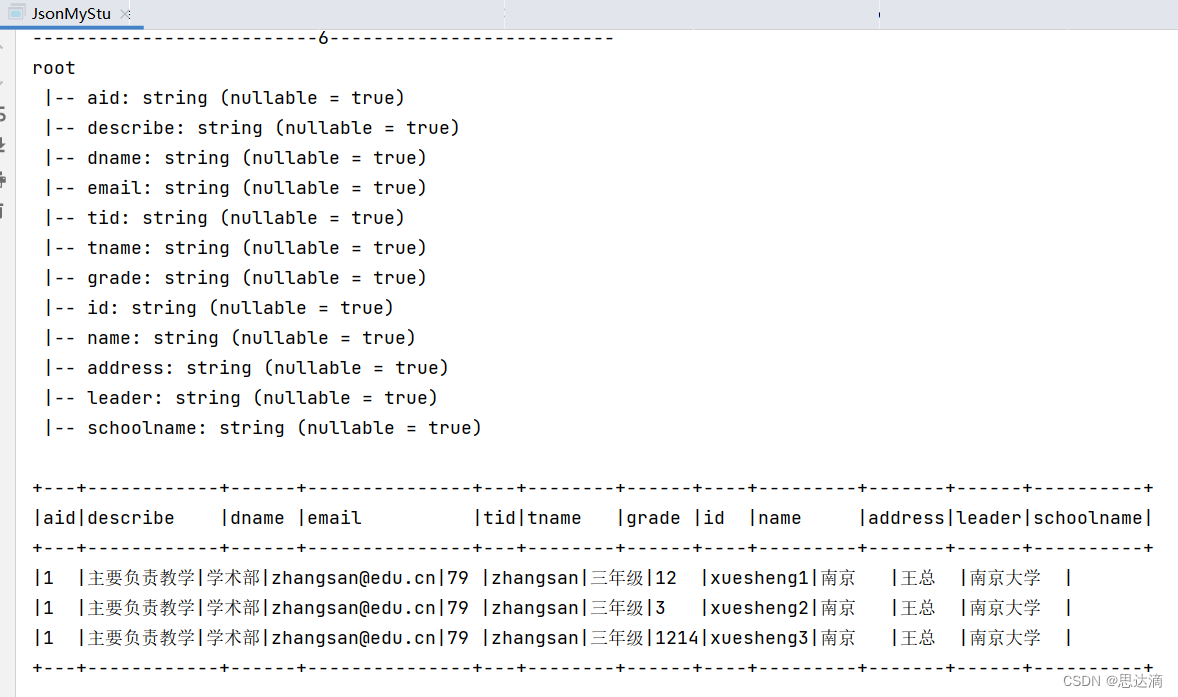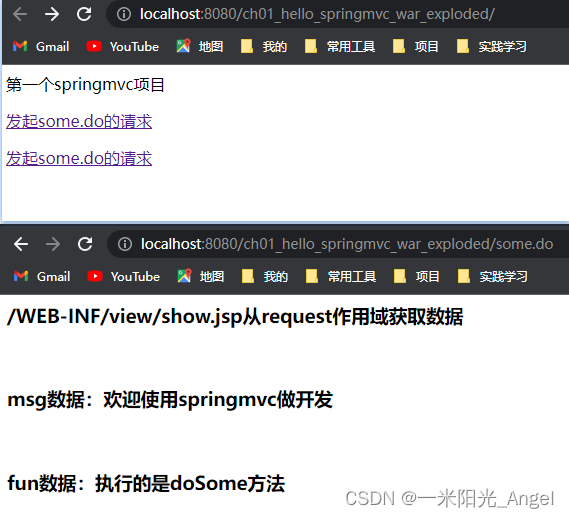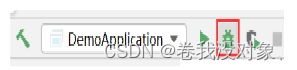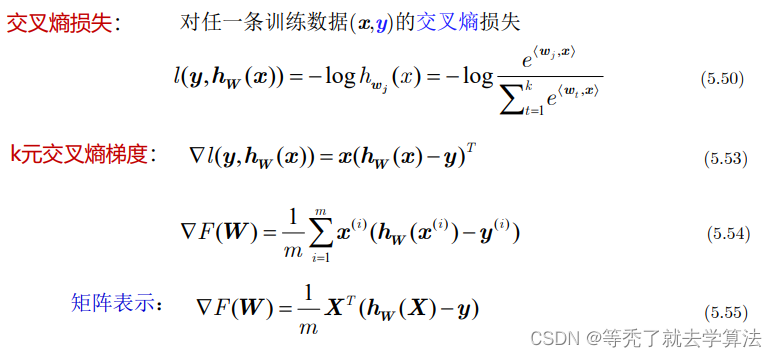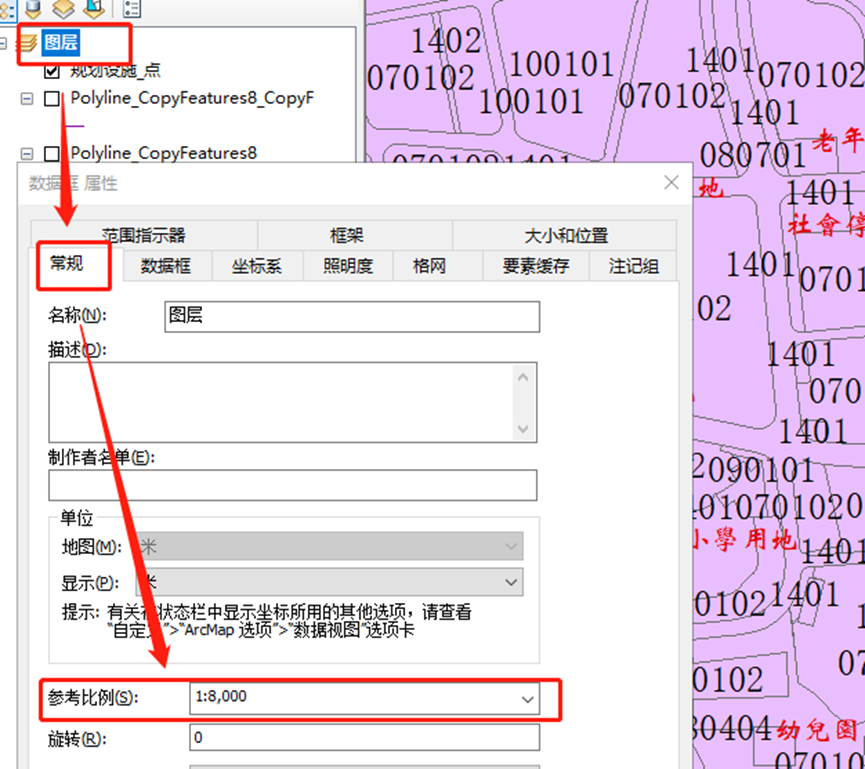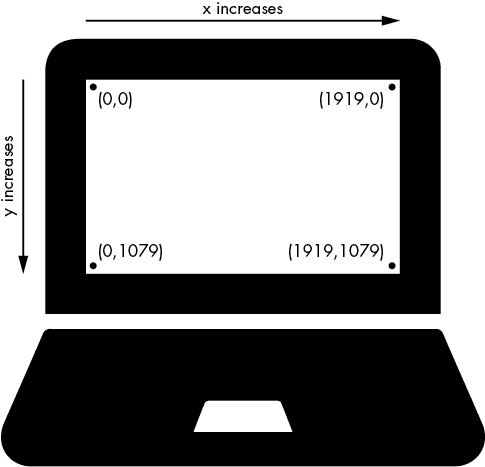Qt Quick - TabBar使用总结
- 一、概述
- 二、调整选项卡
- 三、Flickable标签
- 三、定制化
一、概述
TabBar其实就是选项卡,TabBar是由TabButton控件填充,TabBar可以与任何提供currentIndex属性的布局或容器控件一起使用,如StackLayout或SwipeView。TabBar其实只是一个导航控件,就类似于一组RadioButton用来切换一个一个的。TabBar并不和这个内容的容器一起绑定使用的,TabBar和Qt里面的QTabWidget不一样,QTabWidget是把那个导航和内容容器结合在一起的,而TabBar已经分离开这些逻辑啦,我们也可以用这个TabBar来当RadioButton用也未尝不可。
import QtQuick 2.12
import QtQuick.Window 2.12
import QtQuick.Layouts 1.3
import QtQuick.Controls 2.5
Window {
visible: true
width: 640
height: 480
title: qsTr("Hello World")
TabBar {
id: bar
width: parent.width
TabButton {
text: qsTr("Home")
}
TabButton {
text: qsTr("Discover")
}
TabButton {
text: qsTr("Activity")
}
}
StackLayout {
id:stackLayout
anchors.topMargin: 41
anchors.fill: parent
currentIndex: bar.currentIndex
Item {
id: homeTab
Text {
id: homeLabel
x: 308
y: 196
text: qsTr("home")
anchors.verticalCenter: parent.verticalCenter
anchors.horizontalCenter: parent.horizontalCenter
}
}
Item {
id: discoverTab
Text {
id: discoverLabel
x: 308
y: 196
text: qsTr("discover")
anchors.verticalCenter: parent.verticalCenter
anchors.horizontalCenter: parent.horizontalCenter
}
}
Item {
id: activityTab
Text {
id: activityLabel
x: 308
y: 196
text: qsTr("activity")
anchors.verticalCenter: parent.verticalCenter
anchors.horizontalCenter: parent.horizontalCenter
}
}
}
}
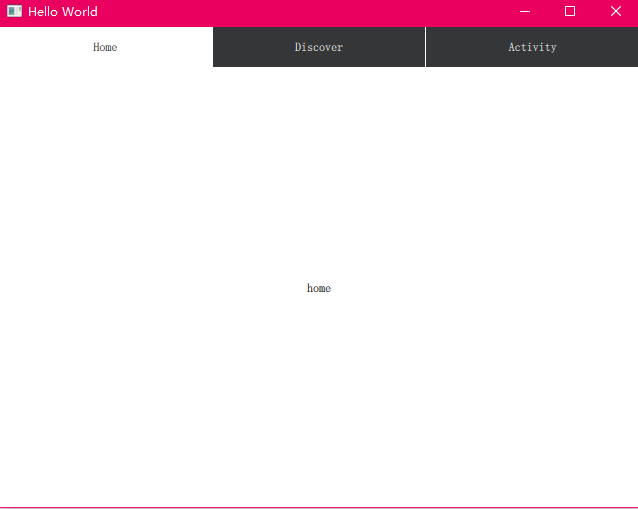
如上所示,TabBar通常用一组静态的选项卡按钮填充,这些选项卡按钮被内联定义为选项卡栏的子元素。还可以在运行时动态地添加、插入、移动和删除元素。可以使用itemAt()或contentChildren来访问元素项。
二、调整选项卡
默认情况下,TabBar调整其按钮大小以适应控件的宽度。可用空间平均分配给每个按钮。可以通过为按钮设置一个显式的宽度来覆盖默认的缩放行为。这个就会让Bar大小适应内容大小。
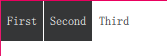
下面的例子演示了如何保持每个选项卡按钮的隐式大小,而不是调整大小以适应选项卡栏:
TabBar {
width: parent.width
TabButton {
text: "First"
width: implicitWidth
}
TabButton {
text: "Second"
width: implicitWidth
}
TabButton {
text: "Third"
width: implicitWidth
}
}
三、Flickable标签
如果按钮的总宽度超过了标签栏的可用宽度,它会自动变成可闪烁的。
TabBar {
id: bar
width: parent.width
Repeater {
model: ["First", "Second", "Third", "Fourth", "Fifth"]
TabButton {
text: modelData
width: Math.max(100, bar.width / 5)
}
}
}
三、定制化

这个定制化其实就只是定制的TabBar的最外层的边框,内容还需要对 TabButton 美化
import QtQuick 2.12
import QtQuick.Controls 2.12
TabBar {
id: control
background: Rectangle {
color: "#46a2da"
}
TabButton {
text: qsTr("Home")
}
TabButton {
text: qsTr("Discover")
}
TabButton {
text: qsTr("Activity")
}
}


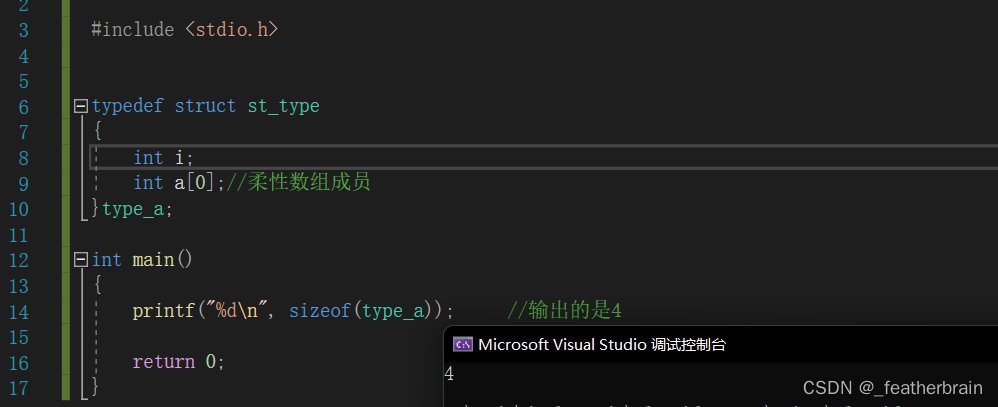
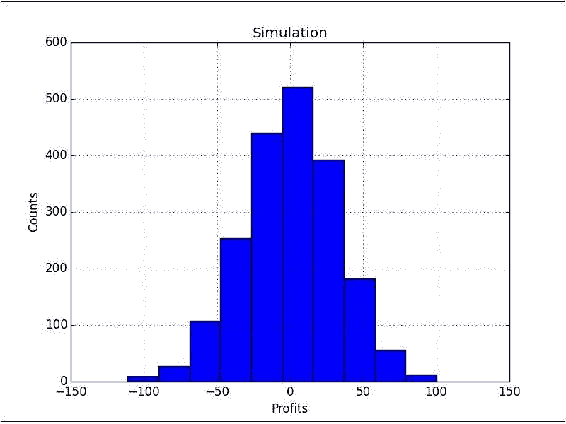

![[MAUI 项目实战] 手势控制音乐播放器(三): 动画](https://img-blog.csdnimg.cn/1174b4f7dfdf4fd489b0fbf9d614d67a.gif)