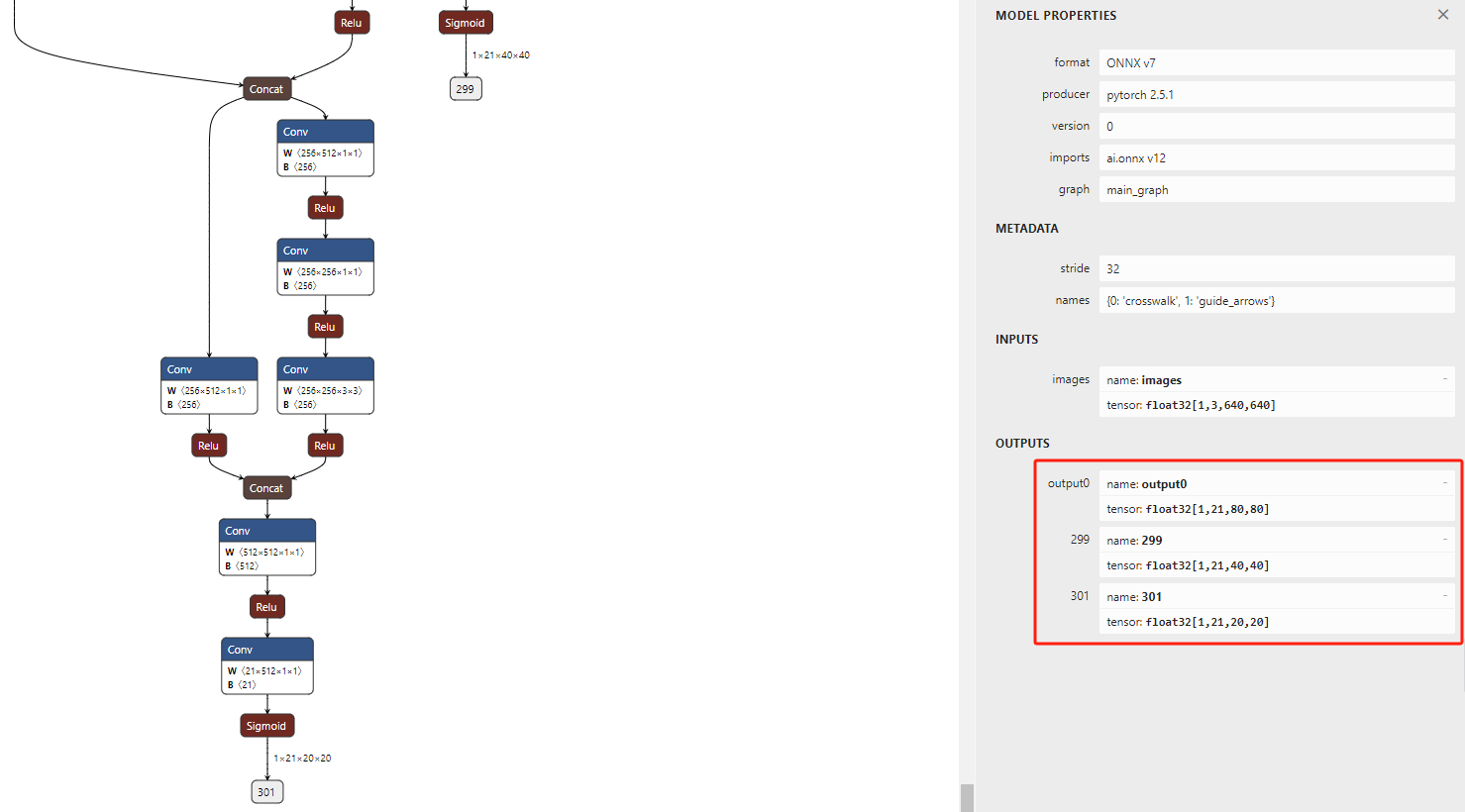注:机翻,未校。
Enable SMB Direct in Windows 11
在 Windows 11 中启用 SMB Direct
Provides RDMA support for the SMB 3.x file sharing protocol
为 SMB 3.x 文件共享协议提供 RDMA 支持
Vigneshwaran Vijayakumar
November 3, 2024 Last Updated: November 2, 2024
Enable SMB Direct in Windows 11: Microsoft introduced an enterprise-level feature with SMB 3.0 in Windows Server 2012 and Windows 8. Regarding SMB Direct, the key qualities are High Performance and Low Latency Data Transfers making it a blessing for Windows 11 Professional, Server, and Enterprise Editions. Many data centers are running on Windows Servers, and these data centers will be hosting many virtual machines for different clients amounting to a large number of data transfers regularly and that is one of the scenarios where SMB Direct becomes a crucial feature. It uses Remote Directory Memory Access (RDMA) network adapters, allowing data to transfer directly between memory on different computers with the CPU’s involvement. In this article, we will check out the steps on How to Enable SMB Direct in Windows 11 Professional, Enterprise, and Server Editions.
在 Windows 11 中启用 SMB Direct:Microsoft 在 Windows Server 2012 和 Windows 8 中引入了 SMB 3.0 的企业级功能。关于 SMB Direct,关键品质是高性能和低延迟数据传输,使其成为 Windows 11 专业版、服务器版和企业版的福音。许多数据中心都在 Windows Server 上运行,这些数据中心将为不同的客户端托管许多虚拟机,定期进行大量数据传输,这是 SMB Direct 成为关键功能的情况之一。它使用远程目录内存访问 (RDMA) 网络适配器,允许数据在 CPU 参与下在不同计算机上的内存之间直接传输。在本文中,将说明如何在 Windows 11 专业版、企业版和服务器版中启用 SMB Direct 的步骤。
Key Steps 关键步骤
- Run the following command
appwiz.cpl
运行以下命令appwiz.cpl - Click on Turn Windows Features on or off from the left pane of the Programs and Features window.
单击“程序和功能”窗口左侧窗格中的“打开 Windows 功能”或“关闭 Windows 功能”。 - On the Windows Features dialog, search and locate SMB Direct, click on the checkbox next to it to enable it, and click OK.
在“Windows 功能”对话框中,搜索并找到 SMB Direct,单击旁边的复选框以启用它,然后单击“确定”。 - That is it. SMB Direct feature is enabled on your Windows 11 Professional and Enterprise Editions.
就是这样。SMB Direct 功能已在 Windows 11 专业版和企业版上启用。
RDMA Network Communication System Mechanism RDMA 网络通信系统机制

Schematics Explaining the comparison between the standard network communication systems and the RDMA Network Communication Systems
SMB Direct uses RDMA Network Adaptors which makes the data transfers extremely fast and low latent at enterprise levels. The RDMA mechanism plays a crucial role here, making SMB Direct highly effective. Here is how it works.
SMB Direct 使用 RDMA 网络适配器,这使得企业级的数据传输速度极快且延迟较低。RDMA 机制在这里起着至关重要的作用,使 SMB Direct 非常有效。以下是它的工作原理。
In standard network communication, the CPU typically processes each packet, managing the transfer of data between memory and network interfaces. With RDMA, the network adapter handles this process independently, bypassing the CPU and directly accessing the device’s memory, resulting in faster data transfer. RDMA also bypasses the OS Kernel eliminating the OS level latencies and accelerating the overall transfer speed.
在标准网络通信中,CPU 通常处理每个数据包,管理内存和网络接口之间的数据传输。使用 RDMA,网络适配器独立处理此过程,绕过 CPU 并直接访问设备的内存,从而加快数据传输速度。RDMA 还绕过了操作系统内核,消除了操作系统级别的延迟并加快了整体传输速度。

Key Features of RDMA Network Communication Systems
How can I Enable SMB Direct in Windows 11? – Simple Steps 如何在 Windows 11 中启用 SMB Direct?– 简单的步骤
Enabling this feature in Windows 11 PC is a straightforward process. However, as mentioned in the introduction paragraph, this feature is not available for Windows 11 Home users. SMB Direct is more intended for enterprise and, server-level transactions, and hence it is available only on Windows 11 Professional Editions, Server Editions, and Enterprise Editions. Let’s get started.
在 Windows 11 PC 中启用此功能是一个简单的过程。但是,如介绍段落中所述,此功能不适用于 Windows 11 家庭版用户。SMB Direct 更适合企业和服务器级交易,因此它仅适用于 Windows 11 专业版、服务器版和企业版。
- To enable this feature on Windows 11, we have to go to the Windows Features dialog as SMB Direct is an optional feature. To do so, open Run Command. You can either use the Start menu or just use the shortcut
要在 Windows 11 上启用此功能,我们必须转到“Windows 功能”对话框,因为 SMB Direct 是一项可选功能。为此,请打开 Run Command。您可以使用“开始”菜单,也可以只使用快捷键 WIN KEY + R。
- Enter the following command in the Run Command box and click OK.
**appwiz.cpl**
在“运行命令”框中输入以下命令,然后单击“确定”。

Open Programs and Features using appwiz.cpl
- The Programs and Features Window will open now. In the left pane, you can find the option “Turn Windows Features on or off“. Click on that.
程序和功能窗口现在将打开。在左侧窗格中,您可以找到“打开或关闭 Windows 功能”选项。点击那个。

Turn Windows Features on or off
- Now, the Windows Features dialog will pop up. Here you can find a lot of optional features, the features may vary depending upon whether the PC is Windows 11 Home, Pro, or other Enterprise Editions.
现在,将弹出 Windows 功能对话框。在这里您可以找到很多可选功能,这些功能可能会有所不同,具体取决于 PC 是 Windows 11 家庭版、专业版还是其他企业版。 - Locate SMB Direct from the list of features available, and then click on the checkbox next to it and finally click OK.
从可用功能列表中找到 SMB Direct,然后单击它旁边的复选框,最后单击“确定”。

Enable SMB Direct in Windows 11
- The system will now search for the required files.
系统现在将搜索所需的文件。

Searching for the required files
- Then, Windows will apply the necessary changes.
然后,Windows 将应用必要的更改。

Applying Changes
- Finally, you will be prompted to do a Restart. Click on Restart now. It is highly recommended to do a restart right now so that the changes made will reflect.
最后,系统将提示您执行 Restart (重新启动)。单击 Restart now(立即重新启动)。强烈建议立即重新启动,以便所做的更改将反映出来。 - That is it. SMB Direct is now enabled in your Windows 11 Pro, and Enterprise Editions.
就是这样。SMB Direct 现已在 Windows 11 专业版和企业版中启用。
RDMA allows data to be transferred from the memory of one device directly to the memory of another device without creating extra copies in between. This means data doesn’t have to be copied multiple times saving time and reducing CPU overhead.
How to check whether SMB Direct is enabled in Windows 11? 如何检查 Windows 11 中是否启用了 SMB Direct?
We can use PowerShell to check whether SMB Direct is enabled in Windows 11 or not. The following are the steps.
我们可以使用 PowerShell 检查 Windows 11 中是否启用了 SMB Direct。以下是步骤。
- Open PowerShell via the Start menu.
通过开始菜单打开 PowerShell。 - Execute the following command in the PowerShell.
Get-SmbClientConfiguration | Select-Object -Property EnableSMBDirect
在 PowerShell 中执行以下命令Get-SmbClientConfiguration | Select-Object -Property EnableSMBDirect

Check whether SMB Direct is enabled or not
FAQ related to the SMB Direct in Windows 11
与 Windows 11 中的 SMB Direct 相关的常见问题解答
SMB Direct is missing in Windows 11?
Windows 11 中缺少 SMB Direct?
Due to its advanced requirements and specialized use cases, it is designed for high-performance networking in enterprise environments, SMB Direct will not be available for Windows 11 Home Edition.
由于其高级要求和专用用例,SMB Direct 专为企业环境中的高性能网络而设计,因此 Windows 11 家庭版将不可用。
Do I need Special Hardware for SMB Direct?
是否需要 SMB Direct 的特殊硬件?
Yes, SMB Direct requires RDMA-capable network adapters, such as iWARP or RoCE (RDMA over Converged Ethernet). Ensure your network infrastructure supports these technologies.
是的,SMB Direct 需要支持 RDMA 的网络适配器,例如 iWARP 或 RoCE(基于融合以太网的 RDMA)。确保您的网络基础设施支持这些技术。
Can I use SMB Direct over a wireless network?
我可以通过无线网络使用 SMB Direct 吗?
No, SMB Direct is designed to work over high-performance wired networks. It is not suitable for wireless connections due to latency and stability issues.
不需要,SMB Direct 旨在通过高性能有线网络工作。由于延迟和稳定性问题,它不适合无线连接。
Does Enabling SMB Direct affect security?
启用 SMB Direct 是否会影响安全性?
Enabling SMB Direct does not inherently affect security, but you should ensure that your network is properly secured as with any file-sharing protocols.
启用 SMB Direct 本身不会影响安全性,但您应该确保您的网络与任何文件共享协议一样受到适当保护。
Take away
SMB Direct in Windows 11 offers a powerful solution for enhancing file sharing and access performance. Using RDMA technology, SMB Direct minimizes latency and reduces CPU overhead, making it ideal for environments that require high throughput and efficiency.
Windows 11 中的 SMB Direct 为增强文件共享和访问性能提供了强大的解决方案。SMB Direct 使用 RDMA 技术,最大限度地减少延迟并减少 CPU 开销,使其成为需要高吞吐量和效率的环境的理想选择。
如何检测 SMB 协议状态以及启用和禁用 SMB 协议
SMBv1
- 检测:
PowerShell
Get-SmbServerConfiguration | Select EnableSMB1Protocol
- 禁用:
PowerShell
Set-SmbServerConfiguration -EnableSMB1Protocol $false
- 启用:
PowerShell
Set-SmbServerConfiguration -EnableSMB1Protocol $true
SMB v2/v3
- 检测:
PowerShell
Get-SmbServerConfiguration | Select EnableSMB2Protocol
- 禁用:
PowerShell
Set-SmbServerConfiguration -EnableSMB2Protocol $false
- 启用:
PowerShell
Set-SmbServerConfiguration -EnableSMB2Protocol $true
各种 Windows 版本中使用的 SMB :
| SMB Dialect | Year | Operating System | Key Points |
|---|---|---|---|
| SMB 1.0 | 1984 | Windows XP, 2003 and earlier | Extremely chatty, No encryption, Insecure |
| CIFS | 1996 | Windows 95, Windows NT 4.0 | Supports larger files, direct transport over TCP/IP Supports symlinks and hardlinks |
| SMB 2.0 | 2006 | Windows Vista, Server 2008 | Reduced protocol chattiness, Supports the pipelining mechanism |
| SMB 2.1 | 2010 | Windows 7, Server 2008 R2 | Minor performance improvements, Opportunistic locking, Significant MTU support |
| SMB 3.0 | 2012 | Windows 8, Server 2012 | End-to-end encryption, SMB transparent failover, SMB direct, SMB multichannel, SMB scale out |
| SMB 3.02 | 2014 | Windows 8.1, Server 2012 R2 | Performance improvements, ability to disable CIFS/SMB 1.0 for increased security |
| SMB 3.1.1 | 2015 | Windows 10, Server 2016, Server 2019 | Supports AES-128-GCM and AES-128-CCM encryption, supports directory caching, supports pre-authentication integrity checks to mitigate MITM attacks |
| SMB 3.1.1* | 2021 | Windows 11, Server 2022 | Supports AES-256-GCM and AES-256-CCM encryption, SMB direct with encryption, Supports SMB over QUIC |
从表中可以看出,Windows 11 和 Windows Server 2022 仍然使用 SMB 3.1.1,几乎没有新功能和安全增强功能。
via:
- Enable SMB Direct in Windows 11 (Easy way)
https://winsides.com/enable-smb-direct-in-windows-11-quick-steps/




![[论文阅读] (36)CS22 MPSAutodetect:基于自编码器的恶意Powershell脚本检测模型](https://i-blog.csdnimg.cn/direct/b9acd4b0526f4e4e90cfbe92f464f2b0.jpeg#pic_center)