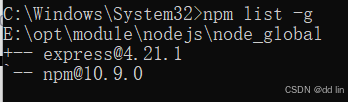学习笔记:
上完整代码
import os
import re
from openpyxl import Workbook, load_workbook
from openpyxl.drawing.image import Image as ExcelImage
from PIL import Image as PilImage
# 定义图片路径和Excel文件路径
image_dir = './resources/stupics' # 图片所在的文件夹路径,请根据实际情况修改
excel_path = './result/students_info.xlsx' # Excel文件路径,请根据实际情况修改
output_folder = './result';
if not os.path.exists(output_folder):
os.makedirs(output_folder)
# 定义图片名称格式的正则表达式
pattern = r'(?P<grade>\d{2})级(?P<major>[\u4e00-\u9fff]+)(?P<class>\d+班)(?P<name>[\u4e00-\u9fff]+)'
# 获取图片文件列表
image_files = [f for f in os.listdir(image_dir) if f.endswith(('.png', '.jpg', '.jpeg'))]
# 检查是否存在Excel文件,若不存在则创建新文件
if not os.path.exists(excel_path):
wb = Workbook()
ws = wb.active
ws.title = "学生信息"
# 写入表头
headers = ["年级", "专业", "班级", "姓名", "照片"]
ws.append(headers)
else:
wb = load_workbook(excel_path)
ws = wb.active
# 定义各列的固定宽度
column_widths = {
'A': 10, # 年级
'B': 25, # 专业
'C': 8, # 班级
'D': 15, # 姓名
'E': 15 # 照片
}
# 应用固定列宽
for column, width in column_widths.items():
ws.column_dimensions[column].width = width
# 遍历图片文件,解析名称并写入Excel
for image_file in image_files:
match = re.match(pattern, os.path.splitext(image_file)[0])
if match:
info = match.groupdict()
row = [
info['grade'] + '级',
info['major'],
info['class'],
info['name']
]
ws.append(row)
# 确保图片插入到正确的行
img_path = os.path.join(image_dir, image_file)
img = PilImage.open(img_path)
excel_img = ExcelImage(img_path)
excel_img.width, excel_img.height = 80, 110 # 根据需要调整图片大小
# 计算图片宽度对应的字符数
pixel_width = excel_img.width
char_width = pixel_width / 7 # 假设每个字符约等于7个像素
# 设置图片所在列的宽度
cell_location = f'E{ws.max_row}' # 使用当前最大行数作为图片插入位置
ws.add_image(excel_img, cell_location)
ws.column_dimensions['E'].width = char_width
# 计算行高(假设每点约等于1.33像素)
pixel_height = excel_img.height
point_height = pixel_height / 1.33
# 设置行高
ws.row_dimensions[ws.max_row].height = point_height
# 保存工作簿
wb.save(excel_path)
print("数据已成功写入Excel文件")


这是结构
运行结果及其展示


免费,需要q