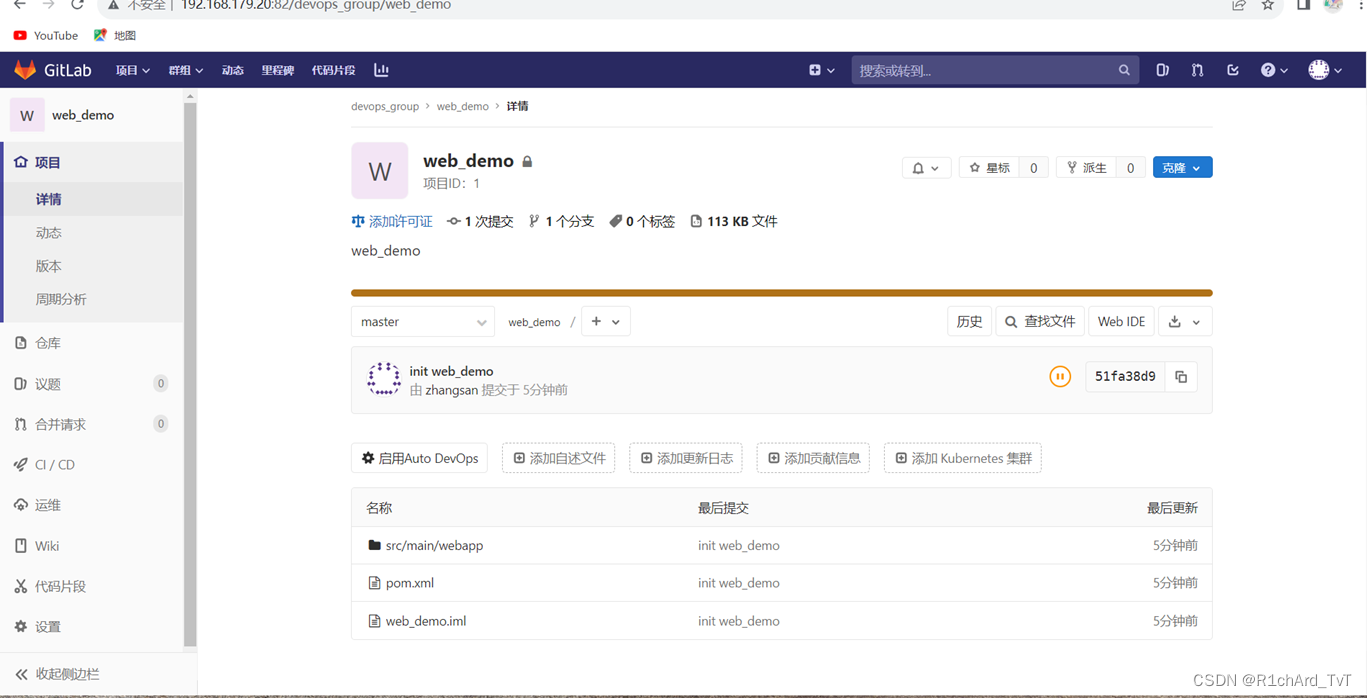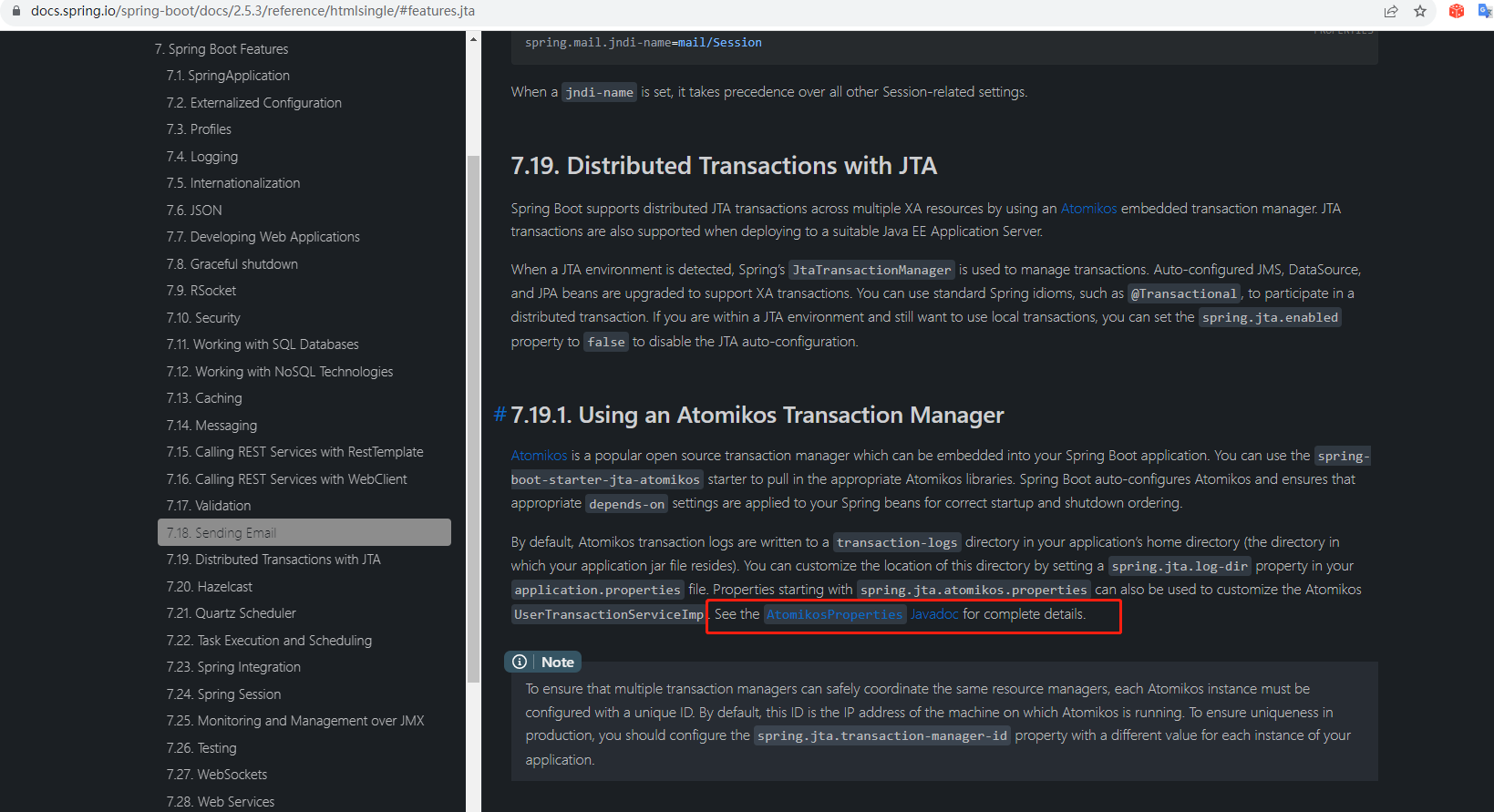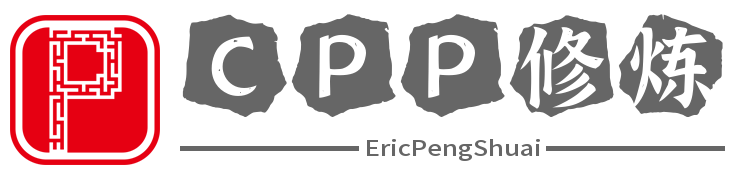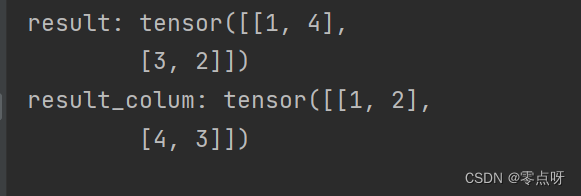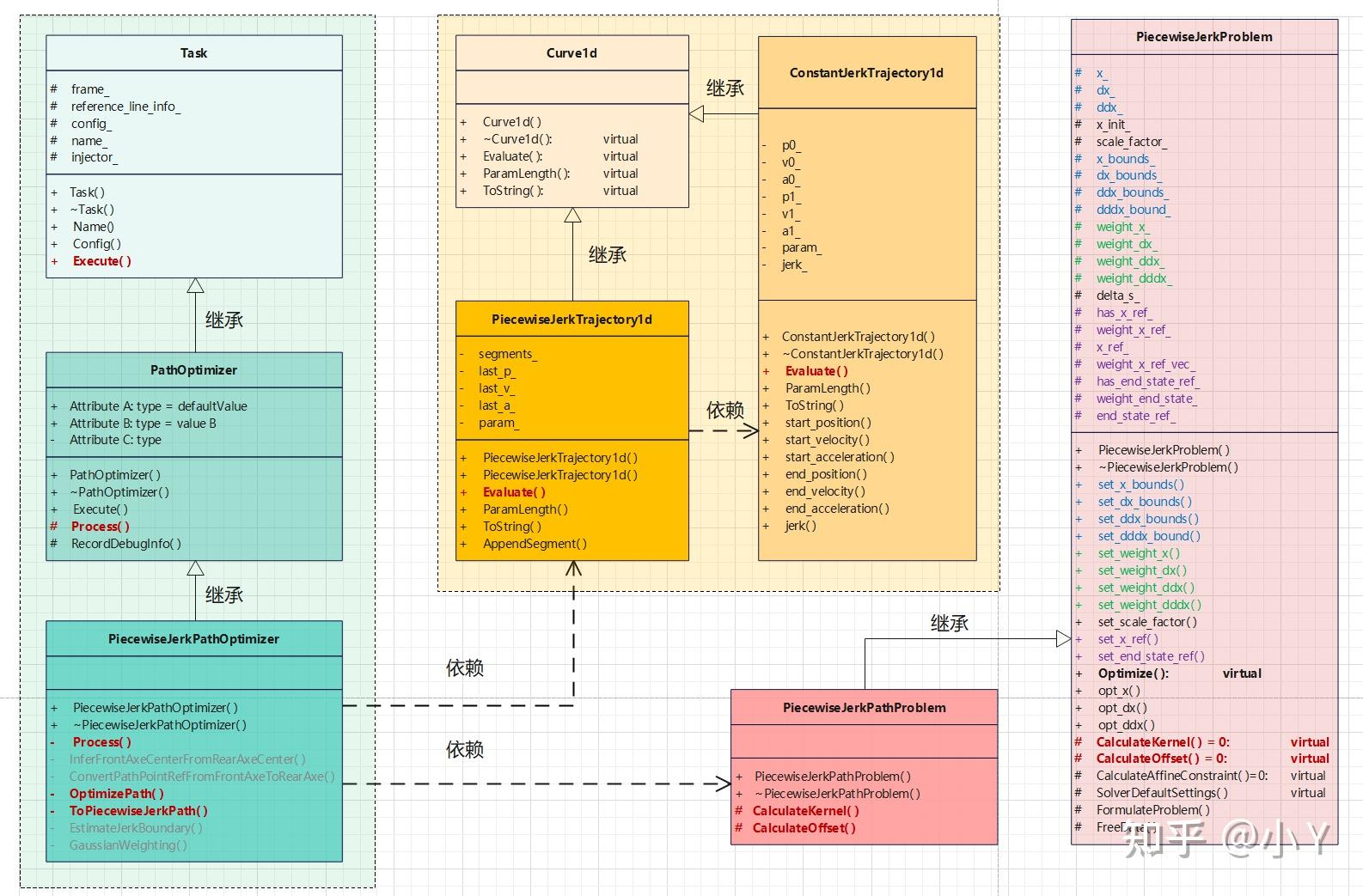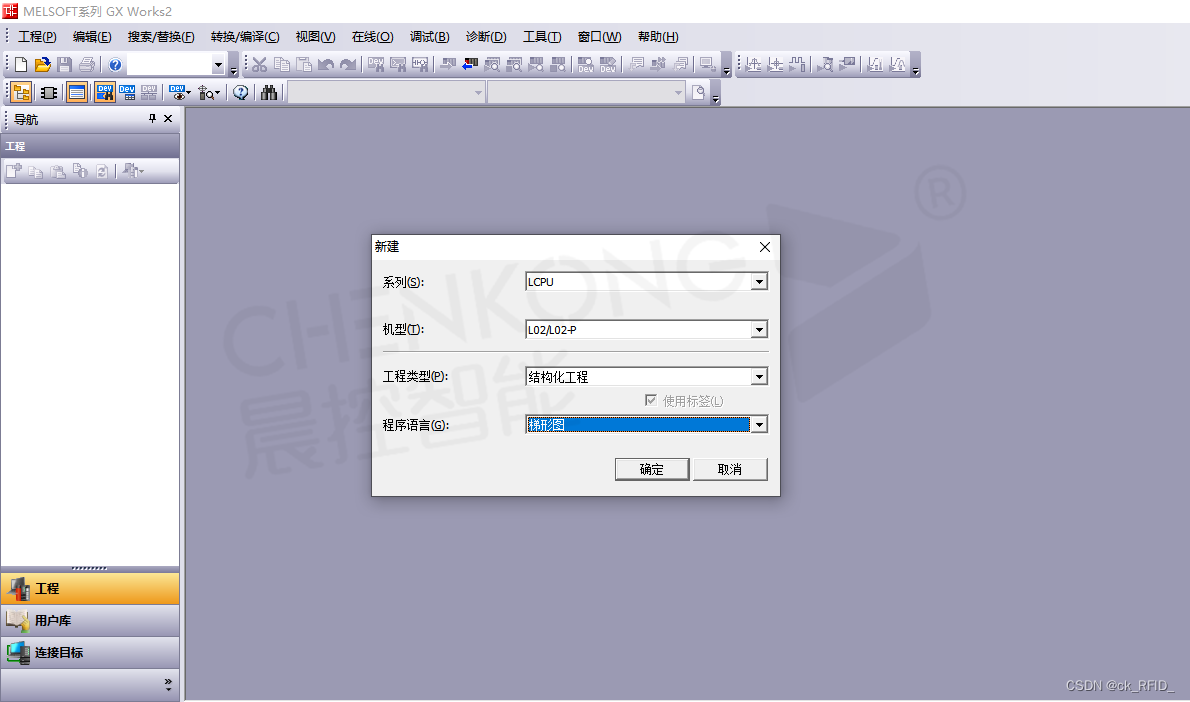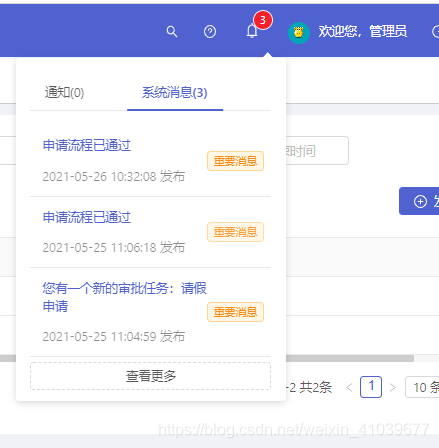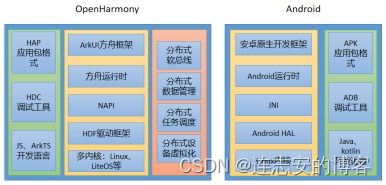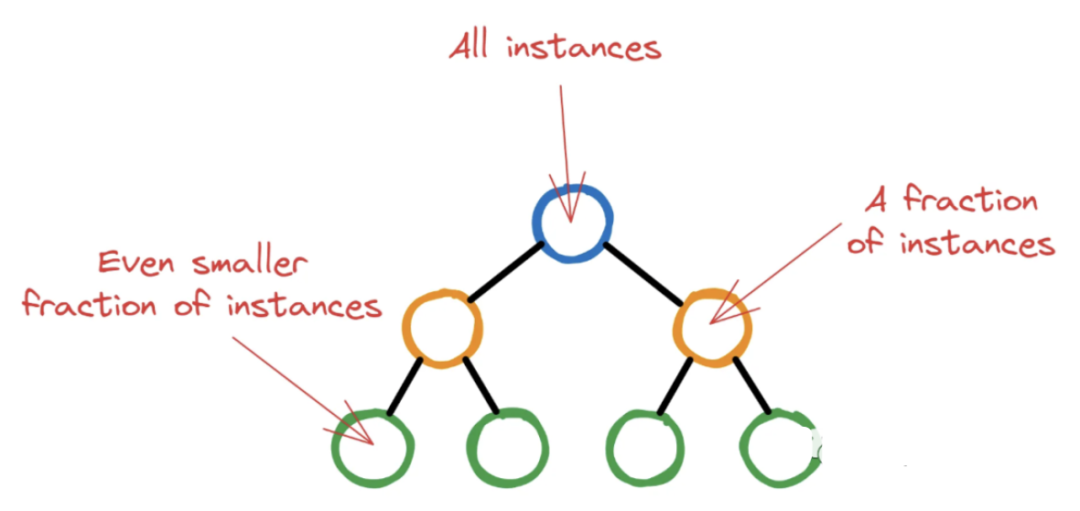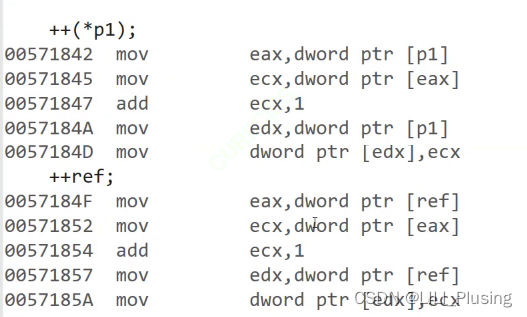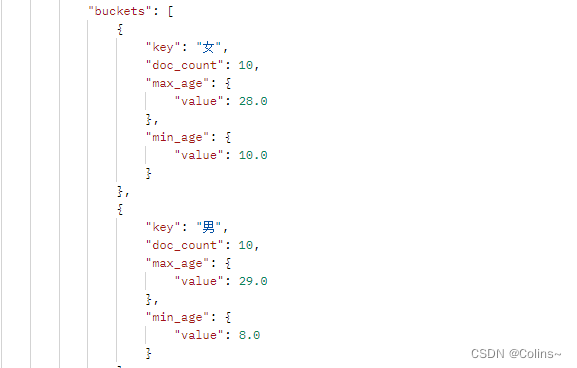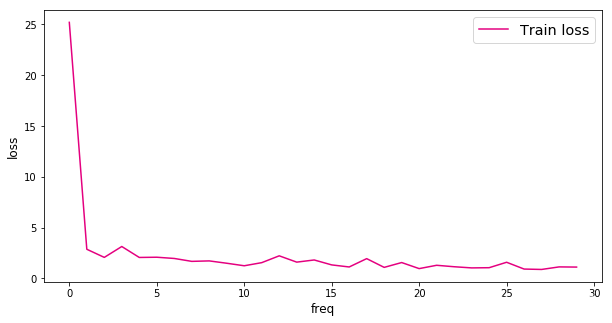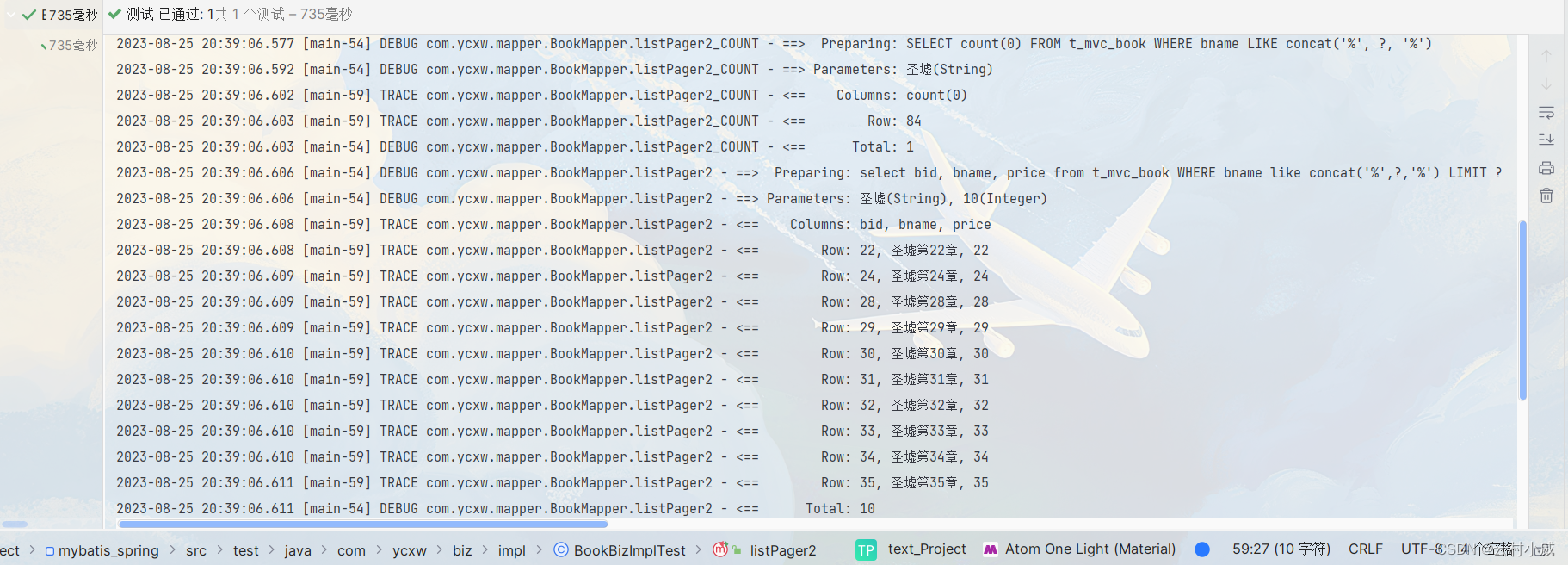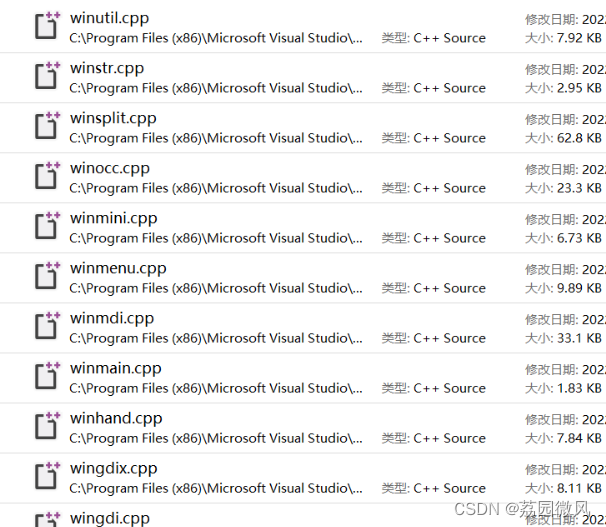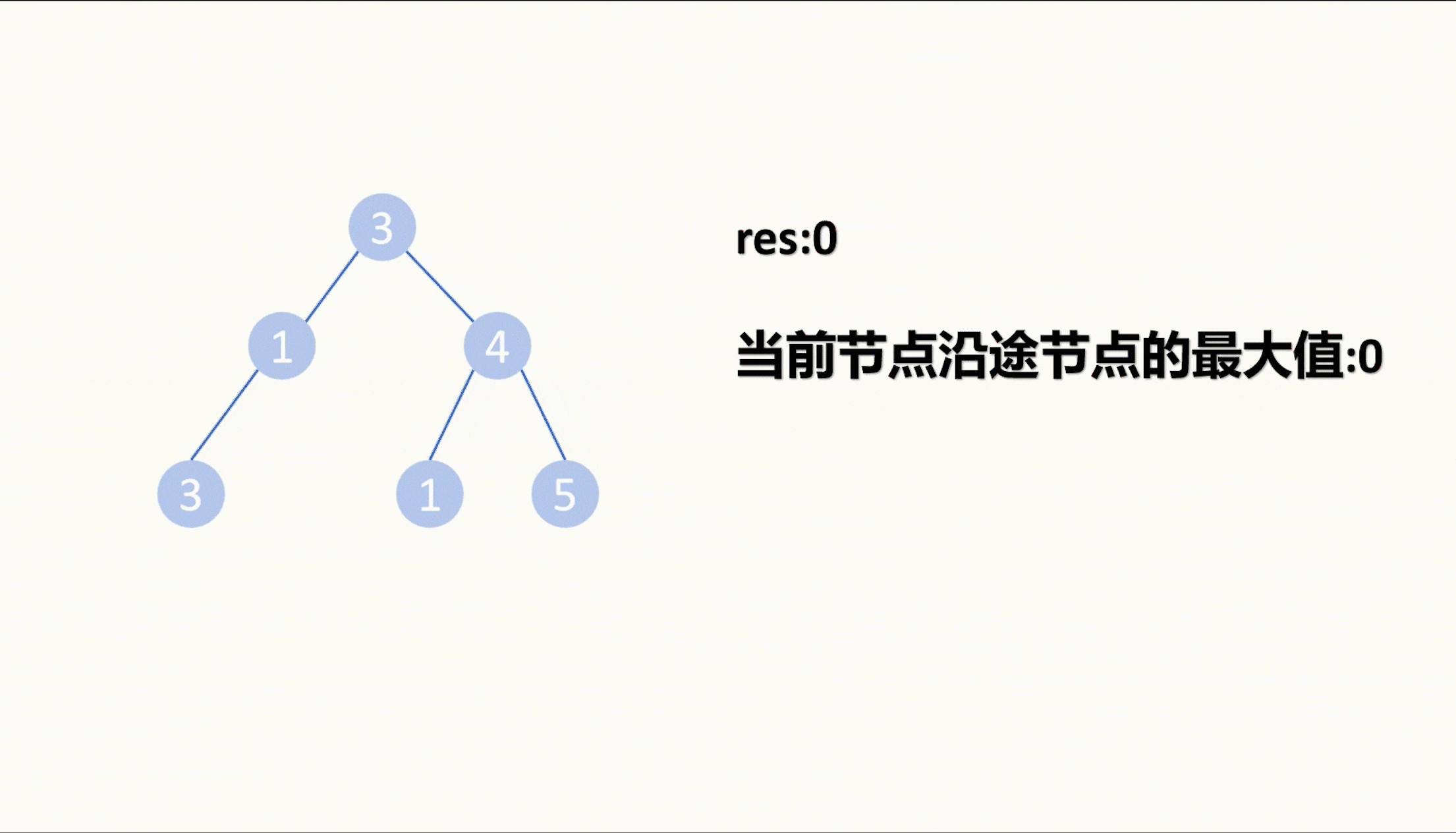当设置和配置 GitLab 实例并执行诸如创建群组、项目、用户和上传代码等操作时,涉及到多个步骤,每个步骤都有特定的目的。让我们逐步解释每个步骤并说明其背后的原因:
- 安装必需的软件:
yum install -y curl policycoreutils-python openssh-server perl postfix此命令安装了必要的软件包,包括命令行工具 curl、用于 SELinux 策略管理的 policycoreutils、用于远程访问的 OpenSSH 服务器、用于脚本编写的 Perl,以及用于邮件服务的 Postfix。
2.启用 SSH 和 Postfix:
systemctl enable --now sshd postfix此命令启用并启动了 SSH 服务器和 Postfix 邮件服务。SSH 用于远程访问服务器,而 Postfix 用于发送电子邮件通知,GitLab 可能会用于警报和用户通知。
3.安装 GitLab:
下面获取 gitlab-ce-12.3.0-ce.0.el7.x86_64.rpm 文件
wget https://mirrors.tuna.tsinghua.edu.cn/gitlab-ce/yum/el7/gitlab-ce-12.3.5-ce.0.el7.x86_64.rpm --no-check-cetificaterpm -ivh gitlab-ce-12.3.0-ce.0.el7.x86_64.rpm 安装了指定版本的 GitLab 社区版软件包。
4.配置 GitLab 设置 (
vim /etc/gitlab/gitlab.rb):vim /etc/gitlab/gitlab.rb
external_url 'http://192.168.179.20:82' ... nginx['listen_port'] = 82
external_url 'http://192.168.179.20:82':设置 GitLab 的外部 URL,以便从中访问。在此情况下,配置为使用http://192.168.179.20:82。nginx['listen_port'] = 82:配置 Nginx Web 服务器以监听端口 82。
5.重新配置和重启 GitLab:
gitlab-ctl reconfigure:根据
gitlab.rb中的设置重新配置 GitLab。
gitlab-ctl restart :重新启动 GitLab 服务以应用更改。
6.通过浏览器访问 GitLab:
浏览器访问:http://192.168.179.20:82 ,访问 GitLab 实例。如果出现 "502 Bad Gateway" 错误,建议用户稍等片刻,然后刷新页面。
1、设置管理员 root 用户的新密码,注意有格式要求,这里设置成 root@123
2、使用管理员 root 用户登录(root/root@123)
3、登录后点击页面右上方的用户选项下拉选择【Settings】,点击左边菜单【Preferences】,在【Localization】的【Language】中选择【简体中文】,点击【Save changes】按钮,再刷新页面使用中文显示。

//Gitlab添加组、创建用户、创建项目
#创建群组
点击页面左上方的【GitLab】图标,点击 【新建群组】
【群组名称】、【群组URL】、【群组描述】都设置成 devops_group
【可见性级别】设置成 私有
其他都保持默认值,点击 【创建群组】
#创建项目
点击 【新建项目】
【项目URL】群组选项下拉选择 devops_group
【项目名称】设置成 web_demo
【项目描述】设置成 web_demo
【可见等级】设置成 私有
点击 【创建项目】
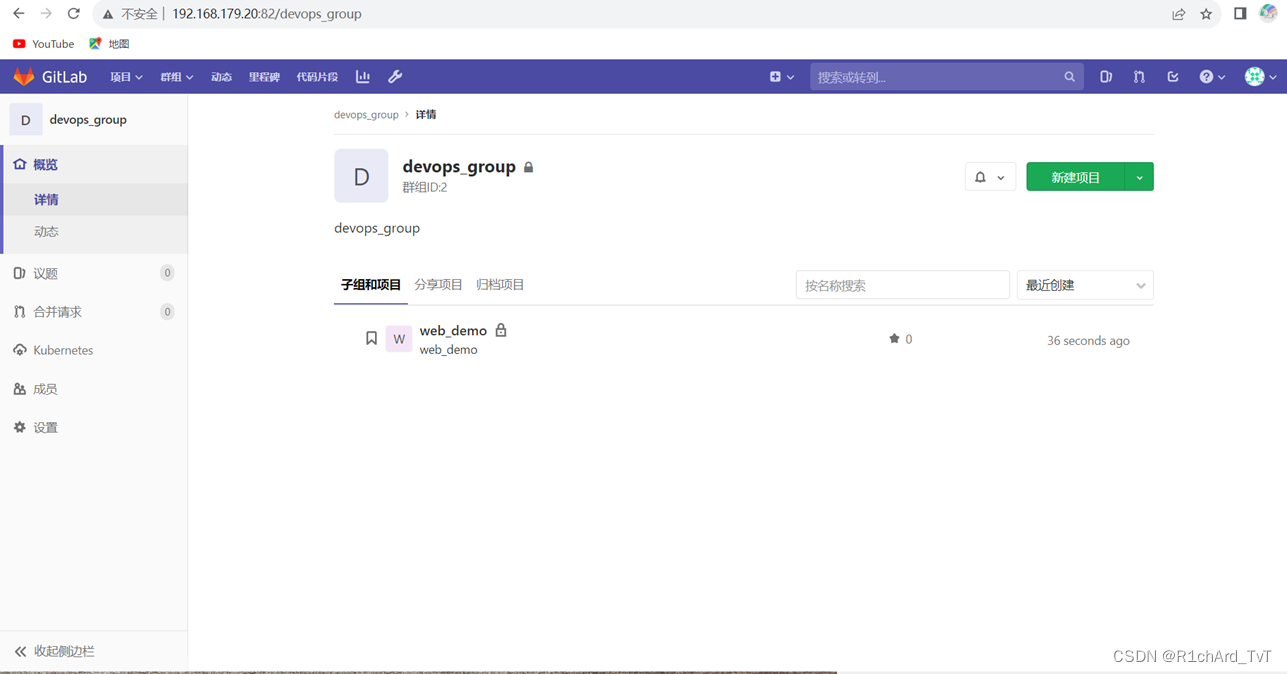
#创建用户
点击页面上方的【扳手】图标进入“管理区域”
点击 【新建用户】
【姓名】设置成 zhangsan
【用户名】设置成 zhangsan
【电子邮箱】设置成 zhangsan@xny.com
这里密码暂不设置,其他都保持默认值,先点击 【创建用户】
注:Access level:Regular(表示的是普通用户,只能访问属于他的组和项目);Admin(表示的是管理员,可以访问所有组和项目)
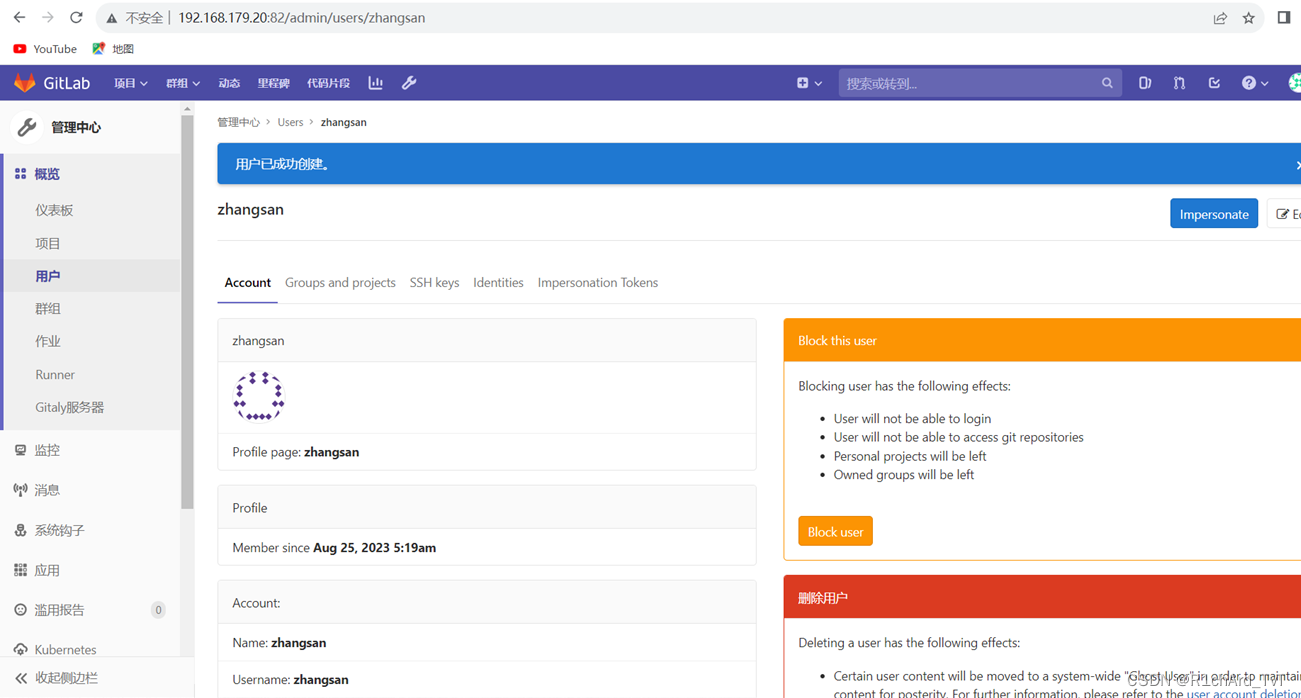
创建好用户后再点击右上角的【Edit】,可在这里设置密码,如 zhangsan@123
#将用户添加到组中
点击页面上方的【群组】下拉选择 devops_group
点击"向群组添加用户"菜单【成员】
【添加成员到 devops_group】在search for a user选择 zhangsan,角色权限选择 Owner
点击 【添加到群组】
#使用自己创建的账户进行管理
退出当前账户,使用自己创建的账户 zhangsan 登录(zhangsan/zhangsan@123)
第一次登录会被强制要求修改密码(zhangsan/zhangsan@123),可与旧密码相同,再重新登录

#源码上传到Gitlab仓库
可能现需要yum下载git
yum install git -y
否则会command not fount
git config --global user.name "zhangsan"
git config --global user.email "zhangsan@xny.com"
cd ~
git clone http://192.168.179.20:82/devops_group/web_demo.git #账号/密码:zhangsan/zhangsan@123
ls -A web_demo/
上传 web_demo.zip 文件到 /opt 目录
cd /opt
unzip web_demo.zip
mv web_demo/* /root/web_demo/
cd /root/web_demo
git add .
git commit -m "init web_demo"
git push -u origin master #账号/密码:zhangsan/zhangsan@123
[root@localhost web_demo]# git push -u origin master
Username for 'http://192.168.179.20:82': zhangsan
Password for 'http://zhangsan@192.168.179.20:82':
Counting objects: 10, done.
Delta compression using up to 4 threads.
Compressing objects: 100% (7/7), done.
Writing objects: 100% (10/10), 1.66 KiB | 0 bytes/s, done.
Total 10 (delta 0), reused 0 (delta 0)
To http://192.168.179.20:82/devops_group/web_demo.git
* [new branch] master -> master
Branch master set up to track remote branch master from origin.
[root@localhost web_demo]#
点击页面上方的【项目】下拉选择 web_demo,即可看到上传的代码