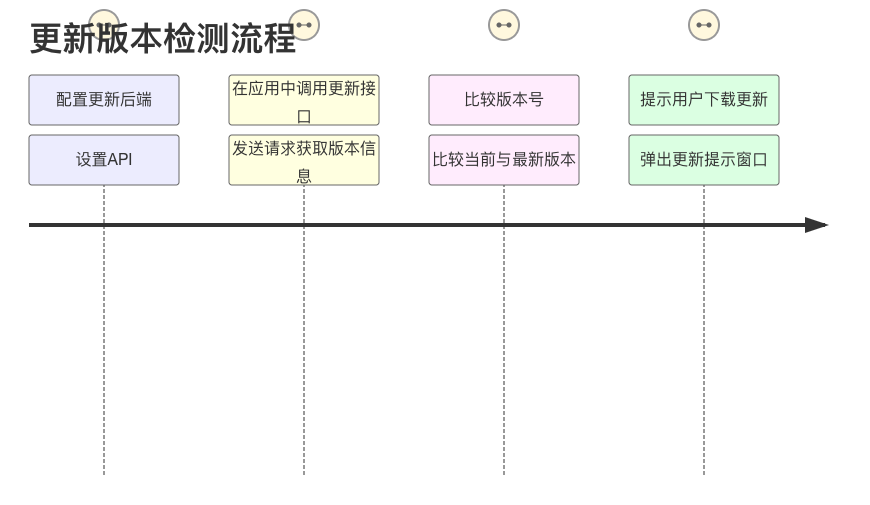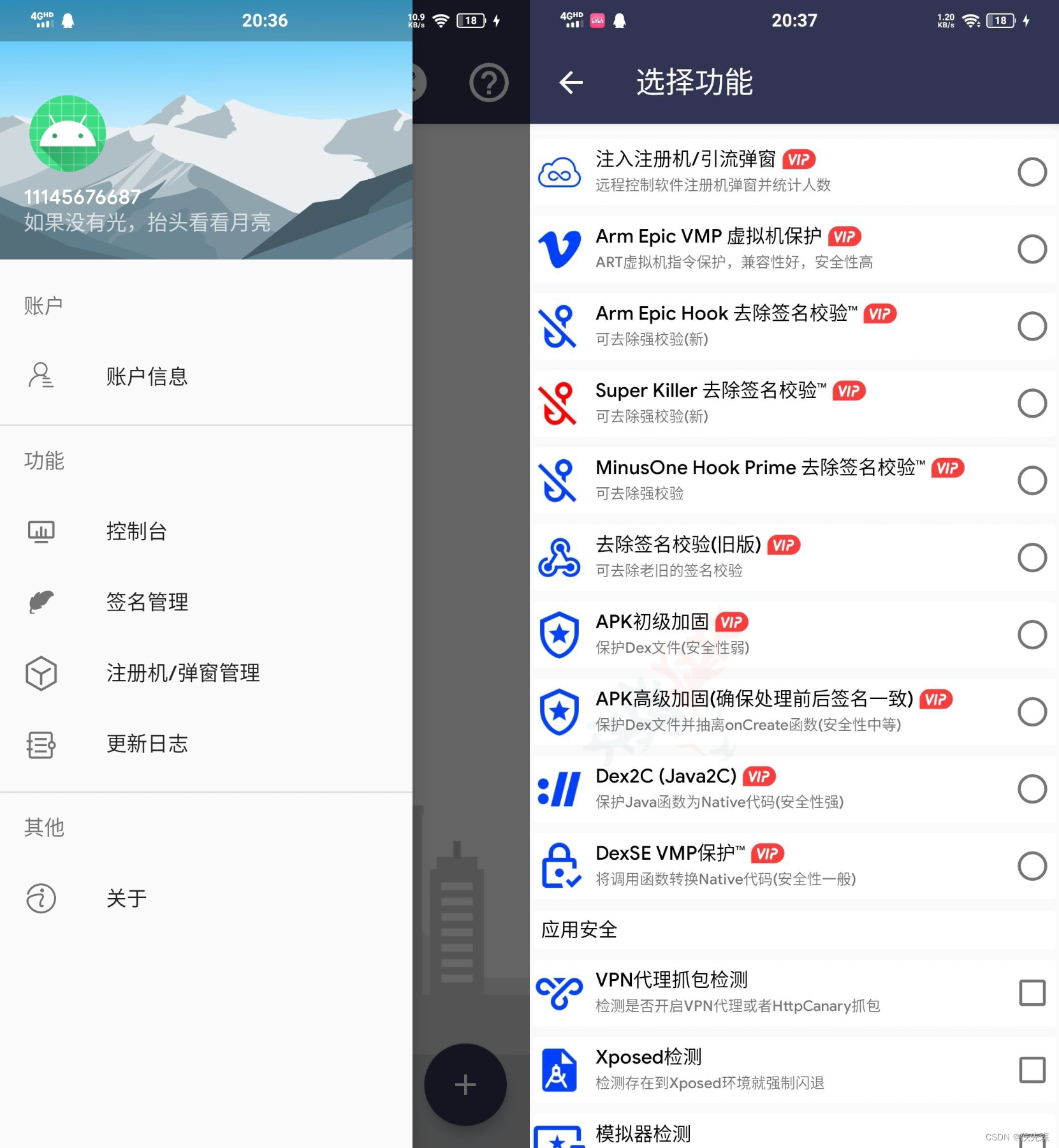在 C# 中使用 `WebClient` 实现文件上传,并在 IIS 上部署应用程序
- 步骤 1: 创建文件上传的 ASP.NET 应用程序
- 步骤 2: 使用 WebClient 上传文件
- 步骤 3: 在 IIS 上部署应用程序
- 总结
在 C# 中使用 WebClient 实现文件上传,并在 IIS 上部署应用程序,
可以按照以下步骤进行:
步骤 1: 创建文件上传的 ASP.NET 应用程序
-
创建 ASP.NET Web 应用程序:
- 使用 Visual Studio 创建一个新的 ASP.NET Web 应用程序(选择 MVC 或 Web API)。
-
添加文件上传功能:
- 在你的控制器中添加一个文件上传的动作方法。例如:
using System.IO;
using System.Web;
using System.Web.Mvc;
public class FileUploadController : Controller
{
[HttpPost]
public ActionResult Upload(HttpPostedFileBase file)
{
if (file != null && file.ContentLength > 0)
{
var filePath = Path.Combine(Server.MapPath("~/UploadedFiles"), Path.GetFileName(file.FileName));
file.SaveAs(filePath);
return Json(new { success = true, message = "File uploaded successfully!" });
}
return Json(new { success = false, message = "No file uploaded." });
}
}
- 创建视图:
- 创建一个简单的 HTML 表单用于文件上传:
@{
ViewBag.Title = "File Upload";
}
<h2>File Upload</h2>
<form id="uploadForm" enctype="multipart/form-data" method="post" action="/FileUpload/Upload">
<input type="file" name="file" />
<input type="submit" value="Upload" />
</form>
步骤 2: 使用 WebClient 上传文件
在客户端,你可以使用 WebClient 来上传文件。以下是一个示例代码:
using System;
using System.Net;
class Program
{
static void Main()
{
using (WebClient client = new WebClient())
{
client.Headers.Add("Content-Type", "multipart/form-data");
string url = "http://x302.net.yourserver/FileUpload/Upload"; // 替换为你的上传 URL
string filePath = @"C:\path\to\your\file.txt"; // 替换为你的文件路径
try
{
byte[] response = client.UploadFile(url, "POST", filePath);
string result = System.Text.Encoding.UTF8.GetString(response);
Console.WriteLine(result);
}
catch (Exception ex)
{
Console.WriteLine("Error: " + ex.Message);
}
}
}
}
步骤 3: 在 IIS 上部署应用程序
-
发布应用程序:
- 在 Visual Studio 中,右键点击项目,选择“发布”,选择文件系统或其他目标进行发布。
-
配置 IIS:
- 打开 IIS 管理器,右键点击“网站”,选择“添加网站”。
- 设置网站名称、物理路径(指向你发布的文件夹)和端口。
-
设置权限:
- 确保 IIS 用户(通常是
IIS_IUSRS)对上传文件的目录有写入权限。
- 确保 IIS 用户(通常是
-
测试上传功能:
- 在浏览器中访问你的网站,使用上传表单进行文件上传测试。
总结
通过以上步骤,确保在测试时检查文件权限和路径设置。