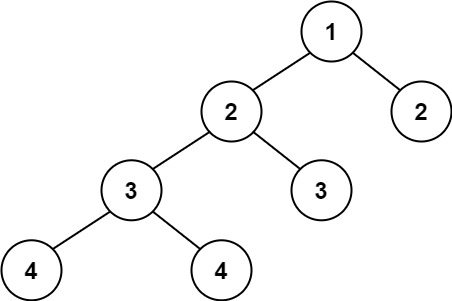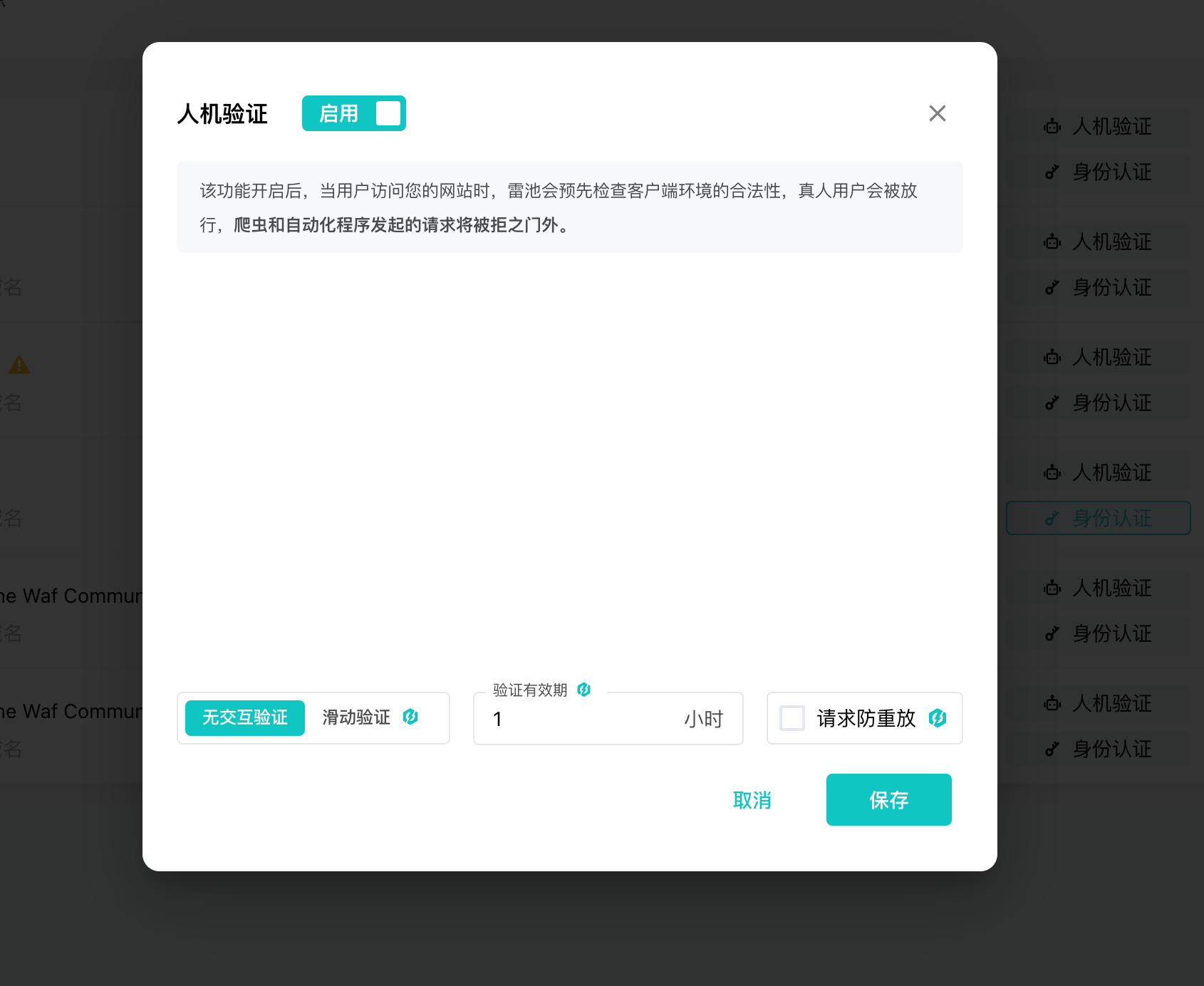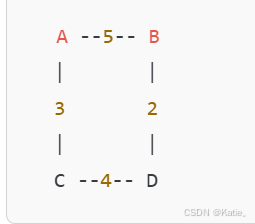这里使用echarts柱状图实现横向数据展示,同时给每个柱子设置不同的颜色,给柱子设置背景颜色等
话不多说直接上图吧

这里直接贴上代码:
option = {
backgroundColor: "#1C162E", //背景颜色
tooltip: {
show: false
},
legend: {
show: false
},
grid: {
left: "2%", //图表距离左右上下之间的距离
right: "2%",
top: "6%",
bottom: "1%",
containLabel: true
},
//轴相关设置
xAxis: {
show: false,
type: 'value',
axisLine: {
show: false,
lineStyle: {
color: "#ccc"
}
},
axisTick: {
alignWithLabel: false
}
},
//Y轴相关设置
yAxis: {
type: 'category',
data: ['Brazil', 'Indonesia', 'USA', 'India', 'China', 'World'],
splitLine: {
show: false,
lineStyle: {
color: "#6c7b8a14"
}
},
axisLine: {
show: false,
lineStyle: {
color: "#ccc"
}
},
axisTick: {
alignWithLabel: true
},
axisLabel: {
interval: 0,
show: true
}
},
series: [
//这个是作为背景的柱子
{
name: '2011',
type: 'bar',
itemStyle: {
normal: {
barBorderRadius: [0, 5, 5, 0],
color: "rgba(49,44,65,1)"
}
},
data: [1000, 1000, 1000, 1000, 1000, 1000],//数据取实际数据的最大值,这样设置出来的图形效果比较饱满
barWidth: 14, //控制柱状图主子的宽度
barGap: "-100%",
animation: false,
},
//实际显示数据的柱子
{
name: '2012',
type: 'bar',
barWidth: 14, //控制柱状图主子的宽度
itemStyle: {
normal: {
barBorderRadius: [0, 5, 5, 0],//设置圆角
color: function(params) {
//给每个柱子设置不同的颜色
let colorList = ['#6BBAFF','#EA418B','#4048EF','#14D2B9','#F44E60','#5A7BEF'];
return colorList[params.dataIndex]
}
}
},
label: {
formatter: function(data) {
let result = "";
result += data.value + "个"; //data.name是字段名
return result;
},
show: "true",
position: "right",
color: "#FFF",
fontSize: "16"
},
data: [200, 300, 400, 500, 600, 700] //实际数据
}
]
};
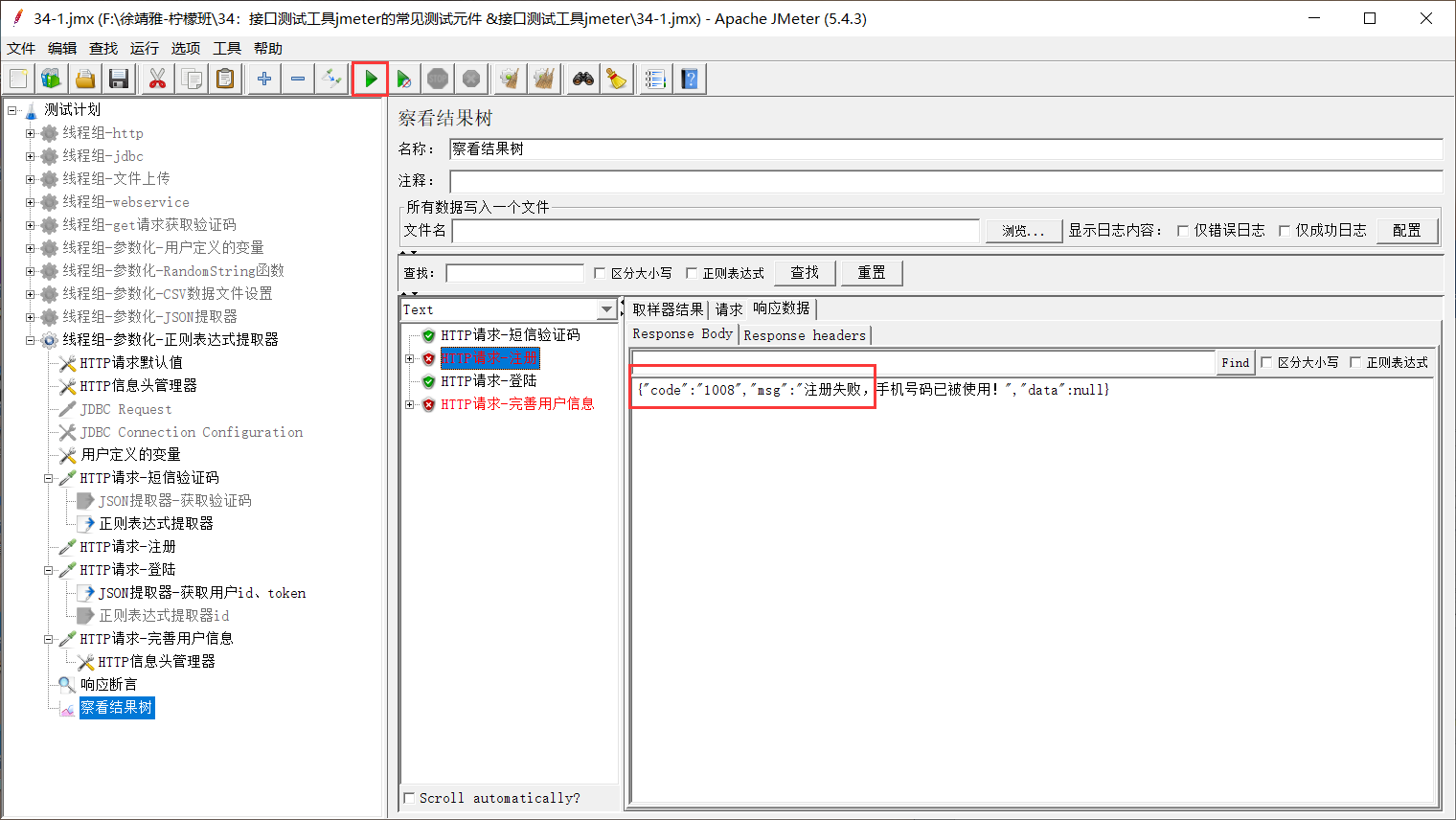

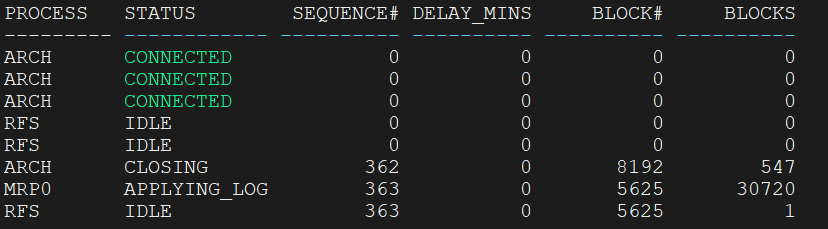







![[免费]基于Python的Django+Vue3在线考试系统【论文+源码+SQL脚本】](https://i-blog.csdnimg.cn/direct/6e930f3dde3c4f2bb9cf4501c8642e1c.jpeg)