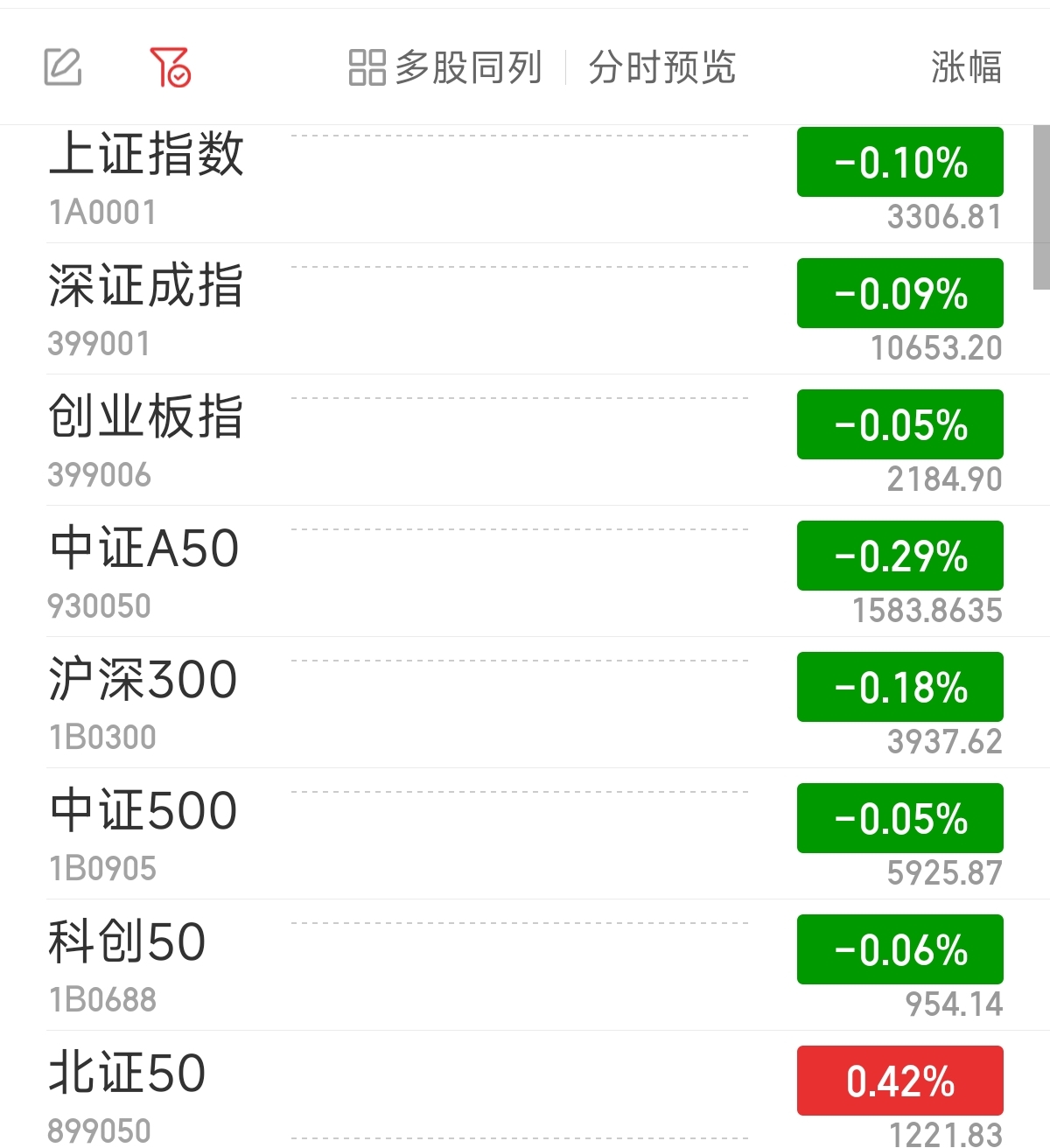1.下载安装Git
https://github.com/git-for-windows/git/releases/download/v2.47.0.windows.2/Git-2.47.0.2-64-bit.exe下载完后,直接安装,一直点下一步,一直到完成。
2.配置Git
配置用户名
git config --global user.name "lsp"配置邮箱
git config --global user.email="lsp@qq.com"查看用户配置
git config --global --list查看系统配置
git config --system --list查看用户和系统配置
git config -l3.配置免密登录
生成公钥和私钥
ssh-keygen -t rsa -C "lsp@qq.com"
接着 连续敲三次回车
打开C:\Users\用户\.ssh\id_rsa.pub 文件,将里面的内容复制到对应平台(比如GitHub)
4.设置仓库别名
给代码地址增加别名
git remote add origin https://xxx.git
在不同的工作目录,如果都给对应的代码设置别名,origin对应的代码地址是不一样的
查看origin
git remote -v5.拉取指定分支代码
git clone --single-branch -b 分支名称 originorigin 代表 远程仓库地址https://xxx.git,在上一步设置了访问别名
6.提交代码到远程仓库
提交修改后的代码到本地仓库
把新增的、修改的都加到缓存
git add .
把新增、和修改的、和删除的都加到缓存
git add -A
git commit -m "提交日志"推送到远程仓库
git push -u origin 分支名称7.更新代码
切到对应分支目录
git fetch
git merge8.日常使用
查看仓库所有分支
git branch -a
如果看不到最新的分支,先执行git fetch origin 重新拉取
从远程仓库获取最新的分支和提交信息,但不会改变你当前的工作目录或分支
git fetch origin
查看日志
git log --oneline
查看主分支和子分支日期
git log --oneline --graph
切换分支
git checkout 分支名称9.问题
git add 时,提示 LF will be replaced by CRLF the next time Git touches
执行:git config --global core.autocrlf false

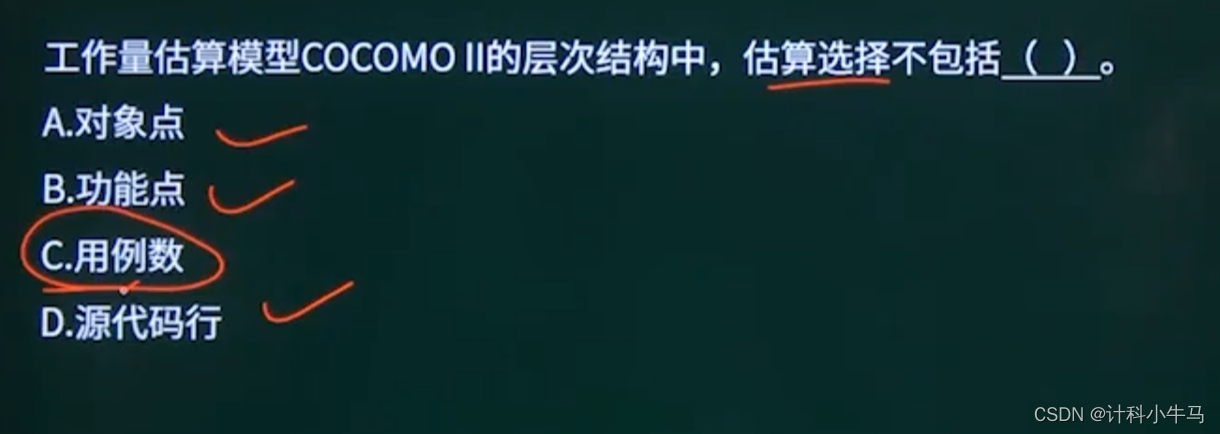


![[357]基于springboot的中小型制造企业质量管理系统](https://img-blog.csdnimg.cn/img_convert/2db175da109d4f472501da9627e1c23b.png)






![[每周一更]-(第121期):模拟面试|微服务架构面试思路解析](https://i-blog.csdnimg.cn/direct/cd3d7a3edfcc41a2b01c6324b8f8d28f.png#pic_center)