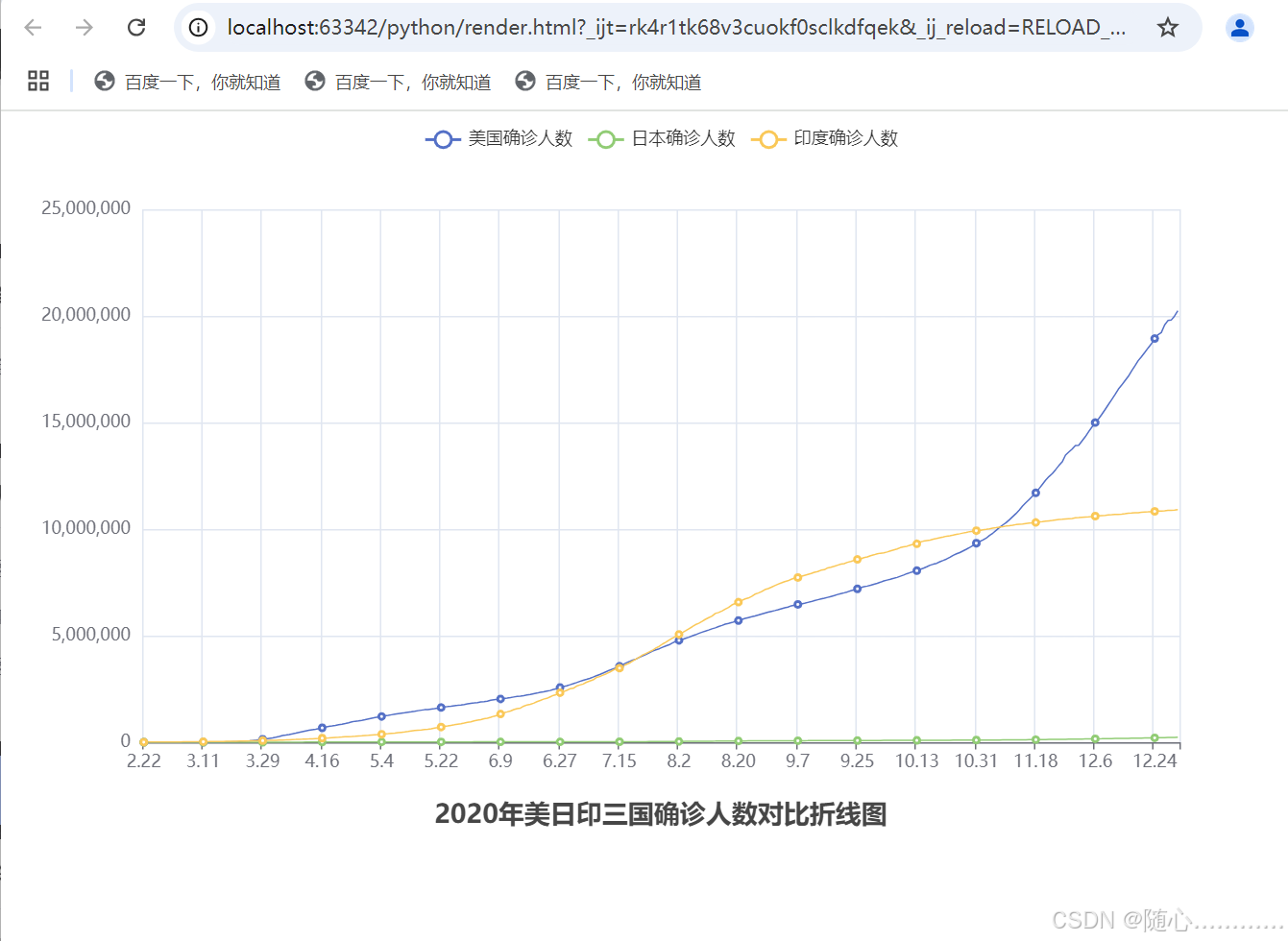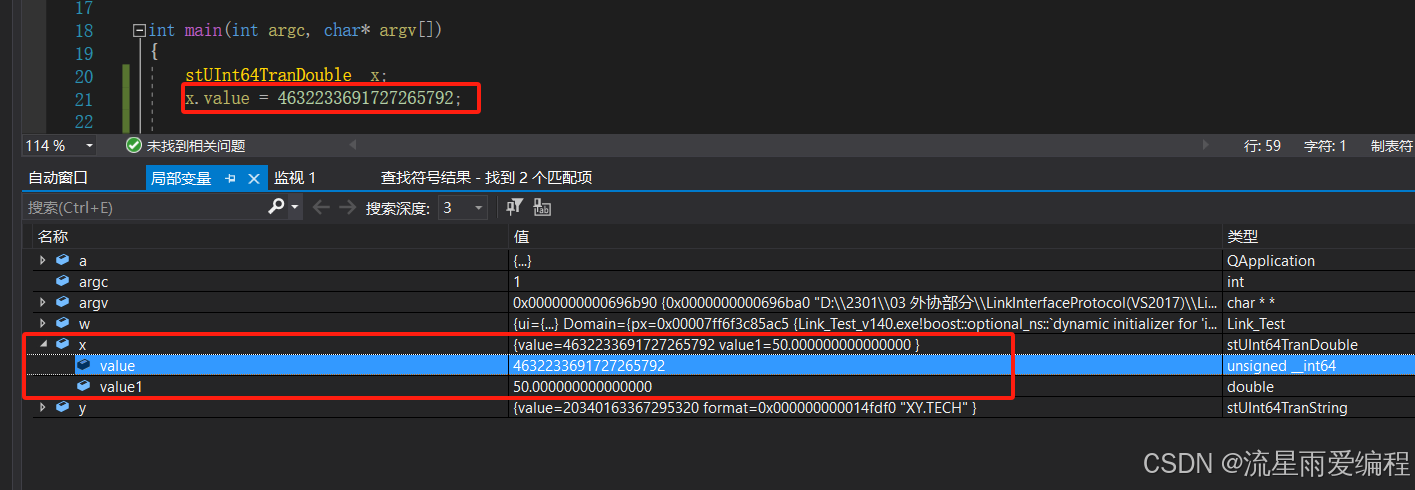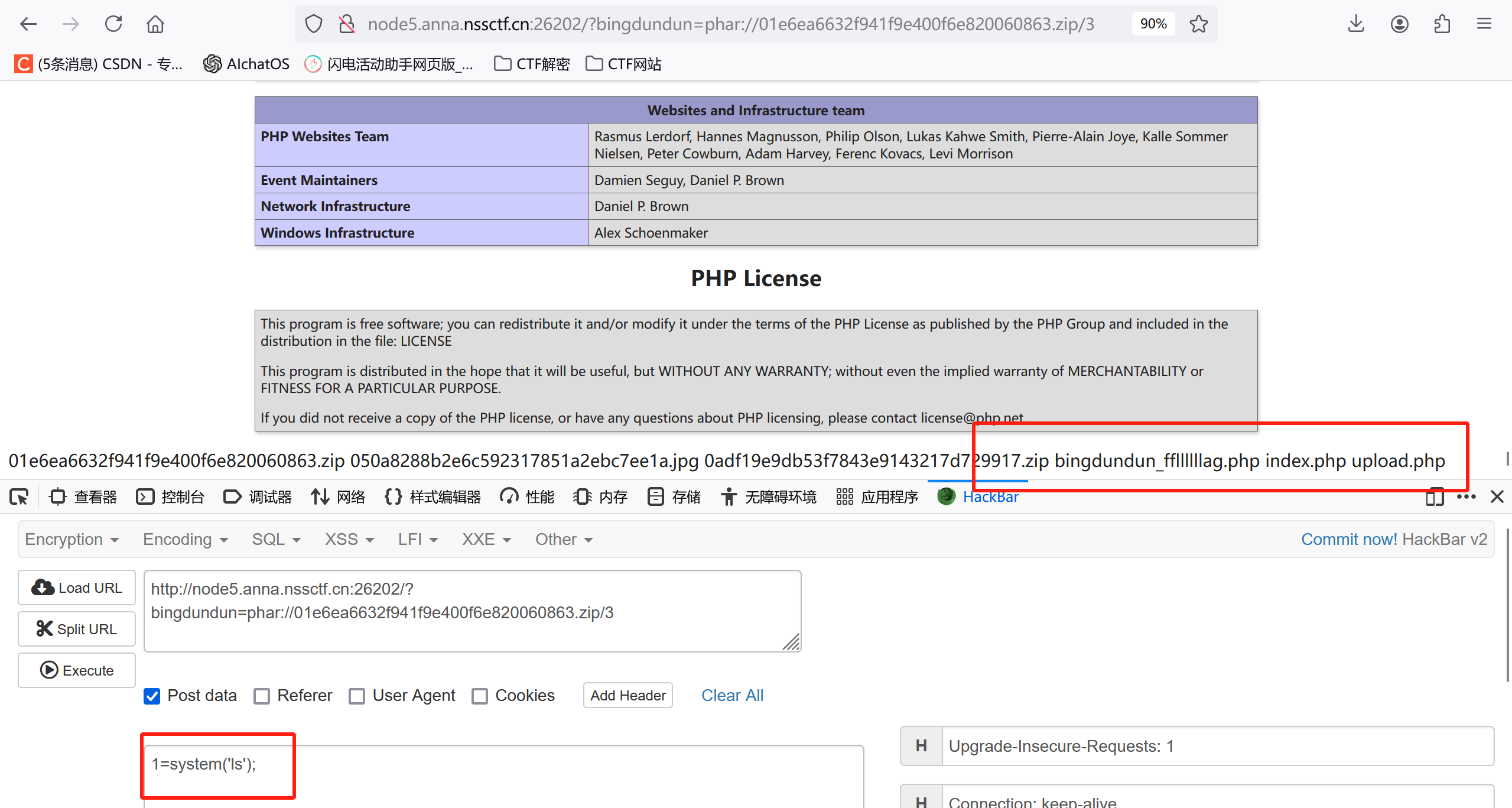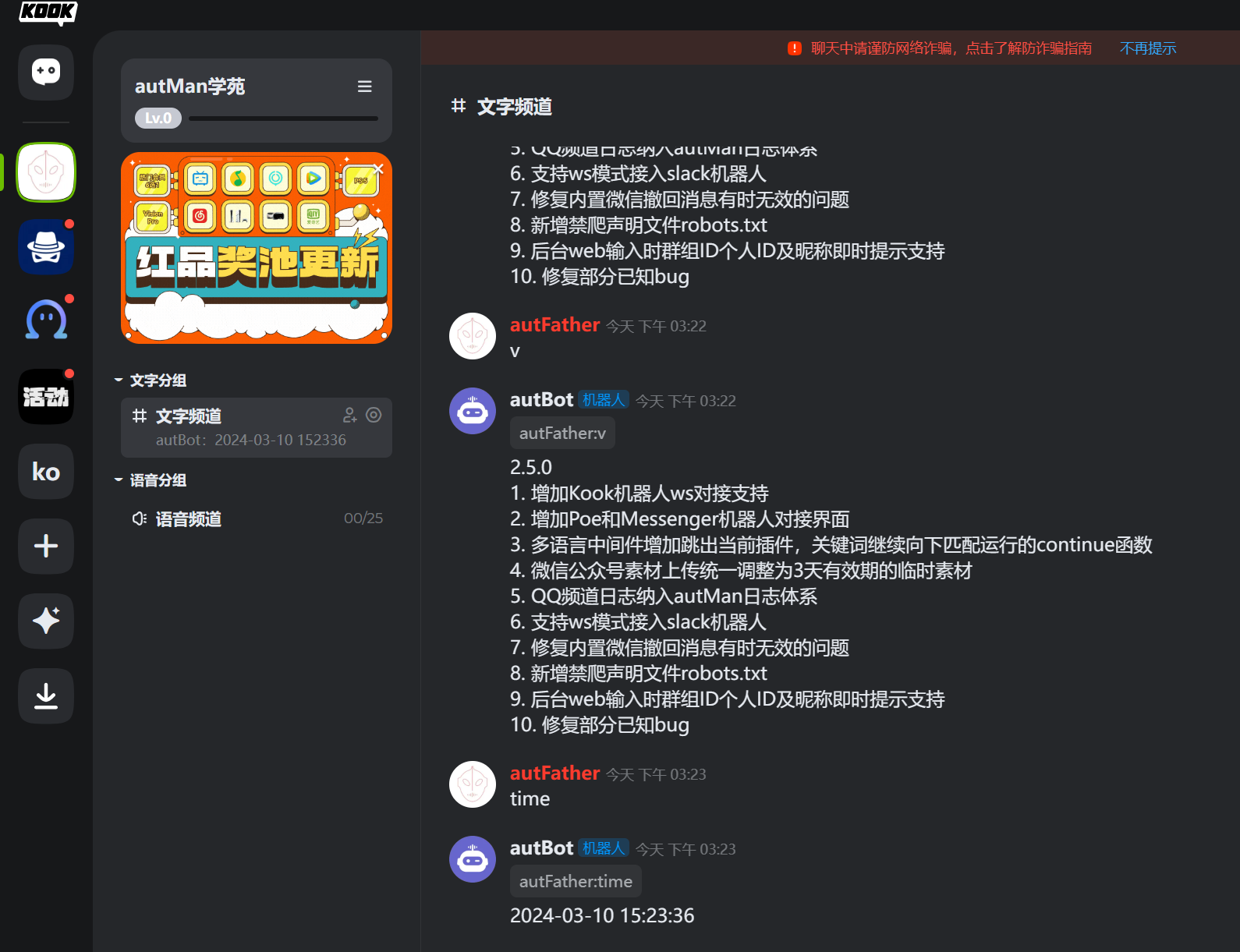一,selenium安装
# 用pip 安装 selenium
pip3 install selenium --break-system-packages二,安装浏览器Chrome
Alpine Linux 环境中没有google Chrome, 使用 Chromium 浏览器作为 Chrome 的替代品,Chromium 是 Chrome 的开源版本,可以在 Alpine Linux 上安装。
sudo apk add chromium
安装完后:
chromium --version #查看版本
chromium --help三,安装Chromedriver
Alpine Linux 使用的是 musl libc 和 busybox,而不是 glibc,因此它与许多主流 Linux 发行版不同。你可以通过 Alpine 的包管理器 apk 安装 chromium-chromedriver:
sudo apk add chromium-chromedriver安装完后driver的路径在:/usr/lib/chromium/chromedriver
四,测试
python 代码测试
# -*- coding: utf-8 -*-
from selenium import webdriver
from selenium.webdriver.chrome.options import Options
from selenium.webdriver.chrome.service import Service
from selenium.webdriver.common.by import By
import time
# 配置无头浏览器选项
options = Options()
options.add_argument("--headless") # 使用无头模式,无 GUI的Linux服务器必须添加
options.add_argument("--disable-gpu") # 不使用GPU,有的机器不支持GPU
options.add_argument("--no-sandbox") # 运行 Chrome 的必需参数
options.add_argument("--disable-dev-shm-usage")
options.add_argument("--disable-blink-features=AutomationControlled")
options.add_experimental_option('excludeSwitches', ['enable-automation'])
options.add_experimental_option('useAutomationExtension', False)
# chromedriver 的路径
driver_executable_path = "/usr/lib/chromium/chromedriver"
chrome_service = Service(driver_executable_path)
driver = webdriver.Chrome(service=chrome_service, options=options)
driver.get("http://www.baidu.com")
# 找到搜索框并输入关键词
search_box = driver.find_element(By.ID, 'kw')
search_box.send_keys('Python')
# 点击搜索按钮
search_button = driver.find_element(By.ID, 'su')
search_button.click()
# 等待页面加载
time.sleep(3)
# 获取搜索结果
results = driver.find_elements(By.CSS_SELECTOR, '.result.c-container')
# 提取标题和链接
for result in results:
title = result.find_element(By.TAG_NAME, 'h3').text
link = result.find_element(By.TAG_NAME, 'a').get_attribute('href')
print(f'Title: {title}\nLink: {link}\n')
# 退出浏览器
driver.quit()
打印结果:

selenium模式
chrome_options.add_argument('--headless') # 无头模式,可不启用界面显示运行
chrome_options.add_argument('--disable-gpu') # 禁用GPU加速
chrome_options.add_argument('--start-maximized') #浏览器最大化
chrome_options.add_argument('--window-size=1280x1024') # 设置浏览器分辨率(窗口大小)
chrome_options.add_argument('log-level=3')
chrome_options.add_argument('--user-agent=""') # 设置请求头的User-Agent
chrome_options.add_argument('--disable-infobars') # 禁用浏览器正在被自动化程序控制的提示
chrome_options.add_argument('--incognito') # 隐身模式(无痕模式)
chrome_options.add_argument('--hide-scrollbars') # 隐藏滚动条, 应对一些特殊页面
chrome_options.add_argument('--disable-javascript') # 禁用javascript
chrome_options.add_argument('--blink-settings=imagesEnabled=false') # 不加载图片, 提升速度
chrome_options.add_argument('--ignore-certificate-errors') # 禁用扩展插件并实现窗口最大化
chrome_options.add_argument('–disable-software-rasterizer')
chrome_options.add_argument('--disable-extensions')
chrome_options.add_argument('--no-sandbox') #以最高权限运行
chrome_options.add_argument('--disable-dev-shm-usage')
ch_options = webdriver.ChromeOptions()
# 不加载图片,加快访问速度
ch_options.add_experimental_option("prefs", {"profile.mamaged_default_content_settings.images": 2})
# 此步骤很重要,设置为开发者模式,防止被各大网站识别出来使用了Selenium
ch_options.add_experimental_option('excludeSwitches', ['enable-automation'])
# ch_options.add_experimental_option("debuggerAddress", "127.0.0.1:9999")
ch_options.add_argument('--proxy--server=127.0.0.1:8080')
ch_options.add_argument('--disable-infobars') # 禁用浏览器正在被自动化程序控制的提示
ch_options.add_argument('--incognito')
browser = webdriver.Chrome(options=ch_options)