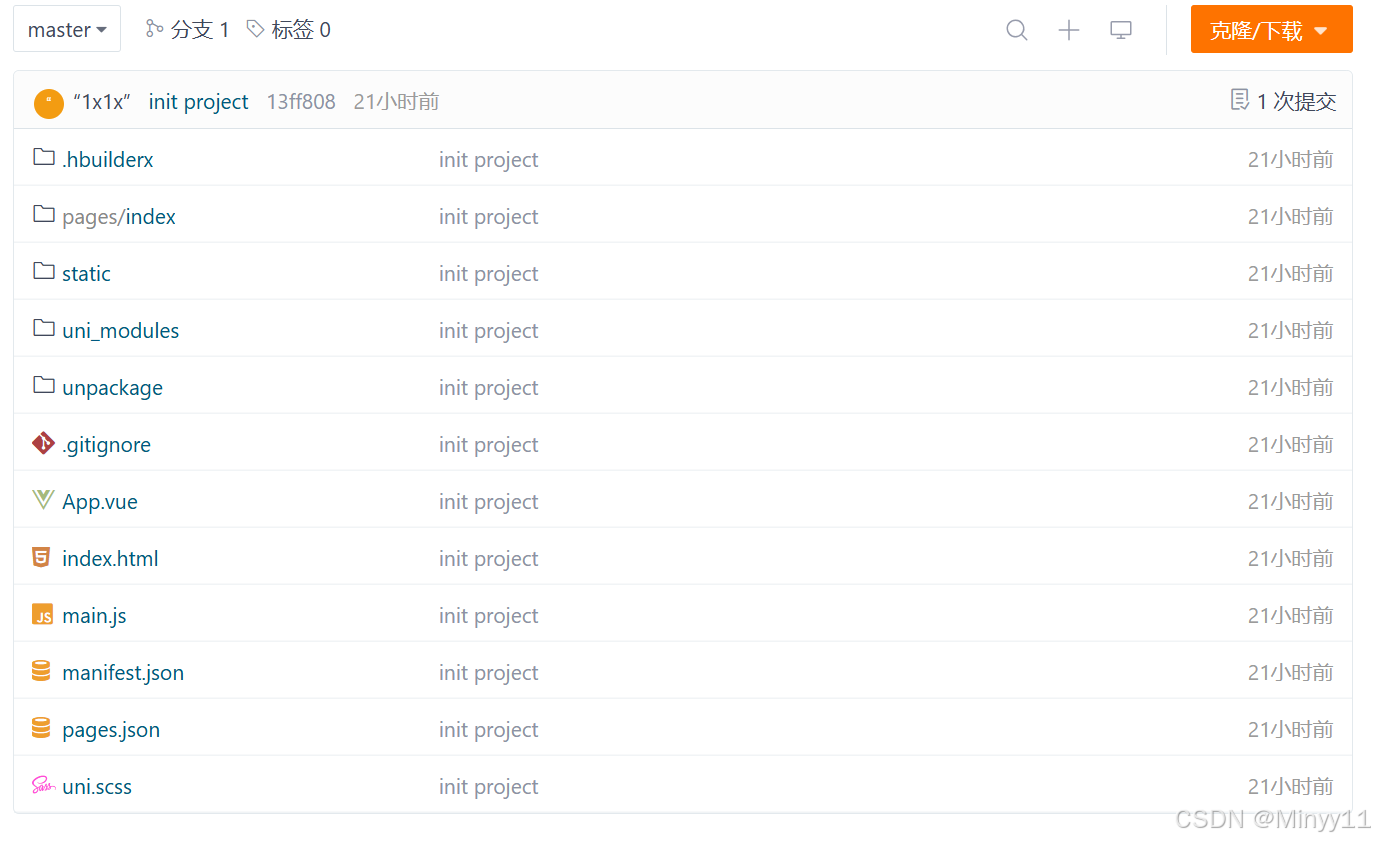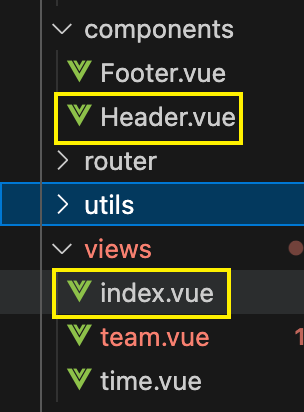0x01 拓扑图

0x02 配置各接口和PC1、2的IP地址
PC1:

PC2:

AR1:
配置AR1,改名为R1,并配置各接口IP,随后保存。
<R1>system-view
[Huawei]sysname R1
[R1]int g0/0/2
[R1-GigabitEthernet0/0/2]ip add 192.168.1.254 24
[R1-GigabitEthernet0/0/2]int g0/0/1
[R1-GigabitEthernet0/0/1]ip add 192.168.3.1 24
[R1-GigabitEthernet0/0/2]int g0/0/0
[R1-GigabitEthernet0/0/0]ip add 192.168.2.1 24
[R1-GigabitEthernet0/0/0]q
[R1]q
<R1>save
The current configuration will be written to the device.
Are you sure to continue? (y/n)[n]:y
It will take several minutes to save configuration file, please wait.......
Configuration file had been saved successfully
Note: The configuration file will take effect after being activated
<R1>AR2:
<Huawei>system-view
[Huawei]sysname R2
[R2]int g0/0/0
[R2-GigabitEthernet0/0/0]ip add 192.168.2.2 24
[R2-GigabitEthernet0/0/0]int g0/0/1
[R2-GigabitEthernet0/0/1]ip add 192.168.4.2 24
[R2-GigabitEthernet0/0/1]q
[R2]q
<R2>save
The current configuration will be written to the device.
Are you sure to continue? (y/n)[n]:y
It will take several minutes to save configuration file, please wait.......
Configuration file had been saved successfully
Note: The configuration file will take effect after being activated
<R2>AR3:
<Huawei>system-view
[Huawei]sysname R3
[R3]int g0/0/1
[R3-GigabitEthernet0/0/1]ip add 192.168.4.1 24
[R3-GigabitEthernet0/0/1]int g0/0/0
[R3-GigabitEthernet0/0/0]ip add 192.168.5.1 24
[R3-GigabitEthernet0/0/0]int g0/0/2
[R3-GigabitEthernet0/0/2]ip add 192.168.6.254 24
[R3-GigabitEthernet0/0/2]q
[R3]q
<R3>save
The current configuration will be written to the device.
Are you sure to continue? (y/n)[n]:y
It will take several minutes to save configuration file, please wait.......
Configuration file had been saved successfully
Note: The configuration file will take effect after being activated
<R3>AR4:
<Huawei>system-view
[Huawei]sysname R4
[R4]int g0/0/1
[R4-GigabitEthernet0/0/1]ip add 192.168.3.2 24
[R4-GigabitEthernet0/0/1]int g0/0/0
[R4-GigabitEthernet0/0/0]ip add 192.168.5.2 24
[R4-GigabitEthernet0/0/0]q
[R4]q
<R4>save
The current configuration will be written to the device.
Are you sure to continue? (y/n)[n]:y
It will take several minutes to save configuration file, please wait.......
Configuration file had been saved successfully
Note: The configuration file will take effect after being activated
<R4>0x03 配置静态路由
分析
我们想通过一个路由器连接到不同网段,则需要路由表具有IP指向。三层设备和二层设备就是这一个最大的区别。三层用来配置、连接不同网段。
单臂路由的过程,我们可以通过一个路由器连接不同网段,如下面这样:

也有下面这样,去验证路由器的不同网段相连接。

在我们没有配置的情况下,如下图所示,绿色箭头肯定是能够通信的,但是红色应该怎么通信呢?

其实这里就需要我们去配置静态路由了。路由器路由器,所谓路由,其实就是说这条路应该从哪里去走。
(1)静态路由固定了路径的转发,因此对路由器的路由选择进行控制,节省了网络带宽,减少了额外开支;
(2)静态路由是单向的,它只设定了从此路由设备转发到目标出去的路径;
(3)静态路由是缺乏灵活性的,网络发送变化时需要人工进行配置修改。
通过华为官网了解到:
ip route-static命令用来配置单播静态路由。
undo ip route-static命令用来删除配置的单播静态路由。
缺省情况下,系统没有配置任何单播静态路由。

通过上图,我们了解到ip route-static命令的参数,一般我们需要指定目的ip地址、ip地址的掩码、下一跳ip地址和接口号。

配置1
AR1:
<R1>system-view
[R1]ip route-static 192.168.4.0 24 GigabitEthernet 0/0/0 192.168.2.2

此时我们发现使用R1去ping 192.168.4.2能通,4.1无法通信。因为在AR3中没有192.168.2.0网段,但是Ping是双向的,所以这就是“肉包子打狗,有去无回”。接下来我们需要配置AR3,而不是AR2。 (当然如果脑子里有思路也是可以全配完的,写这篇文档是为了给后来不懂的人看的。)
AR3:
<R3>system-view
[R3]ip route-static 192.168.2.0 24 GigabitEthernet 0/0/1 192.168.4.2
配置完成之后,我们就发现AR1就能通到4.1了。
为什么呢?因为在我们没配完的时候,192.168.4.1虽然收到了AR1发出的ping(不信的话可以去使用Wireshark抓一下AR3中0/0/1接口的包),但是回包的时候找不到192.168.2.1,因为此时AR3的路由表并没有192.168.2.0网段,所以就找不到了。

AR2:
既然,AR1能够连接AR1了,那么如何让PC1连接到PC2呢?AR2其实就起到关键作用了。
[R2]ip route-static 192.168.6.0 24 GigabitEthernet 0/0/1 192.168.4.1
[R2]ip route-static 192.168.1.0 24 GigabitEthernet 0/0/0 192.168.2.1但是这样就能通吗?当然是不可能的!因为此时AR1中没有192.168.6.0网段的路由表,AR3中没有192.168.1.0中的路由表,当然是不可能通的。此时我们就需要在AR1中增加192.168.6.0的路由表,AR3中增加192.168.1.0的路由表。
AR1:
[R1]ip route-static 192.168.6.0 24 GigabitEthernet 0/0/0 192.168.2.2AR3:
[R1]ip route-static 192.168.1.0 24 GigabitEthernet 0/0/1 192.168.4.2此时能通了吗?当然可以!

这时候我们发现,AR4好像没有配置对吧?
AR4:
AR4其实有多种用法,静态路由中的浮动静态路由可以使用,我们也可以去尝试练习undo,配置返回包。我们这里也去配置一下AR4中从6.0到1.0互通的静态路由。
[R2]ip route-static 192.168.6.0 24 GigabitEthernet 0/0/0 192.168.5.1
[R2]ip route-static 192.168.1.0 24 GigabitEthernet 0/0/1 192.168.3.1随后我们还需要再AR3中增加3.0网段、AR1中增加5.0网段。
AR1:
[R1]ip route-static 192.168.5.0 24 GigabitEthernet 0/0/1 192.168.3.2AR2:
[R3]ip route-static 192.168.3.0 24 GigabitEthernet 0/0/0 192.168.5.20x04 验证结果:PC1、PC2能连接拓扑中任意IP地址
PC1:
PC1 - 5.1

PC1 - 4.1

PC1 - 6.1

此时,如下图所示的方向全部可以通信。

PC2:
PC2 - 2.1

PC2 - 3.1

PC2 - 1.1

进阶玩法

可以思考一下,下期更新。