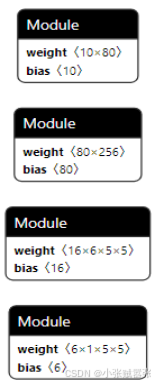在寻找一种特别的方式来表达你的爱意吗?使用Python编程,你可以创造出独一无二的爱心图案,为你的表白增添一份特别的浪漫。这里为你精选了六种不同风格的爱心表白代码,让你的创意和情感通过代码展现出来。
话不多说,咱直接上代码!
1. 紫色浪漫:心形表白

#1-1导入turtle模块进行设计
import turtle
import time
#1-2画心形圆弧
def hart_arc():
for i in range(200):
turtle.right(1)
turtle.forward(2)
def move_pen_position(x, y):
turtle.hideturtle() # 隐藏画笔(先)
turtle.up() # 提笔
turtle.goto(x, y) # 移动画笔到指定起始坐标(窗口中心为0,0)
turtle.down() # 下笔
turtle.showturtle() # 显示画笔
love = "听闻小姐治家有方,鄙人余生愿闻其详?" #input("请输入表白话语:")
signature = "先生" #input("请签署你的名字:")
date= "" #input("请写上日期:")
if love == '':
love = 'I Love You'
#1-3初始化
turtle.setup(width=800, height=500) # 窗口(画布)大小
turtle.color('black', 'Pink') # 画笔颜色
turtle.pensize(5) # 画笔粗细
turtle.speed(100) # 描绘速度
# 初始化画笔起始坐标
move_pen_position(x=0, y=-180) # 移动画笔位
turtle.left(140) # 向左旋转140度
turtle.begin_fill() # 标记背景填充位置
#1-4画图和展示
turtle.forward(224) # 向前移动画笔,长度为224
# 画爱心圆弧
hart_arc() # 左侧圆弧
turtle.left(120) # 调整画笔角度
hart_arc() # 右侧圆弧
# 画心形直线( 右下方 )
turtle.forward(224)
turtle.end_fill() # 标记背景填充结束位置
move_pen_position(x=70, y=160) # 移动画笔位置
turtle.left(185) # 向左旋转180度
turtle.circle(-110,185) # 右侧圆弧
# 画心形直线( 右下方 )
#turtle.left(20) # 向左旋转180度
turtle.forward(50)
move_pen_position(x=-180, y=-180) # 移动画笔位置
turtle.left(180) # 向左旋转140度
# 画心形直线( 左下方 )
turtle.forward(600) # 向前移动画笔,长度为224
# 在心形中写上表白话语
move_pen_position(0,50) # 表白语位置
turtle.hideturtle() # 隐藏画笔
turtle.color('#CD5C5C', 'pink') # 字体颜色
# font:设定字体、尺寸(电脑下存在的字体都可设置) align:中心对齐
turtle.write(love, font=('Arial', 20, 'bold'), align="center")
# 签写署名和日期
if (signature != '') & (date != ''):
turtle.color('red', 'pink')
time.sleep(2)
move_pen_position(220, -180)
turtle.hideturtle() # 隐藏画笔
turtle.write(signature, font=('Arial', 20), align="center")
move_pen_position(220, -220)
turtle.hideturtle() # 隐藏画笔
turtle.write(date, font=('Arial', 20), align="center")
#1-5点击窗口关闭程序
window = turtle.Screen()
window.exitonclick()
2. 爱意满满:Love2 I Love You

import turtle as t
import math as mt
if __name__ == "__main__":
t.screensize(800,600,'white')
t.pensize(10)
t.speed(10)
#爱心1
t.color('black','pink')
t.begin_fill()
for i in range(-90,90,5):
x=mt.cos(mt.radians(i))
y=float(pow(mt.cos(mt.radians(i)),2/3))+float(mt.sin(mt.radians(i)))
t.penup()
# print(int(x*50)+10,int(y*50)+10)
t.goto(int(x*50)+50,int(y*50)+30)
t.pendown()
t.forward(1)
t.penup()
t.goto(-int(x*50)+50,int(y*50)+30)
t.pendown()
t.forward(1)
t.penup()
t.end_fill()
#爱心2
t.goto(0,10)
t.penup()
t.begin_fill()
for i in range(0,360,5):
r=60*(1-mt.sin(mt.radians(i)))
t.penup()
t.left(5)
t.forward(r)
t.pendown()
t.forward(1)
t.penup()
t.backward(r+1)
t.pendown()
t.end_fill()
#L
t.penup()
t.goto(-200,0)
t.left(90)
t.begin_fill()
t.pendown()
t.forward(100)
t.right(90)
t.forward(20)
t.right(90)
t.forward(80)
t.left(90)
t.forward(40)
t.right(90)
t.forward(20)
t.right(90)
t.forward(60)
t.end_fill()
#o
t.penup()
t.goto(-80,0)
t.pendown()
t.begin_fill()
t.circle(-50)
t.end_fill()
t.penup()
t.color('pink','black')
t.begin_fill()
t.goto(-80,20)
t.pendown()
t.circle(-30)
t.end_fill()
t.color('black','pink')
#E
t.penup()
t.goto(120, 0)
t.right(180)
t.left(90)
t.begin_fill()
t.pendown()
t.forward(100)#上
t.right(90)
t.forward(60)#横
t.right(90)
t.forward(20)#竖
t.right(90)
t.forward(40)#横
t.left(90)
t.forward(20)#竖
t.left(90)
t.forward(40)#横
t.right(90)
t.forward(20)
t.right(90)
t.forward(40)
t.left(90)
t.forward(20)
t.left(90)
t.forward(40)
t.right(90)
t.forward(20)
t.right(90)
t.forward(60)
t.end_fill()
t.mainloop()
3. 红色热情:心形与文字结合

import turtle as t
def face(x, y): #脸
t.setheading(-90)
t.penup()
t.goto(x, y)
t.pendown()
t.backward(15) # 左脸
t.circle(70,-80)
t.setheading(80) # 左耳
t.circle(-150, 15)
t.circle(-15, 180)
t.setheading(-115)
t.circle(-150, 13)
t.setheading(10)
t.circle(-100,10)
t.setheading(70) # 右耳
t.circle(-150, 20)
t.circle(-15, 180)
t.circle(-150, 16)
t.setheading(10)
t.setheading(160) # 右脸
t.circle(60, -130)
t.setheading(-75)
t.forward(40)
def word(x, y): # “如何骗人”
t.pensize(2)
t.pencolor("black")
t.setheading(0)
t.penup()
t.goto(x, y)
t.pendown()
t.forward(10) # “如”
t.penup()
t.setheading(90)
t.forward(8)
t.pendown()
t.setheading(-120)
t.forward(15)
t.setheading(-45)
t.forward(12)
t.penup()
t.setheading(80)
t.forward(15)
t.pendown()
t.setheading(-125)
t.forward(16)
t.penup()
t.setheading(42)
t.forward(16)
t.pendown()
t.setheading(-90)
t.forward(10)
t.penup()
t.backward(11)
t.pendown()
t.setheading(0)
t.forward(8)
t.setheading(-90)
t.forward(10)
t.penup()
t.setheading(180)
t.forward(8)
t.pendown()
t.setheading(0)
t.forward(8)
t.penup() # “何”
t.goto(x+7,y-18)
t.pendown()
t.setheading(-135)
t.forward(13)
t.penup()
t.goto(x+5, y - 20)
t.pendown()
t.setheading(-90)
t.forward(16)
t.penup()
t.goto(x+11, y-18)
t.pendown()
t.setheading(0)
t.forward(13)
t.penup()
t.goto(x+12, y-22)
t.pendown()
t.setheading(-90)
t.forward(8)
t.penup()
t.goto(x + 12, y - 22)
t.pendown()
t.setheading(0)
t.forward(6)
t.setheading(-90)
t.forward(8)
t.penup()
t.goto(x + 11, y - 31)
t.pendown()
t.setheading(0)
t.forward(6)
t.penup()
t.goto(x + 21, y - 19)
t.pendown()
t.setheading(-90)
t.forward(18)
t.setheading(145)
t.forward(5)
t.penup() # “骗”
t.goto(x + 40, y+3)
t.pendown()
t.setheading(0)
t.forward(10)
t.setheading(-90)
t.forward(7)
t.penup()
t.goto(x + 45, y + 3)
t.pendown()
t.setheading(-90)
t.forward(10)
t.setheading(0)
t.forward(7)
t.setheading(-100)
t.forward(10)
t.setheading(145)
t.forward(4)
t.penup()
t.goto(x+38, y-12)
t.pendown()
t.setheading(0)
t.forward(11)
t.penup()
t.goto(x+57, y+9)
t.pendown()
t.setheading(-45)
t.forward(4)
t.penup()
t.goto(x+54, y+3)
t.pendown()
t.setheading(0)
t.forward(13)
t.setheading(-90)
t.forward(5)
t.setheading(180)
t.forward(12)
t.penup()
t.goto(x + 54, y + 3)
t.pendown()
t.setheading(90)
t.circle(90,-10)
t.penup()
t.goto(x + 56, y-5)
t.pendown()
t.setheading(-90)
t.forward(11)
t.penup()
t.goto(x + 56, y - 5)
t.pendown()
t.setheading(0)
t.forward(13)
t.setheading(-90)
t.forward(12)
t.setheading(145)
t.forward(4)
t.penup()
t.goto(x + 56, y - 10)
t.pendown()
t.setheading(0)
t.forward(13)
t.penup()
t.goto(x + 56, y - 10)
t.pendown()
t.setheading(0)
t.forward(13)
t.penup()
t.goto(x + 60, y - 4)
t.pendown()
t.setheading(-90)
t.forward(10)
t.penup()
t.goto(x + 64, y - 4)
t.pendown()
t.setheading(-90)
t.forward(10)
t.penup() # “人”
t.goto(x + 60, y - 19)
t.pendown()
t.setheading(70)
t.circle(50, -30)
t.penup()
t.goto(x + 56, y - 27)
t.pendown()
t.setheading(130)
t.circle(-50, -20)
def book(x,y): #书
t.setheading(-90)
t.penup()
t.goto(x, y)
t.fillcolor("red")
t.begin_fill()
t.pendown()
t.forward(60)
t.setheading(0)
t.circle(-100, 25)
t.setheading(90)
t.forward(59)
t.setheading(-25)
t.circle(-100, -25)
t.penup()
t.setheading(-14)
t.forward(46)
t.pendown()
t.setheading(15)
t.circle(-100, 25)
t.setheading(-90)
t.forward(58)
t.setheading(-11)
t.circle(-105, -25)
t.end_fill()
def eyes(x, y): # 五官
t.setheading(-20)
t.penup()
t.goto(x, y)
t.pendown()
t.forward(10)
t.setheading(0)
t.penup()
t.forward(10)
t.pendown()
t.setheading(20)
t.forward(10)
t.setheading(-160)
t.penup()
t.forward(50)
t.pendown()
t.setheading(0)
t.forward(15)
t.penup()
t.forward(25)
t.pendown()
t.forward(18)
t.setheading(-145)
t.penup()
t.forward(45)
t.pendown()
t.setheading(0)
t.forward(10)
def cheek(x, y): #腮红
t.setheading(0)
for i in range(1, 4):
t.color("pink")
t.pensize(4)
t.penup()
t.right(110)
t.goto(x, y)
t.pendown()
t.forward(9)
t.left(110)
x += 9
t.pencolor("black")
def hands(x,y): # 小手手
t.penup()
t.goto(x, y)
t.pendown()
t.fillcolor("white")
t.begin_fill()
t.circle(10)
t.end_fill()
t.penup()
t.setheading(5)
t.forward(120)
t.pendown()
t.fillcolor("white")
t.begin_fill()
t.setheading(-165)
t.forward(35)
t.circle(10,180)
t.forward(15)
t.end_fill()
def heart(x,y,z): # 爱心
t.setheading(110)
t.pensize(2)
t.pencolor("black")
t.penup()
t.goto(x,y)
t.pendown()
t.fillcolor("red")
t.begin_fill() #左半边
t.circle(50,180)
t.circle(180,37)
t.left(46) #右半边
t.circle(180,37)
t.circle(50, 182)
t.end_fill()
def main():
"""
主函数
"""
t.pensize(0)
t.speed(6)
face(-95, 55)
eyes(-45, 110)
cheek(-80, 80)
cheek(0, 80)
book(-110, 55)
hands(-110,5)
word(-100,35)
heart(150,0,1)
t.hideturtle()
t.exitonclick()
if __name__ == "__main__":
main()
4. 爱的箭矢:一箭穿心效果

import turtle as t
t.color('white','red')
t.begin_fill()
t.width(5)
t.left(135)
t.fd(100)
t.right(180)
t.circle(50,-180)
t.left(90)
t.circle(50,-180)
t.right(180)
t.fd(100)
t.pu()
t.goto(50,-30)
t.pd()
t.right(90)
t.fd(100)
t.right(180)
t.circle(50,-180)
t.left(90)
t.circle(50,-180)
t.right(180)
t.fd(100)
t.end_fill()
t.hideturtle()
t.pu()
t.goto(250,-70)
t.pd()
t.color('black')
t.width(5)
t.left(70)
t.fd(50)
t.fd(-50)
t.left(70)
t.fd(50)
t.fd(-50)
t.left(145)
t.fd(20)
t.left(145)
t.fd(50)
t.fd(-50)
t.left(70)
t.fd(50)
t.fd(-50)
t.left(145)
t.fd(20)
t.left(145)
t.fd(50)
t.fd(-50)
t.left(70)
t.fd(50)
t.fd(-50)
t.left(145)
t.width(3)
t.fd(220)
t.right(90)
t.pu()
t.fd(10)
t.pd()
t.left(90)
t.circle(10,180)
t.circle(10,-90)
t.right(90)
t.fd(-10)
t.pu()
t.fd(90)
t.left(90)
t.fd(10)
t.left(90)
t.pd()
t.circle(10,180)
t.circle(10,-90)
t.left(90)
t.fd(100)
t.begin_fill()
t.left(30)
t.fd(15)
t.right(35)
t.fd(50)
t.right(150)
t.fd(50)
t.right(62)
t.fd(25)
t.end_fill()
t.done()
5. 一箭穿心文字版

from turtle import *
import turtle
from tkinter import *
import subprocess
import os
import random as ran
def Circlemove(size):
for i in range(200):
right(1)
forward(1 * size)
def Heart(x, y, size):
setturtle(x, y)
speed(0.6)
color('red', 'pink')
begin_fill()
left(140)
forward(111.65 * size)
Circlemove(size)
left(120)
Circlemove(size)
forward(111.65 * size)
end_fill()
penup()
def setturtle(x, y):
penup()
goto(x, y)
pendown()
def Line():
speed(0.6)
pensize(10)
setheading(0)
setturtle(-300, 0)
left(12)
forward(210)
setturtle(80, 80)
forward(150)
def LineHead():
pensize(1)
speed(0.5)
color('red', 'red')
begin_fill()
left(120)
forward(20)
right(150)
forward(35)
right(120)
forward(35)
right(150)
forward(20)
end_fill()
def SavePicture():
ts = getscreen()
ts.getcanvas().postscript(file="520.ps", colormode='color')
window = turtle.Screen()
window.exitonclick()
def main():
Love_Words = ["我喜欢的样子,你都有。"]
Love_Letter = ["有你陪伴的日子,真好。", "遇见你,此生甚幸。"]
Random_Number = ran.randint(0, len(Love_Words) - 1)
setup(800, 600, 0, 0)
getscreen().tracer(30, 0)
hideturtle()
pensize(3)
color('black', 'pink')
Heart(0, -25, 0.75)
home()
Heart(-80, -50, 1)
Line()
LineHead()
pencolor("purple")
speed(0.6)
j = 0
for i in Love_Words[Random_Number]:
j = j + 1
setturtle(j * 25 - 250, -150 + ran.randint(-1, 1) * 7)
write(i, font=("楷体", 25, "normal"))
j = 0
pencolor("purple")
for i in Love_Letter:
j = j + 1
setturtle(-400, 275 - j * 27)
write(i, font=("楷体", 25, "normal"))
pencolor('black')
SavePicture()
if __name__ == '__main__':
main()
6. 爱心一行代码:简洁表白

print('\n'.join([''.join([('Love'[(x-y) % len('Love')] if ((x*0.05)**2+(y*0.1)**2-1)**3-(x*0.05)**2*(y*0.1)**3 <= 0 else ' ') for x in range(-30, 30)]) for y in range(30, -30, -1)]))





![Unity 从零开始的框架搭建1-2 事件的发布-订阅-取消的小优化及调用对象方法总结[半干货]](https://i-blog.csdnimg.cn/direct/b4e9d85f4a6945129c10eccb094ffeeb.png)