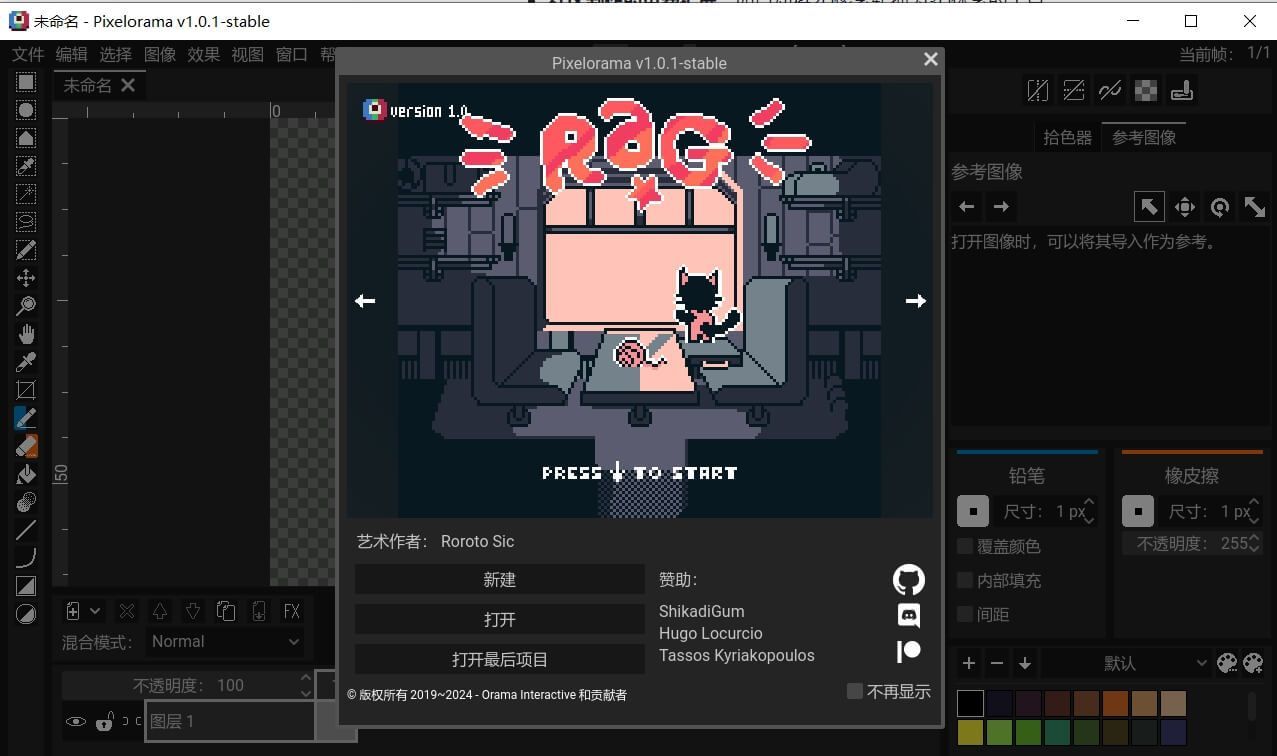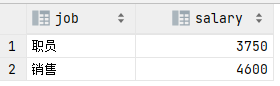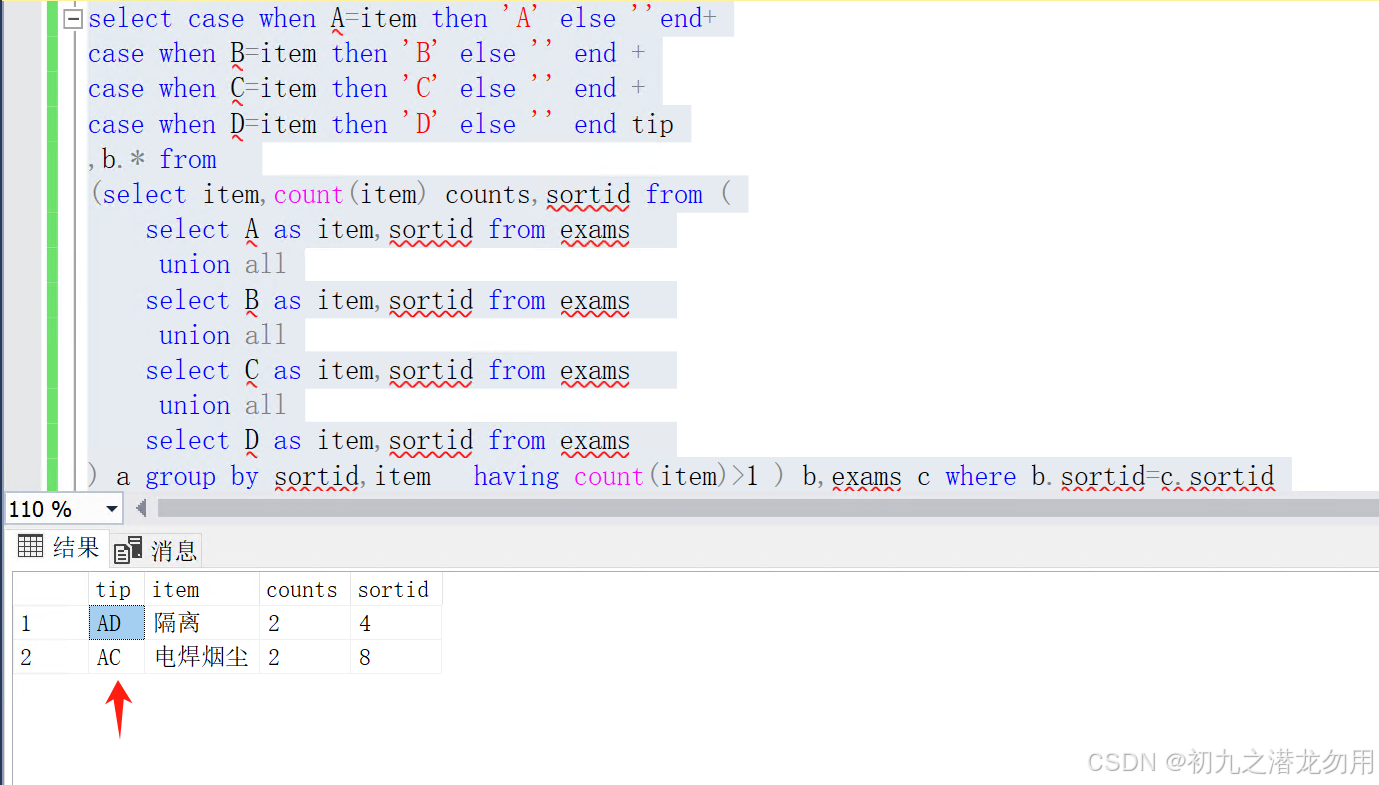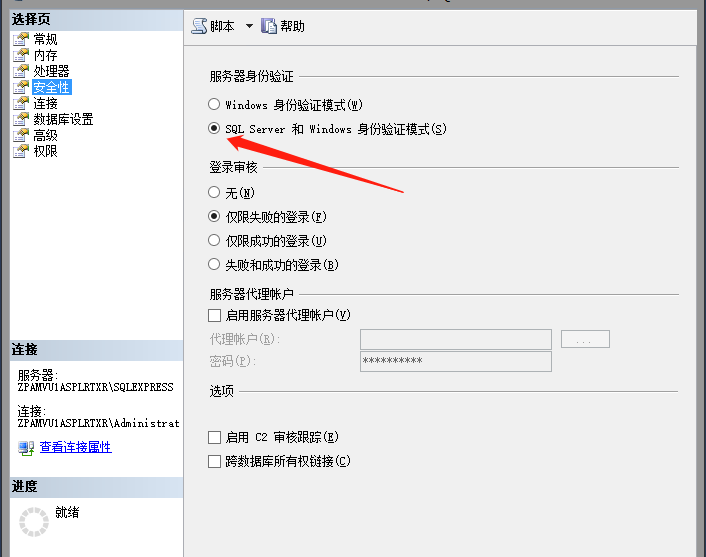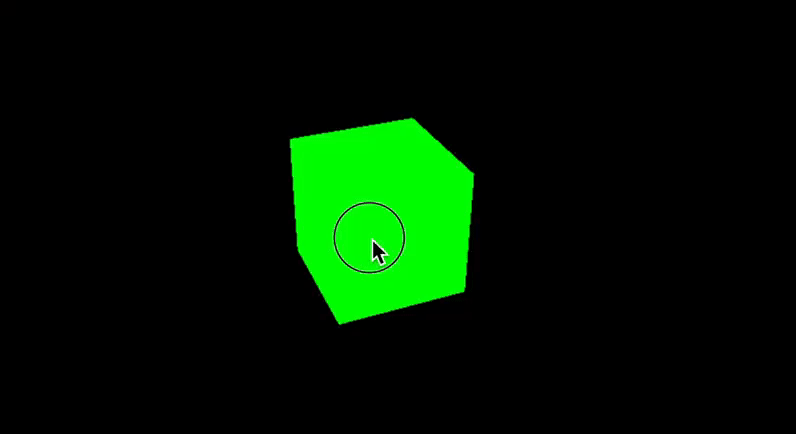一、简介
SystemChrome作为一个全局属性,很像 Android 的 Application,功能很强大。
二、使用详解
2.1 setPreferredOrientations 设置屏幕方向
在我们日常应用中可能会需要设置横竖屏或锁定单方向屏幕等不同要求,通过 setPreferredOrientations 配合实现。
简单可以按 portraitUp 上 / portraitDown 下 / landscapeLeft 右 / landscapeRight 左 来区分。
注意:landscapeLeft 是以 portraitUp 顺时针旋转 90 度;landscapeRight 是以逆时针旋转 90 度,故是视觉相反。
单方向
若需要固定应用为单一方向,仅需设置所需要的方向属性即可。
// 竖直上 SystemChrome.setPreferredOrientations([DeviceOrientation.portraitUp]); // 竖直下 SystemChrome.setPreferredOrientations([DeviceOrientation.portraitDown]); // 水平左 SystemChrome.setPreferredOrientations([DeviceOrientation.landscapeLeft]); // 水平右 SystemChrome.setPreferredOrientations([DeviceOrientation.landscapeRight]); |
多方向
若需要应用随重力感应变化方向,需设置多个方向属性。
// 竖直方向 SystemChrome.setPreferredOrientations([DeviceOrientation.portraitUp, DeviceOrientation.portraitDown]); // 水平方向 SystemChrome.setPreferredOrientations([DeviceOrientation.landscapeLeft, DeviceOrientation.landscapeLeft]); // 多方向 SystemChrome.setPreferredOrientations([DeviceOrientation.landscapeLeft, DeviceOrientation.landscapeLeft, DeviceOrientation.portraitUp]); |
portraitDown 属性请注意,多方向时一般不会有效果,系统默认不会颠倒;
多方向设置时初始方向分两种情况,第一种:当前重力感应方向不在设置多方向列表中,初始方向为列表第一个设置方法;第二种:当前重力感应方向在设置多方向列表中,无论顺序第几位,默认均展示当前重力感应方向(非 portraitDown)。
2.2 setEnabledSystemUIOverlays 设置状态栏是否隐藏
是指定在应用程序运行时可见的系统叠加,主要对状态栏的操作,读起来比较拗口,但是看测试用例就很明了;参数分 top 顶部 / bottom 底部 两种;
SystemUiOverlay.top
默认隐藏底部虚拟状态栏(需手机支持虚拟状态栏设备),即三大金刚键;获取焦点后展示状态栏,展示大小为去掉状态栏时整体大小;
SystemChrome.setEnabledSystemUIOverlays([SystemUiOverlay.top]); |
 SystemUiOverlay.bottom
SystemUiOverlay.bottom
默认隐藏顶部虚拟状态栏,获取焦点后展示状态栏,展示大小为去掉状态栏时整体大小;
SystemChrome.setEnabledSystemUIOverlays([SystemUiOverlay.bottom]); |
 2.3 setSystemUIOverlayStyle 设置状态栏样式
2.3 setSystemUIOverlayStyle 设置状态栏样式
setSystemUIOverlayStyle 用来设置状态栏顶部和底部样式,默认有 light 和 dark 模式,也可以按照需求自定义样式;
systemNavigationBarColor
该属性仅用于 Android 设备且 SDK >= O 时,底部状态栏颜色;
SystemChrome.setSystemUIOverlayStyle(SystemUiOverlayStyle(systemNavigationBarColor: Colors.pink)); |
 systemNavigationBarDividerColor
systemNavigationBarDividerColor
该属性仅用于 Android 设备且 SDK >= P 时,底部状态栏与主内容分割线颜色,效果不是很明显;
SystemChrome.setSystemUIOverlayStyle(SystemUiOverlayStyle(systemNavigationBarDividerColor: Colors.yellow)); |
 systemNavigationBarIconBrightness
systemNavigationBarIconBrightness
该属性仅用于 Android 设备且 SDK >= O 时,底部状态栏图标样式,主要是三大按键颜色;
SystemChrome.setSystemUIOverlayStyle(SystemUiOverlayStyle(systemNavigationBarColor: Colors.pink)); |
 statusBarColor
statusBarColor
该属性仅用于 Android 设备且 SDK >= M 时,顶部状态栏颜色;
SystemChrome.setSystemUIOverlayStyle(SystemUiOverlayStyle(statusBarColor: Colors.red)); |
statusBarIconBrightness
该属性仅用于 Android 设备且 SDK >= M 时,顶部状态栏图标的亮度;
SystemChrome.setSystemUIOverlayStyle(SystemUiOverlayStyle(statusBarIconBrightness: Brightness.dark)); |
statusBarBrightness
该属性仅用于 iOS 设备顶部状态栏亮度;
SystemChrome.setSystemUIOverlayStyle(SystemUiOverlayStyle(statusBarBrightness: Brightness.light)); |
2.4 setApplicationSwitcherDescription 设置状态切换显示
该属性显示效果是在应用程序切换器相关的应用程序的当前状态时。
整体来说 Flutter 对顶部底部状态栏的设置很方便。
SystemChrome.setApplicationSwitcherDescription(
const ApplicationSwitcherDescription(
label: "Demo Flutter", primaryColor: 0xFFE53935))
.then((_) {
runApp(new MyApp());
}); |

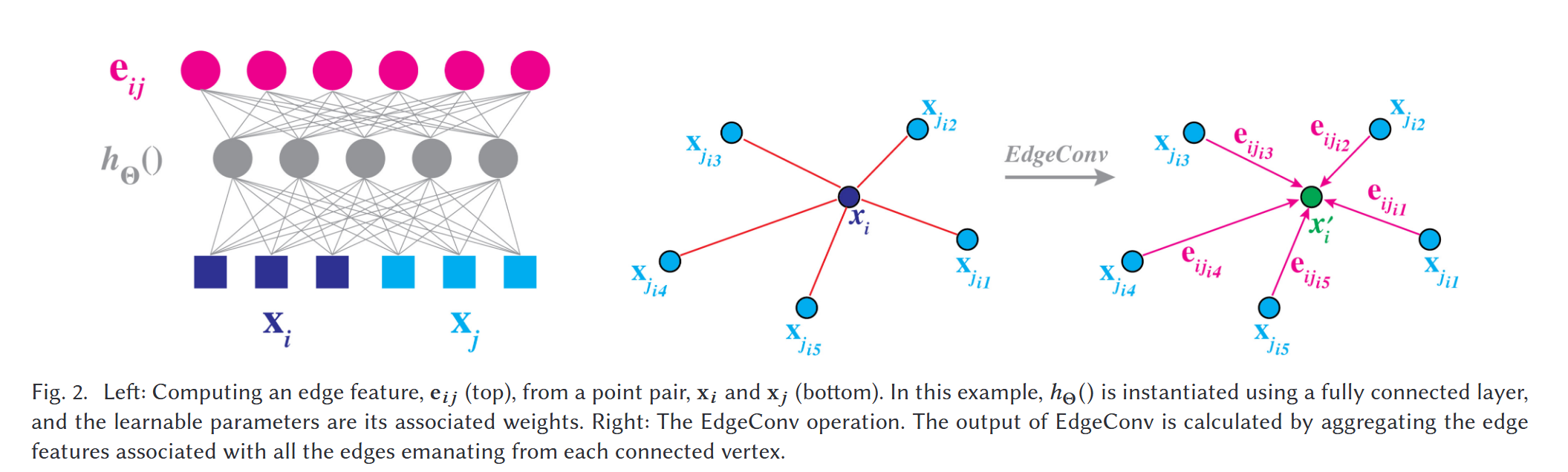
![[全网首发]怎么让国行版iPhone使用苹果Apple Intelligence](https://i-blog.csdnimg.cn/direct/10fc6a2d86dd42c4b5b2f6c5600294e0.png)