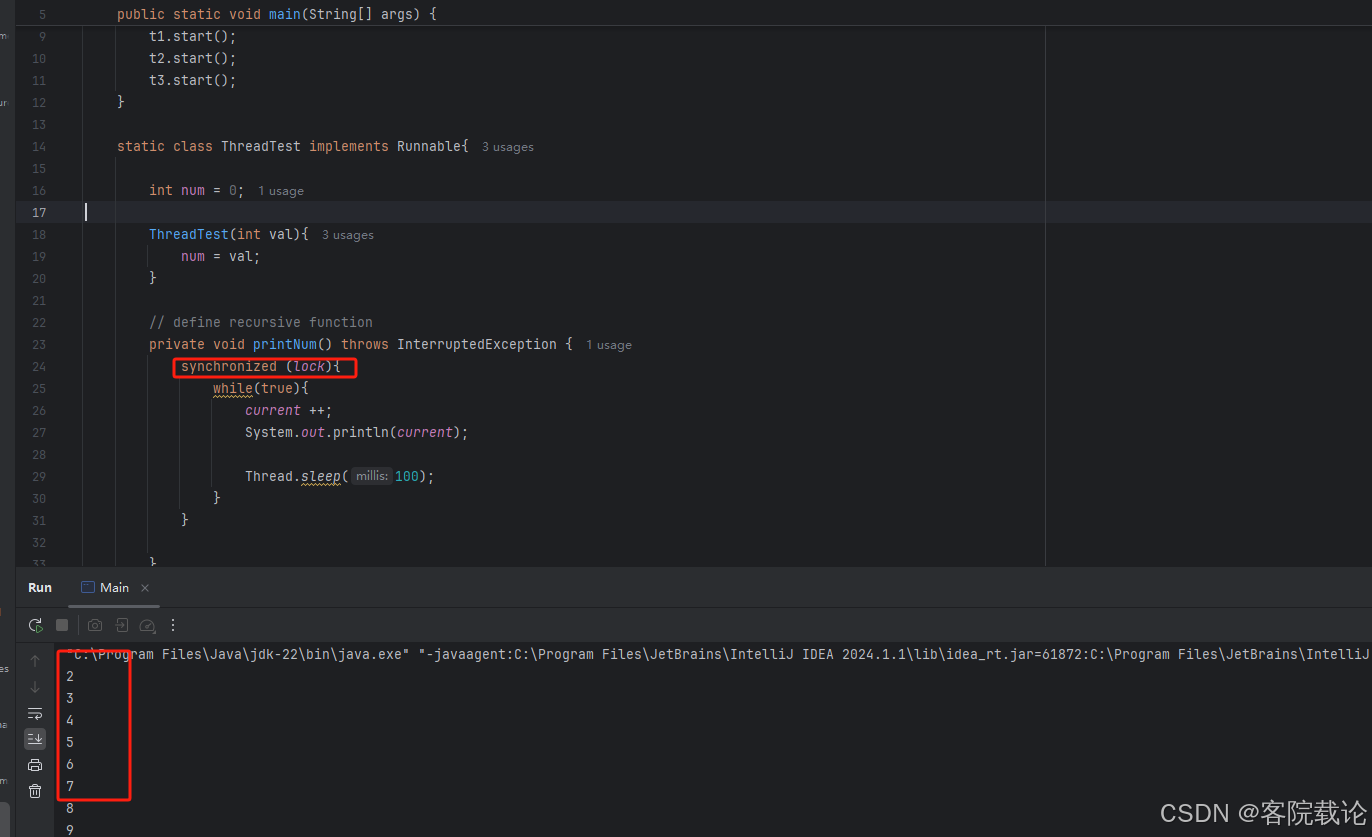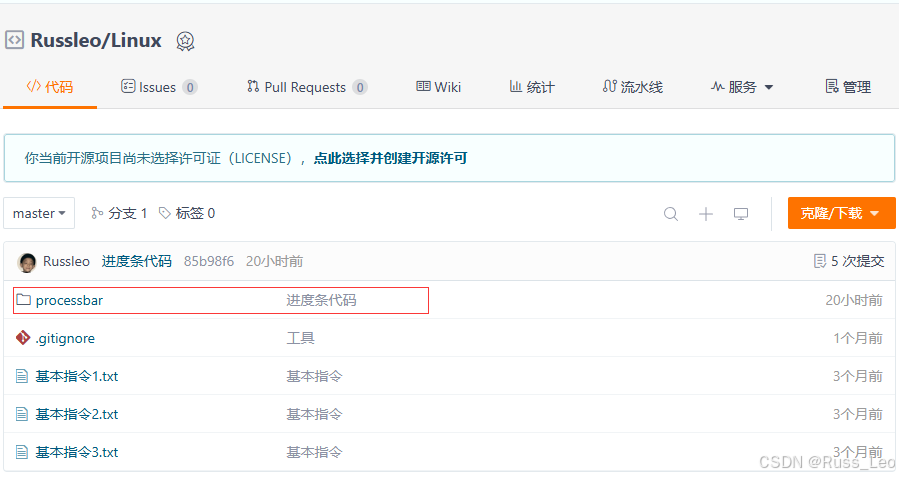引言
Pygame是一个基于Python的开源游戏开发库,它包含了丰富的多媒体功能,尤其是针对游戏开发所需的各种组件。如果你对游戏开发感兴趣,但又不想从底层开始编写所有东西,Pygame可以成为一个理想的起点。本文将介绍Pygame的基本概念,安装步骤,以及如何通过一个简单的入门案例开始你的游戏开发之旅。
一、Pygame简介
Pygame建立在SDL(Simple DirectMedia Layer)之上,提供了对视频、音频、键盘和鼠标事件的支持。它包含了一系列模块,如pygame.display用于显示窗口,pygame.sprite用于处理游戏中的精灵和碰撞检测,pygame.mixer用于音效和音乐播放,等等。这些模块大大简化了游戏开发流程,让开发者能够专注于游戏逻辑而不是底层细节。
二、Pygame的安装
确保你已经安装了Python环境。Pygame可以通过Python的包管理器pip来安装。在命令行中执行以下命令:
pip install pygame
如果你使用的是Python 3,你可能需要使用pip3代替pip。
三、基本使用
Pygame的基本使用涉及初始化、事件循环、更新屏幕和退出处理四个主要步骤。下面是一个简单的例子,展示如何使用Pygame创建一个空白的游戏窗口。
import pygame
import sys
# 初始化Pygame
pygame.init()
# 设置窗口大小
screen = pygame.display.set_mode((800, 600))
# 设置窗口标题
pygame.display.set_caption("My First Pygame Window")
# 游戏主循环
running = True
while running:
for event in pygame.event.get():
if event.type == pygame.QUIT:
running = False
# 更新屏幕
screen.fill((255, 255, 255)) # 填充白色背景
pygame.display.flip()
# 退出Pygame
pygame.quit()
sys.exit()
四、五子棋游戏案例
以下为五子棋游戏案例的完整代码:
"""五子棋之人机对战"""
import sys
import random
import pygame
from pygame.locals import *
import pygame.gfxdraw
from collections import namedtuple
Chessman = namedtuple('Chessman', 'Name Value Color')
Point = namedtuple('Point', 'X Y')
BLACK_CHESSMAN = Chessman('黑子', 1, (45, 45, 45))
WHITE_CHESSMAN = Chessman('白子', 2, (219, 219, 219))
offset = [(1, 0), (0, 1), (1, 1), (1, -1)]
class Checkerboard:
def __init__(self, line_points):
self._line_points = line_points
self._checkerboard = [[0] * line_points for _ in range(line_points)]
def _get_checkerboard(self):
return self._checkerboard
checkerboard = property(_get_checkerboard)
# 判断是否可落子
def can_drop(self, point):
return self._checkerboard[point.Y][point.X] == 0
def drop(self, chessman, point):
"""
落子
:param chessman:
:param point:落子位置
:return:若该子落下之后即可获胜,则返回获胜方,否则返回 None
"""
print(f'{chessman.Name} ({point.X}, {point.Y})')
self._checkerboard[point.Y][point.X] = chessman.Value
if self._win(point):
print(f'{chessman.Name}获胜')
return chessman
# 判断是否赢了
def _win(self, point):
cur_value = self._checkerboard[point.Y][point.X]
for os in offset:
if self._get_count_on_direction(point, cur_value, os[0], os[1]):
return True
def _get_count_on_direction(self, point, value, x_offset, y_offset):
count = 1
for step in range(1, 5):
x = point.X + step * x_offset
y = point.Y + step * y_offset
if 0 <= x < self._line_points and 0 <= y < self._line_points and self._checkerboard[y][x] == value:
count += 1
else:
break
for step in range(1, 5):
x = point.X - step * x_offset
y = point.Y - step * y_offset
if 0 <= x < self._line_points and 0 <= y < self._line_points and self._checkerboard[y][x] == value:
count += 1
else:
break
return count >= 5
SIZE = 30 # 棋盘每个点时间的间隔
Line_Points = 19 # 棋盘每行/每列点数
Outer_Width = 20 # 棋盘外宽度
Border_Width = 4 # 边框宽度
Inside_Width = 4 # 边框跟实际的棋盘之间的间隔
Border_Length = SIZE * (Line_Points - 1) + Inside_Width * 2 + Border_Width # 边框线的长度
Start_X = Start_Y = Outer_Width + int(Border_Width / 2) + Inside_Width # 网格线起点(左上角)坐标
SCREEN_HEIGHT = SIZE * (Line_Points - 1) + Outer_Width * 2 + Border_Width + Inside_Width * 2 # 游戏屏幕的高
SCREEN_WIDTH = SCREEN_HEIGHT + 200 # 游戏屏幕的宽
Stone_Radius = SIZE // 2 - 3 # 棋子半径
Stone_Radius2 = SIZE // 2 + 3
Checkerboard_Color = (0xE3, 0x92, 0x65) # 棋盘颜色
BLACK_COLOR = (0, 0, 0)
WHITE_COLOR = (255, 255, 255)
RED_COLOR = (200, 30, 30)
BLUE_COLOR = (30, 30, 200)
RIGHT_INFO_POS_X = SCREEN_HEIGHT + Stone_Radius2 * 2 + 10
def print_text(screen, font, x, y, text, fcolor=(255, 255, 255)):
imgText = font.render(text, True, fcolor)
screen.blit(imgText, (x, y))
def main():
pygame.init()
screen = pygame.display.set_mode((SCREEN_WIDTH, SCREEN_HEIGHT))
pygame.display.set_caption('五子棋')
font1 = pygame.font.SysFont('SimHei', 32)
font2 = pygame.font.SysFont('SimHei', 72)
fwidth, fheight = font2.size('黑方获胜')
checkerboard = Checkerboard(Line_Points)
cur_runner = BLACK_CHESSMAN
winner = None
computer = AI(Line_Points, WHITE_CHESSMAN)
black_win_count = 0
white_win_count = 0
while True:
for event in pygame.event.get():
if event.type == QUIT:
sys.exit()
elif event.type == KEYDOWN:
if event.key == K_RETURN:
if winner is not None:
winner = None
cur_runner = BLACK_CHESSMAN
checkerboard = Checkerboard(Line_Points)
computer = AI(Line_Points, WHITE_CHESSMAN)
elif event.type == MOUSEBUTTONDOWN:
if winner is None:
pressed_array = pygame.mouse.get_pressed()
if pressed_array[0]:
mouse_pos = pygame.mouse.get_pos()
click_point = _get_clickpoint(mouse_pos)
if click_point is not None:
if checkerboard.can_drop(click_point):
winner = checkerboard.drop(cur_runner, click_point)
if winner is None:
cur_runner = _get_next(cur_runner)
computer.get_opponent_drop(click_point)
AI_point = computer.AI_drop()
winner = checkerboard.drop(cur_runner, AI_point)
if winner is not None:
white_win_count += 1
cur_runner = _get_next(cur_runner)
else:
black_win_count += 1
else:
print('超出棋盘区域')
# 画棋盘
_draw_checkerboard(screen)
# 画棋盘上已有的棋子
for i, row in enumerate(checkerboard.checkerboard):
for j, cell in enumerate(row):
if cell == BLACK_CHESSMAN.Value:
_draw_chessman(screen, Point(j, i), BLACK_CHESSMAN.Color)
elif cell == WHITE_CHESSMAN.Value:
_draw_chessman(screen, Point(j, i), WHITE_CHESSMAN.Color)
_draw_left_info(screen, font1, cur_runner, black_win_count, white_win_count)
if winner:
print_text(screen, font2, (SCREEN_WIDTH - fwidth)//2, (SCREEN_HEIGHT - fheight)//2, winner.Name + '获胜', RED_COLOR)
pygame.display.flip()
def _get_next(cur_runner):
if cur_runner == BLACK_CHESSMAN:
return WHITE_CHESSMAN
else:
return BLACK_CHESSMAN
# 画棋盘
def _draw_checkerboard(screen):
# 填充棋盘背景色
screen.fill(Checkerboard_Color)
# 画棋盘网格线外的边框
pygame.draw.rect(screen, BLACK_COLOR, (Outer_Width, Outer_Width, Border_Length, Border_Length), Border_Width)
# 画网格线
for i in range(Line_Points):
pygame.draw.line(screen, BLACK_COLOR,
(Start_Y, Start_Y + SIZE * i),
(Start_Y + SIZE * (Line_Points - 1), Start_Y + SIZE * i),
1)
for j in range(Line_Points):
pygame.draw.line(screen, BLACK_COLOR,
(Start_X + SIZE * j, Start_X),
(Start_X + SIZE * j, Start_X + SIZE * (Line_Points - 1)),
1)
# 画星位和天元
for i in (3, 9, 15):
for j in (3, 9, 15):
if i == j == 9:
radius = 5
else:
radius = 3
# pygame.draw.circle(screen, BLACK, (Start_X + SIZE * i, Start_Y + SIZE * j), radius)
pygame.gfxdraw.aacircle(screen, Start_X + SIZE * i, Start_Y + SIZE * j, radius, BLACK_COLOR)
pygame.gfxdraw.filled_circle(screen, Start_X + SIZE * i, Start_Y + SIZE * j, radius, BLACK_COLOR)
# 画棋子
def _draw_chessman(screen, point, stone_color):
# pygame.draw.circle(screen, stone_color, (Start_X + SIZE * point.X, Start_Y + SIZE * point.Y), Stone_Radius)
pygame.gfxdraw.aacircle(screen, Start_X + SIZE * point.X, Start_Y + SIZE * point.Y, Stone_Radius, stone_color)
pygame.gfxdraw.filled_circle(screen, Start_X + SIZE * point.X, Start_Y + SIZE * point.Y, Stone_Radius, stone_color)
# 画左侧信息显示
def _draw_left_info(screen, font, cur_runner, black_win_count, white_win_count):
_draw_chessman_pos(screen, (SCREEN_HEIGHT + Stone_Radius2, Start_X + Stone_Radius2), BLACK_CHESSMAN.Color)
_draw_chessman_pos(screen, (SCREEN_HEIGHT + Stone_Radius2, Start_X + Stone_Radius2 * 4), WHITE_CHESSMAN.Color)
print_text(screen, font, RIGHT_INFO_POS_X, Start_X + 3, '玩家', BLUE_COLOR)
print_text(screen, font, RIGHT_INFO_POS_X, Start_X + Stone_Radius2 * 3 + 3, '电脑', BLUE_COLOR)
print_text(screen, font, SCREEN_HEIGHT, SCREEN_HEIGHT - Stone_Radius2 * 8, '战况:', BLUE_COLOR)
_draw_chessman_pos(screen, (SCREEN_HEIGHT + Stone_Radius2, SCREEN_HEIGHT - int(Stone_Radius2 * 4.5)), BLACK_CHESSMAN.Color)
_draw_chessman_pos(screen, (SCREEN_HEIGHT + Stone_Radius2, SCREEN_HEIGHT - Stone_Radius2 * 2), WHITE_CHESSMAN.Color)
print_text(screen, font, RIGHT_INFO_POS_X, SCREEN_HEIGHT - int(Stone_Radius2 * 5.5) + 3, f'{black_win_count} 胜', BLUE_COLOR)
print_text(screen, font, RIGHT_INFO_POS_X, SCREEN_HEIGHT - Stone_Radius2 * 3 + 3, f'{white_win_count} 胜', BLUE_COLOR)
def _draw_chessman_pos(screen, pos, stone_color):
pygame.gfxdraw.aacircle(screen, pos[0], pos[1], Stone_Radius2, stone_color)
pygame.gfxdraw.filled_circle(screen, pos[0], pos[1], Stone_Radius2, stone_color)
# 根据鼠标点击位置,返回游戏区坐标
def _get_clickpoint(click_pos):
pos_x = click_pos[0] - Start_X
pos_y = click_pos[1] - Start_Y
if pos_x < -Inside_Width or pos_y < -Inside_Width:
return None
x = pos_x // SIZE
y = pos_y // SIZE
if pos_x % SIZE > Stone_Radius:
x += 1
if pos_y % SIZE > Stone_Radius:
y += 1
if x >= Line_Points or y >= Line_Points:
return None
return Point(x, y)
class AI:
def __init__(self, line_points, chessman):
self._line_points = line_points
self._my = chessman
self._opponent = BLACK_CHESSMAN if chessman == WHITE_CHESSMAN else WHITE_CHESSMAN
self._checkerboard = [[0] * line_points for _ in range(line_points)]
def get_opponent_drop(self, point):
self._checkerboard[point.Y][point.X] = self._opponent.Value
def AI_drop(self):
point = None
score = 0
for i in range(self._line_points):
for j in range(self._line_points):
if self._checkerboard[j][i] == 0:
_score = self._get_point_score(Point(i, j))
if _score > score:
score = _score
point = Point(i, j)
elif _score == score and _score > 0:
r = random.randint(0, 100)
if r % 2 == 0:
point = Point(i, j)
self._checkerboard[point.Y][point.X] = self._my.Value
return point
def _get_point_score(self, point):
score = 0
for os in offset:
score += self._get_direction_score(point, os[0], os[1])
return score
def _get_direction_score(self, point, x_offset, y_offset):
count = 0 # 落子处我方连续子数
_count = 0 # 落子处对方连续子数
space = None # 我方连续子中有无空格
_space = None # 对方连续子中有无空格
both = 0 # 我方连续子两端有无阻挡
_both = 0 # 对方连续子两端有无阻挡
# 如果是 1 表示是边上是我方子,2 表示敌方子
flag = self._get_stone_color(point, x_offset, y_offset, True)
if flag != 0:
for step in range(1, 6):
x = point.X + step * x_offset
y = point.Y + step * y_offset
if 0 <= x < self._line_points and 0 <= y < self._line_points:
if flag == 1:
if self._checkerboard[y][x] == self._my.Value:
count += 1
if space is False:
space = True
elif self._checkerboard[y][x] == self._opponent.Value:
_both += 1
break
else:
if space is None:
space = False
else:
break # 遇到第二个空格退出
elif flag == 2:
if self._checkerboard[y][x] == self._my.Value:
_both += 1
break
elif self._checkerboard[y][x] == self._opponent.Value:
_count += 1
if _space is False:
_space = True
else:
if _space is None:
_space = False
else:
break
else:
# 遇到边也就是阻挡
if flag == 1:
both += 1
elif flag == 2:
_both += 1
if space is False:
space = None
if _space is False:
_space = None
_flag = self._get_stone_color(point, -x_offset, -y_offset, True)
if _flag != 0:
for step in range(1, 6):
x = point.X - step * x_offset
y = point.Y - step * y_offset
if 0 <= x < self._line_points and 0 <= y < self._line_points:
if _flag == 1:
if self._checkerboard[y][x] == self._my.Value:
count += 1
if space is False:
space = True
elif self._checkerboard[y][x] == self._opponent.Value:
_both += 1
break
else:
if space is None:
space = False
else:
break # 遇到第二个空格退出
elif _flag == 2:
if self._checkerboard[y][x] == self._my.Value:
_both += 1
break
elif self._checkerboard[y][x] == self._opponent.Value:
_count += 1
if _space is False:
_space = True
else:
if _space is None:
_space = False
else:
break
else:
# 遇到边也就是阻挡
if _flag == 1:
both += 1
elif _flag == 2:
_both += 1
score = 0
if count == 4:
score = 10000
elif _count == 4:
score = 9000
elif count == 3:
if both == 0:
score = 1000
elif both == 1:
score = 100
else:
score = 0
elif _count == 3:
if _both == 0:
score = 900
elif _both == 1:
score = 90
else:
score = 0
elif count == 2:
if both == 0:
score = 100
elif both == 1:
score = 10
else:
score = 0
elif _count == 2:
if _both == 0:
score = 90
elif _both == 1:
score = 9
else:
score = 0
elif count == 1:
score = 10
elif _count == 1:
score = 9
else:
score = 0
if space or _space:
score /= 2
return score
# 判断指定位置处在指定方向上是我方子、对方子、空
def _get_stone_color(self, point, x_offset, y_offset, next):
x = point.X + x_offset
y = point.Y + y_offset
if 0 <= x < self._line_points and 0 <= y < self._line_points:
if self._checkerboard[y][x] == self._my.Value:
return 1
elif self._checkerboard[y][x] == self._opponent.Value:
return 2
else:
if next:
return self._get_stone_color(Point(x, y), x_offset, y_offset, False)
else:
return 0
else:
return 0
if __name__ == '__main__':
main()
五、游戏代码运行效果图

结语
Pygame是一个强大的游戏开发库,适合初学者和有经验的开发者。通过本文,你已经了解了Pygame的基本安装和使用方法,以及如何创建一个简单的游戏。希望这能激发你进一步探索游戏开发的兴趣,创造出属于自己的游戏作品!