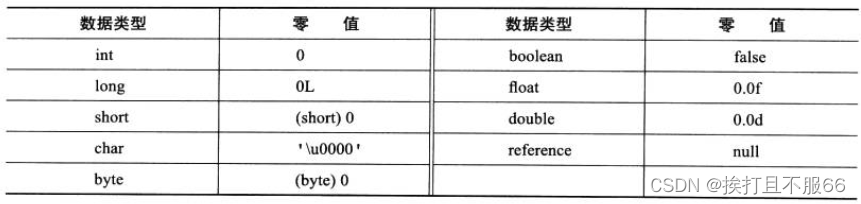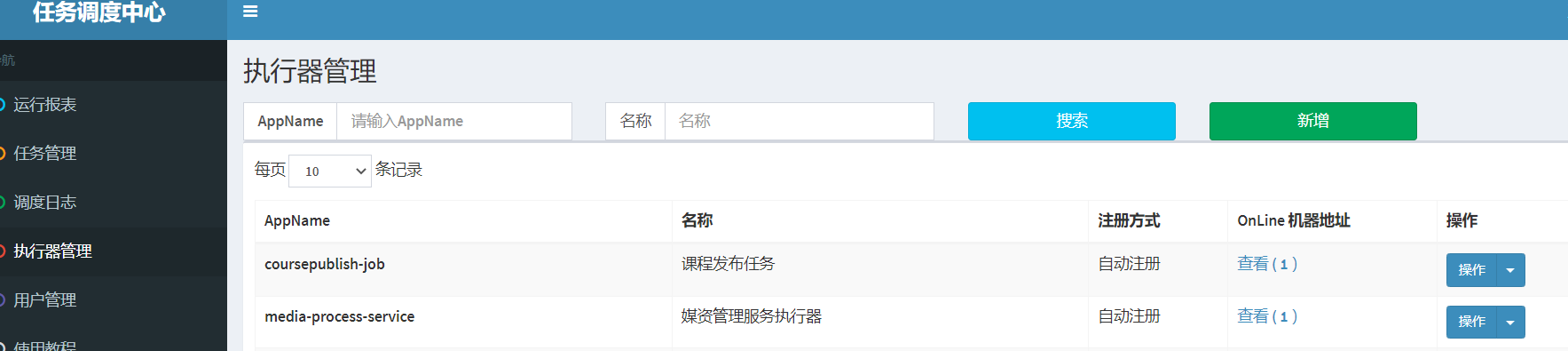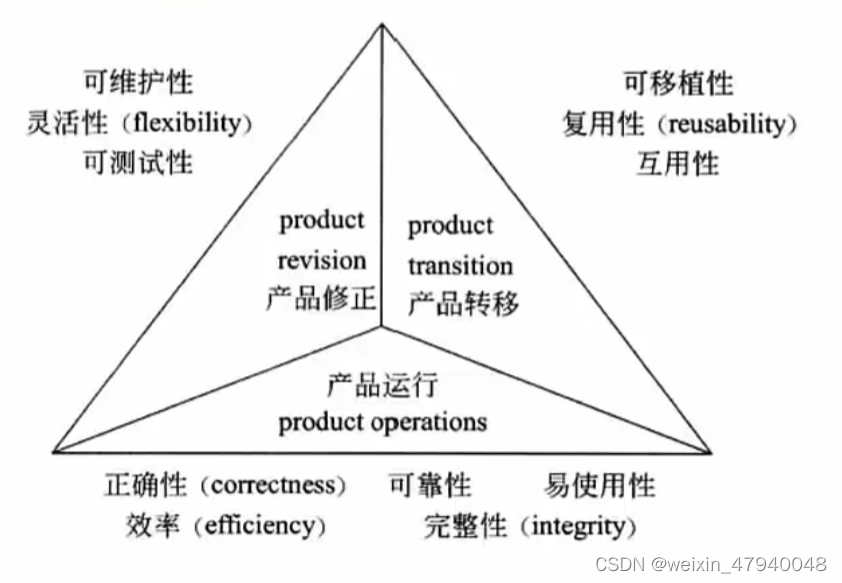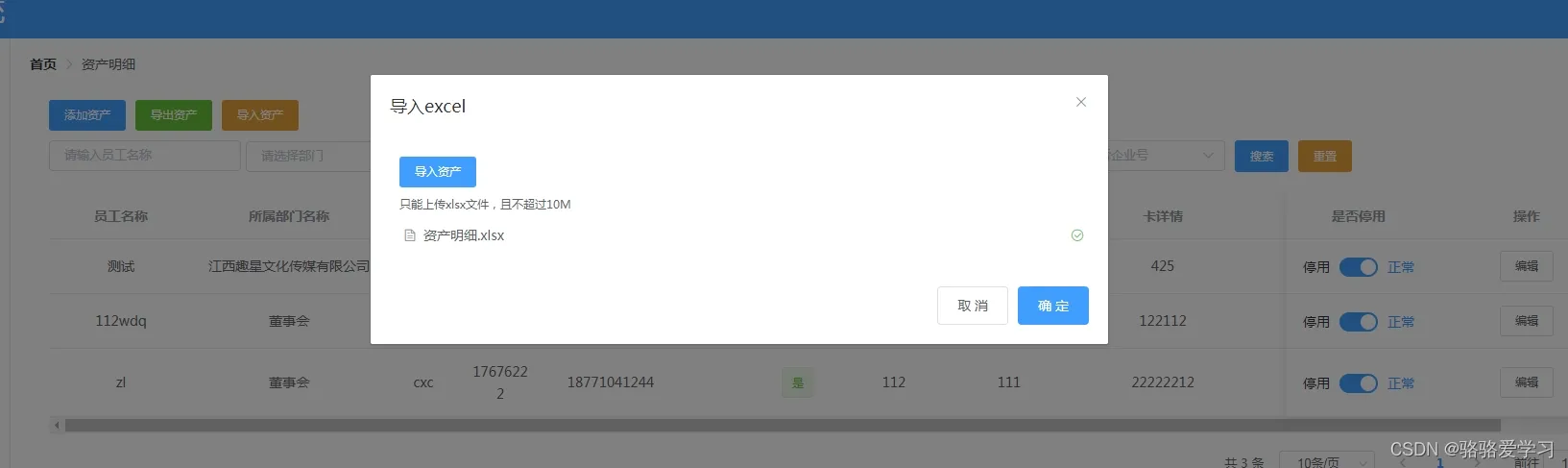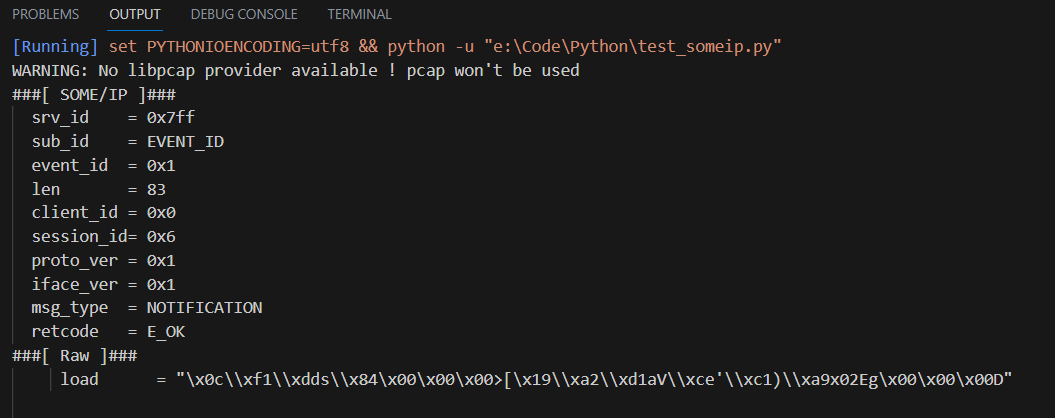滑块验证码
效果图:

实现思路:
根据滑块的最左侧点跟最右侧点, 是否在规定的距离内【页面最左侧为原点】,来判断是否通过
html代码:
<!DOCTYPE html>
<html>
<head>
<title>滑动图片验证码</title>
<style>
.captcha-container {
position: relative;
width: 300px;
height: 300px;
overflow: hidden;
}
#captcha-image {
position: absolute;
width: 100%;
height: 100%;
background-color: #f2f2f2;
background-image: url('./img/text.png');
background-size: cover;
}
#slider {
position: absolute;
top: 48%;
left: 0;
transform: translateY(-50%);
width: 80px;
height: 80px;
background-color: #007bff;
border-radius: 50%;
cursor: pointer;
z-index: 999;
}
</style>
</head>
<body>
<div class="captcha-container">
<div id="captcha-image"></div>
<div id="slider"></div>
</div>
<script src="https://code.jquery.com/jquery-3.6.0.min.js"></script>
<script src="./js/captcha.js"></script>
</body>
</html>js代码:
$(document).ready(function() {
var isDragging = false; // 判断是否正在拖动滑块
var slider = $("#slider");
var captchaContainer = $(".captcha-container");
var captchaWidth = captchaContainer.width();
var maxOffset = captchaWidth - slider.width(); // 滑块最大可移动距离
// 鼠标按下触发
slider.mousedown(function(e) {
isDragging = true;
});
// 鼠标移动触发
$(document).mousemove(function(e) {
// 判断是否可以拖动
if (isDragging) {
// e.pageX 是鼠标当前所在位置相对于整个文档(document)左侧的水平位置
// captchaContainer.offset().left 是容器左侧边界相对于文档左侧的水平位置。
var leftOffset = e.pageX - captchaContainer.offset().left;
// console.log(e.pageX,captchaContainer.offset().left)
if (leftOffset >= 0 && leftOffset <= maxOffset) {
slider.css("left", leftOffset);
}
}
});
// 鼠标释放触发
$(document).mouseup(function(e) {
if (isDragging) {
var captchaPassed = false; // 是否通过验证的标志
var leftOffset = e.pageX - captchaContainer.offset().left; // 滑块距离容器左侧距离
if (leftOffset >= 195 && leftOffset <= 280) { //滑块要到达的目标位置
captchaPassed = true;
}
if (captchaPassed) {
// 验证通过,执行你的相关操作
console.log("验证码验证通过!");
} else {
// 验证失败,重置滑块位置
console.log("验证码验证失败!");
slider.animate({ left: 0 }, 200);
}
isDragging = false;
}
});
});
注解:图片需要自己放一张,然后滑块验证的距离通过下面代码规定:
if (leftOffset >= 195 && leftOffset <= 280) { //滑块要到达的目标位置
xxxxxxx
}浏览器打印
一开始编写的代码如下:
<!DOCTYPE html>
<html>
<head>
<title>打印页面</title>
<script src="https://code.jquery.com/jquery-3.6.0.min.js"></script>
</head>
<body>
<button id="printButton">打印</button>
<!-- 页面内容 -->
<h1>欢迎打印该页面</h1>
<p>这是要打印的页面内容。</p>
<script>
$(document).ready(function () {
// 点击按钮触发打印事件
$("#printButton").click(function () {
window.print(); // 调用window.print()方法打印页面
});
});
</script>
</body>
</html>发现这样会打印整个页面的内容,不符合需求:

后来进行改进,打印指定的div下的内容:
新建一个临时页面,然后将指定内容赋值到临时页面进行打印,打印之后再关闭临时页面,这样就不会打印无关的内容了
<!DOCTYPE html>
<html>
<head>
<title>打印页面</title>
<script src="https://code.jquery.com/jquery-3.6.0.min.js"></script>
</head>
<body>
<button id="printButton">打印</button>
<!-- 指定内容 -->
<div id="customDiv">
<h1 style="color: red;">欢迎打印该页面</h1>
<p style="background-color: aqua; font-size: 88px;">这是要打印的页面内容。</p>
</div>
<script>
$(document).ready(function () {
// 点击按钮触发打印事件
$("#printButton").click(function () {
var printContents = $("#customDiv").html(); // 获取要打印的内容
var printWindow = window.open("", "_blank"); // 打开一个新窗口
printWindow.document.write('<html><head>');
printWindow.document.write('<title>打印</title>');
printWindow.document.write('</head><body>');
printWindow.document.write(printContents); // 将要打印的内容写入新窗口
printWindow.document.write('</body></html>');
printWindow.document.close();
printWindow.print(); // 在新窗口中调用 print() 方法打印内容
printWindow.close(); // 关闭新窗口
});
});
</script>
</body>
</html>但是这样打印,一些样式就无法进行打印了

注解:printWindow.document.close() 是用于关闭在新窗口中打开的文档流
printWindow.document.write() 方法向新窗口的文档流中写入了 HTML 内容。然而,在将内容添加到文档流后,我们需要调用 printWindow.document.close() 来关闭文档流
于是又进行修改,想着能不能对指定内容进行一个截屏,然后将截屏的图片进行打印,这样就可以保留跟打印内容一样的样式了:
<!DOCTYPE html>
<html>
<head>
<title>截屏并打印</title>
<script src="https://cdnjs.cloudflare.com/ajax/libs/html2canvas/1.4.0/html2canvas.min.js"></script>
<script src="https://code.jquery.com/jquery-3.6.0.min.js"></script>
</head>
<body>
<div id="customDiv" style="background-color: #f1f1f1; padding: 10px;">
<h2 style="color: red;">要截屏和打印的内容</h2>
<p style="background-color: chocolate;">这是示例文本</p>
</div>
<button id="printButton">截屏并打印</button>
<script>
$(document).ready(function () {
// 点击按钮触发截屏和打印事件
$("#printButton").click(function () {
var targetDiv = document.getElementById("customDiv");
var printWindow = window.open("", "_blank"); // 打开一个新窗口
html2canvas(targetDiv).then(function (canvas) {
var imageData = canvas.toDataURL(); // 获取截图数据
var imageElement = new Image();
imageElement.src = imageData;
printWindow.document.write('<html><head>');
printWindow.document.write('<title>打印</title>');
printWindow.document.write('</head><body>');
printWindow.document.write(imageElement.outerHTML); // 将截图添加到新窗口
printWindow.document.write('</body></html>');
printWindow.document.close();
setTimeout(function () {
printWindow.print(); // 在新窗口中调用 print() 方法打印内容
printWindow.close(); // 关闭新窗口
}, 1000); // 延迟 1 秒等待图像加载完成(可根据需要调整延迟时间)
});
});
});
</script>
</body>
</html>效果如下:
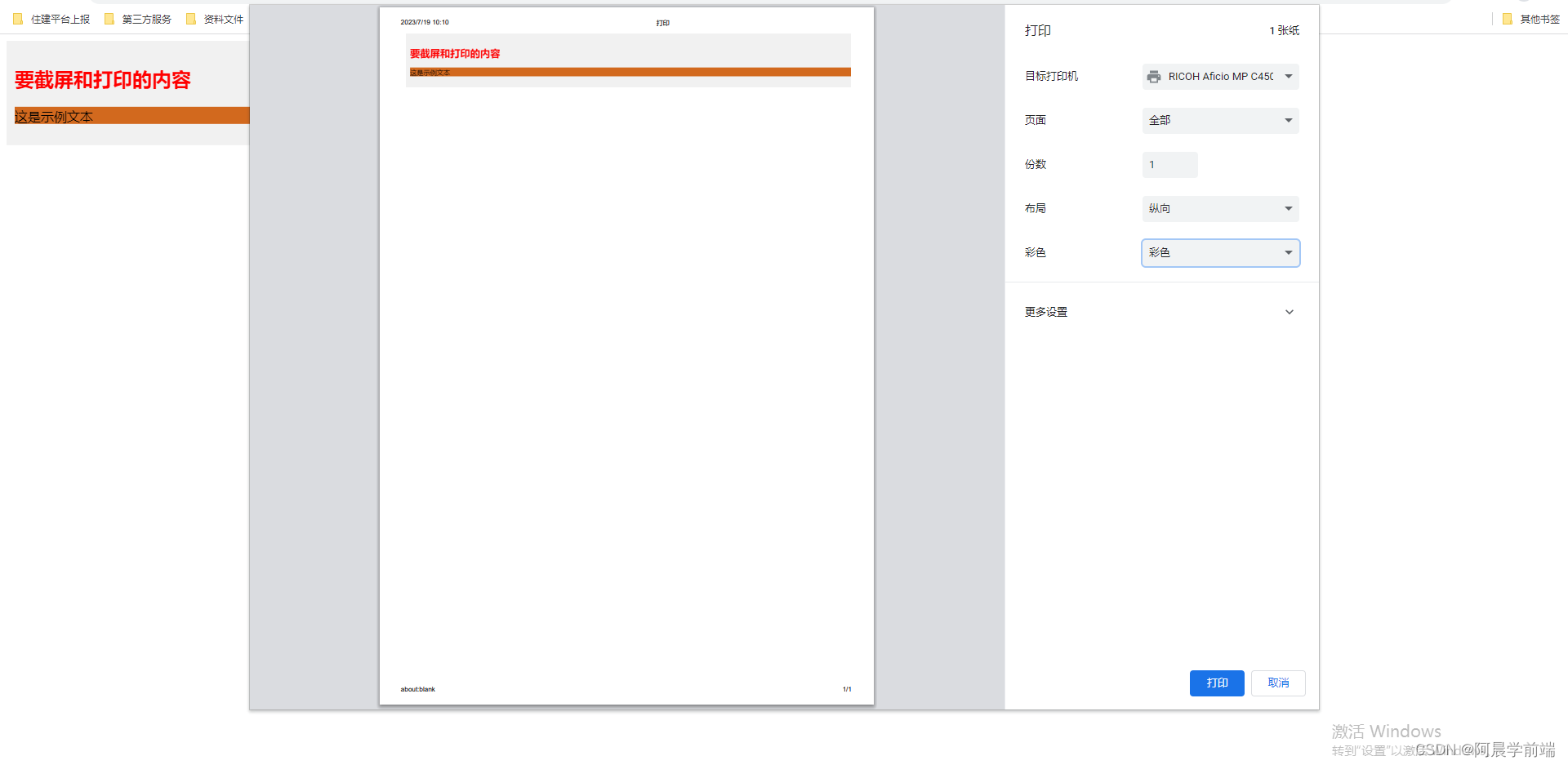
注解:
引入了 html2canvas 库,它可以将指定元素(这里是 <div>)转换为 <canvas>,从而实现截屏功能
当我们点击按钮时,使用 html2canvas 函数将指定 <div>(在代码中被称为 targetDiv)转换为 <canvas>。然后,我们使用 toDataURL() 将 <canvas> 中的图像数据转换为 URL 格式
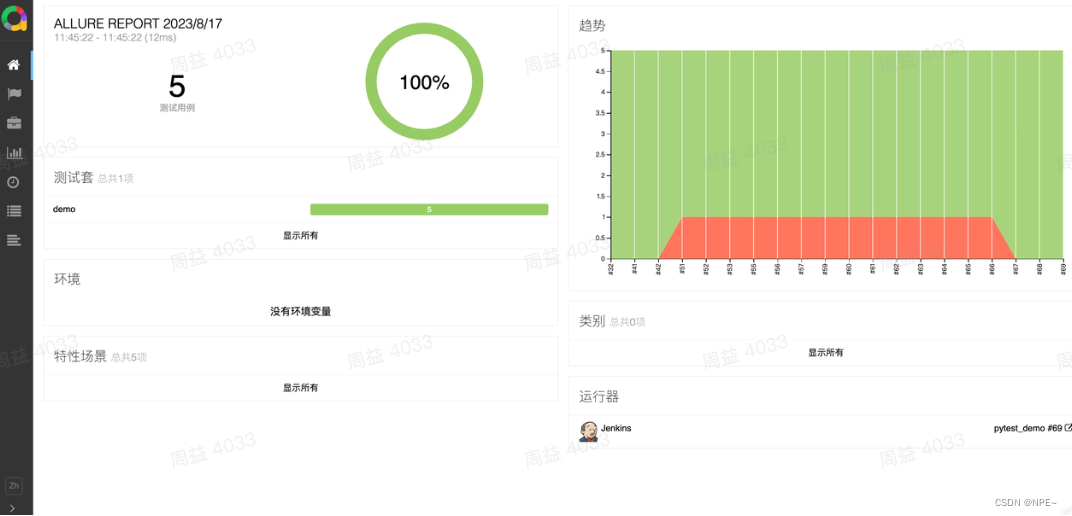
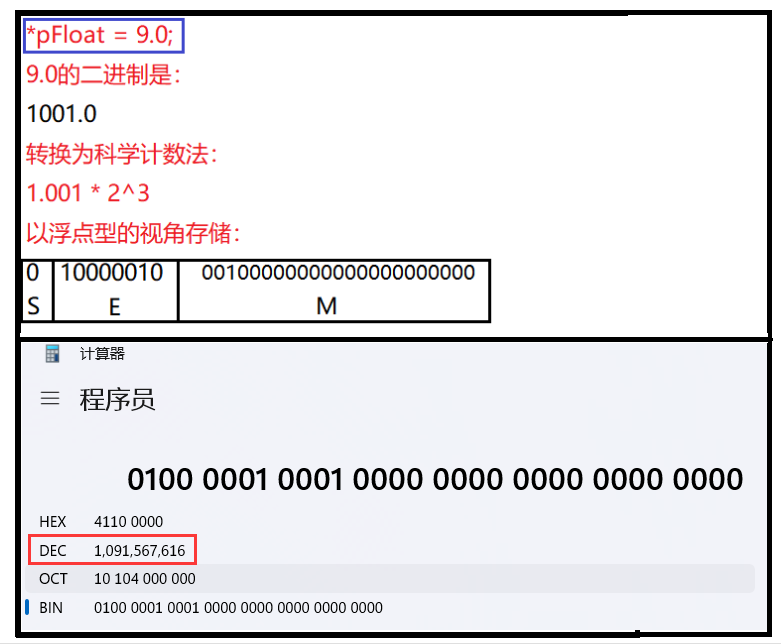
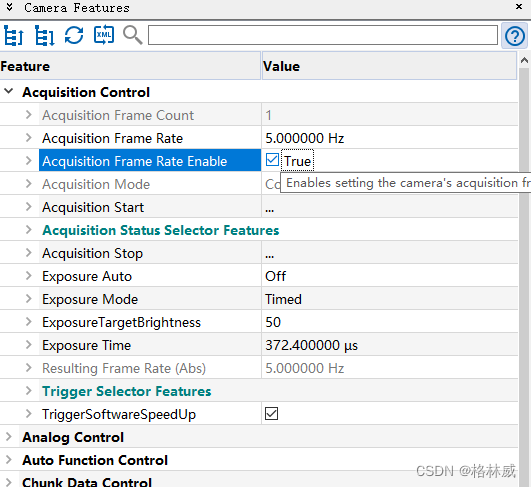
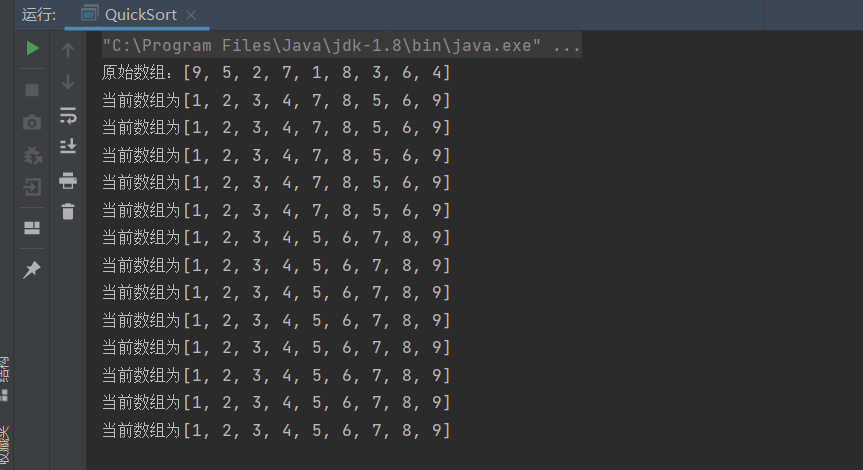


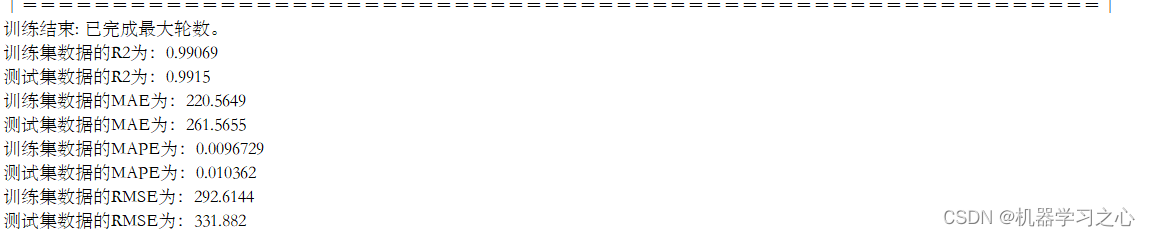
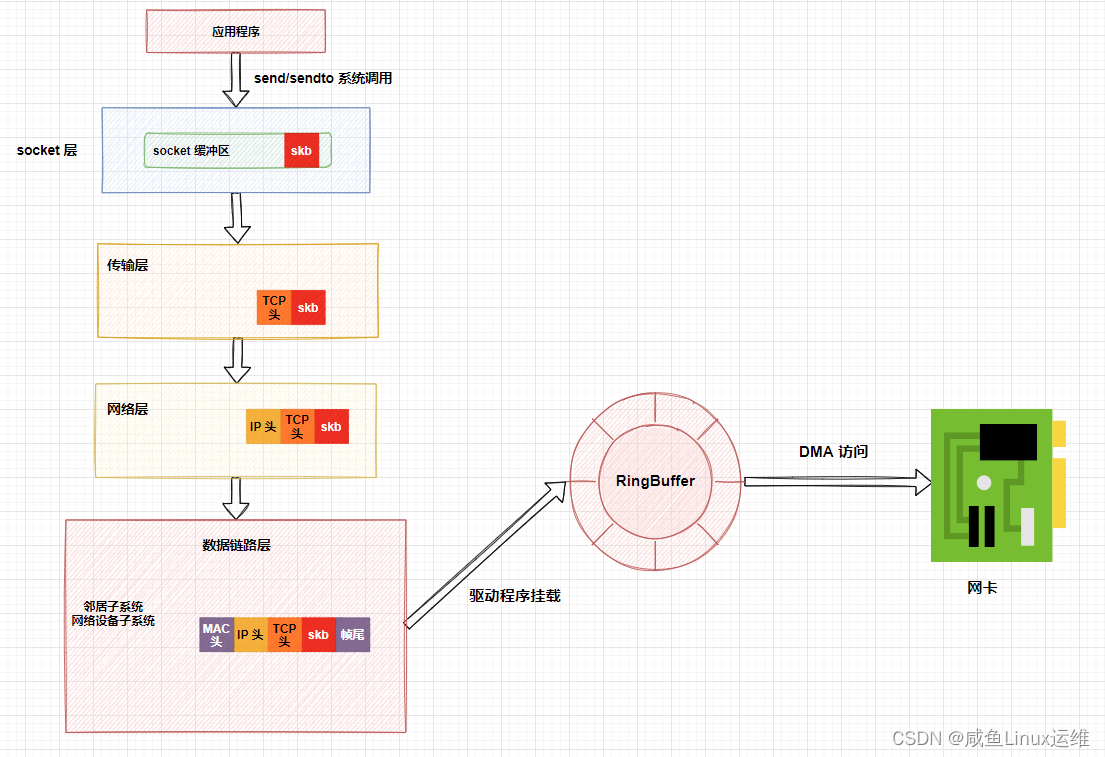
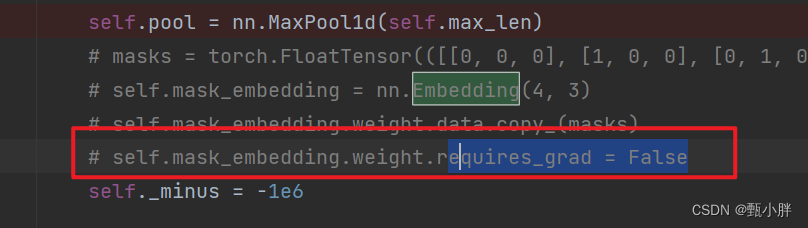
![[oneAPI] 手写数字识别-VAE](https://img-blog.csdnimg.cn/6adeb56f69d64b58b8500377f5b0850a.png)