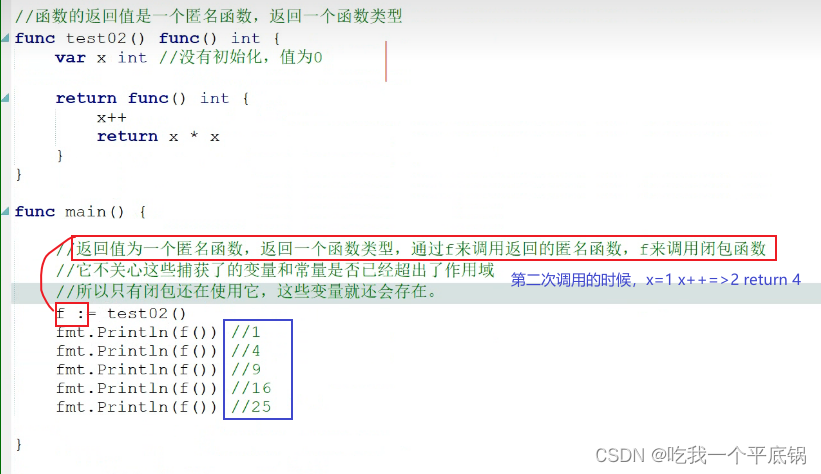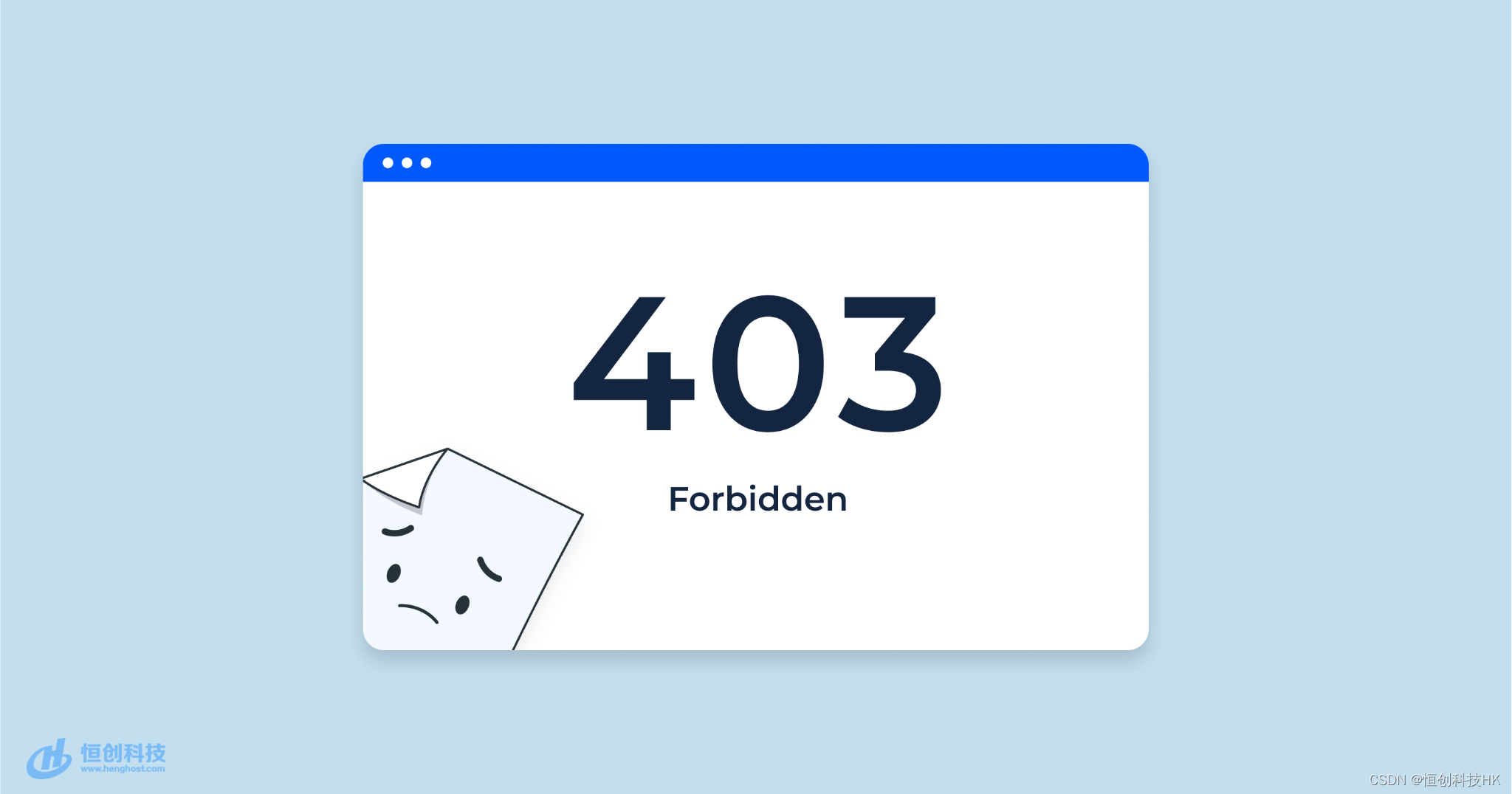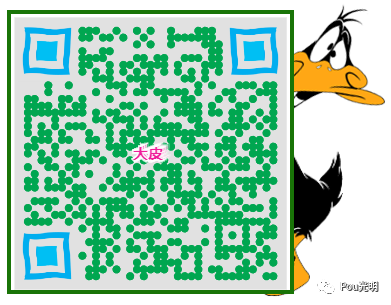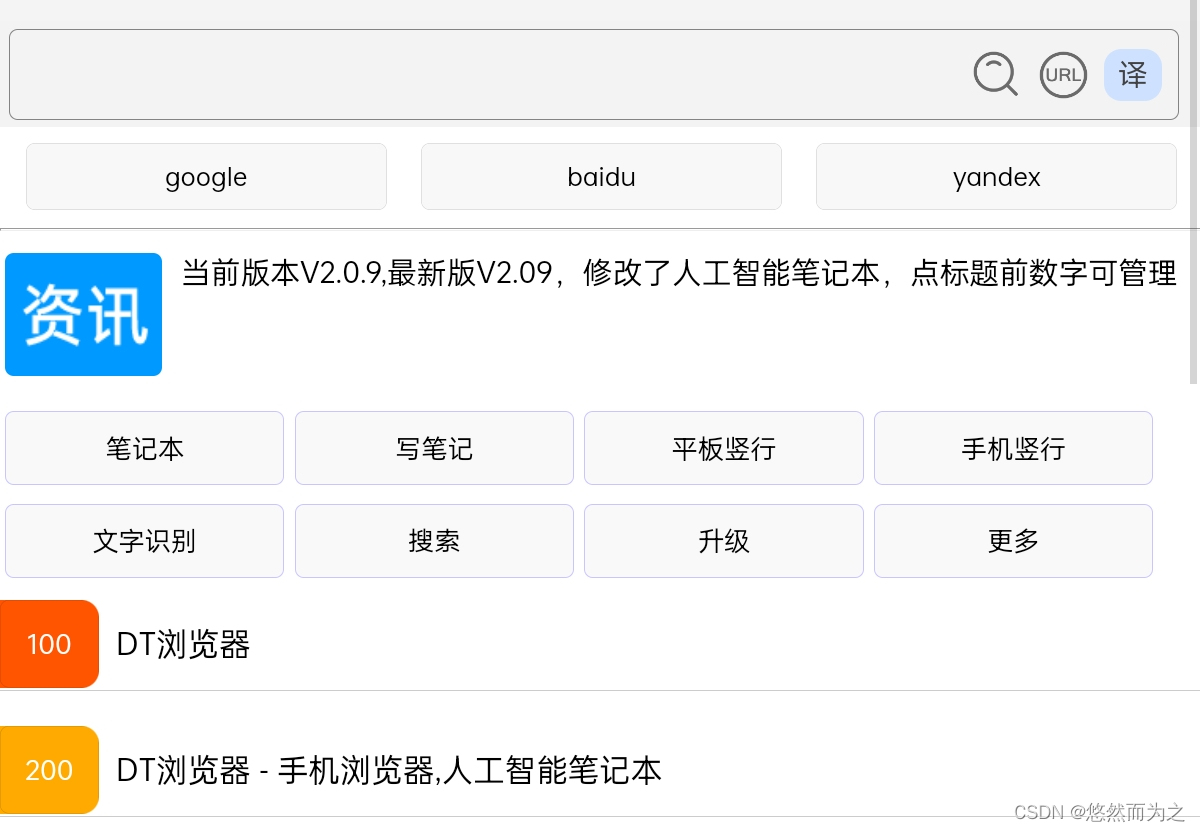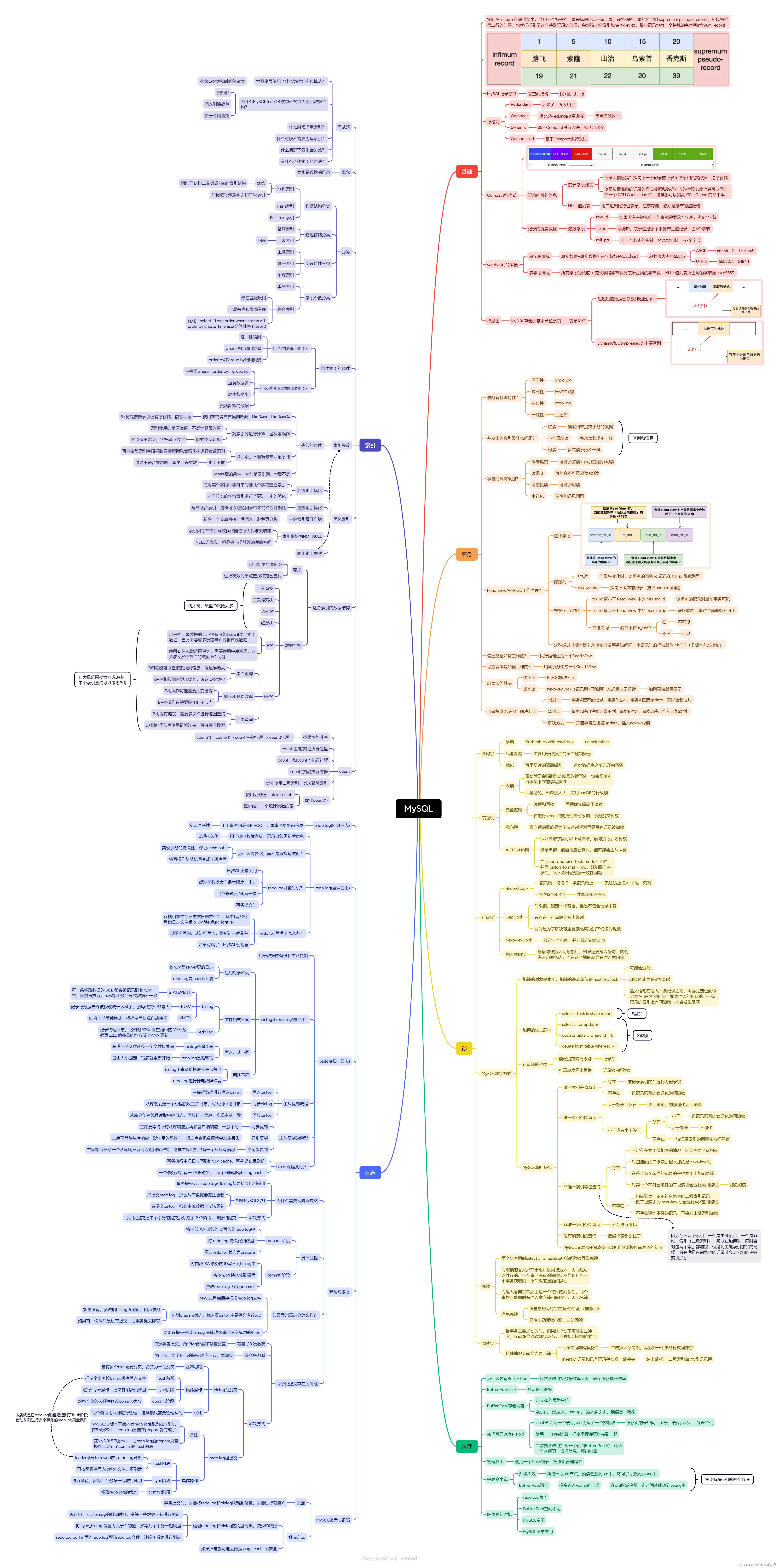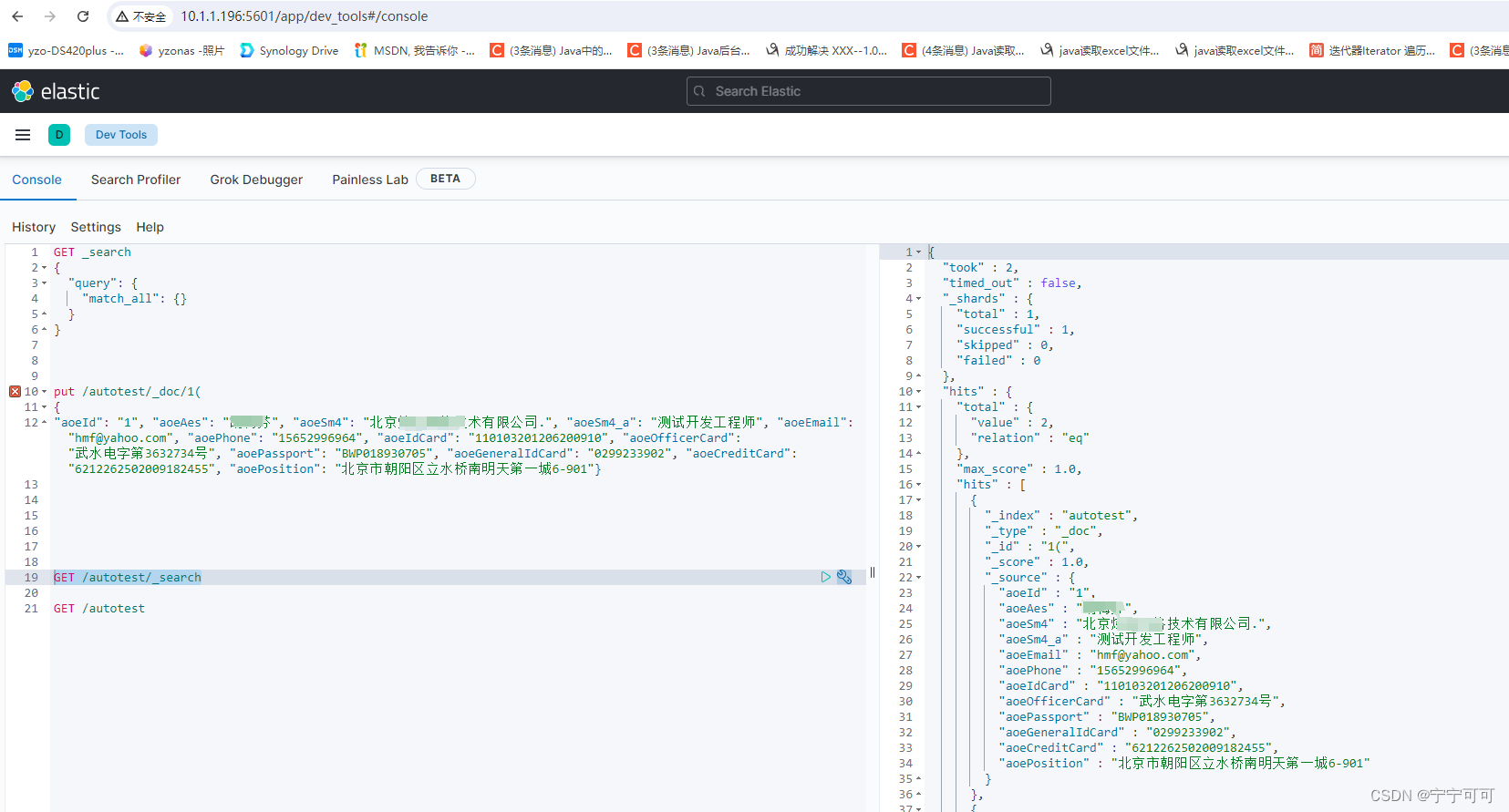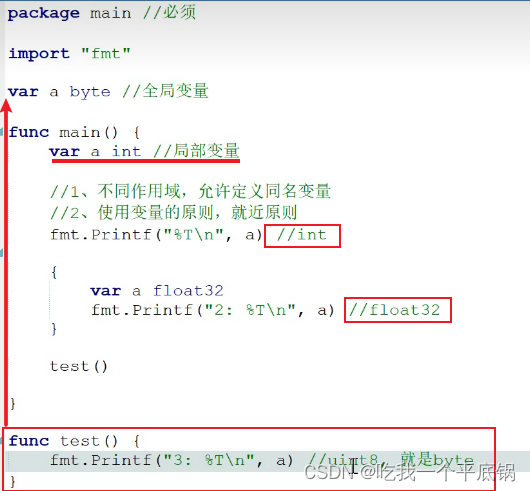学习目标:
掌握页面跳转
学习内容:
跳转页面
创建页面:
在“project”窗口。打开“entry>src>main>ets”,右击“pages”,选择“New>ArkTS File”,命名“Second”,点击回车键。

在页面的路由,project窗口,打开“entry>src>main>resources”>base>profile,在main_pages.json的src中配置页面路由

"src": [
"pages/Index",
"pages/Second"
]
实现页面间的跳转
2.1页面间的导航可以通过页面路由router来实现。
第一个
// 跳转按钮绑定onClick事件,点击时跳转到第二页
.onClick(() => {
console.info(`Succeeded in clicking the 'Next' button.`)
// 跳转到第二页
router.pushUrl({ url: 'pages/Second' }).then(() => {
console.info('Succeeded in jumping to the second page.')
}).catch((err: BusinessError) => {
console.error(`Failed to jump to the second page. Code is ${err.code}, message is ${err.message}`)
})
})
报错的原因是没有导包,莫慌
 在红线,用鼠标指向,会弹出这个框框,在点击add,包就导入了。
在红线,用鼠标指向,会弹出这个框框,在点击add,包就导入了。


第二个页面就可以了
import { router } from '@kit.ArkUI';
import { BusinessError } from '@kit.BasicServicesKit';
@Entry
@Component
struct Second {
@State message: string = 'Hi there'
build() {
Row() {
Column() {
Text(this.message)
.fontSize(50)
.fontWeight(FontWeight.Bold)
Button() {
Text('Back')
.fontSize(25)
.fontWeight(FontWeight.Bold)
}
.type(ButtonType.Capsule)
.margin({
top: 20
})
.backgroundColor('#0D9FFB')
.width('40%')
.height('5%')
// 返回按钮绑定onClick事件,点击按钮时返回到第一页
.onClick(() => {
console.info(`Succeeded in clicking the 'Back' button.`)
try {
// 返回第一页
router.back()
console.info('Succeeded in returning to the first page.')
} catch (err) {
let code = (err as BusinessError).code;
let message = (err as BusinessError).message;
console.error(`Failed to return to the first page. Code is ${code}, message is ${message}`)
}
})
}
.width('100%')
}
.height('100%')
}
}
 ->
->

2.2如果需要实现更好的转场动效,推荐使用Navigation
这个我明天在摸索一下
---