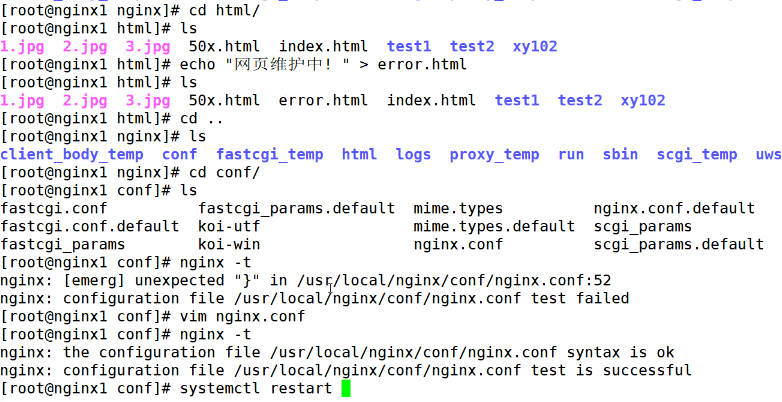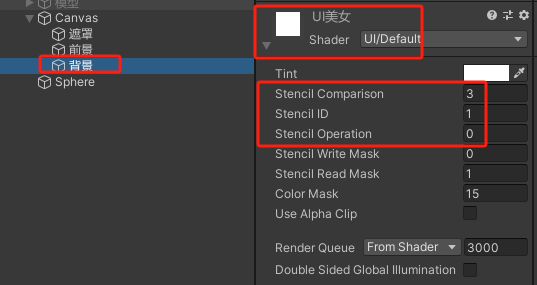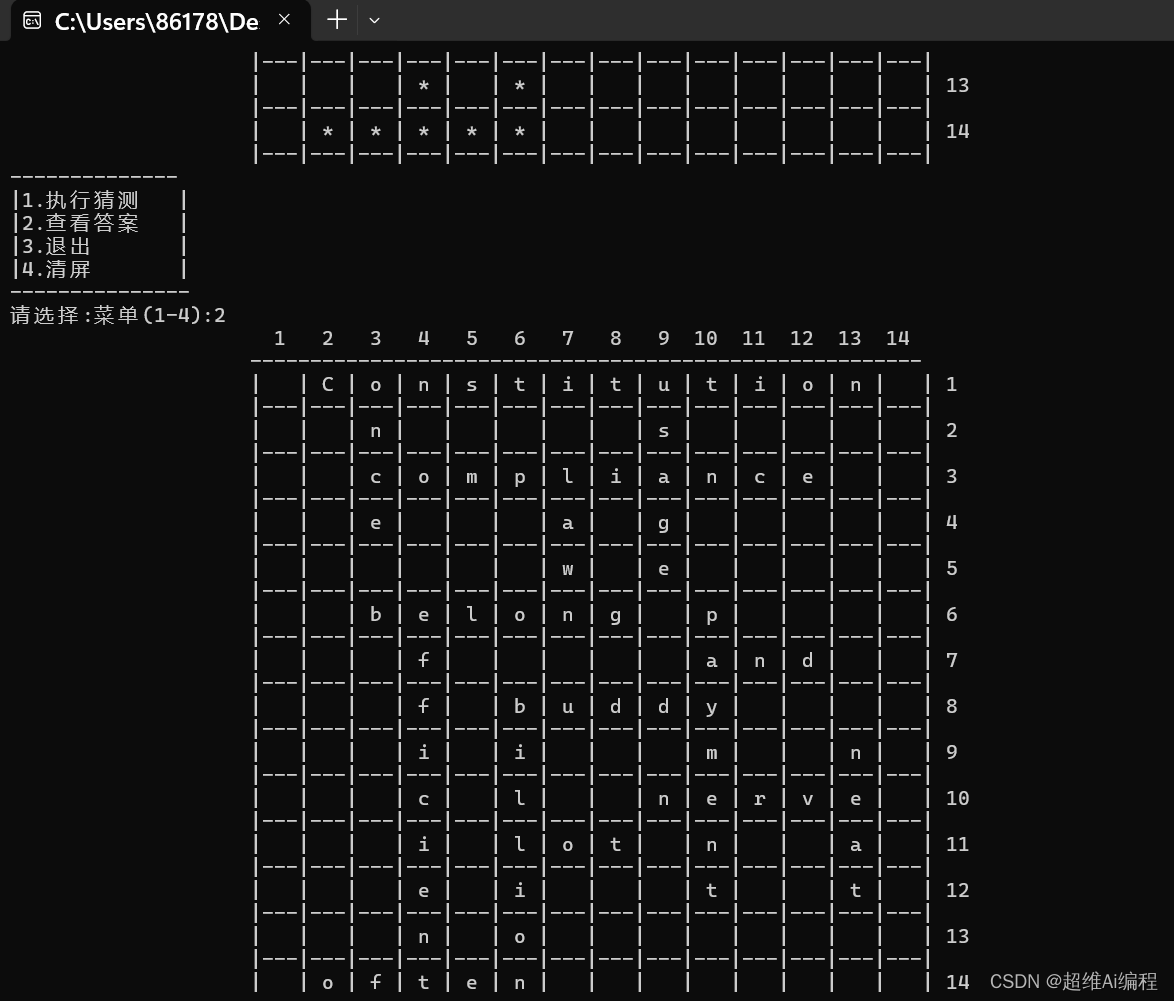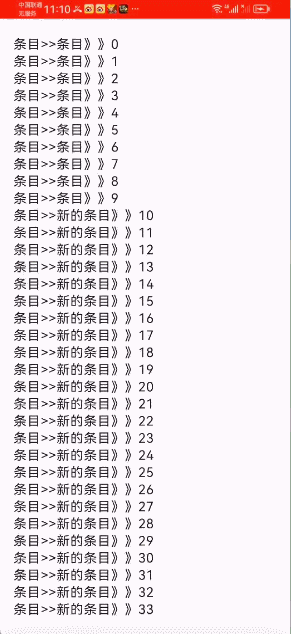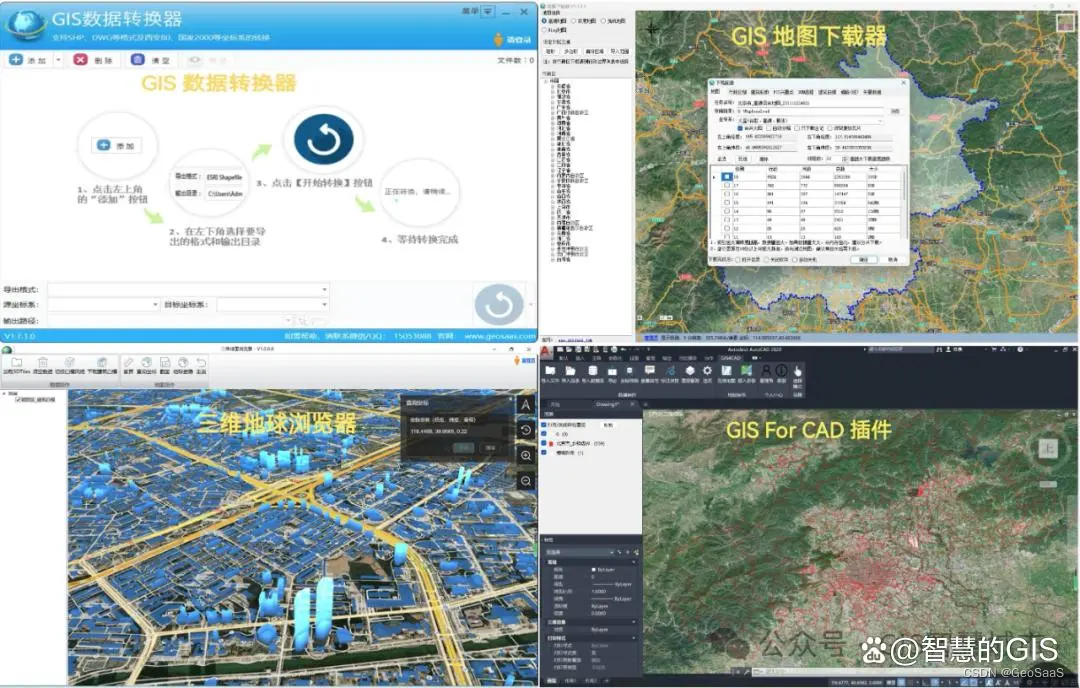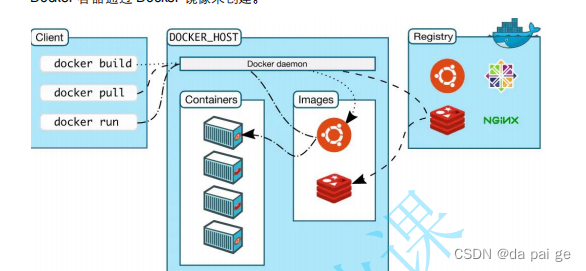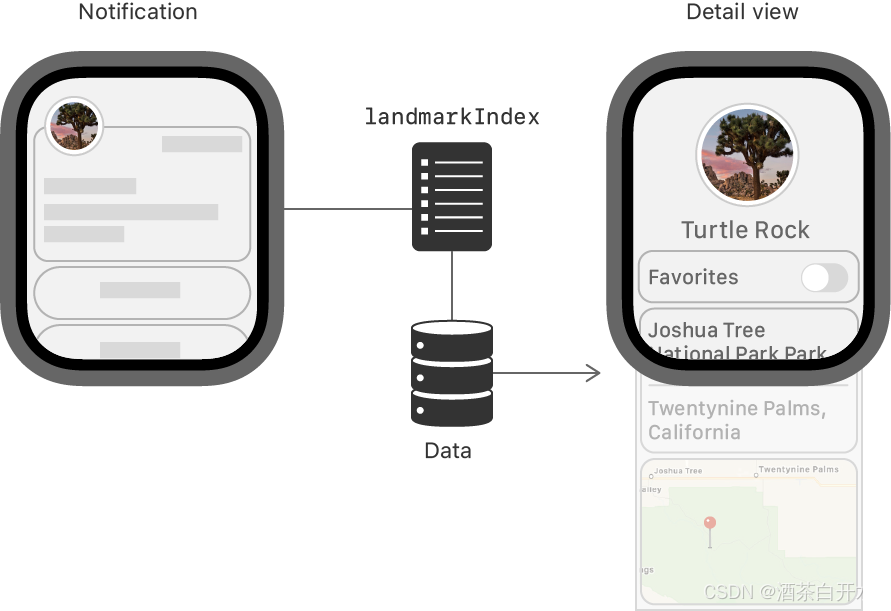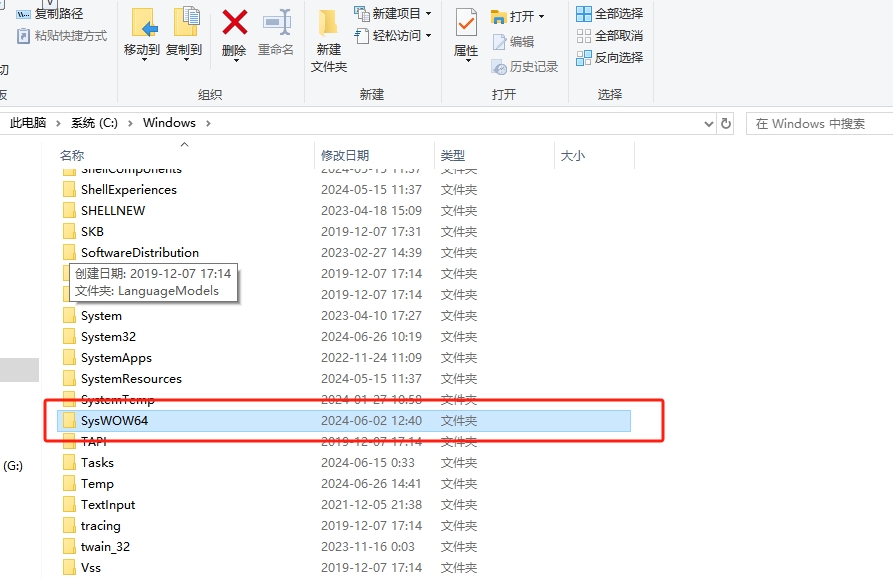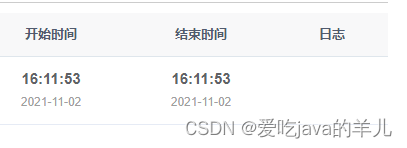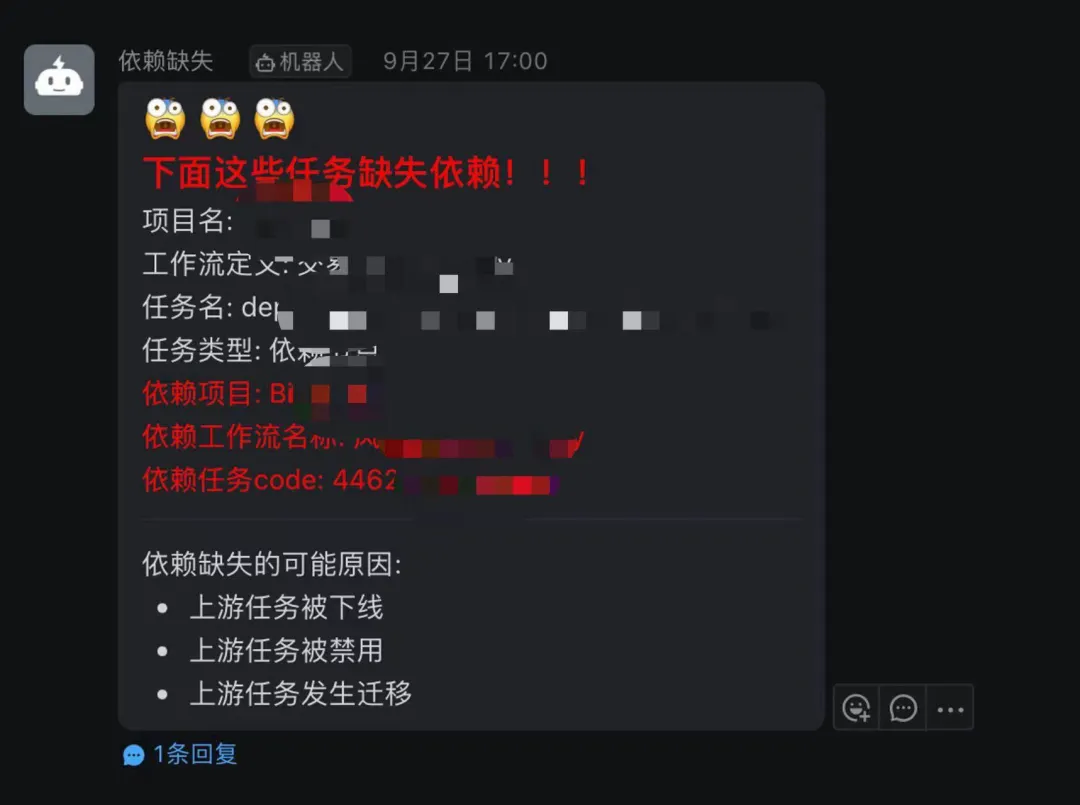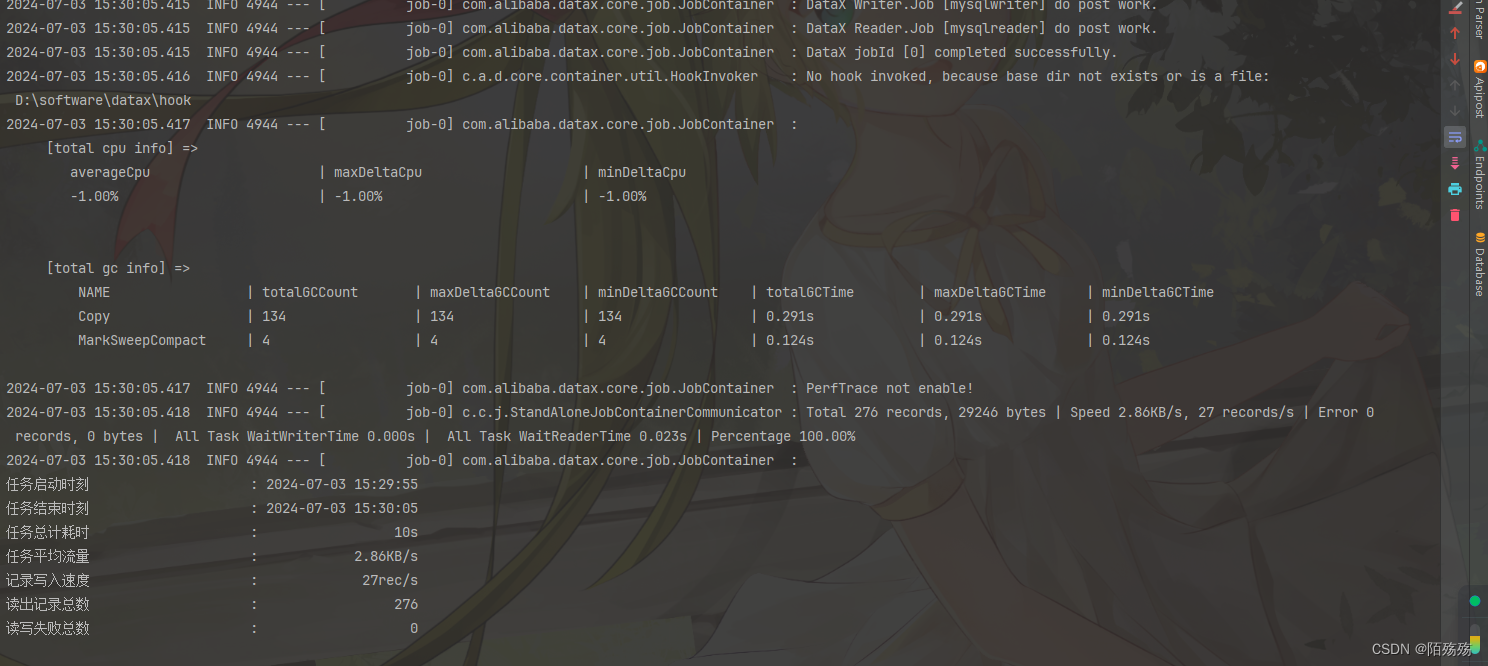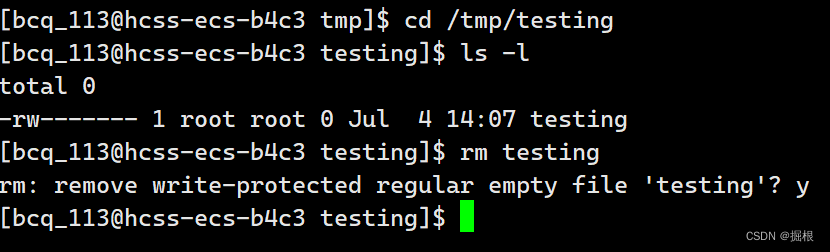前言
晓杰每日靠着微薄的小程序广告度日,继之前检测手机端微信跳过小程序广告插件检测后又发现小程序广告在电脑端经常没广告,导致收入备降!虽然每天只有几块钱的收入,哈哈哈!那么怎么做到禁止小程序使用电脑端微信打开呢?晓杰想到获取设备信息判断是否为移动端设备不是就弹窗让用户扫码使用手机微信打开。
过程
通过官方接口文档wx.getSystemInfoSync() 发现platform返参刚好符合我的需求。然后设计一个组件方便后期页面调用。

代码
1. 创建一个弹窗组件
a. components/Popup/Popup.wxml:
<view wx:if="{{show}}" class="popup">
<view class="popup-content">
<view class="popup-header">
<text>提示</text>
</view>
<image src="{{qrCodeSrc}}" class="qr-code" />
<view class="popup-footer">
<text>请用手机端微信扫一扫继续体验</text>
</view>
</view>
</view>
b. components/Popup/Popup.wxss:
.popup {
position: fixed;
top: 0;
left: 0;
width: 100%;
height: 100%;
background-color: rgba(128, 128, 128);
display: flex;
justify-content: center;
align-items: center;
z-index: 999;
}
.popup-content {
background-color: #fff;
padding: 20px;
width: 100%;
border-radius: 10px;
text-align: center;
}
.popup-header {
margin-bottom: 20px;
}
.qr-code {
width: 200px;
height: 200px;
margin-bottom: 20px;
}
.popup-footer {
margin-top: 20px;
}
c. components/Popup/Popup.js:
Component({
properties: {
show: {
type: Boolean,
value: false
},
qrCodeSrc: {
type: String,
value: '/path/to/your/QRCodeImage.png'
}
}
});
d. components/Popup/Popup.json:
{
"component": true
}
2. 使用弹窗组件
a. pages/index/index.wxml:
<view class="container">
<!-- 其他内容 -->
<Popup show="{{showPopup}}" qrCodeSrc="/path/to/your/QRCodeImage.png" />
</view>
b. pages/index/index.js:
Page({
data: {
showPopup: false
},
onLoad: function() {
const systemInfo = wx.getSystemInfoSync();
if (systemInfo.platform !== 'android' && systemInfo.platform !== 'ios') {
this.setData({
showPopup: true
});
}
}
});
c. pages/index/index.json:
{
"usingComponents": {
"Popup": "/components/Popup/Popup"
},
"navigationBarTitleText": "软件接口平台",
"navigationBarBackgroundColor": "#ffffff",
"navigationBarTextStyle": "black"
}
弹窗功能封装成了一个模块组件,并且可以在需要的页面中调用它。确保替换 /path/to/your/QRCodeImage.png 为实际的二维码图片路径。
效果图

本文作者
Soujer