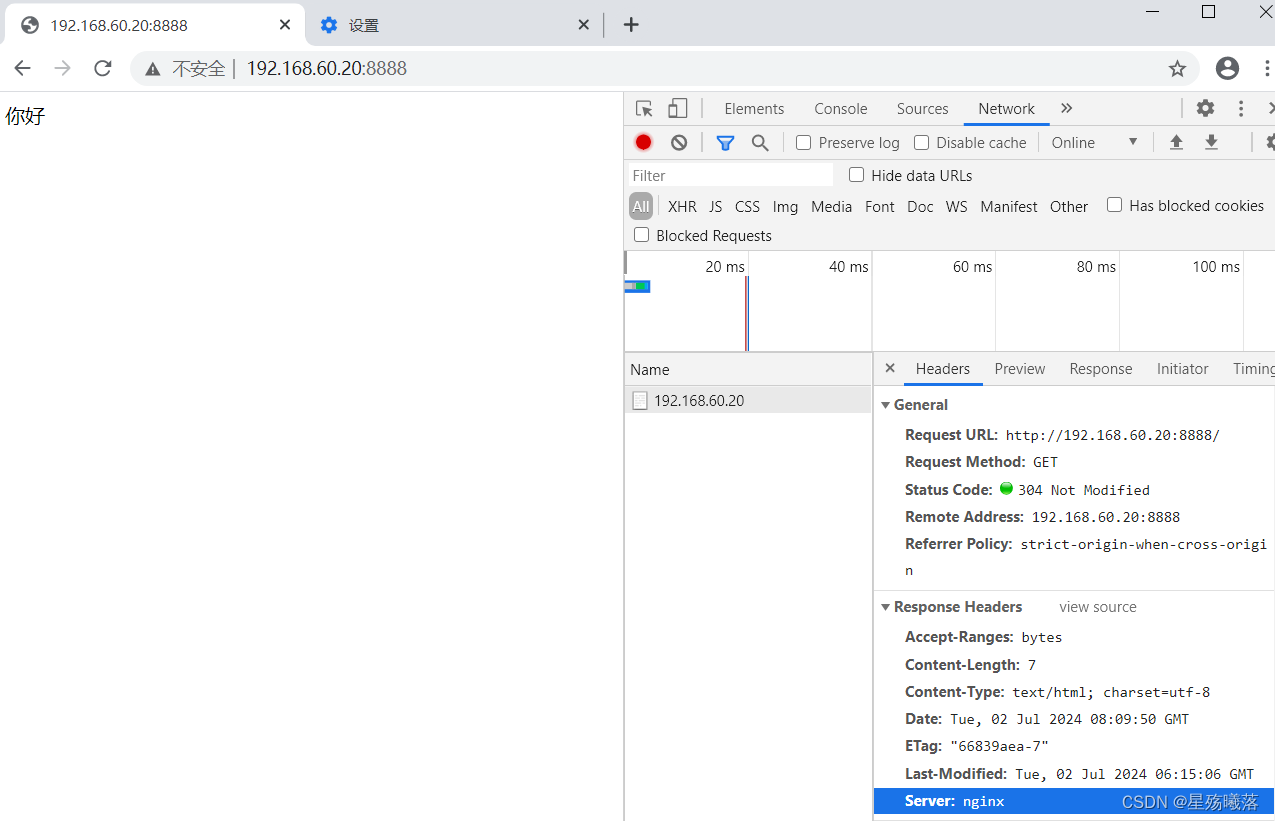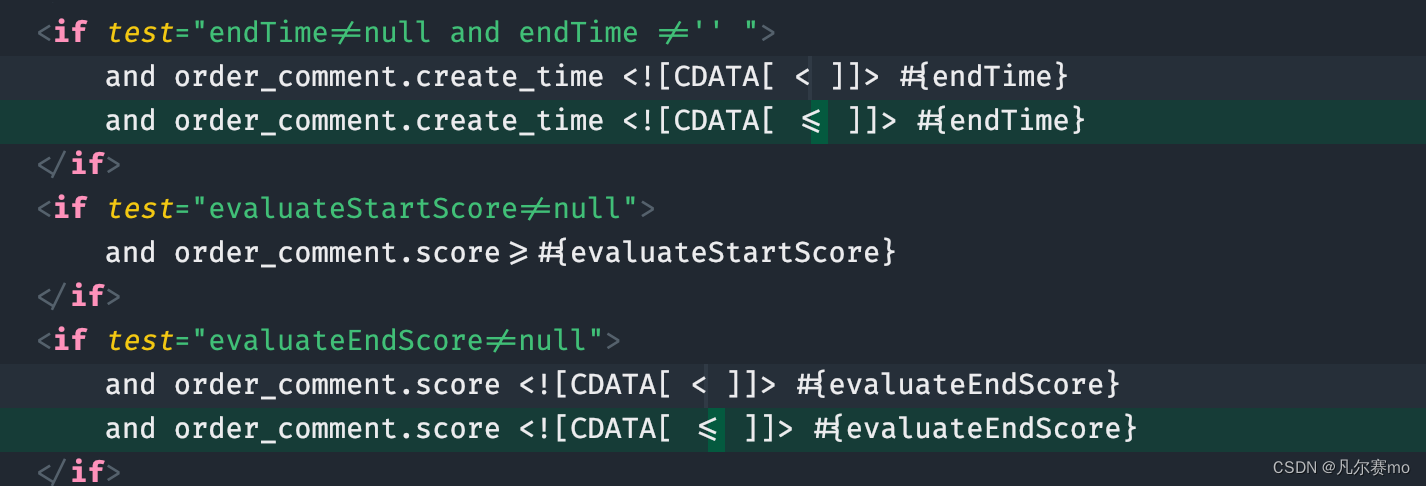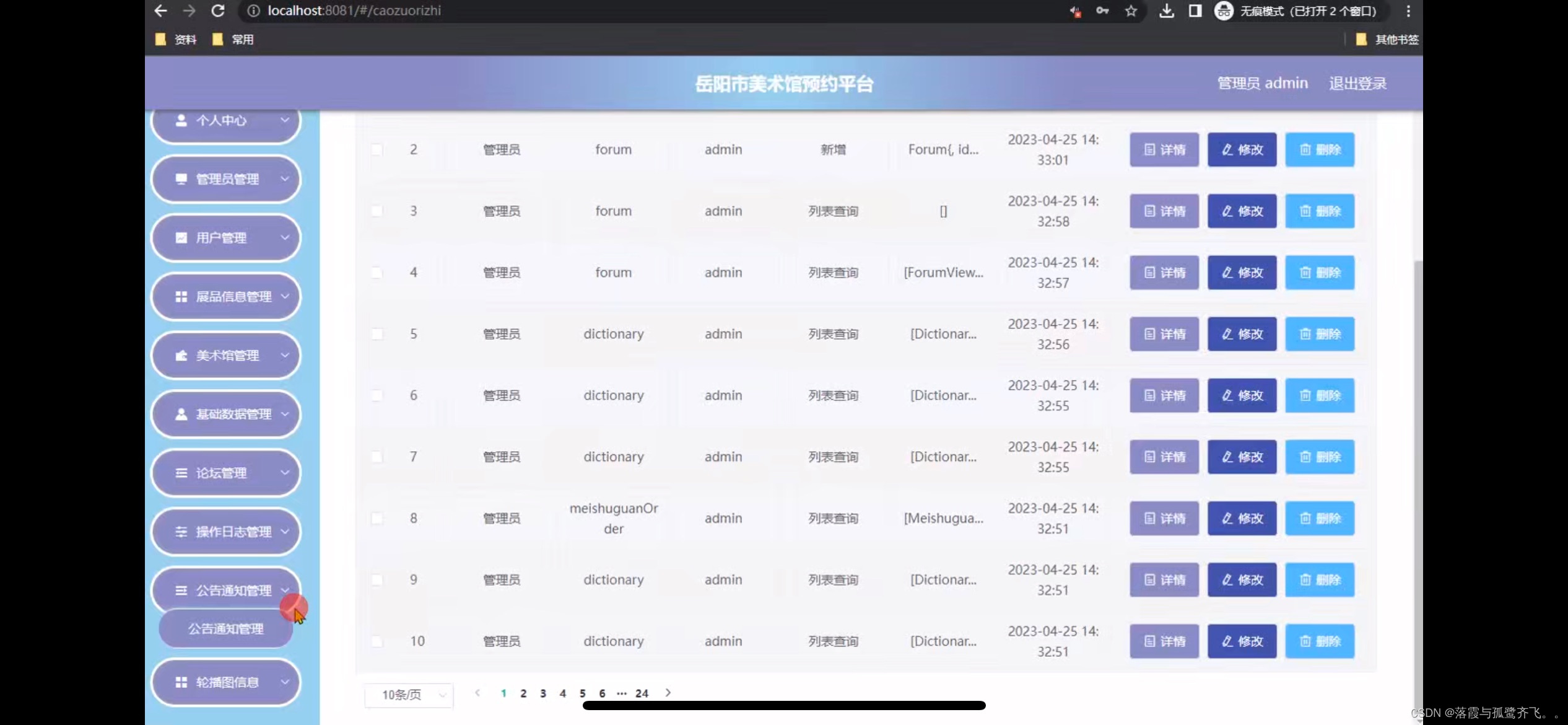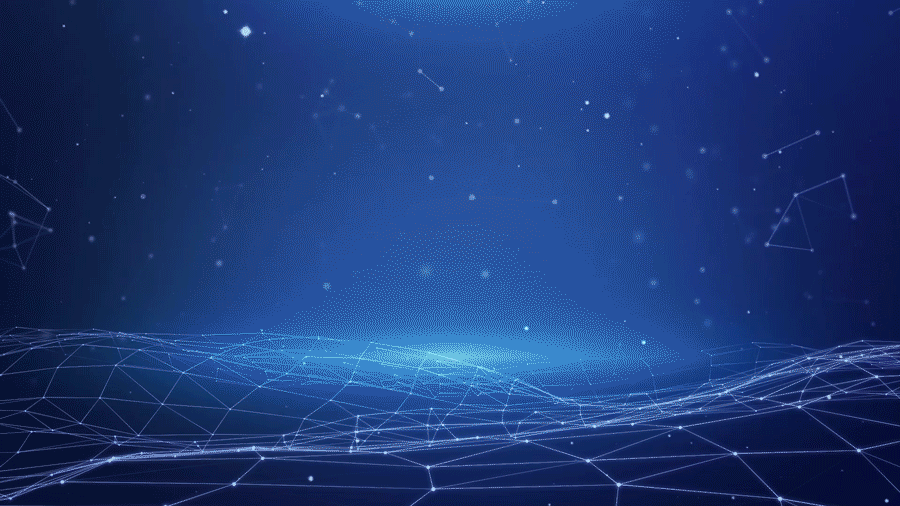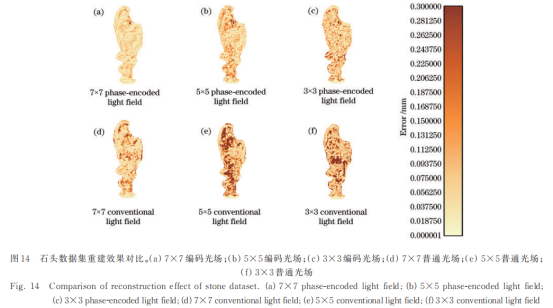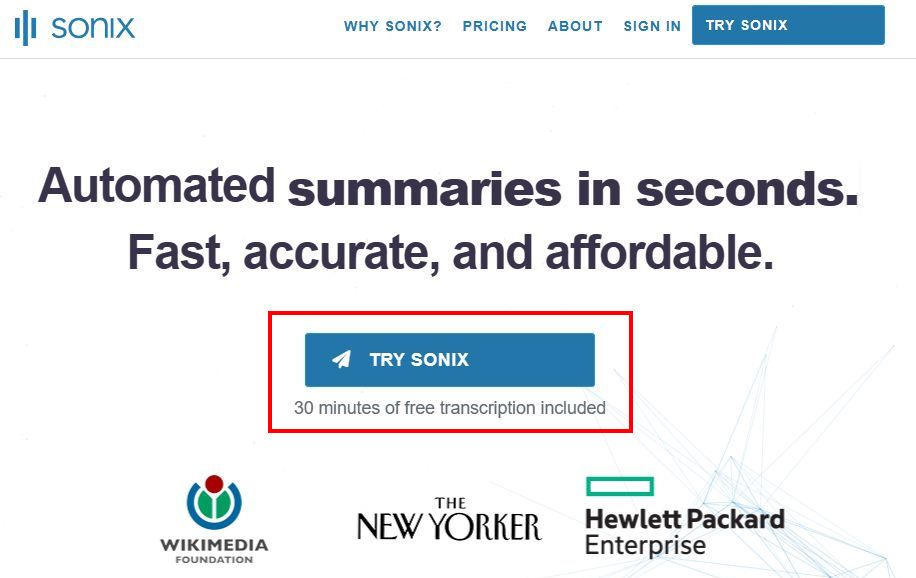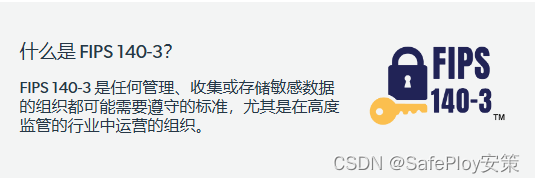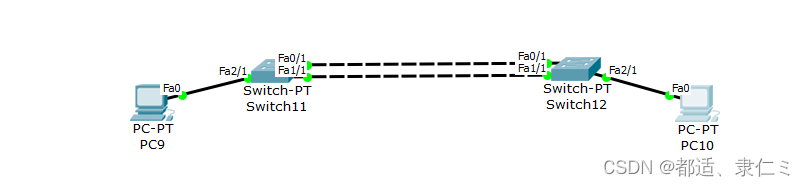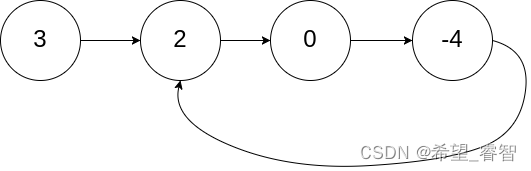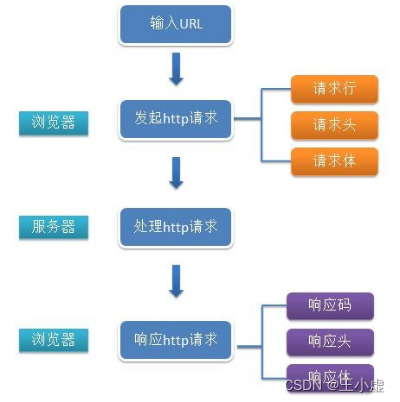nginx.conf
1、全局模块
worker_processes 1;
工作进程数,设置成服务器内核数的2倍(一般不超过8个,超过8个反正会降低性能,4个 1-2个 )
处理进程的过程必然涉及配置文件和展示页面,也就是涉及打开文件的数量。
linux默认打开的文件数就是1024个
vim /etc/security/limits.conf
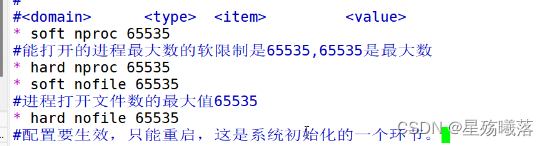
root和alias之间匹配工作目录的区别
root的匹配模式相当于拼接
root 的工作目录,访问的uri/xy102
location /xy102
/opt/test/
alias匹配nginx的工作目录,路径是绝对路径
location /xy102
/opt/test/xy102
alias只能写在http模块当中的server模块的location模块里面。
root可以写在server模块,也可以在http,也可以在location中
alias匹配工作目录,不能够使用重定向功能
全局模块
work_processes 1; 指定进程数
events模块决定了能够处理的练级数
stream 四层代理模块
http模块
转发和处理http请求,设置代理(正向代理,反向代理),缓存,定义日志格式,重定向配置。
在http模块当中,包含:
server块 http里面可以有多个server模块
在server模块当中包含:
location模块
在server当中可以有多个location。
实验1:
统计访问状态:
Active connections:1 server accepts handled requests 36 36 36 Reading:0 Writing:1 waiting:0
Active connections
当前活动的连接数
server accepts handled requests
三个数字,从左往右:已经处理的连接数,成功的建立连接的次数 已经处理的请求数
Reading:0 Writing:1 waiting:0
Reading 表示服务端正在从客户端读取请求的数据
Writing 表示服务端正在把响应数据发送给客户端
waiting 表示有连接处于空闲状态,等待新的请求。
1 #user nobody;
2 #默认的程序用户就是nginx,这里可以保持注释无需修改
3 worker_processes 1;
4
5 #error_log logs/error.log;
6 #error_log logs/error.log notice;
7 #error_log logs/error.log info;
8
9 pid /usr/local/nginx/run/nginx.pid;
10 #pid文件的位置
11
12
13 events {
14 worker_connections 1024;
15 }
16 #events模块,决定了nginx能够处理的连接数,连接数和worker_processes的数值相乘。
17
18 #http 转发和处理http请求,设置代理(正向代理,反向代理),缓存,定义日志格式,重定向配置。
19 http {
20 include mime.types;
21 #文件扩展名与文件类型的映射表。nginx能够打开的文件和支持的文件类型
22 default_type application/octet-stream;
23 #默认支持的文件类型.html .htm .jsp .js .php
24
25 #log_format main '$remote_addr - $remote_user [$time_local] "$request" '
26 # '$status $body_bytes_sent "$http_referer" '
27 # '"$http_user_agent" "$http_x_forwarded_for"';
28 #日志格式,默认的日志格式,记录了access.log,访问日志的格式,error.log也是一样的格式
29
30 #access_log logs/access.log main;
31 #默认的访问日志的存放路径
32
33 sendfile on;
34 #支持文件发送或者下载
35 #tcp_nopush on;
36 #默认就是异步非阻塞模式功能。
38 #keepalive_timeout 0;
39 keepalive_timeout 65;
40 #连接保持的时间,单位是秒
41
42 #gzip on;
43 #gzip模块,设置是否开启页面压缩(没啥用)
44
45 server {
46 #开启web服务的模块
47 listen 80;
48 #nginx的默认监听端口
49 server_name localhost;
50 #配置站点的域名
51
52 charset utf-8;
53 #网页的默认字符集
54
55 #access_log logs/host.access.log main;
56 #网页匹配的工作目录的地址和支持打开页面的文件类型。
57
58 location /xy102 {
59 root /opt/test1;
60 #root表示的是家目录。nginx工作目录的家目录 /usr/local/nginx/html
61 #alias也是指匹配nginx,root是拼接,alias是绝对路径
62 index index.html index.htm;
63 }
64
65 location /xy103 {
66 root /opt/test1;
67 index index.html index.htm;
68 }
69
70 location / {
71 root /opt/test1;
72 index index.html index.htm;
73
74 }
1、进入nginx.conf的配置文件
[root@test2 nginx]# vim /usr/local/nginx/conf/nginx.conf
2、将nginx网页的根目录文件放到/opt/test1目录下
70 location / {
71 root /opt/test1;
72 index index.html index.htm;
73 }
3、在opt目录下建一个test1目录,并写一个index.html文件
[root@test2 opt]# cd test1 [root@test2 opt]# echo "今天下雨!" > index.html [root@test2 test1]# ls index.html
实验2:
基于密码的授权进行访问控制
1、先安装工具
yum -y install httpd-tools
2、创建加密文件
[root@test2 ~]# cd /usr/local/nginx/ [root@test2 nginx]# chown nginx passwd.db [root@test2 nginx]# chmod 400 passwd.db [root@test2 nginx]# ll -r--------. 1 nginx root 48 7月 2 10:36 passwd.db
3、将nginx根目录开启用户密码验证
70 location / {
71 root /opt/test1;
72 index index.html index.htm;
73 auth_basic "secret";
74 #开启用户密码验证
75 auth_basic_user_file /usr/local/nginx/passwd.db;
76 #使用指定的加密文件
77 }
4、结果
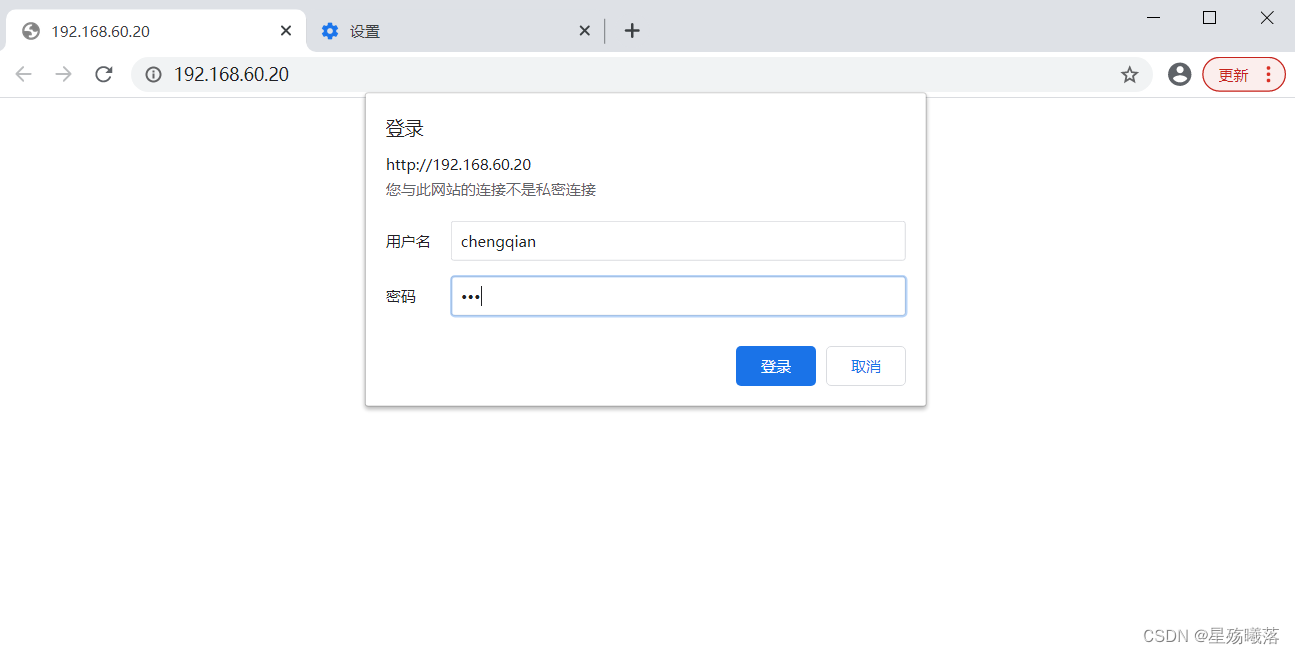
实验3
基于客户端的访问控制 ip地址来进行控制
deny 就是拒绝
allow 就是允许
1、更改nginx.conf的配置文件
location / {
root /opt/test1;
index index.html index.htm;
deny 192.168.60.30;
allow all;
}
2、test3访问
[root@test3 ~]# curl 192.168.60.20 <html> <head><title>403 Forbidden</title></head> <body> <center><h1>403 Forbidden</h1></center> <hr><center>nginx/1.22.0</center> </body> </html>
3、test4访问
[root@test4 ~]# curl 192.168.60.20 今天下雨!
实验4
基于域名的nginx主机
1、设置站点域名
[root@test2 core]# vim /usr/local/nginx/conf/nginx.conf
server {
#开启web服务的模块
listen 80;
#nginx的默认监听端口
server_name www.xy102.com;
#配置站点的域名
charset utf-8;
#网页的默认字符集
access_log logs/www.xy102.com.access.log;
#新增一个域名访问
server {
listen 80;
server_name www.zxc.com;
charset utf-8;
access_log logs/www.zxc.com.access.log;
location / {
root /var/www/html/zxc;
index index.html;
}
error_page 500 502 503 504 /50x.html;
location = /50x.html {
root html;
}
}
2、将ip地址映射
[root@test2 xy102]# vim /etc/hosts #做网站的映射 192.168.60.20 www.xy102.com www.zxc.com
3、在zxc目录下写一个index.html文件
[root@test2 zxc]# mkdir -p /var/www/html/zxc [root@test2 core]# cd /var/www/html/zxc/ [root@test2 zxc]# ls [root@test2 zxc]# echo "你好" > index.html
4、测试
[root@test2 zxc]# curl www.xy102.com 今天下雨! [root@test2 zxc]# curl www.zxc.com 你好
实验5:
基于ip地址的虚拟主机
1、新增虚拟网卡
[root@test2 ~]# ifconfig ens 33:0 192.168.60.199/24
2、给每个服务设置对应的IP地址
server {
#开启web服务的模块
listen 192.168.60.20:80;
#nginx的默认监听端口
server_name www.xy102.com;
#配置站点的域名
charset utf-8;
#网页的默认字符集
access_log logs/www.xy102.com.access.log;
#网页匹配的工作目录的地址和支持打开页面的文件类型。
}
server {
listen 192.168.60.199:80;
server_name www.zxc.com;
charset utf-8;
access_log logs/www.zxc.com.access.log;
location / {
root /var/www/html/zxc;
index index.html;
}
3、测试
[root@test2 ~]# curl 192.168.60.20:80 今天下雨! [root@test2 ~]# curl 192.168.60.199:80 你好
实验6:
基于端口实现多个虚拟主机
1、给每个服务设置对应的端口
server {
#开启web服务的模块
listen 192.168.60.20:8080;
#nginx的默认监听端口
server_name www.xy102.com;
#配置站点的域名
charset utf-8;
#网页的默认字符集
access_log logs/www.xy102.com.access.log;
}
server {
listen 192.168.60.20:8888;
server_name www.zxc.com;
charset utf-8;
access_log logs/www.zxc.com.access.log;
location / {
root /var/www/html/zxc;
index index.html;
}
error_page 500 502 503 504 /50x.html;
location = /50x.html {
root html;
}
}
2、测试
[root@test2 ~]# curl 192.168.60.20:8080 今天下雨! [root@test2 ~]# curl 192.168.60.20:8888 你好
实验7:
多个配置文件
1、nginx能够打开的文件
include /usr/local/nginx/conf.d/*.conf #可以识别到conf.d下,只包含server模块的conf文件
2、创建一个conf.d目录
[root@test2 ~]# cd /usr/local/nginx/ [root@test2 nginx]# mkdir conf.d [root@test2 nginx]# cd conf.d/
3、创建一个test1.conf文件
[root@test2 conf.d]# vim text1.conf
server {
listen 8081;
server_name localhost;
location /test1 {
root /opt/conf/
index index.html
}
}
server {
listen 8082;
server_name localhost;
location /test2 {
root /opt/conf/
index index.html
}
}
4、在opt目录下创建两个目录
[root@test2 conf.d]# cd /opt/ [root@test2 opt]# mkdir -p conf/test1 [root@test2 opt]# mkdir -p conf/test2
5、在test1和test2目录下写.html文件
[root@test2 opt]# cd conf/ [root@test2 conf]# echo "this is test1" > test1/index.html [root@test2 conf]# echo "this is test2" > test2/index.html
6、测试
[root@test2 conf]# netstat -antp | grep nginx tcp 0 0 192.168.60.20:8080 0.0.0.0:* LISTEN 113233/nginx: maste tcp 0 0 0.0.0.0:8081 0.0.0.0:* LISTEN 113233/nginx: maste tcp 0 0 0.0.0.0:8082 0.0.0.0:* LISTEN 113233/nginx: maste tcp 0 0 192.168.60.20:8888 0.0.0.0:* LISTEN 113233/nginx: maste
nginx的优化与防盗链:
实验8:
隐藏版本号:server_tokens off;
1、在nginx.conf加一个关闭显示版本号
http {
include mime.types;
#文件扩展名与文件类型的映射表。nginx能够打开的文件和支持的文件类型
include /usr/local/nginx/conf.d/*.conf;
#可以识别到conf.d下,只包含server模块的conf文件
default_type application/octet-stream;
#默认支持的文件类型.html .htm .jsp .js .php
server_tokens off;
#关闭显示版本号
2、测试