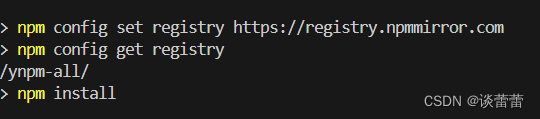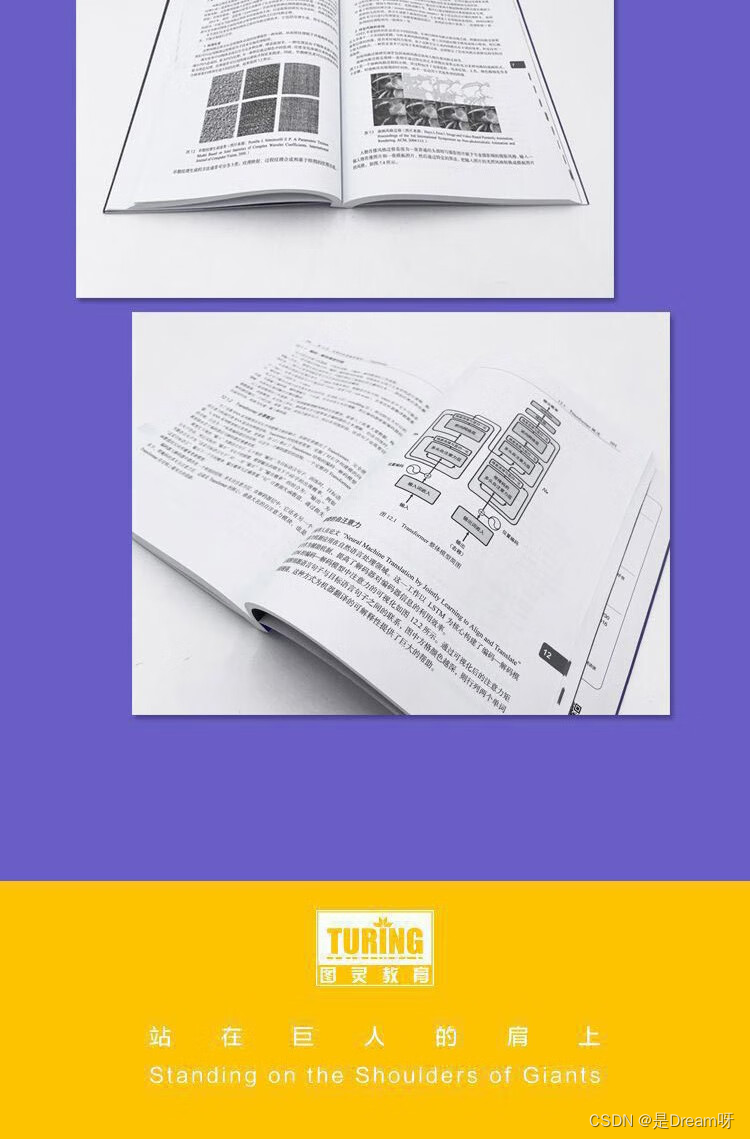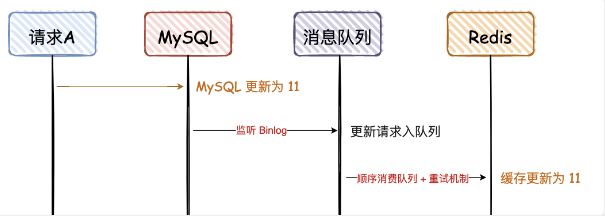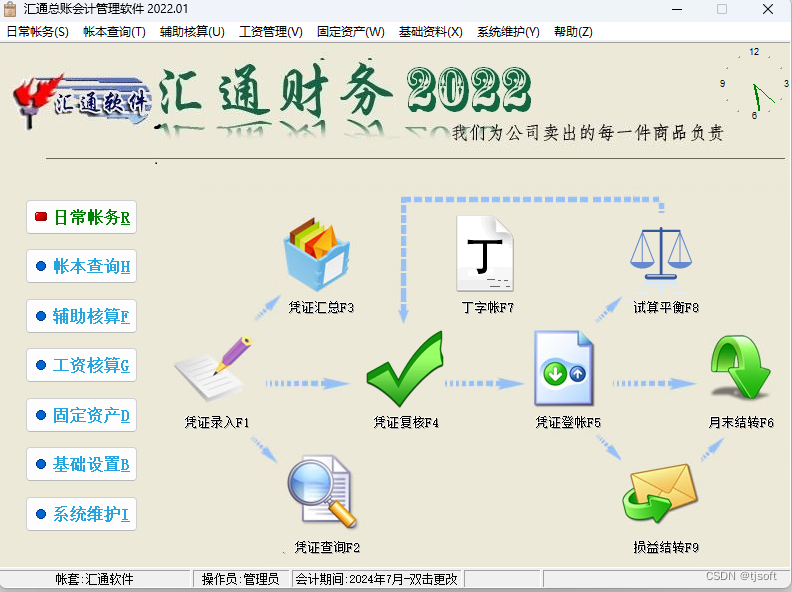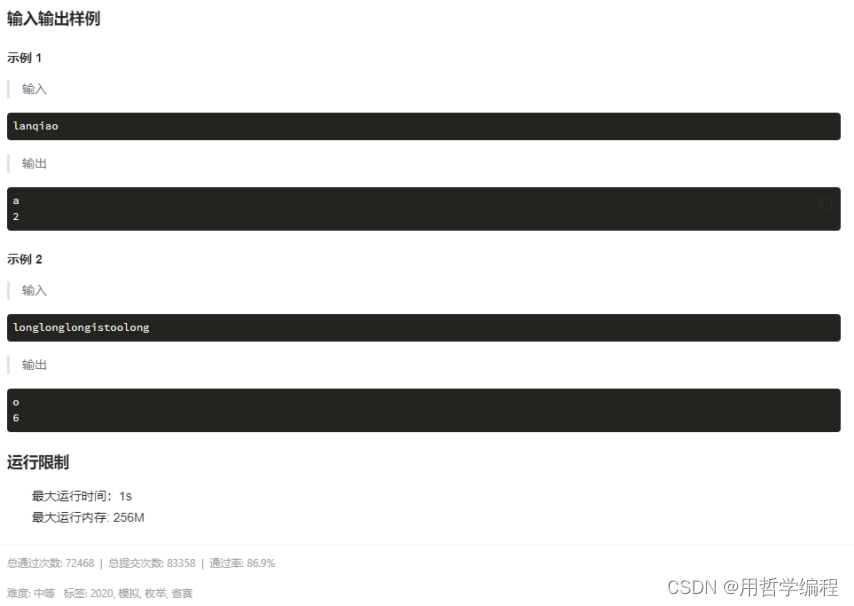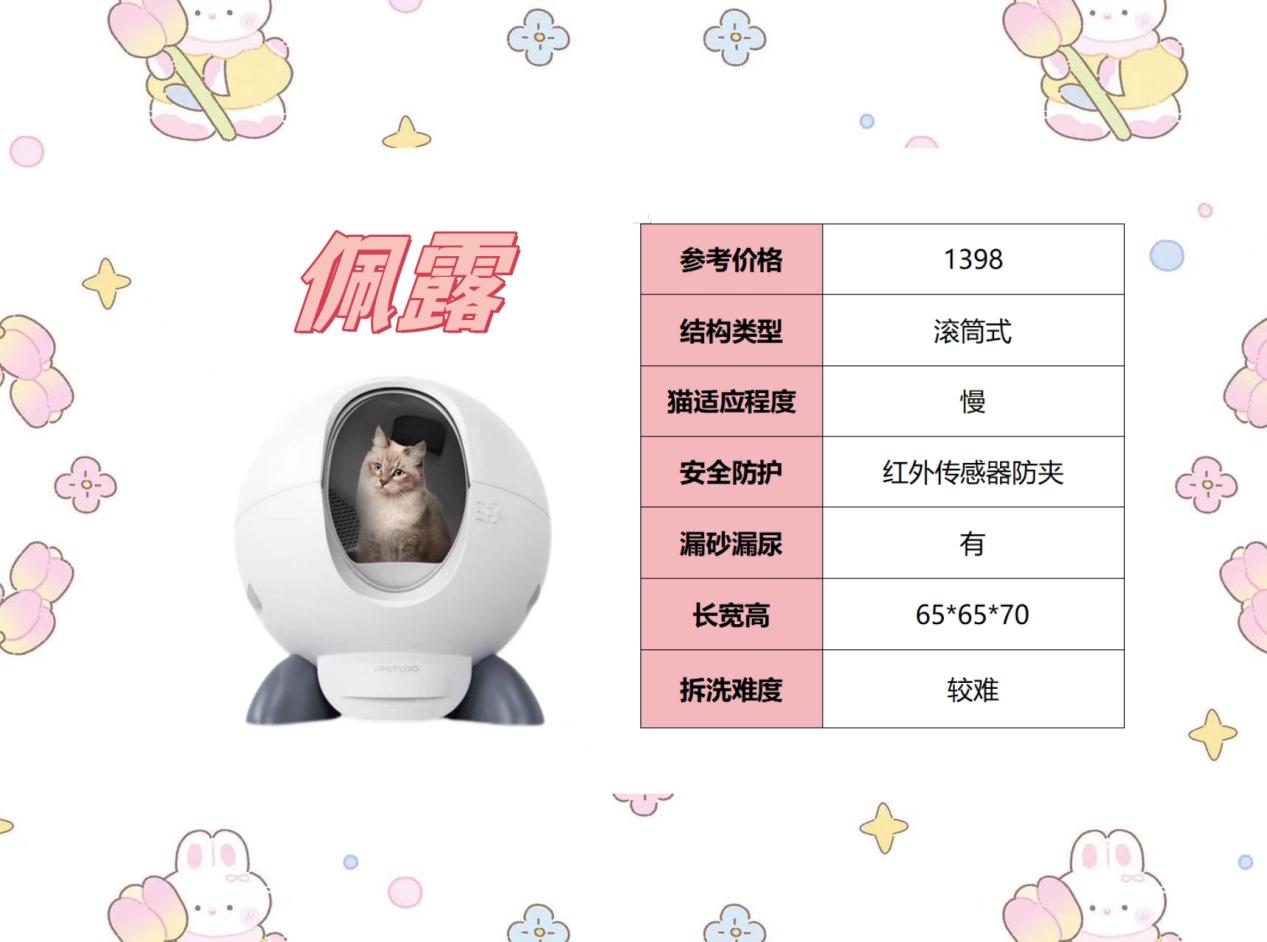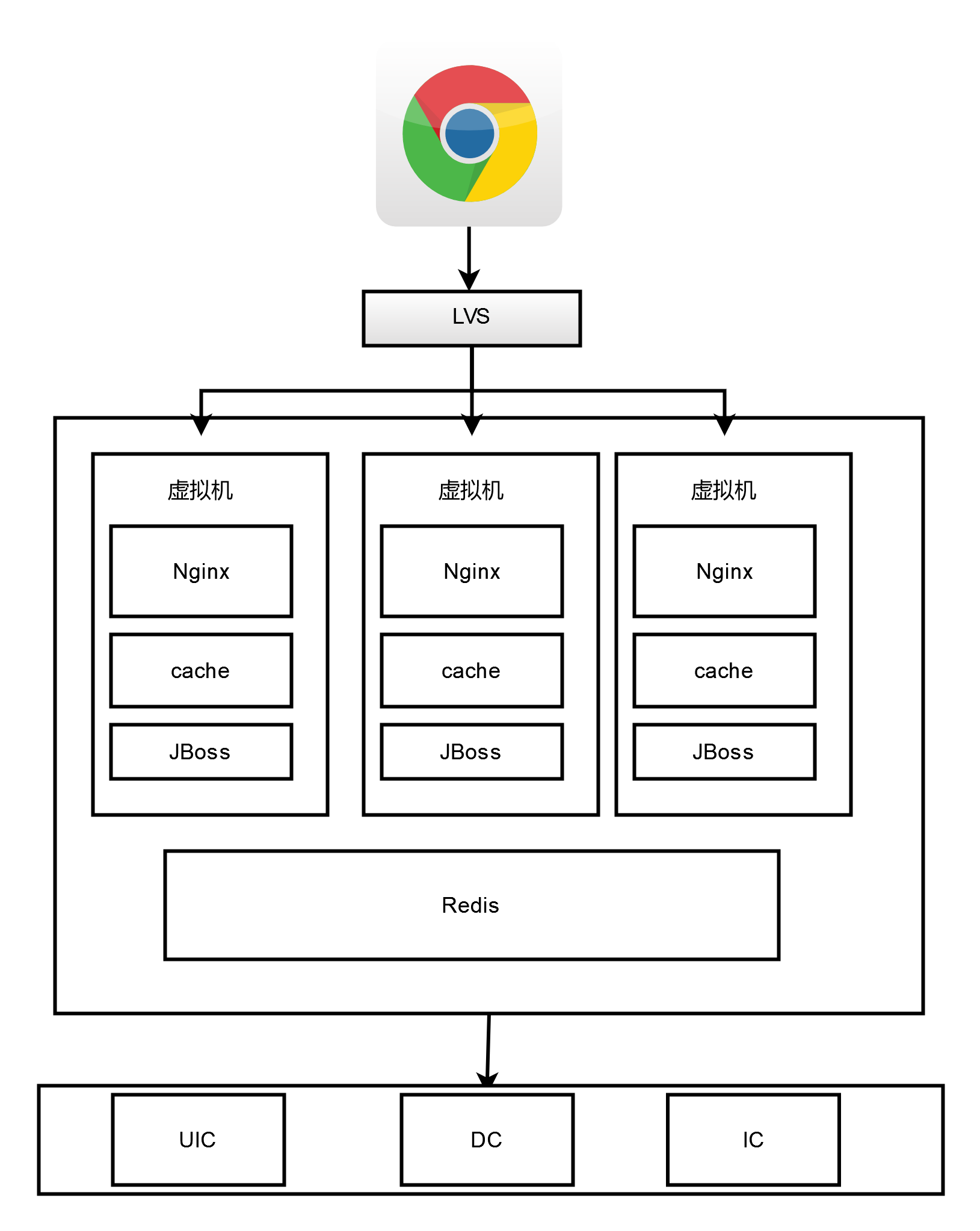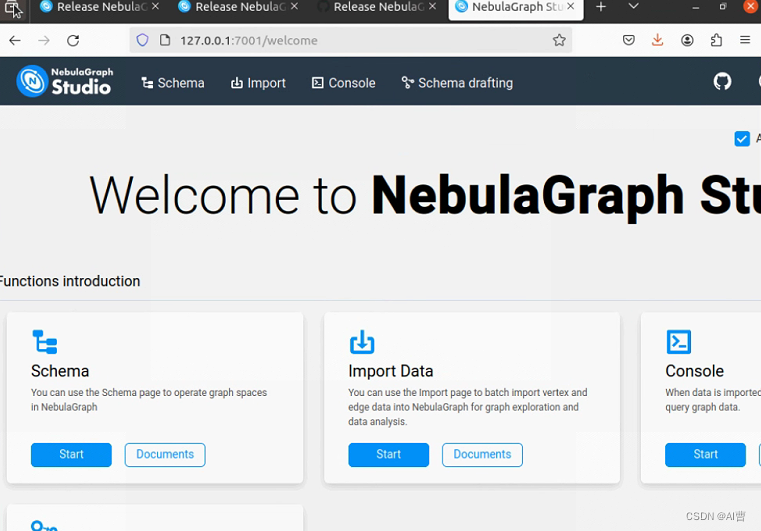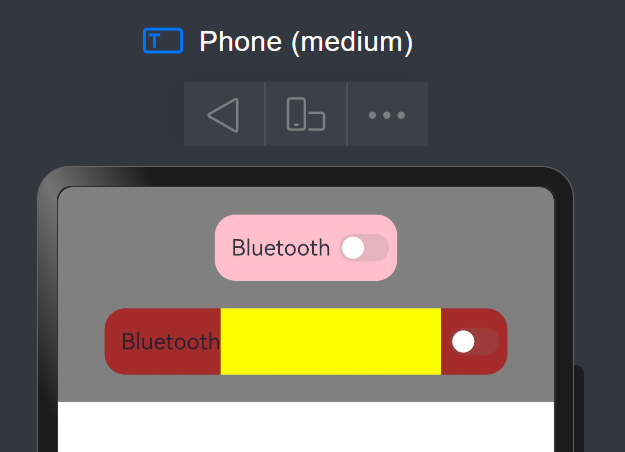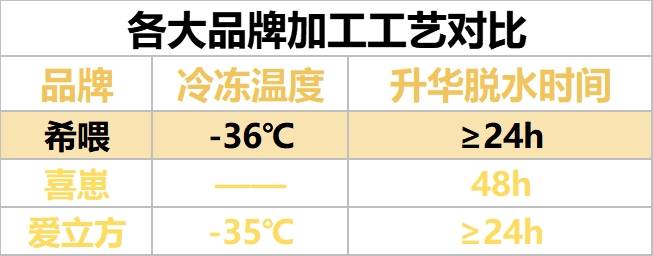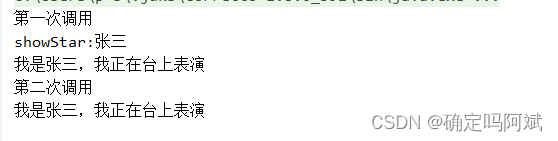一、查看任务
1、查看所有任务
yarn application -list

2、根据状态查看任务
语法
yarn application -list -appStates (所有状态:ALL、NEW、NEW_SAVING、SUBMITTED、ACCEPTED、RUNNING、FINISHED、FAILED、KILLED)
例如
yarn application -list -appStates FINISHED
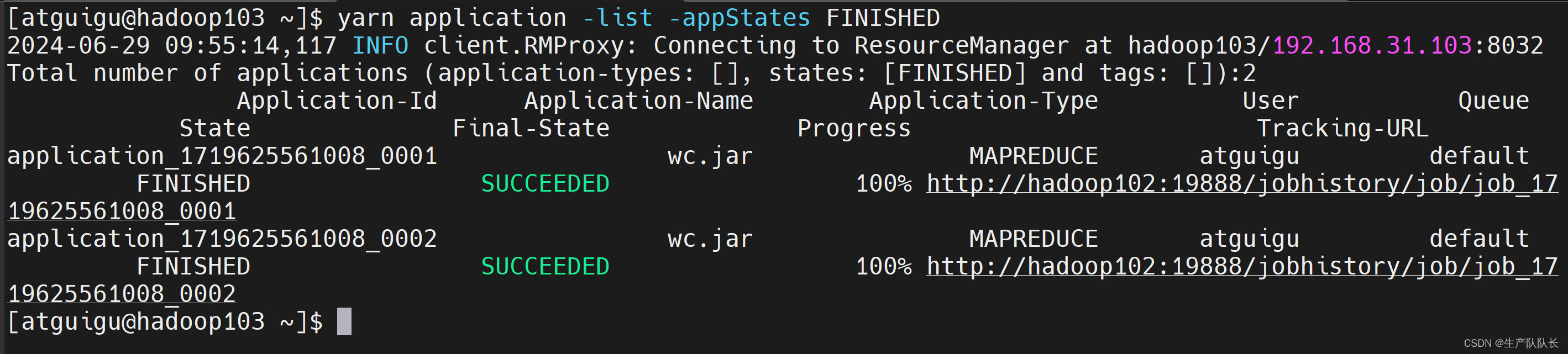
3、Kill掉Application
根据appid kill任务
yarn application -kill application_1719625561008_0003

二、查看日志
1、查询Application日志
语法
yarn logs -applicationId <ApplicationId>
案例
yarn logs -applicationId application_1719625561008_0003
2、查询Container日志
语法
yarn logs -applicationId <ApplicationId> -containerId <ContainerId>
案例
yarn logs -applicationId application_1719625561008_0003 -containerId container_1719625561008_0003_01_000001

三、查看尝试运行的任务
1、列出所有Application尝试的列表
语法
yarn applicationattempt -list <ApplicationId>
案例
yarn applicationattempt -list application_1719625561008_0003
这里我们可以查看到ContainerId和ApplicationAttemptId

2、打印ApplicationAttemp状态
语法
yarn applicationattempt -status <ApplicationAttemptId>
案例
yarn applicationattempt -status appattempt_1719625561008_0003_000001

四、查看容器
1、列出所有Container
语法
yarn container -list <ApplicationAttemptId>
案例1(运行完的任务)
容器只有在任务运行的时候,才能查看到
运行结束的任务,是查看不到对应的容器的
yarn container -list appattempt_1719625561008_0003_000001

案例2(运行中的任务)
yarn container -list appattempt_1719625561008_0004_000001
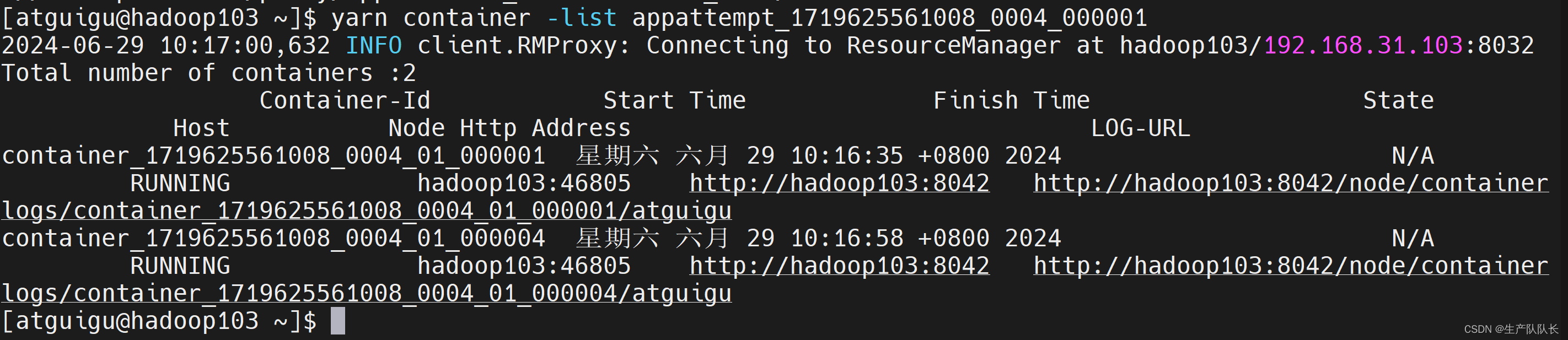
2、查看Container状态
语法
yarn container -status <ContainerId>
案例
yarn container -status container_1719625561008_0003_01_000001

五、查看节点状态
1、列出所有节点
案例
yarn node -list -all

六、重新加载Yarn配置
1、更新Yarn队列相关配置
修改配置后,直接执行该命令,就可以加载最新配置,无需重启Yarn服务
对应配置文件:capacity-scheduler.xml
yarn rmadmin -refreshQueues

七、查看队列
1、查看队列状态
语法
yarn queue -status <QueueName>
案例
yarn queue -status default
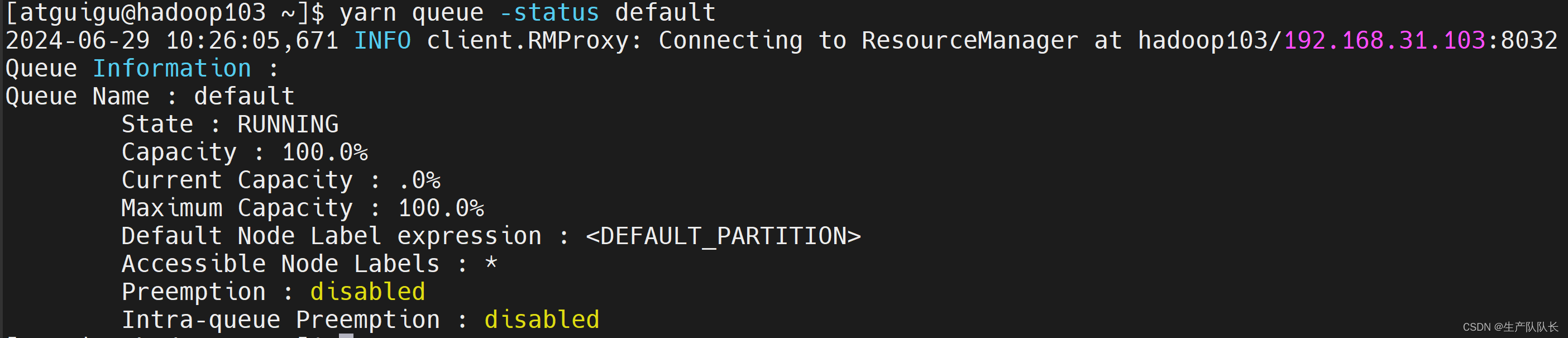
页面端查看