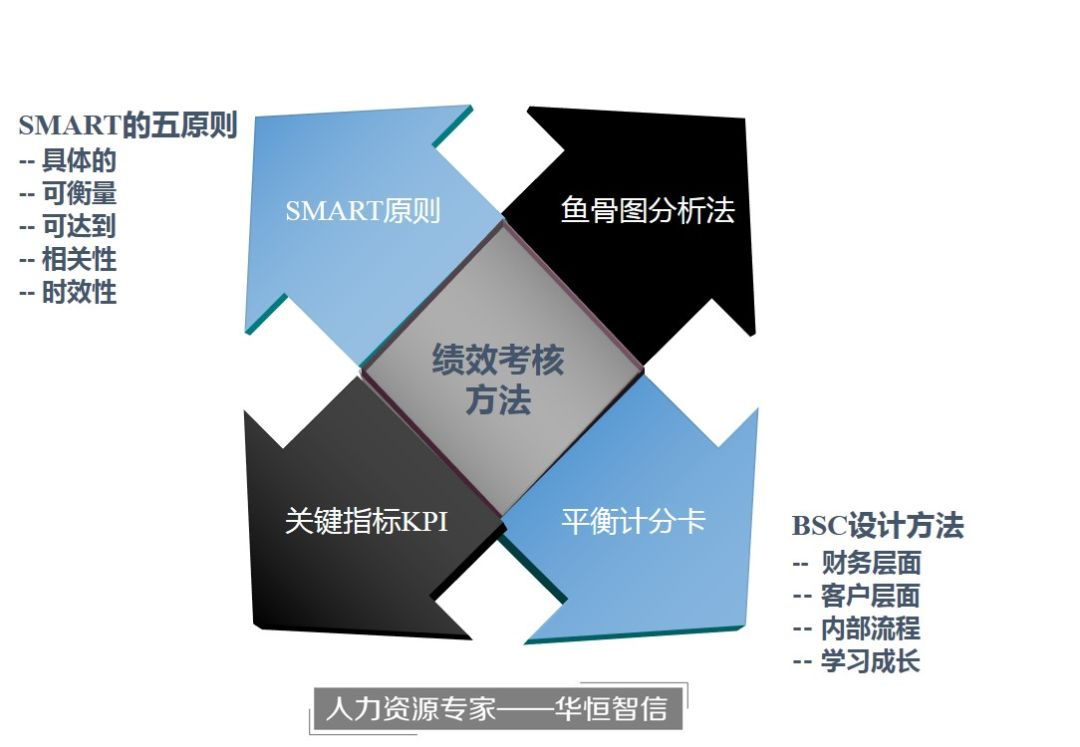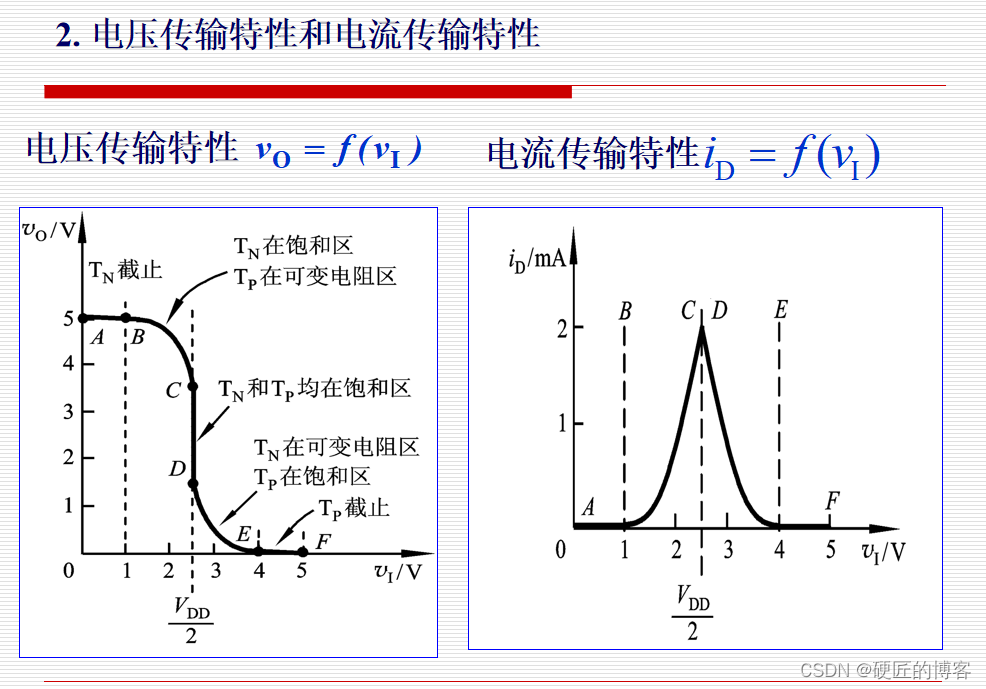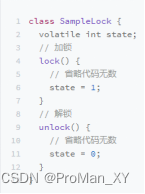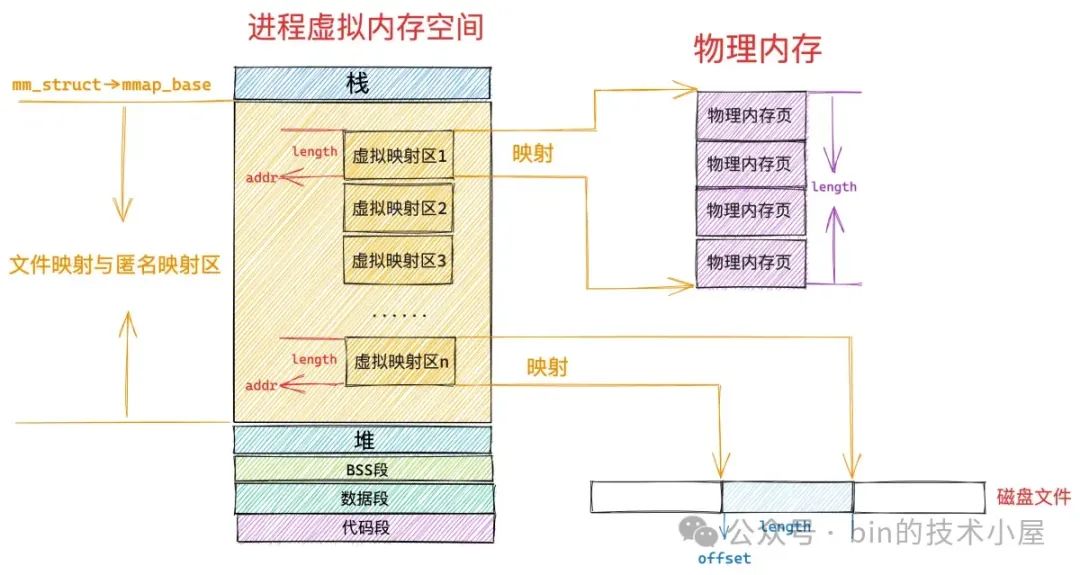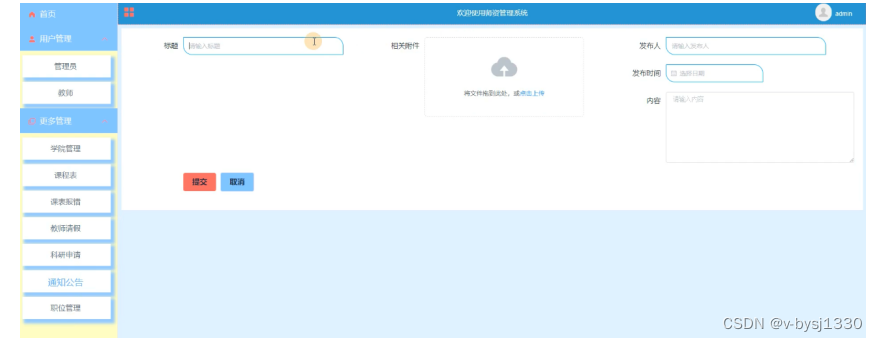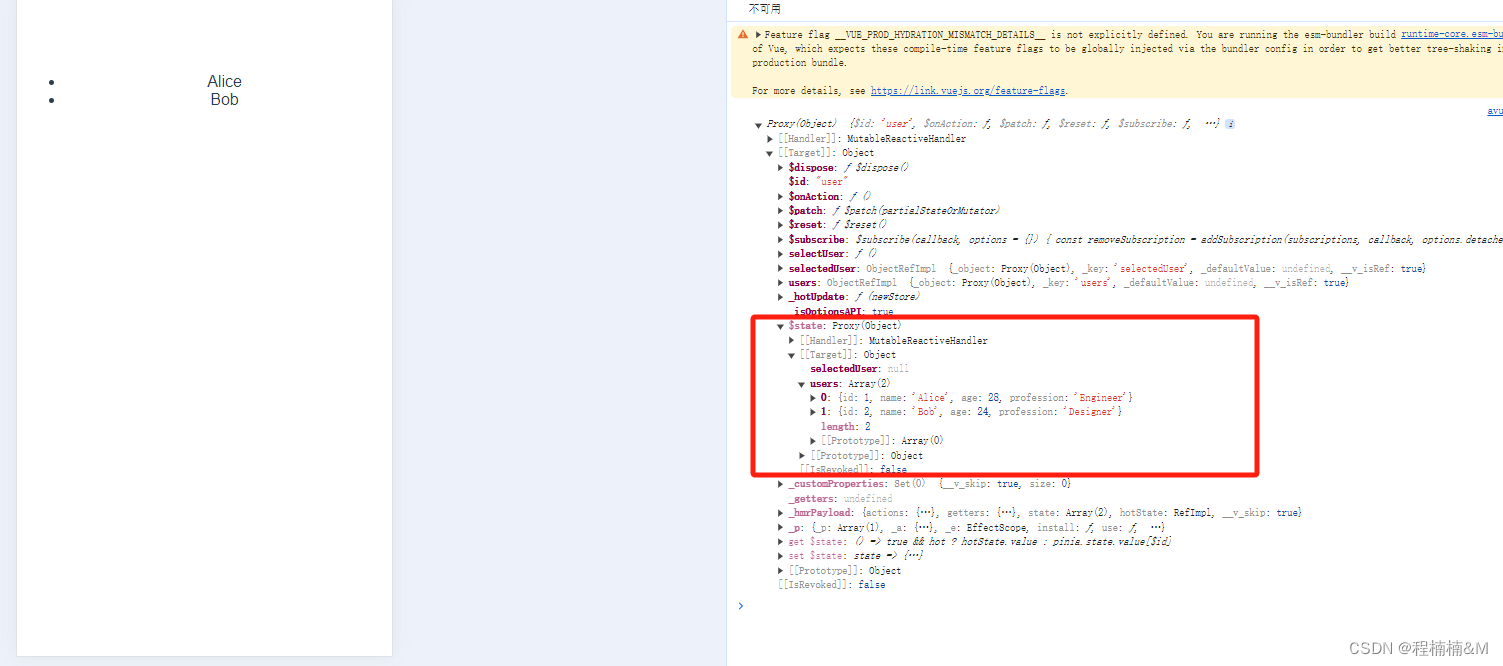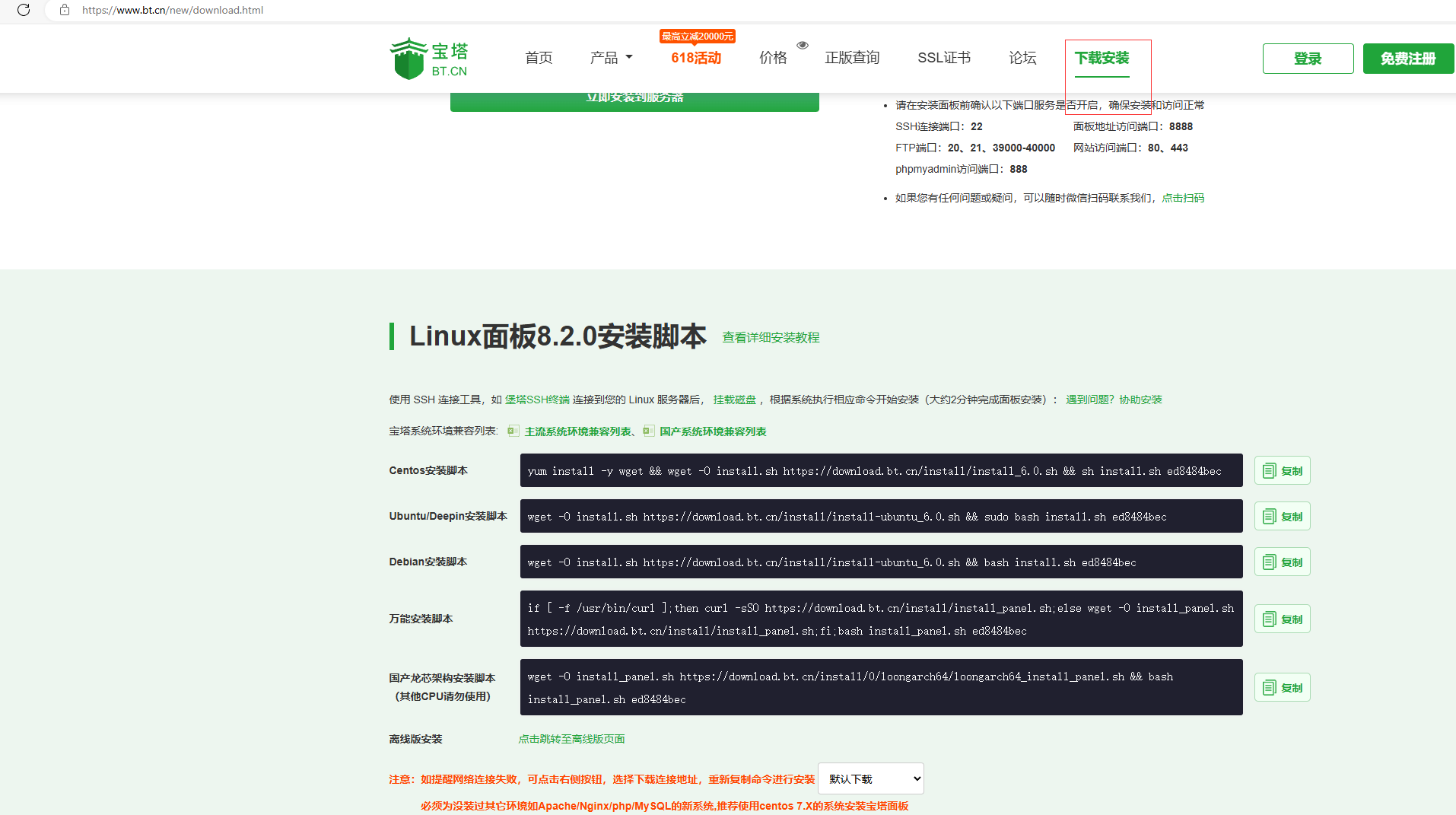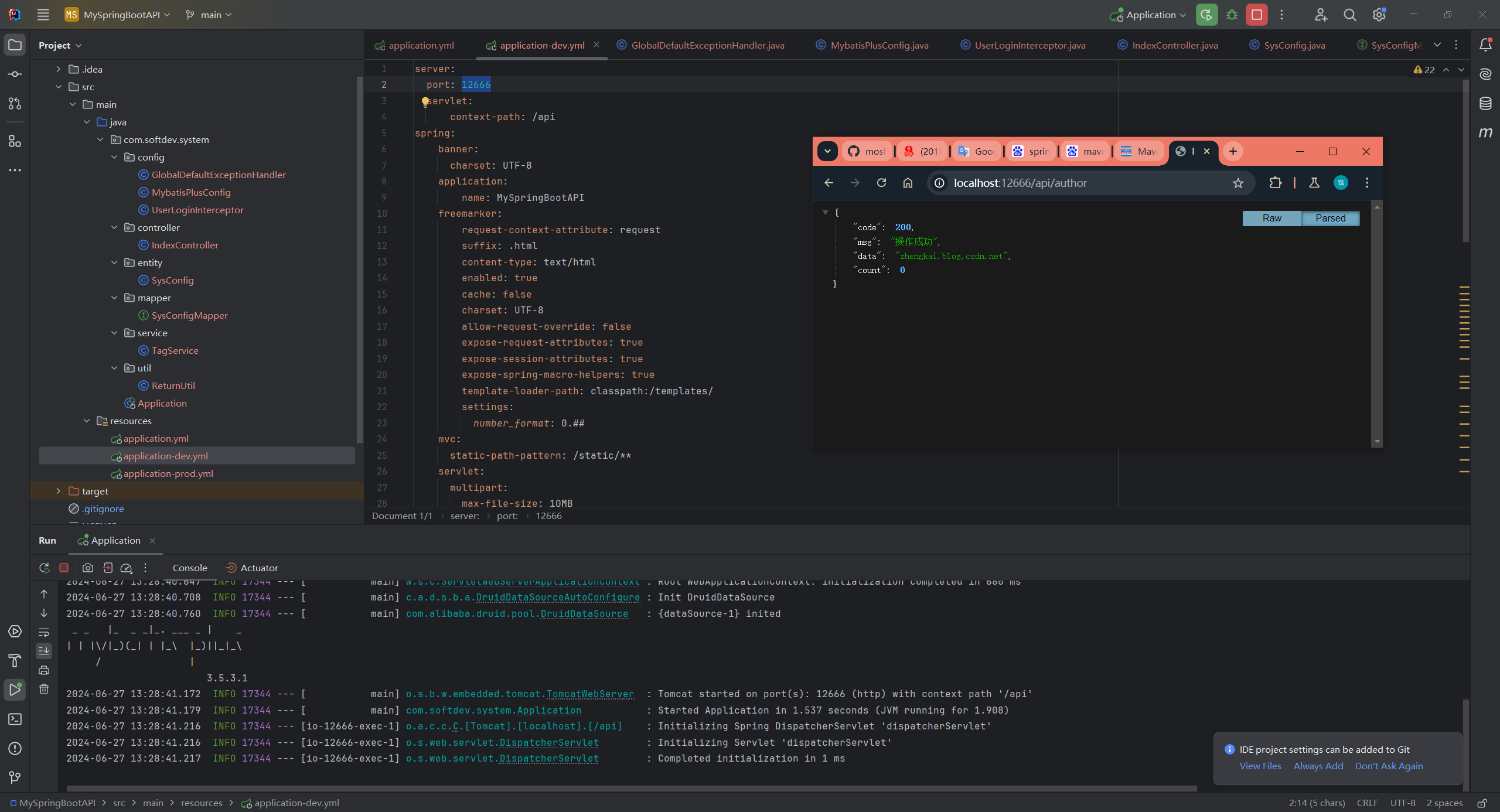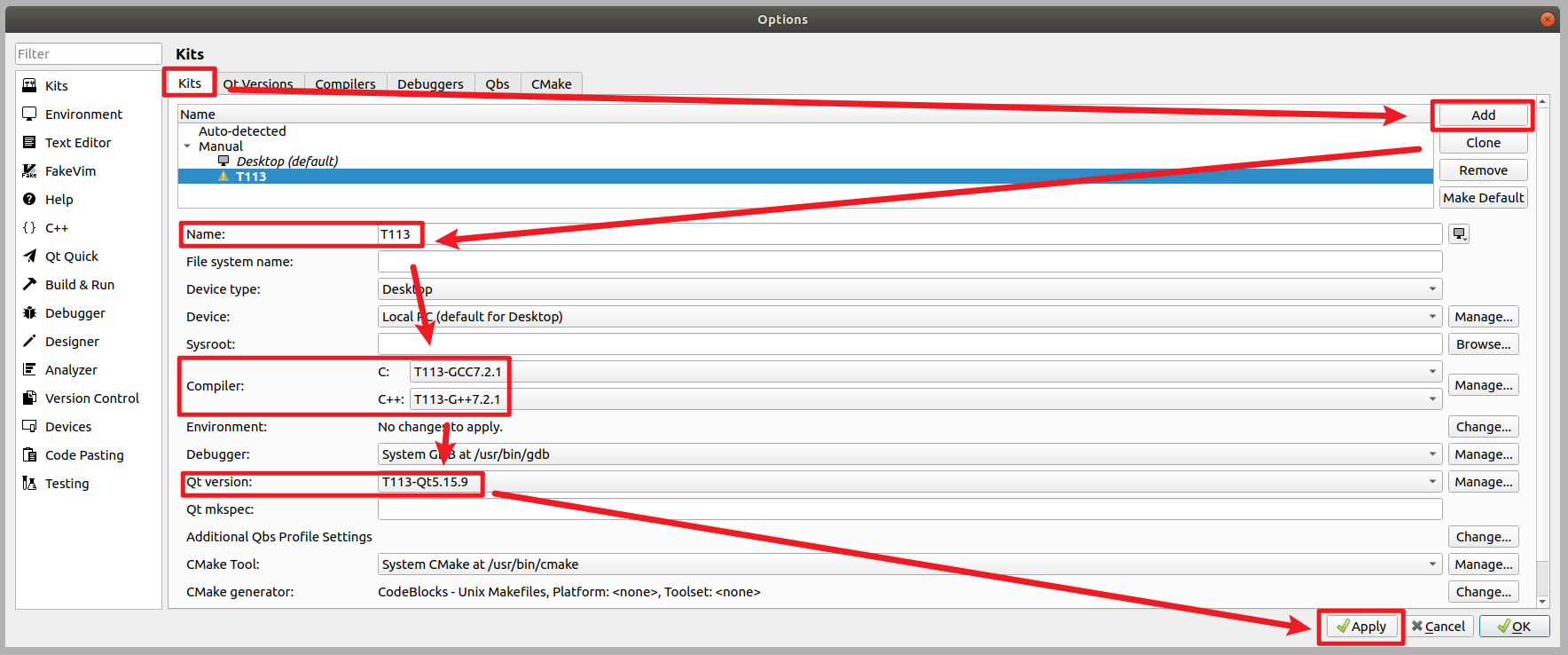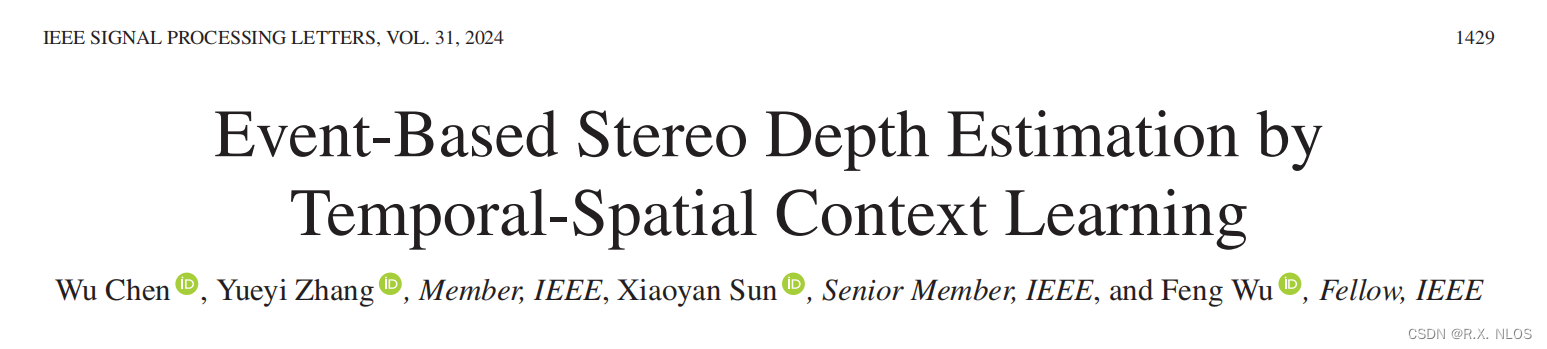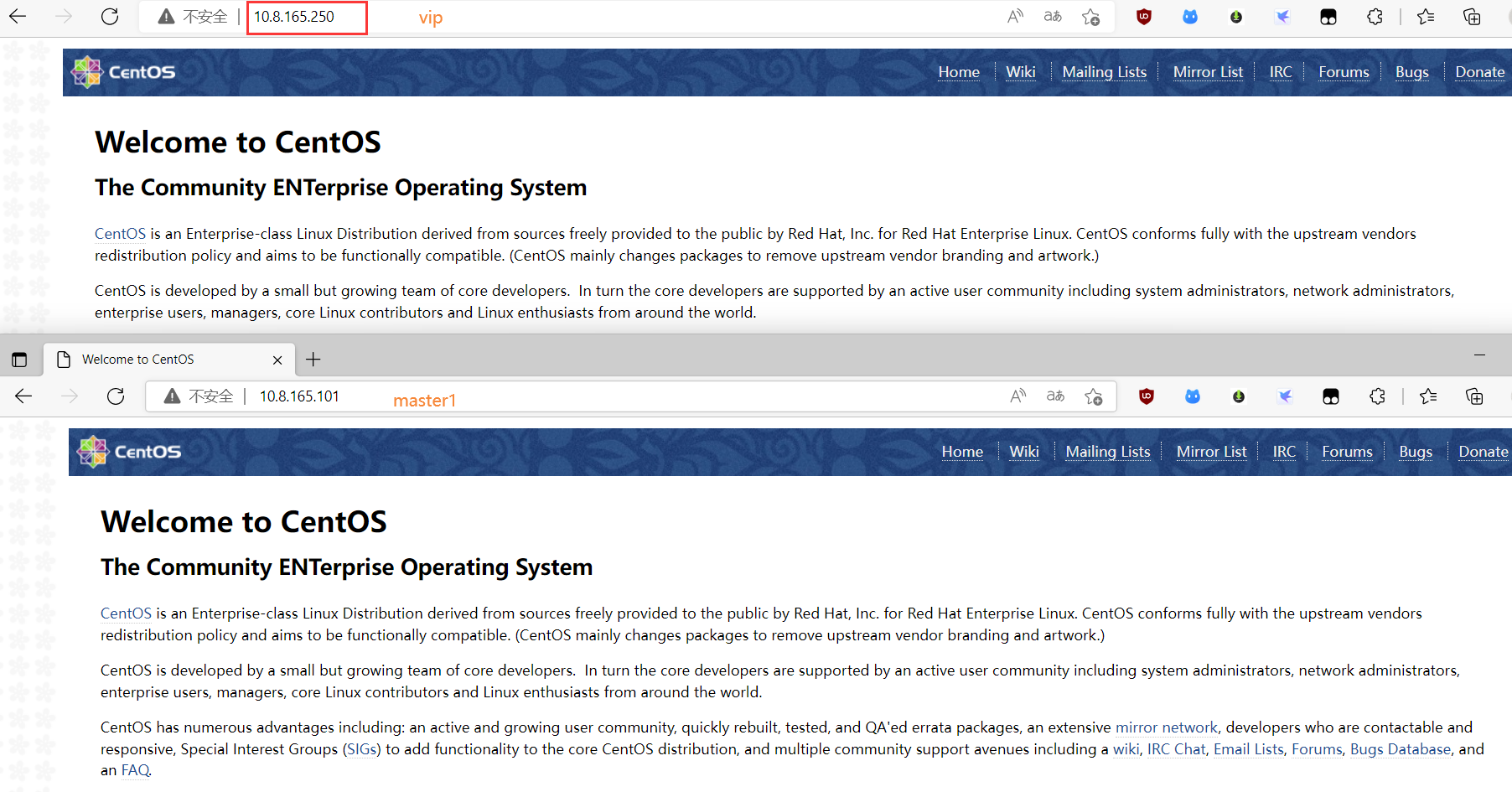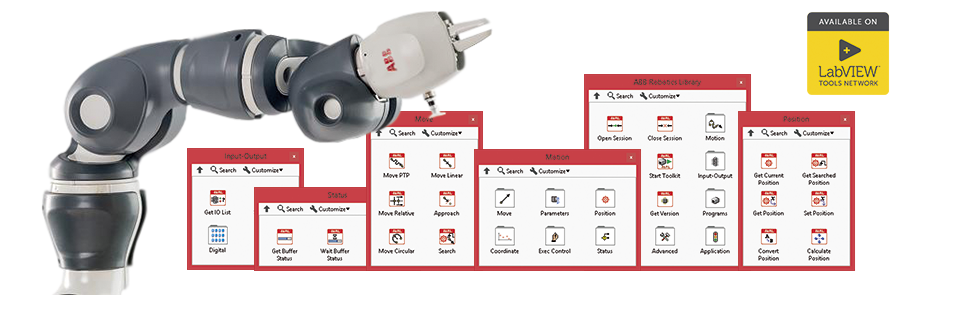文章目录
- 前言
- 一、Docker的安装
- 主机环境准备
- 关闭防火墙
- 关闭selinux
- 时间同步
- 关闭 swap
- 配置操作系统yum源
- 配置国内Docker-ce镜像源
- 注意
- 二、安装docker-ce
- 三、配置镜像加速器
- 阿里云镜像加速器生成
- 四、Docker的使用
- Docker 客户端
- 获取镜像
- 启动容器
- 查看所有的容器:
- 启动已停止运行的容器
- 后台运行
- 进入容器
- 导出容器
- 导入容器快照
- 删除容器
- 查看网络端口
- 查看应用程序日志
- 查看应用程序容器的进程
- 检查应用程序
- 总结
前言
Docker 是一个开源的应用容器引擎,基于 Go 语言 并遵从 Apache2.0 协议开源。
Docker 可以让开发者打包他们的应用以及依赖包到一个轻量级、可移植的容器中,然后发布到任何流行的 Linux 机器上,也可以实现虚拟化。
容器是完全使用沙箱机制,相互之间不会有任何接口,更重要的是容器性能开销极低。
一、Docker的安装
主机环境准备
我在这里介绍centos7及以上操作系统的docker-ce安装。
关闭防火墙
systemctl stop firewalld
systemctl disable firewalld
关闭selinux
将 SELinux 设置为 disabled 模式(相当于将其禁用)
sudo setenforce 0
sudo sed -i 's/^SELINUX=enforcing$/SELINUX=disabled/' /etc/selinux/config
时间同步
yum install chrony -y
systemctl start chronyd
systemctl enable chronyd
chronyc sources
关闭 swap
#临时关闭;关闭swap主要是为了性能考虑
swapoff -a
#可以通过这个命令查看swap是否关闭了
free
#永久关闭
sed -ri 's/.*swap.*/#&/' /etc/fstab
配置操作系统yum源
# CentOS 7
mkdir /etc/yum.repos.d/repobak
mv /etc/yum.repos.d/* /etc/yum.repos.d/repobak
wget -O /etc/yum.repos.d/CentOS-Base.repo https://mirrors.aliyun.com/repo/Centos-7.repo
yum makecache
配置国内Docker-ce镜像源
这里配置阿里云镜像站的docker-ce镜像源
# step 1: 安装必要的一些系统工具
sudo yum install -y yum-utils device-mapper-persistent-data lvm2
# Step 2: 添加软件源信息
sudo yum-config-manager --add-repo https://mirrors.aliyun.com/docker-ce/linux/centos/docker-ce.repo
# Step 3
sudo sed -i 's+download.docker.com+mirrors.aliyun.com/docker-ce+' /etc/yum.repos.d/docker-ce.repo
# Step 4: 更新Docker-CE源
sudo yum makecache
注意
# 官方软件源默认启用了最新的软件,您可以通过编辑软件源的方式获取各个版本的软件包。例如官方并没有将测试版本的软件源置为可用,您可以通过以下方式开启。同理可以开启各种测试版本等。
# vim /etc/yum.repos.d/docker-ce.repo
# 将[docker-ce-test]下方的enabled=0修改为enabled=1
#
# 安装指定版本的Docker-CE:
# Step 1: 查找Docker-CE的版本:
# yum list docker-ce.x86_64 --showduplicates | sort -r
# Loading mirror speeds from cached hostfile
# Loaded plugins: branch, fastestmirror, langpacks
# docker-ce.x86_64 17.03.1.ce-1.el7.centos docker-ce-stable
# docker-ce.x86_64 17.03.1.ce-1.el7.centos @docker-ce-stable
# docker-ce.x86_64 17.03.0.ce-1.el7.centos docker-ce-stable
# Available Packages
# Step2: 安装指定版本的Docker-CE: (VERSION例如上面的17.03.0.ce.1-1.el7.centos)
# sudo yum -y install docker-ce-[VERSION]
二、安装docker-ce
# 安装指定版本的Docker-CE:
# Step 1: 查找Docker-CE的版本:
# yum list docker-ce.x86_64 --showduplicates | sort -r
# Loading mirror speeds from cached hostfile
# Loaded plugins: branch, fastestmirror, langpacks
# docker-ce.x86_64 17.03.1.ce-1.el7.centos docker-ce-stable
# docker-ce.x86_64 17.03.1.ce-1.el7.centos @docker-ce-stable
# docker-ce.x86_64 17.03.0.ce-1.el7.centos docker-ce-stable
# Available Packages
# Step2: 安装指定版本的Docker-CE: (VERSION例如上面的17.03.0.ce.1-1.el7.centos)
# sudo yum -y install docker-ce-[VERSION]
设置docker开机自启动
systemctl enable docker --now
三、配置镜像加速器
(阿里云加速器)
针对Docker客户端版本大于 1.10.0 的用户
可以通过修改daemon配置文件/etc/docker/daemon.json来使用加速器
sudo mkdir -p /etc/docker
sudo tee /etc/docker/daemon.json <<-'EOF'
{
"registry-mirrors": ["https://5fid4glg.mirror.aliyuncs.com"]
}
EOF
sudo systemctl daemon-reload
sudo systemctl restart docker
阿里云镜像加速器生成
该地址为加速器地址
https://cr.console.aliyun.com/cn-hangzhou/instances/mirrors
首先需要注册一个阿里云的账号,然后登陆上面的网址,生成自己的加速器配置。

四、Docker的使用
Docker 客户端
docker 客户端非常简单 ,我们可以直接输入 docker 命令来查看到 Docker 客户端的所有命令选项。
[root@localhost ~]# docker
Usage: docker [OPTIONS] COMMAND
A self-sufficient runtime for containers
Common Commands:
run Create and run a new container from an image
exec Execute a command in a running container
ps List containers
build Build an image from a Dockerfile
pull Download an image from a registry
push Upload an image to a registry
images List images
login Log in to a registry
logout Log out from a registry
search Search Docker Hub for images
version Show the Docker version information
info Display system-wide information
Management Commands:
builder Manage builds
buildx* Docker Buildx
checkpoint Manage checkpoints
compose* Docker Compose
container Manage containers
context Manage contexts
image Manage images
manifest Manage Docker image manifests and manifest lists
network Manage networks
plugin Manage plugins
system Manage Docker
trust Manage trust on Docker images
volume Manage volumes
Swarm Commands:
config Manage Swarm configs
node Manage Swarm nodes
secret Manage Swarm secrets
service Manage Swarm services
stack Manage Swarm stacks
swarm Manage Swarm
Commands:
attach Attach local standard input, output, and error streams to a running container
commit Create a new image from a container's changes
cp Copy files/folders between a container and the local filesystem
create Create a new container
diff Inspect changes to files or directories on a container's filesystem
events Get real time events from the server
export Export a container's filesystem as a tar archive
history Show the history of an image
import Import the contents from a tarball to create a filesystem image
inspect Return low-level information on Docker objects
kill Kill one or more running containers
load Load an image from a tar archive or STDIN
logs Fetch the logs of a container
pause Pause all processes within one or more containers
port List port mappings or a specific mapping for the container
rename Rename a container
restart Restart one or more containers
rm Remove one or more containers
rmi Remove one or more images
save Save one or more images to a tar archive (streamed to STDOUT by default)
start Start one or more stopped containers
stats Display a live stream of container(s) resource usage statistics
stop Stop one or more running containers
tag Create a tag TARGET_IMAGE that refers to SOURCE_IMAGE
top Display the running processes of a container
unpause Unpause all processes within one or more containers
update Update configuration of one or more containers
wait Block until one or more containers stop, then print their exit codes
Global Options:
--config string Location of client config files (default "/root/.docker")
-c, --context string Name of the context to use to connect to the daemon (overrides DOCKER_HOST env var and default context set with "docker context use")
-D, --debug Enable debug mode
-H, --host list Daemon socket to connect to
-l, --log-level string Set the logging level ("debug", "info", "warn", "error", "fatal") (default "info")
--tls Use TLS; implied by --tlsverify
--tlscacert string Trust certs signed only by this CA (default "/root/.docker/ca.pem")
--tlscert string Path to TLS certificate file (default "/root/.docker/cert.pem")
--tlskey string Path to TLS key file (default "/root/.docker/key.pem")
--tlsverify Use TLS and verify the remote
-v, --version Print version information and quit
Run 'docker COMMAND --help' for more information on a command.
For more help on how to use Docker, head to https://docs.docker.com/go/guides/
可以通过命令 docker command --help 更深入的了解指定的 Docker 命令使用方法。
例如我们要查看 docker stats 指令的具体使用方法:
[root@localhost ~]# docker stats --help
Usage: docker stats [OPTIONS] [CONTAINER...]
Display a live stream of container(s) resource usage statistics
Aliases:
docker container stats, docker stats
Options:
-a, --all Show all containers (default shows just running)
--format string Format output using a custom template:
'table': Print output in table format with column headers (default)
'table TEMPLATE': Print output in table format using the given Go template
'json': Print in JSON format
'TEMPLATE': Print output using the given Go template.
Refer to https://docs.docker.com/go/formatting/ for more information about formatting output with templates
--no-stream Disable streaming stats and only pull the first result
--no-trunc Do not truncate output
获取镜像
如果我们本地没有 ubuntu 镜像,我们可以使用 docker pull 命令来载入 ubuntu 镜像:
$ docker pull ubuntu
[root@localhost ~]# docker pull ubuntu
Using default tag: latest
latest: Pulling from library/ubuntu
7b1a6ab2e44d: Pull complete
Digest: sha256:626ffe58f6e7566e00254b638eb7e0f3b11d4da9675088f4781a50ae288f3322
Status: Downloaded newer image for ubuntu:latest
docker.io/library/ubuntu:latest
启动容器
以下命令使用 ubuntu 镜像启动一个容器,参数为以命令行模式进入该容器:
$ docker run -it ubuntu /bin/bash
[root@localhost ~]# docker run -it ubuntu /bin/bash
root@3de025ab0dce:/#
参数说明:
-i: 交互式操作。
-t: 终端。
ubuntu: ubuntu 镜像。
/bin/bash:放在镜像名后的是命令,这里我们希望有个交互式 Shell,因此用的是 /bin/bash。
要退出终端,直接输入 exit:
root@3de025ab0dce:/# cat /etc/os-release
NAME="Ubuntu"
VERSION="20.04.3 LTS (Focal Fossa)"
ID=ubuntu
ID_LIKE=debian
PRETTY_NAME="Ubuntu 20.04.3 LTS"
VERSION_ID="20.04"
HOME_URL="https://www.ubuntu.com/"
SUPPORT_URL="https://help.ubuntu.com/"
BUG_REPORT_URL="https://bugs.launchpad.net/ubuntu/"
PRIVACY_POLICY_URL="https://www.ubuntu.com/legal/terms-and-policies/privacy-policy"
VERSION_CODENAME=focal
UBUNTU_CODENAME=focal
root@3de025ab0dce:/#
root@3de025ab0dce:/# exit
exit
[root@localhost ~]#
查看所有的容器:
$ docker ps -a
[root@localhost ~]# docker ps -a
CONTAINER ID IMAGE COMMAND CREATED STATUS PORTS NAMES
3de025ab0dce ubuntu "/bin/bash" 2 minutes ago Exited (0) About a minute ago brave_jang
启动已停止运行的容器
使用 docker start 启动一个已停止的容器:
[root@localhost ~]# docker start 3de025ab0dce
3de025ab0dce
这时候查看容器状态就变成了up
[root@localhost ~]# docker ps -a
CONTAINER ID IMAGE COMMAND CREATED STATUS PORTS NAMES
3de025ab0dce ubuntu "/bin/bash" 4 minutes ago Up 7 seconds brave_jang
后台运行
在大部分的场景下,我们希望 docker 的服务是在后台运行的,我们可以过 -d 指定容器的运行模式。
[root@localhost ~]# docker run -itd --name ubuntu-test ubuntu /bin/bash
4e7aabc94c2ed9f60772a4fb4dd1518a97941f7f58540a7fa5cbf6c91c51a53e
[root@localhost ~]# docker ps -a
CONTAINER ID IMAGE COMMAND CREATED STATUS PORTS NAMES
4e7aabc94c2e ubuntu "/bin/bash" 4 seconds ago Up 2 seconds ubuntu-test
3de025ab0dce ubuntu "/bin/bash" 7 minutes ago Exited (0) 22 seconds ago brave_jang
注:加了 -d 参数默认不会进入容器,想要进入容器需要使用指令 docker exec(下面会介绍到)。
停止一个容器
停止容器的命令如下:
$ docker stop <容器 ID或容器指定的名称>
[root@localhost ~]# docker stop ubuntu-test
ubuntu-test
[root@localhost ~]# docker ps -a
CONTAINER ID IMAGE COMMAND CREATED STATUS PORTS NAMES
4e7aabc94c2e ubuntu "/bin/bash" 2 minutes ago Exited (0) 2 seconds ago ubuntu-test
3de025ab0dce ubuntu "/bin/bash" 10 minutes ago Exited (0) 3 minutes ago brave_jang
进入容器
在使用 -d 参数时,容器启动后会进入后台。此时想要进入容器,可以通过以下指令进入:
docker attach
[root@localhost ~]# docker ps -a
CONTAINER ID IMAGE COMMAND CREATED STATUS PORTS NAMES
4e7aabc94c2e ubuntu "/bin/bash" 6 minutes ago Up 1 second ubuntu-test
3de025ab0dce ubuntu "/bin/bash" 13 minutes ago Exited (0) 6 minutes ago brave_jang
[root@localhost ~]# docker attach 4e7aabc94c2e
root@4e7aabc94c2e:/#
root@4e7aabc94c2e:/# ls
bin boot dev etc home lib lib32 lib64 libx32 media mnt opt proc root run sbin srv sys tmp usr var
root@4e7aabc94c2e:/# exit
exit
[root@localhost ~]# docker ps -a
CONTAINER ID IMAGE COMMAND CREATED STATUS PORTS NAMES
4e7aabc94c2e ubuntu "/bin/bash" 6 minutes ago Exited (0) 1 second ago ubuntu-test
3de025ab0dce ubuntu "/bin/bash" 13 minutes ago Exited (0) 7 minutes ago brave_jang
注意: 如果从这个容器退出,会导致容器的停止。
docker exec:推荐大家使用 docker exec 命令,因为此命令会退出容器终端,但不会导致容器的停止。
[root@localhost ~]# docker ps -a
CONTAINER ID IMAGE COMMAND CREATED STATUS PORTS NAMES
4e7aabc94c2e ubuntu "/bin/bash" 6 minutes ago Exited (0) 1 second ago ubuntu-test
3de025ab0dce ubuntu "/bin/bash" 13 minutes ago Exited (0) 7 minutes ago brave_jang
[root@localhost ~]# docker start 4e7aabc94c2e
4e7aabc94c2e
[root@localhost ~]# docker exec -it 4e7aabc94c2e /bin/bash
root@4e7aabc94c2e:/# ls
bin boot dev etc home lib lib32 lib64 libx32 media mnt opt proc root run sbin srv sys tmp usr var
root@4e7aabc94c2e:/# exit
exit
[root@localhost ~]# docker ps -a
CONTAINER ID IMAGE COMMAND CREATED STATUS PORTS NAMES
4e7aabc94c2e ubuntu "/bin/bash" 8 minutes ago Up 26 seconds ubuntu-test
3de025ab0dce ubuntu "/bin/bash" 15 minutes ago Exited (0) 8 minutes ago brave_jang
导出容器
如果要导出本地某个容器,可以使用 docker export 命令。
[root@localhost ~]# docker export 4e7aabc94c2e > ubuntu.tar
[root@localhost ~]# ls
ubuntu.tar
导入容器快照
可以使用 docker import 从容器快照文件中再导入为镜像,以下实例将快照文件 ubuntu.tar 导入到镜像 test/ubuntu:v1:
[root@localhost ~]# docker import ubuntu.tar test/ubuntu:v1
sha256:f67ec2cf190888fc605c17d84dce9019feb48a3a61b97e47d9d99f9c09e1d218
[root@localhost ~]# docker images
REPOSITORY TAG IMAGE ID CREATED SIZE
test/ubuntu v1 f67ec2cf1908 24 seconds ago 72.8MB
ubuntu latest ba6acccedd29 2 years ago 72.8MB
此外,也可以通过指定 URL 或者某个目录来导入,例如:
$ docker import http://example.com/exampleimage.tgz example/imagerepo
删除容器
删除容器使用 docker rm 命令:
[root@localhost ~]# docker ps -a
CONTAINER ID IMAGE COMMAND CREATED STATUS PORTS NAMES
4e7aabc94c2e ubuntu "/bin/bash" 18 minutes ago Exited (0) 5 minutes ago ubuntu-test
3de025ab0dce ubuntu "/bin/bash" 26 minutes ago Exited (0) 19 minutes ago brave_jang
[root@localhost ~]# docker rm 3de025ab0dce
3de025ab0dce
[root@localhost ~]# docker ps -a
CONTAINER ID IMAGE COMMAND CREATED STATUS PORTS NAMES
4e7aabc94c2e ubuntu "/bin/bash" 19 minutes ago Exited (0) 6 minutes ago ubuntu-test
注意:删除容器时,容器必须是停止状态,否则会报如错
下面的命令可以清理掉所有处于终止状态的容器。
$ docker container prune
查看网络端口
通过 docker ps 命令可以查看到容器的端口映射,docker 还提供了另一个快捷方式 docker port,使用 docker port 可以查看指定 (ID 或者名字)容器的某个确定端口映射到宿主机的端口号。
$ docker port ID 或者名字
5000/tcp -> 0.0.0.0:5000
查看应用程序日志
docker logs [ID或者名字] 可以查看容器内部的标准输出。
$ docker logs -f bf08b7f2cd89
* Running on http://0.0.0.0:5000/ (Press CTRL+C to quit)
192.168.239.1 - - [09/May/2016 16:30:37] "GET / HTTP/1.1" 200 -
192.168.239.1 - - [09/May/2016 16:30:37] "GET /favicon.ico HTTP/1.1" 404 -
-f: 让 docker logs 像使用 tail -f 一样来输出容器内部的标准输出。
从上面,我们可以看到应用程序使用的是 5000 端口并且能够查看到应用程序的访问日志。
查看应用程序容器的进程
我们还可以使用 docker top 来查看容器内部运行的进程
$ docker top bf08b7f2cd89
UID PID PPID ... TIME CMD
root 23245 23228 ... 00:00:00 python app.py
检查应用程序
使用 docker inspect 来查看 Docker 的底层信息。它会返回一个 JSON 文件记录着 Docker 容器的配置和状态信息。
$ docker inspect bf08b7f2cd89
[
{
"Id": "bf08b7f2cd897b5964943134aa6d373e355c286db9b9885b1f60b6e8f82b2b85",
"Created": "2018-09-17T01:41:26.174228707Z",
"Path": "python",
"Args": [
"app.py"
],
"State": {
"Status": "running",
"Running": true,
"Paused": false,
"Restarting": false,
"OOMKilled": false,
"Dead": false,
"Pid": 23245,
"ExitCode": 0,
"Error": "",
"StartedAt": "2018-09-17T01:41:26.494185806Z",
"FinishedAt": "0001-01-01T00:00:00Z"
},
......
总结
随手分享,没什么技术含量,希望可以给入坑容器的小伙伴们提供一些帮助。