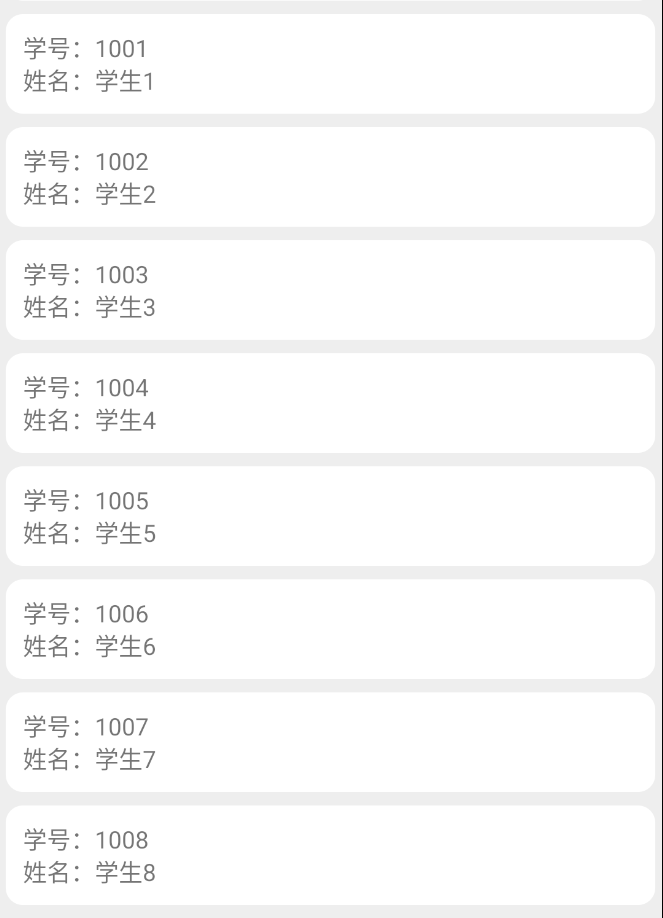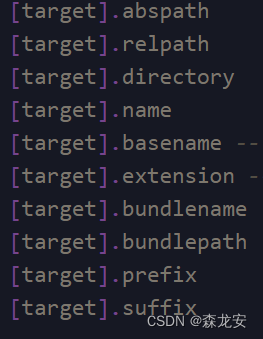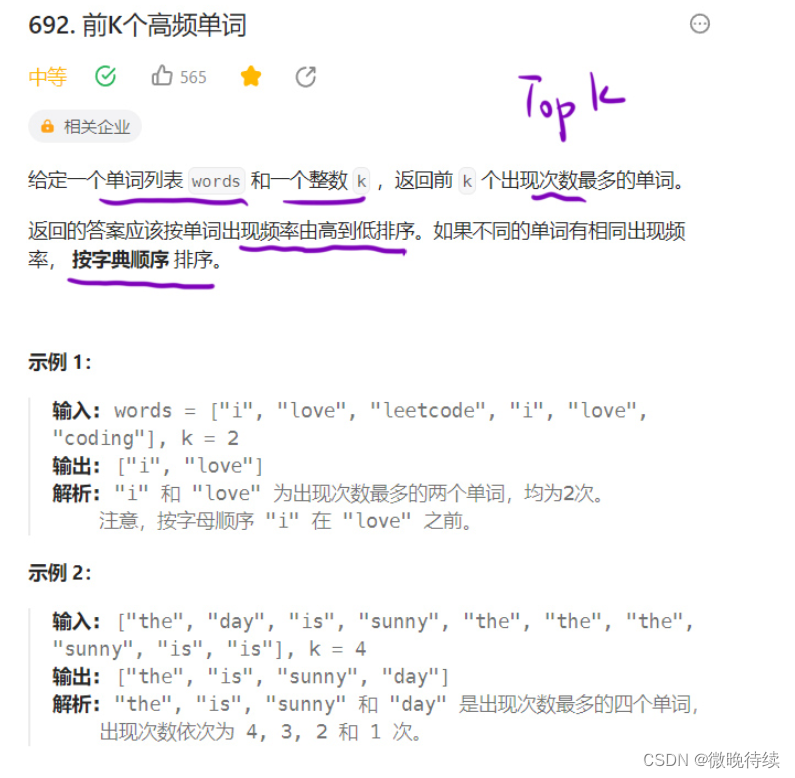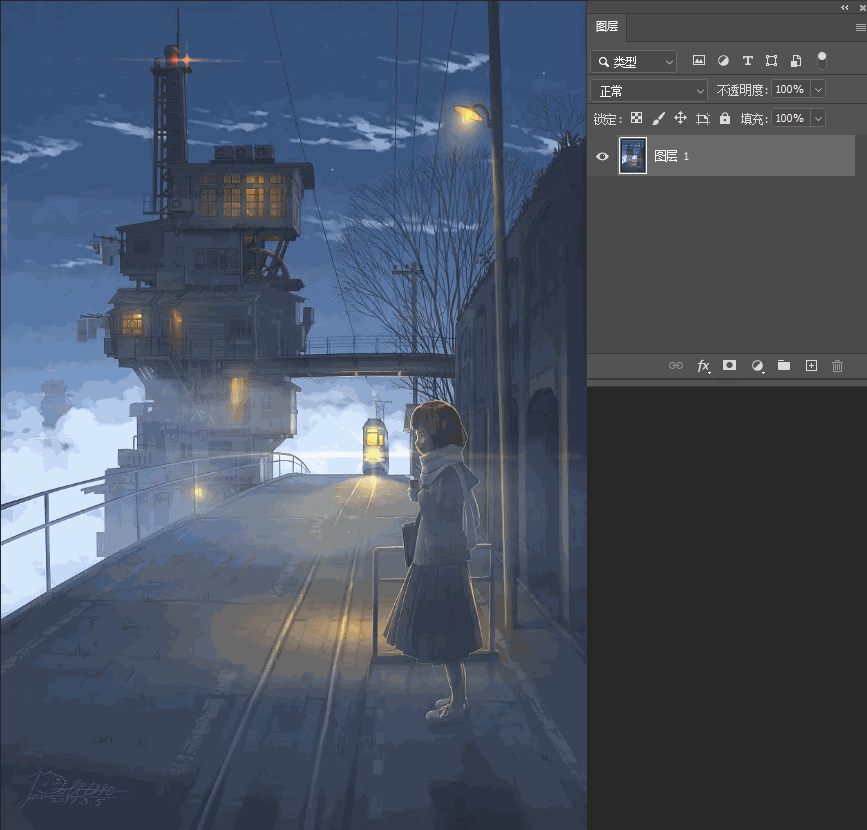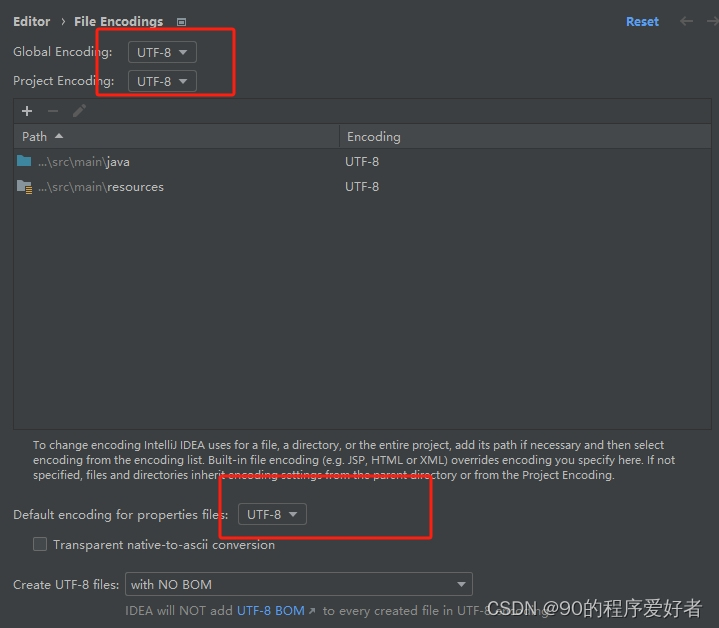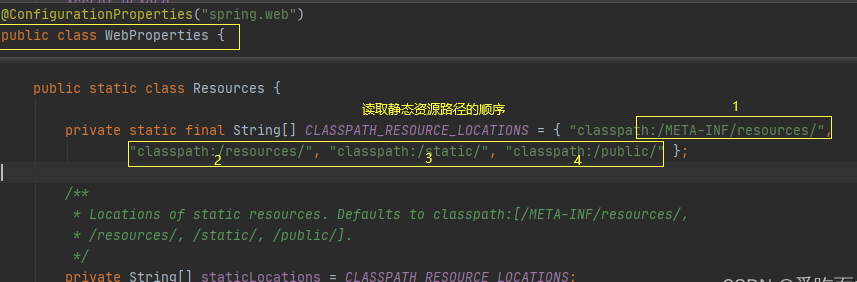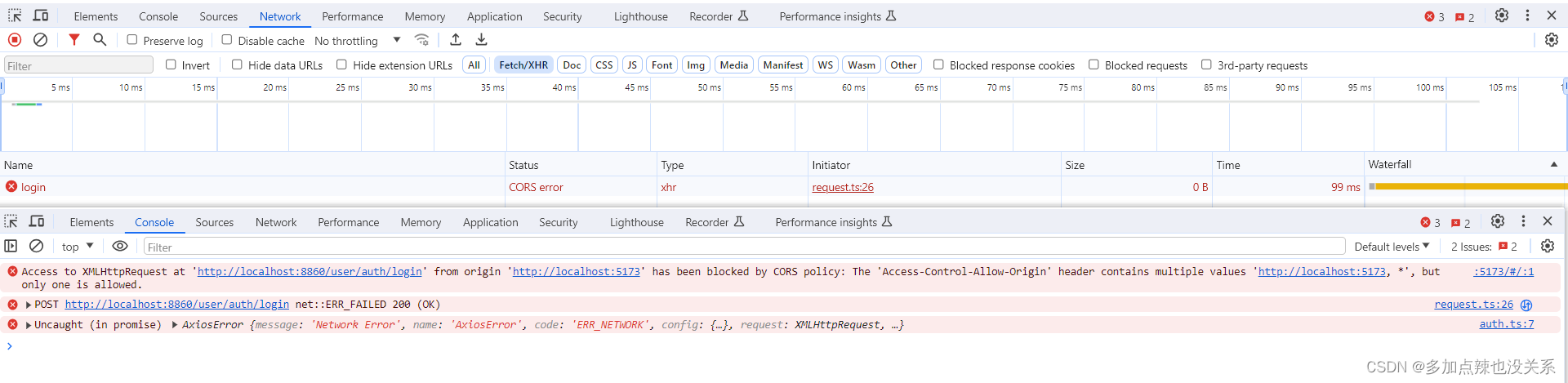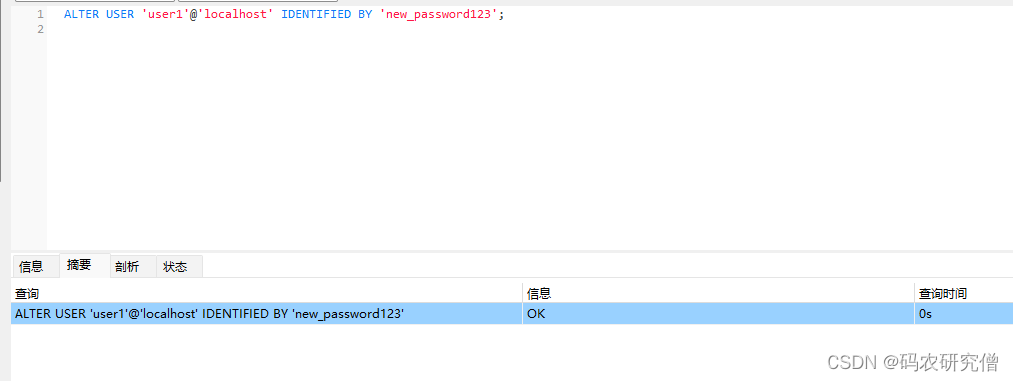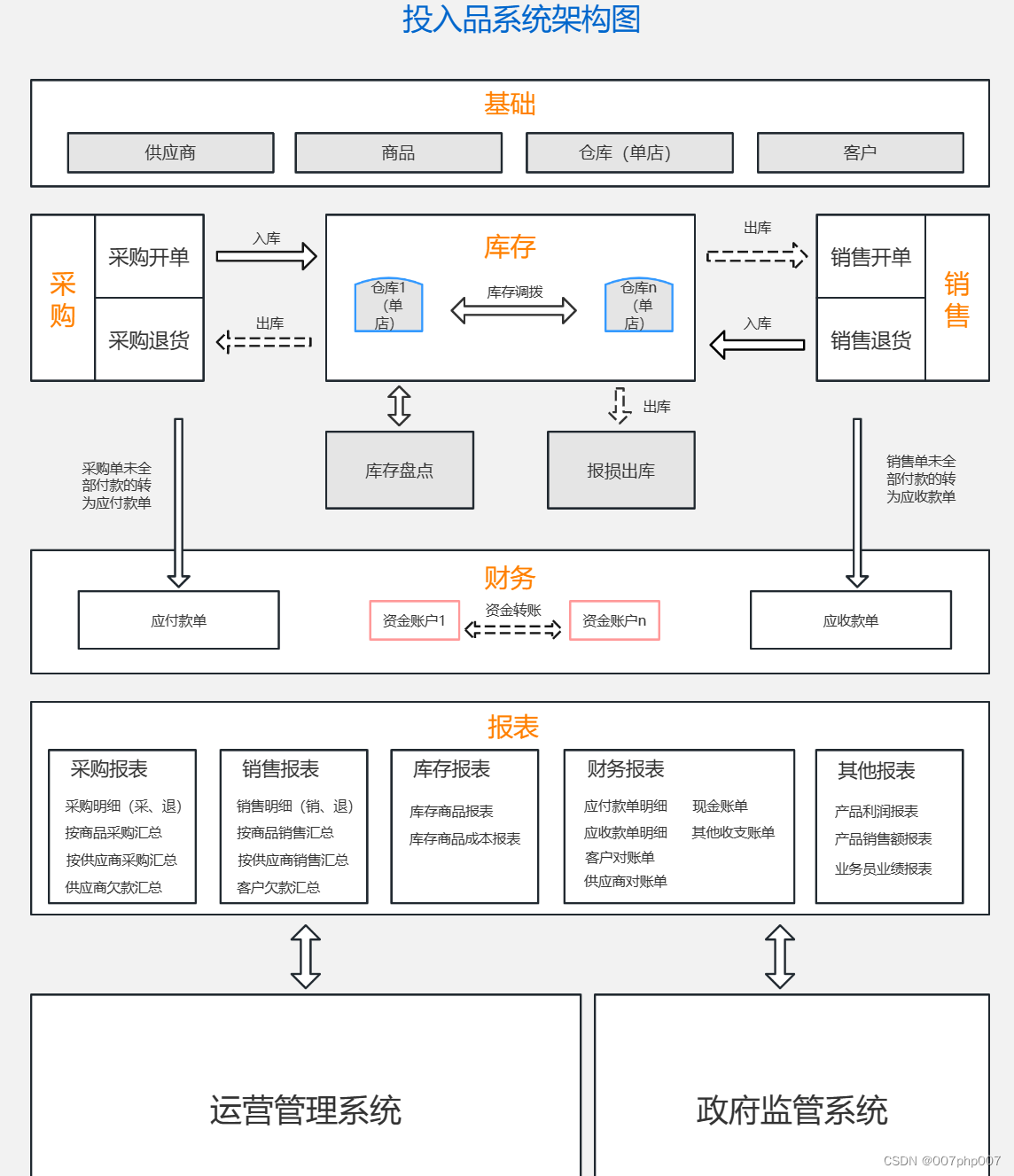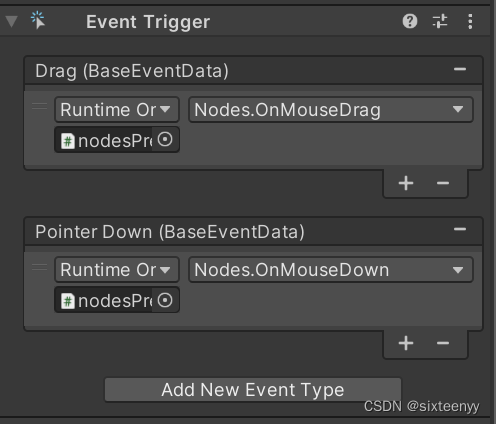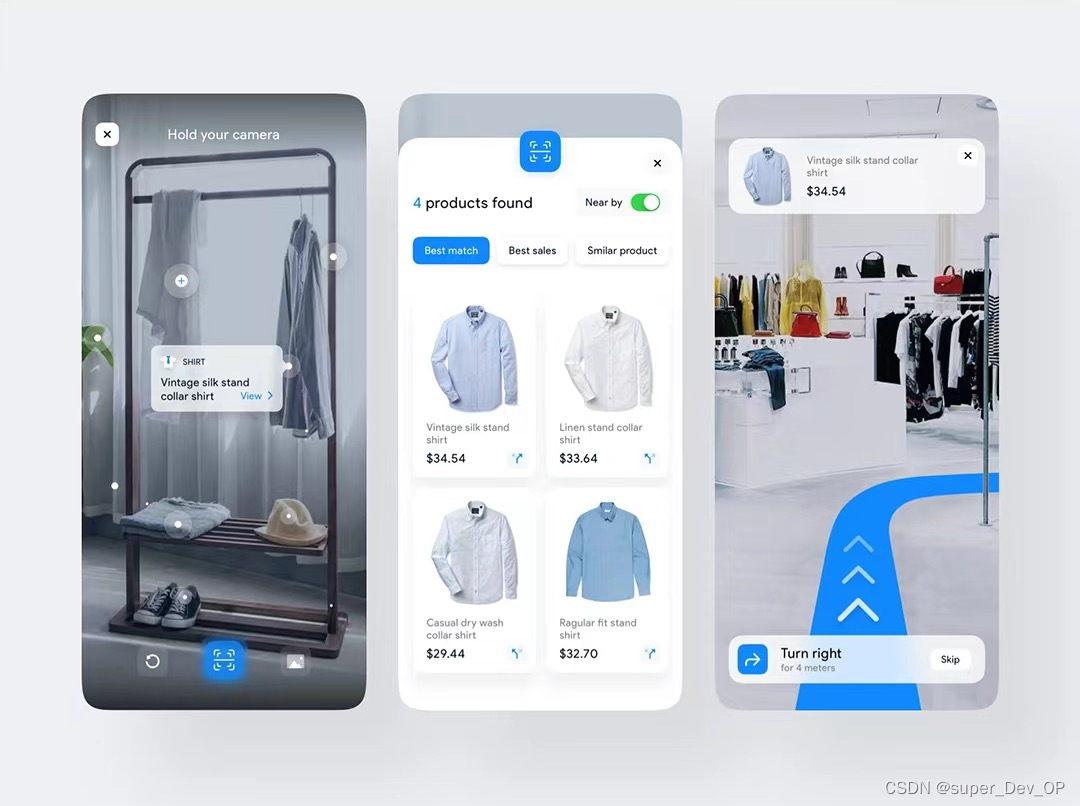📖ListView的使用
- ✅1. 创建ListView
- ✅2. 创建适配器Adapter
- ✅3. 开始渲染数据
主要3步骤:
-
创建ListView
-
创建适配器Adapter,和Adapter对应的视图
-
开始渲染数据
效果图:
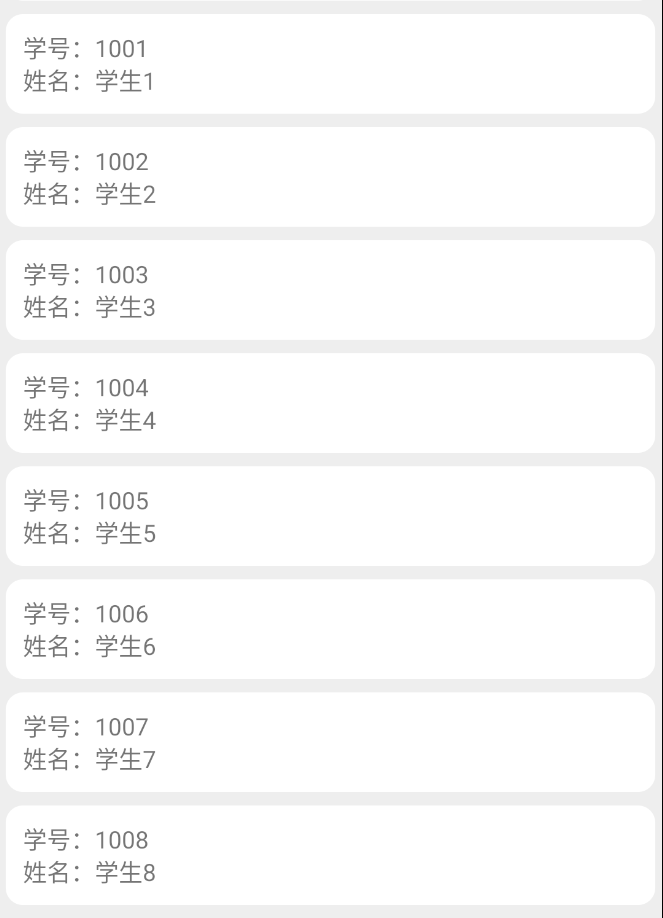
✅1. 创建ListView
例如现有DemoActivity页面,对于布局文件activity_demo.xml
1.在activity_demo.xml中创建ListView组件
<?xml version="1.0" encoding="utf-8"?>
<LinearLayout xmlns:android="http://schemas.android.com/apk/res/android"
xmlns:app="http://schemas.android.com/apk/res-auto"
xmlns:tools="http://schemas.android.com/tools"
android:layout_width="match_parent"
android:layout_height="match_parent"
android:orientation="vertical"
tools:context=".DemoActivity">
<!--创建ListView-->
<ListView
android:id="@+id/lv_list"
android:layout_width="match_parent"
android:layout_height="wrap_content"
android:divider="@null" />
</LinearLayout>
2.在DemoActivity页面中获取组件
private static ListView lv_list;//全局声明
protected void onCreate(Bundle savedInstanceState) {
super.onCreate(savedInstanceState);
setContentView(R.layout.activity_demo);
lv_list = findViewById(R.id.lv_list);//获取视图组件
}
✅2. 创建适配器Adapter
1.例如创建一个学生适配器StudentListAdapter,并继承BaseAdapter
import android.content.Context;
import android.view.LayoutInflater;
import android.view.View;
import android.view.ViewGroup;
import android.widget.BaseAdapter;
import android.widget.TextView;
import com.st.bottomnavigation.R;
import com.st.bottomnavigation.bean.Student;
import java.util.List;
public class StudentListAdapter extends BaseAdapter {
private Context mContext;//上下文
private List<Student> studentList;//数据
//构造方法
public StudentListAdapter(Context mContext) {
this.mContext = mContext;
}
//设置数据
public void setData( List<Student> studentList){
this.studentList = studentList;
}
//加载新的数据
public void addData(List<Student> newData) {
studentList.addAll(newData);
}
@Override
public int getCount() {
return studentList.size();
}
@Override
public Object getItem(int i) {
return studentList.get(i);
}
@Override
public long getItemId(int i) {
return i;
}
@Override
public View getView(int position, View convertView, ViewGroup viewGroup) {
ViewHolder holder;
// 1.推断是不是第一次进来
if (convertView == null){
convertView = LayoutInflater.from(mContext).inflate(R.layout.item_stu_listview,null);
holder = new ViewHolder();
holder.stuNo = convertView.findViewById(R.id.stuNo); //
holder.stuName = convertView.findViewById(R.id.stuName); //
convertView.setTag(holder);//标记,能够复用
}else {
holder = (ViewHolder) convertView.getTag();
}
//2.填充数据
Student student = studentList.get(position);
holder.stuNo.setText(student.getStuNo()); //学号
holder.stuName.setText(student.getStuName()); //姓名
//3.返回convertView
return convertView;
}
//创建ViewHolder,定义item_stu_listview.xml中的组件
public final class ViewHolder {
TextView stuNo; //
TextView stuName; //
}
}
2.创建实体类Student
public class Student {
private String stuNo;
private String stuName;
public String getStuNo() {
return stuNo;
}
public void setStuNo(String stuNo) {
this.stuNo = stuNo;
}
public String getStuName() {
return stuName;
}
public void setStuName(String stuName) {
this.stuName = stuName;
}
}
3.创建对应视图文件item_stu_listview.xml,这里可以定义任意类型组件,文本,下拉框,复选框,单选框,图像等等。
<?xml version="1.0" encoding="utf-8"?>
<LinearLayout xmlns:android="http://schemas.android.com/apk/res/android"
android:layout_width="match_parent"
android:layout_height="wrap_content"
android:background="#eeeeee"
android:paddingTop="4dp"
android:paddingBottom="4dp"
android:paddingLeft="4dp"
android:paddingRight="4dp"
android:descendantFocusability="blocksDescendants"
android:orientation="vertical">
<LinearLayout
android:id="@+id/ll_item"
android:layout_width="match_parent"
android:layout_height="wrap_content"
android:paddingBottom="10dp"
android:paddingTop="10dp"
android:paddingLeft="10dp"
android:background="@drawable/shape_background_white"
android:orientation="vertical">
<!--第一行-->
<LinearLayout
android:layout_width="match_parent"
android:layout_height="wrap_content"
android:orientation="horizontal">
<TextView
android:layout_width="wrap_content"
android:layout_height="wrap_content"
android:text="学号:" />
<TextView
android:id="@+id/stuNo"
android:layout_width="wrap_content"
android:layout_height="wrap_content"
android:text="" />
</LinearLayout>
<!--第二行-->
<LinearLayout
android:layout_width="match_parent"
android:layout_height="wrap_content"
android:orientation="horizontal">
<TextView
android:layout_width="wrap_content"
android:layout_height="wrap_content"
android:text="姓名:" />
<TextView
android:id="@+id/stuName"
android:layout_width="wrap_content"
android:layout_height="wrap_content"
android:text="" />
</LinearLayout>
</LinearLayout>
</LinearLayout>
对应的shape_background_white.xml
<?xml version="1.0" encoding="utf-8"?>
<shape xmlns:android="http://schemas.android.com/apk/res/android" >
<solid android:color="#FFFFFFFF" />
<stroke
android:width="0dp"
android:color="#999999" />
<corners android:radius="10dp" />
</shape>
✅3. 开始渲染数据
1.造数据,也可以直接从后端数据库获取的数据
public List<Student> getData(){
List<Student> list = new ArrayList<>();
for (int i = 0; i < 10; i++) {
Student student = new Student();
student.setStuName("学生"+i);
student.setStuNo(1000+i+"");
list.add(student);
}
return list;
}
2.封装渲染方法showStudentListView
private void showStudentListView(List<Student> studentList) {
if(studentListAdapter == null) {
//第一次加载
studentListAdapter = new StudentListAdapter(this);
studentListAdapter.setData(studentList);
lv_list.setAdapter(studentListAdapter);// 设置列表视图的适配器
}else {
// 非第一次,更新数据
studentListAdapter.setData(studentList);
studentListAdapter.notifyDataSetChanged();
}
}
3.调用并显示数据
List<Student> studentList = getData();//获取数据
showStudentListView(studentList);//显示数据