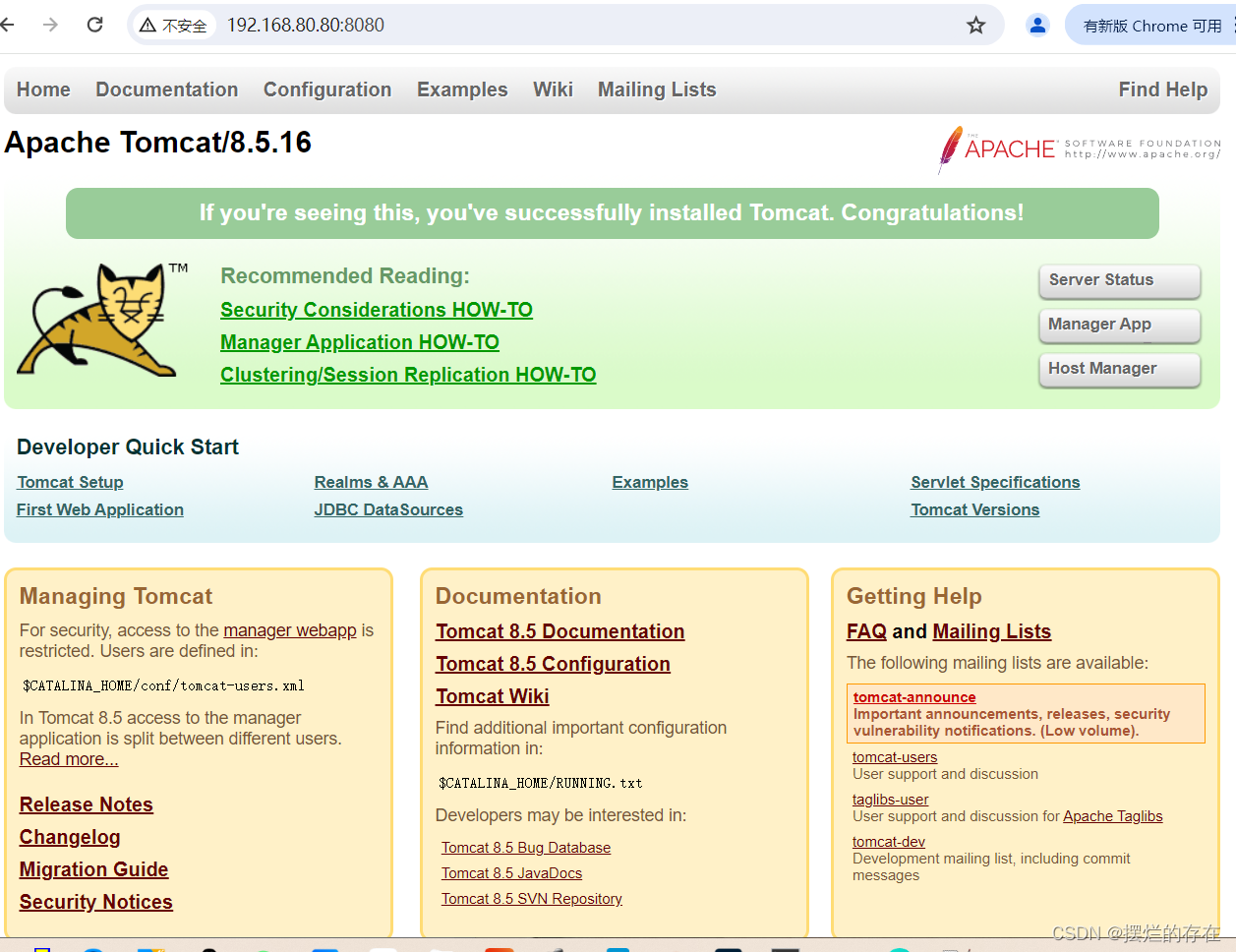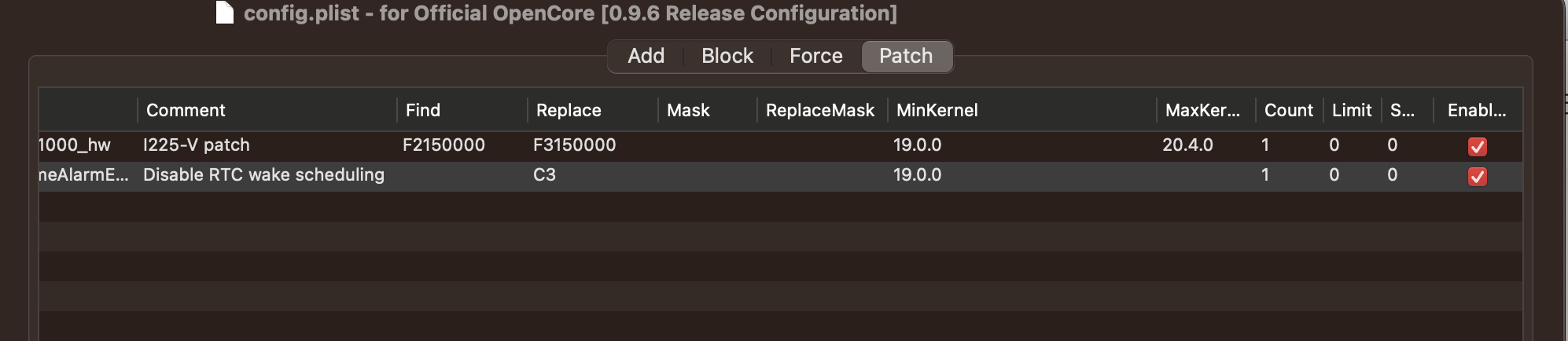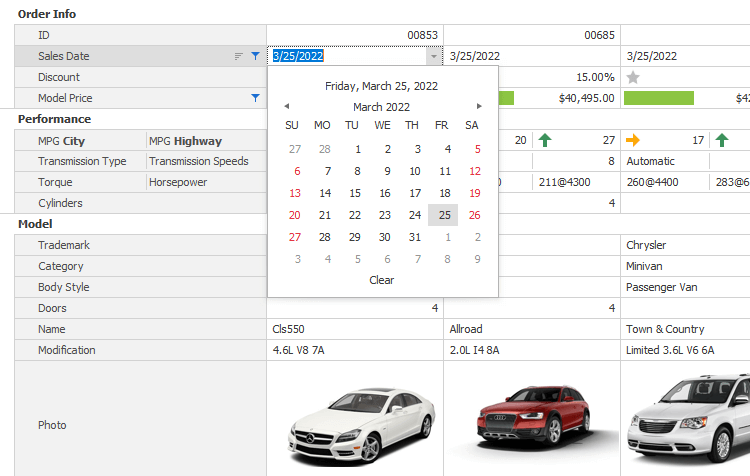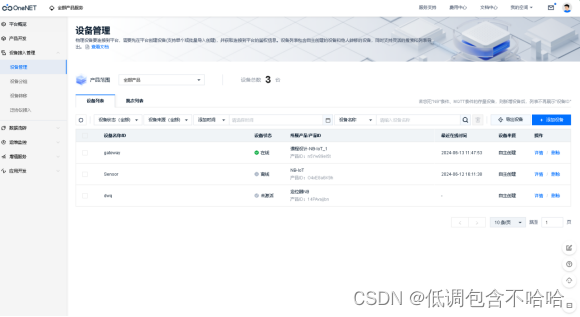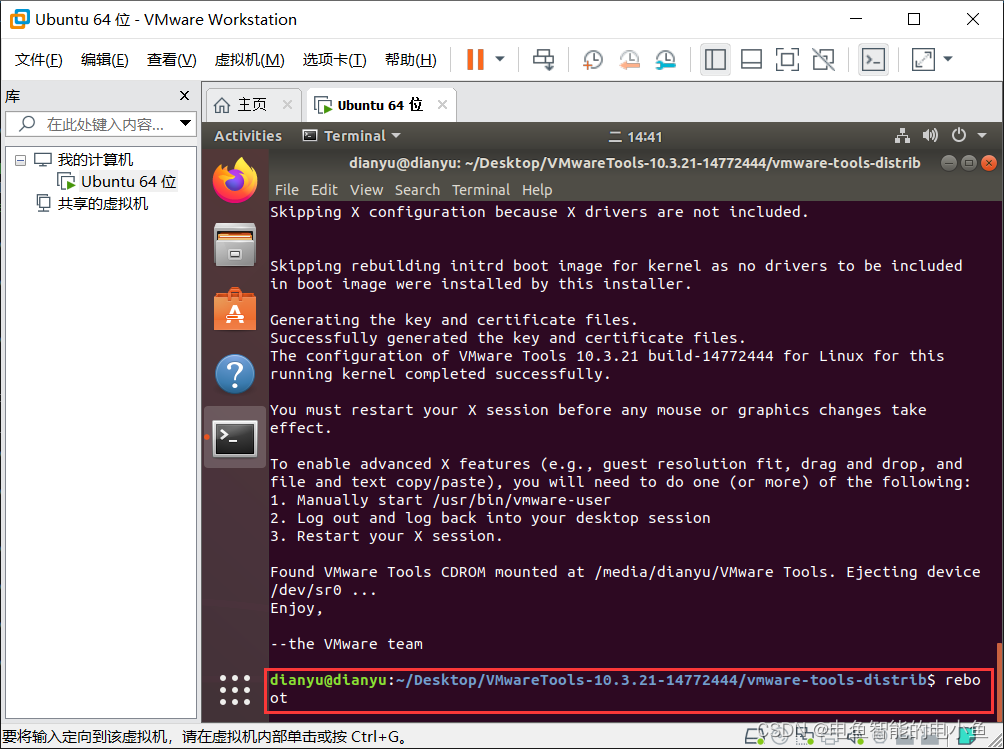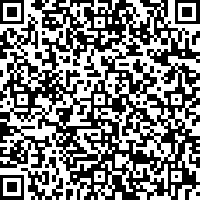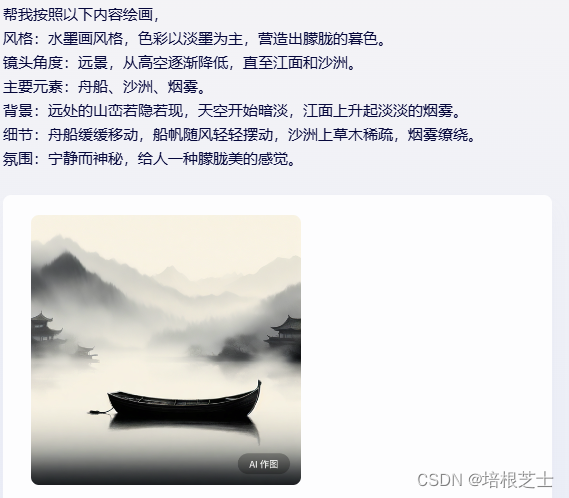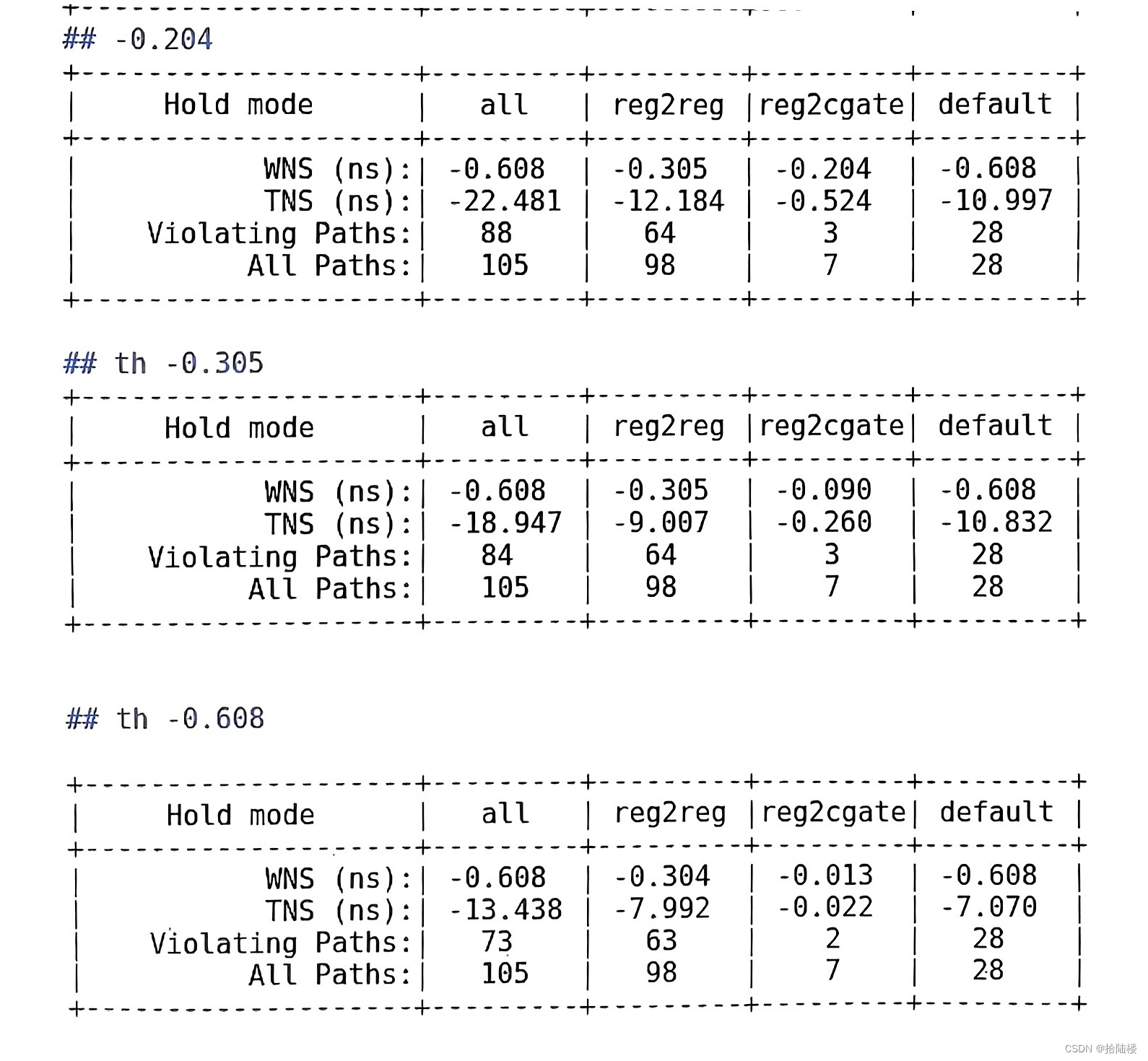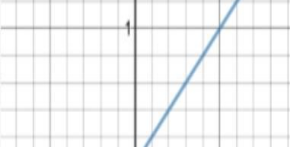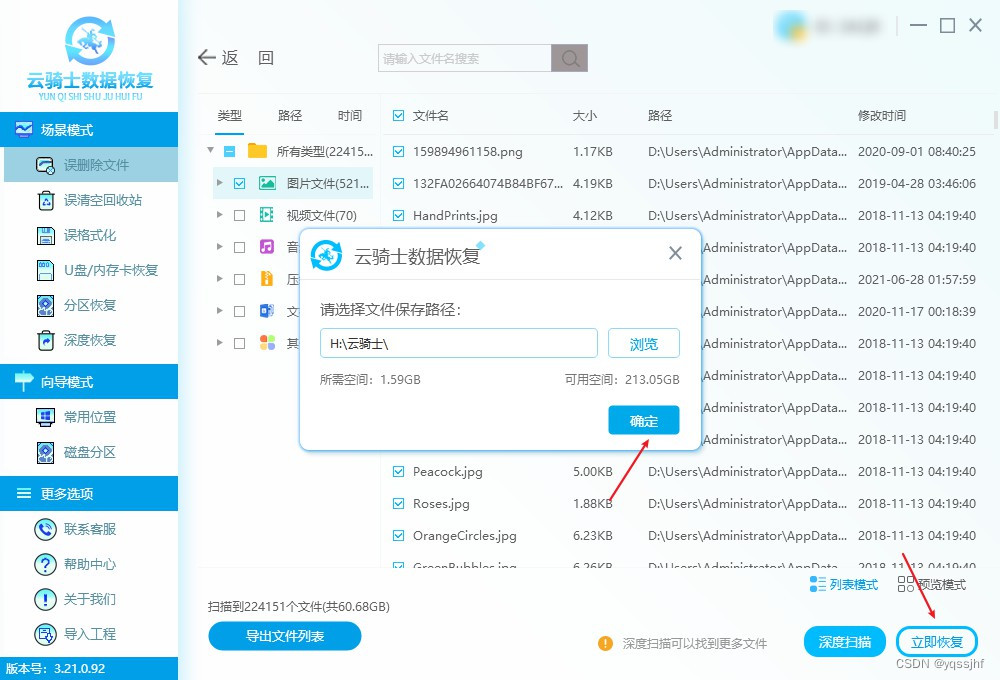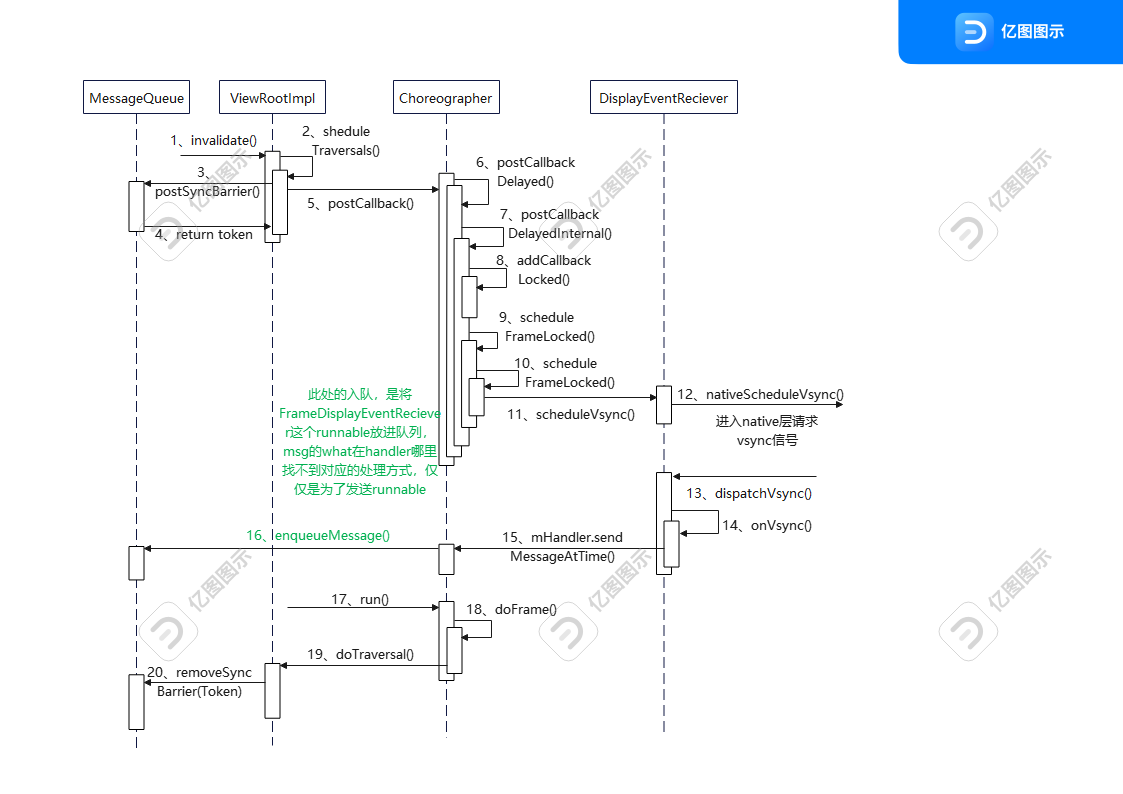本篇介绍一下vue3-openlayers的select,snap的使用
1 需求
- 点击开始绘制按钮开始绘制多边形,可以连续绘制多个多边形
- 点击撤销上步按钮,撤销上一步绘制点
- 绘制多个多边形(或编辑多边形时),鼠标靠近之前的已绘制完的多边形顶点时,自动吸附
- 点击结束绘制按钮,绘制完成,点击高亮选中多边形,开启编辑模式,显示顶点(调节点)进行编辑
2 分析
主要是vue3-openlayers 中 draw,select,snap,modify 功能的使用
3 实现
3.1 简单实现
<template>
<ol-map
:loadTilesWhileAnimating="true"
:loadTilesWhileInteracting="true"
style="width: 100%; height: 100%"
ref="mapRef"
>
<ol-view
ref="view"
:center="center"
:rotation="rotation"
:zoom="zoom"
:projection="projection"
/>
<ol-vector-layer>
<ol-source-vector :projection="projection" :wrapX="false">
<ol-interaction-draw
ref="drawRef"
:type="'Polygon'"
:source="source"
@drawend="drawend"
@drawstart="drawstart"
>
<ol-style :overrideStyleFunction="handleStyleFunction"> </ol-style>
</ol-interaction-draw>
<ol-interaction-modify
ref="modifyRef"
v-if="modifyFlag"
:features="selectedFeatures"
:pixelTolerance="10"
:insertVertexCondition="handleInsertVertexCondition"
@modifyend="handleModifyEnd"
>
<ol-style :overrideStyleFunction="handleModifyStyleFunction"> </ol-style>
</ol-interaction-modify>
<ol-interaction-snap :edge="false" />
</ol-source-vector>
<ol-style :overrideStyleFunction="styleFunction"> </ol-style>
</ol-vector-layer>
<ol-interaction-select ref="selectRef" :features="selectedFeatures" @select="handleSelect" :condition="selectCondition">
<ol-style :overrideStyleFunction="selectStyleFunc"> </ol-style>
</ol-interaction-select>
</ol-map>
<div class="toolbar">
<el-button type="primary" @click="handleClick">{{ drawFlag ? '结束' : '开始' }}绘制</el-button>
<el-button type="warning" :disabled="!drawFlag" @click="handleCancelClick">撤销上步</el-button>
</div>
</template>
<script setup lang="ts">
import { Collection } from 'ol';
import { FeatureLike } from 'ol/Feature';
import { LineString, Point } from 'ol/geom';
import { DrawEvent } from 'ol/interaction/Draw';
import { Circle, Fill, Stroke, Style } from 'ol/style';
const center = ref([121, 31]);
const projection = ref('EPSG:4326');
const zoom = ref(5);
const rotation = ref(0);
const features = ref(new Collection()); //保存绘制的features
const selectedFeatures = ref(new Collection()); //保存绘制的features
const source = ref([]);
const mapRef = ref();
const drawRef = ref();
const selectRef = ref();
const modifyRef = ref();
const drawFlag = ref(false);
const modifyFlag = ref(true);
const selectConditions = inject('ol-selectconditions');
const selectCondition = selectConditions.click;
onMounted(() => {
drawRef.value.draw.setActive(false);
modifyRef.value.modify.setActive(false);
});
const drawstart = (event: Event) => {
console.log(event);
};
const drawend = (event: DrawEvent) => {
console.log(event.feature.getGeometry());
};
const handleClick = () => {
drawFlag.value = !drawFlag.value;
drawRef.value.draw.setActive(drawFlag.value);
// modifyFlag.value=!drawFlag.value;
modifyRef.value.modify.setActive(!drawFlag.value);
selectRef.value.select.setActive(!drawFlag.value);
selectRef.value.select.getFeatures().clear();
};
const handleCancelClick = () => {
drawRef.value.draw.removeLastPoint();
};
const handleSelect = e => {
modifyRef.value.modify.setActive(false);
// modifyFlag.value=false;
if (!e.selected.length) {
selectedFeatures.value.clear();
selectRef.value.select.getFeatures().clear();
} else {
nextTick(()=>{
// modifyFlag.value=true;
modifyRef.value?.modify.setActive(true);
selectedFeatures.value=e.target.getFeatures();
})
}
};
const handleStyleFunction = (feature: FeatureLike, currentStyle: Style) => {
const geometry = feature.getGeometry();
const coord = geometry.getCoordinates();
const type = geometry.getType();
const styles: Array<Style> = [];
if (type === 'LineString') {
for (let i = 0; i < coord.length - 1; i++) {
styles.push(
new Style({
geometry: new LineString([coord[i], coord[i + 1]]),
stroke: new Stroke({
color: 'orange',
lineDash: coord.length > 2 && i < coord.length - 2 ? [] : [10],
width: 2
})
})
);
}
}
return styles;
};
const handleInsertVertexCondition = e => {
return false;
};
const handleModifyStyleFunction = (feature: FeatureLike, currentStyle: Style) => {
const coord = feature.getGeometry().getCoordinates();
const layer = mapRef.value.map.getLayers().item(0);
const features = layer.getSource().getFeatures();
const coords = features.map(feature => feature.getGeometry().getCoordinates()).flat(2);
let style = undefined;
// 只有鼠标在顶点时才能触发编辑功能
if (coords.find(c => c.toString() === coord.toString())) {
style = new Style({
geometry: new Point(coord),
image: new Circle({
radius: 6,
fill: new Fill({
color: '#ffff'
}),
stroke: new Stroke({
color: 'red',
width: 2
})
})
});
}
return style;
};
const handleModifyEnd = e => {
features.value.push(e.feature); //这里可以把编辑后的feature添加到layer绑定的features中
console.log('modifyend', e.features);
};
const styleFunction = (feature: FeatureLike, currentStyle: Style) => {
const styles = [];
styles.push(
new Style({
fill: new Fill({
color: [128, 128, 255, 0.5]
}),
stroke: new Stroke({
color: 'blue',
width: 2
})
})
);
return styles;
};
const selectStyleFunc = feature => {
const styles = [];
const coord = feature.getGeometry().getCoordinates().flat(1);
for (let i = 0; i < coord.length - 1; i++) {
styles.push(
new Style({
geometry: new Point(coord[i]),
image: new Circle({
radius: 4,
fill: new Fill({
color: '#ffff'
}),
stroke: new Stroke({
color: 'orange',
width: 2
})
})
})
);
}
styles.push(
new Style({
stroke: new Stroke({
color: 'orange',
width: 2
}),
fill: new Fill({
color: '#ffff'
})
})
);
return styles;
};
</script>
<style scoped lang="scss">
.toolbar {
position: absolute;
top: 20px;
left: 100px;
}
</style>

存在问题(vue3-openlayers官网modify示例也存在这两个个问题):
- 当绘制多个多边形时,只要一个多边形被编辑过,当编辑其他多边形时,尽管高亮选中的是当前多边形,但是之前编辑过的多边形也可以被编辑
- 当两个多边形顶点重叠时,无法再分开,会导致同时编辑两个多边形

分析:
modify组件没有仅仅使用当前选中的多边形,而是把select过的都进入编辑状态(其实原生写法也有这个问题,试着把modify传入的features参数绑定值从select.value.getFeatures()改为一个ref(new Collection()),在select组件的select事件中把选中的feature压入这个ref,既可以复现上面两个问题)
解决:
modify添加v-if,强制重新渲染(会导致snap不会吸附,个人觉得可以接受)
3.2 重新实现
<template>
<ol-map
:loadTilesWhileAnimating="true"
:loadTilesWhileInteracting="true"
style="width: 100%; height: 100%"
ref="mapRef"
>
<ol-view
ref="view"
:center="center"
:rotation="rotation"
:zoom="zoom"
:projection="projection"
/>
<ol-vector-layer>
<ol-source-vector :projection="projection" :wrapX="false">
<ol-interaction-draw
ref="drawRef"
:type="'Polygon'"
:source="source"
@drawend="drawend"
@drawstart="drawstart"
>
<ol-style :overrideStyleFunction="handleStyleFunction"> </ol-style>
</ol-interaction-draw>
<ol-interaction-modify
ref="modifyRef"
v-if="modifyFlag"
:features="selectedFeatures"
:pixelTolerance="10"
:insertVertexCondition="handleInsertVertexCondition"
@modifyend="handleModifyEnd"
>
<ol-style :overrideStyleFunction="handleModifyStyleFunction"> </ol-style>
</ol-interaction-modify>
<ol-interaction-snap :edge="false" />
</ol-source-vector>
<ol-style :overrideStyleFunction="styleFunction"> </ol-style>
</ol-vector-layer>
<ol-interaction-select ref="selectRef" :features="selectedFeatures" @select="handleSelect" :condition="selectCondition">
<ol-style :overrideStyleFunction="selectStyleFunc"> </ol-style>
</ol-interaction-select>
</ol-map>
<div class="toolbar">
<el-button type="primary" @click="handleClick">{{ drawFlag ? '结束' : '开始' }}绘制</el-button>
<el-button type="warning" :disabled="!drawFlag" @click="handleCancelClick">撤销上步</el-button>
</div>
</template>
<script setup lang="ts">
import { Collection } from 'ol';
import { FeatureLike } from 'ol/Feature';
import { LineString, Point } from 'ol/geom';
import { DrawEvent } from 'ol/interaction/Draw';
import { Circle, Fill, Stroke, Style } from 'ol/style';
const center = ref([121, 31]);
const projection = ref('EPSG:4326');
const zoom = ref(5);
const rotation = ref(0);
const features = ref(new Collection()); //保存绘制的features
const selectedFeatures = ref(new Collection()); //保存绘制的features
const source = ref([]);
const mapRef = ref();
const drawRef = ref();
const selectRef = ref();
const modifyRef = ref();
const drawFlag = ref(false);
const modifyFlag = ref(false);
const selectConditions = inject('ol-selectconditions');
const selectCondition = selectConditions.click;
onMounted(() => {
drawRef.value.draw.setActive(false);
// modifyRef.value.modify.setActive(false);
});
const drawstart = (event: Event) => {
console.log(event);
};
const drawend = (event: DrawEvent) => {
console.log(event.feature.getGeometry());
};
const handleClick = () => {
drawFlag.value = !drawFlag.value;
drawRef.value.draw.setActive(drawFlag.value);
modifyFlag.value=!drawFlag.value;
// modifyRef.value.modify.setActive(!drawFlag.value);
selectRef.value.select.setActive(!drawFlag.value);
selectRef.value.select.getFeatures().clear();
};
const handleCancelClick = () => {
drawRef.value.draw.removeLastPoint();
};
const handleSelect = e => {
// modifyRef.value.modify.setActive(false);
modifyFlag.value=false;
if (!e.selected.length) {
selectedFeatures.value.clear();
selectRef.value.select.getFeatures().clear();
} else {
nextTick(()=>{
modifyFlag.value=true;
// modifyRef.value?.modify.setActive(true);
selectedFeatures.value=e.target.getFeatures();
})
}
};
const handleStyleFunction = (feature: FeatureLike, currentStyle: Style) => {
const geometry = feature.getGeometry();
const coord = geometry.getCoordinates();
const type = geometry.getType();
const styles: Array<Style> = [];
if (type === 'LineString') {
for (let i = 0; i < coord.length - 1; i++) {
styles.push(
new Style({
geometry: new LineString([coord[i], coord[i + 1]]),
stroke: new Stroke({
color: 'orange',
lineDash: coord.length > 2 && i < coord.length - 2 ? [] : [10],
width: 2
})
})
);
}
}
return styles;
};
const handleInsertVertexCondition = e => {
return false;
};
const handleModifyStyleFunction = (feature: FeatureLike, currentStyle: Style) => {
const coord = feature.getGeometry().getCoordinates();
const layer = mapRef.value.map.getLayers().item(0);
const features = layer.getSource().getFeatures();
const coords = features.map(feature => feature.getGeometry().getCoordinates()).flat(2);
let style = undefined;
// 只有鼠标在顶点时才能触发编辑功能
if (coords.find(c => c.toString() === coord.toString())) {
style = new Style({
geometry: new Point(coord),
image: new Circle({
radius: 6,
fill: new Fill({
color: '#ffff'
}),
stroke: new Stroke({
color: 'red',
width: 2
})
})
});
}
return style;
};
const handleModifyEnd = e => {
features.value.push(e.feature); //这里可以把编辑后的feature添加到layer绑定的features中
console.log('modifyend', e.features);
};
const styleFunction = (feature: FeatureLike, currentStyle: Style) => {
const styles = [];
styles.push(
new Style({
fill: new Fill({
color: [128, 128, 255, 0.5]
}),
stroke: new Stroke({
color: 'blue',
width: 2
})
})
);
return styles;
};
const selectStyleFunc = feature => {
const styles = [];
const coord = feature.getGeometry().getCoordinates().flat(1);
for (let i = 0; i < coord.length - 1; i++) {
styles.push(
new Style({
geometry: new Point(coord[i]),
image: new Circle({
radius: 4,
fill: new Fill({
color: '#ffff'
}),
stroke: new Stroke({
color: 'orange',
width: 2
})
})
})
);
}
styles.push(
new Style({
stroke: new Stroke({
color: 'orange',
width: 2
}),
fill: new Fill({
color: '#ffff'
})
})
);
return styles;
};
</script>
<style scoped lang="scss">
.toolbar {
position: absolute;
top: 20px;
left: 100px;
}
</style>

![代码解读 | Hybrid Transformers for Music Source Separation[05]](https://img-blog.csdnimg.cn/direct/0cc07201bfa8457e99f60a9af8567c74.png)