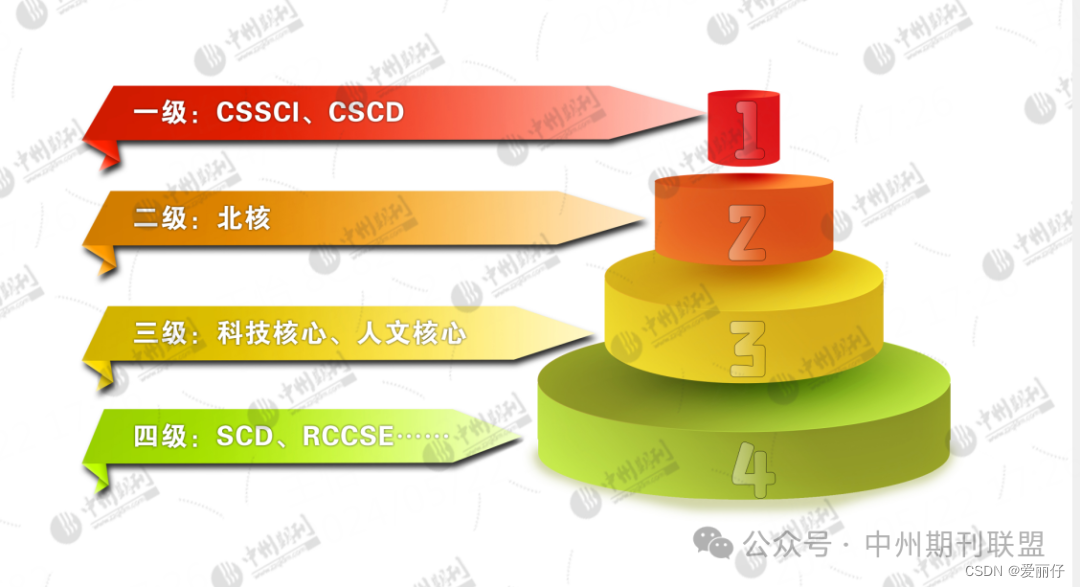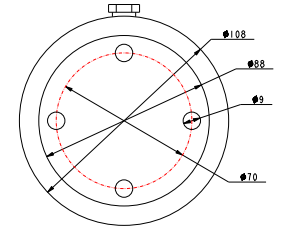本博文将引导您安装和配置Harbor私有镜像仓库。安装前,请确保您已安装Docker和Docker Compose。
前置环境
需要安装docker和docker-compose
下载Harbor
Harbor的最新版本可以从GitHub下载。这里以2.9.4版本为例:
下载地址:https://github.com/goharbor/harbor/releases/tag/v2.9.4
wget下载:
root@main:/opt/apps# wget https://mirror.ghproxy.com/https://github.com/goharbor/harbor/releases/download/v2.9.4/harbor-offline-installer-v2.9.4.tgz
--2024-06-06 03:21:23-- https://mirror.ghproxy.com/https://github.com/goharbor/harbor/releases/download/v2.9.4/harbor-offline-installer-v2.9.4.tgz
Resolving mirror.ghproxy.com (mirror.ghproxy.com)... 140.83.35.89
Connecting to mirror.ghproxy.com (mirror.ghproxy.com)|140.83.35.89|:443... connected.
HTTP request sent, awaiting response... 200 OK
Length: 643806736 (614M) [application/octet-stream]
Saving to: ‘harbor-offline-installer-v2.9.4.tgz’
harbor-offline-installer-v2.9.4.tgz 100%[=================================================================================================================================================================>] 613.98M 6.40MB/s in 1m 40s
2024-06-06 03:23:05 (6.14 MB/s) - ‘harbor-offline-installer-v2.9.4.tgz’ saved [643806736/643806736]=
解压安装包
tar xf harbor-offline-installer-v2.9.4.tgz
cd harbor
cp harbor.yml.tmpl harbor.yml
配置Harbor
使用编辑器打开harbor.yml文件,修改以下配置:
root@main:/opt/apps/harbor# vim harbor.yml
# Configuration file of Harbor
# The IP address or hostname to access admin UI and registry service.
# DO NOT use localhost or 127.0.0.1, because Harbor needs to be accessed by external clients.
hostname: reg.mydomain.com
# http related config
http:
# port for http, default is 80. If https enabled, this port will redirect to https port
port: 80
# https related config
https:
# https port for harbor, default is 443
port: 443
# The path of cert and key files for nginx
certificate: /your/certificate/path
private_key: /your/private/key/path
# # Uncomment following will enable tls communication between all harbor components
# internal_tls:
# # set enabled to true means internal tls is enabled
# enabled: true
# # put your cert and key files on dir
# dir: /etc/harbor/tls/internal
# # enable strong ssl ciphers (default: false)
# strong_ssl_ciphers: false
# Uncomment external_url if you want to enable external proxy
# And when it enabled the hostname will no longer used
# external_url: https://reg.mydomain.com:8433
# The initial password of Harbor admin
# It only works in first time to install harbor
# Remember Change the admin password from UI after launching Harbor.
harbor_admin_password: Harbor12345
# Harbor DB configuration
database:
# The password for the root user of Harbor DB. Change this before any production use.
password: root123
# The maximum number of connections in the idle connection pool. If it <=0, no idle connections are retained.
max_idle_conns: 100
# The maximum number of open connections to the database. If it <= 0, then there is no limit on the number of open connections.
# Note: the default number of connections is 1024 for postgres of harbor.
max_open_conns: 900
# The maximum amount of time a connection may be reused. Expired connections may be closed lazily before reuse. If it <= 0, connections are not closed due to a connection's age.
# The value is a duration string. A duration string is a possibly signed sequence of decimal numbers, each with optional fraction and a unit suffix, such as "300ms", "-1.5h" or "2h45m". Valid time units are "ns", "us" (or "µs"), "ms", "s", "m", "h".
conn_max_lifetime: 5m
# The maximum amount of time a connection may be idle. Expired connections may be closed lazily before reuse. If it <= 0, connections are not closed due to a connection's idle time.
# The value is a duration string. A duration string is a possibly signed sequence of decimal numbers, each with optional fraction and a unit suffix, such as "300ms", "-1.5h" or "2h45m". Valid time units are "ns", "us" (or "µs"), "ms", "s", "m", "h".
conn_max_idle_time: 0
# The default data volume
data_volume: /data
修改:
hostname:192.168.10.229 我这里修改成我的ip
如果不需要https就把他和下面的都注释掉,需要的话就配置证书地址,参考:
可以设置harbor_admin_password
其他按需修改
我的修改完成是这样
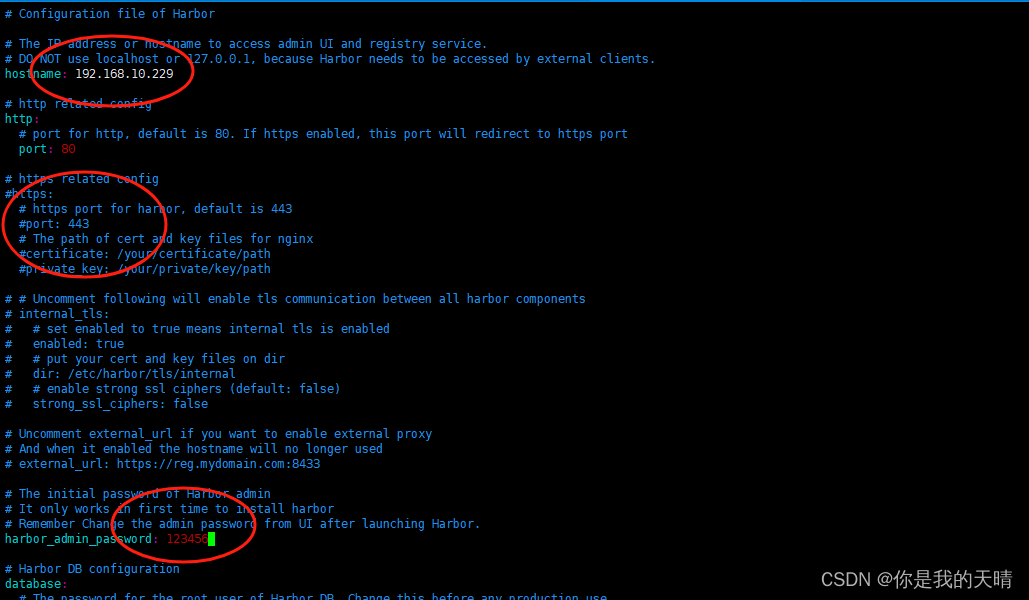
安装Harbor
完成配置后,运行安装脚本:
./install.sh
安装成功 您将看到如下界面:
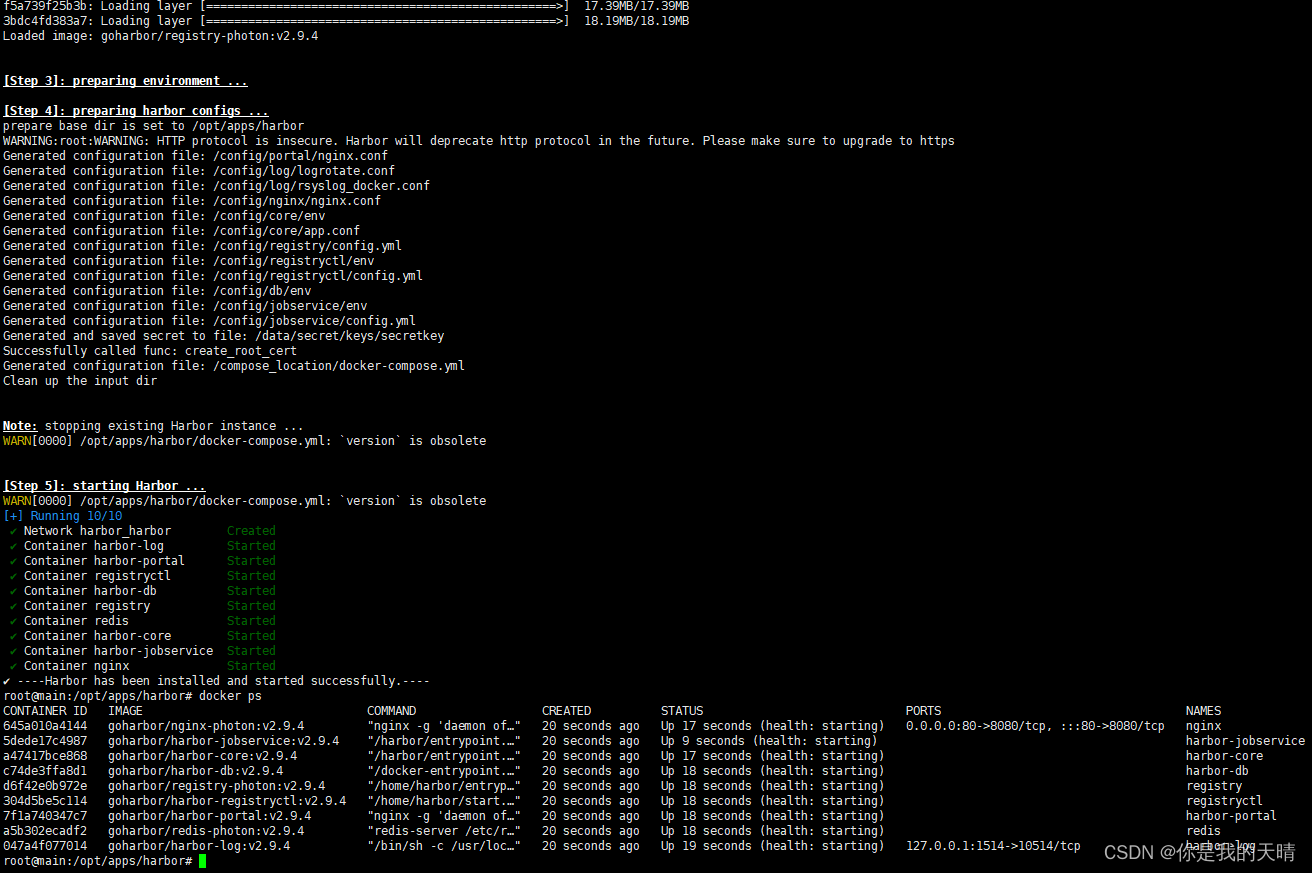
访问Harbor
在浏览器中访问配置的hostname,例如:http://192.168.10.229。使用您在配置文件中设置的admin密码登录Harbor的web界面
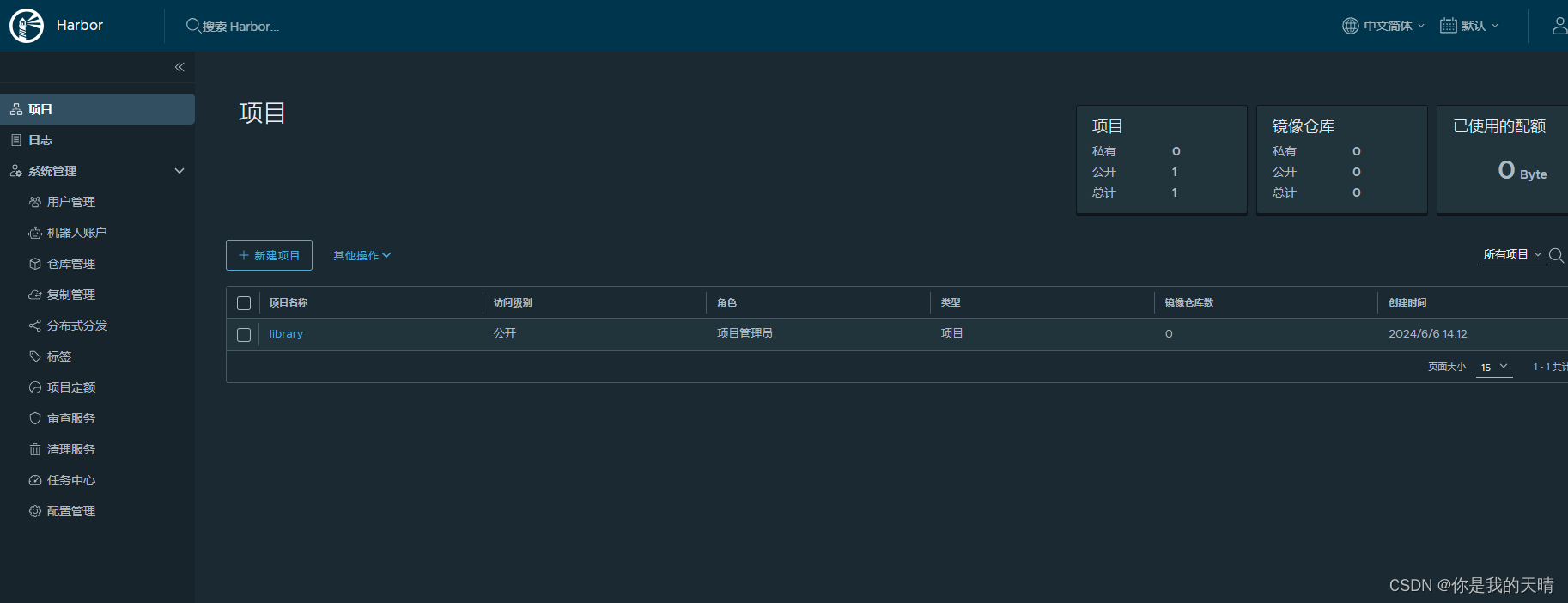
通过以上步骤,您应该可以成功安装和配置Harbor私有镜像仓库。
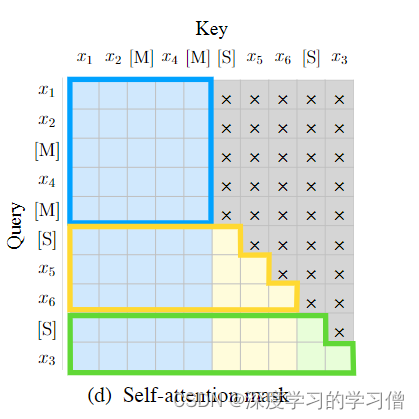
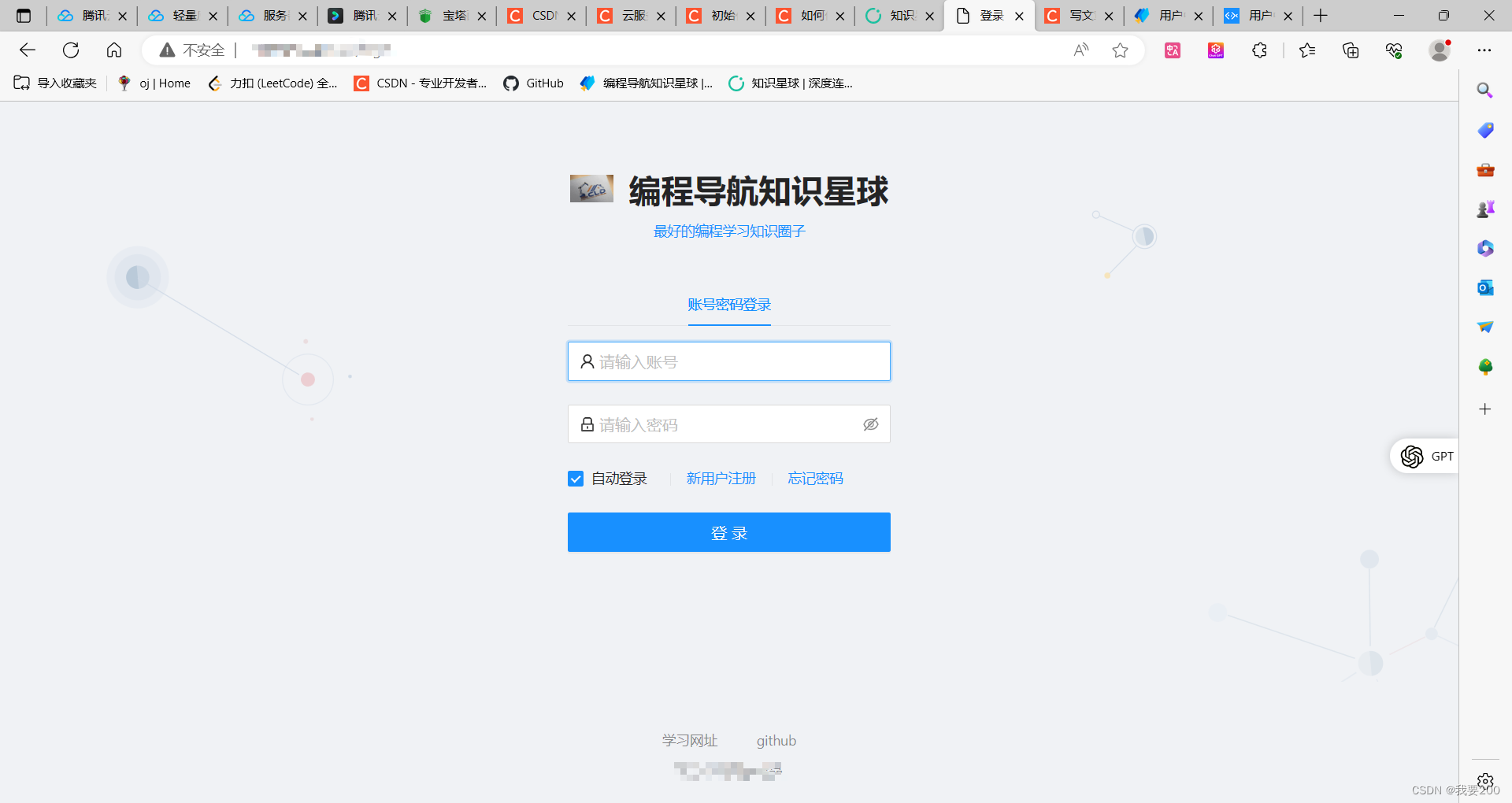

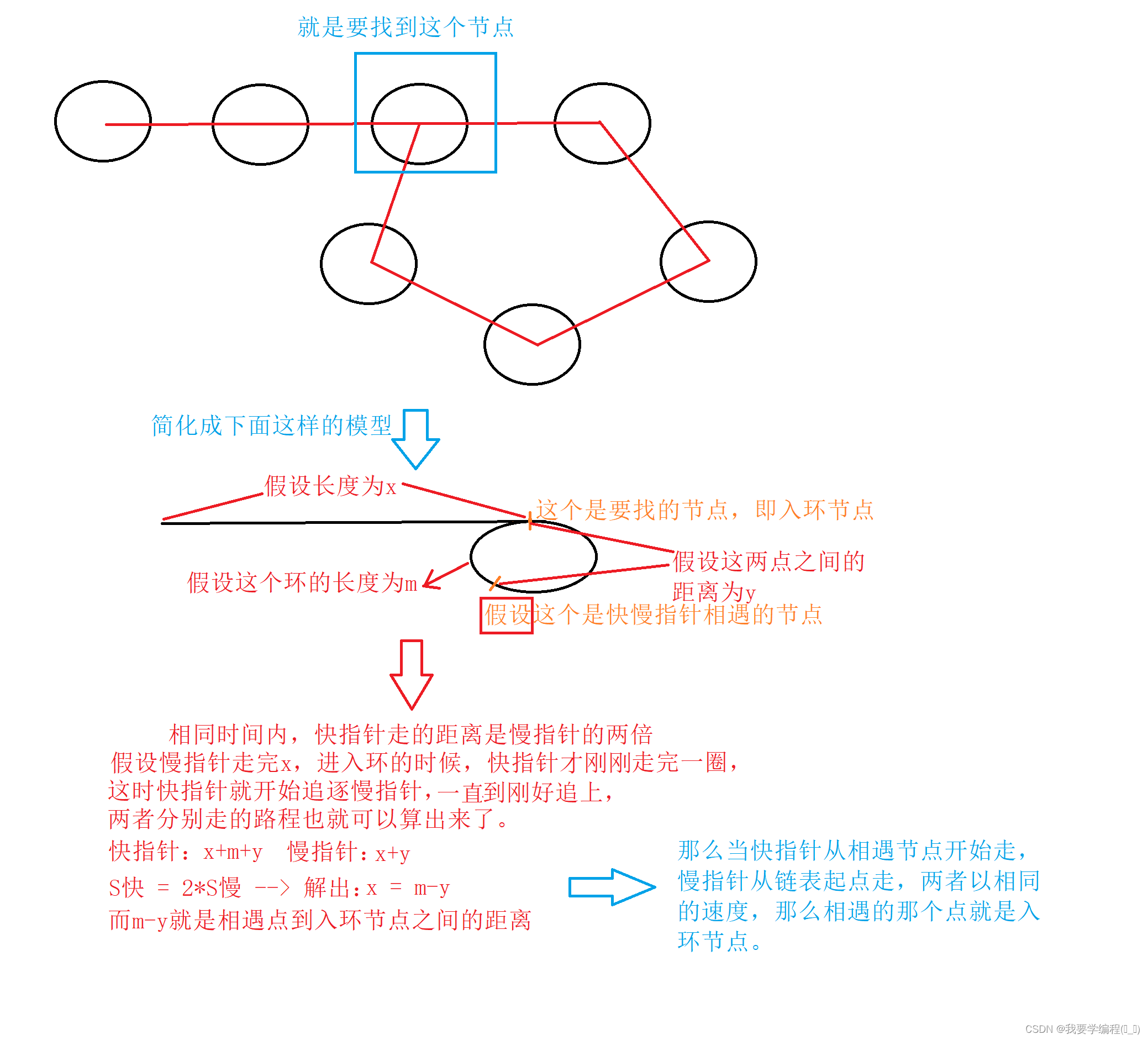
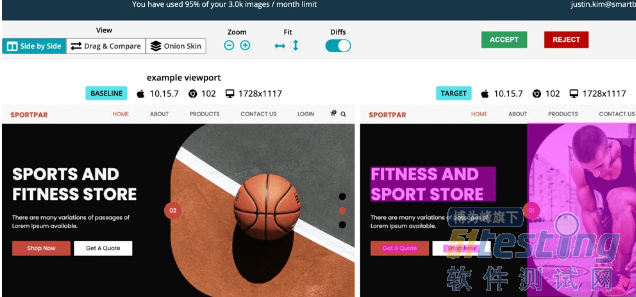

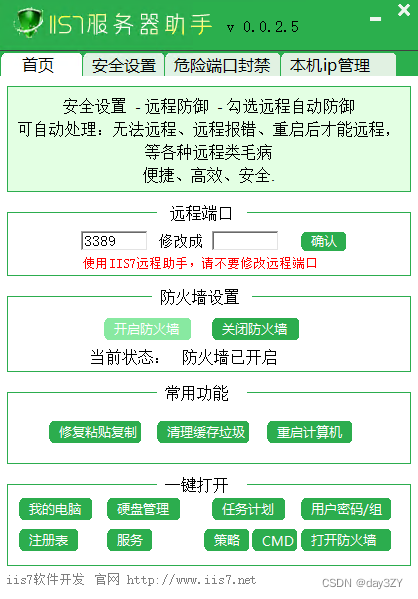

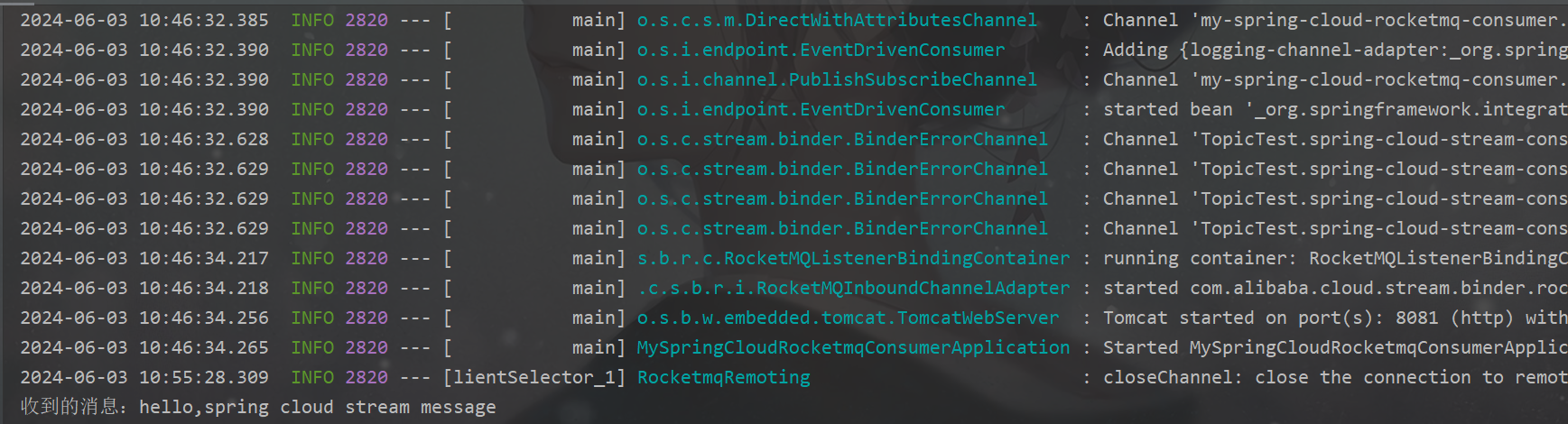
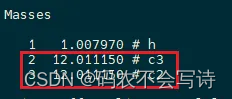
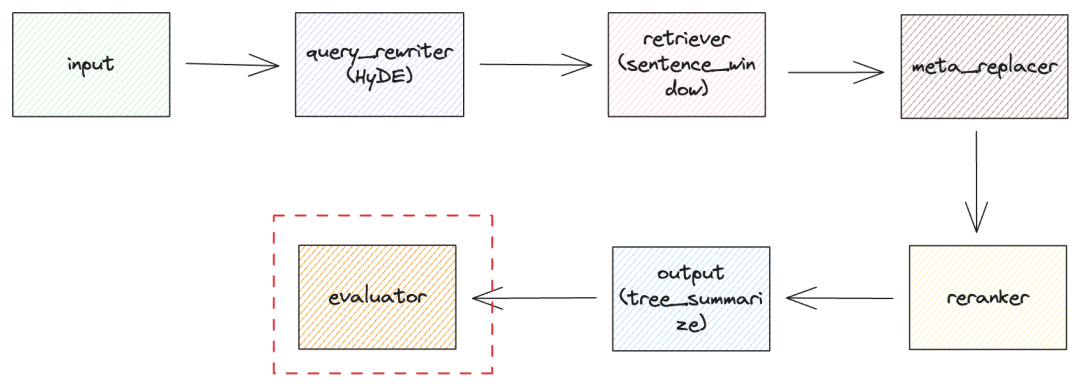
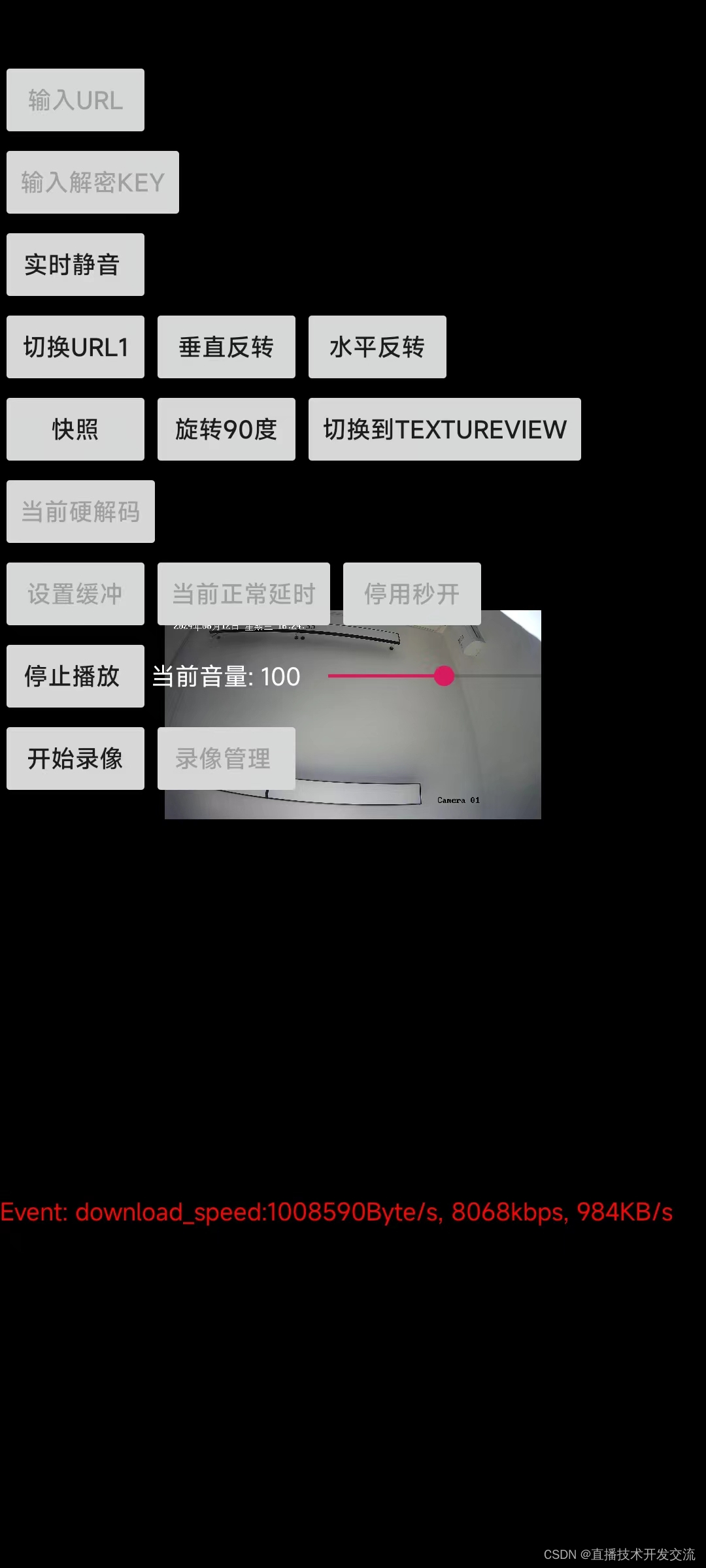




![[ue5]建模场景学习笔记(6)——必修内容可交互的地形,交互沙(4)](https://img-blog.csdnimg.cn/direct/ca98f0a2499f4b6486ee44e76090b734.png)