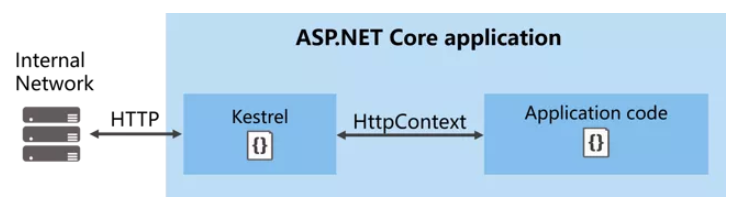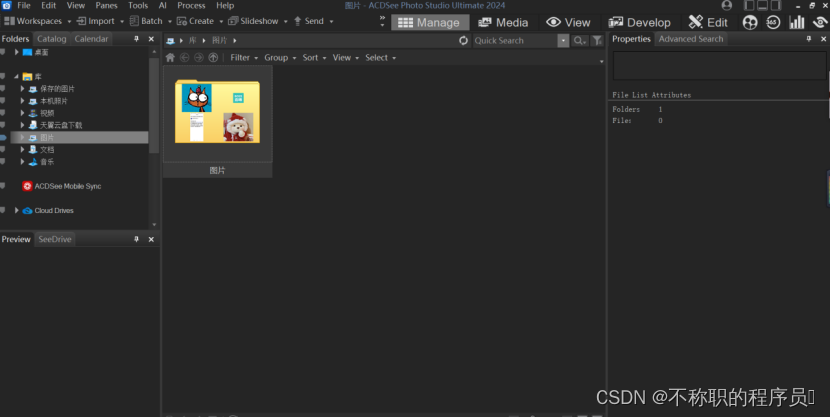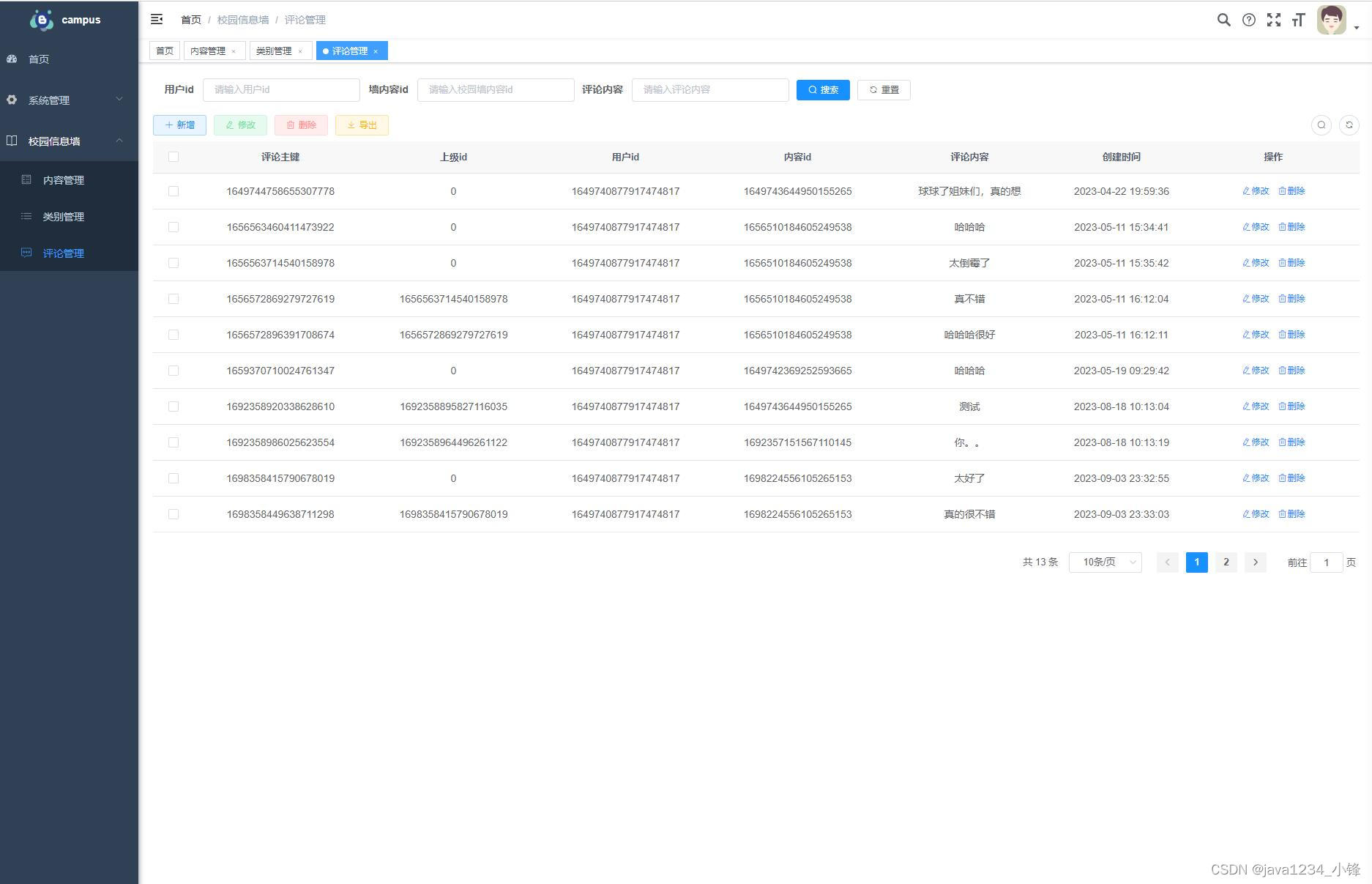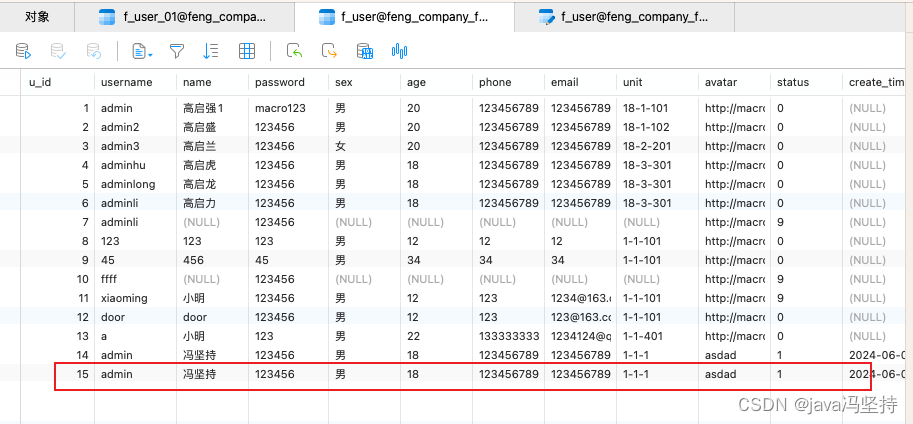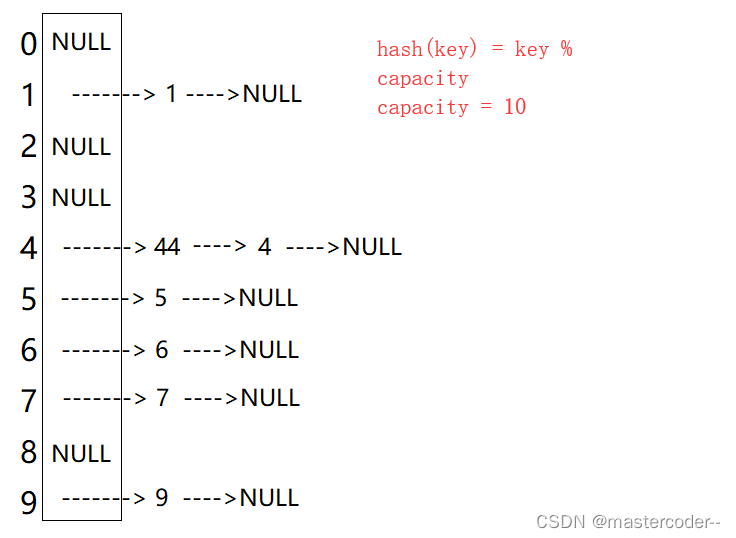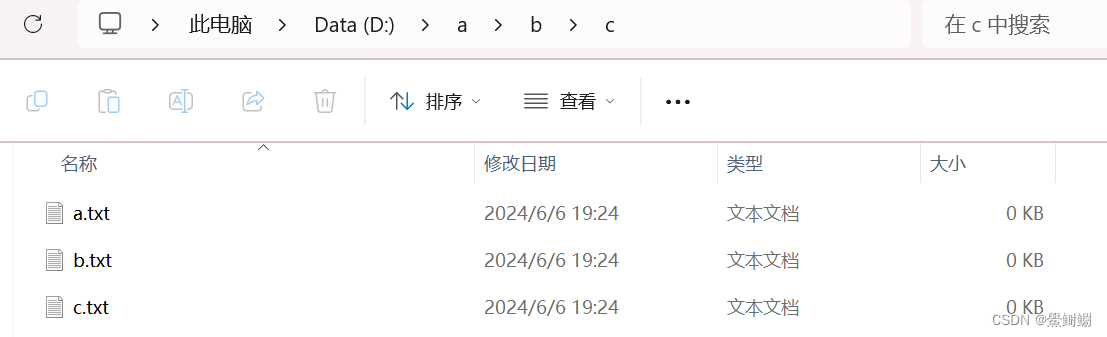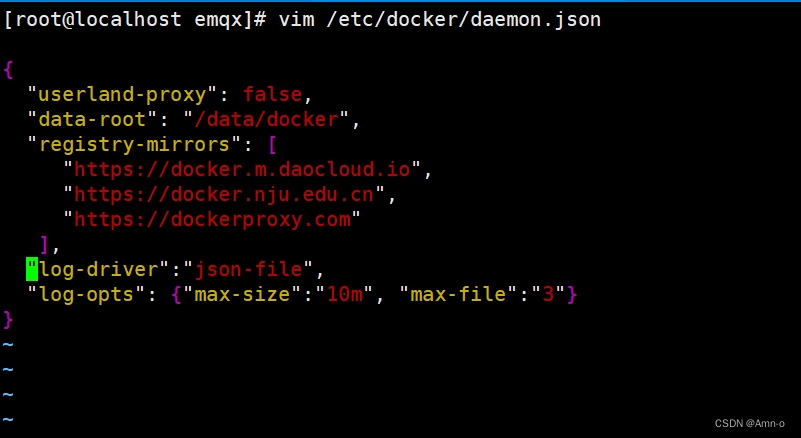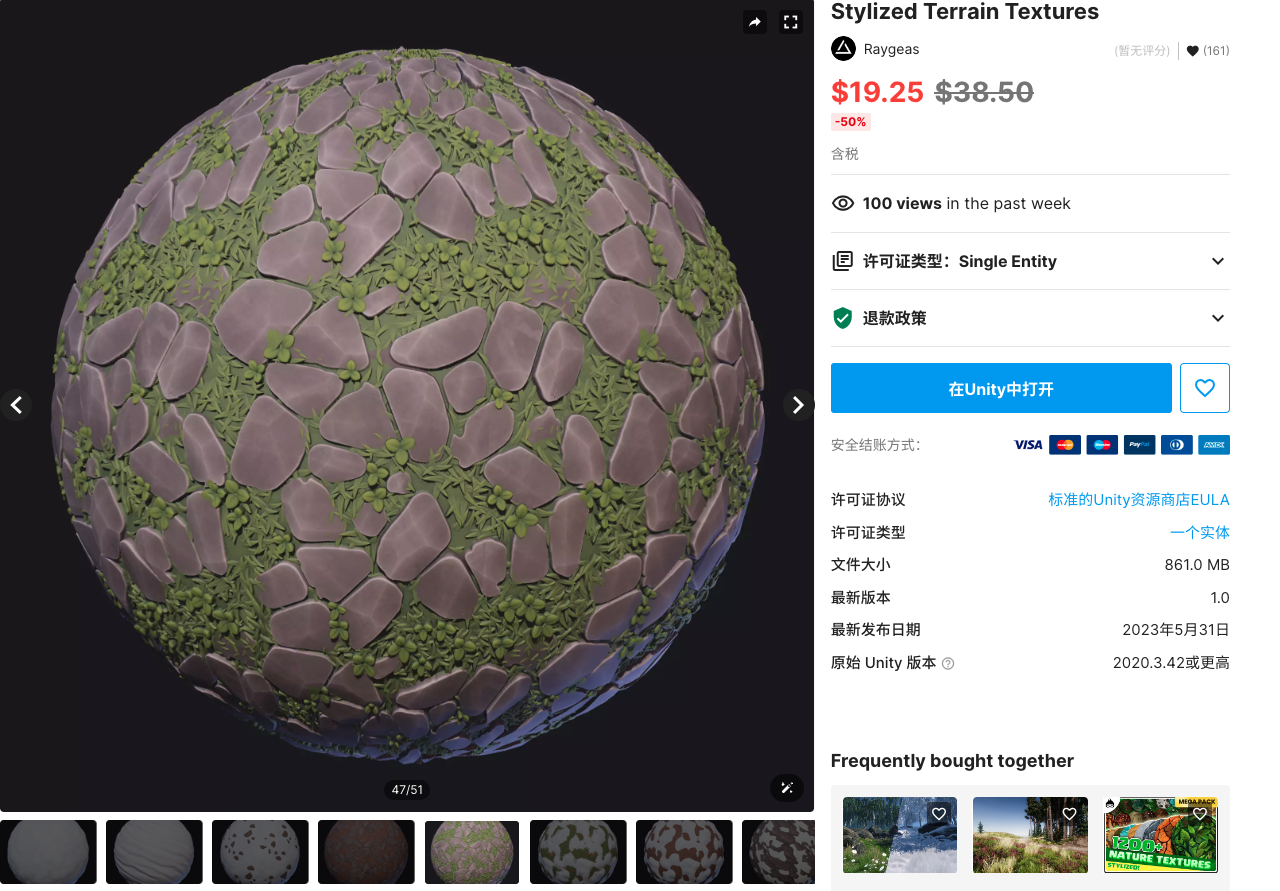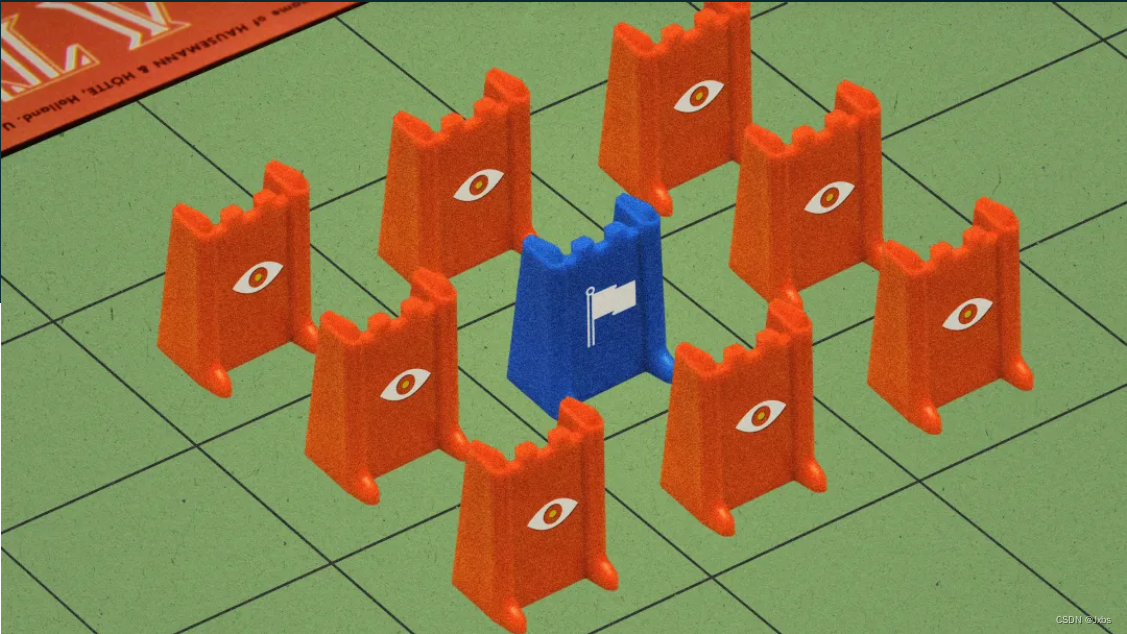- 目录
一、生成新的SSH密钥
二、添加新的SSH密钥
三、测试SSH连接
四、SSH密钥密码
五、创建新仓库并推送到github
- 说明
使用 SSH URL 将 git clone、git fetch、git pull 或 git push 执行到远程存储库时,
须在计算机上生成 SSH 密钥对,并将公钥添加到GitHub帐户
一、生成新的SSH密钥
- 文档
github•github文档•Get started•身份验证•使用SSH进行连接•生成新的SSH密钥并将其添加到ssh-agent![]() https://docs.github.com/zh/authentication/connecting-to-github-with-ssh/generating-a-new-ssh-key-and-adding-it-to-the-ssh-agent
https://docs.github.com/zh/authentication/connecting-to-github-with-ssh/generating-a-new-ssh-key-and-adding-it-to-the-ssh-agent
- 示例
1.打开Git Bash

2.创建SSH密钥对
①输入以下命令( your_email@example.com 替换成GitHub电子邮件地址)
ssh-keygen -t ed25519 -C "your_email@example.com"(备注:
如果系统不支持 Ed25519 算法,请使用以下命令
ssh-keygen -t rsa -b 4096 -C "your_email@example.com")
②设置保存密钥的路径
③设置SSH密钥密码(备注:空内容表示不设置SSH密钥密码)
④再次确认SSH密钥密码
示例:

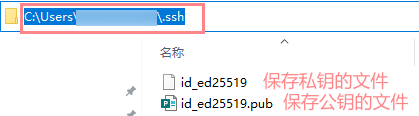
二、添加新的SSH密钥
- 文档
github•github文档•Get started•身份验证•使用SSH进行连接•添加新的SSH密钥![]() https://docs.github.com/zh/authentication/connecting-to-github-with-ssh/adding-a-new-ssh-key-to-your-github-account
https://docs.github.com/zh/authentication/connecting-to-github-with-ssh/adding-a-new-ssh-key-to-your-github-account
- 示例
1.点击【头像】->点击【Settings】
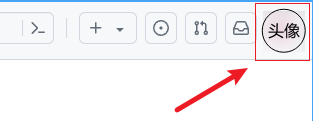

2.点击【SSH and GPG keys】

点击 SSH keys 下的 【New SSH key】

3.添加SSH密钥:
(备注:

)
自定义标题;
粘贴公钥;
点击【Add SSH key】
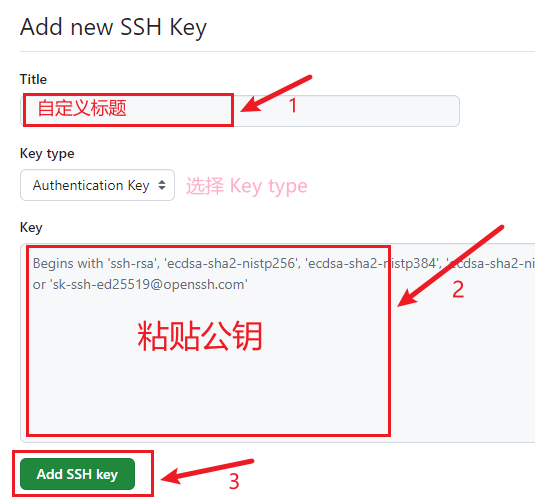
三、测试SSH连接
- 文档
github•github文档•Get started•身份验证•使用SSH进行连接•测试SSH连接![]() https://docs.github.com/zh/authentication/connecting-to-github-with-ssh/testing-your-ssh-connection
https://docs.github.com/zh/authentication/connecting-to-github-with-ssh/testing-your-ssh-connection
- 步骤
1.打开Git Bash

2.输入以下命令
ssh -T git@github.com示例:

(备注:
如果提示 "permission denied" ,查阅Error: Permission denied (publickey)![]() https://docs.github.com/zh/authentication/troubleshooting-ssh/error-permission-denied-publickey
https://docs.github.com/zh/authentication/troubleshooting-ssh/error-permission-denied-publickey
)
四、SSH密钥密码
- 文档
github•github文档•Get started•身份验证•使用SSH进行连接•SSH密钥密码![]() https://docs.github.com/zh/authentication/connecting-to-github-with-ssh/working-with-ssh-key-passphrases
https://docs.github.com/zh/authentication/connecting-to-github-with-ssh/working-with-ssh-key-passphrases
要添加额外的安全层,可以给SSH密钥添加密码
使用 SSH URL 将
git clone、git fetch、git pull或git push执行到远程存储库时,系统将提示输入密码,须提供SSH密钥密码
- 说明
添加或更改密码的命令
$ ssh-keygen -p -f ~/.ssh/id_ed25519通过该命令,可以更改私钥密码,而不用重新生成密钥对
- 步骤
添加或更改SSH密钥密码
①输入命令
②(如果SSH密钥已有密码,提示输入该密码,然后才能更改为新密码)
③设置SSH密钥密码(备注:空内容表示不设置SSH密钥密码)
④再次输入SSH密钥密码
示例:
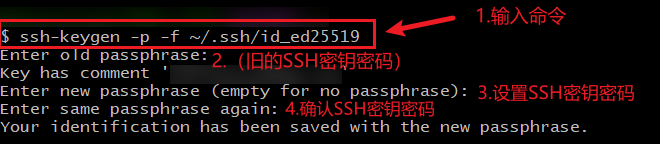
使用SSH URL执行 git push
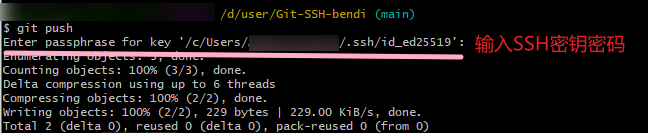
五、创建新仓库并推送到github
- 文档
github•github文档•Collaborative coding•存储库•创建和管理存储库•创建新仓库![]() https://docs.github.com/zh/repositories/creating-and-managing-repositories/creating-a-new-repository
https://docs.github.com/zh/repositories/creating-and-managing-repositories/creating-a-new-repository
git•Documentation![]() https://git-scm.com/docs
https://git-scm.com/docs
- 说明
将本地目录初始化为git仓库
#切换到本地目录
cd /d/user/bendi-ssh-git
#将本地目录初始化为git仓库
git init
#跟踪所有文件
git add .
#提交(使用给定的<msg>作为提交消息)
git commit -m <msg>将已存在的git仓库推送到github
#使用git remote add命令将远程URL(git@github.com:xxx)和默认远程名称(origin)相关联
git remote add origin git@github.com:xxx
#重命名分支
git branch -M main
#推送(首次推送)
git push -u origin maingit commit (记录仓库的修改)
-m <msg>
使用给定的<msg>作为提交消息
git remote (管理一组追踪的仓库)
git remote add <name><URL>
add
为<URL>中的存储库添加一个名称为<name>的远程
git branch (列出、创建或删除分支)
-M
`--move --force`的快捷方式
-m
--move
移动/重命名分支及其配置和引用日志
--force
结合
-m(或--move),允许重命名分支,即使新的分支名称已经存在git push (与相关对象一起更新远程分支引用)
-u
--set-upstream
对于每一个已经更新或成功推送的分支,添加上游(跟踪)引用
- 步骤
1.在github创建新仓库
①进入github
GitHub![]() https://github.com/②点击【+】->点击【New repository】
https://github.com/②点击【+】->点击【New repository】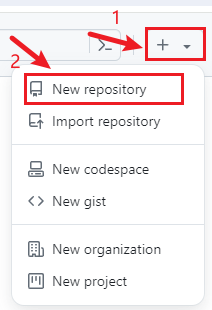
③自定义仓库名,自定义设置,点击【Create repository】
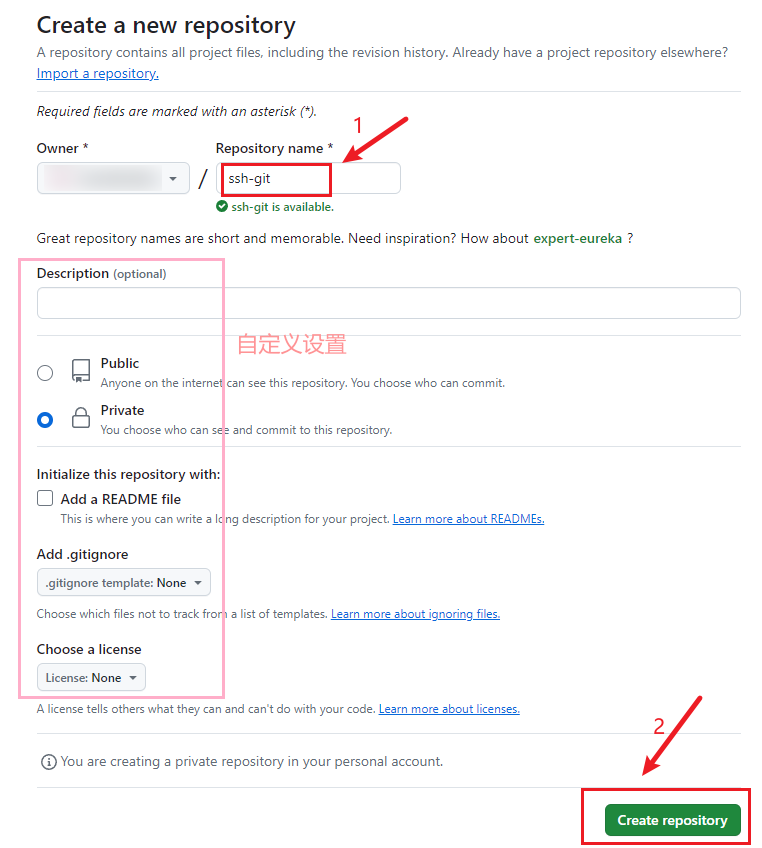
④点击【SSH】
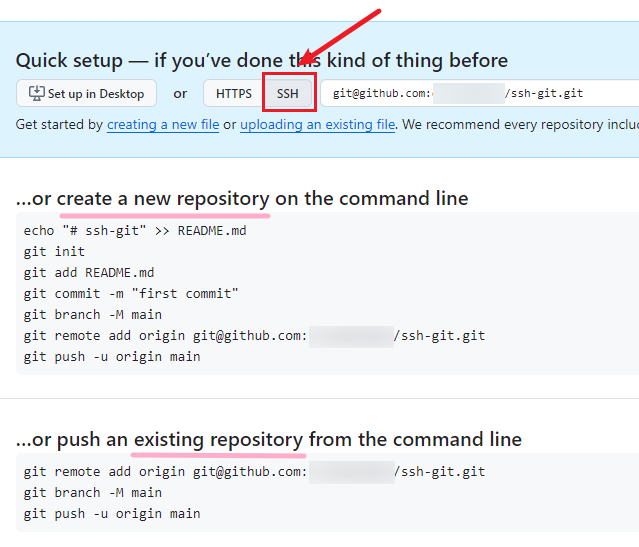
2.在本地初始化git仓库

3.将本地git仓库与github上的空仓库连接起来
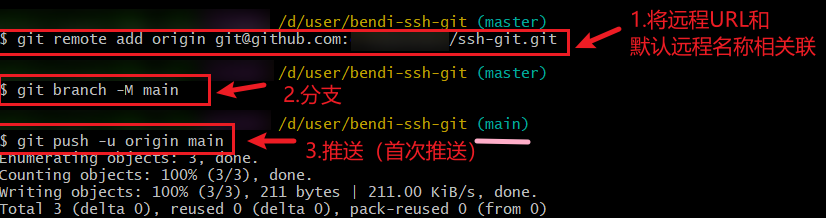
示例:
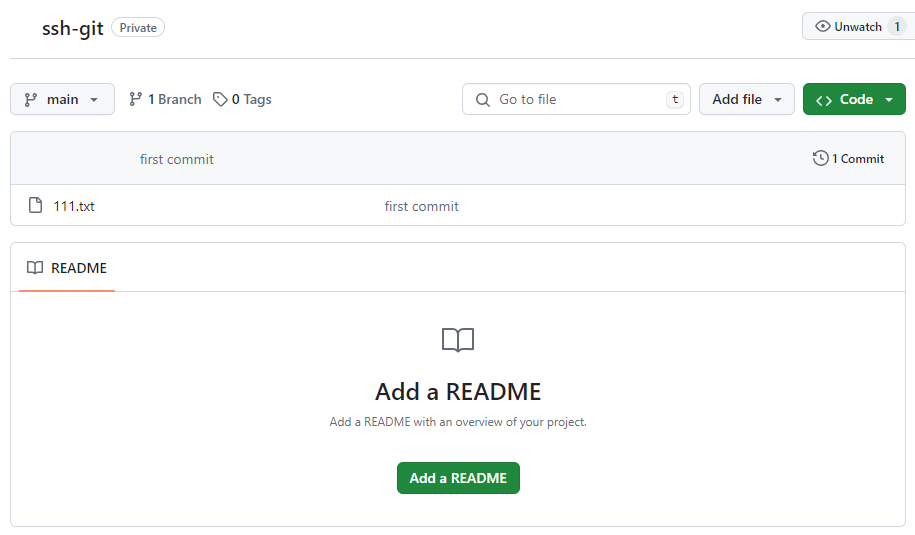
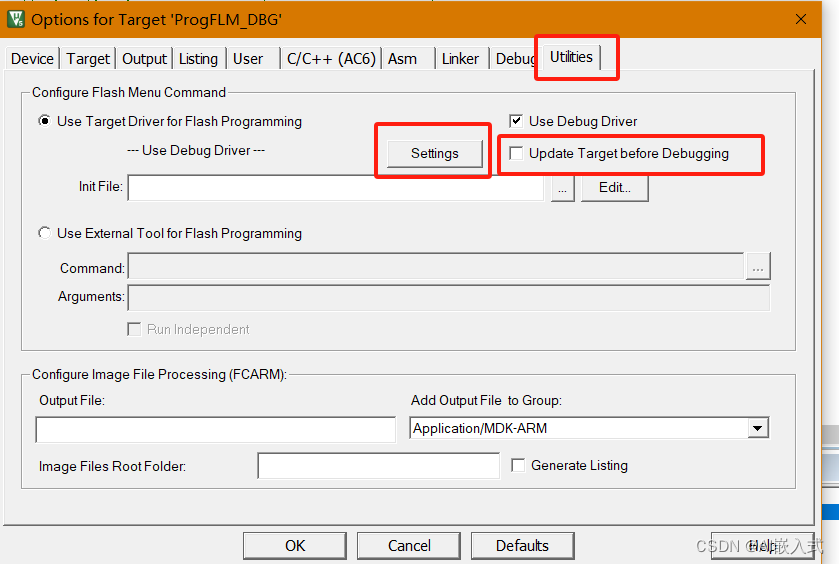
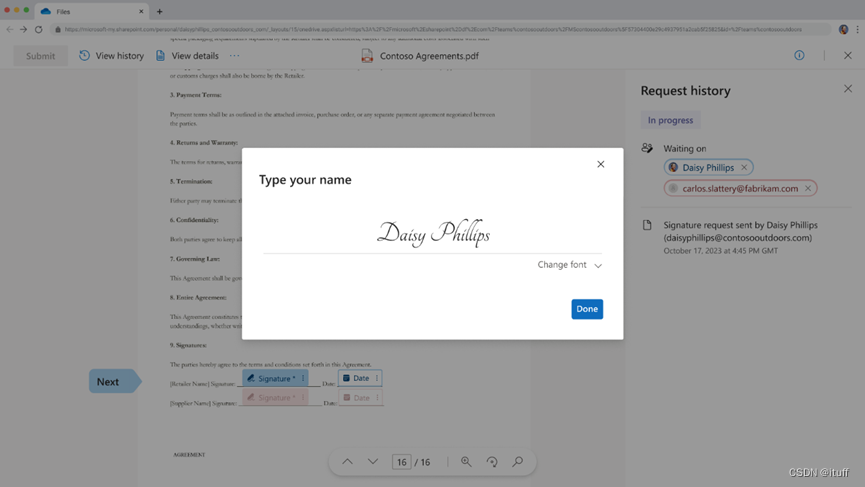
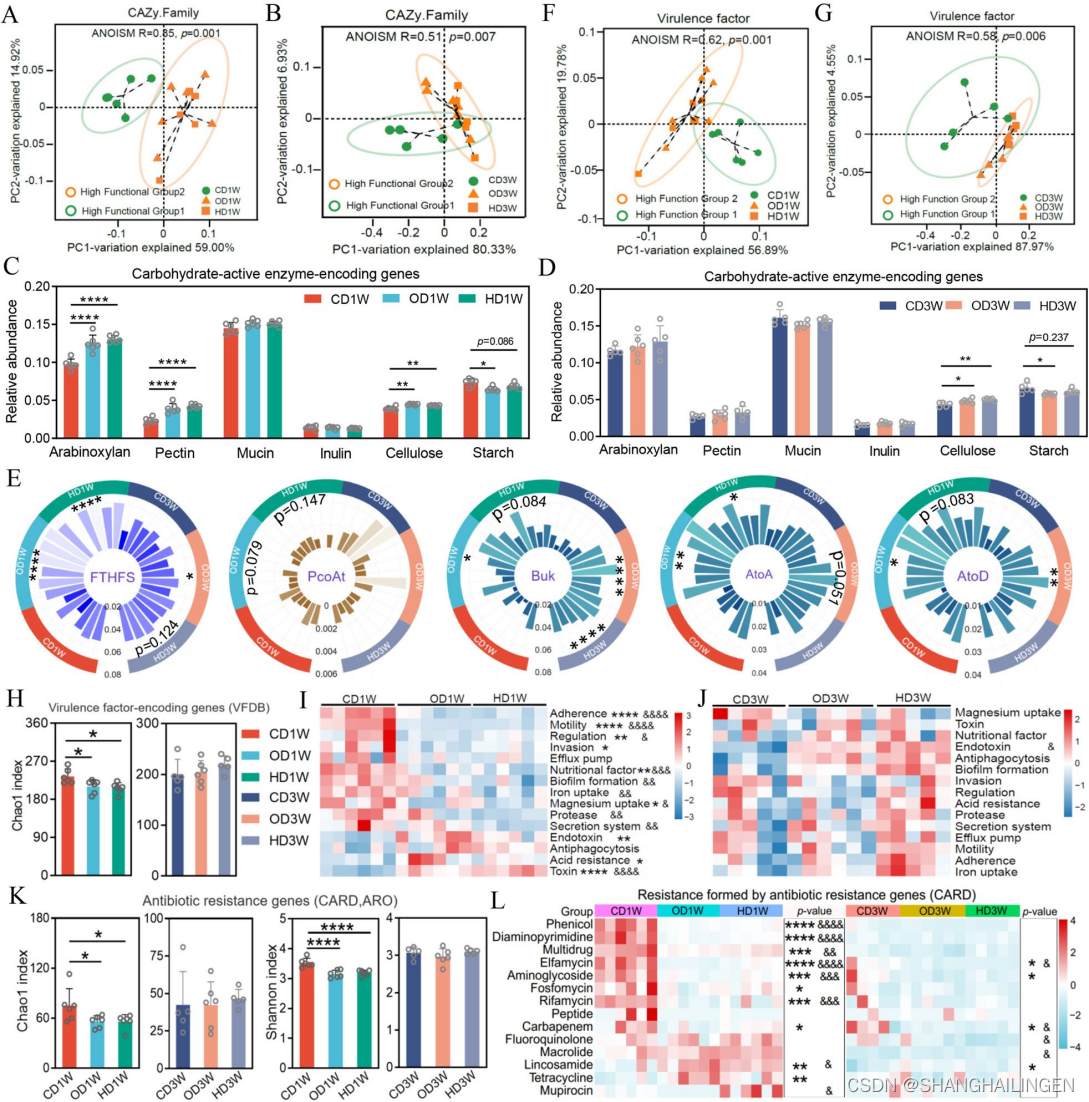
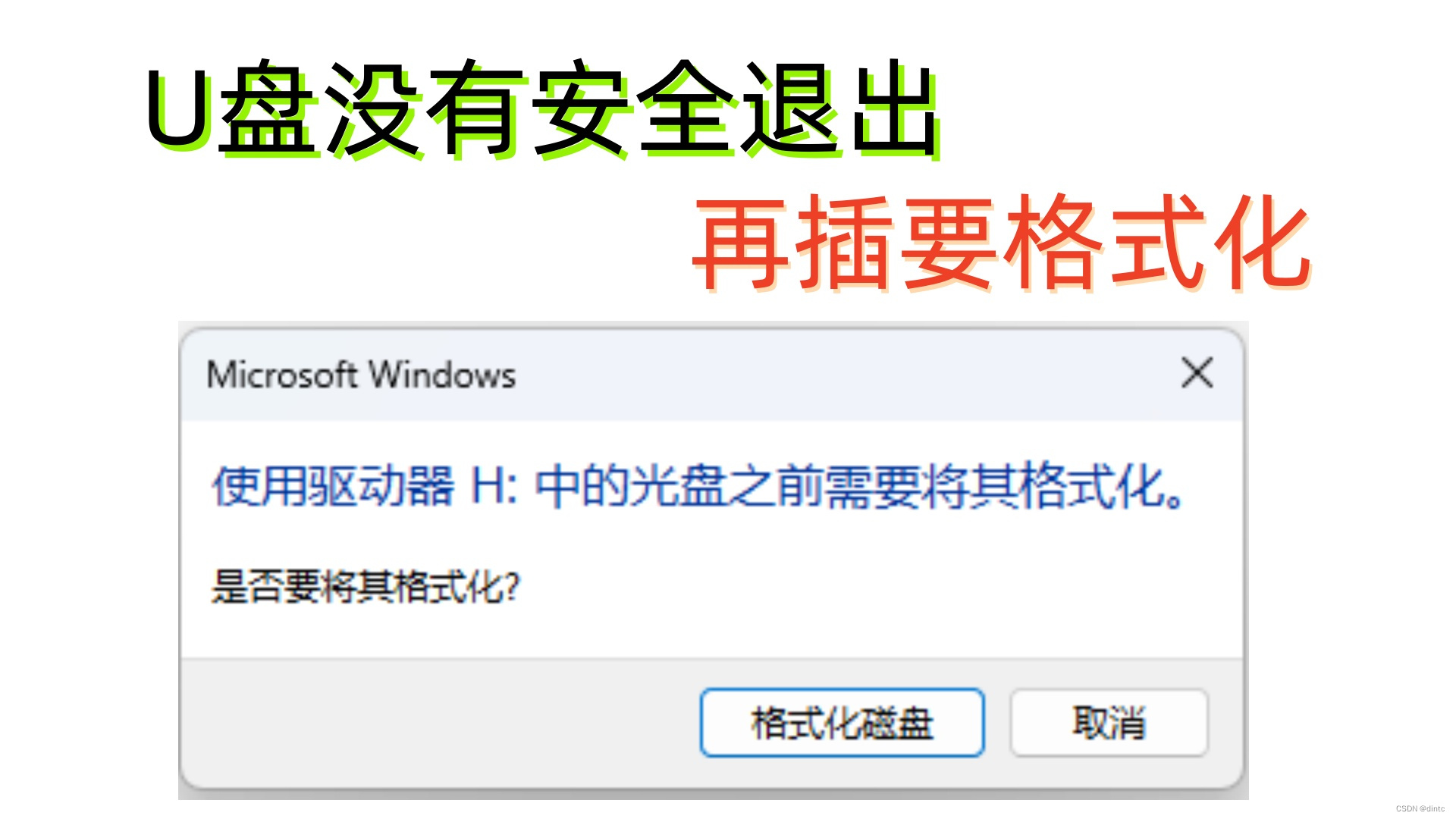
![[职场] 研究生面试自我介绍_1 #经验分享#知识分享](https://img-blog.csdnimg.cn/img_convert/742ed54438a744cb51fada0c51f53b40.jpeg)