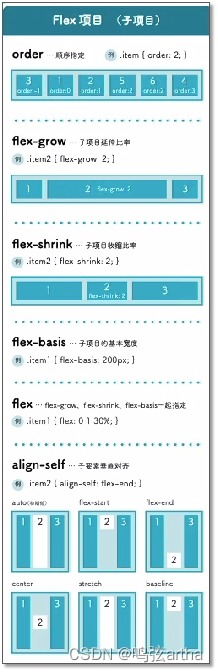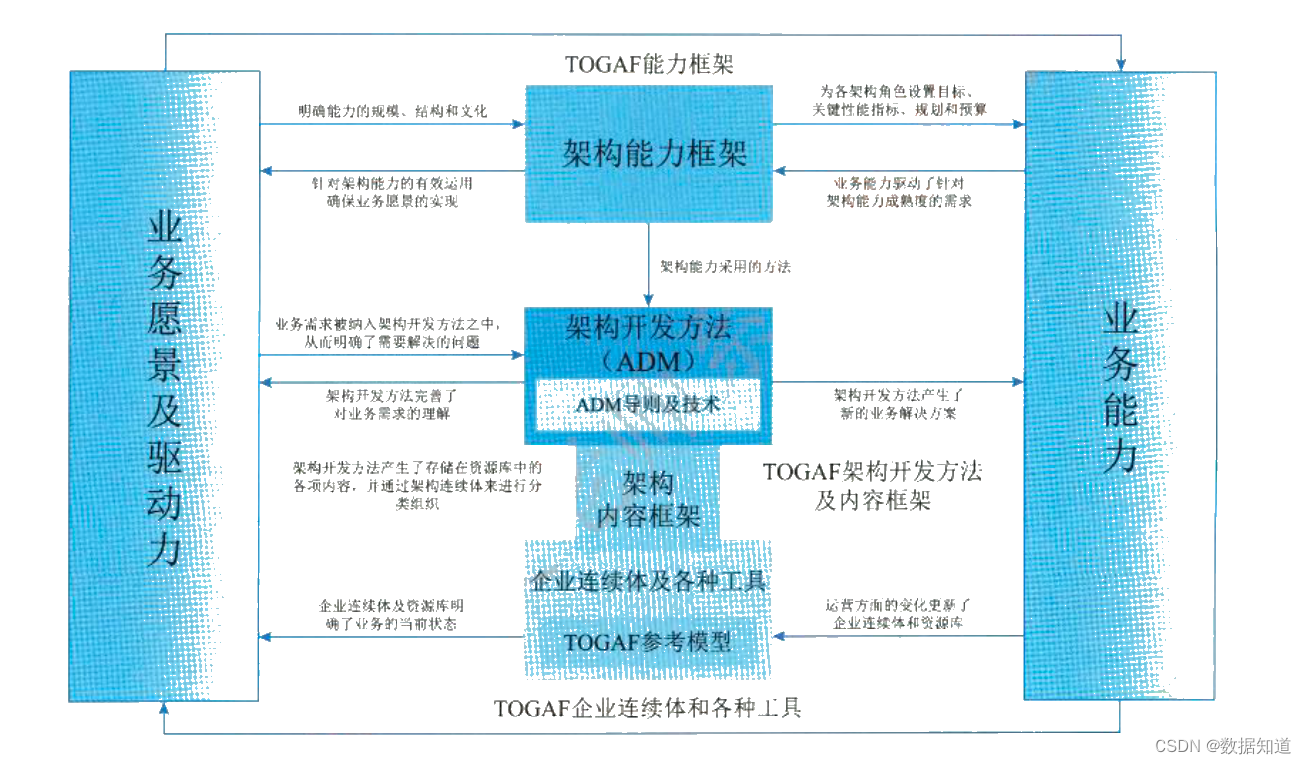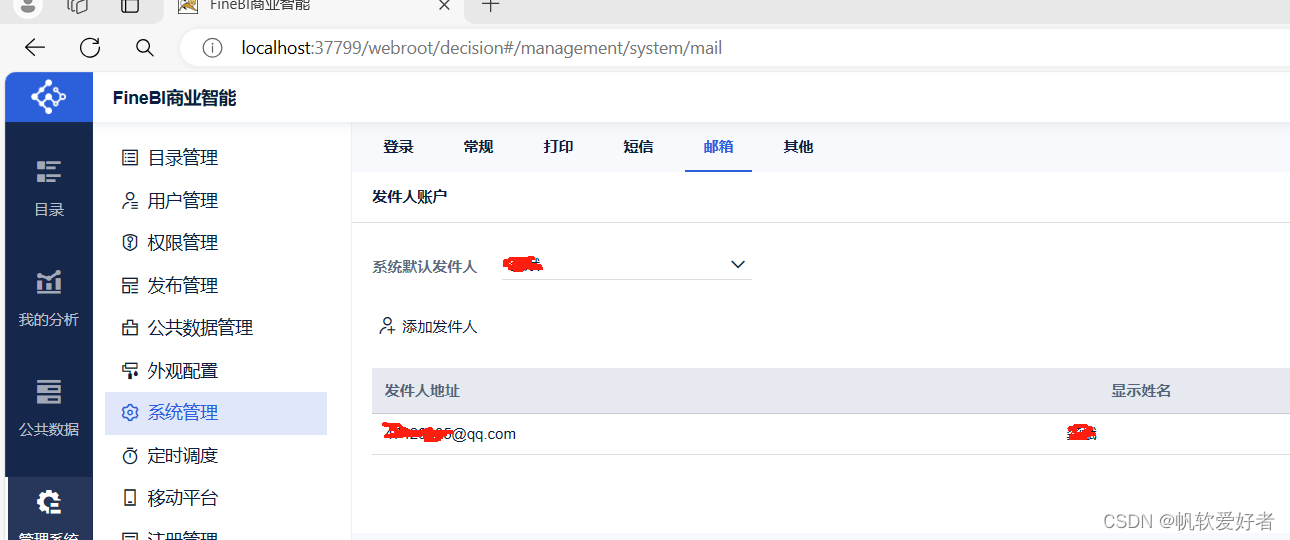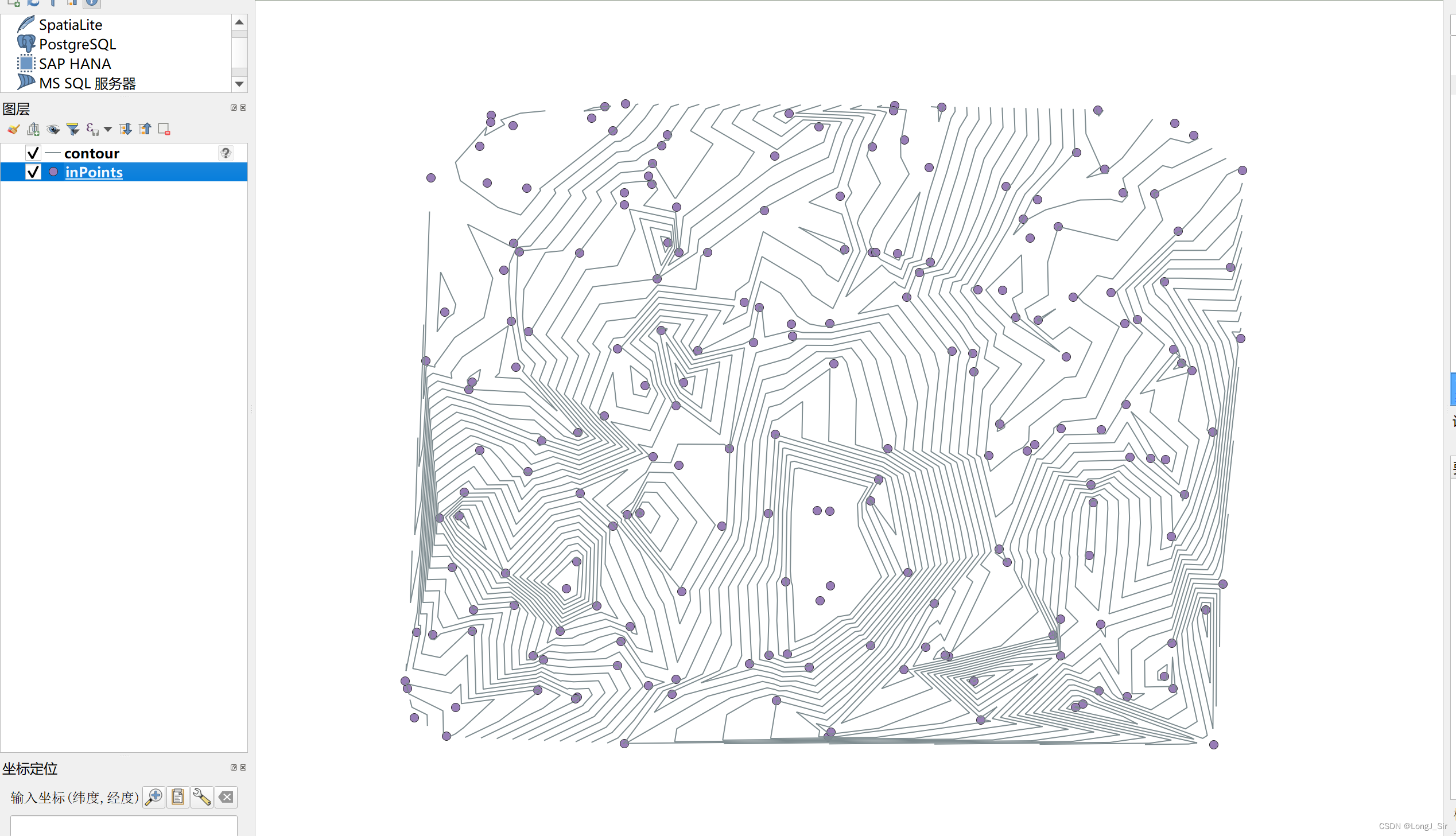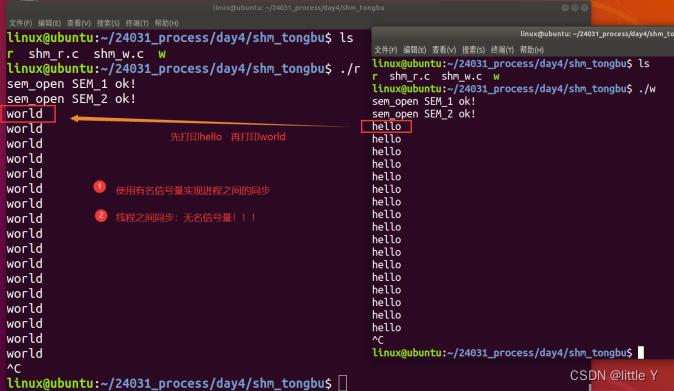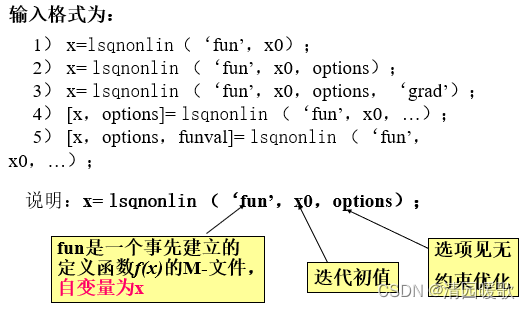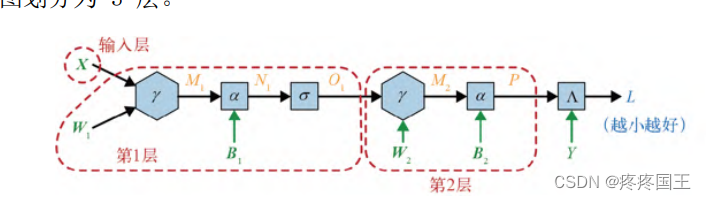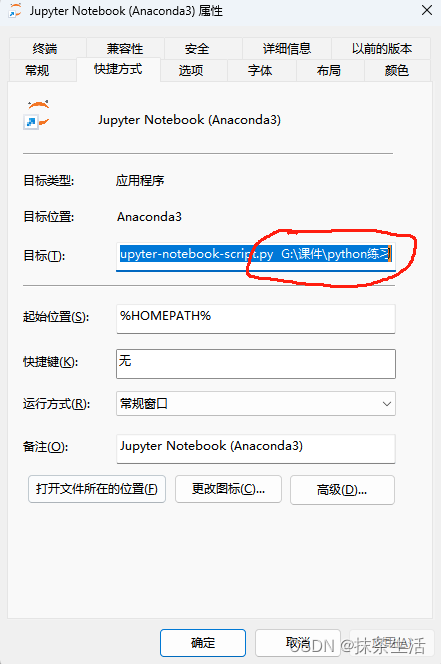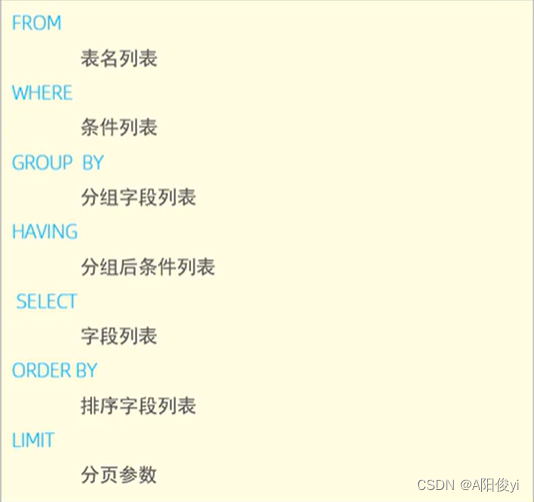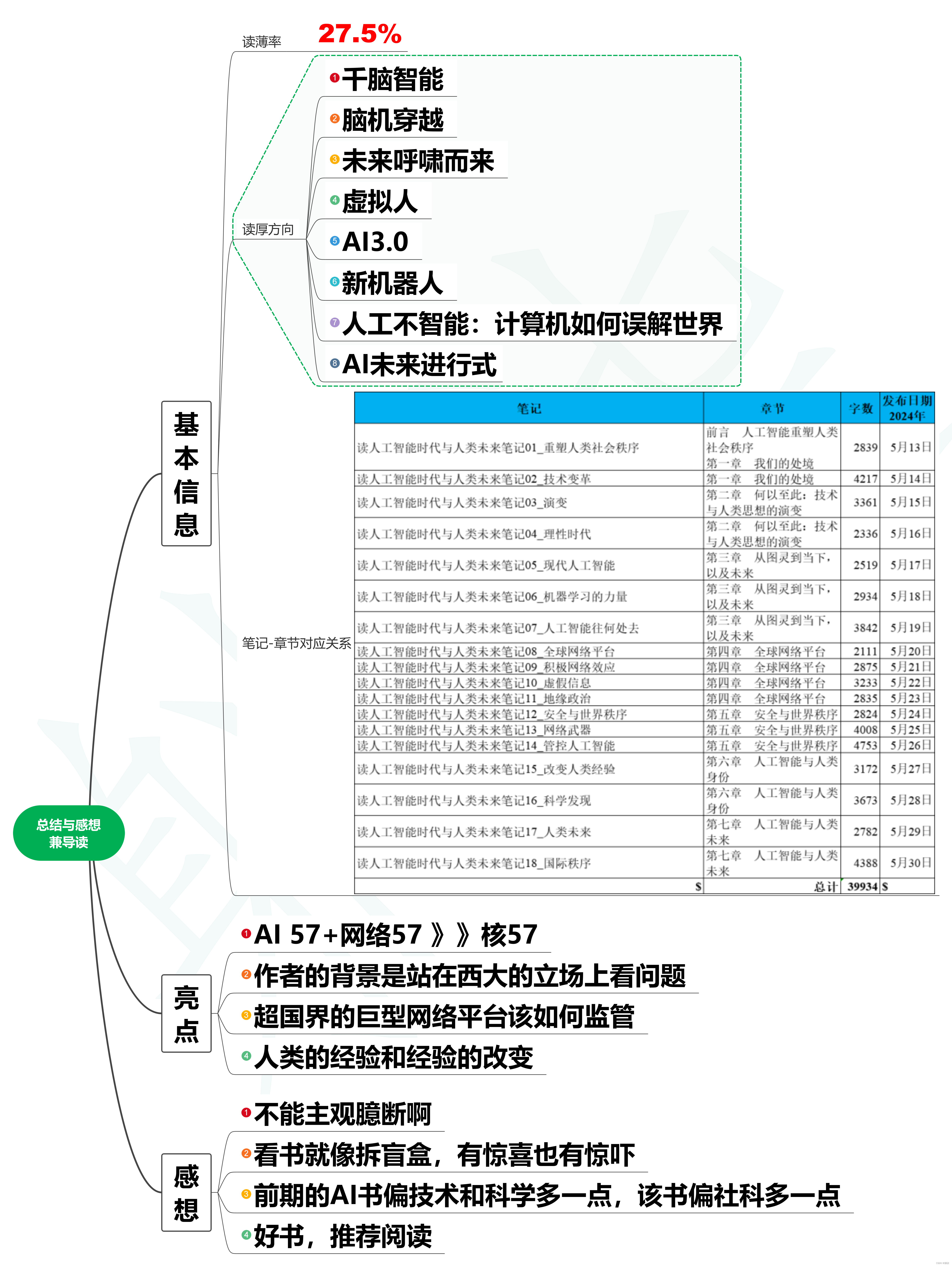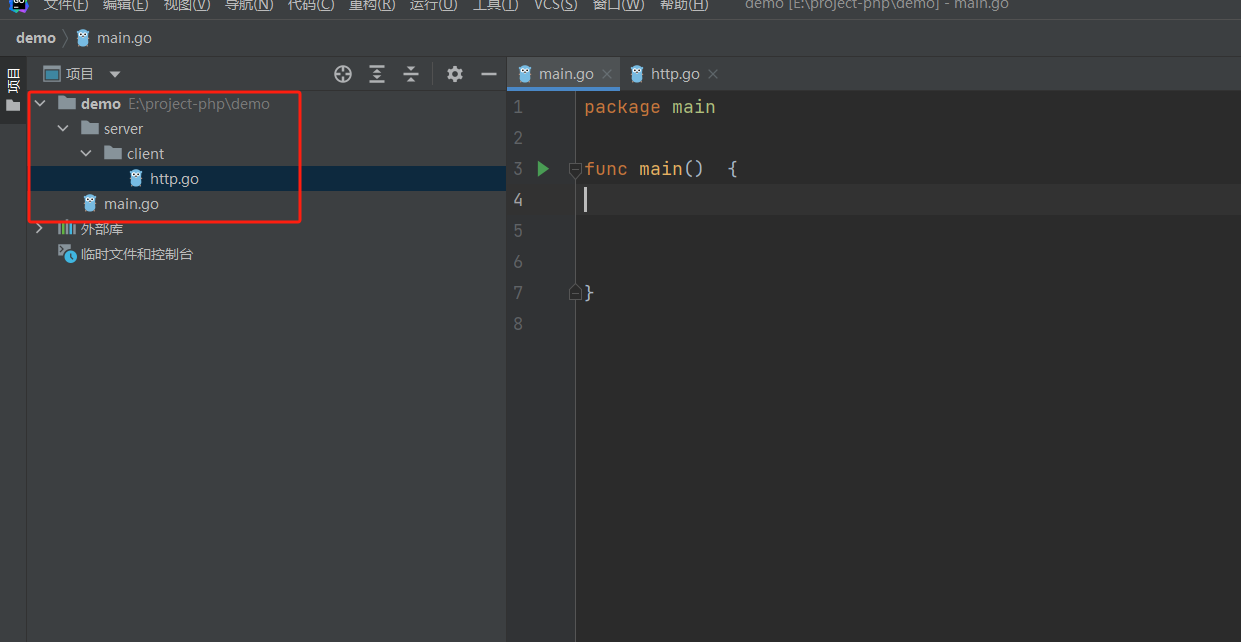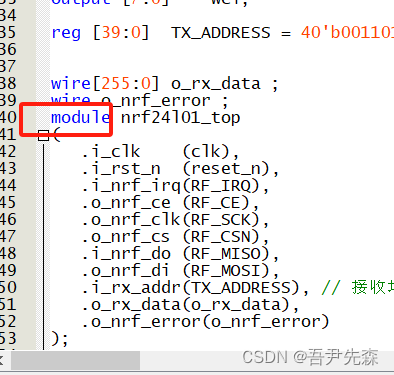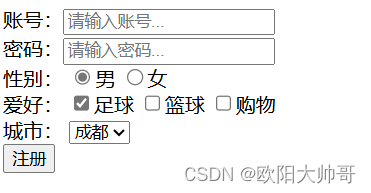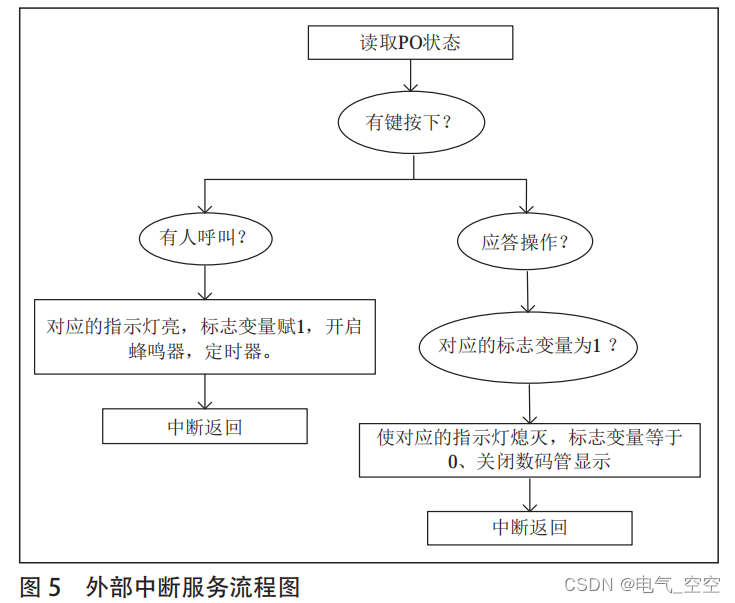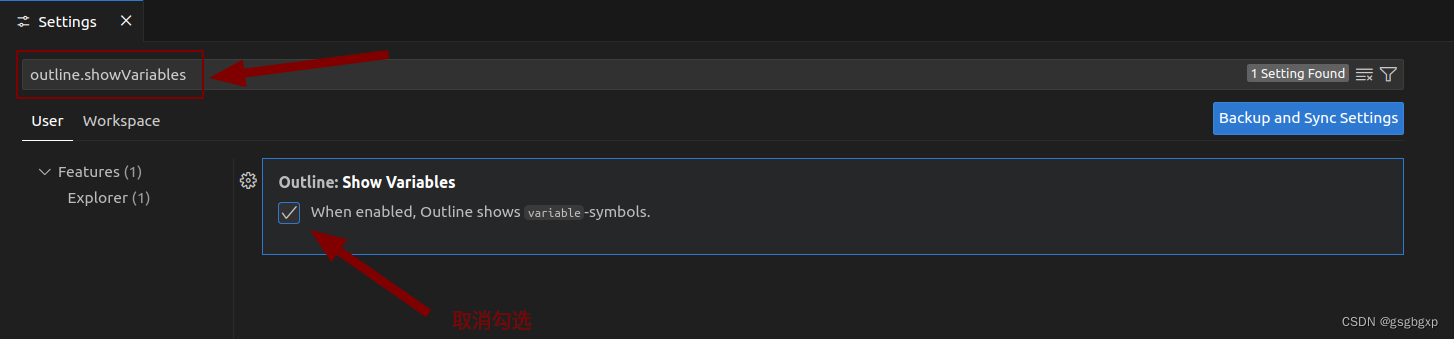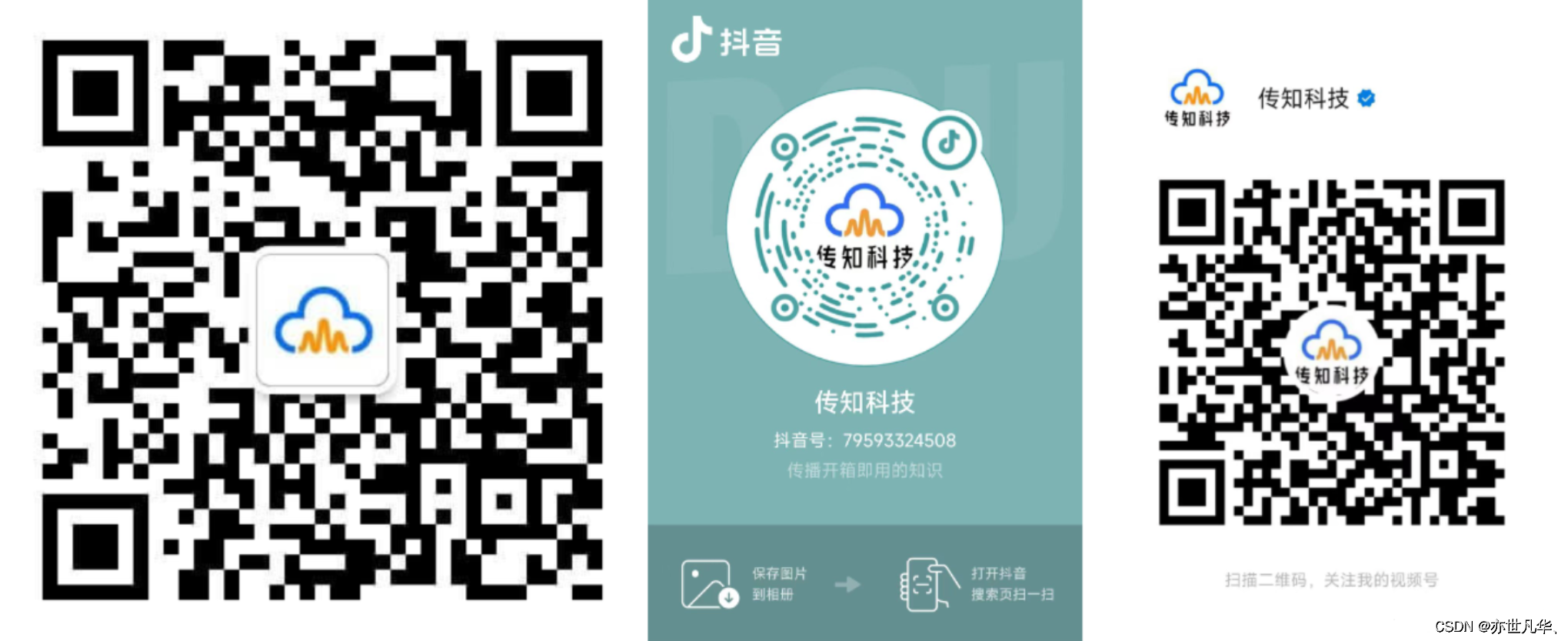概述
卸载Windows Defender的方法有很多,如修改注册表、组策略,执行脚本等等,这些方法操作过于繁琐和复杂,不适合小白,今天带来一款强大的卸载工具,只需要以管理员身份运行该软件即可,不用其他操作,非常的方便。下载地址:WindowsDefender卸载工具
该软件有什么作用?
这个应用可彻底卸载Windows Defender,包括Windows安全中心、Windows Virtualization-Based Security (VBS)、Windows SmartScreen、Windows Security Services、Windows Web-Threat Service、 Windows File Virtualization (UAC)、Microsoft Defender App Guard、Microsoft Driver Block List、 System Mitigations等等。可以说把Windows安全系列的全家桶都卸载的干干净净,适用于Windows 10、Windows 11。
哪些安全组件会被移除?
该工具将移除下列安全组件:
1、 Windows Security Center Service (Windows安全中心服务)
2、 Windows Security Service (用于运行Windows安全应用软件的服务)
3、 virtualization support(虚拟化支持服务).
- Hypervisor startup (修复了基于虚拟化的安全功能的禁用问题, 如果你使用Hyper-V和/或WSL(Windows子系统Linux)、WSA(Windows子系统Android),该服务将自动运行)
- LUA (禁用文件虚拟化和用户账户控制,这将以管理员权限运行所有应用)
- Exploit Guard (关于漏洞的保护服务)
- Windows Smart Control
- Tamper Protection (适用于Windows 11 21H2或更早版本的篡改保护)
4、SecHealthUI (Windows安全UWP应用)
5、SmartScreen
6、Pluton Support and Pluton Services Support
7、System Mitigations(系统缓解措施)
"Services Mitigations" (服务缓解,可在admx.help上获取更多信息)
Spectre and Meltdown Mitigation (Spectre和Meltdown缓解(为旧的Intel CPU提高30%的性能))
8、Windows Security Section from Settings App(设置中的Windows安全部分)该工具将移除下列防病毒组件:
1、 Windows Defender Definition Update List (Defender 的病毒库)
2、 Windows Defender SpyNet Telemetry(远程数据采集测试)
3、 Antivirus Service(防病毒服务)
4、Windows Defender Antivirus filter and windows defender rootkit scanner drivers
(Windows Defender防病毒过滤器和Windows Defender rootkit扫描程序驱动程序)
5、 Antivirus Scanning Tasks(防病毒扫描任务)
6、 Shell Associations (Shell关联,上下文菜单)
7、Hides Antivirus Protection section from Windows Security App(Windows安全软件的后台运行)请确认你将不再使用Windows Defender(此操作不可逆!!!),卸载后请及时安装自己信任的安全软件。
操作步骤
1、下载该工具并解压
下载地址:WindowsDefender卸载工具
2、以管理员身份运行
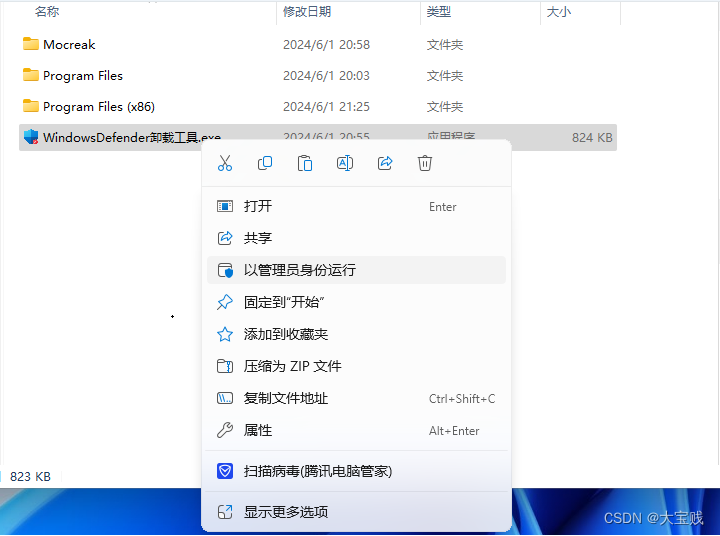
3、选择你要执行的操作
第一个选项为“卸载Defender以及禁用所有安全组件”,输入 Y即可,注意Y为大写
第二个选项为“只卸载Defender”,输入A即可,注意A为大写
第三个选项为“禁用所有安全组件”,输入S即可,注意S为大写
我们的目的是彻底卸载Windows Defender,因此我们这里需要输入 Y
输入Y以后,程序会自动运行,不需要按回车!!!
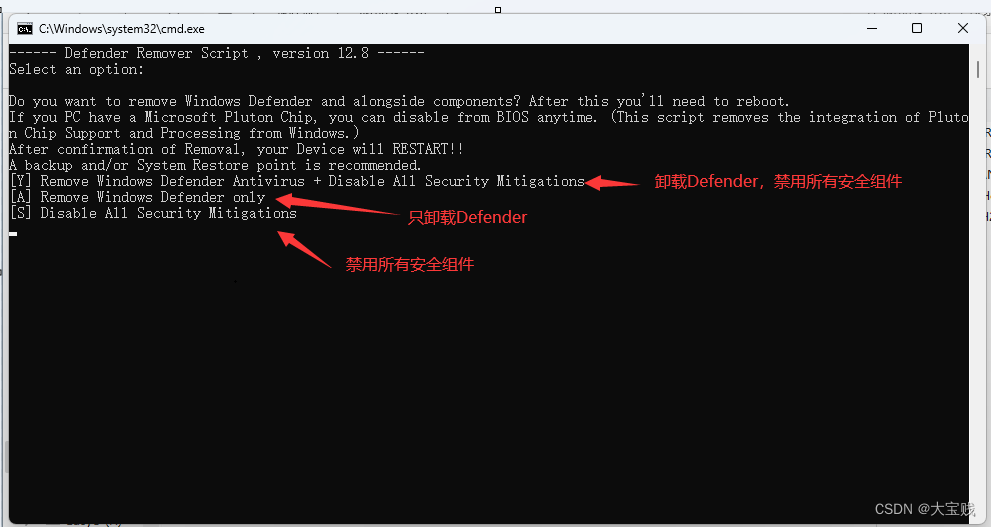
4、等待执行
输入执行命令后,只需要等待,不需要任何操作!!!!!
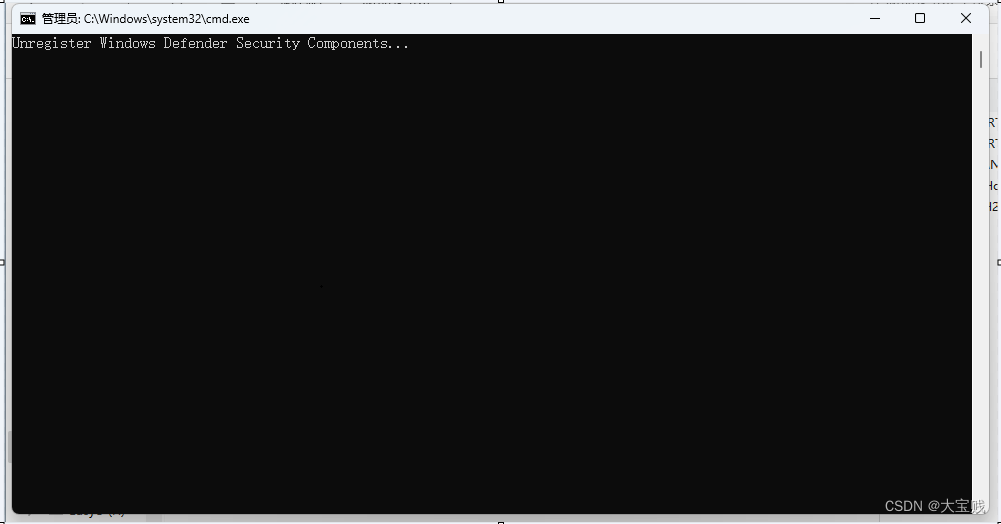
5、执行完毕
卸载完成后,等待10秒系统将会自动重启,或者你也可以按任意键来重启系统。
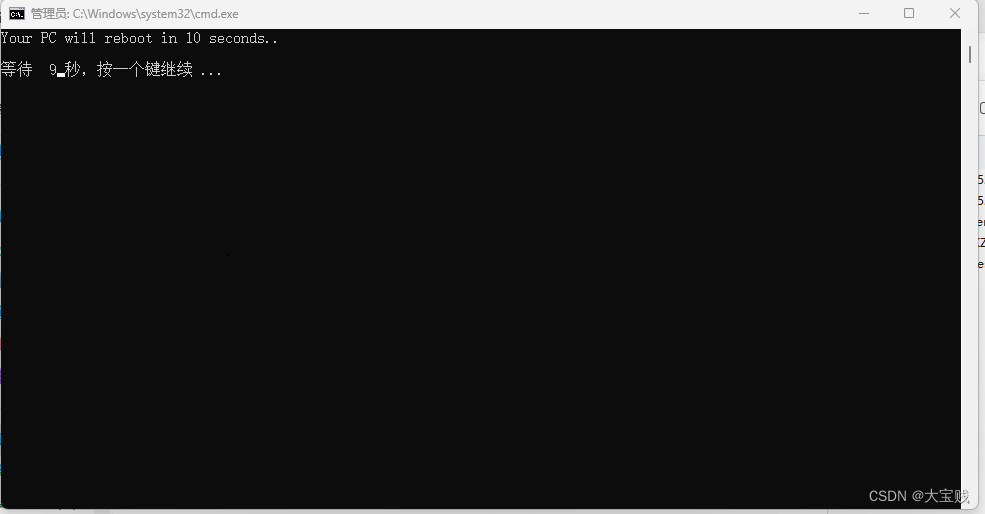
6、验证是否成功卸载
系统重启后,点击任务栏的“WIN”图标,打开“设置”

选择“隐私和安全性”,此时你将会发现“Windows 安全中心”已经不见了。
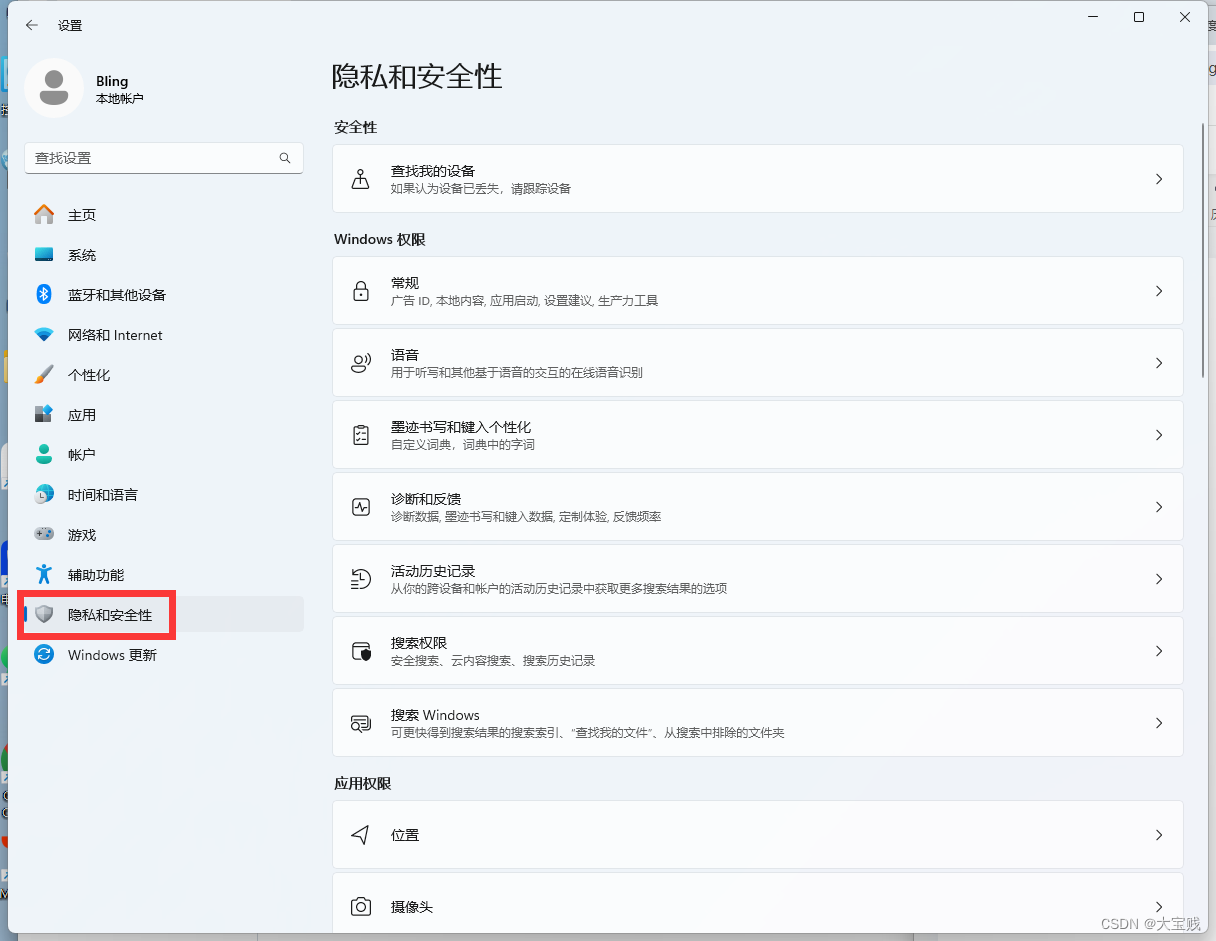
在搜索栏中搜索“Defender”,在出现的结果中依次检查,你将会发现除了“Windows Defender防火墙”以外,搜索结果中的选项要么找不到,要么为空白,要么显示为不可用了,说明已经成功卸载了。此时将“Windows Defender防火墙”关闭即可。

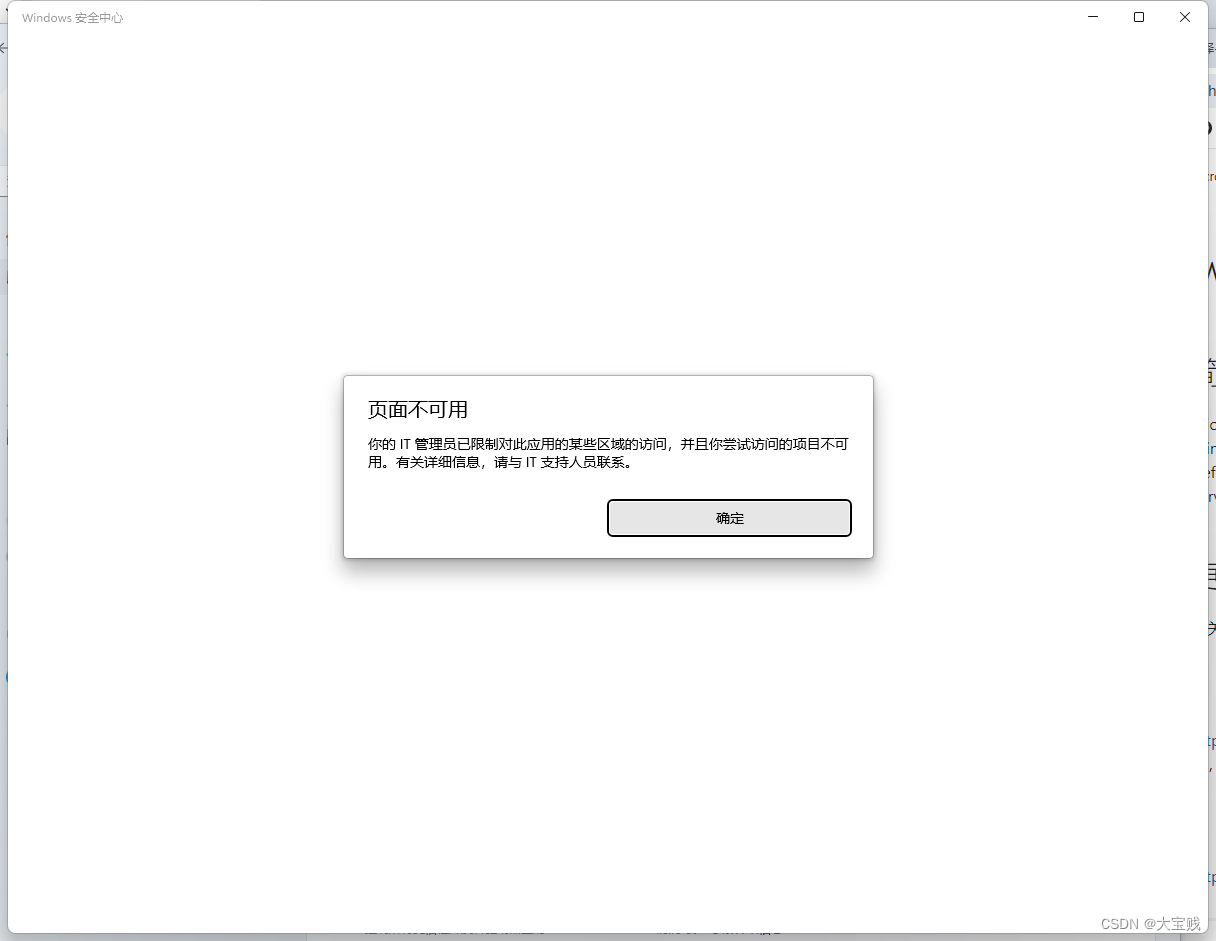
常见问题:
1、工具被Windows Defender或者别的安全软件识别为病毒
经本人在Windows 11上测试,该工具并不是病毒!!!!
若被Windows Defender识别为病毒时,在运行该工具时会出现红色警告,此时点击“更多信息”,选择“任然运行”即可。
若被别的安全软件识别为病毒,请信任该软件并重新以管理员身份运行即可。
2、卸载不成功
经本人在Windows 11上测试,一次性成功!!!!
若在你的电脑上卸载不成功,可能存在两种情况:
1、被杀毒软件阉割:请退出杀毒软件,重新解压并再次以管理员运行。
2、检查是否开启了 Windows Update,因为Windows自动更新服务包含了“智能更新服务”,该服务会阻止某些操作并修改Windows Defender/安全策略。请禁用Windows更新,参考这篇文章:彻底禁止Windows11自动更新