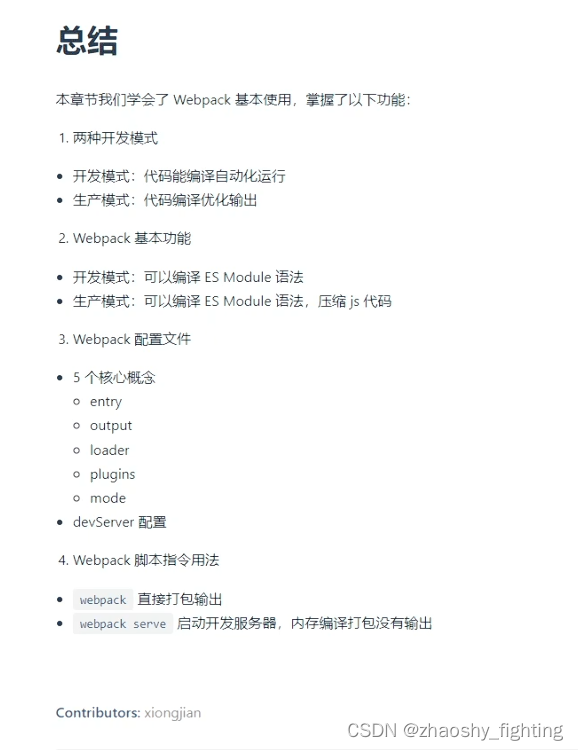1、Git 简介
官方介绍:Git is a fast distributed revision control system (Git 是一个快速的分布式版本控制系统)
2、Git Core Command
2.1 git init
git 工程初始化,会在工作区 (working directory) 根目录中创建.git 目录
# 创建目录
$ mkdir git-init
$ cd git-init
# git 目录初始化
$ git init
hint: Using 'master' as the name for the initial branch. This default branch name
hint: is subject to change. To configure the initial branch name to use in all
hint: of your new repositories, which will suppress this warning, call:
hint:
hint: git config --global init.defaultBranch <name>
hint:
hint: Names commonly chosen instead of 'master' are 'main', 'trunk' and
hint: 'development'. The just-created branch can be renamed via this command:
hint:
hint: git branch -m <name>
Initialized empty Git repository in /core-command/git-init/.git/
说明:
- git init 初始化的集成分支名为:master,可以通过如下命令修改
# 修改默认分支名
$ git config --global init.defaultBranch main
# 再执行初始化时,不再有如上提示
$ git init
Initialized empty Git repository in /temp/.git/
- 命令行直接修改分支名称,(master -> main)
$ git branch -m main
- 查看配置修改结果,通过 git config -l 命令
$ git config -l
------
init.defaultbranch=main
------
2.2 git status
显示工作区的状态,可多次使用
刚初始化的工作区是没有可提交的内容
$ git status
No commits yet
nothing to commit (create/copy files and use "git add" to track)
2.3 git add
将文件内容添加到索引中(暂存区)
该命令是在工作区中找到的当前内容更新到索引(暂存区),为下一次提交准备内容。
示例:
# 创建一个文件
$ echo '# Hello Git' > hello-git.md
# 查看工作区状态
$ git status
On branch main
No commits yet
# 未追踪的文件
Untracked files:
(use "git add <file>..." to include in what will be committed)
hello-git.md
nothing added to commit but untracked files present (use "git add" to track)
# 将hello-git.md文件添加到索引(暂存区)
$ git add hello-git.md
# 查看工作区状态
$ git status
On branch main
No commits yet
# 将去提交的修改
Changes to be committed:
(use "git rm --cached <file>..." to unstage)
new file: hello-git.md
2.4 git commit
记录仓库的修改,即将索引(暂存区)的内容提交到对象仓库
提交信息包含索引当前的内容和描述变化的给定日志信息。
示例:
# 修改内容提交到对象库
$ git commit -m 'add hello-git.md file'
[main (root-commit) f3de15d] add hello-git.md file
1 file changed, 1 insertion(+)
create mode 100644 hello-git.md
$ git status
On branch main
nothing to commit, working tree clean
2.5 git diff
用于对比内容差异,包括工作区和索引,索引和对象库,以及分支之间等其他可对比的内容
示例:
# 修改 hello-git.md 文件
$ cat >> hello-git.md
## Git Core Command
### git init
$ git status
On branch main
Changes not staged for commit:
(use "git add <file>..." to update what will be committed)
(use "git restore <file>..." to discard changes in working directory)
modified: hello-git.md
no changes added to commit (use "git add" and/or "git commit -a")
$ git diff
# 比较文件,a 是比较源文件,b 是比较目标文件
diff --git a/hello-git.md b/hello-git.md
index ab690e8..db1f38b 100644
--- a/hello-git.md
+++ b/hello-git.md
@@ -1 +1,3 @@
# Hello Git
+## Git Core Command
+### git init
# 再次提交
# 将 git add 和 git commit 命令合并使用
$ git commit -a -m 'modify hello-git.md file'
说明
- git 的工作空间分为三种,工作区(工作目录)、索引(暂存区)、对象库
- git 的工作流:工作区修改的有效内容 添加到 索引 提交 到对象库

2.6 git restore
恢复工作区、索引中已修改的文件,默认恢复工作区
示例:
- 恢复工作区
# 修改hello-git.md 文件
$ cat >> hello-git.md
git init is used to initial git working tree(directory).
$ git status
On branch main
Changes not staged for commit:
(use "git add <file>..." to update what will be committed)
(use "git restore <file>..." to discard changes in working directory)
modified: hello-git.md
no changes added to commit (use "git add" and/or "git commit -a")
# 撤回修改(方式一): 将修改的内容手动撤回,如果改动太多,手动改成本太高,非常不推荐
$ vim hello-git.md
......
# 撤回修改(方式二): 使用 git restore 命令恢复修改的内容
$ git restore hello-git.md
# 查看 hello-git.md 内容
$ cat hello-git.md
# Hello Git
## Git Core Command
### git init
- 恢复索引
# 修改 hello-git.md 文件
$ cat >> hello-git.md
git init is used to initial git working tree(directory).
# 添加到索引
$ git add hello-git.md
# 查看状态
$ git status
On branch main
Changes to be committed:
(use "git restore --staged <file>..." to unstage)
modified: hello-git.md
# 从索引中恢复文件(将内容恢复到未追踪状态)
$ git restore --staged hello-git.md
$ git status
On branch main
Changes not staged for commit:
(use "git add <file>..." to update what will be committed)
(use "git restore <file>..." to discard changes in working directory)
modified: hello-git.md
no changes added to commit (use "git add" and/or "git commit -a")
# 恢复文件
$ git restore hello-git.md
$ git status
On branch main
nothing to commit, working tree clean
# 查看 hello-git.md 内容
$ cat hello-git.md
# Hello Git
## Git Core Command
### git init
2.7 git rm
从工作区和索引中删除文件
示例:
# 1️⃣ 新增文件 git-rm.md
$ echo '# git rm' > git-rm.md
# 第1次删除 git-rm.md
$ git rm git-rm.md
fatal: pathspec 'git-rm.md' did not match any files (执行报错,git rm 不能删除工作区中未追踪的文件)
# 2️⃣ 添加到索引
$ git add git-rm.md
# 第2次删除 git-rm.md
$ git rm git-rm.md
error: the following file has changes staged in the index:
git-rm.md
(use --cached to keep the file, or -f to force removal)
# 3️⃣ 提交到对象库
$ git commit -m 'add git-rm.md file'
# 第3次删除 git-rm.md
$ git rm git-rm.md
rm 'git-rm.md'
$ git status
On branch main
Changes to be committed:
(use "git restore --staged <file>..." to unstage)
deleted: git-rm.md
# 4️⃣ 提交到对象库
$ git commit -m 'rm git-rm.md file'
2.8 git mv
移动或重命名一个文件,目录或符号链接
示例:
# 1️⃣ 新增文件 git-mv.md
$ echo '# git mv' > git-mv.md
# 第一次 mv
$ git mv git-mv.md git-mv-target.md
fatal: not under version control, source=git-mv.md, destination=git-mv-target.md
# 2️⃣ 添加到索引
$ git add git-mv.md
$ git status
On branch main
Changes to be committed:
(use "git restore --staged <file>..." to unstage)
new file: git-mv.md
# 第二次 mv
$ git mv git-mv.md git-mv-target.md
$ git status
On branch main
Changes to be committed:
(use "git restore --staged <file>..." to unstage)
new file: git-mv-target.md
# 3️⃣ 提交到对象库
$ git commit -m 'add git-mv.md file'
# 第三次 mv
$ git mv git-mv-target.md git-mv-new.md
On branch main
Changes to be committed:
(use "git restore --staged <file>..." to unstage)
renamed: git-mv-target.md -> git-mv-new.md
# 4️⃣ 再次提交
$ git commit -m 'mv git-mv-target.md to git-mv-new.md file'
2.9 git reset
重置当前 HEAD 到指定的状态
语法
git reset [<mode>] [<commit>]
mode 模式包含如下几种
- –mixed(默认值):移动 HEAD 指针并重置索引,不会修改工作区,撤销了提交和暂存的更改,但保留了工作区的修改
- –soft:只移动 HEAD 指针,暂存区和工作区中的更改都会保留在工作区中,以便再次提交
- –hard:移动 HEAD 指针并重置索引和工作区,彻底删除了提交以及暂存区和工作区的修改,慎用,因为会导致工作区的内容丢失
- –merge 和 --keep:较少使用,适用于特殊场景。前者尝试将 HEAD 指向的提交和指定提交之间的差异应用到当前工作区,后者类似 mixed,但保留未修改的文件。
示例:
2.9.1 mode参数
–mixed (默认值)
- 新增文件的状态流转
# 1️⃣ 新增文件 git-reset.md
$ echo '# git reset' > git-reset.md
# 第1次 git reset
$ git reset
On branch main
Untracked files:
(use "git add <file>..." to include in what will be committed)
git-reset.md
nothing added to commit but untracked files present (use "git add" to track)
# 2️⃣ 添加到索引
$ git add git-reset.md
$ git status
On branch main
Changes to be committed:
(use "git restore --staged <file>..." to unstage)
new file: git-reset.md
# 第2次 git reset (将文件从索引退回到未追踪状态)
$ git reset
$ git status
On branch main
Untracked files:
(use "git add <file>..." to include in what will be committed)
git-reset.md
nothing added to commit but untracked files present (use "git add" to track)
# 3️⃣ 提交到对象库
$ git commit -m 'add git-reset.md file'
# 第3次 git reset
$ git reset
On branch main
nothing to commit, working tree clean
- 修改文件的状态流转
# 1️⃣ 修改文件
$ cat >> git-reset.md
## git reset <mode> <commit>
mode : --soft, --mixed, --hard, --keep etc.
# 第1次 git reset
$ git reset
On branch main
Changes not staged for commit:
(use "git add <file>..." to update what will be committed)
(use "git restore <file>..." to discard changes in working directory)
modified: git-reset.md
# 2️⃣ 添加到索引
$ git add git-reset.md
$ git status
On branch main
Changes to be committed:
(use "git restore --staged <file>..." to unstage)
modified: git-reset.md
# 第2次 git reset(回退到未追踪状态)
$ git reset
$ git status
On branch main
Changes not staged for commit:
(use "git add <file>..." to update what will be committed)
(use "git restore <file>..." to discard changes in working directory)
modified: git-reset.md
# 3️⃣ 提交到对象库
$ git commit -a -m 'modify git-reset.md file'
# 第3次 git reset
$ git reset
On branch main
nothing to commit, working tree clean
–soft
- 新增文件状态流转
# 1️⃣ 新增文件 git-reset-soft.md
$ echo '# git reset --soft' > git-reset-soft.md
# 第1次 git reset --soft
$ git reset --soft
On branch main
Untracked files:
(use "git add <file>..." to include in what will be committed)
git-reset-soft.md
# 2️⃣ 添加到索引
$ git add git-reset-soft.md
# 第2次 git reset --soft
$ git reset --soft
$ git status
On branch main
Changes to be committed:
(use "git restore --staged <file>..." to unstage)
new file: git-reset-soft.md
# 3️⃣ 提交到对象库
$ git commit -m 'add git-reset-soft.md file'
# 第3次 git reset --soft
$ git reset --soft
$ git status
On branch main
nothing to commit, working tree clean
- 修改文件状态流转
# 1️⃣ 修改文件 git-reset-soft.md
$ cat >> git-reset-soft.md
# git reset --soft mode is in active.
# 第1次 git reset --soft
$ git reset --soft
On branch main
Changes not staged for commit:
(use "git add <file>..." to update what will be committed)
(use "git restore <file>..." to discard changes in working directory)
modified: git-reset-soft.md
# 2️⃣ 添加到索引
$ git add git-reset-soft.md
# 第2次 git reset --soft
$ git reset --soft
$ git status
On branch main
Changes to be committed:
(use "git restore --staged <file>..." to unstage)
modified: git-reset-soft.md
# 3️⃣ 提交到对象库
$ git commit -m 'modify git-reset-soft.md file'
# 第3次 git reset --soft
$ git reset --soft
$ git status
On branch main
nothing to commit, working tree clean
–hard
- 新增文件状态流转
# 1️⃣ 新增文件 git-reset-hard.md
$ echo '# git reset --hard' > git-reset-hard.md
# 第1次 git reset --hard
$ git reset --hard
HEAD is now at 64c3235 modify git-reset-soft.md file
# 2️⃣ 添加到索引
$ git add git-reset-hard.md
$ git status
On branch main
Changes to be committed:
(use "git restore --staged <file>..." to unstage)
new file: git-reset-hard.md
# 第2次 git reset --hard
$ git reset --hard
HEAD is now at 64c3235 modify git-reset-soft.md file (add 到索引的文件被删除了)
$ git status
On branch main
nothing to commit, working tree clean
# 3️⃣ 提交到对象库
$ echo '# git reset --hard' > git-reset-hard.md
$ git add git-reset-hard.md
$ git commit -a -m 'add git-reset-hard.md file'
# 第3次 git reset --hard
$ git reset --hard
$ git status
On branch main
nothing to commit, working tree clean
- 修改文件状态流转
# 1️⃣ 修改文件 git-reset-hard.md (工作区修改的内容被撤销)
$ cat >> git-reset-hard.md
## git reset --hard
the mode of hard will remove working tree and index.
$ git status
On branch main
Changes not staged for commit:
(use "git add <file>..." to update what will be committed)
(use "git restore <file>..." to discard changes in working directory)
modified: git-reset-hard.md
# 第1次 git reset --hard
$ git reset --hard
HEAD is now at 2f1ffeb add git-reset-hard.md file(工作区中修改的内容被删除了)
$ git status
On branch main
nothing to commit, working tree clean
# 2️⃣ 添加到索引 (添加到索引中的修改的内容被撤销)
$ cat >> git-reset-hard.md
## git reset --hard
the mode of hard will remove working tree and index.
$ git add git-reset-hard.md
# 第2次 git reset --hard
$ git reset --hard
HEAD is now at 2f1ffeb add git-reset-hard.md file (add到索引的文件被删除了)
$ git status
On branch main
nothing to commit, working tree clean
# 3️⃣ 提交到对象库(提交到对象库的不会被撤销)
$ cat >> git-reset-hard.md
## git reset --hard
the mode of hard will remove working tree and index.
$ git add git-reset-hard.md
$ git commit -a -m 'modify git-reset-hard.md file'
# 第3次 git reset --hard
$ git reset --hard
HEAD is now at b128c80 modify git-reset-hard.md file(提交到对象库的不会被删除)
$ git status
On branch main
nothing to commit, working tree clean
2.9.2 commit 参数
mode(–mixed)默认值
# 新增文件并提交到对象库
$ echo 'add git-reset-HEAD-1.md' > git-reset-HEAD-1.md
$ git add git-reset-HEAD-1.md
$ git commit -m 'add git-reset-HEAD-1.md file'
# 回退到上个提交 commit(上次提交的内容又回到工作区,可继续通过 add/commit 到对象库)
$ git reset HEAD~1
$ git status
On branch main
Untracked files:
(use "git add <file>..." to include in what will be committed)
git-reset-HEAD-1.md
mode(–soft)
# 新增文件并提交到对象库
$ echo 'add git-reset-HEAD-1.md' > git-reset-HEAD-1.md
$ git add git-reset-HEAD-1.md
$ git commit -m 'add git-reset-HEAD-1.md file'
# 回退到上个提交 commit(上次提交的内容又回到暂存区,可继续通过 commit 到对象库)
$ git reset --soft HEAD~1
$ git status
On branch main
Changes to be committed:
(use "git restore --staged <file>..." to unstage)
new file: git-reset-HEAD-1.md
mode(–hard)
# 新增文件并提交到对象库
$ echo 'add git-reset-HEAD-1.md' > git-reset-HEAD-1.md
$ git add git-reset-HEAD-1.md
$ git commit -m 'add git-reset-HEAD-1.md file'
# 回退到上个提交 commit(上次提交的内容从工作区和暂存区全部删除)
$ git reset --hard HEAD~1
HEAD is now at b128c80 modify git-reset-hard.md file
$ git status
On branch main
nothing to commit, working tree clean
3、Git Branch
git branch 是用于创建、删除以及查看分支信息
3.1 查看分支
列出当前 git 工程的所有分支
# 列出所有分支
$ git branch
* main
# 列出所有分支详情
$ git branch -v (--verbose)
* main b128c80 modify git-reset-hard.md file
说明
- main:表示分支名称
- *:星号标识当前的分支
3.2 新建分支
# 新建 test 分支
$ git branch test
# 查看分支
$ git branch
* main
test
3.3 切换分支
- 方式一:checkout
# 切换到 test 分支
$ git checkout test
Switched to branch 'test'
# 查看分支
$ git branch
main
* test
- 方式二:switch
# 切换到 main 分支
$ git switch main
Switched to branch 'main'
# 查看分支
$ git branch
* main
test
- 方式三(推荐):switch
# 新建并切换到uat分支
$ git switch -c uat
Switched to a new branch 'uat'
$ git branch
main
test
* uat
- 方式四(切换到上个分支):switch
# 切换到 main
$ git switch main
Switched to branch 'main'
# 切换到上个分支
$ git switch -
Switched to branch 'uat'
# 多次使用可在 main 和 uat 分支来回切换
$ git switch -
Switched to branch 'main'
3.4 删除分支
# 1️⃣ 删除 test 分支 (test 分支没有需要合并到 main 分支内容时可直接删除)
$ git branch -d test
Deleted branch test (was b128c80).
# 2️⃣ 新建 test 分支,且增加一个提交
$ git switch -c test
$ echo 'add test.md file in test branch' > test_branch.md
$ git add test_branch.md
$ git commit -m 'add test.md file'
# 先切换到 main 分支
$ git switch main
# 再次删除 test 分支(不能删除当前分支)
$ git branch -d test
error: The branch 'test' is not fully merged.
If you are sure you want to delete it, run 'git branch -D test'.
说明:test 分支有未 merge 到 main 分支的 commit,所以删除报错,要删除有 2 种方式
- 合并到 main 后删除
# test 分支合并到 main
$ git mrege test
Updating b128c80..495a531
Fast-forward
test_branch.md | 1 +
1 file changed, 1 insertion(+)
create mode 100644 test_branch.md
# 删除 test 分支(成功删除)
$ git branch -d test
Deleted branch test (was 495a531).
- 强制删除分支:git branch -D test
# 新建 test 分支
$ git switch -c test
# 强制删除
$ git branch -D test
Deleted branch test (was c9d4915).
3.5 修改分支
# 移动或重命名分支(test -> test-new)
$ git branch -m test test-new
$ git branch
* main
test-new
uat
# 复制分支(test-new -> test-new-copy)
$ git branch -c test-new test-new-copy
$ git branch
* main
test-new
test-new-copy
uat
3.6 合并分支
# 创建 feature 分支
$ git switch -c feature-add-readme
# 新建一个提交
$ echo '# Git add new Feature' > README.md
$ git add README.md
$ git commit -m 'add readme.md file'
# feature 分支合并到 main 分支
$ git switch main
$ git merge feature-add-readme
Updating b128c80..d3ecec6
Fast-forward
README.md | 1 +
1 file changed, 1 insertion(+)
create mode 100644 README.md
说明:
- 分支合并并不总是一帆风顺的,总会出现冲突,此时可以通过 git diff 查看差异并修正,修正后可通过 **git merge --continue **继续合并。如果不想再合并,可通过 **git merge --abort **放弃本次合并
- 如果合并分支差异很多,建议使用 GUI 工具进行查看差异并合并
3.7 分支隐藏变化内容
工作中经常情况是,正在某个分支开发需求,但是突然线上有问题需要紧急修复 bug。此时可以用过stash指令,将已修改的内容保存后,再去切换到主分支进行修复 bug。
# test分支正开发需求(添加一个文件,修改一个文件)
$ echo 'add test-stash.md file' > test-stash.md
$ git add test-stash.md
$ cat >> README.md
working on feature readme.md file
$ git status
On branch test
Changes to be committed:
(use "git restore --staged <file>..." to unstage)
new file: test-stash.md
Changes not staged for commit:
(use "git add <file>..." to update what will be committed)
(use "git restore <file>..." to discard changes in working directory)
modified: README.md
# 隐藏修改的内容
$ git stash
Saved working directory and index state WIP on test: d3ecec6 add readme.md file
# 查看隐藏的修改内容
$ git stash list
stash@{0}: WIP on test: d3ecec6 add readme.md file
# 切换到 main 分支修复 bug
$ git switch main
------on-fix-bug------
# 切换到 test 分支
$ git switch -
# 恢复隐藏的内容,继续开发新需求
$ git stash pop
On branch test
Changes to be committed:
(use "git restore --staged <file>..." to unstage)
new file: test-stash.md
Changes not staged for commit:
(use "git add <file>..." to update what will be committed)
(use "git restore <file>..." to discard changes in working directory)
modified: README.md
# 删除隐藏的内容
Dropped refs/stash@{0} (2e5f54e16dbe17da875c2a542edacd64f0532a89)
# 查看隐藏列表
$ git stash list
// 空内容
stash 其他参数
数据准备:
# 将上面的内容继续隐藏
$ git stash
Saved working directory and index state WIP on test: d3ecec6 add readme.md file
# 添加隐藏
$ echo 'add test-stash-2.md file' > test-stash-2.md
$ git add test-stash-2.md
$ git stash
Saved working directory and index state WIP on test: d3ecec6 add readme.md file
# 添加隐藏
$ cat >> test-stash-2.md
modify test-stash-2.md file
$ git add test-stash-2.md
$ git stash
Saved working directory and index state WIP on test: d3ecec6 add readme.md file
# 查看
$ git stash list
stash@{0}: WIP on test: d3ecec6 add readme.md file
stash@{1}: WIP on test: d3ecec6 add readme.md file
- drop:删除一条隐藏的内容
# 删除指定 stash
$ git stash drop stash@{0}
Dropped stash@{0} (db32a1ec419ad2b74bffe23755102e146f9d170a)
# 查看
$ git stash list
stash@{0}: WIP on test: d3ecec6 add readme.md file
- clear : 移除所有已隐藏的内容
# 添加隐藏
$ echo 'add test-stash-3.md file' > test-stash-3.md
$ git add test-stash-2.md
$ git stash
Saved working directory and index state WIP on test: d3ecec6 add readme.md file
# 查看
$ git stash list
stash@{0}: WIP on test: d3ecec6 add readme.md file
stash@{1}: WIP on test: d3ecec6 add readme.md file
# 清空所有 stash
$ git stash clear
# 查看
$ git stash list
// 空内容




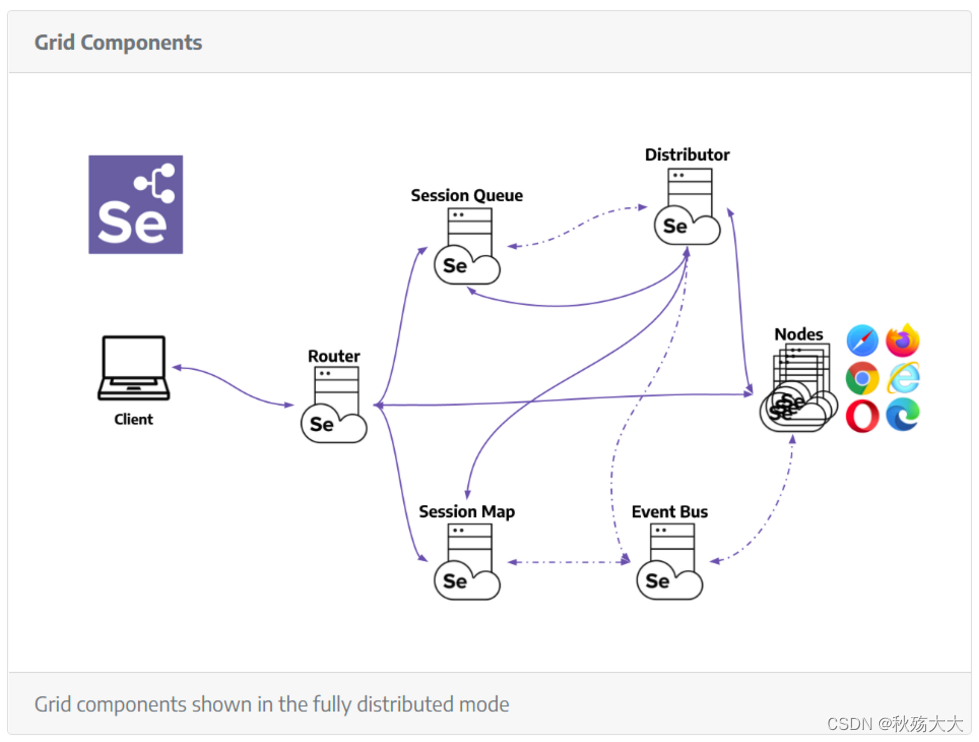


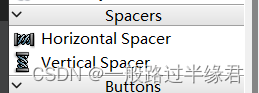
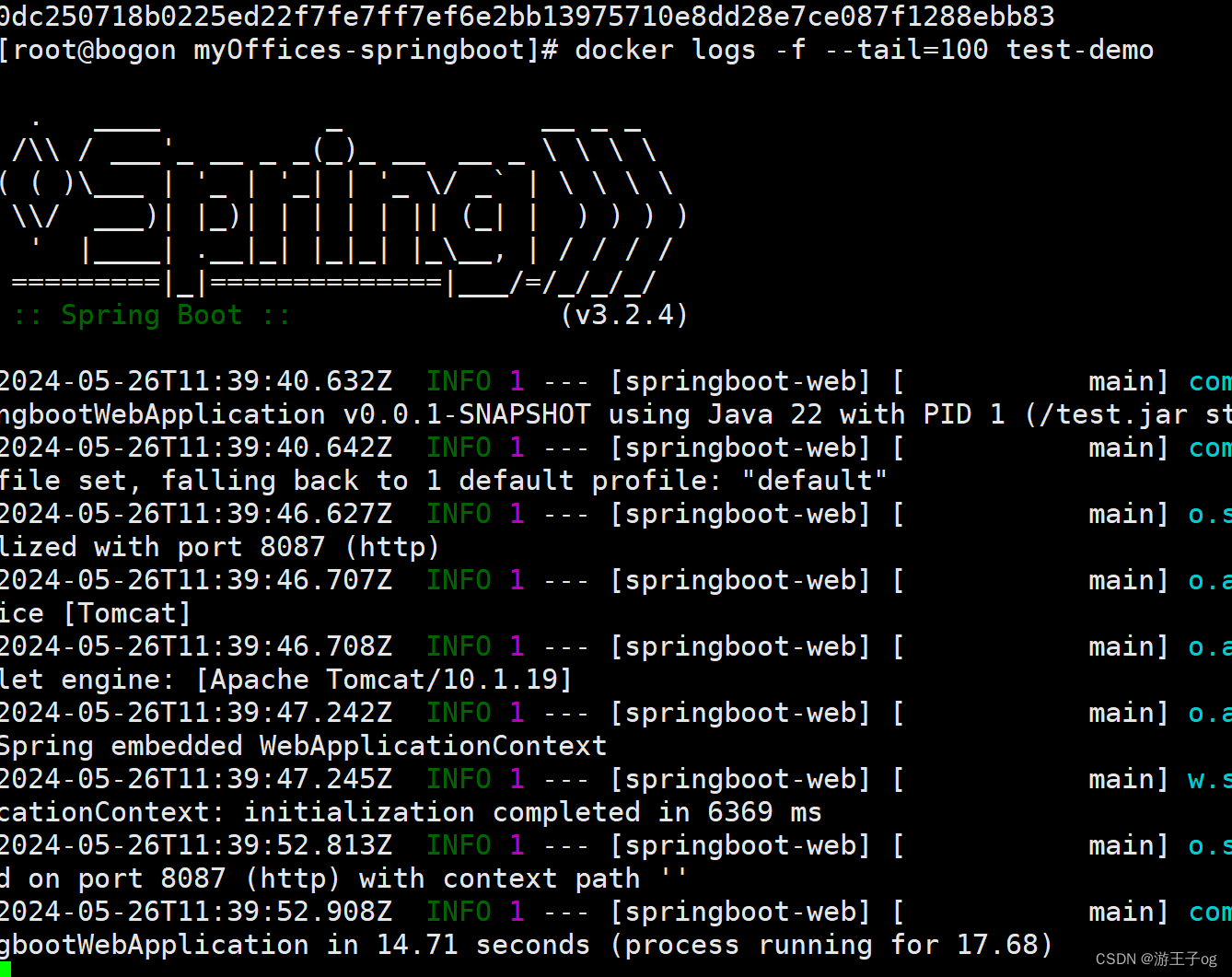



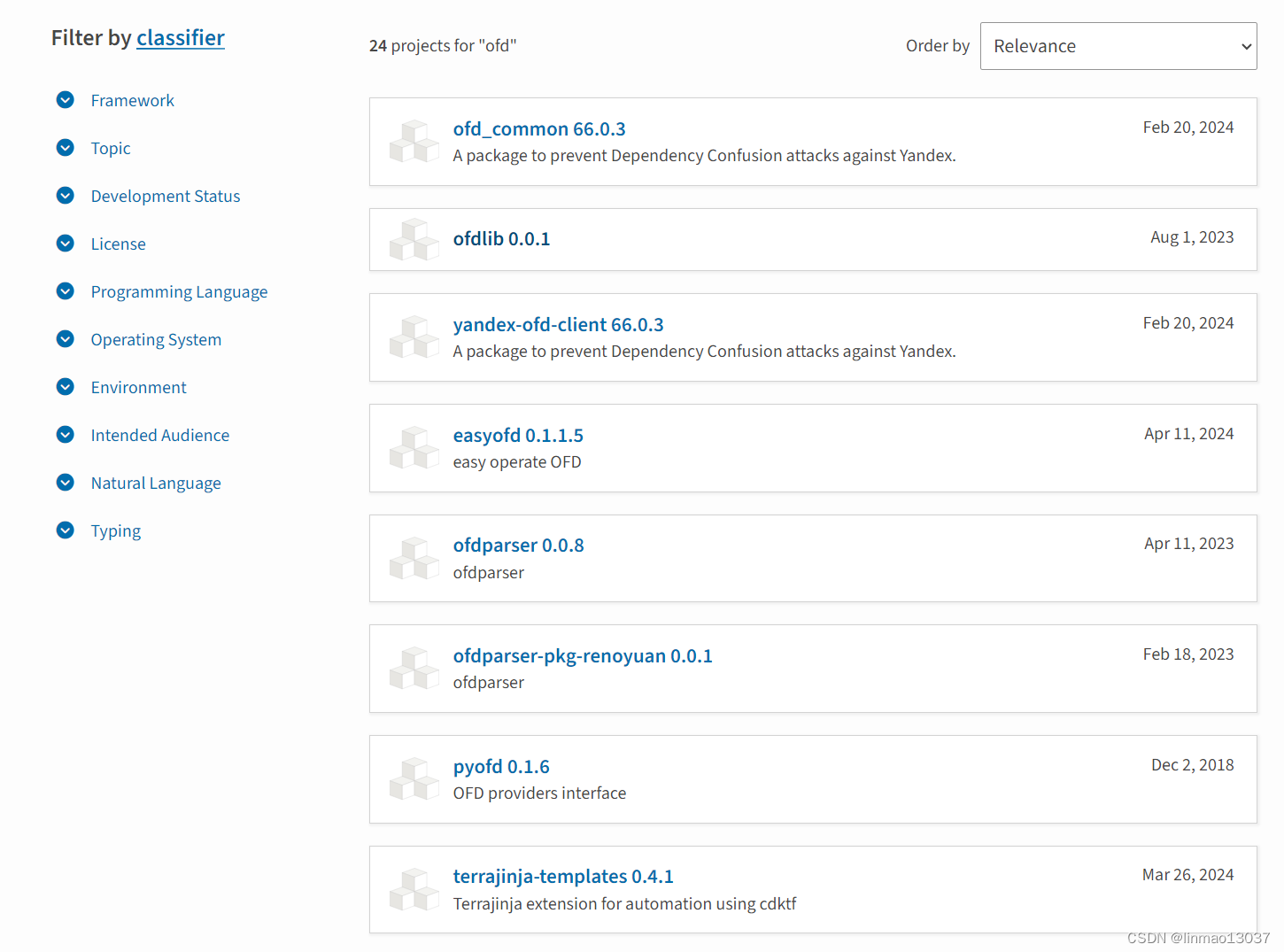
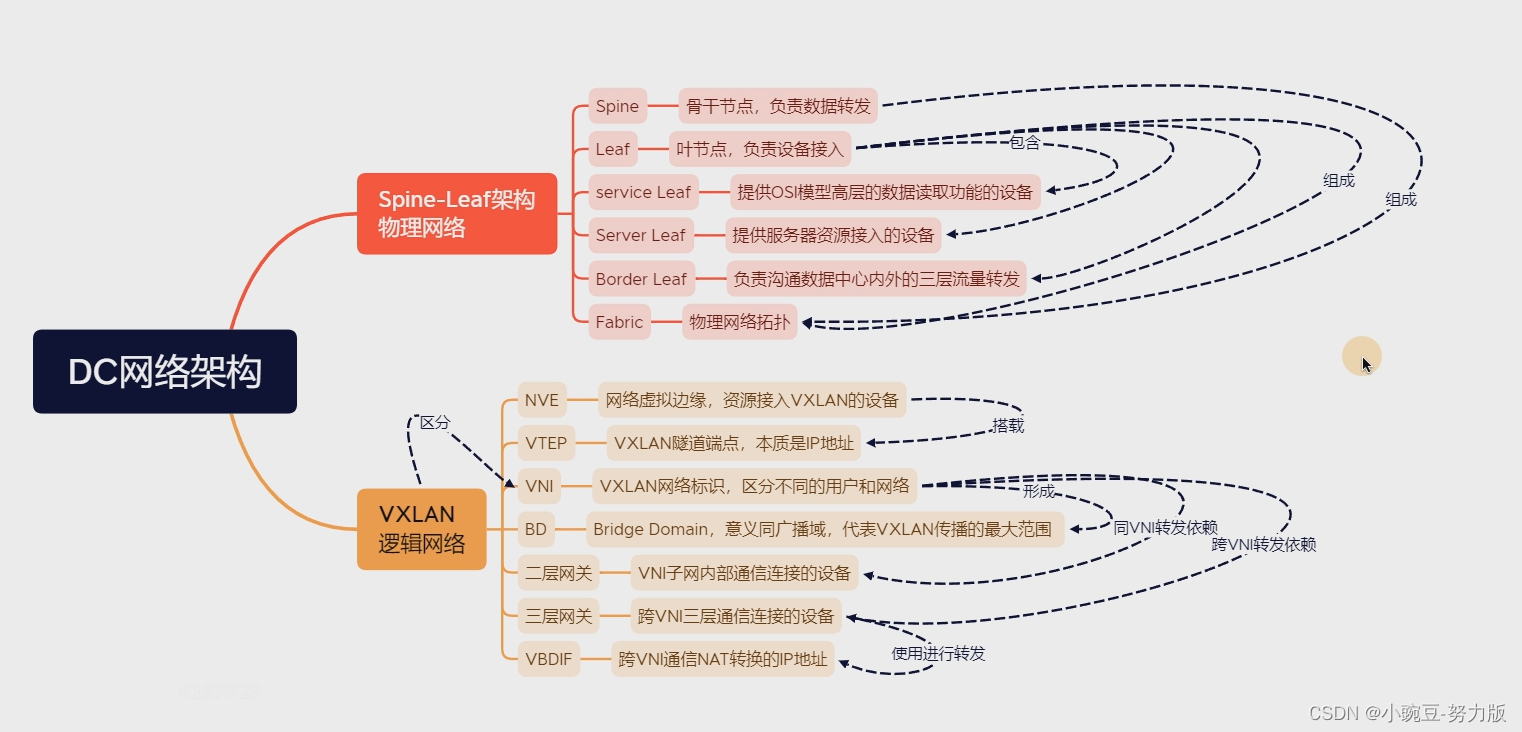
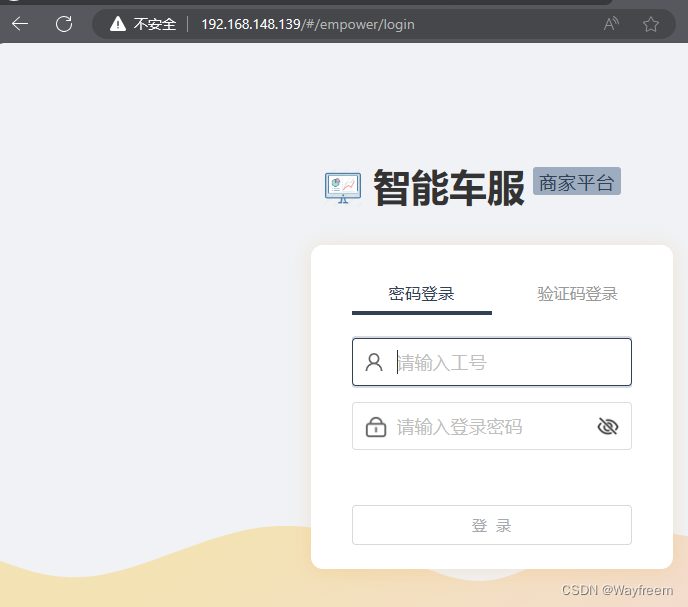
![[OC]深拷贝与浅拷贝](https://img-blog.csdnimg.cn/direct/455ad39c121d44c3be488efa77c74549.png)
![虚拟化技术[2]之存储虚拟化](https://img-blog.csdnimg.cn/direct/4e35488024ff49558ada985ff9feb0ad.png)