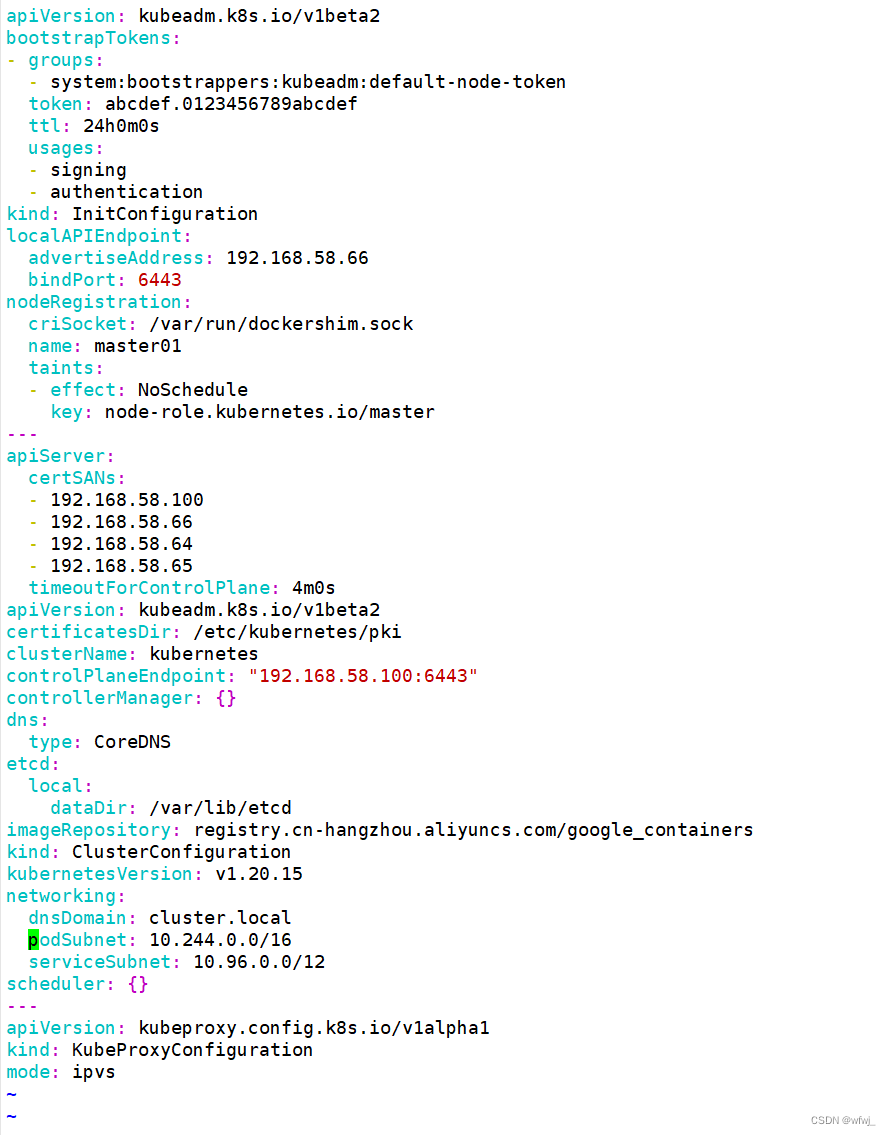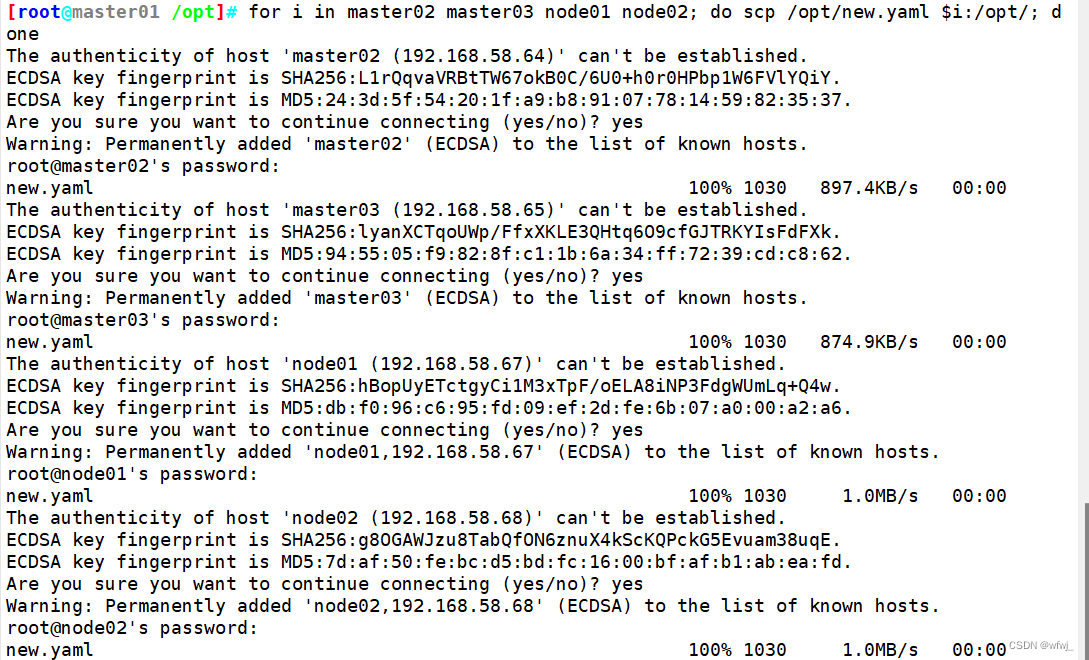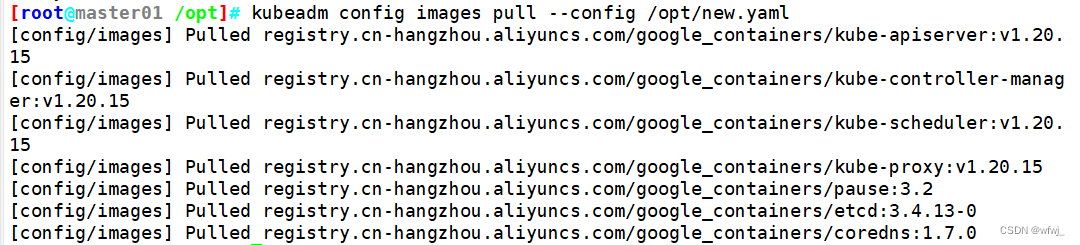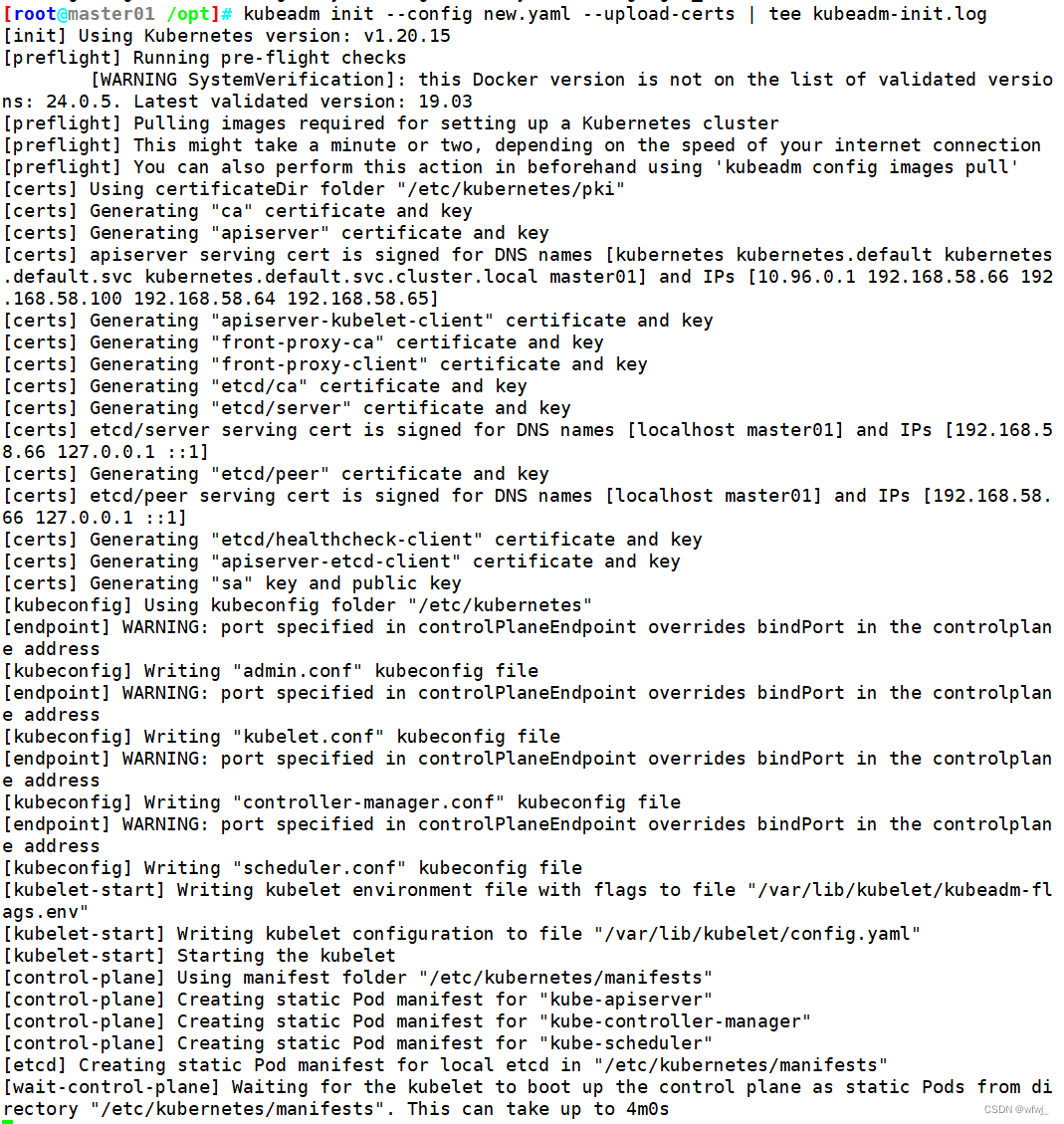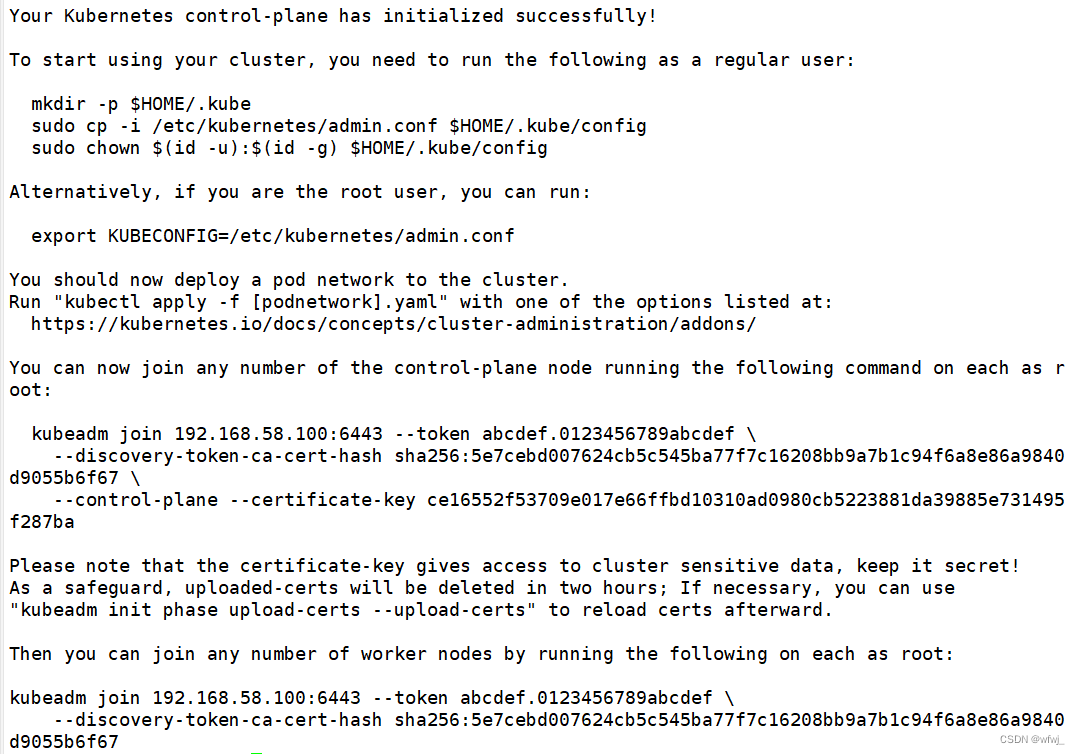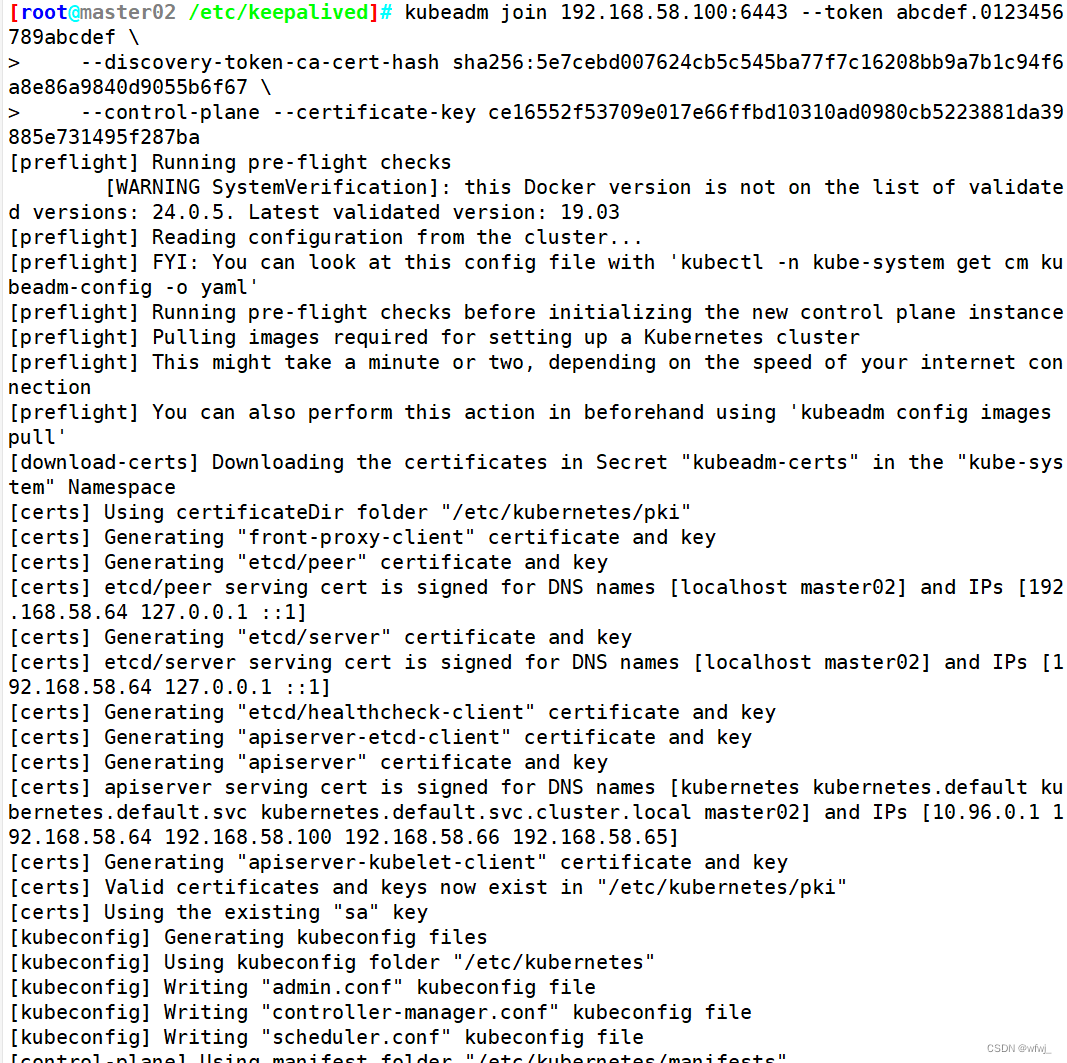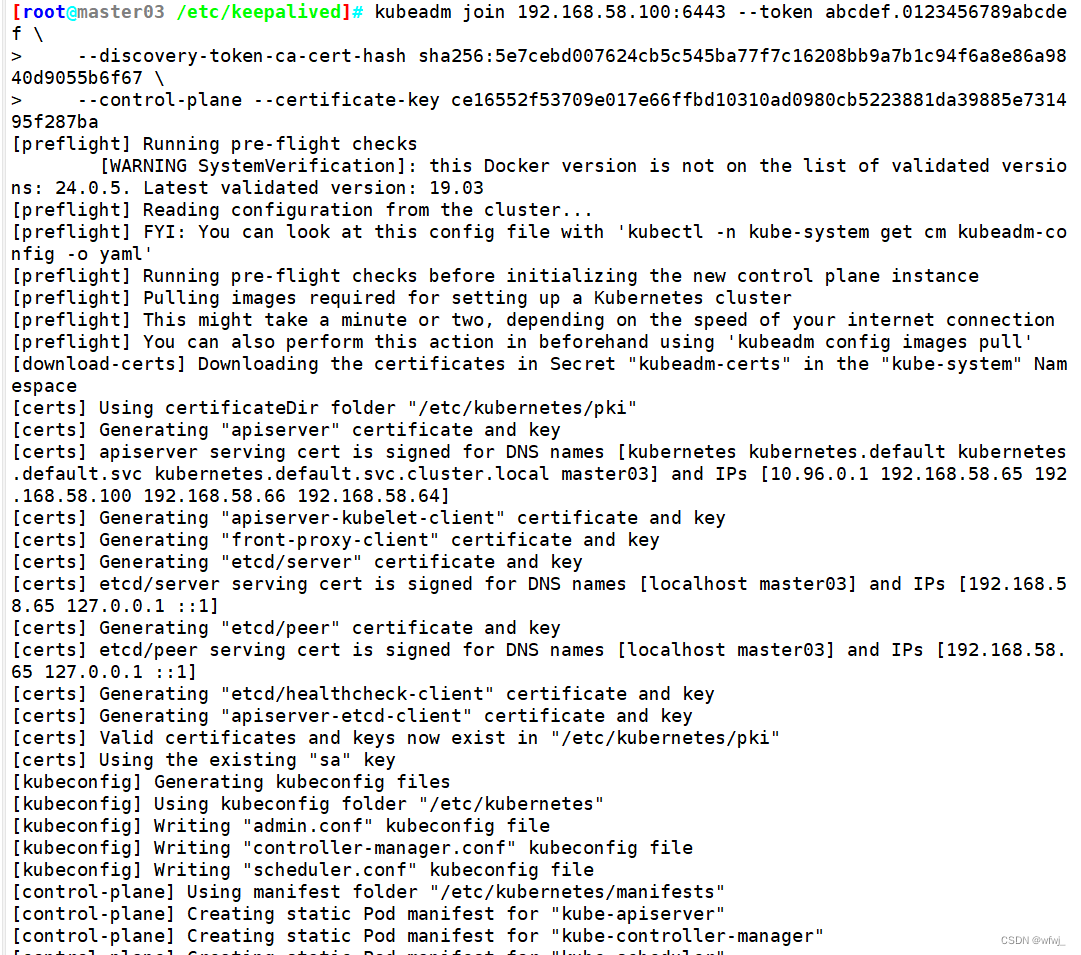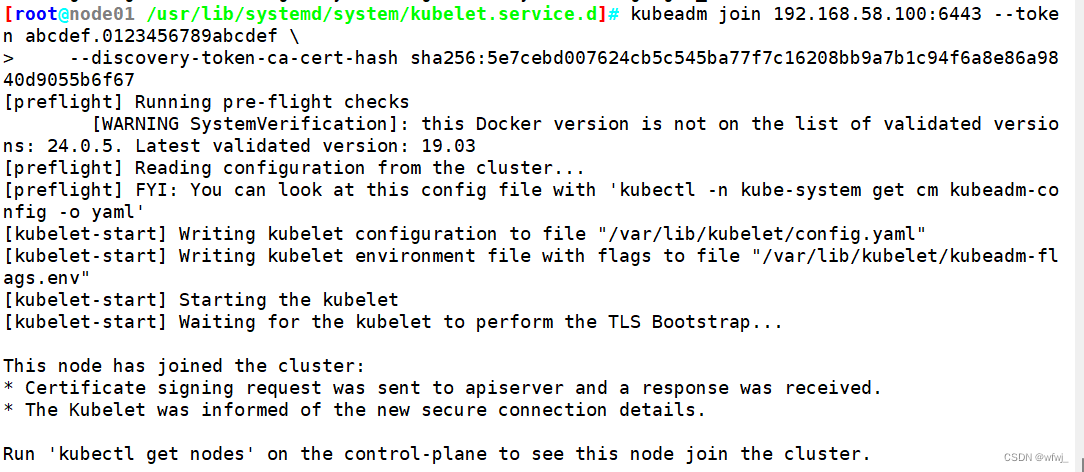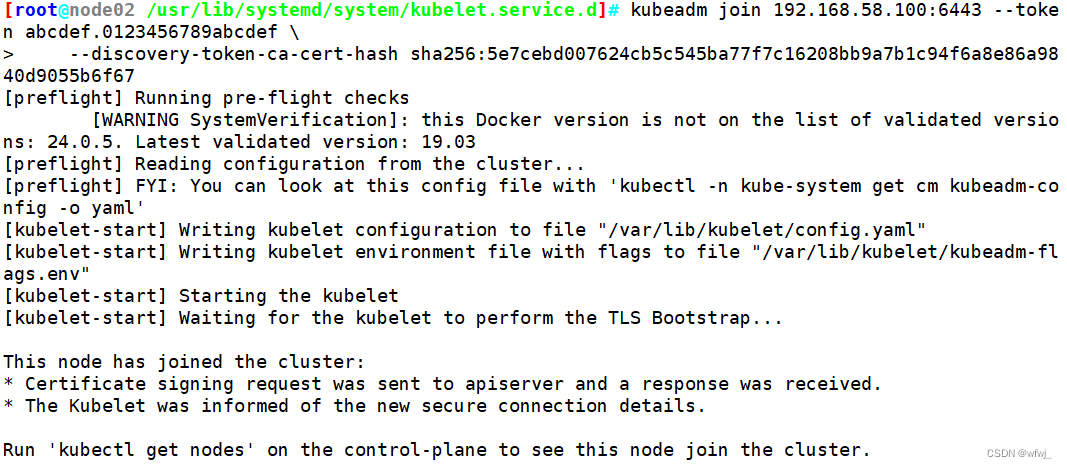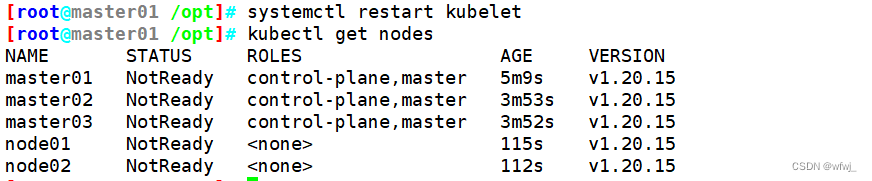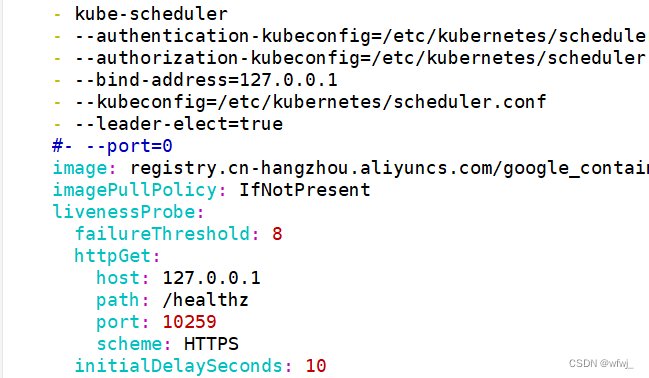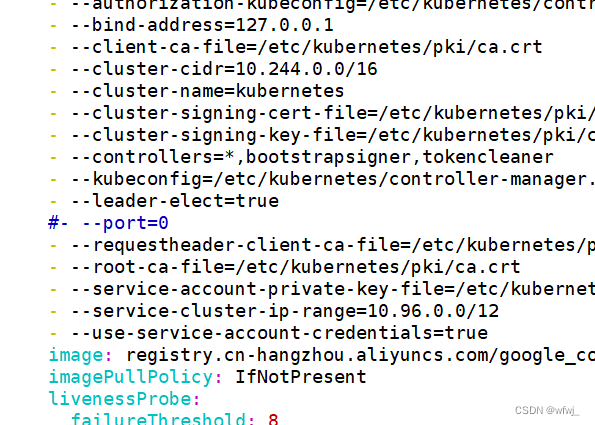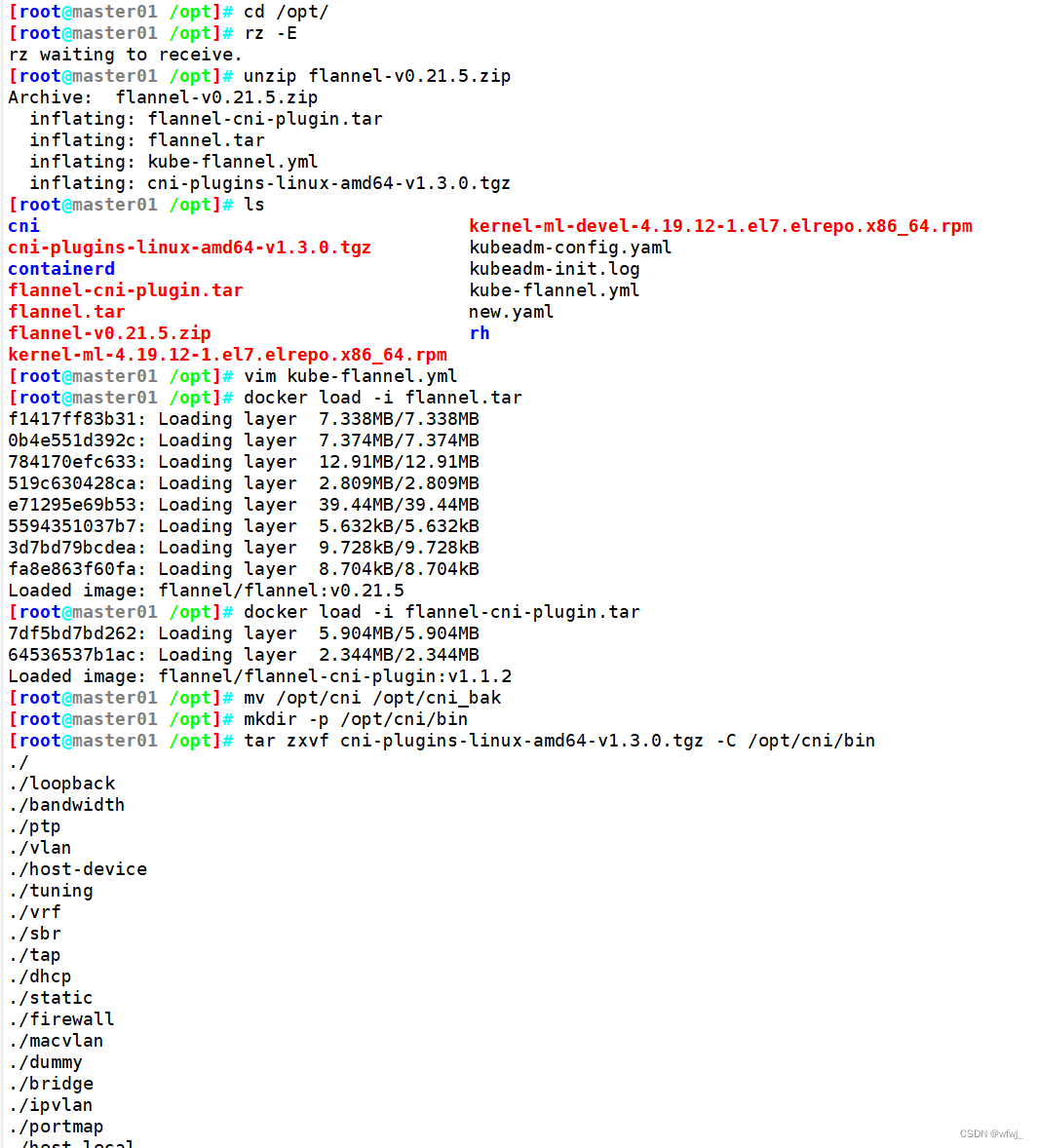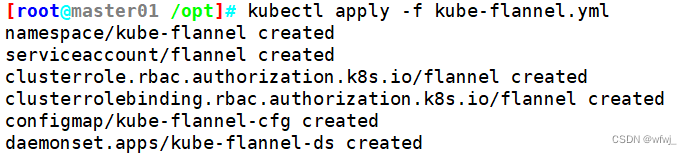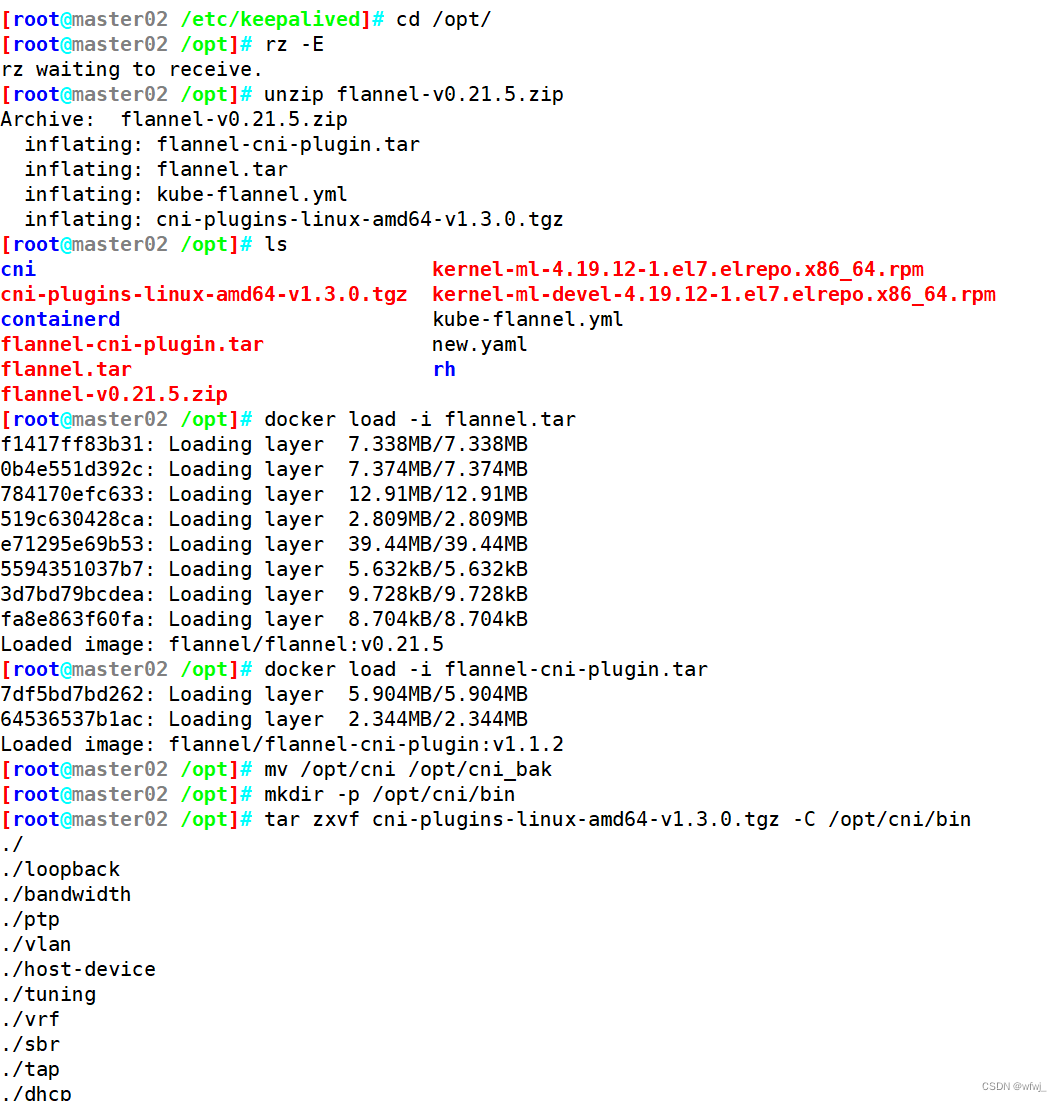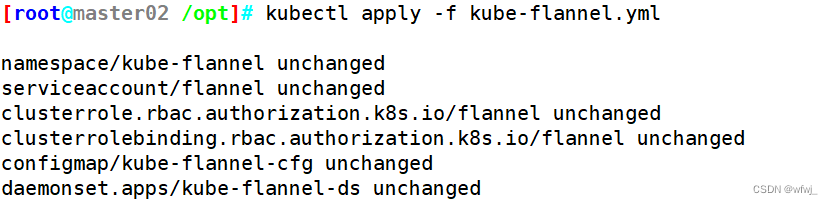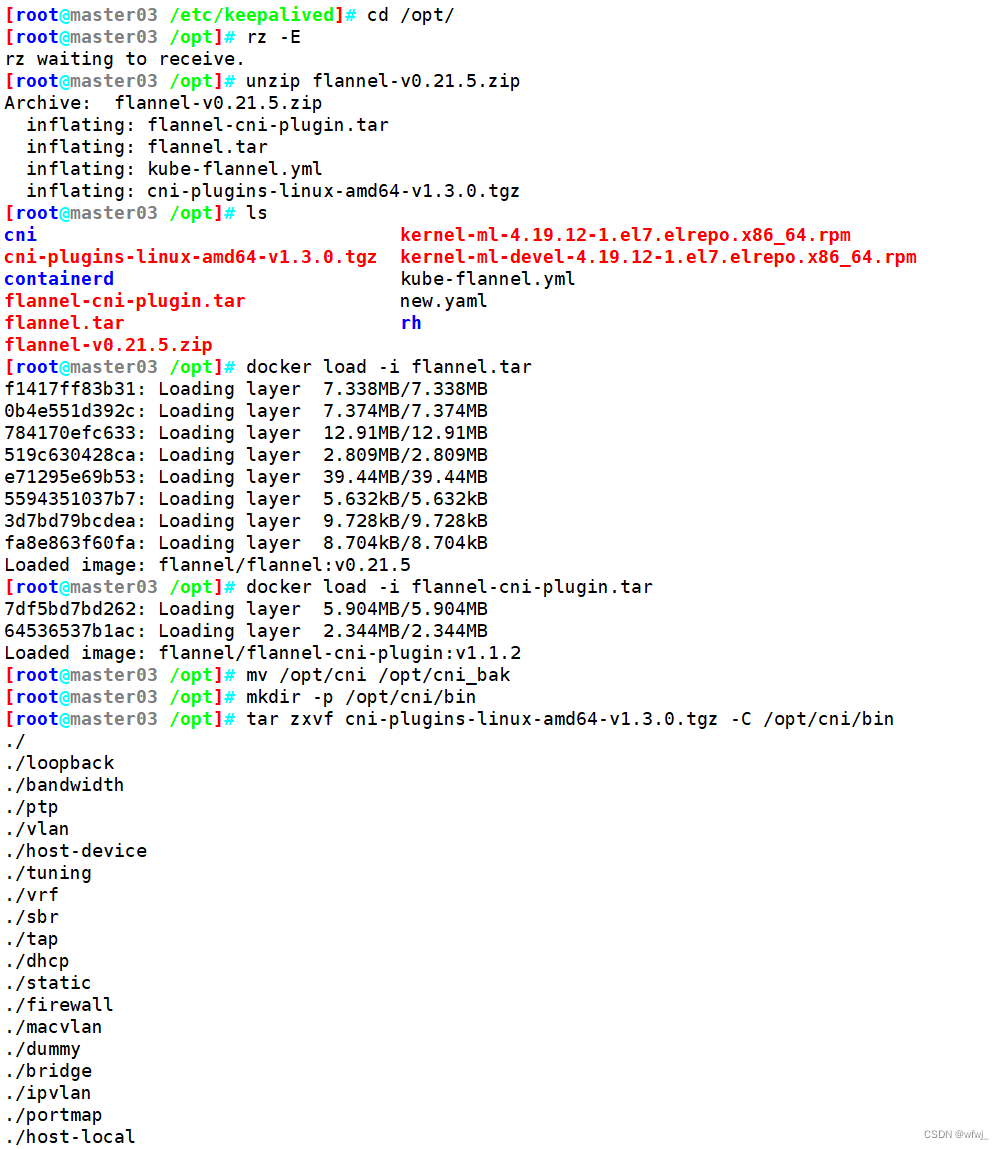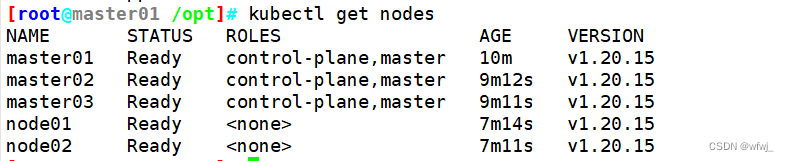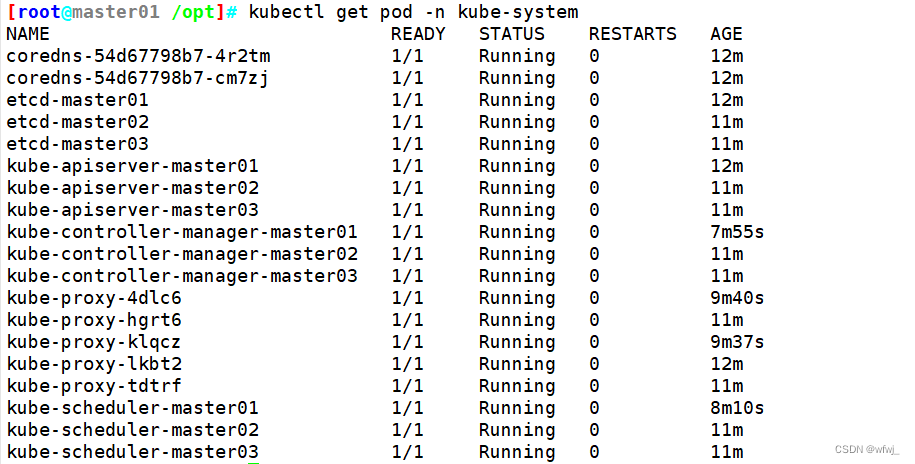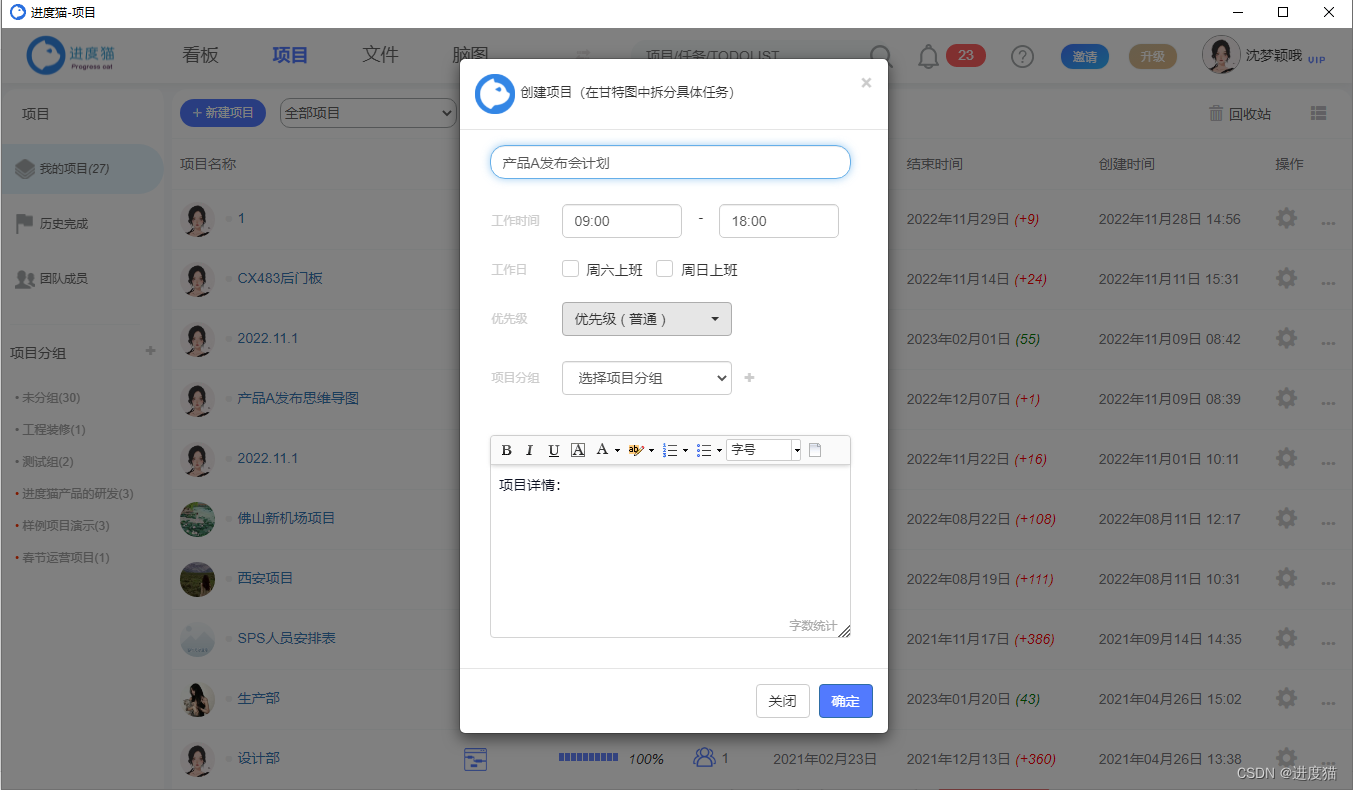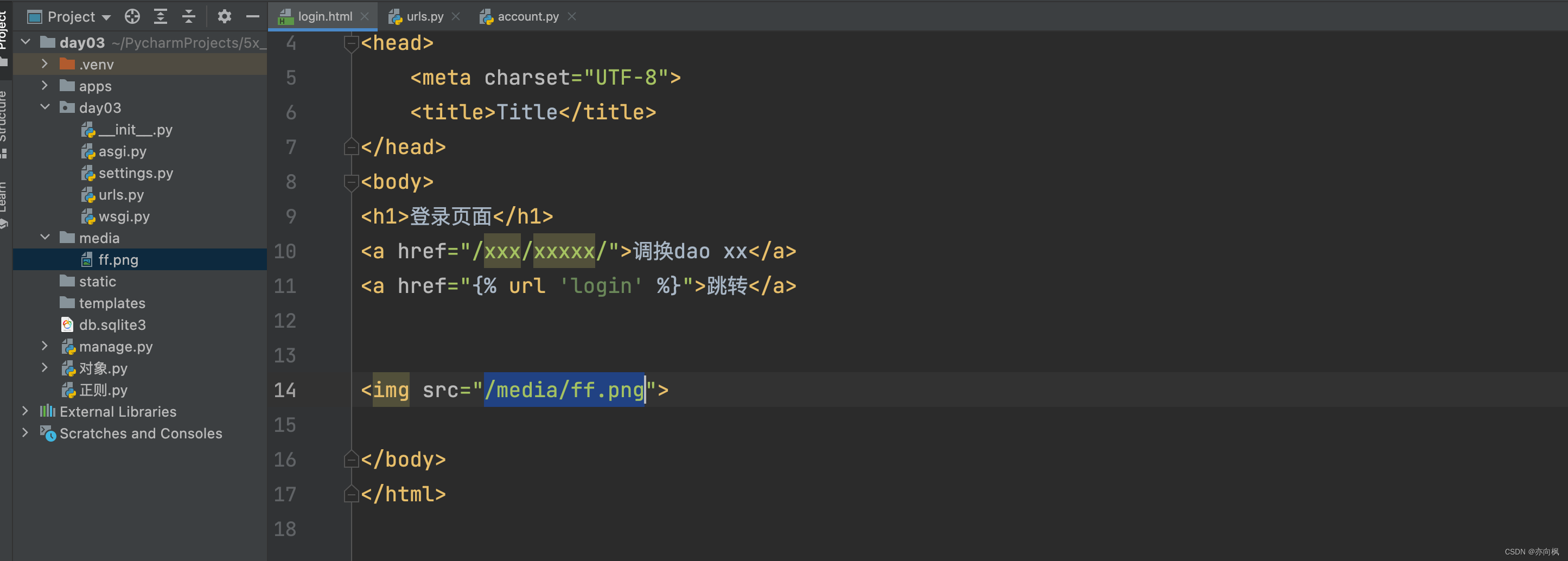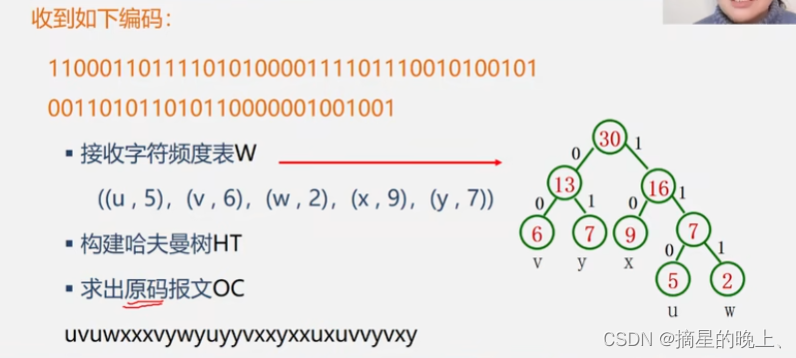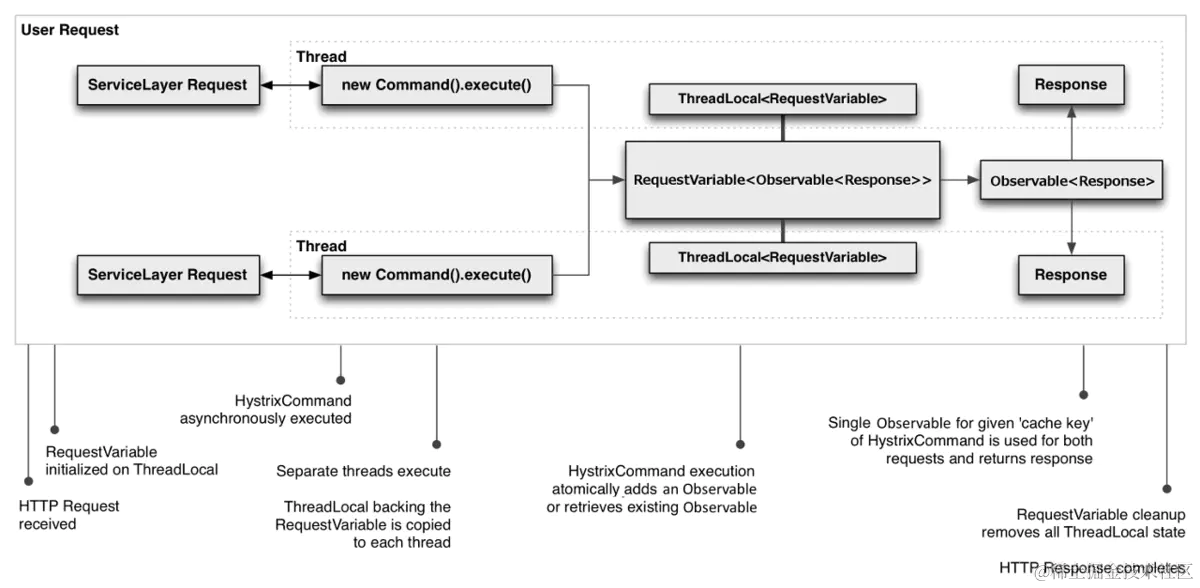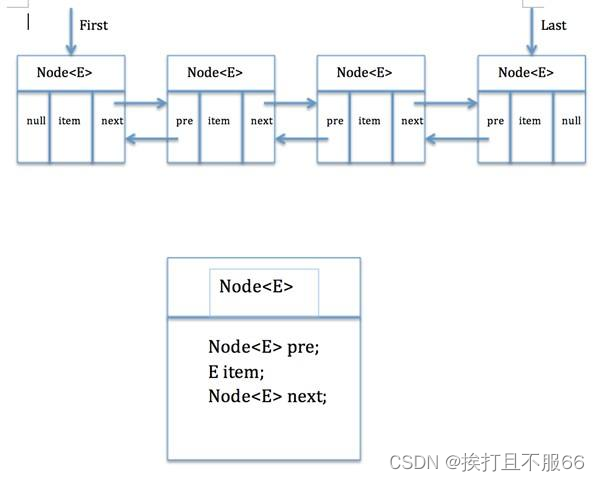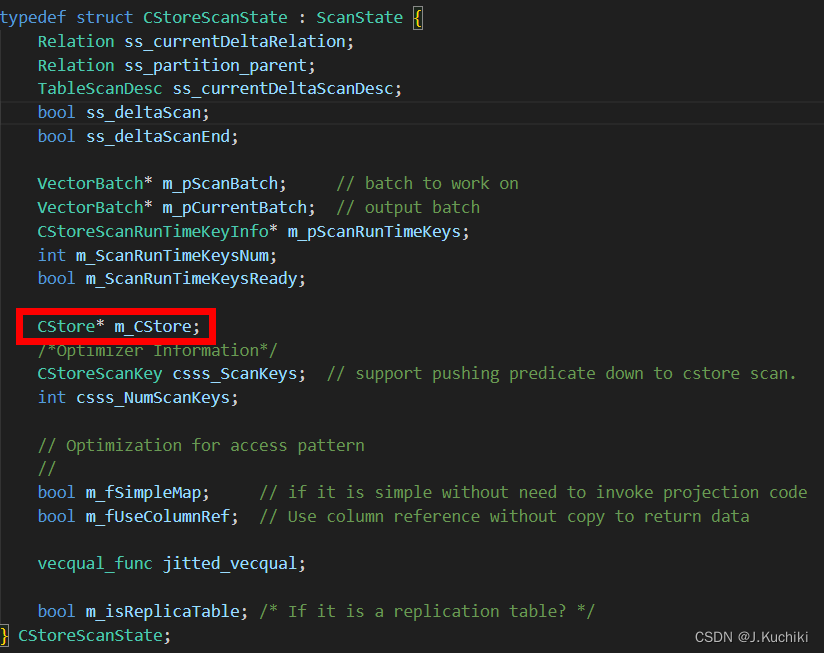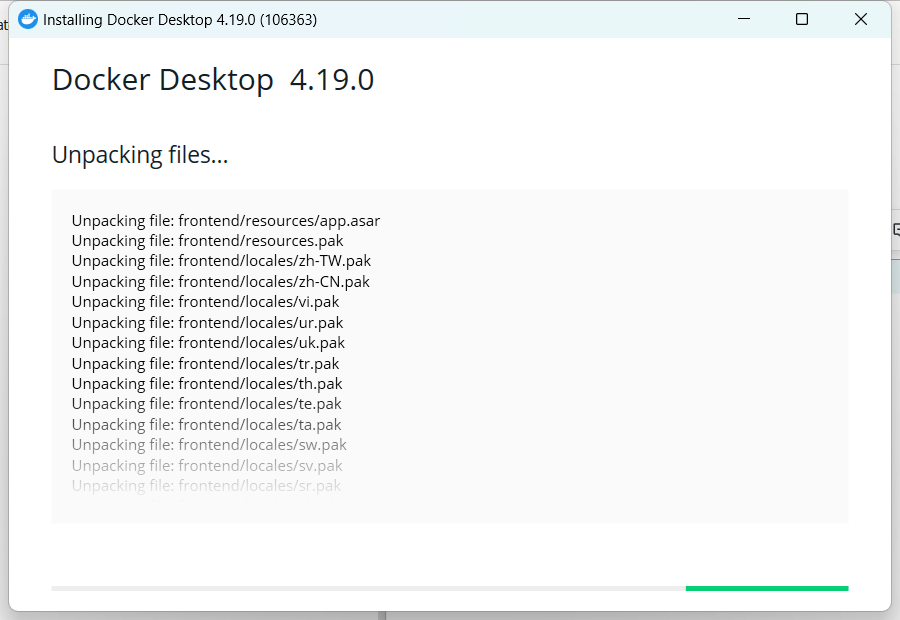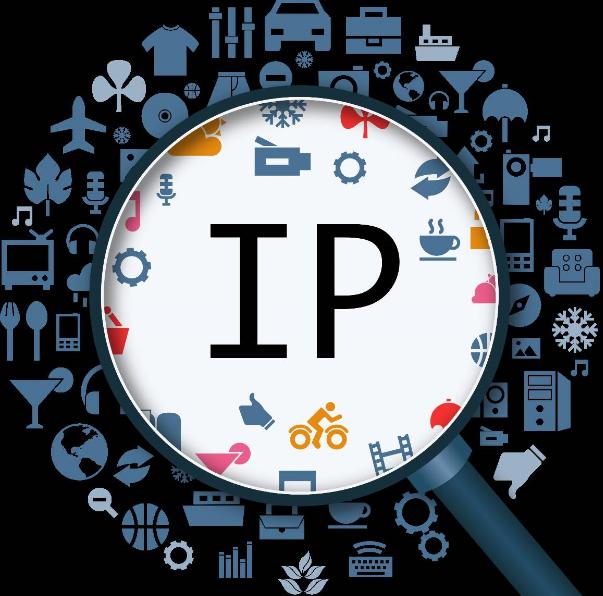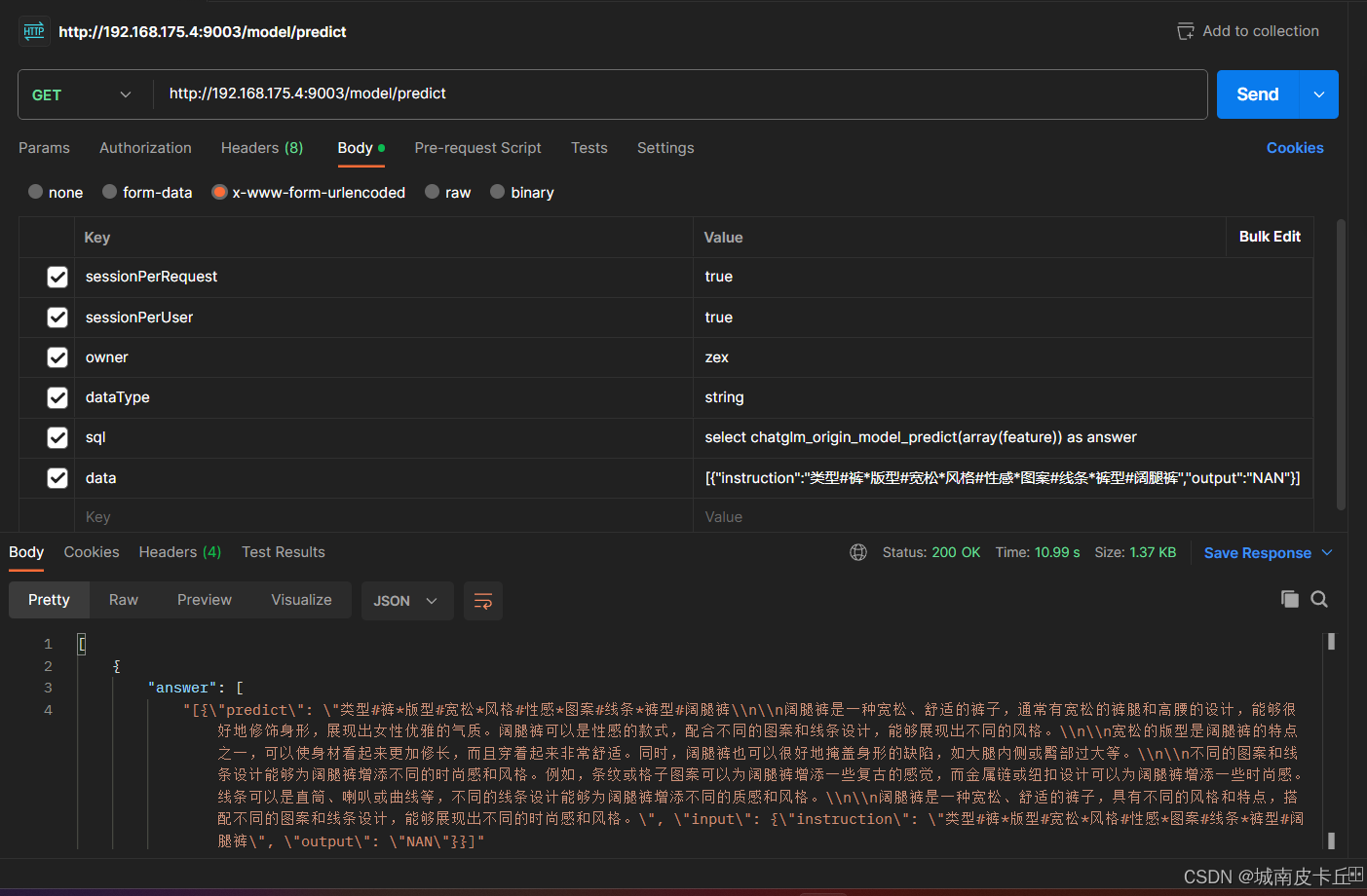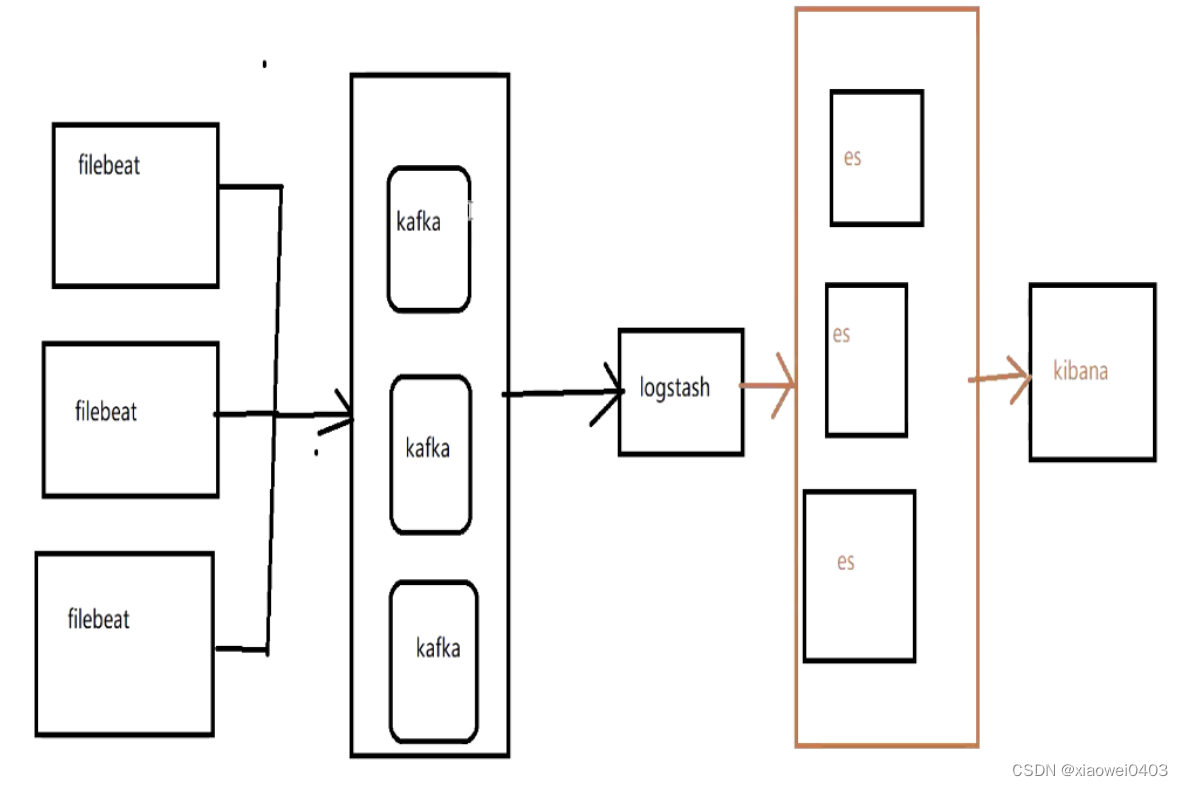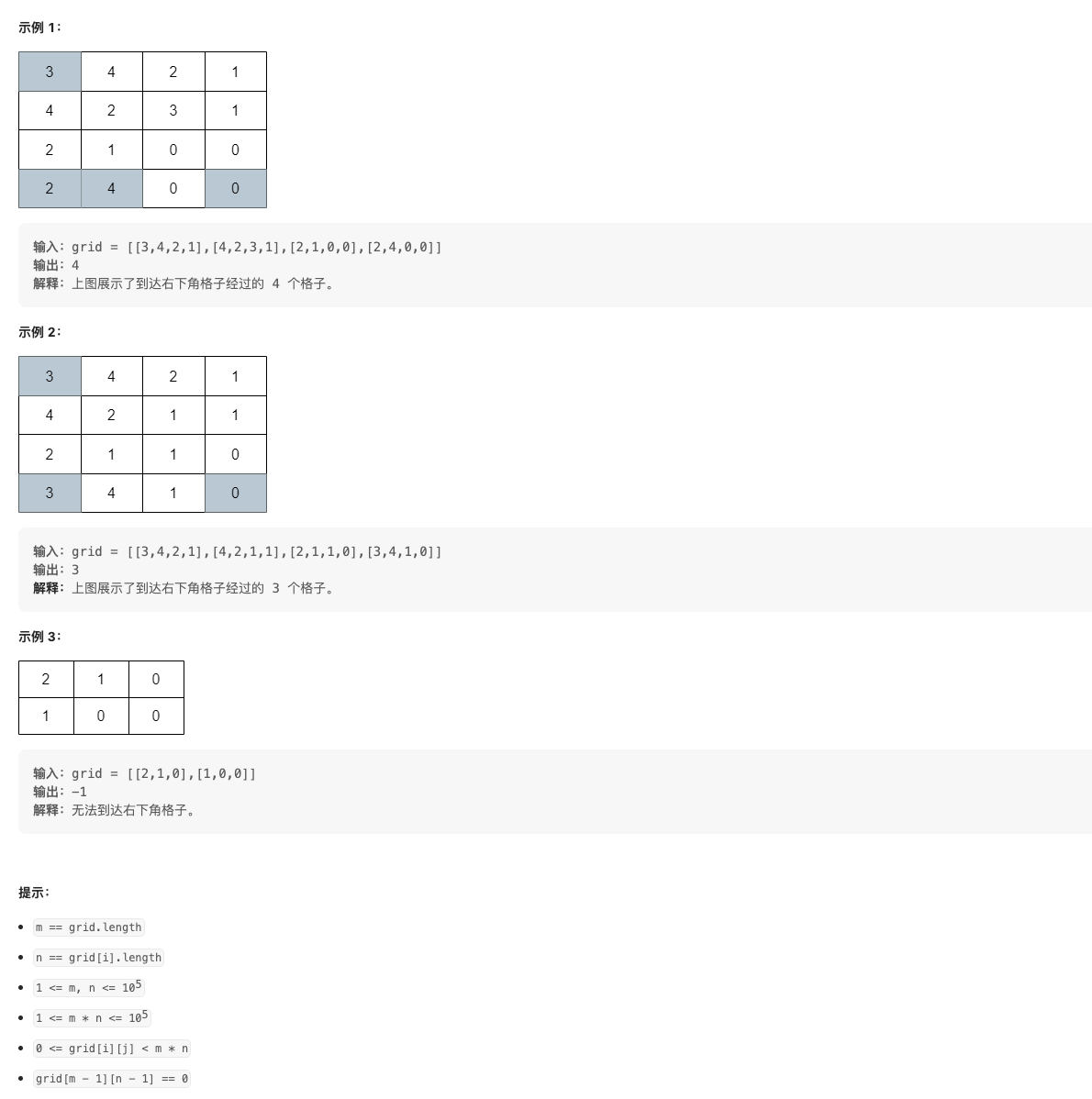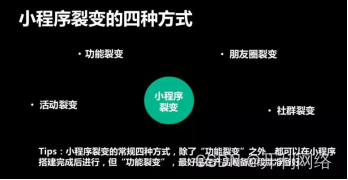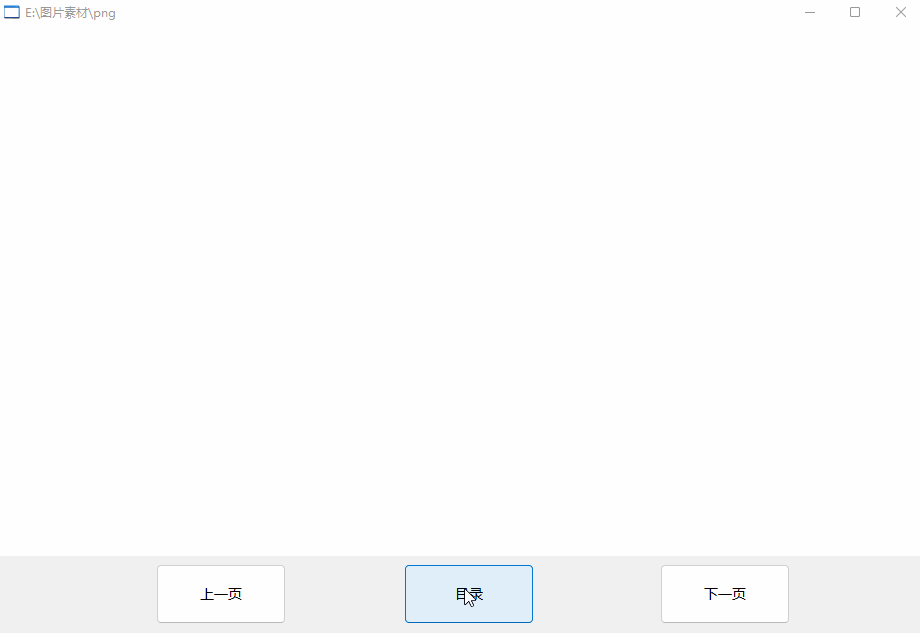文章目录
- 计算机系统
- 5G云计算
- 第三章 LINUX Kubernetes kubeadm部署
- 一、kubeadm搭建 Kubernetes v1.20(一主两从)
- 1.环境准备
- 2.所有节点安装docker
- 3.所有节点安装kubeadm,kubelet和kubectl
- 4.部署K8S集群
- 二、kubeadm搭建 Kubernetes v1.20(高可用集群部署)
- 1.环境准备
- 2.所有节点安装docker
- 3.所有节点安装kubeadm,kubelet和kubectl
- 4.高可用组件安装、配置
- 5.部署K8S集群
计算机系统
5G云计算
第三章 LINUX Kubernetes kubeadm部署
一、kubeadm搭建 Kubernetes v1.20(一主两从)
| 集群服务器主机名 | 集群服务器IP | 集群服务器运行服务 |
|---|---|---|
| master(2C/4G,cpu核心数要求大于2) | 192.168.58.66 | docker、kubeadm、kubelet、kubectl、flannel |
| node01(2C/2G) | 192.168.58.67 | docker、kubeadm、kubelet、kubectl、flannel |
| node02(2C/2G) | 192.168.58.68 | docker、kubeadm、kubelet、kubectl、flannel |
1、在所有节点上安装Docker和kubeadm
2、部署Kubernetes Master
3、部署容器网络插件
4、部署 Kubernetes Node,将节点加入Kubernetes集群中
5、部署 Dashboard Web 页面,可视化查看Kubernetes资源
6、部署 Harbor 私有仓库,存放镜像资源
1.环境准备
#关闭防火墙
systemctl stop firewalld
systemctl disable firewalld
iptables -F && iptables -t nat -F && iptables -t mangle -F && iptables -X
#关闭selinux
setenforce 0
sed -i 's/enforcing/disabled/' /etc/selinux/config
#关闭swap
swapoff -a
sed -ri 's/.*swap.*/#&/' /etc/fstab
#加载 ip_vs 模块
for i in $(ls /usr/lib/modules/$(uname -r)/kernel/net/netfilter/ipvs|grep -o "^[^.]*");do echo $i; /sbin/modinfo -F filename $i >/dev/null 2>&1 && /sbin/modprobe $i;done
#根据规划设置主机名
hostnamectl set-hostname master01
hostnamectl set-hostname node01
hostnamectl set-hostname node02
#在所有节点添加hosts
cat >> /etc/hosts << EOF
192.168.58.66 master01
192.168.58.67 node01
192.168.58.68 node02
EOF
#调整内核参数
cat > /etc/sysctl.d/k8s.conf << EOF
#开启网桥模式,可将网桥的流量传递给iptables链
net.bridge.bridge-nf-call-ip6tables = 1
net.bridge.bridge-nf-call-iptables = 1
#关闭ipv6协议
net.ipv6.conf.all.disable_ipv6=1
net.ipv4.ip_forward=1
EOF
sysctl --system
#时间同步
yum install ntpdate -y
ntpdate time.windows.com
ntpdate ntp.aliyun.com

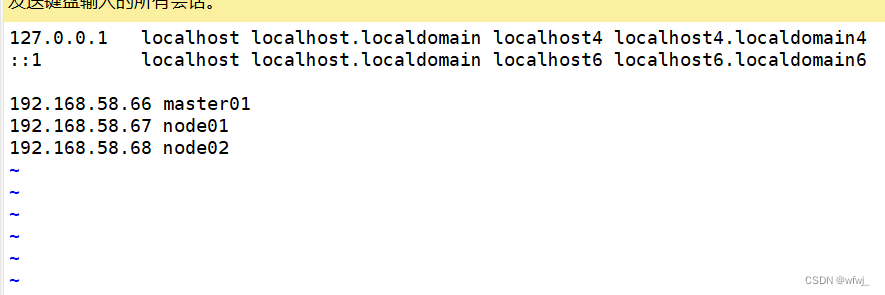
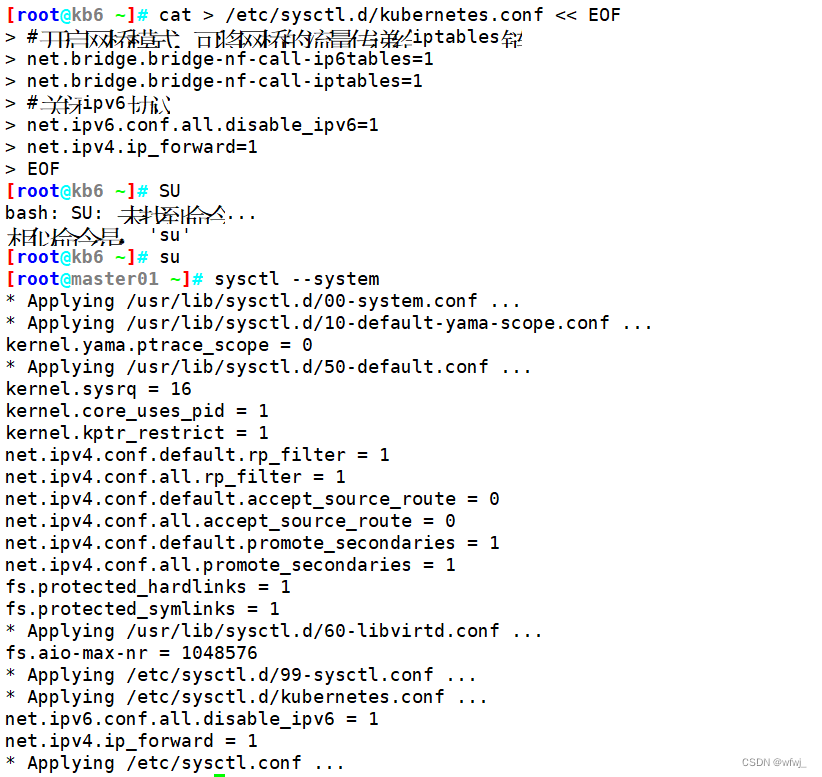
2.所有节点安装docker
yum install -y yum-utils device-mapper-persistent-data lvm2
yum-config-manager --add-repo https://mirrors.aliyun.com/docker-ce/linux/centos/docker-ce.repo
yum install -y docker-ce docker-ce-cli containerd.io
mkdir -p /etc/docker
cat > /etc/docker/daemon.json <<EOF
{
"registry-mirrors": ["https://1vrc9itm.mirror.aliyuncs.com"],
"exec-opts": ["native.cgroupdriver=systemd"],
"log-driver": "json-file",
"log-opts": {
"max-size": "500m", "max-file": "3"
}
}
EOF
#使用Systemd管理的Cgroup来进行资源控制与管理,因为相对Cgroupfs而言,Systemd限制CPU、内存等资源更加简单和成熟稳定。
#日志使用json-file格式类型存储,大小为100M,保存在/var/log/containers目录下,方便ELK等日志系统收集和管理日志。
systemctl daemon-reload
systemctl restart docker.service
systemctl enable docker.service
docker info | grep "Cgroup Driver"
Cgroup Driver: systemd
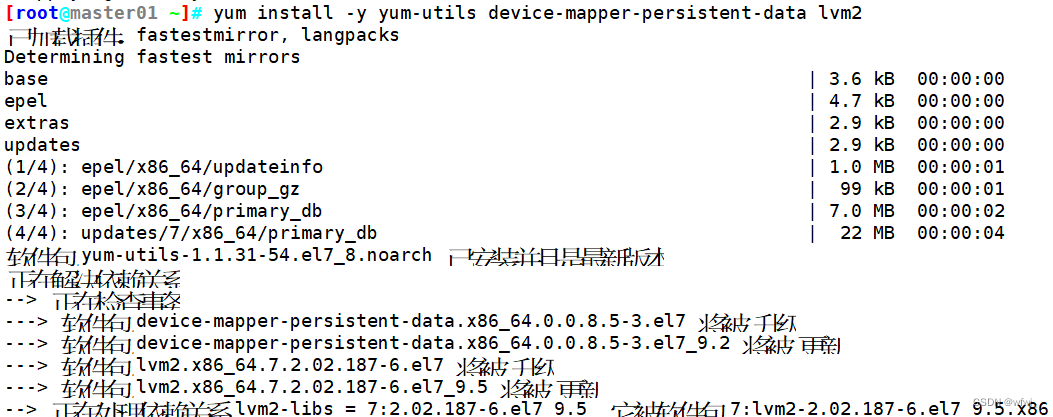
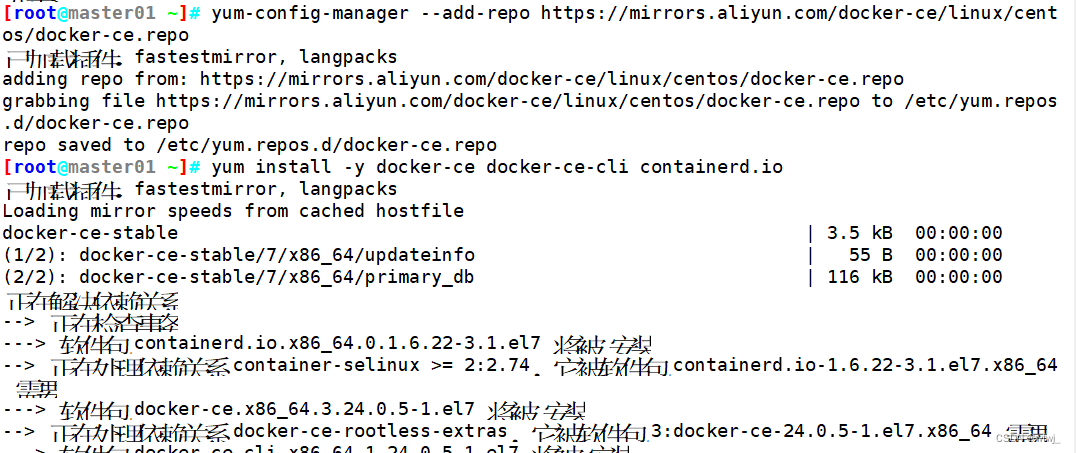
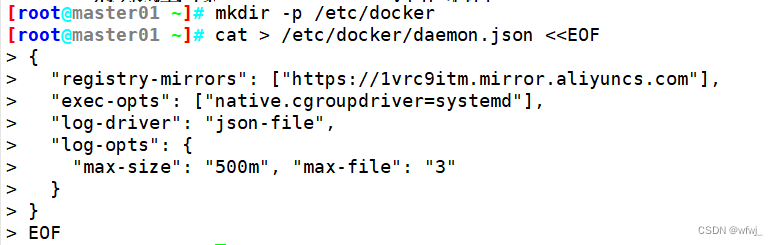


3.所有节点安装kubeadm,kubelet和kubectl
###定义kubernetes源
cat > /etc/yum.repos.d/kubernetes.repo << EOF
[kubernetes]
name=Kubernetes
baseurl=https://mirrors.aliyun.com/kubernetes/yum/repos/kubernetes-el7-x86_64
enabled=1
gpgcheck=0
repo_gpgcheck=0
gpgkey=https://mirrors.aliyun.com/kubernetes/yum/doc/yum-key.gpg https://mirrors.aliyun.com/kubernetes/yum/doc/rpm-package-key.gpg
EOF
yum install -y kubelet-1.20.15 kubeadm-1.20.15 kubectl-1.20.15
###开机自启kubelet
systemctl enable kubelet.service
#K8S通过kubeadm安装出来以后都是以Pod方式存在,即底层是以容器方式运行,所以kubelet必须设置开机自启


4.部署K8S集群
###查看初始化需要的镜像
kubeadm config images list --kubernetes-version 1.20.15
###在 master 节点上传 v1.20.15.zip 压缩包至 /opt 目录
unzip v1.20.15.zip -d /opt/k8s
cd /opt/k8s/
for i in $(ls *.tar); do docker load -i $i; done
###复制镜像和脚本到 node 节点,并在 node 节点上执行脚本加载镜像文件
scp -r /opt/k8s root@node01:/opt
scp -r /opt/k8s root@node02:/opt
###初始化kubeadm
方法一:
mkdir -p /opt/k8s/
kubeadm config print init-defaults > /opt/k8s/kubeadm-config.yaml
cd /opt/k8s/
vim kubeadm-config.yaml
......
11 localAPIEndpoint:
12 advertiseAddress: 192.168.58.66 #指定master节点的IP地址
13 bindPort: 6443
......
32 imageRepository: registry.cn-hangzhou.aliyuncs.com/google_containers #指定拉取镜像的仓库,默认是k8s.gcr.io
33 kind: ClusterConfiguration
34 kubernetesVersion: v1.20.15 #指定kubernetes版本号
35 networking:
36 dnsDomain: cluster.local
37 podSubnet: "10.244.0.0/16" #指定pod网段,10.244.0.0/16用于匹配flannel默认网段
38 serviceSubnet: 10.96.0.0/16 #指定service网段
39 scheduler: {}
#末尾再添加以下内容
---
apiVersion: kubeproxy.config.k8s.io/v1alpha1
kind: KubeProxyConfiguration
mode: ipvs #把默认的kube-proxy调度方式改为ipvs模式
###在线拉取镜像
kubeadm config images pull --config /opt/k8s/kubeadm-config.yaml
###初始化 master
kubeadm init --config=/opt/k8s/kubeadm-config.yaml --upload-certs | tee ./kubeadm-init.log
#--upload-certs 参数可以在后续执行加入节点时自动分发证书文件
#tee kubeadm-init.log 用以输出日志
###查看 kubeadm-init 日志
less kubeadm-init.log
//kubernetes配置文件目录
ls /etc/kubernetes/
###存放ca等证书和密码的目录
ls /etc/kubernetes/pki
方法二:
kubeadm init \
--apiserver-advertise-address=192.168.58.66 \
--image-repository registry.aliyuncs.com/google_containers \
--kubernetes-version=v1.20.15 \
--service-cidr=10.96.0.0/16 \
--pod-network-cidr=10.244.0.0/16 \
--token-ttl=0
--------------------------------------------------------------------------------------------
初始化集群需使用kubeadm init命令,可以指定具体参数初始化,也可以指定配置文件初始化。
可选参数:
--apiserver-advertise-address:apiserver通告给其他组件的IP地址,一般应该为Master节点的用于集群内部通信的IP地址,0.0.0.0表示节点上所有可用地址
--apiserver-bind-port:apiserver的监听端口,默认是6443
--cert-dir:通讯的ssl证书文件,默认/etc/kubernetes/pki
--control-plane-endpoint:控制台平面的共享终端,可以是负载均衡的ip地址或者dns域名,高可用集群时需要添加
--image-repository:拉取镜像的镜像仓库,默认是k8s.gcr.io
--kubernetes-version:指定kubernetes版本
--pod-network-cidr:pod资源的网段,需与pod网络插件的值设置一致。Flannel网络插件的默认为10.244.0.0/16,Calico插件的默认值为192.168.0.0/16;
--service-cidr:service资源的网段
--service-dns-domain:service全域名的后缀,默认是cluster.local
--token-ttl:默认token的有效期为24小时,如果不想过期,可以加上 --token-ttl=0 这个参数
---------------------------------------------------------------------------------------------
方法二初始化后需要修改 kube-proxy 的 configmap,开启 ipvs
kubectl edit cm kube-proxy -n=kube-system
修改mode: ipvs
提示:
......
Your Kubernetes control-plane has initialized successfully!
To start using your cluster, you need to run the following as a regular user:
mkdir -p $HOME/.kube
sudo cp -i /etc/kubernetes/admin.conf $HOME/.kube/config
sudo chown $(id -u):$(id -g) $HOME/.kube/config
Alternatively, if you are the root user, you can run:
export KUBECONFIG=/etc/kubernetes/admin.conf
You should now deploy a pod network to the cluster.
Run "kubectl apply -f [podnetwork].yaml" with one of the options listed at:
https://kubernetes.io/docs/concepts/cluster-administration/addons/
Then you can join any number of worker nodes by running the following on each as root:
kubeadm join 192.168.58.66:6443 --token abcdef.0123456789abcdef \
--discovery-token-ca-cert-hash sha256:9faed9e2c0c520bc98cecfc29e3b0e1507c39ced515ccf387370dddc894c6e1f
###设定kubectl
kubectl需经由API server认证及授权后方能执行相应的管理操作,kubeadm 部署的集群为其生成了一个具有管理员权限的认证配置文件 /etc/kubernetes/admin.conf,它可由 kubectl 通过默认的 “$HOME/.kube/config” 的路径进行加载。
mkdir -p $HOME/.kube
cp -i /etc/kubernetes/admin.conf $HOME/.kube/config
chown $(id -u):$(id -g) $HOME/.kube/config
###如果 kubectl get cs 发现集群不健康,更改以下两个文件
vim /etc/kubernetes/manifests/kube-scheduler.yaml
vim /etc/kubernetes/manifests/kube-controller-manager.yaml
# 修改如下内容
把--bind-address=127.0.0.1变成--bind-address=192.168.58.66 #修改成k8s的控制节点master01的ip
把httpGet:字段下的hosts由127.0.0.1变成192.168.58.66(有两处)
#- --port=0 # 搜索port=0,把这一行注释掉
systemctl restart kubelet
###所有节点部署网络插件flannel
方法一:
###所有节点上传 flannel 镜像 flannel.tar 和网络插件 cni-plugins-linux-amd64-v0.8.6.tgz 到 /opt 目录,master节点上传 kube-flannel.yml 文件
cd /opt
docker load -i flannel.tar
docker load -i flannel-cni-plugin.tar
mv /opt/cni /opt/cni_bak
mkdir -p /opt/cni/bin
tar zxvf cni-plugins-linux-amd64-v1.3.0.tgz -C /opt/cni/bin
###在 master 节点创建 flannel 资源
kubectl apply -f kube-flannel.yml
方法二:
kubectl apply -f https://raw.githubusercontent.com/coreos/flannel/master/Documentation/kube-flannel.yml
###在 node 节点上执行 kubeadm join 命令加入群集
kubeadm join 192.168.58.66:6443 --token abcdef.0123456789abcdef \
--discovery-token-ca-cert-hash sha256:9faed9e2c0c520bc98cecfc29e3b0e1507c39ced515ccf387370dddc894c6e1f
###在master节点查看节点状态
kubectl get nodes
kubectl get pods -n kube-system
NAME READY STATUS RESTARTS AGE
coredns-bccdc95cf-c9w6l 1/1 Running 0 71m
coredns-bccdc95cf-nql5j 1/1 Running 0 71m
etcd-master 1/1 Running 0 71m
kube-apiserver-master 1/1 Running 0 70m
kube-controller-manager-master 1/1 Running 0 70m
kube-flannel-ds-amd64-kfhwf 1/1 Running 0 2m53s
kube-flannel-ds-amd64-qkdfh 1/1 Running 0 46m
kube-flannel-ds-amd64-vffxv 1/1 Running 0 2m56s
kube-proxy-558p8 1/1 Running 0 2m53s
kube-proxy-nwd7g 1/1 Running 0 2m56s
kube-proxy-qpz8t 1/1 Running 0 71m
kube-scheduler-master 1/1 Running 0 70m
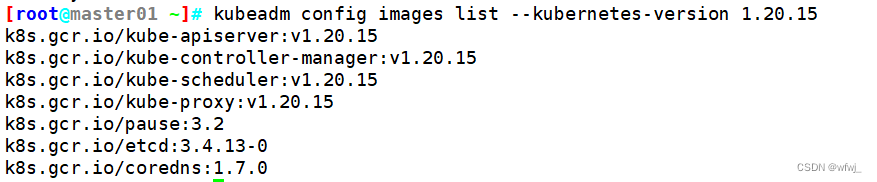

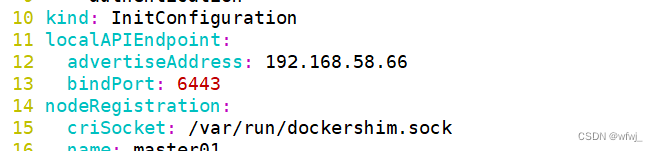
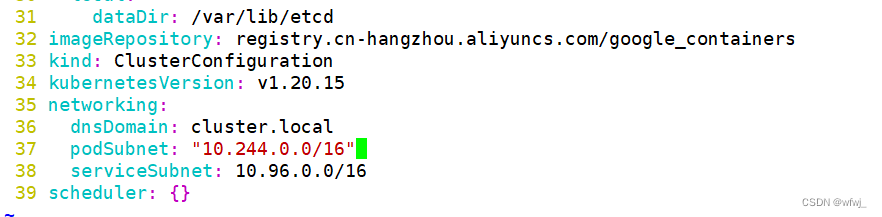


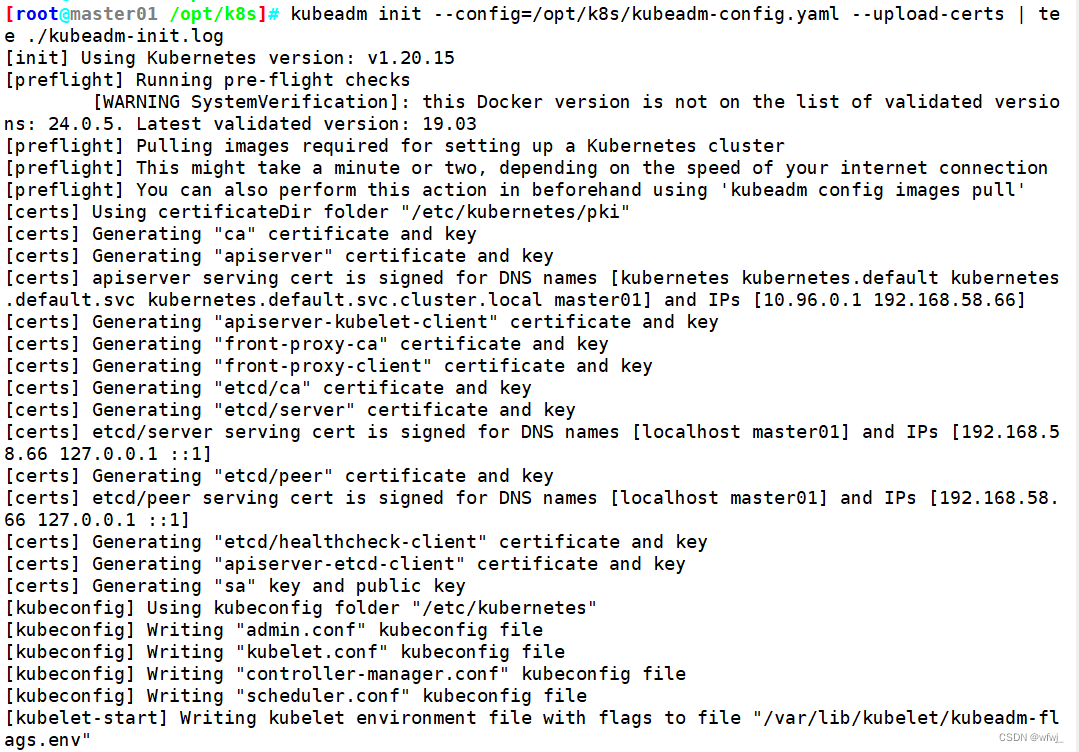
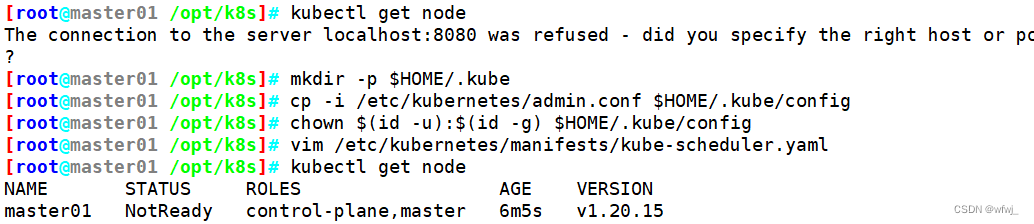

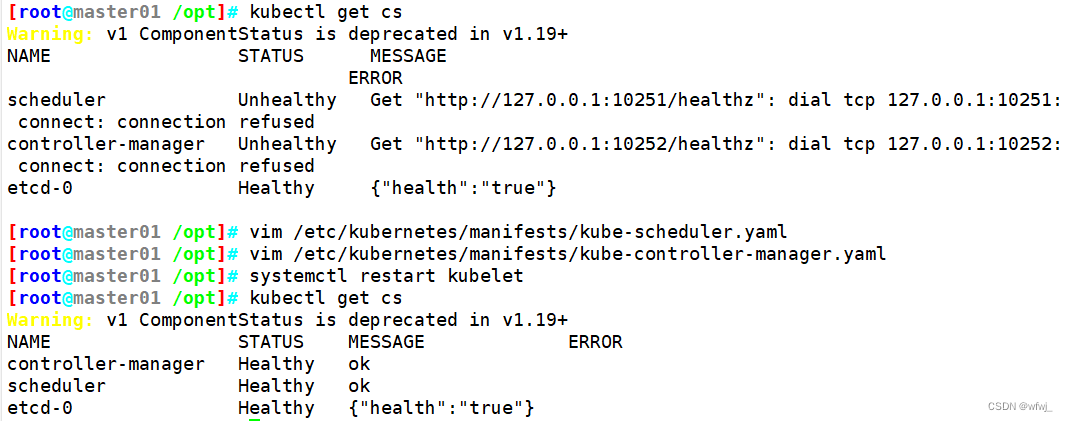
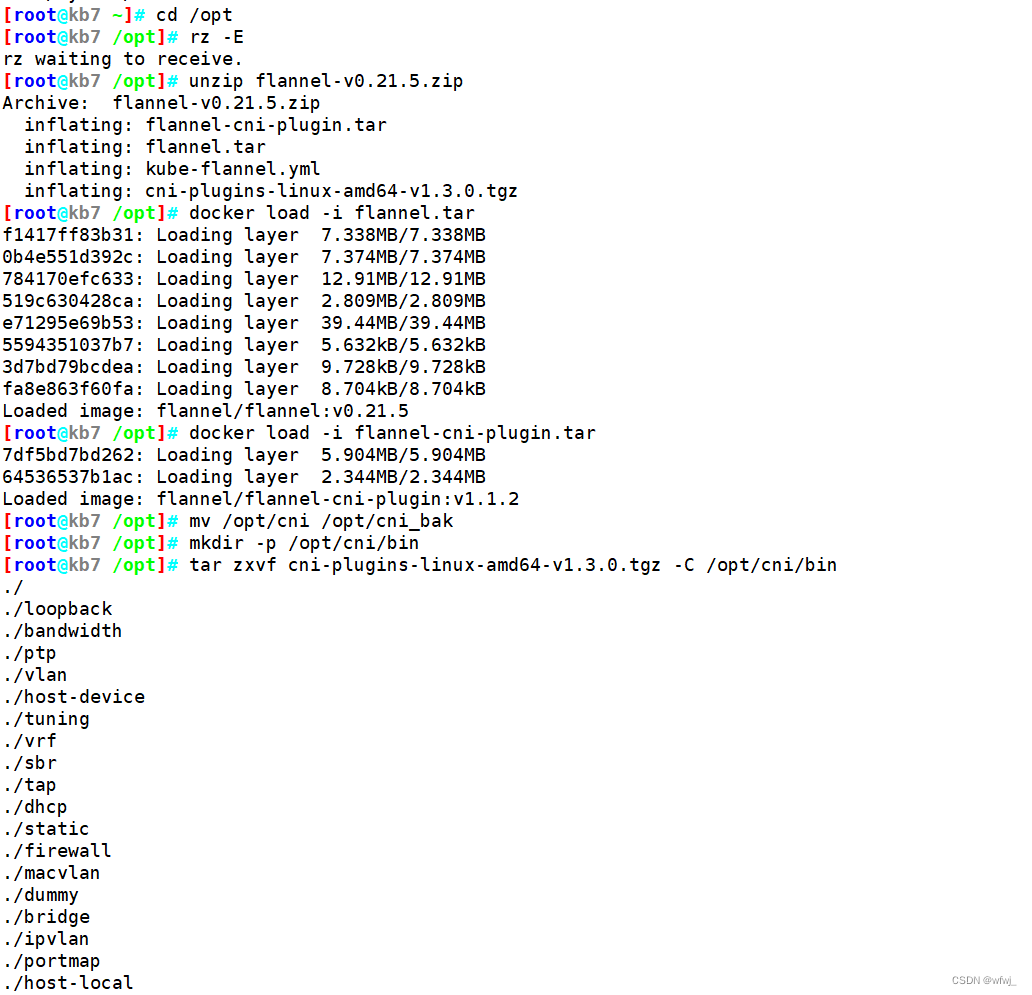
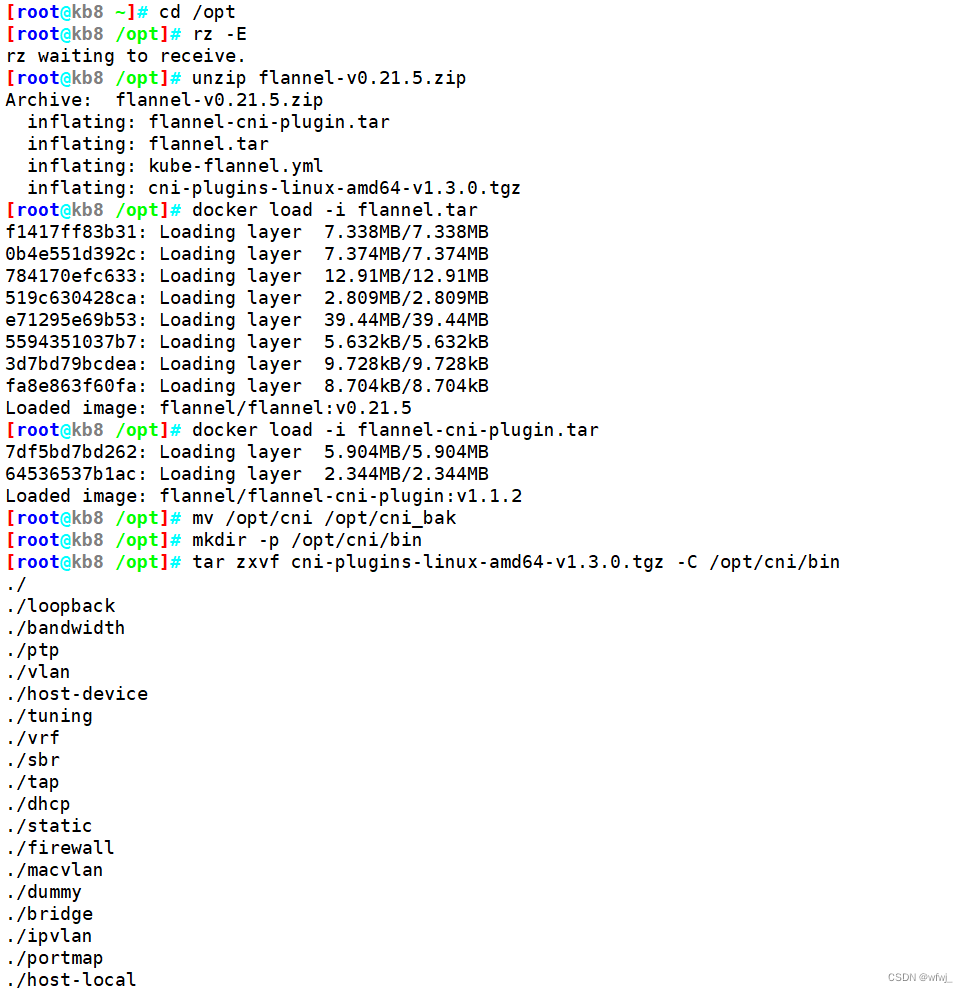
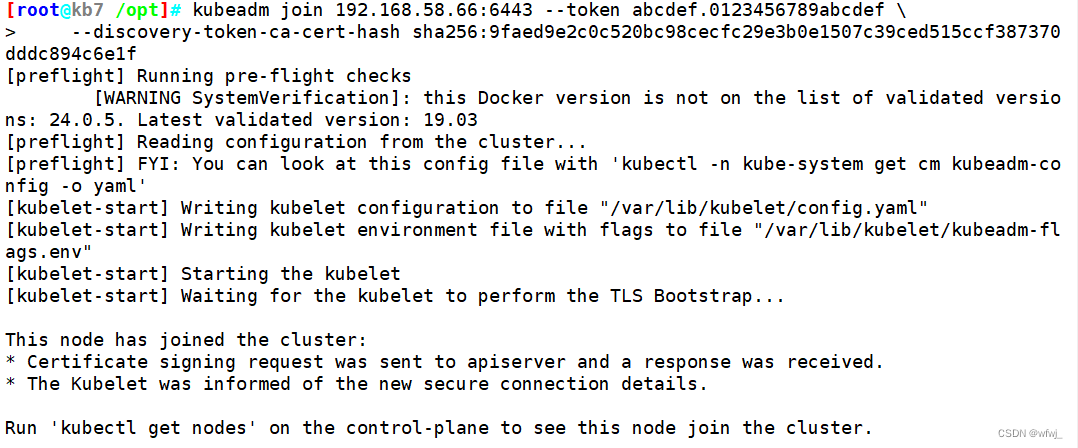
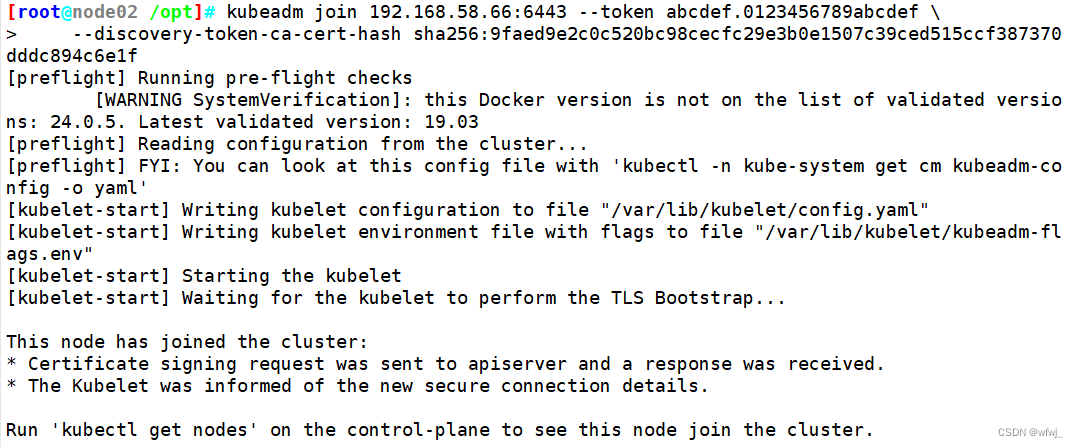

二、kubeadm搭建 Kubernetes v1.20(高可用集群部署)
| 集群服务器主机名 | 集群服务器IP | 集群服务器运行服务 |
|---|---|---|
| master01(2C/4G,cpu核心数要求大于2) | 192.168.58.66 | docker、kubeadm、kubelet、kubectl、flannel |
| master02(2C/4G,cpu核心数要求大于2) | 192.168.58.64 | docker、kubeadm、kubelet、kubectl、flannel |
| master03(2C/4G,cpu核心数要求大于2) | 192.168.58.65 | docker、kubeadm、kubelet、kubectl、flannel |
| node01(2C/2G) | 192.168.58.67 | docker、kubeadm、kubelet、kubectl、flannel |
| node02(2C/2G) | 192.168.58.68 | docker、kubeadm、kubelet、kubectl、flannel |
注意事项:
master节点cpu核心数要求大于2
●最新的版本不一定好,但相对于旧版本,核心功能稳定,但新增功能、接口相对不稳
●学会一个版本的 高可用部署,其他版本操作都差不多
●宿主机尽量升级到CentOS 7.9
●内核kernel升级到 4.19+ 这种稳定的内核
●部署k8s版本时,尽量找 1.xx.5 这种大于5的小版本(这种一般是比较稳定的版本)
1.环境准备
###所有节点,关闭防火墙规则,关闭selinux,关闭swap交换
systemctl stop firewalld
systemctl disable firewalld
setenforce 0
sed -i 's/enforcing/disabled/' /etc/selinux/config
iptables -F && iptables -t nat -F && iptables -t mangle -F && iptables -X
swapoff -a
sed -ri 's/.*swap.*/#&/' /etc/fstab
###修改主机名
hostnamectl set-hostname master01
hostnamectl set-hostname master02
hostnamectl set-hostname master03
hostnamectl set-hostname node01
hostnamectl set-hostname node02
###在所有节点添加hosts
cat >> /etc/hosts << EOF
192.168.58.66 master01
192.168.58.64 master02
192.168.58.65 master03
192.168.58.67 node01
192.168.58.68 node02
EOF
###所有节点时间同步
yum -y install ntpdate
ntpdate ntp.aliyun.com
systemctl enable --now crond
crontab -e
*/30 * * * * /usr/sbin/ntpdate ntp.aliyun.com
###所有节点实现Linux的资源限制
vim /etc/security/limits.conf
* soft nofile 65536
* hard nofile 131072
* soft nproc 65535
* hard nproc 655350
* soft memlock unlimited
* hard memlock unlimited
###所有节点升级内核
wget http://193.49.22.109/elrepo/kernel/el7/x86_64/RPMS/kernel-ml-devel-4.19.12-1.el7.elrepo.x86_64.rpm -O /opt/kernel-ml-devel-4.19.12-1.el7.elrepo.x86_64.rpm
wget http://193.49.22.109/elrepo/kernel/el7/x86_64/RPMS/kernel-ml-4.19.12-1.el7.elrepo.x86_64.rpm -O /opt/kernel-ml-4.19.12-1.el7.elrepo.x86_64.rpm
cd /opt/
yum localinstall -y kernel-ml*
#更改内核启动方式
grub2-set-default 0 && grub2-mkconfig -o /etc/grub2.cfg
grubby --args="user_namespace.enable=1" --update-kernel="$(grubby --default-kernel)"
grubby --default-kernel
reboot
###调整内核参数
cat > /etc/sysctl.d/k8s.conf <<EOF
net.ipv4.ip_forward = 1
net.bridge.bridge-nf-call-iptables = 1
net.bridge.bridge-nf-call-ip6tables = 1
fs.may_detach_mounts = 1
vm.overcommit_memory=1
vm.panic_on_oom=0
fs.inotify.max_user_watches=89100
fs.file-max=52706963
fs.nr_open=52706963
net.netfilter.nf_conntrack_max=2310720
net.ipv4.tcp_keepalive_time = 600
net.ipv4.tcp_keepalive_probes = 3
net.ipv4.tcp_keepalive_intvl =15
net.ipv4.tcp_max_tw_buckets = 36000
net.ipv4.tcp_tw_reuse = 1
net.ipv4.tcp_max_orphans = 327680
net.ipv4.tcp_orphan_retries = 3
net.ipv4.tcp_syncookies = 1
net.ipv4.tcp_max_syn_backlog = 16384
net.ipv4.ip_conntrack_max = 65536
net.ipv4.tcp_max_syn_backlog = 16384
net.ipv4.tcp_timestamps = 0
net.core.somaxconn = 16384
EOF
#生效参数
sysctl --system
###加载 ip_vs 模块
for i in $(ls /usr/lib/modules/$(uname -r)/kernel/net/netfilter/ipvs|grep -o "^[^.]*");do echo $i; /sbin/modinfo -F filename $i >/dev/null 2>&1 && /sbin/modprobe $i;done


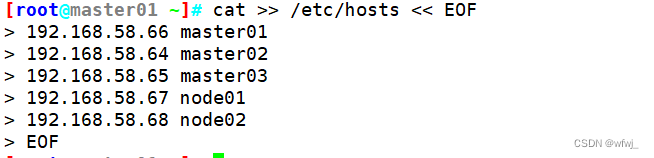



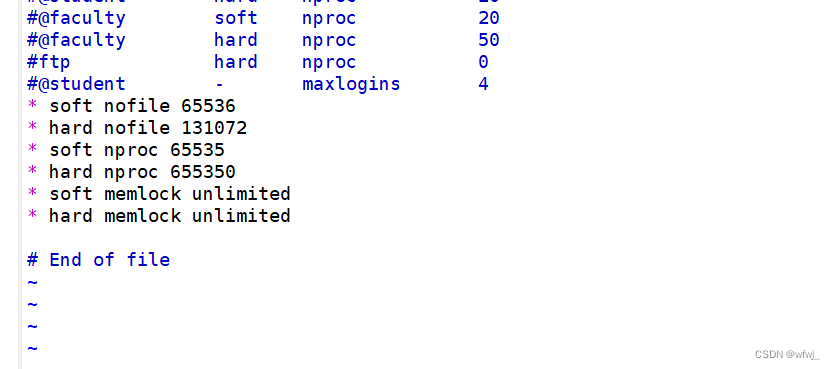
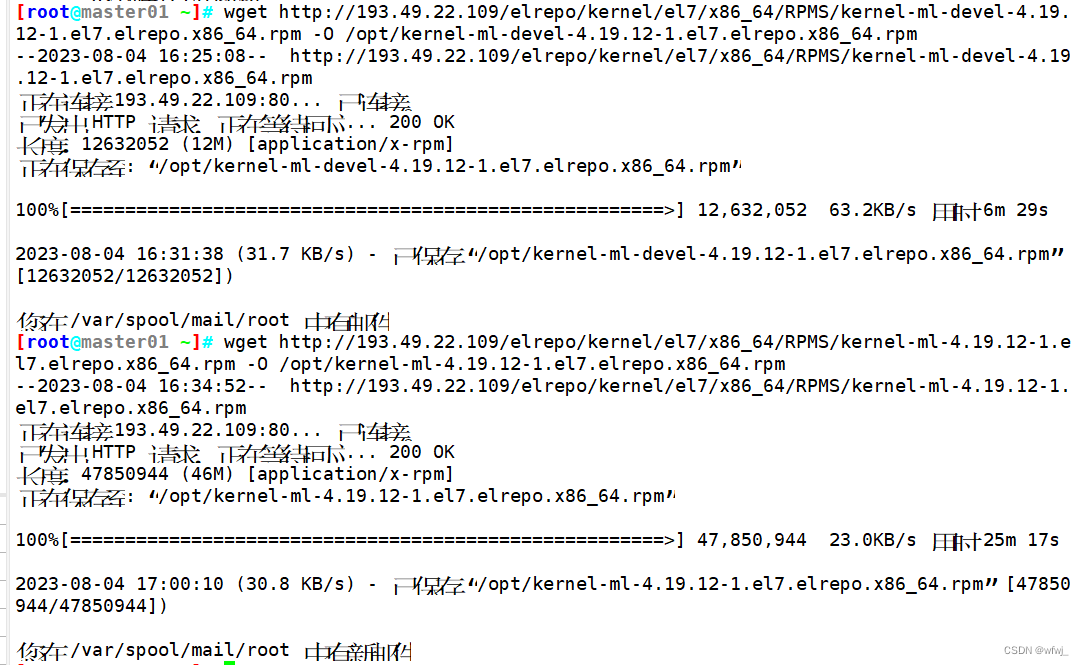
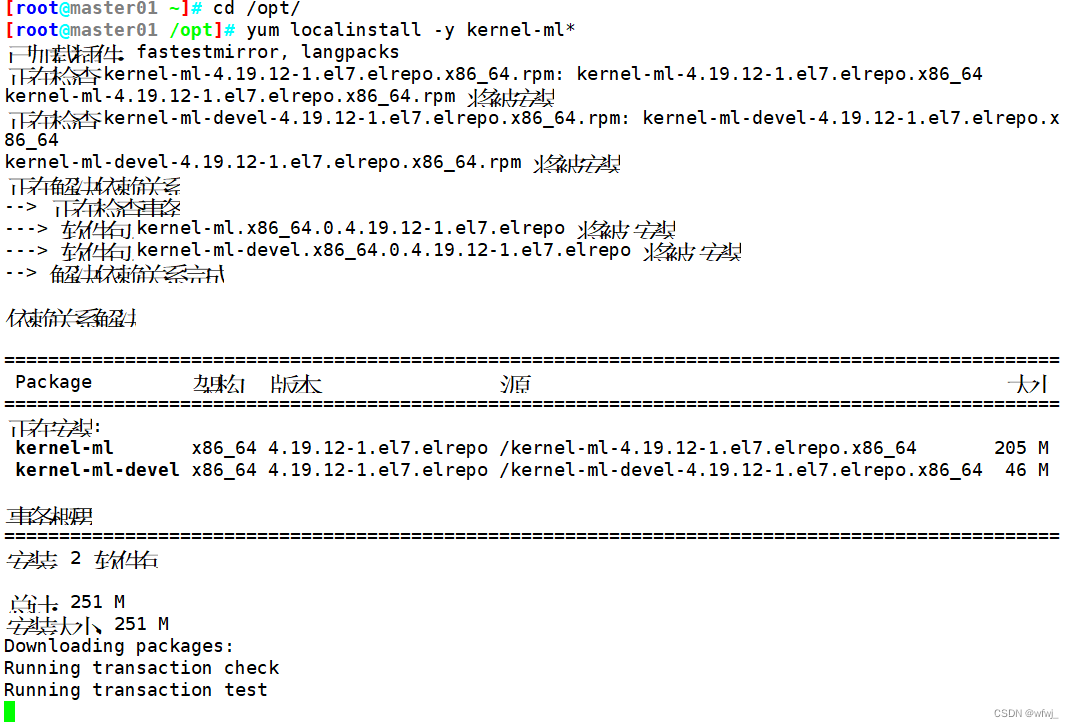
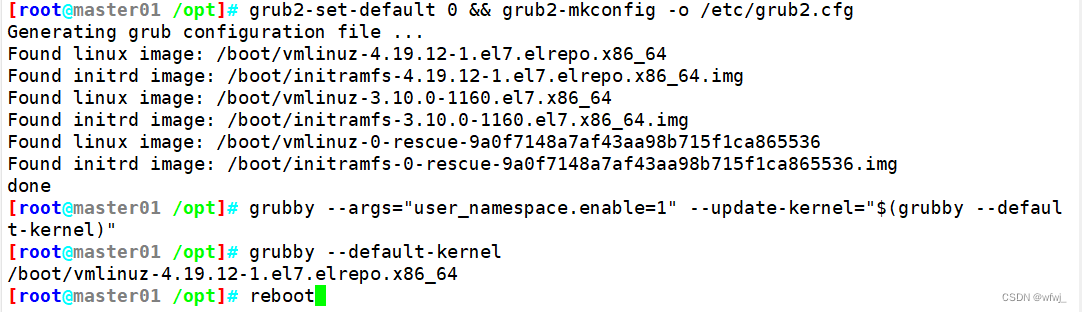

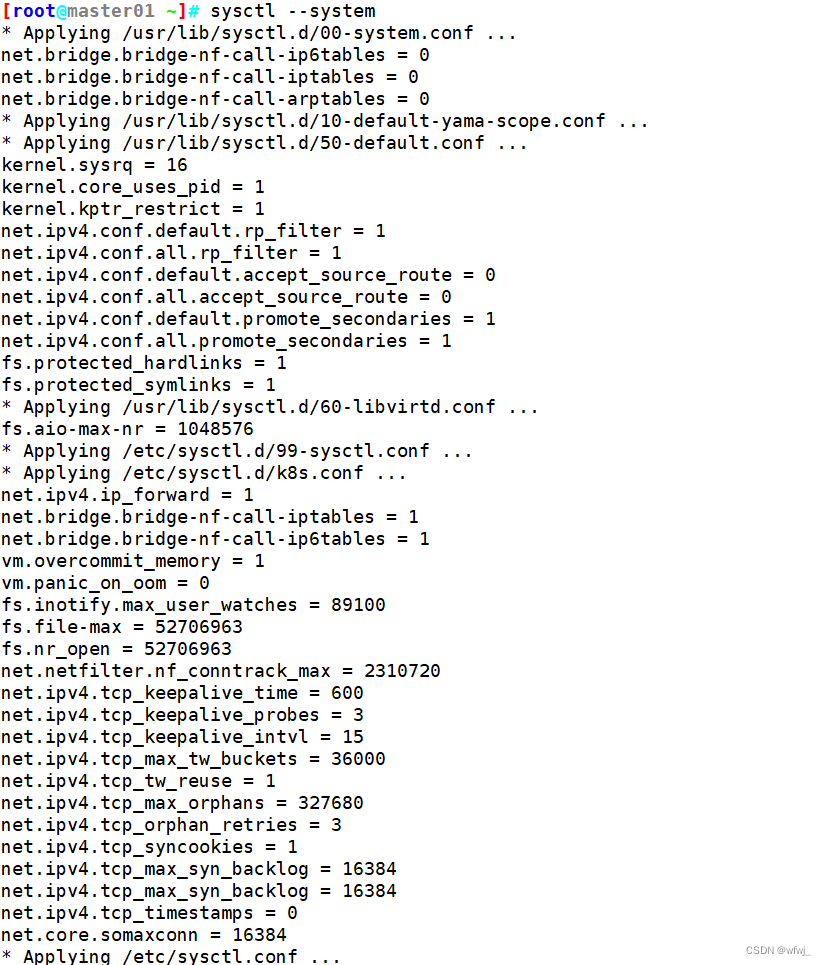
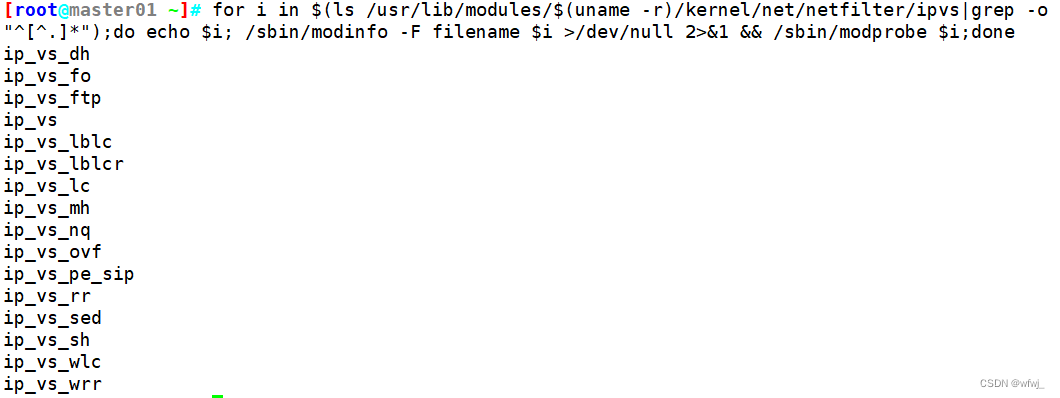
2.所有节点安装docker
yum install -y yum-utils device-mapper-persistent-data lvm2
yum-config-manager --add-repo https:###mirrors.aliyun.com/docker-ce/linux/centos/docker-ce.repo
yum install -y docker-ce docker-ce-cli containerd.io
mkdir /etc/docker
cat > /etc/docker/daemon.json <<EOF
{
"registry-mirrors": ["https://1vrc9itm.mirror.aliyuncs.com"],
"exec-opts": ["native.cgroupdriver=systemd"],
"log-driver": "json-file",
"log-opts": {
"max-size": "500m", "max-file": "3"
}
}
EOF
systemctl daemon-reload
systemctl restart docker.service
systemctl enable docker.service
docker info | grep "Cgroup Driver"
Cgroup Driver: systemd
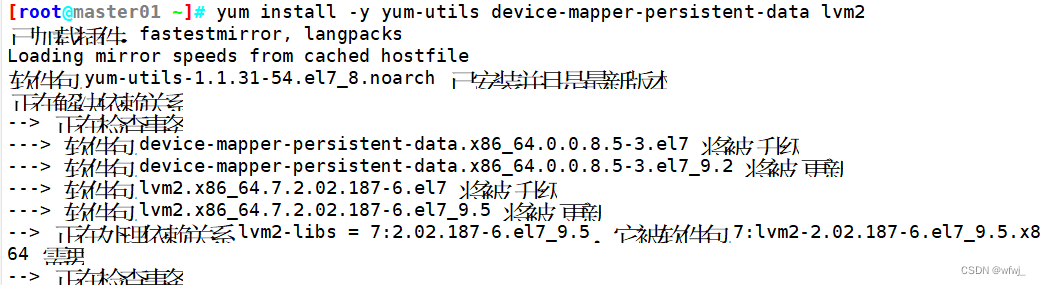
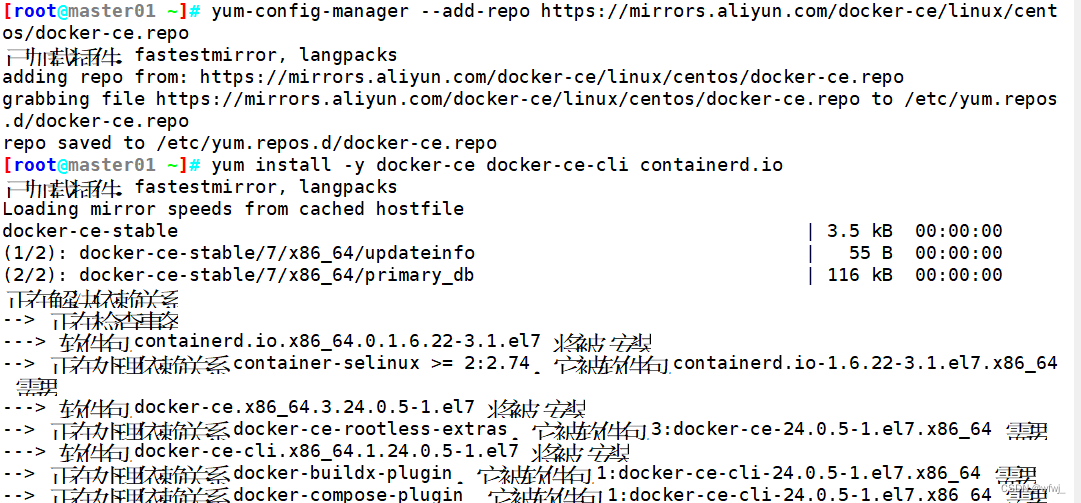
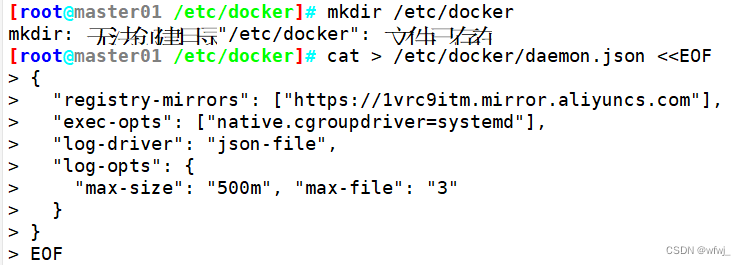

3.所有节点安装kubeadm,kubelet和kubectl
###定义kubernetes源
cat > /etc/yum.repos.d/kubernetes.repo << EOF
[kubernetes]
name=Kubernetes
baseurl=https:###mirrors.aliyun.com/kubernetes/yum/repos/kubernetes-el7-x86_64
enabled=1
gpgcheck=0
repo_gpgcheck=0
gpgkey=https:###mirrors.aliyun.com/kubernetes/yum/doc/yum-key.gpg https:###mirrors.aliyun.com/kubernetes/yum/doc/rpm-package-key.gpg
EOF
yum install -y kubelet-1.20.15 kubeadm-1.20.15 kubectl-1.20.15
#配置Kubelet使用阿里云的pause镜像
cat > /etc/sysconfig/kubelet <<EOF
KUBELET_EXTRA_ARGS="--cgroup-driver=systemd --pod-infra-container-image=registry.cn-hangzhou.aliyuncs.com/google_containers/pause-amd64:3.2"
EOF
###开机自启kubelet
systemctl enable --now kubelet
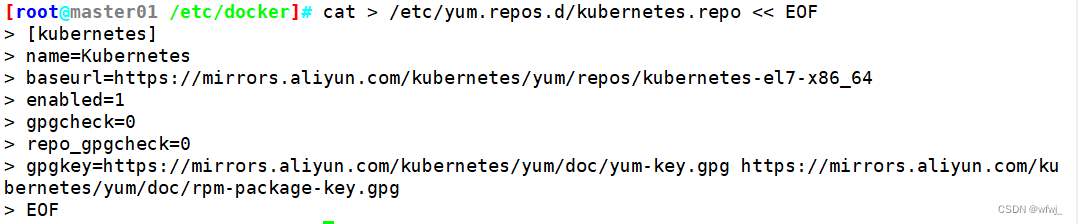
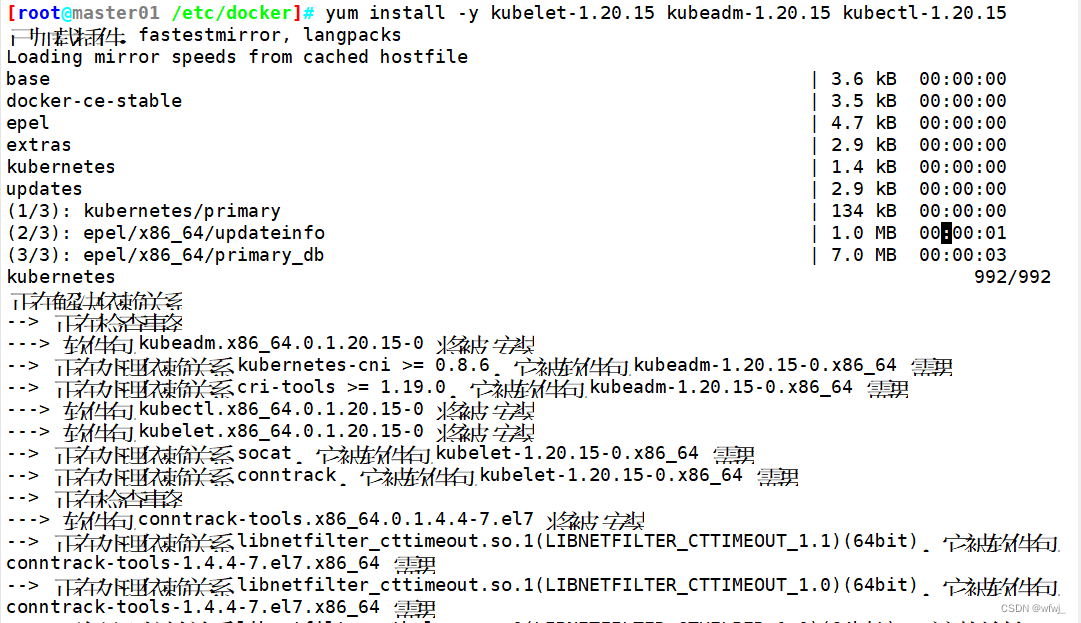

4.高可用组件安装、配置
###所有 master 节点部署 Haproxy
yum -y install haproxy keepalived
cat > /etc/haproxy/haproxy.cfg << EOF
global
log 127.0.0.1 local0 info
log 127.0.0.1 local1 warning
chroot /var/lib/haproxy
pidfile /var/run/haproxy.pid
maxconn 4000
user haproxy
group haproxy
daemon
stats socket /var/lib/haproxy/stats
defaults
mode tcp
log global
option tcplog
option dontlognull
option redispatch
retries 3
timeout queue 1m
timeout connect 10s
timeout client 1m
timeout server 1m
timeout check 10s
maxconn 3000
frontend monitor-in
bind *:33305
mode http
option httplog
monitor-uri /monitor
frontend k8s-master
bind *:16443
mode tcp
option tcplog
default_backend k8s-master
backend k8s-master
mode tcp
option tcplog
option tcp-check
balance roundrobin
server k8s-master1 192.168.58.66:6443 check inter 10000 fall 2 rise 2 weight 1
server k8s-master2 192.168.58.64:6443 check inter 10000 fall 2 rise 2 weight 1
server k8s-master3 192.168.58.65:6443 check inter 10000 fall 2 rise 2 weight 1
EOF
###所有 master 节点部署 keepalived
yum -y install keepalived
cd /etc/keepalived/
vim keepalived.conf
! Configuration File for keepalived
global_defs {
router_id LVS_HA1 #路由标识符,每个节点配置不同
}
vrrp_script chk_haproxy {
script "/etc/keepalived/check_haproxy.sh"
interval 2
weight 2
}
vrrp_instance VI_1 {
state MASTER #本机实例状态,MASTER/BACKUP,备机配置文件中设置BACKUP
interface ens33
virtual_router_id 51
priority 100 #本机初始权重,备机设置小于主机的值
advert_int 1
virtual_ipaddress {
192.168.58.100 #设置VIP地址
}
track_script {
chk_haproxy
}
}
vim check_haproxy.sh
#!/bin/bash
if ! killall -0 haproxy; then
systemctl stop keepalived
fi
systemctl enable --now haproxy
systemctl enable --now keepalived
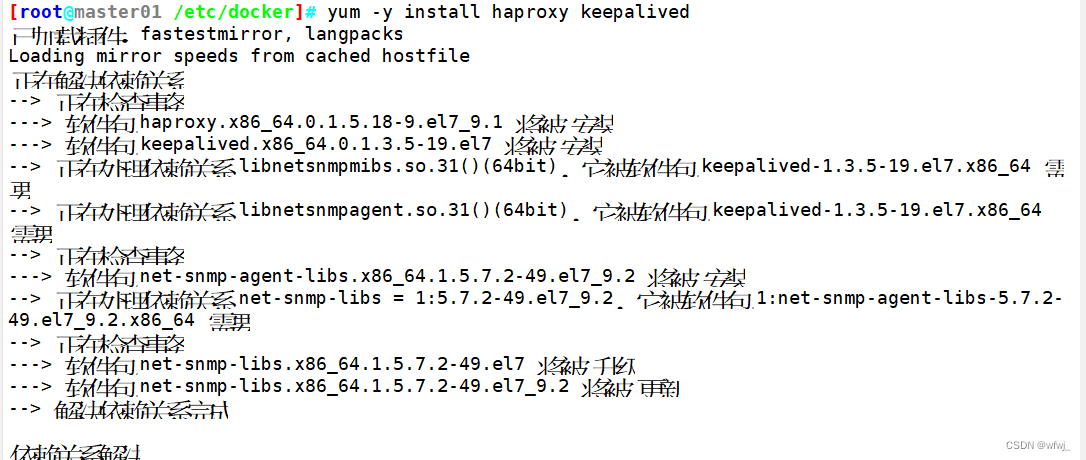
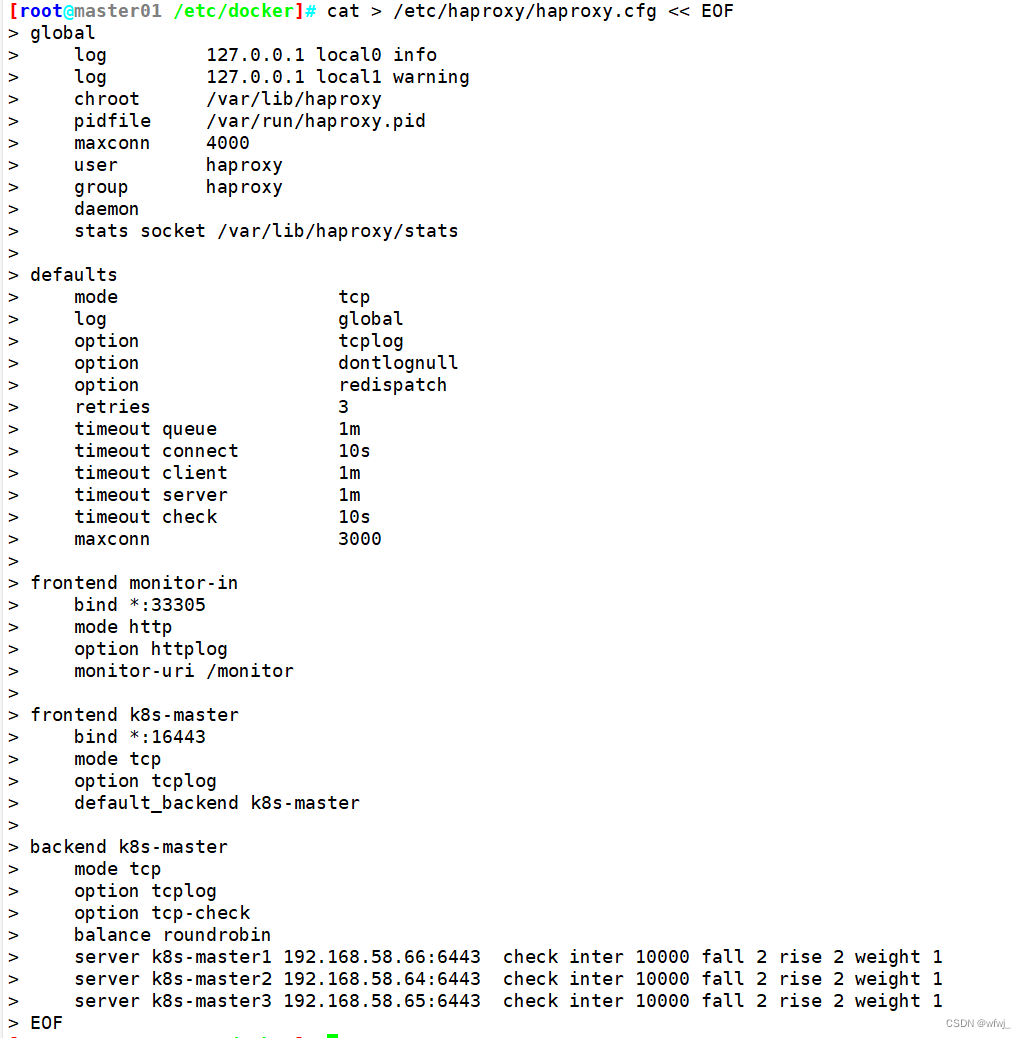

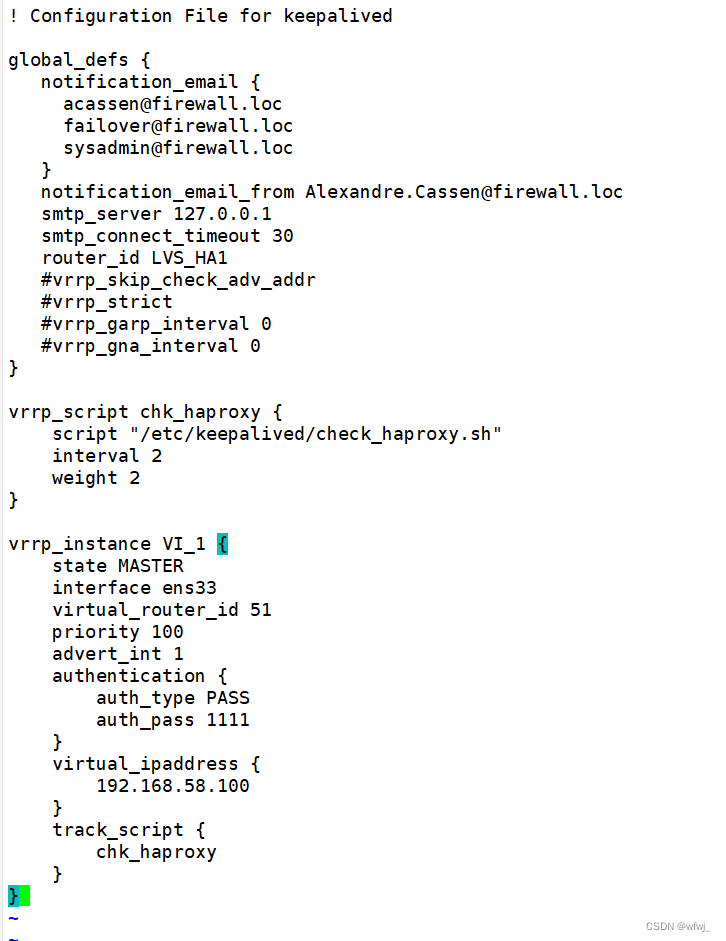
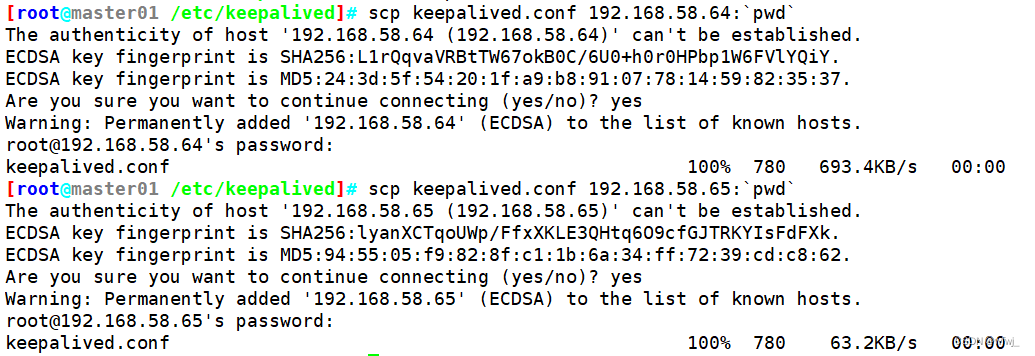
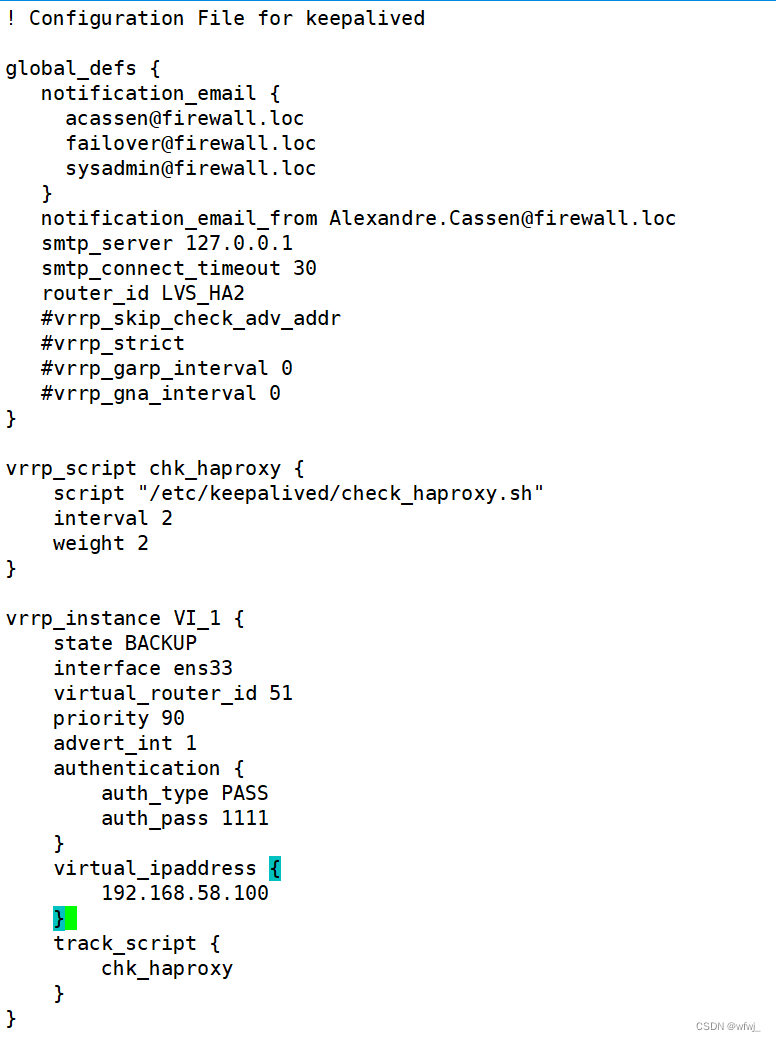


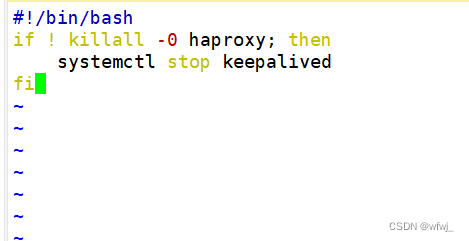

5.部署K8S集群
###在 master01 节点上设置集群初始化配置文件
kubeadm config print init-defaults > /opt/kubeadm-config.yaml
cd /opt/
vim kubeadm-config.yaml
......
11 localAPIEndpoint:
12 advertiseAddress: 192.168.58.66 #指定当前master节点的IP地址
13 bindPort: 6443
21 apiServer:
22 certSANs: #在apiServer属性下面添加一个certsSANs的列表,添加所有master节点的IP地址和集群VIP地址
23 - 192.168.58.100
24 - 192.168.58.66
25 - 192.168.58.64
26 - 192.168.58.65
30 clusterName: kubernetes
31 controlPlaneEndpoint: "192.168.58.100:6443" #指定集群VIP地址
32 controllerManager: {}
38 imageRepository: registry.cn-hangzhou.aliyuncs.com/google_containers #指定镜像下载地址
39 kind: ClusterConfiguration
40 kubernetesVersion: v1.20.15 #指定kubernetes版本号
41 networking:
42 dnsDomain: cluster.local
43 podSubnet: "10.244.0.0/16" #指定pod网段,10.244.0.0/16用于匹配flannel默认网段
44 serviceSubnet: 10.96.0.0/16 #指定service网段
45 scheduler: {}
#末尾再添加以下内容
---
apiVersion: kubeproxy.config.k8s.io/v1alpha1
kind: KubeProxyConfiguration
mode: ipvs #把默认的kube-proxy调度方式改为ipvs模式
#更新集群初始化配置文件
kubeadm config migrate --old-config kubeadm-config.yaml --new-config new.yaml
###所有节点拉取镜像
#拷贝yaml配置文件给其他主机,通过配置文件进行拉取镜像
for i in master02 master03 node01 node02; do scp /opt/new.yaml $i:/opt/; done
kubeadm config images pull --config /opt/new.yaml
###master01 节点进行初始化
kubeadm init --config new.yaml --upload-certs | tee ./kubeadm-init.log
#提示:
.........
Your Kubernetes control-plane has initialized successfully!
To start using your cluster, you need to run the following as a regular user:
mkdir -p $HOME/.kube
sudo cp -i /etc/kubernetes/admin.conf $HOME/.kube/config
sudo chown $(id -u):$(id -g) $HOME/.kube/config
Alternatively, if you are the root user, you can run:
export KUBECONFIG=/etc/kubernetes/admin.conf
You should now deploy a pod network to the cluster.
Run "kubectl apply -f [podnetwork].yaml" with one of the options listed at:
https://kubernetes.io/docs/concepts/cluster-administration/addons/
You can now join any number of the control-plane node running the following command on each as root:
#master节点加入使用的命令,记录!
kubeadm join 192.168.58.100:6443 --token abcdef.0123456789abcdef \
--discovery-token-ca-cert-hash sha256:5e7cebd007624cb5c545ba77f7c16208bb9a7b1c94f6a8e86a9840d9055b6f67 \
--control-plane --certificate-key ce16552f53709e017e66ffbd10310ad0980cb5223881da39885e731495f287ba
Please note that the certificate-key gives access to cluster sensitive data, keep it secret!
As a safeguard, uploaded-certs will be deleted in two hours; If necessary, you can use
"kubeadm init phase upload-certs --upload-certs" to reload certs afterward.
Then you can join any number of worker nodes by running the following on each as root:
#node节点加入使用的命令。记录!
kubeadm join 192.168.58.100:6443 --token abcdef.0123456789abcdef \
--discovery-token-ca-cert-hash sha256:5e7cebd007624cb5c545ba77f7c16208bb9a7b1c94f6a8e86a9840d9055b6f67
#若初始化失败,进行的操作
kubeadm reset -f
ipvsadm --clear
rm -rf ~/.kube
再次进行初始化
###master01 节点进行环境配置
#配置 kubectl
mkdir -p $HOME/.kube
cp -i /etc/kubernetes/admin.conf $HOME/.kube/config
chown $(id -u):$(id -g) $HOME/.kube/config
#修改controller-manager和scheduler配置文件
vim /etc/kubernetes/manifests/kube-scheduler.yaml
vim /etc/kubernetes/manifests/kube-controller-manager.yaml
......
#- --port=0 #搜索port=0,把这一行注释掉
systemctl restart kubelet
#部署网络插件flannel
所有节点上传 flannel 镜像 flannel.tar 和网络插件 cni-plugins-linux-amd64-v0.8.6.tgz 到 /opt 目录,master节点上传 kube-flannel.yml 文件
cd /opt
docker load -i flannel.tar
docker load -i flannel-cni-plugin.tar
mv /opt/cni /opt/cni_bak
mkdir -p /opt/cni/bin
tar zxvf cni-plugins-linux-amd64-v1.3.0.tgz -C /opt/cni/bin
kubectl apply -f kube-flannel.yml
###所有节点加入集群
#master 节点加入集群
kubeadm join 192.168.58.100:6443 --token abcdef.0123456789abcdef \
--discovery-token-ca-cert-hash sha256:5e7cebd007624cb5c545ba77f7c16208bb9a7b1c94f6a8e86a9840d9055b6f67 \
--control-plane --certificate-key ce16552f53709e017e66ffbd10310ad0980cb5223881da39885e731495f287ba
172f834e237fcca8a02e7c29500746594c25d995b78c92dde96
mkdir -p $HOME/.kube
sudo cp -i /etc/kubernetes/admin.conf $HOME/.kube/config
sudo chown $(id -u):$(id -g) $HOME/.kube/config
#node 节点加入集群
kubeadm join 192.168.58.100:6443 --token abcdef.0123456789abcdef \
--discovery-token-ca-cert-hash sha256:5e7cebd007624cb5c545ba77f7c16208bb9a7b1c94f6a8e86a9840d9055b6f67
#在 master01 查看集群信息
kubectl get nodes
NAME STATUS ROLES AGE VERSION
master01 Ready control-plane,master 2h5m v1.20.15
master02 Ready control-plane,master 2h5m v1.20.15
master03 Ready control-plane,master 2h5m v1.20.15
node01 Ready <none> 2h5m v1.20.15
node02 Ready <none> 2h5m v1.20.15
kubectl get pod -n kube-system
NAME READY STATUS RESTARTS AGE
coredns-74ff55c5b-4fg44 1/1 Running 2 2h5m
coredns-74ff55c5b-jsdxz 1/1 Running 0 2h5m
etcd-master01 1/1 Running 1 2h5m
etcd-master02 1/1 Running 1 2h5m
etcd-master03 1/1 Running 1 2h5m
kube-apiserver-master01 1/1 Running 1 2h5m
kube-apiserver-master02 1/1 Running 1 2h5m
kube-apiserver-master03 1/1 Running 1 2h5m
kube-controller-manager-master01 1/1 Running 3 2h5m
kube-controller-manager-master02 1/1 Running 1 2h5m
kube-controller-manager-master03 1/1 Running 2 2h5m
kube-flannel-ds-8qtx6 1/1 Running 2 2h4m
kube-flannel-ds-lmzdz 1/1 Running 0 2h4m
kube-flannel-ds-nb9qx 1/1 Running 1 2h4m
kube-flannel-ds-t4l4x 1/1 Running 1 2h4m
kube-flannel-ds-v592x 1/1 Running 1 2h4m
kube-proxy-6gd5j 1/1 Running 1 2h5m
kube-proxy-f8k96 1/1 Running 3 2h5m
kube-proxy-h7nrf 1/1 Running 1 2h5m
kube-proxy-j96b6 1/1 Running 1 2h5m
kube-proxy-mgmx6 1/1 Running 0 2h5m
kube-scheduler-master01 1/1 Running 1 2h5m
kube-scheduler-master02 1/1 Running 2 2h5m
kube-scheduler-master03 1/1 Running 2 2h5m
###问题解决
1、加入集群的 Token 过期
注意:Token值在集群初始化后,有效期为 24小时 ,过了24小时过期。进行重新生成Token,再次加入集群,新生成的Token为 2小时。
1.1、生成Node节点加入集群的 Token
kubeadm token create --print-join-command
kubeadm join 192.168.58.100:16443 --token menw99.1hbsurvl5fiz119n --discovery-token-ca-cert-hash sha256:e76e4525ca29a9ccd5c24142a724bdb6ab865 12420215242c4313fb830a4eb98
1.2、生成Master节点加入集群的 --certificate-key
kubeadm init phase upload-certs --upload-certs
I1105 12:33:08.201601 93226 version.go:254] remote version is much newer: v1.22.3; falling back to: stable-1.20
[upload-certs] Storing the certificates in Secret "kubeadm-certs" in the "kube-system" Namespace
[upload-certs] Using certificate key:
38dba94af7a38700c3698b8acdf8e23f273be07877f5c86f4977dc023e333deb
#master节点加入集群的命令
kubeadm join 192.168.58.100:16443 --token menw99.1hbsurvl5fiz119n --discovery-token-ca-cert-hash sha256:e76e4525ca29a9ccd5c24142a724bdb6ab86512420215242c4313fb830a4eb98 \
--control-plane --certificate-key 38dba94af7a38700c3698b8acdf8e23f273be07877f5c86f4977dc023e333deb
2、master节点 无法部署非系统Pod
解析:主要是因为master节点被加上污点,污点是不允许部署非系统 Pod,在 测试 环境,可以将污点去除,节省资源,可利用率。
2.1、查看污点
kubectl describe node -l node-role.kubernetes.io/master= | grep Taints
Taints: node-role.kubernetes.io/master:NoSchedule
Taints: node-role.kubernetes.io/master:NoSchedule
Taints: node-role.kubernetes.io/master:NoSchedule
2.2、取消污点
kubectl taint node -l node-role.kubernetes.io/master node-role.kubernetes.io/master:NoSchedule-
node/master01 untainted
node/master02 untainted
node/master03 untainted
kubectl describe node -l node-role.kubernetes.io/master= | grep Taints
Taints: <none>
Taints: <none>
Taints: <none>
3、修改NodePort的默认端口
原理:默认k8s的使用端口的范围为30000左右,作为对外部提供的端口。我们也可以通过对配置文件的修改去指定默认的对外端口的范围。
#报错
The Service "nginx-svc" is invalid: spec.ports[0].nodePort: Invalid value: 80: provided port is not in the valid range. The range of valid ports is 30000-32767
[root@k8s-master1 ~]# vim /etc/kubernetes/manifests/kube-apiserver.yaml
- --service-cluster-ip-range=10.96.0.0/16
- --service-node-port-range=1-65535 #找到后进行添加即可
#无需重启,k8s会自动生效
4、外部 etcd 部署配置
kubeadm config print init-defaults > /opt/kubeadm-config.yaml
cd /opt/
vim kubeadm-config.yaml
apiVersion: kubeadm.k8s.io/v1beta2
bootstrapTokens:
- groups:
- system:bootstrappers:kubeadm:default-node-token
token: abcdef.0123456789abcdef
ttl: 24h0m0s
usages:
- signing
- authentication
kind: InitConfiguration
localAPIEndpoint:
advertiseAddress: 192.168.80.14
bindPort: 6443
nodeRegistration:
criSocket: /var/run/dockershim.sock
name: master01
taints:
- effect: NoSchedule
key: node-role.kubernetes.io/master
---
apiServer:
certSANs:
- 10.96.0.1
- 127.0.0.1
- localhost
- kubernetes
- kubernetes.default
- kubernetes.default.svc
- kubernetes.default.svc.cluster.local
- 192.168.58.100
- 192.168.58.66
- 192.168.58.64
- 192.168.58.65
- master01
- master02
- master03
timeoutForControlPlane: 4m0s
apiVersion: kubeadm.k8s.io/v1beta2
certificatesDir: /etc/kubernetes/pki
clusterName: kubernetes
controlPlaneEndpoint: 192.168.58.100:16443
controllerManager: {}
dns:
type: CoreDNS
etcd:
external: #使用外部etcd的方式
endpoints:
- https://192.168.58.66:2379
- https://192.168.58.64:2379
- https://192.168.58.65:2379
caFile: /opt/etcd/ssl/ca.pem #需要把etcd的证书都复制到所有master节点上
certFile: /opt/etcd/ssl/server.pem
keyFile: /opt/etcd/ssl/server-key.pem
imageRepository: registry.cn-hangzhou.aliyuncs.com/google_containers
kind: ClusterConfiguration
kubernetesVersion: v1.20.15
networking:
dnsDomain: cluster.local
podSubnet: "10.244.0.0/16"
serviceSubnet: 10.96.0.0/16
scheduler: {}
---
apiVersion: kubeproxy.config.k8s.io/v1alpha1
kind: KubeProxyConfiguration
mode: ipvs