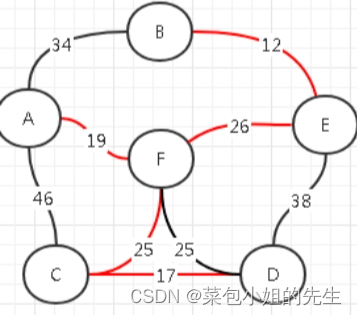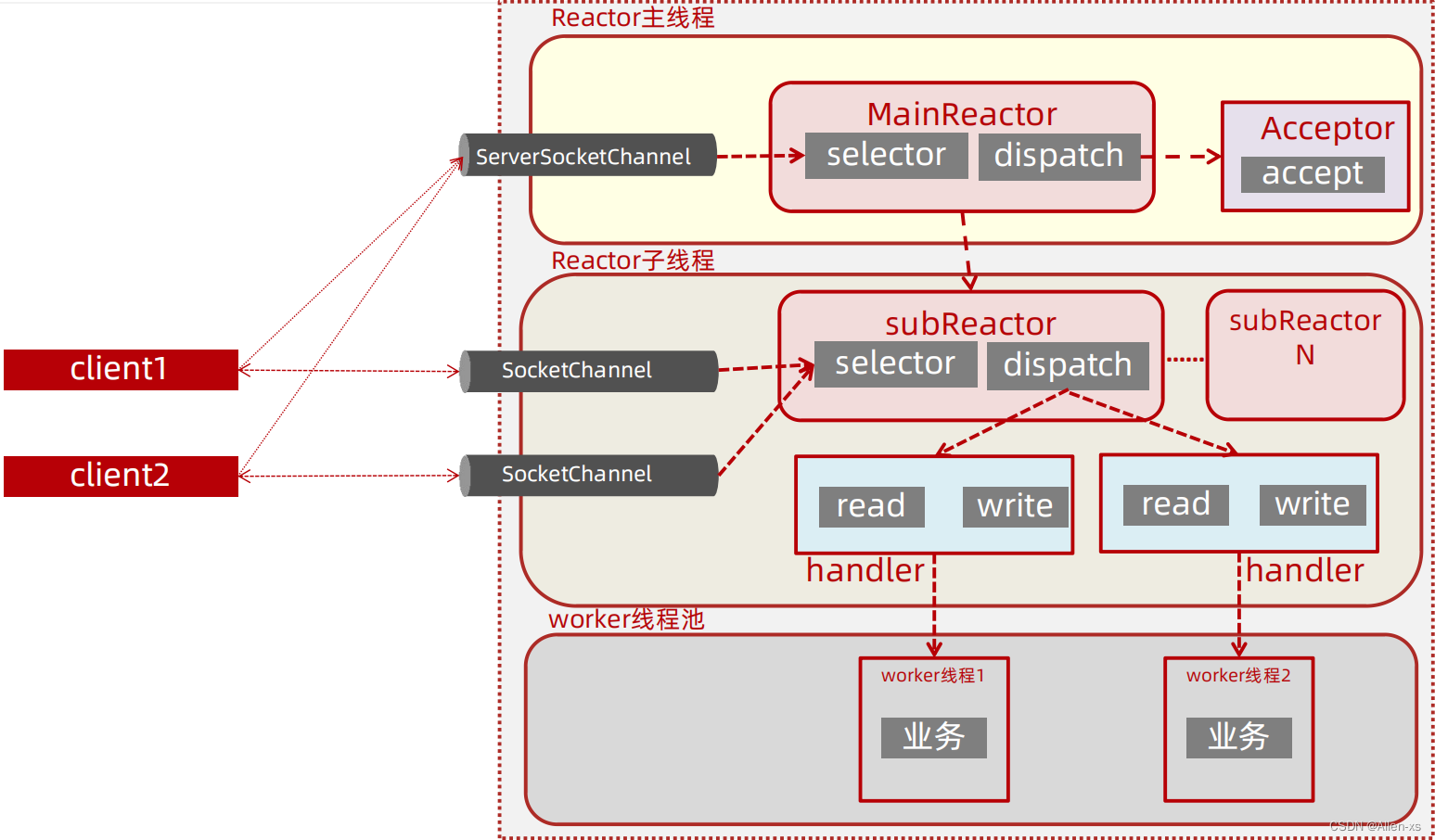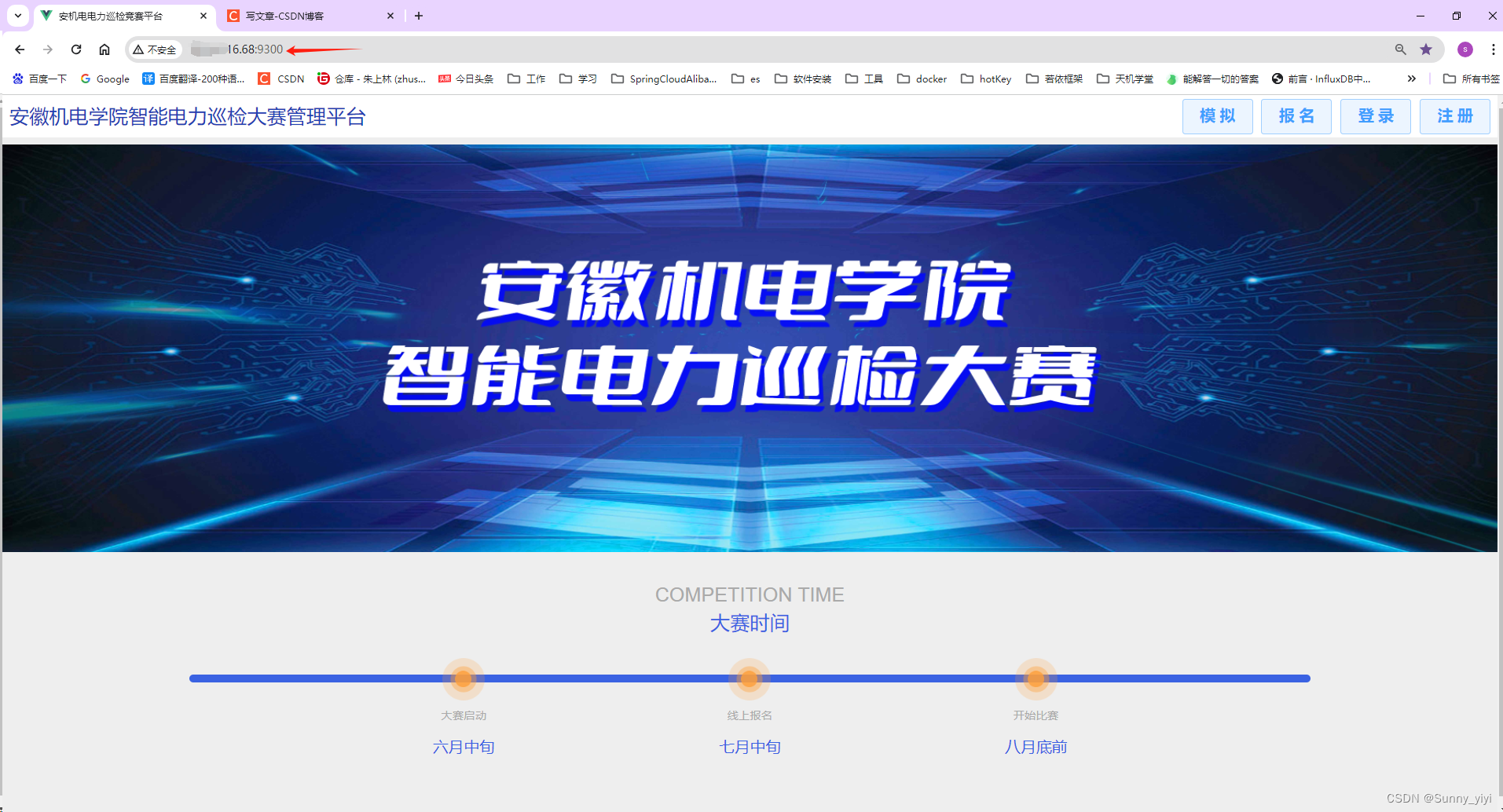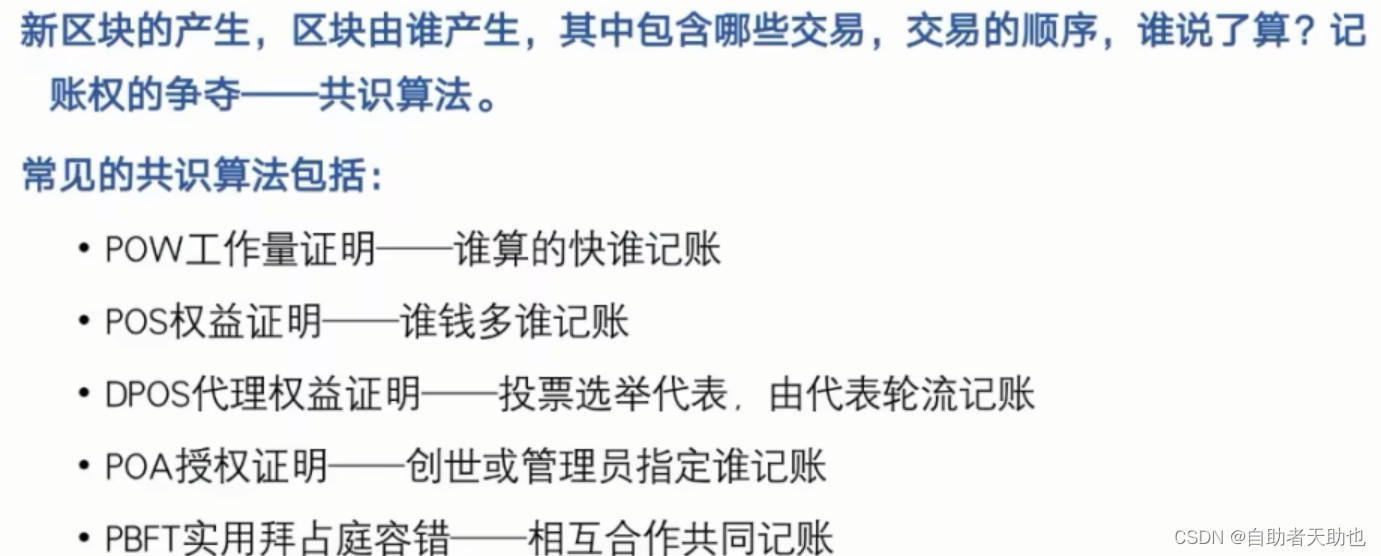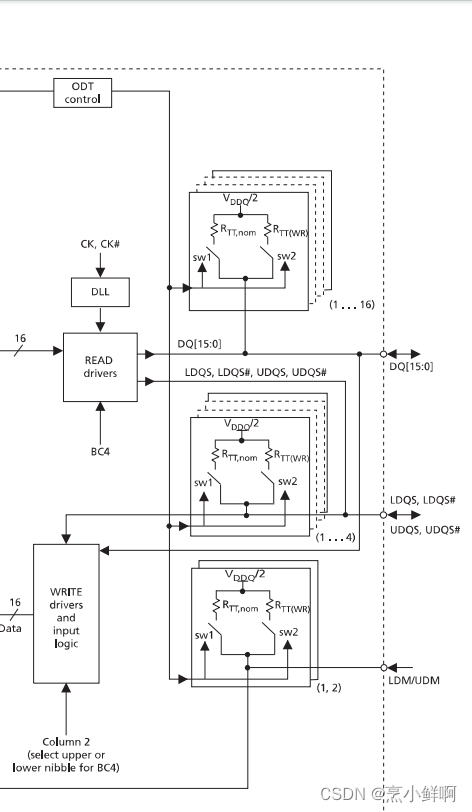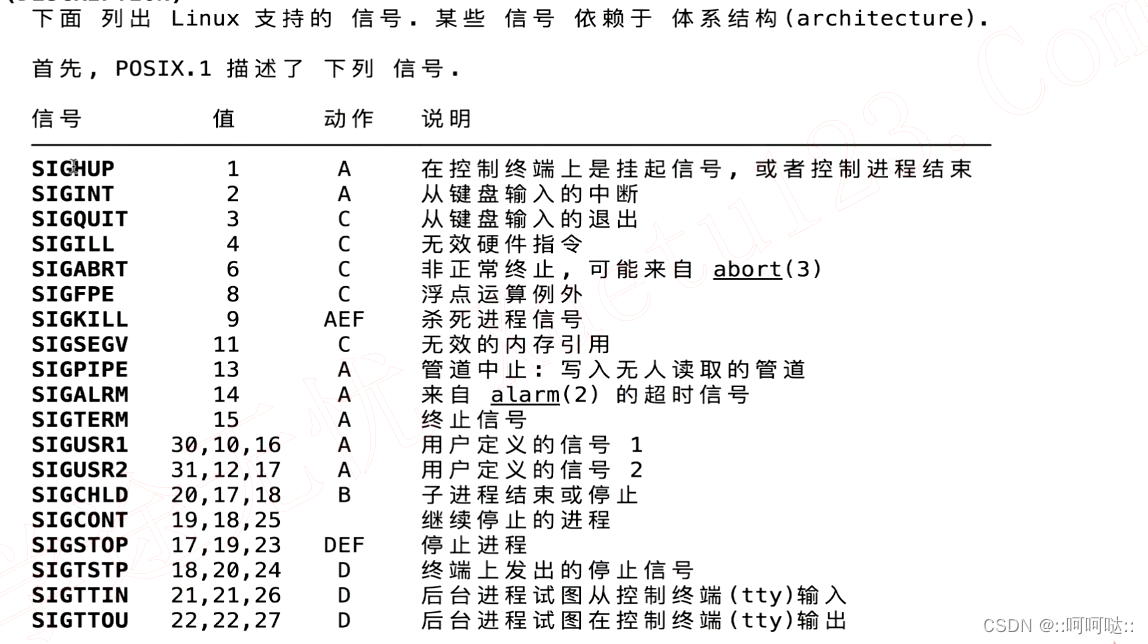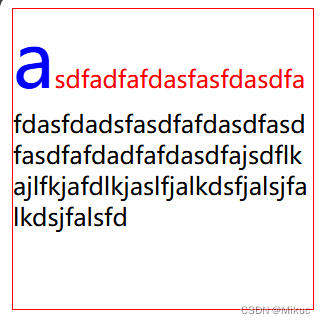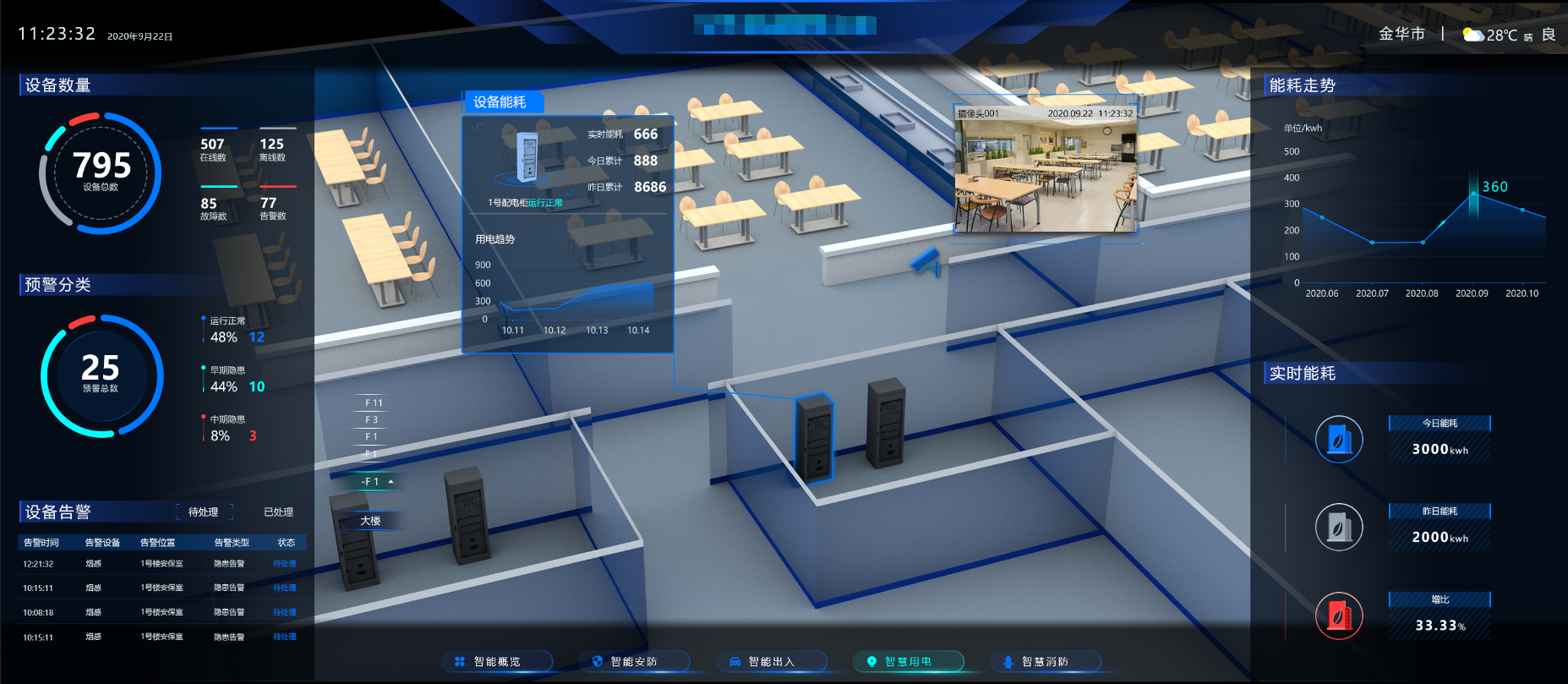新建 learn-express文件夹,执行命令行
npm init -y
npm install express新建 index.js
const express = require('express');
const app = express();
app.get('/', (req, res, next) => {
res.json('return get')
})
app.post('/', (req, res, next) => {
res.json('return post')
})
app.listen(3000, () => {
console.log('listen to 3000')
});
执行命令 nodemon ./index.js 。(nodemon是一个监视文件变化并自动重启应用程序的工具)

到 Postman 访问如下,都没有问题。
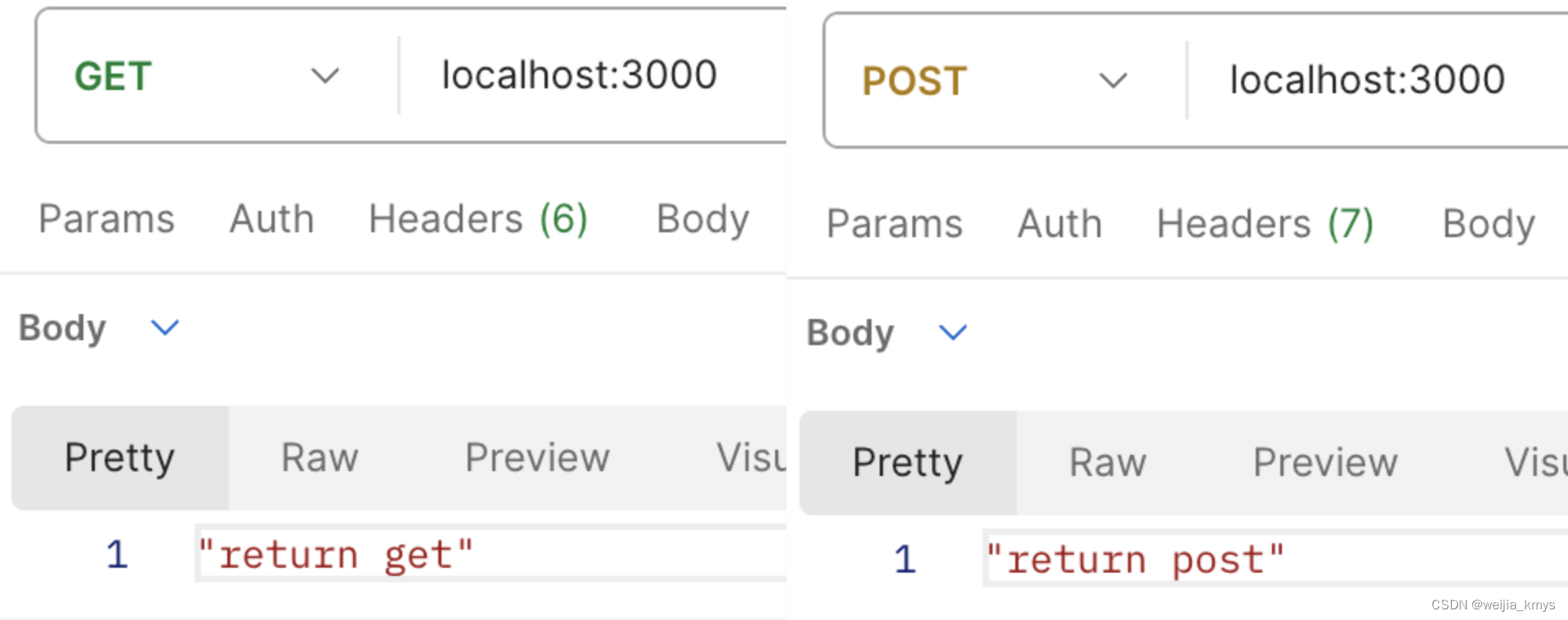
req
get
在 get 路由里打印一些开发中经常用到的属性,Postman发送get请求查询各属性信息:localhost:3000/info/123?name=jiawei
app.get('/info/:id', (req, res, next) => {
console.log('req.headers:', req.headers)
console.log('req.ip:', req.ip)
console.log('req.method:', req.method)
console.log('req.protocol:', req.protocol)
console.log('req.hostname:', req.hostname)
console.log("req.url:", req.url)
console.log('req.path:', req.path)
console.log('req.query:', req.query)
console.log('req.params:', req.params)
res.json('return get')
})
// 请求结果:
req.headers: {
'user-agent': 'PostmanRuntime/7.39.0',
accept: '*/*',
'postman-token': '4528f659-597c-4c09-a979-a1ddc97cb70c',
host: 'localhost:3000',
'accept-encoding': 'gzip, deflate, br',
connection: 'keep-alive'
}
req.ip: ::1
req.method: GET
req.protocol: http
req.hostname: localhost
req.url: /info/123?name=jiawei
req.path: /info/123
req.query: { name: 'jiawei' }
req.params: { id: '123' }这个 ::1 是IPV6环回地址,代表我当前机器。

post
在Postman 使用 raw 的 json 格式发送post请求。

因为传过来的的是json,需要一个中间件来解析,添加代码 app.use(express.json()) 。
app.use(express.json());
app.post('/', (req, res, next) => {
console.log('req.body:', req.body)
res.json('return post')
})
// 打印结果
req.body: { name: 'jiawei', age: 18 }如果换成 x-www-form-urlencoded 格式发送post请求,也需要中间件解析。
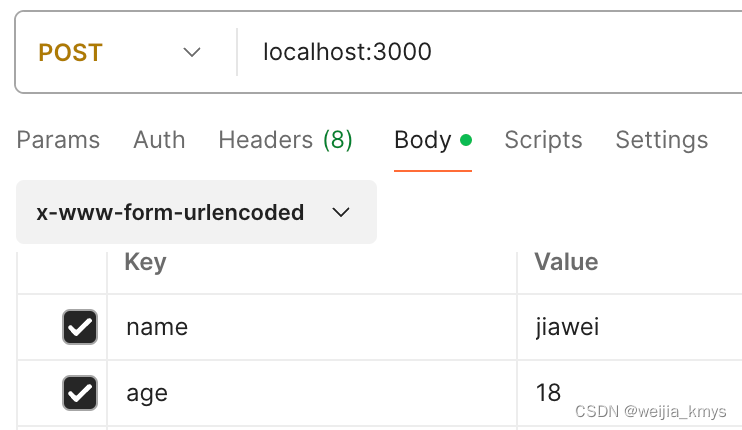
// extended: true 使用 queryString 库解析
// extended: false 使用 qs 库解析
app.use(express.urlencoded({ extended: true }));
// 打印结果
req.body: { name: 'jiawei', age: '18' }res
res对象表示Express应用程序在收到HTTP请求时发送的HTTP响应。一些常用属性如下,更多详细内容移步官网查看。
res.json()
发送一个JSON响应,参数可以是任何JSON类型,包括对象、数组、字符串、布尔值、数字或null等等。
res.json(null)
res.json({ name: 'jiawei' })
res.status(500).json({ error: 'message' })res.end()
用于在没有返回任何数据的情况下快速结束响应。如果需要用数据来响应,可以使用res.send()和res.json()等方法。
res.end()
res.status(404).end()res.jsonp()
发送具有JSONP支持的JSON响应。JSONP默认回调名为callback,也可以通过设置 'jsonp callback name' 覆盖。具体例子。
res.jsonp({ name: 'jiawei' })
// => callback({ "name": "jiawei" })
// ?callback=foo
res.jsonp({ name: 'jiawei' })
// => foo({ "name": "jiawei" })
app.set('jsonp callback name', 'cb')
// ?cb=foo
res.jsonp({ "name": "jiawei" })
// => foo({ "name": "jiawei" })res.render()
渲染视图,并将渲染后的HTML字符串发送给客户端。实践一下官网的例子。
安装模板引擎npm包Pug
npm install pug --save// 设置模板文件目录
app.set('views', './views')
// 设置视图引擎
app.set('view engine', 'pug')创建一个名为index的Pug模板文件。在视图目录中,包含以下内容。
html
head
title= title
body
h1= message创建一个路由来渲染 index.pug
app.get('/', function (req, res) {
res.render('index', { title: 'Hey', message: 'Hello Express!' })
})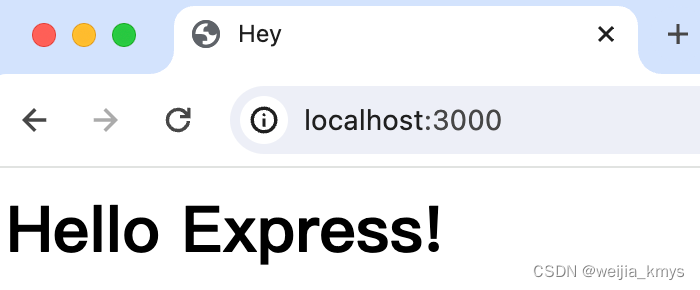
res.status()
设置响应的HTTP状态。它是 Node 的 response.statusCode 的一个可链接别名。
res.status(403).end()
res.status(400).send('Bad Request')
res.status(404).sendFile('/absolute/path/to/404.png')res.get()
返回由字段指定的HTTP响应头。匹配不区分大小写。
res.set('Content-Type', 'application/json')
console.log('Content-Type:',res.get('Content-Type'))
console.log('content-type:', res.get('content-type'))
// 打印结果
Content-Type: application/json; charset=utf-8
content-type: application/json; charset=utf-8res.set()
将响应的HTTP头字段设置为value。要一次设置多个字段可以传递一个对象作为参数。别名为res.header。
app.post('/', function (req, res, next){
// 写法1
res.set('Content-Type', 'application/json')
res.set('My-Name', 'jiawei')
res.set('My-Age', 18)
// 写法2
// res.set({
// 'Content-Type': 'application/json',
// 'My-Name': 'jiawei',
// 'My-age': 18
// })
// 写法3
// res.header('Content-Type', 'application/json')
// res.header('My-Name', 'jiawei')
// res.header('My-Age', 18)
// 写法4
// res.header({
// 'Content-Type': 'application/json',
// 'My-Name': 'jiawei',
// 'My-age': 18
// })
console.log(res.get('content-type'))
console.log(res.get('My-Name'))
console.log(res.get('My-Age'))
console.log(res.getHeaders())
res.end()
})
// 打印结果
application/json; charset=utf-8
jiawei
18
[Object: null prototype] {
'x-powered-by': 'Express',
'content-type': 'application/json; charset=utf-8',
'my-name': 'jiawei',
'my-age': '18'
}
res.download()
根目录下新建test.text,随意输入内容,例如“我是文本”。创建一个路由来处理下载请求。
app.get('/download', function (req,res, next) {
res.download('/test.txt')
})Postman发起请求可以看到文本内容的,在浏览器中访问可以下载到该文件。
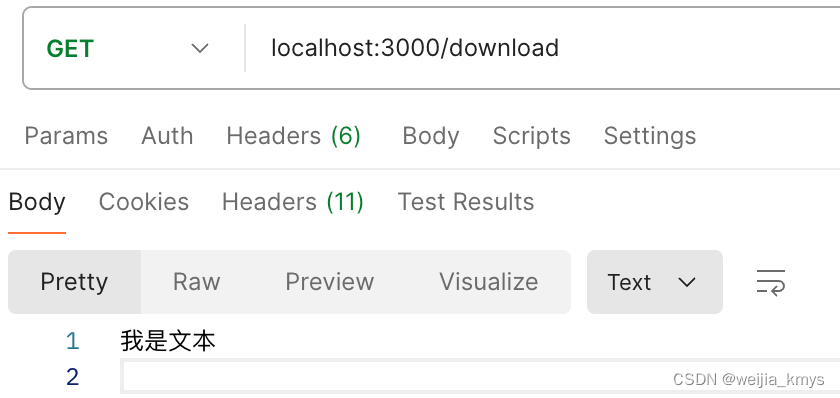
res.download 可自定义文件名和接收回调函数。
// 自定义下载后的文件名为 report.pdf
res.download('/report-12345.pdf', 'report.pdf')
// 还可以接收回调函数,该函数在传输完成或发生错误时调用
res.download('/report-12345.pdf', 'report.pdf', function (err) {
if (err) {
// 处理错误,但请记住响应可能是部分发送的
// 因此检查 res.headersSent
} else {
// 下载成功后,减少一个下载积分等等
}
})