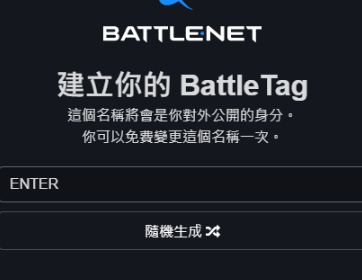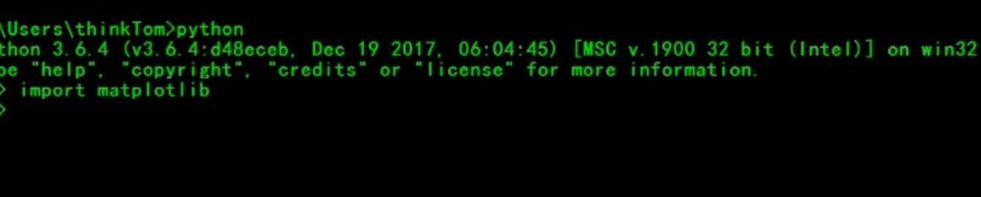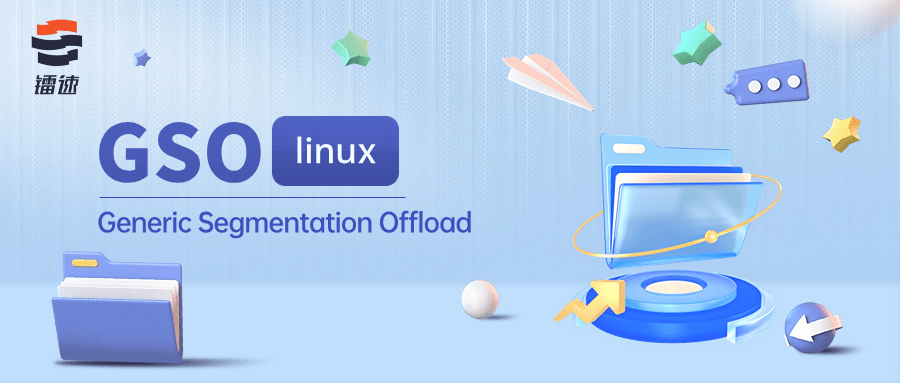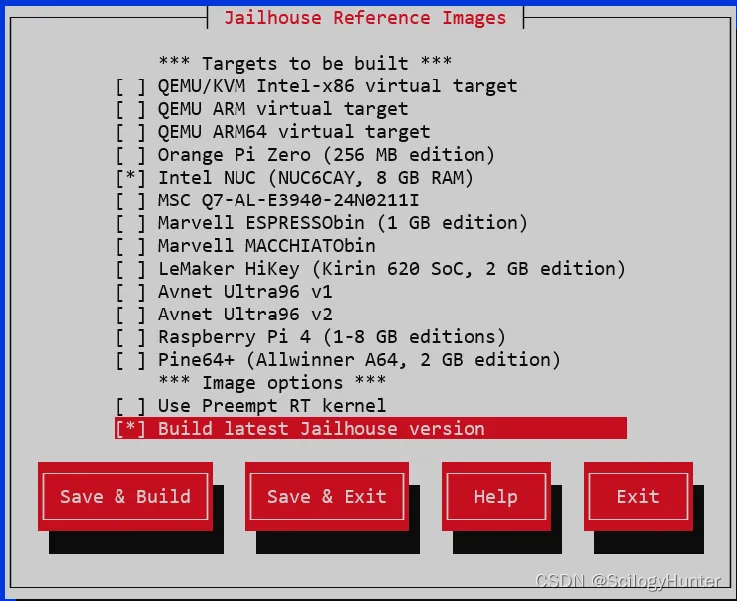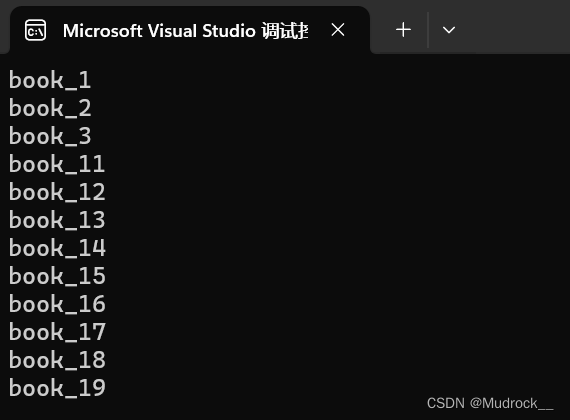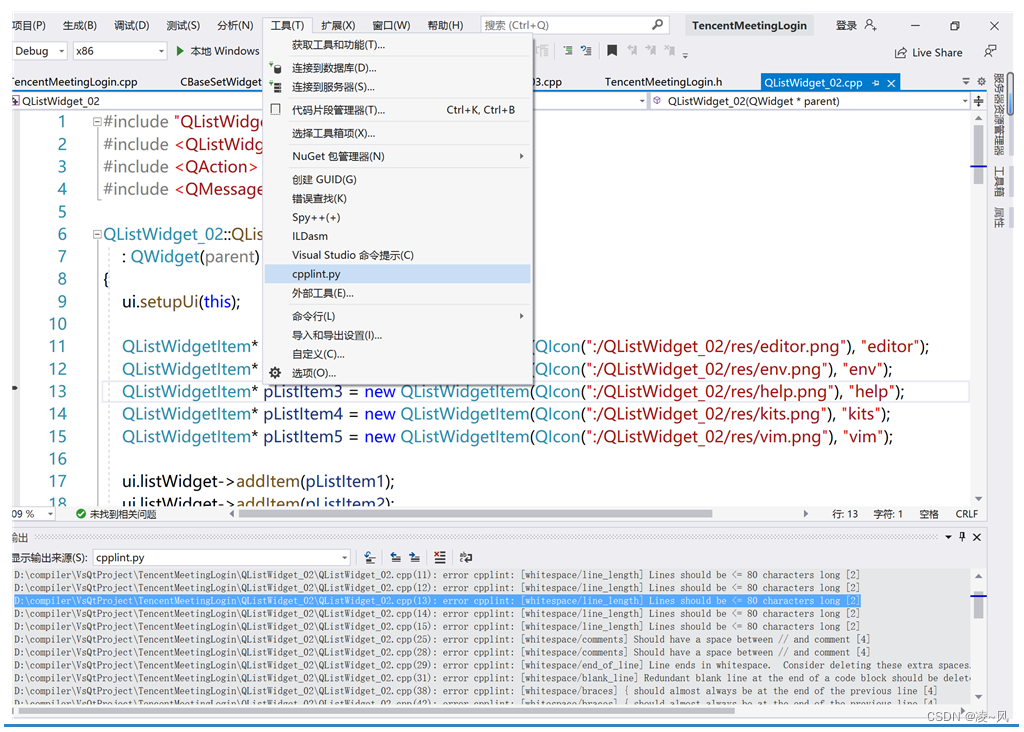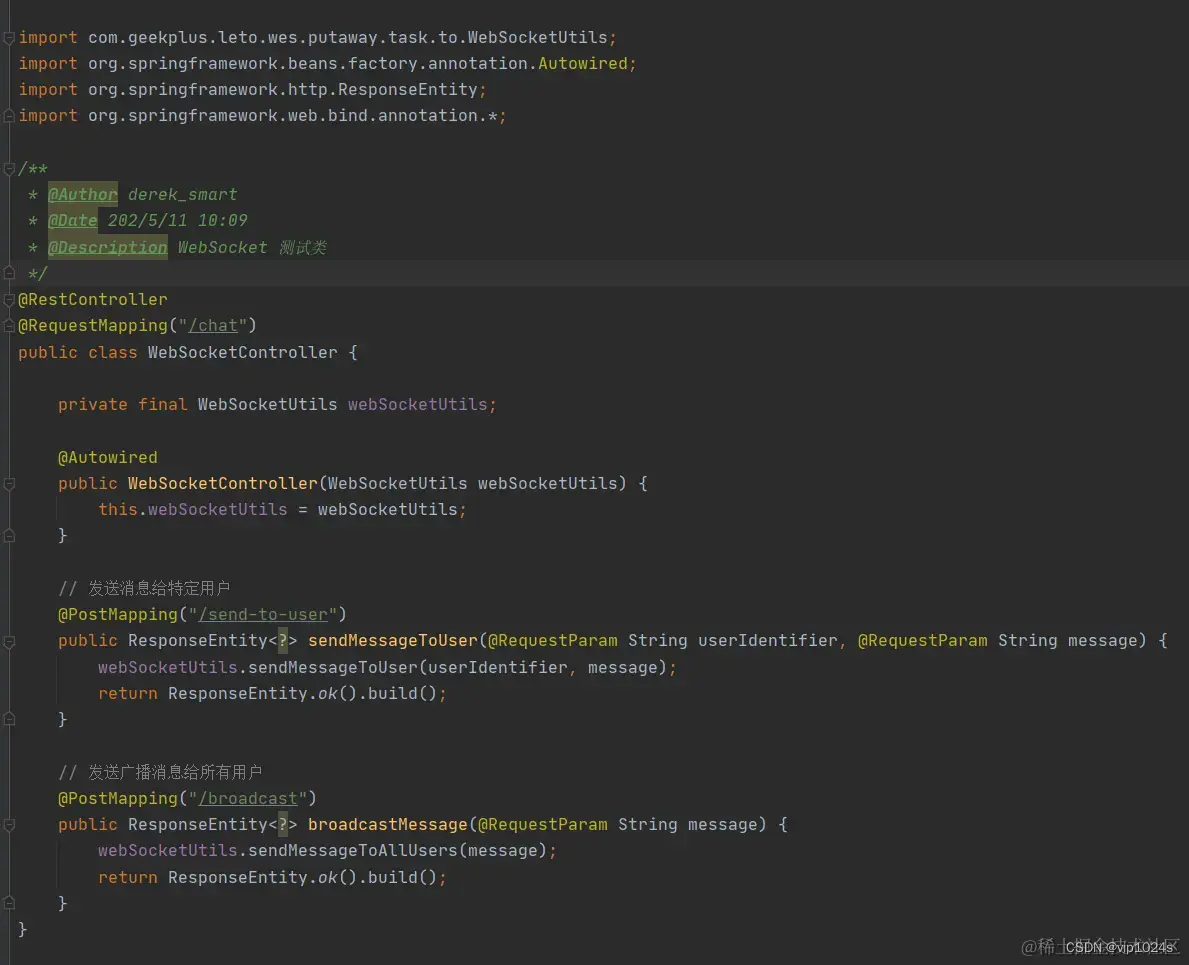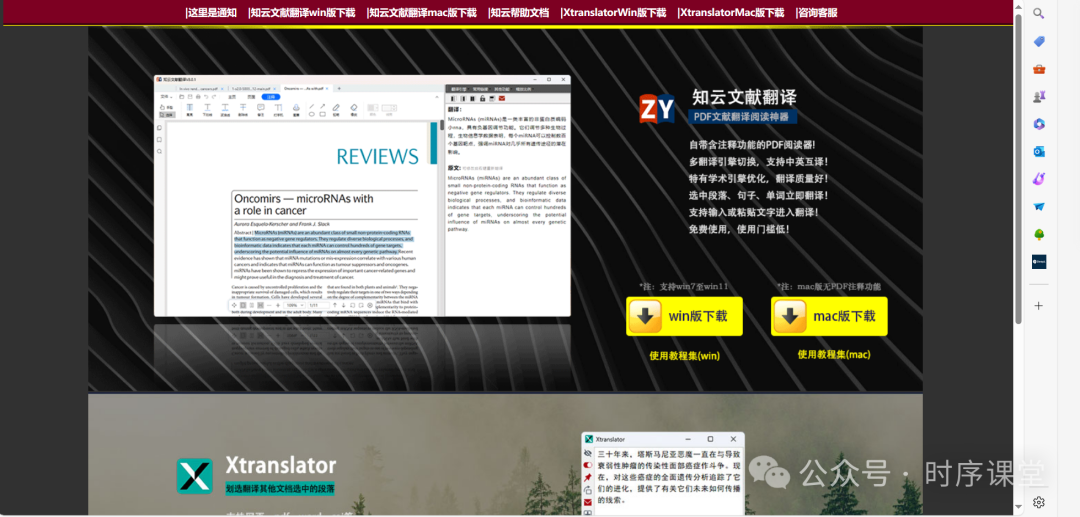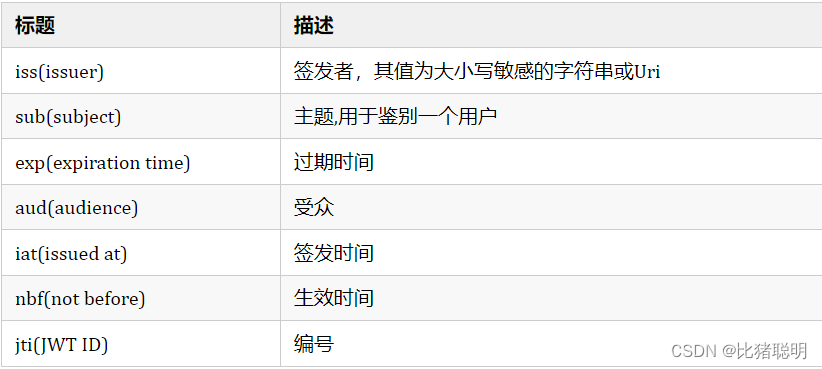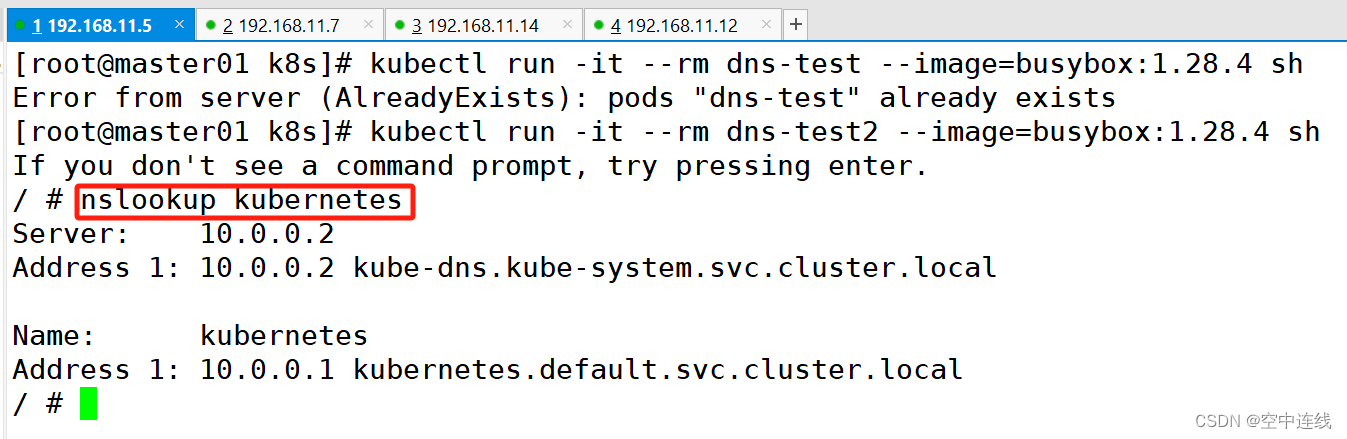1 新版本驱动下载
前面介绍过window CUDA驱动更新,但是对于ubuntu 的驱动更新,没有一键操作。
本人笔记本电脑n年前装的CUDA DRIVER仅支持到cuda10.2,实在无法满足这日新月异的科技更新。
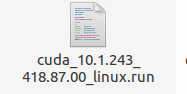
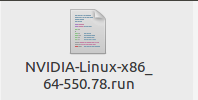
左 旧的驱动版本
右 新下载的硬件支持的驱动版本,在这里选
官方驱动 | NVIDIA
2 卸载旧版本并安装新的驱动版本
卸载旧驱动总有胆战心惊,生怕牵一发而动全身,毕竟这几年博士的内耗岁月配置了不少环境,真担心一键返工。考量再三,当下工作也要推进,至于之前配置的环境要不要填坑,后面再说。
于是纠结了一阵子后果断操作
命令行输关闭图形化界面:
su root
service lightdm stop //如果这句不行的可以试试 sudo telinit 3卸载原驱动:
apt-get remove nvidia-* 更改权限
chmod a+x NVIDIA-Linux-x86_64-xxx.run执行安装:
sudo ./NVIDIA-Linux-x86_64-418.43.run -no-x-check -no-nouveau-check -no-opengl-files
-no-x-check:安装驱动时关闭X服务
-no-nouveau-check:安装驱动时禁用nouveau
-no-opengl-files:只安装驱动文件,不安装OpenGL文件,注意台式机不要跟这参数
注意:对于台式机,使用NVIDIA独立显卡,直接默认安装,不需要加任何选项。如果加上–no-opengl-files以后,会导致开机进入系统仍然使用nouveau驱动,在系统信息里面是显示Gallium 0.4 on lvmpipe(LLVM 3.8, 128bits)。 而普通笔记本一般默认采用集显作为视频输出,不添加–no-opengl-files选项,易导致输入密码时循环进入登录页面,无法进入桌面。
3 安装过程
1 “There apperas to already be a driver installed…?"
选择continue installation。
2 ”INSTALL Nvidia’s 32-bit compatibility libraries?“选择 yes 继续。
3 ”Would you like to run the nvidia-xconfigutility to automatically update your x configuration so that the NVIDIA x driver will be used when you restart x? Any pre-existing x confile will be backed up.选择 no
执行完成,挂载Nvidia驱动:
modprobe nvidia reboot,大功告成
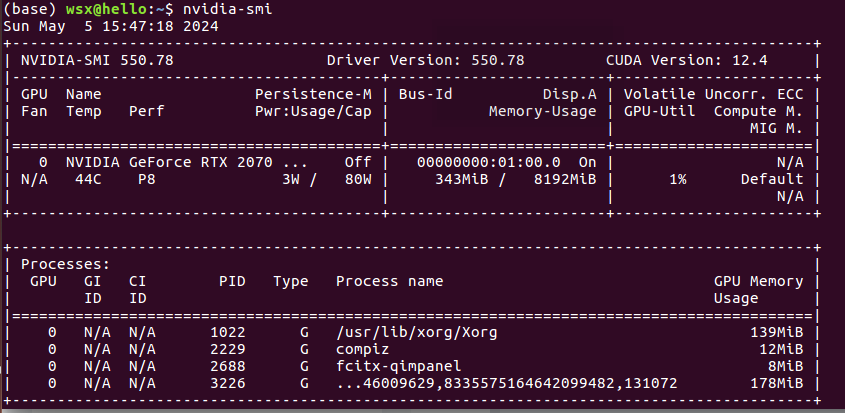
3 更新CUDA
不需要卸载已经安装的老CUDA版本。以上只是将驱动更改为支持新版本CUDA,对于旧版本CUDA依旧支持。
下载需要的版本 CUDA Toolkit Archive | NVIDIA Developer
sudo sh cuda_11.3.0_465.19.01_linux.run
[@localhost software]$ sh cuda_11.8.0_520.61.05_linux.run
Log file not open.
cuda_11.8.0_520.61.05_linux.run: line 524: 2195323 Segmentation fault (core dumped) ./cuda-installer
┌─┐
│ End User License Agreement │
│ - │
│ │
│ NVIDIA Software License Agreement and CUDA Supplement to │
│ Software License Agreement. Last updated: October 8, 2021 │
│ │
│ The CUDA Toolkit End User License Agreement applies to the │
│ NVIDIA CUDA Toolkit, the NVIDIA CUDA Samples, the NVIDIA │
│ Display Driver, NVIDIA Nsight tools (Visual Studio Edition), │
│ and the associated documentation on CUDA APIs, programming │
│ model and development tools. If you do not agree with the │
│ terms and conditions of the license agreement, then do not │
download or use the software.
Last updated: October 8, 2021.
Preface
-
─
Do you accept the above EULA? (accept/decline/quit):
键入accept
除了cuda toolkit其他全部取消,然后进入options
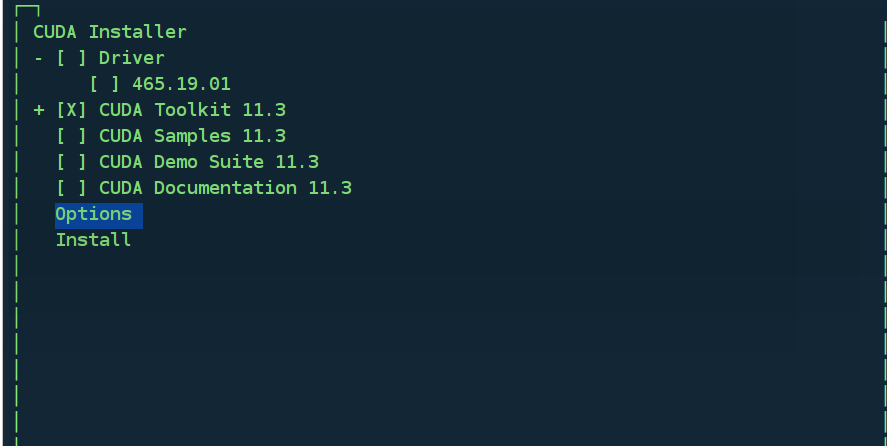
然后进入options,把X全部去掉
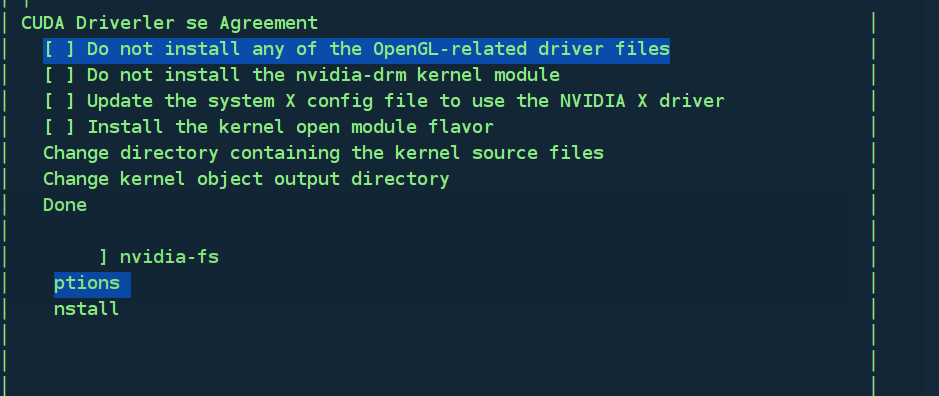
进入change path更改路径,因为没有root权限,没办法放入默认路径,因此更改为自己的路径即可,我更改为/home1/username/cuda-11.8(需要提前自己创建 mkdir /home1/username/cuda-11.8)
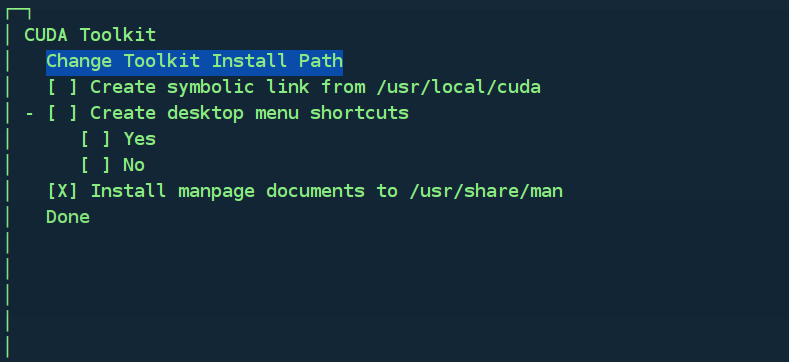

回到options界面,修改library install path,
 在刚刚的路径后面新建一个mylib文件夹
在刚刚的路径后面新建一个mylib文件夹
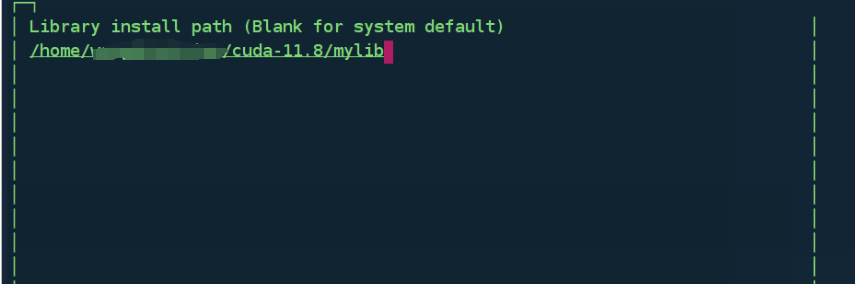
回到主界面,选择install开始安装(需要等待一会),
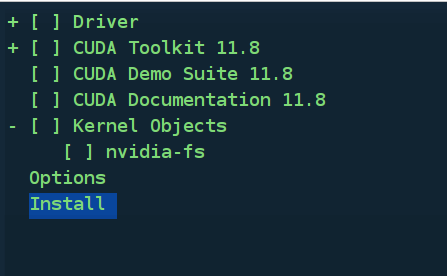
参考 CSDN
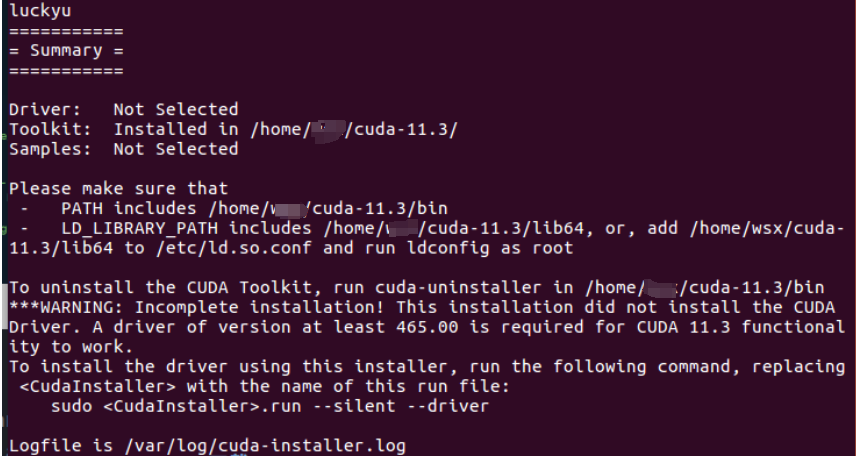
4 更改cuda 的路径,便于切换cuda多版本:
sudo gedit ~/.bashrc粘贴以下路径
# <<< conda 11.3 initialize <<<
export LD_LIBRARY_PATH=/home/xxx/cuda-11.3/lib64:${LD_LIBRARY_PATH}
export CUDA_INSTALL_DIR=/home/xxx/cuda-11.3
export CUDA_HOME=/home/xxx/cuda-11.3
export CUDA_PATH=/home/xxx/cuda-11.3
export PATH=${CUDA_HOME}/bin:$PATH
source ~/.bashrc 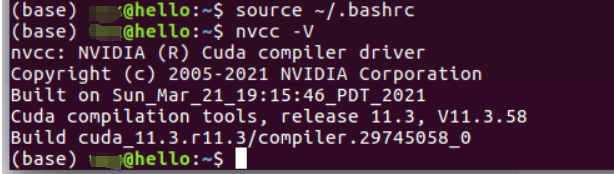
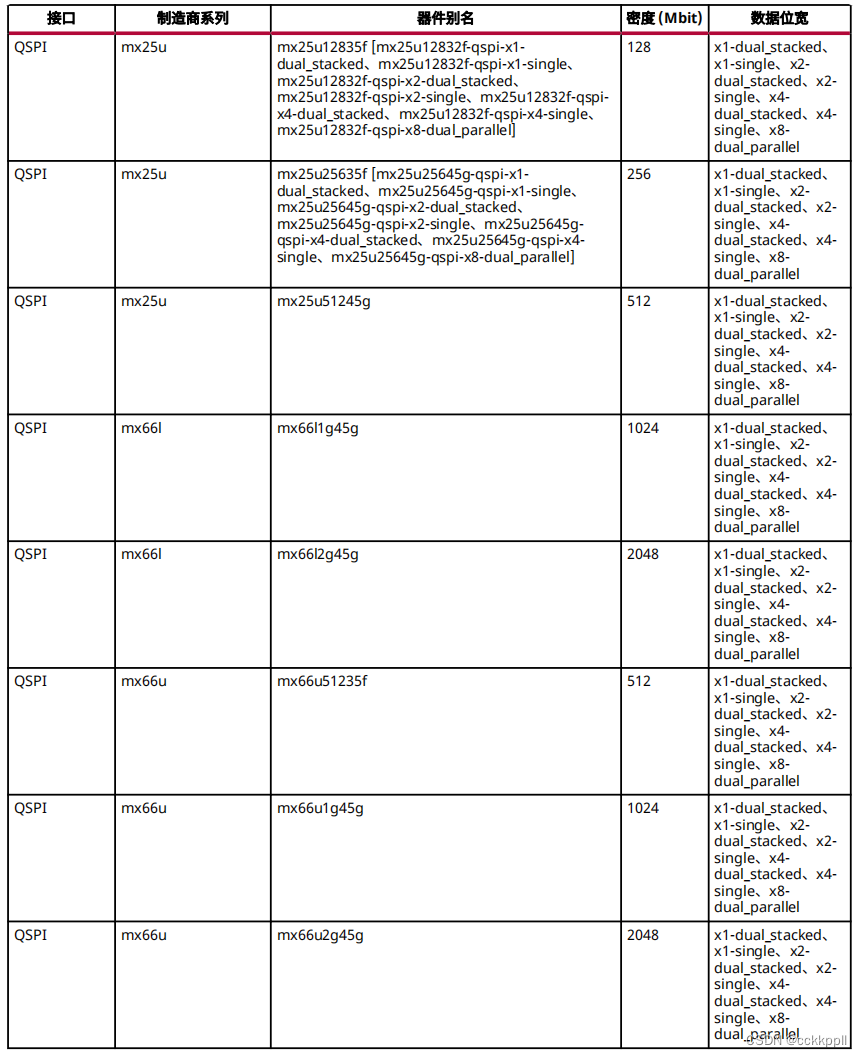
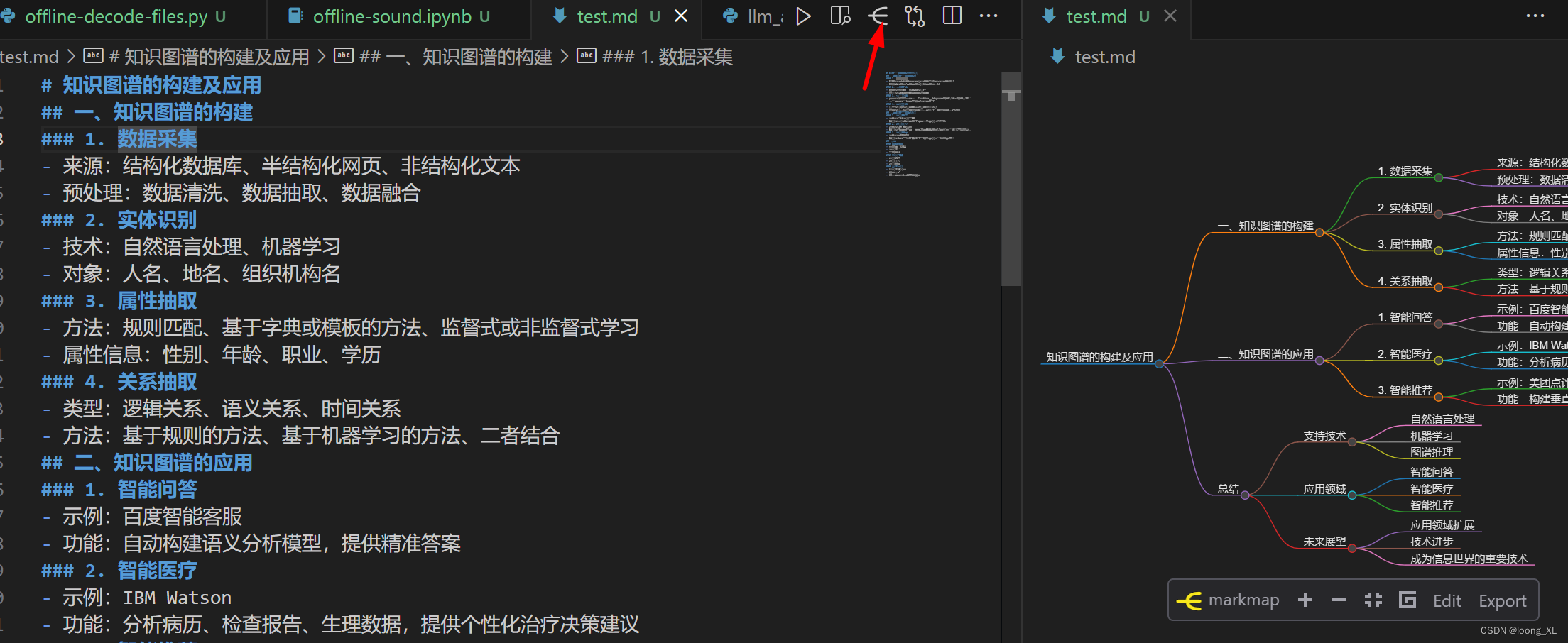
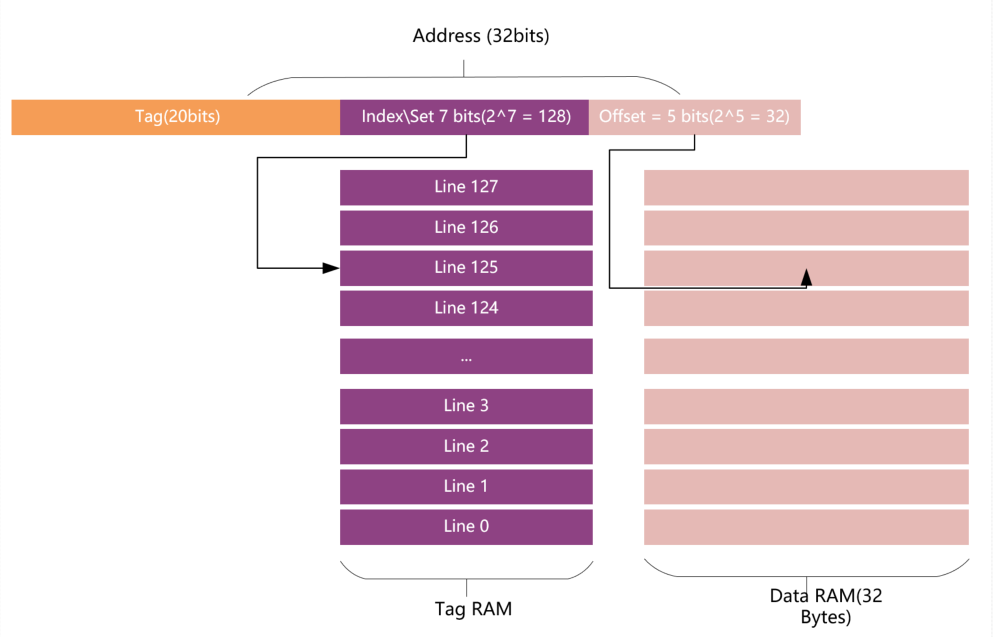
![Python 机器学习 基础 之 监督学习 [ 核支持向量机 SVM ] 算法 的简单说明](https://img-blog.csdnimg.cn/direct/52908004439a48b8a763788ce1fa7609.png)