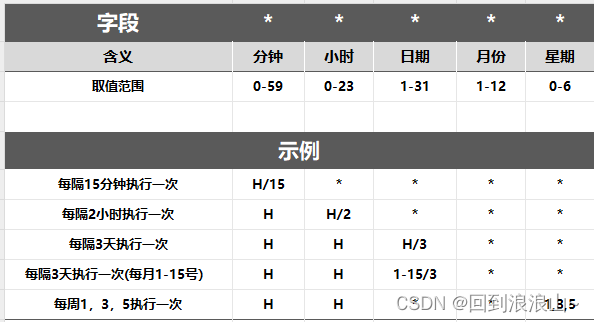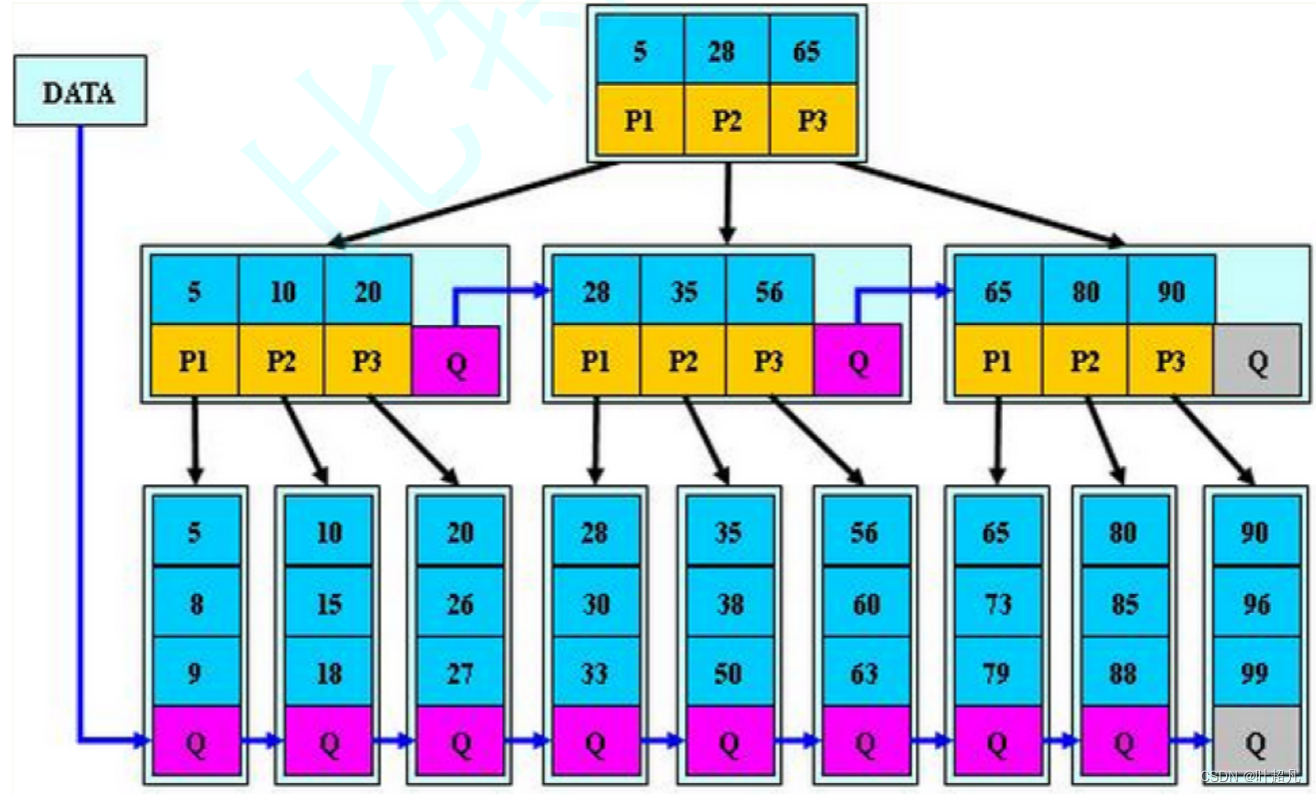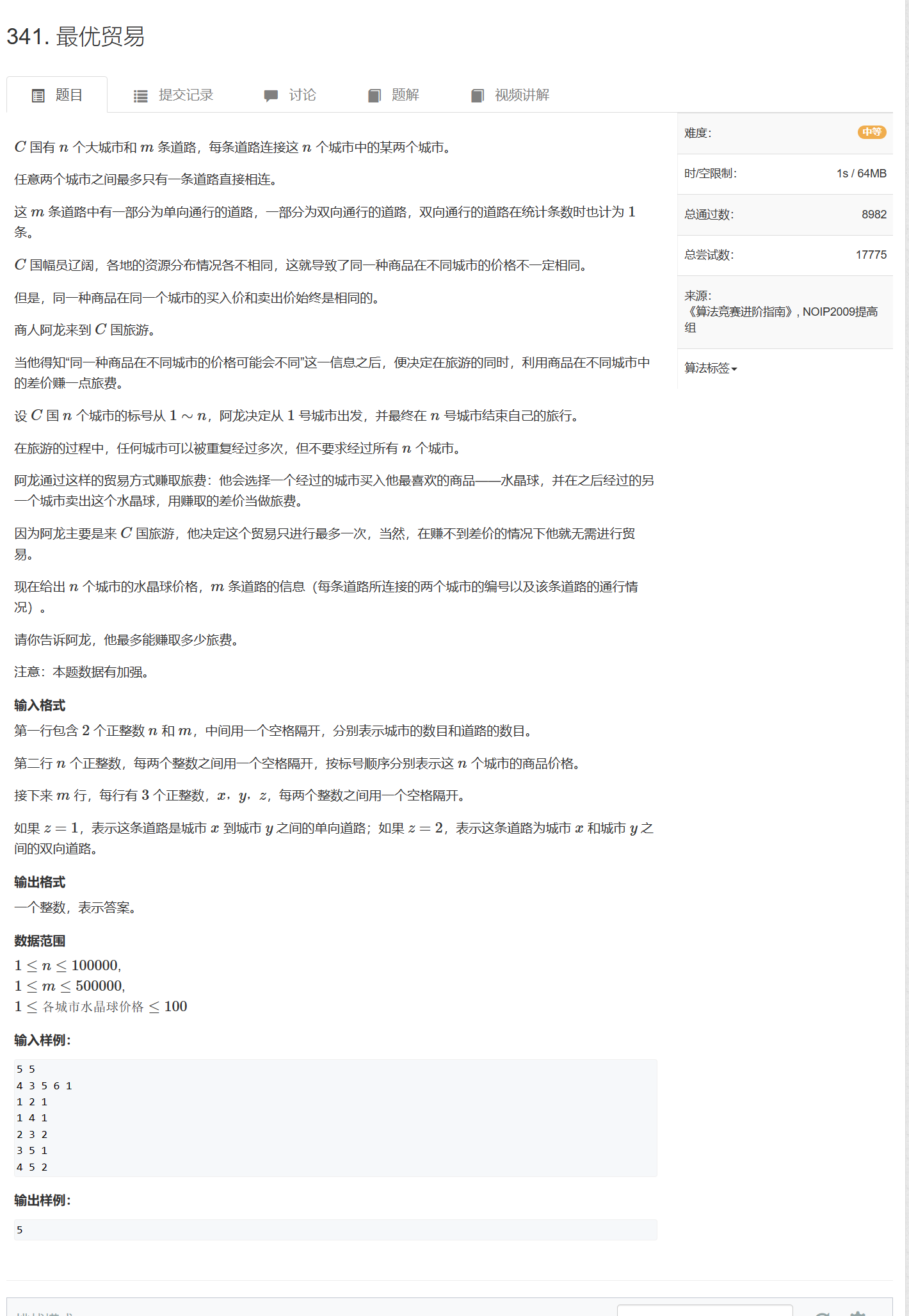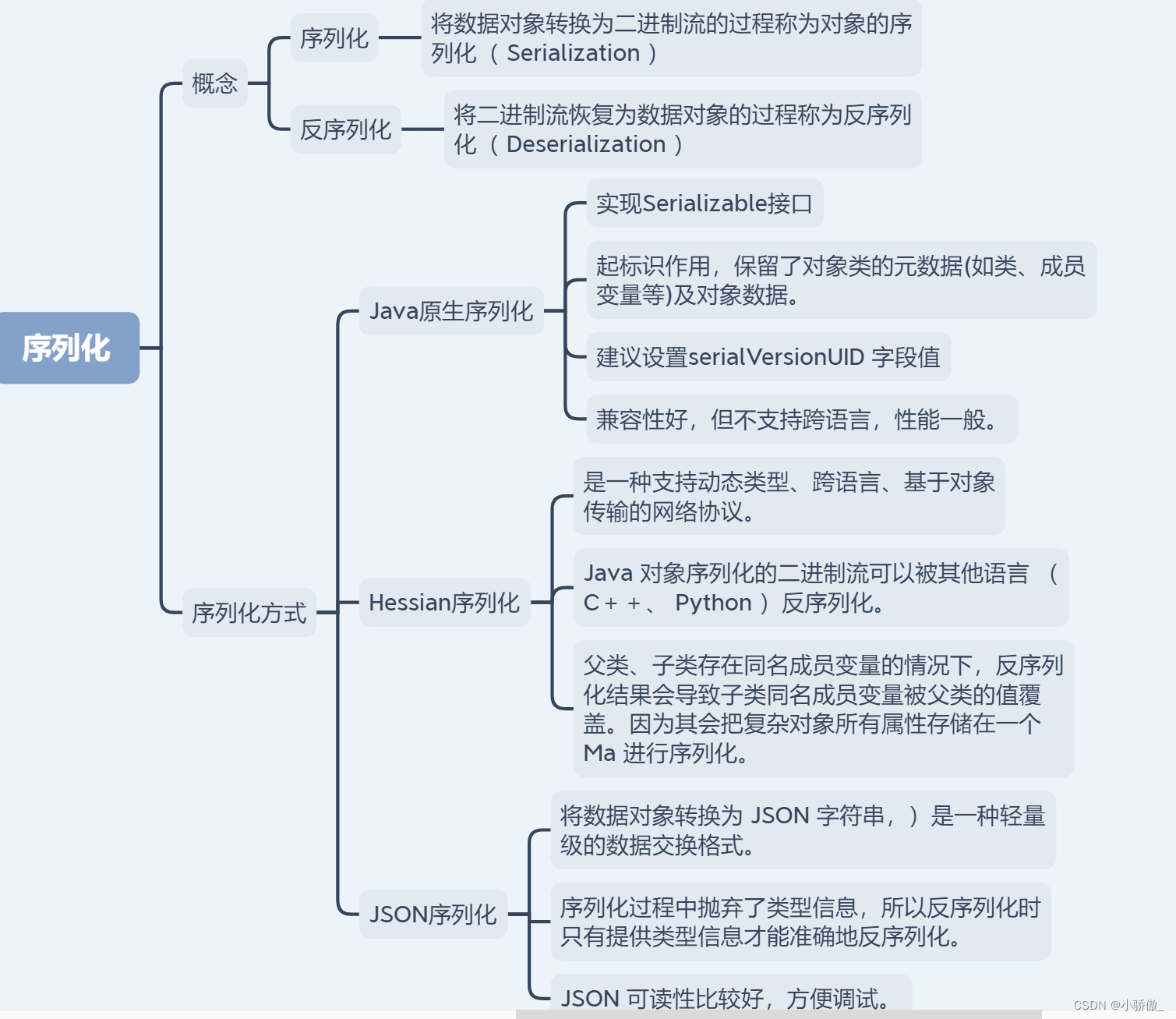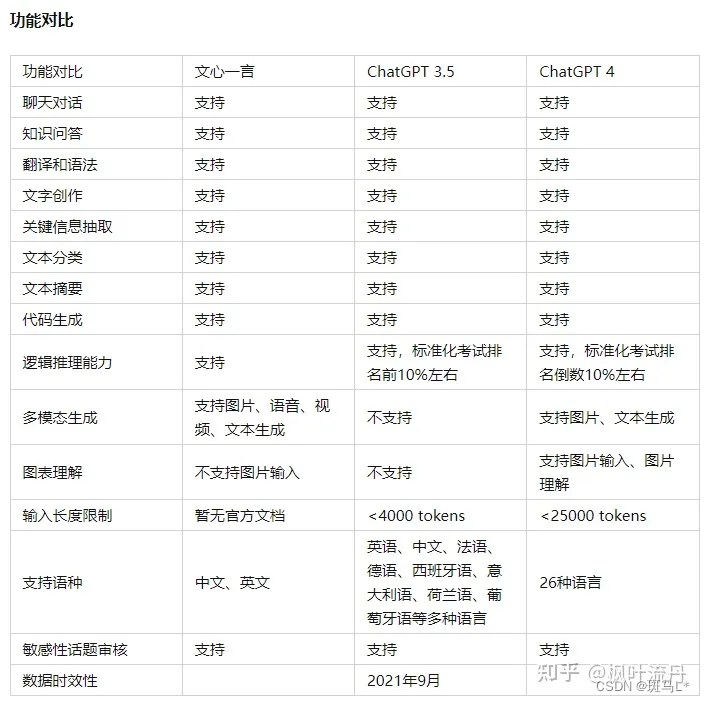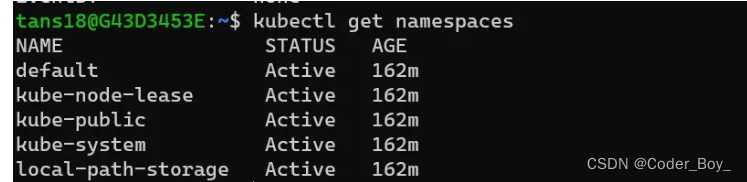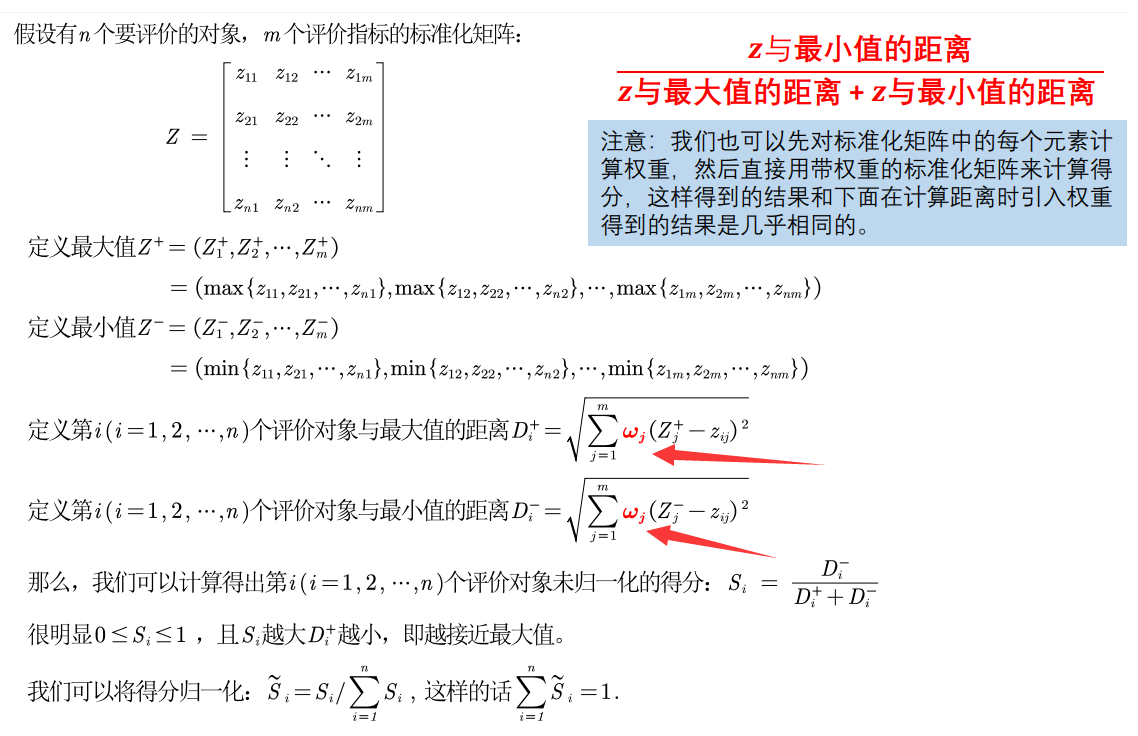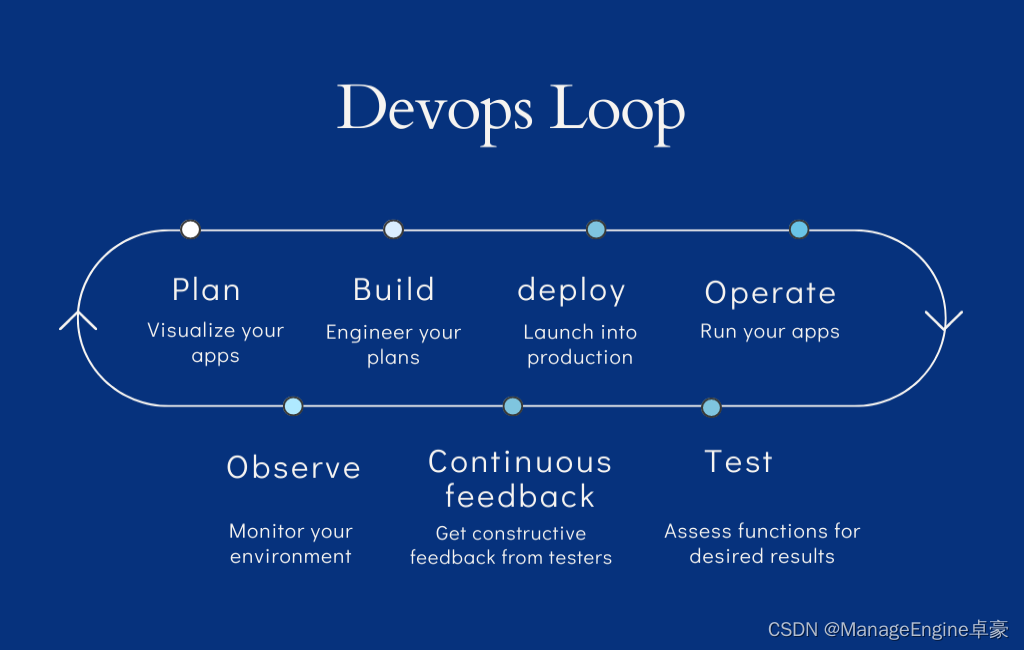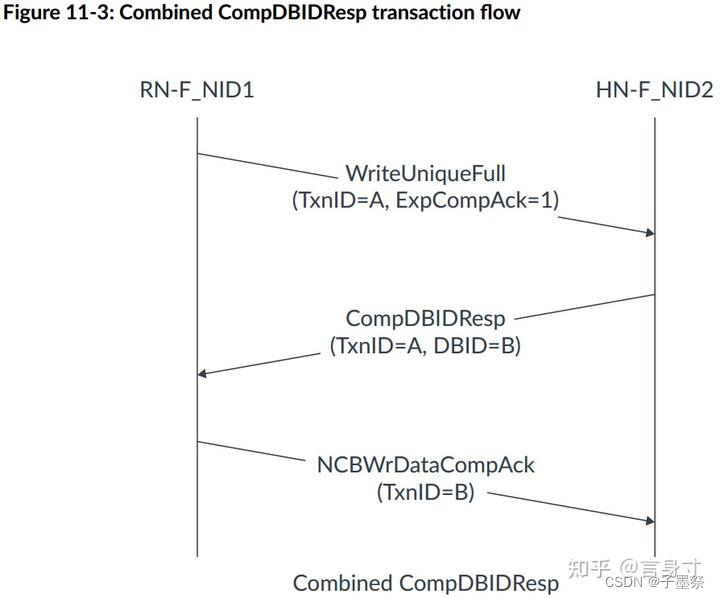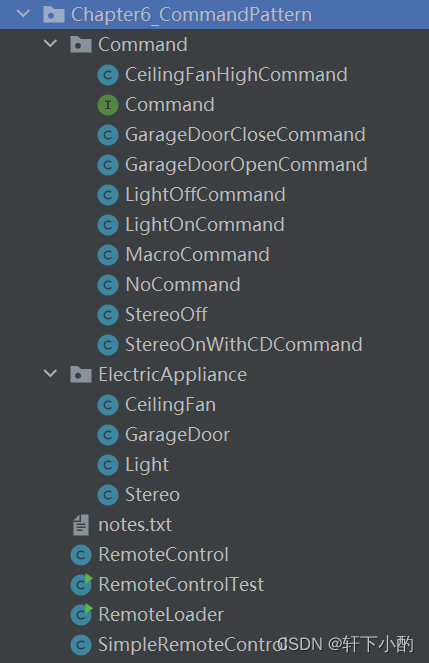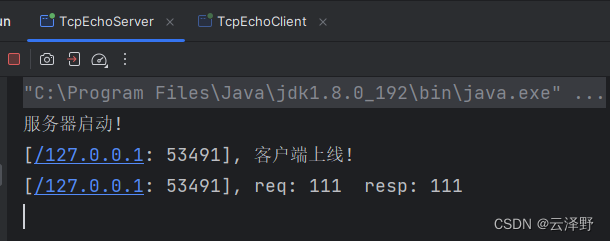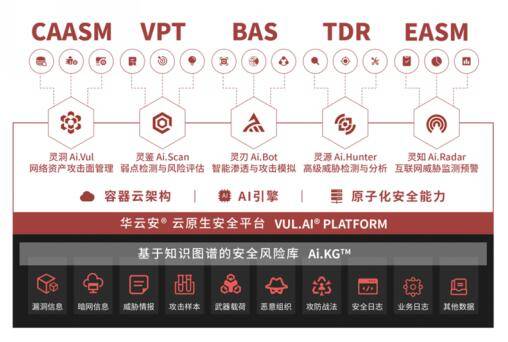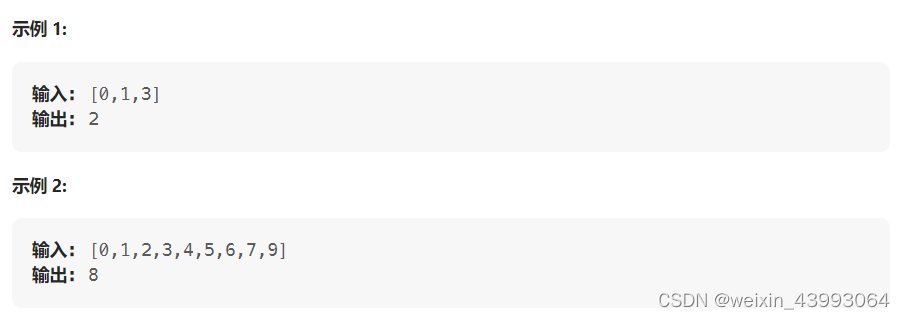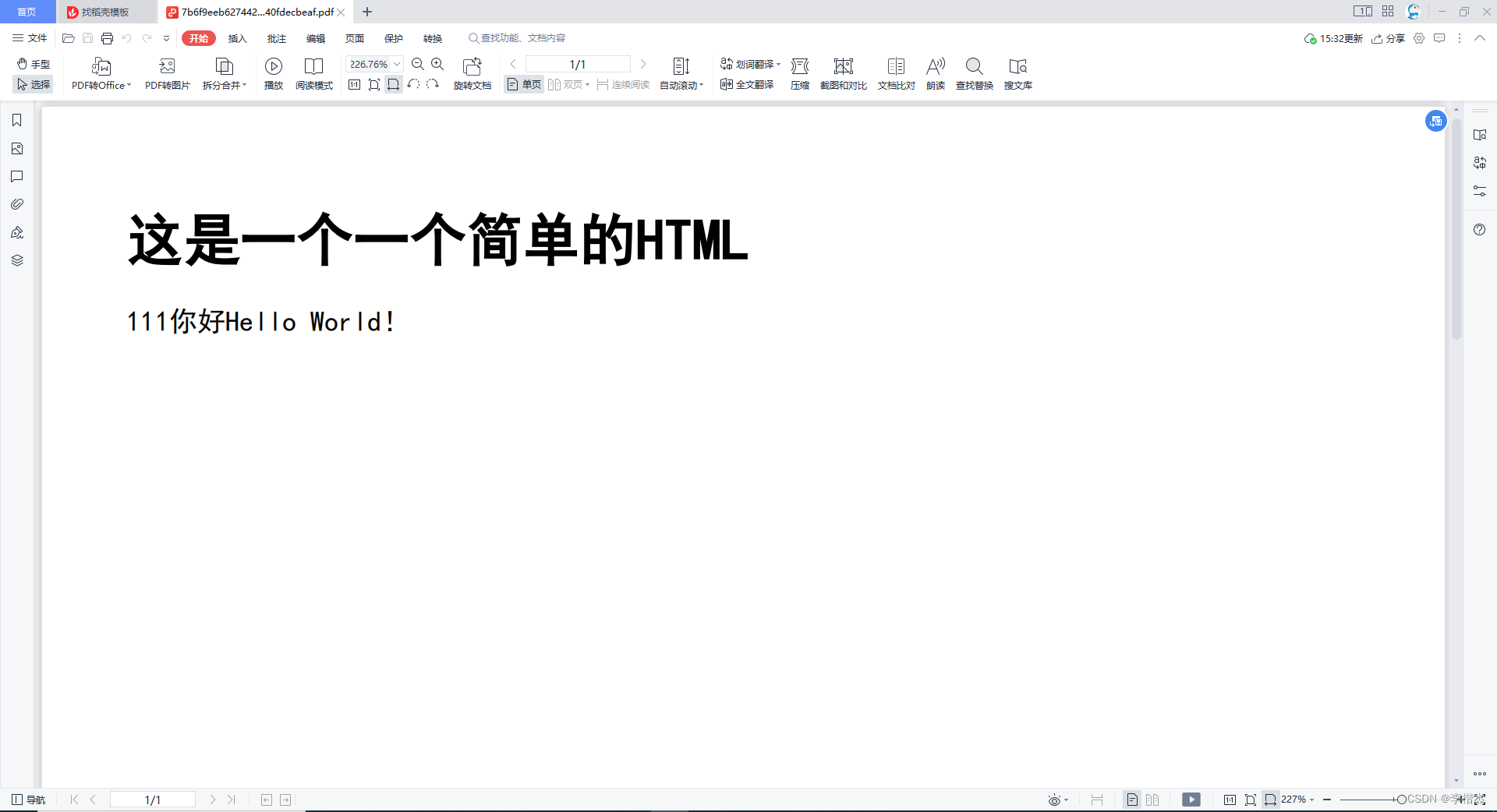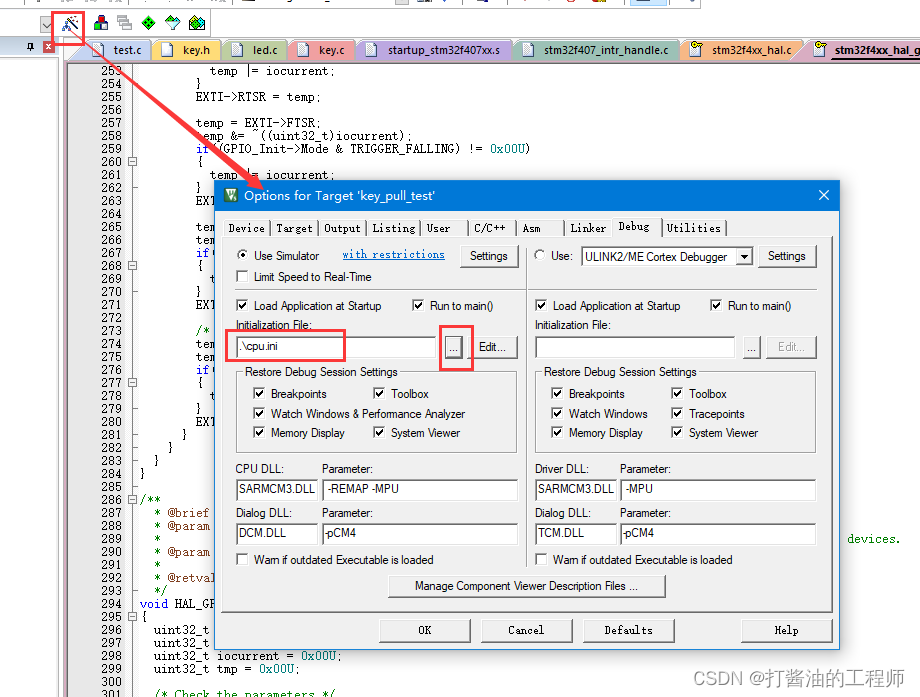目录
- 一、Kubeadm搭建K8S
- 1.1环境准备
- 1.2所有节点安装docker
- 1.3所有节点安装kubeadm,kubelet和kubectl
- 1.4部署K8S集群
- 1.5所有节点部署网络插件flannel
- 二、部署 Dashboard
一、Kubeadm搭建K8S
1.1环境准备
| 服务器 | IP | 配置 |
|---|---|---|
| master(2C/4G,cpu核心数要求大于2) | 192.168.243.107 | docker、kubeadm、kubelet、kubectl、flannel |
| node01(2C/2G) | 192.168.243.108 | docker、kubeadm、kubelet、kubectl、flannel |
| node02(2C/2G) | 192.168.243.109 | docker、kubeadm、kubelet、kubectl、flannel |
| master02 | 192.168.243.110 | docker、kubeadm、kubelet、kubectl、flannel |
//修改主机名
hostnamectl set-hostname master01
hostnamectl set-hostname node01
hostnamectl set-hostname node02
//所有节点修改hosts文件
vim /etc/hosts
192.168.80.10 master01
192.168.80.11 node01
192.168.80.12 node02
//调整内核参数
cat > /etc/sysctl.d/kubernetes.conf << EOF
#开启网桥模式,可将网桥的流量传递给iptables链
net.bridge.bridge-nf-call-ip6tables=1
net.bridge.bridge-nf-call-iptables=1
#关闭ipv6协议
net.ipv6.conf.all.disable_ipv6=1
net.ipv4.ip_forward=1
EOF
//生效参数
sysctl --system
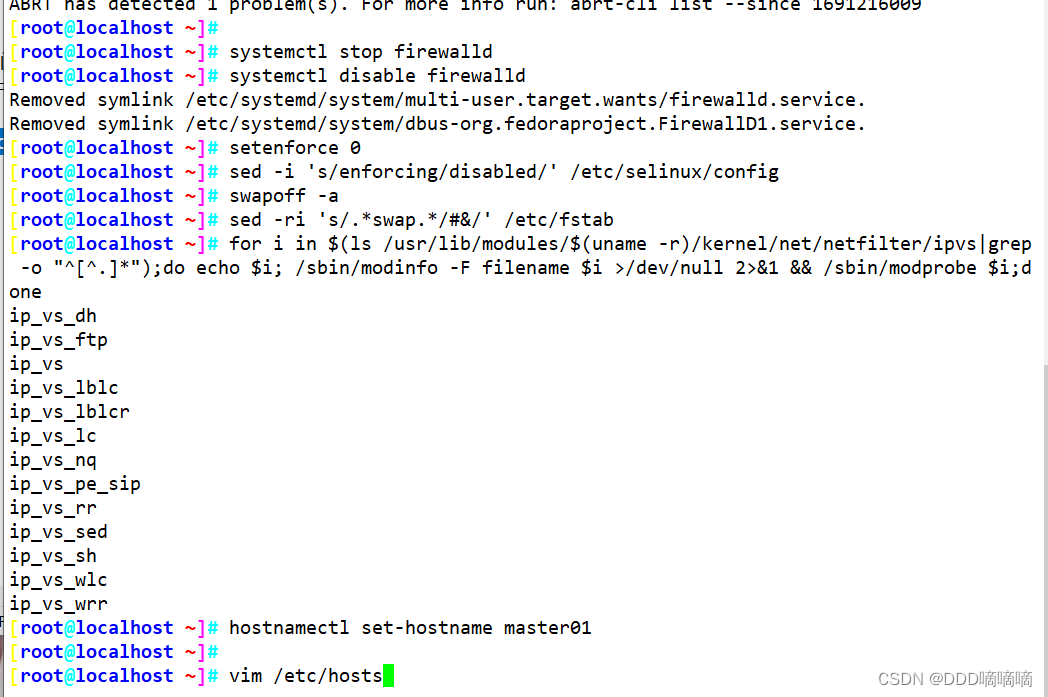
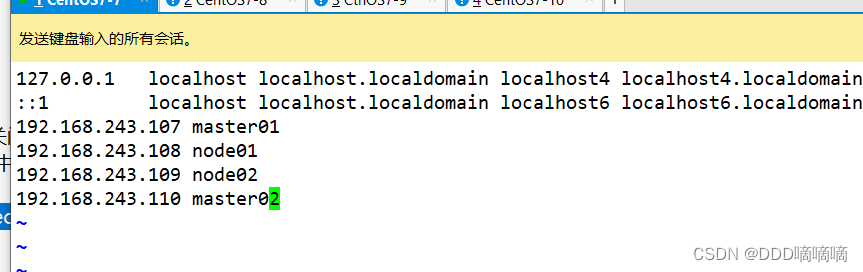
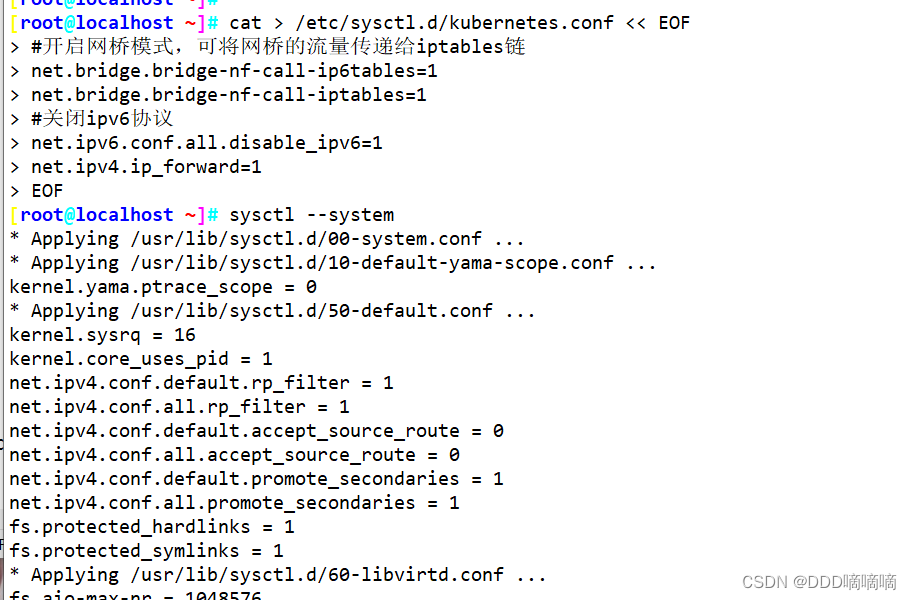
1.2所有节点安装docker
yum install -y yum-utils device-mapper-persistent-data lvm2
yum-config-manager --add-repo https://mirrors.aliyun.com/docker-ce/linux/centos/docker-ce.repo
yum install -y docker-ce docker-ce-cli containerd.io
mkdir /etc/docker
cat > /etc/docker/daemon.json <<EOF
{
"registry-mirrors": ["https://6ijb8ubo.mirror.aliyuncs.com"],
"exec-opts": ["native.cgroupdriver=systemd"],
"log-driver": "json-file",
"log-opts": {
"max-size": "500m", "max-file": "3"
}
}
EOF
#使用Systemd管理的Cgroup来进行资源控制与管理,因为相对Cgroupfs而言,Systemd限制CPU、内存等资源更加简单和成熟稳定。
#日志使用json-file格式类型存储,大小为100M,保存在/var/log/containers目录下,方便ELK等日志系统收集和管理日志。
systemctl daemon-reload
systemctl restart docker.service
systemctl enable docker.service
docker info | grep "Cgroup Driver"
Cgroup Driver: systemd
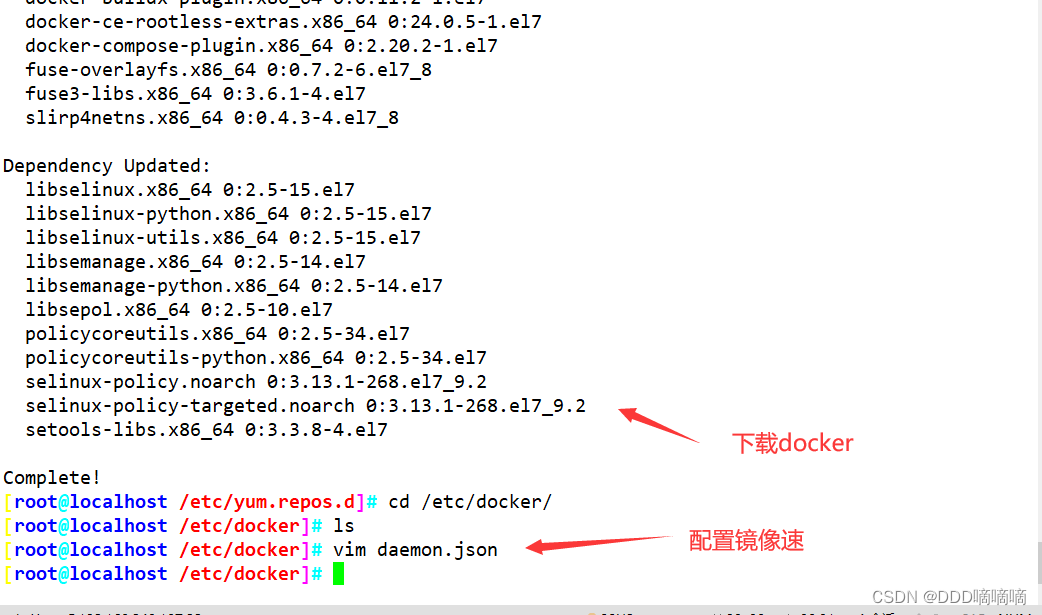
1.3所有节点安装kubeadm,kubelet和kubectl
//定义kubernetes源
cat > /etc/yum.repos.d/kubernetes.repo << EOF
[kubernetes]
name=Kubernetes
baseurl=https://mirrors.aliyun.com/kubernetes/yum/repos/kubernetes-el7-x86_64
enabled=1
gpgcheck=0
repo_gpgcheck=0
gpgkey=https://mirrors.aliyun.com/kubernetes/yum/doc/yum-key.gpg https://mirrors.aliyun.com/kubernetes/yum/doc/rpm-package-key.gpg
EOF
yum install -y kubelet-1.20.15 kubeadm-1.20.15 kubectl-1.20.15
//开机自启kubelet
systemctl enable kubelet.service
#K8S通过kubeadm安装出来以后都是以Pod方式存在,即底层是以容器方式运行,所以kubelet必须设置开机自启
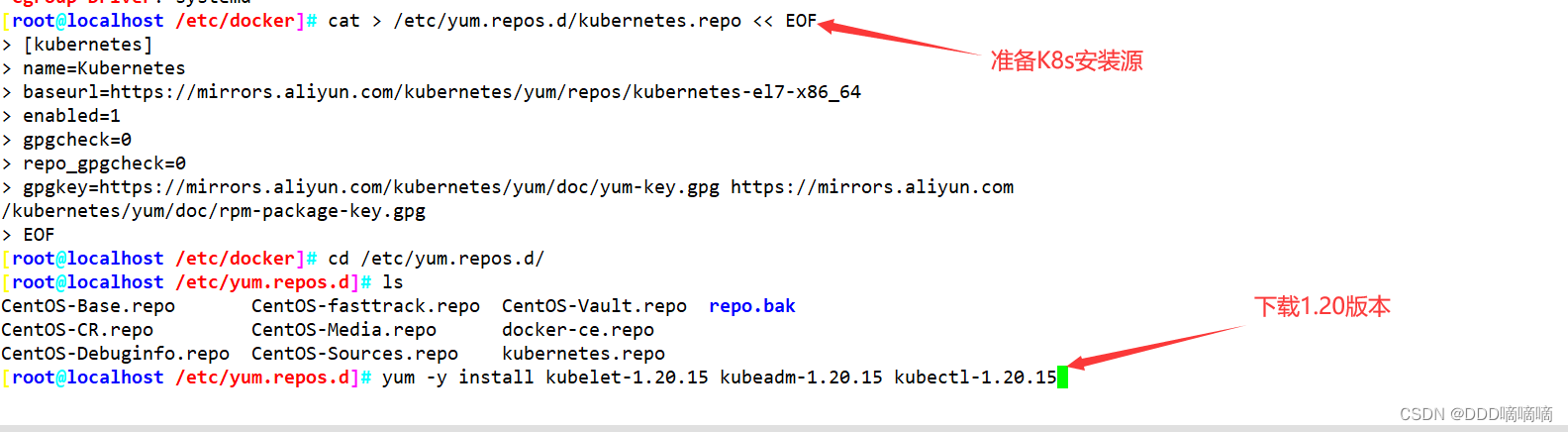
1.4部署K8S集群
//查看初始化需要的镜像
kubeadm config images list --kubernetes-version 1.20.15
//在 master 节点上传 v1.20.15.zip 压缩包至 /opt 目录
unzip v1.20.15.zip -d /opt/k8s
cd /opt/k8s/
for i in $(ls *.tar); do docker load -i $i; done
//复制镜像和脚本到 node 节点,并在 node 节点上执行脚本加载镜像文件
scp -r /opt/k8s root@node01:/opt
scp -r /opt/k8s root@node02:/opt
//初始化kubeadm
方法一:
kubeadm config print init-defaults > /opt/kubeadm-config.yaml
cd /opt/
vim kubeadm-config.yaml
......
11 localAPIEndpoint:
12 advertiseAddress: 192.168.80.10 #指定master节点的IP地址
13 bindPort: 6443
......
32 imageRepository: registry.cn-hangzhou.aliyuncs.com/google_containers #指定拉取镜像的仓库,默认是k8s.gcr.io
33 kind: ClusterConfiguration
34 kubernetesVersion: v1.20.15 #指定kubernetes版本号
35 networking:
36 dnsDomain: cluster.local
37 podSubnet: "10.244.0.0/16" #指定pod网段,10.244.0.0/16用于匹配flannel默认网段
38 serviceSubnet: 10.96.0.0/16 #指定service网段
39 scheduler: {}
#末尾再添加以下内容
---
apiVersion: kubeproxy.config.k8s.io/v1alpha1
kind: KubeProxyConfiguration
mode: ipvs
//在线拉取镜像
kubeadm config images pull --config /opt/kubeadm-config.yaml
//初始化 master
kubeadm init --config=/opt/kubeadm-config.yaml --upload-certs | tee kubeadm-init.log
#--upload-certs 参数可以在后续执行加入节点时自动分发证书文件
#tee kubeadm-init.log 用以输出日志
//查看 kubeadm-init 日志
less kubeadm-init.log
//kubernetes配置文件目录
ls /etc/kubernetes/
//存放ca等证书和密码的目录
ls /etc/kubernetes/pki

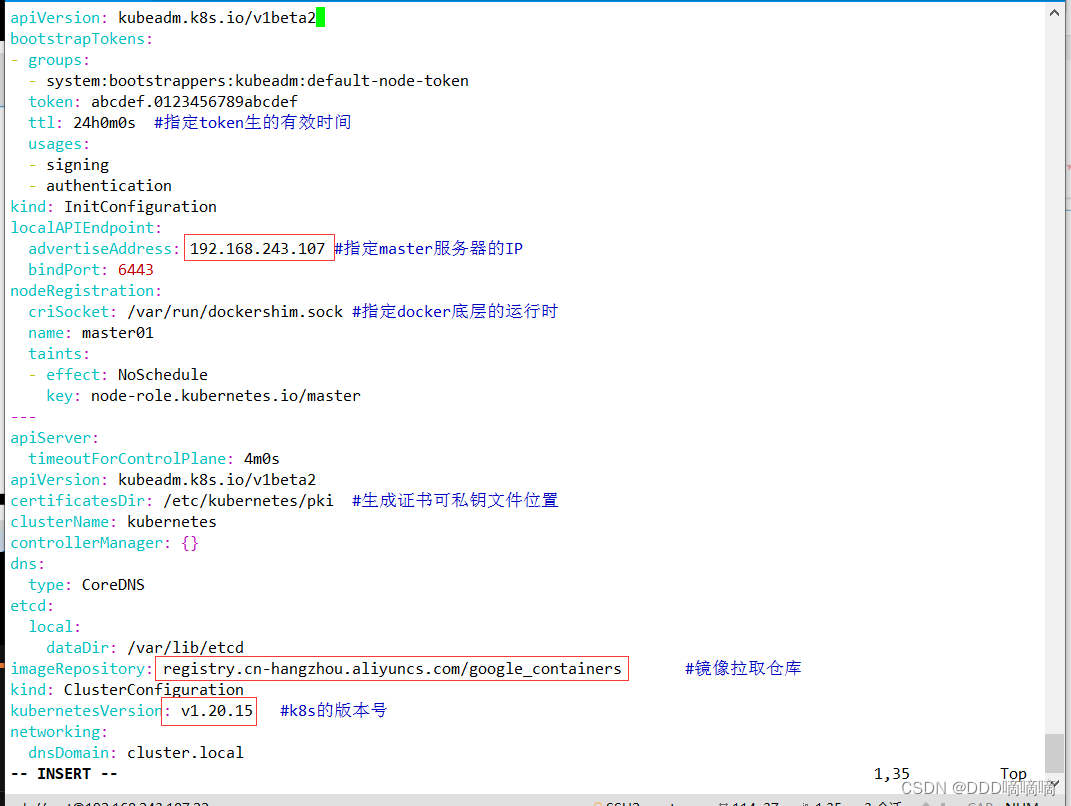
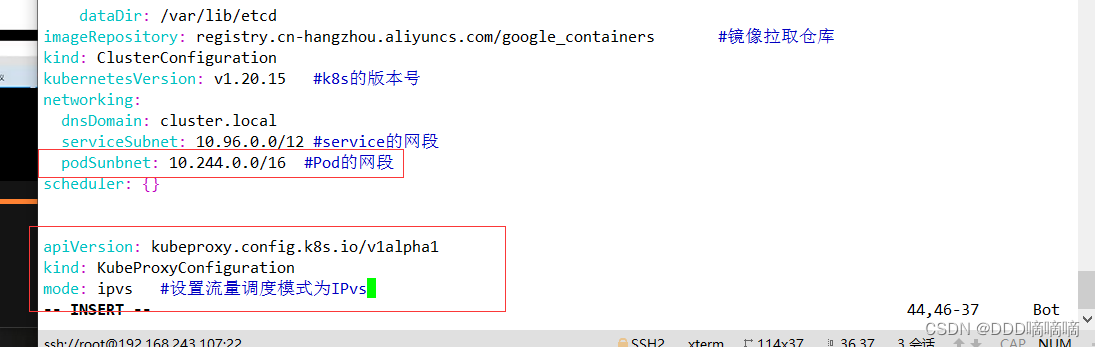
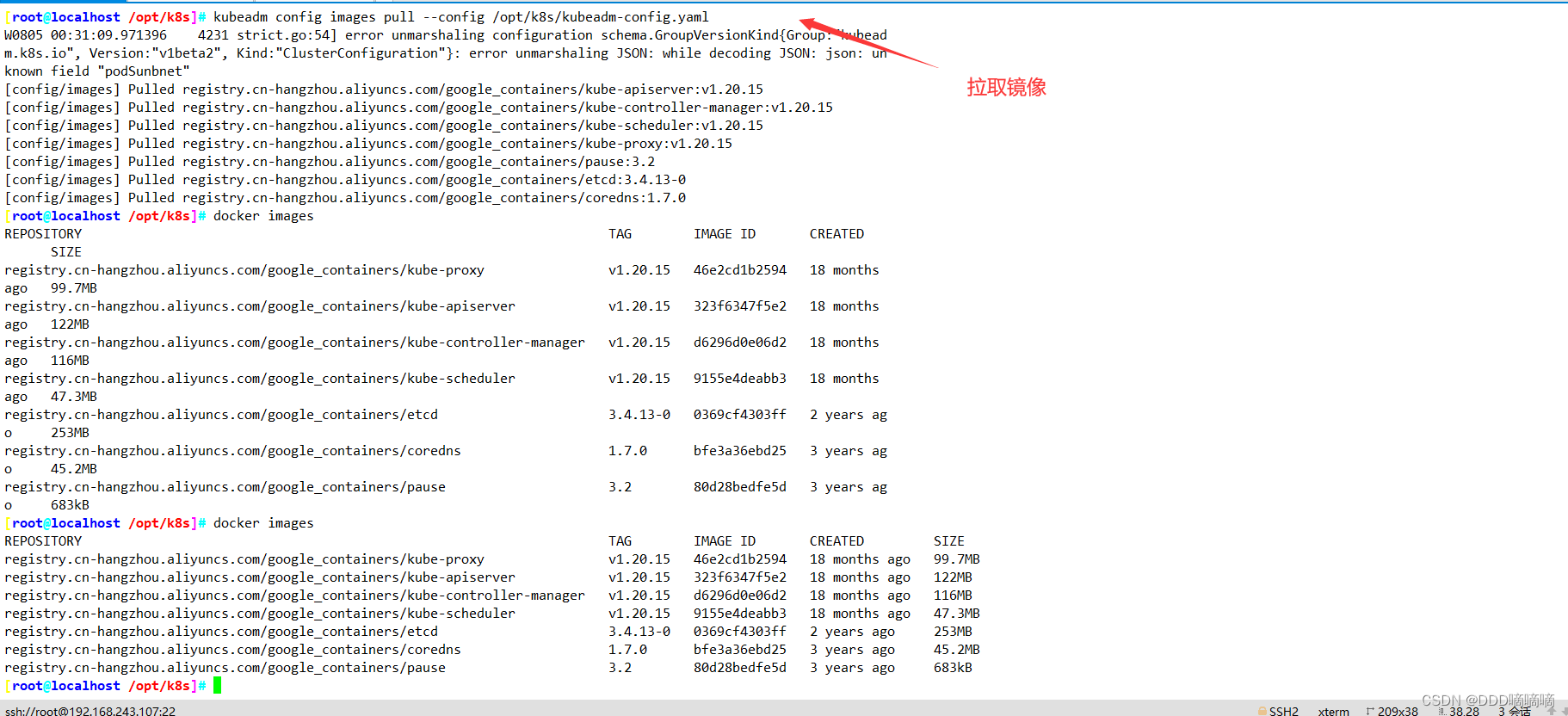
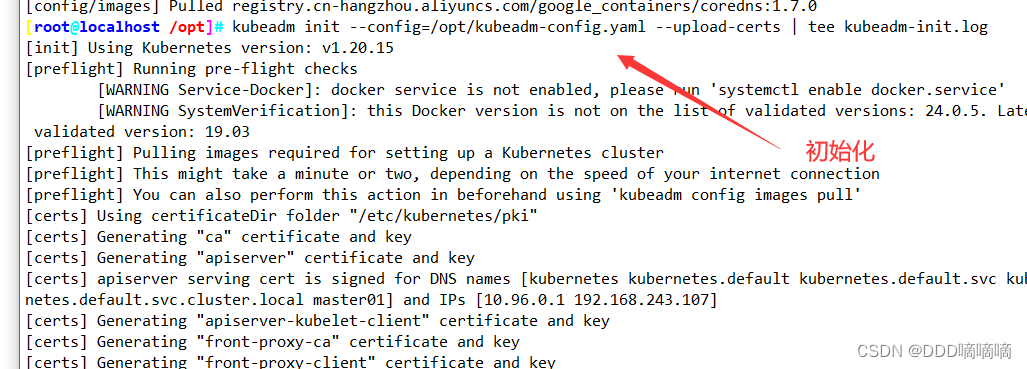
方法二初始化后需要修改 kube-proxy 的 configmap,开启 ipvs
kubectl edit cm kube-proxy -n=kube-system
修改mode: ipvs
提示:
......
Your Kubernetes control-plane has initialized successfully!
To start using your cluster, you need to run the following as a regular user:
mkdir -p $HOME/.kube
sudo cp -i /etc/kubernetes/admin.conf $HOME/.kube/config
sudo chown $(id -u):$(id -g) $HOME/.kube/config
You should now deploy a pod network to the cluster.
Run "kubectl apply -f [podnetwork].yaml" with one of the options listed at:
https://kubernetes.io/docs/concepts/cluster-administration/addons/
Then you can join any number of worker nodes by running the following on each as root:
kubeadm join 192.168.80.10:6443 --token rc0kfs.a1sfe3gl4dvopck5 \
--discovery-token-ca-cert-hash sha256:864fe553c812df2af262b406b707db68b0fd450dc08b34efb73dd5a4771d37a2
//设定kubectl
kubectl需经由API server认证及授权后方能执行相应的管理操作,kubeadm 部署的集群为其生成了一个具有管理员权限的认证配置文件 /etc/kubernetes/admin.conf,它可由 kubectl 通过默认的 “$HOME/.kube/config” 的路径进行加载。
mkdir -p $HOME/.kube
cp -i /etc/kubernetes/admin.conf $HOME/.kube/config
chown $(id -u):$(id -g) $HOME/.kube/config
//如果 kubectl get cs 发现集群不健康,更改以下两个文件
vim /etc/kubernetes/manifests/kube-scheduler.yaml
vim /etc/kubernetes/manifests/kube-controller-manager.yaml
# 修改如下内容
把--bind-address=127.0.0.1变成--bind-address=192.168.80.10 #修改成k8s的控制节点master01的ip
把httpGet:字段下的hosts由127.0.0.1变成192.168.80.10(有两处)
#- --port=0 # 搜索port=0,把这一行注释掉
systemctl restart kubelet
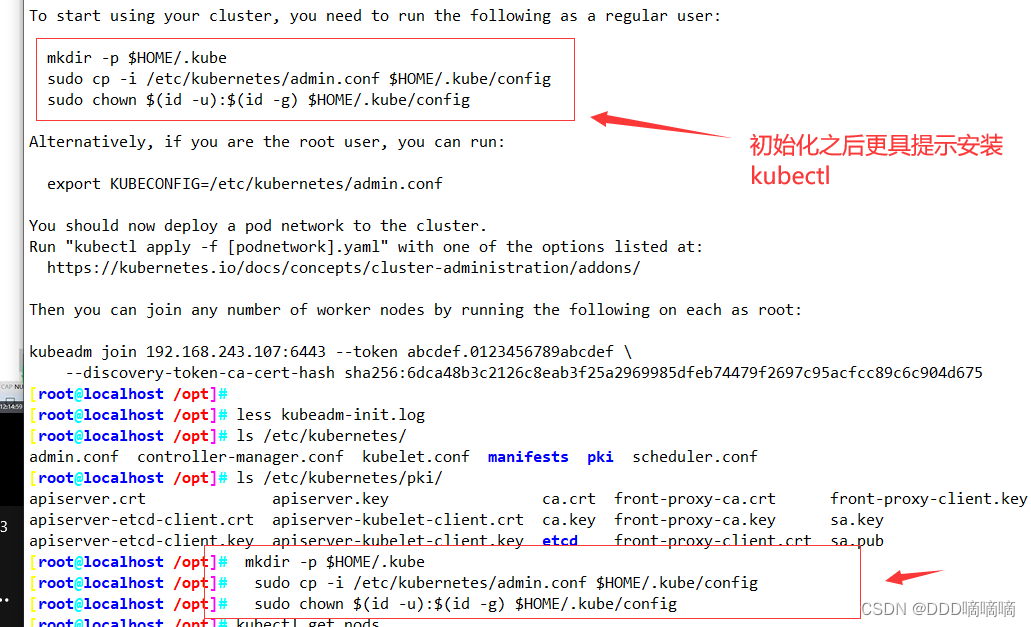
1.5所有节点部署网络插件flannel
方法一:
/所有节点上传 flannel 镜像 flannel.tar 和网络插件 cni-plugins-linux-amd64-v0.8.6.tgz 到 /opt 目录,master节点上传 kube-flannel.yml 文件
cd /opt
docker load < flannel.tar
mv /opt/cni /opt/cni_bak
mkdir -p /opt/cni/bin
tar zxvf cni-plugins-linux-amd64-v0.8.6.tgz -C /opt/cni/bin
//在 master 节点创建 flannel 资源
kubectl apply -f kube-flannel.yml
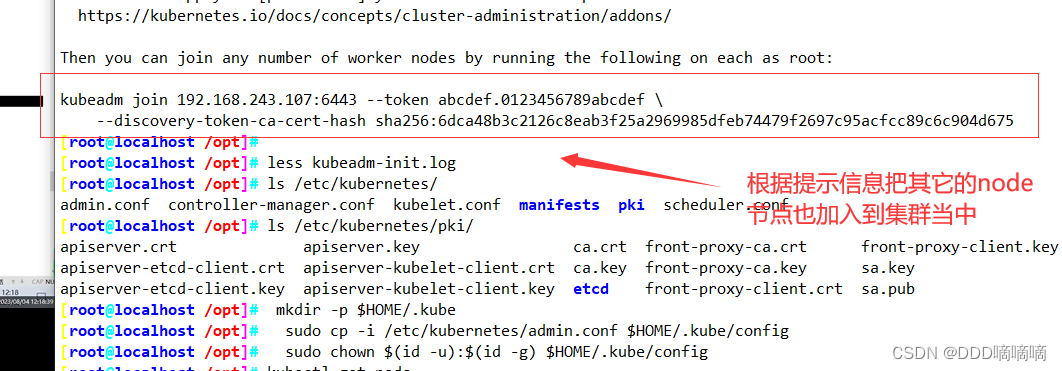
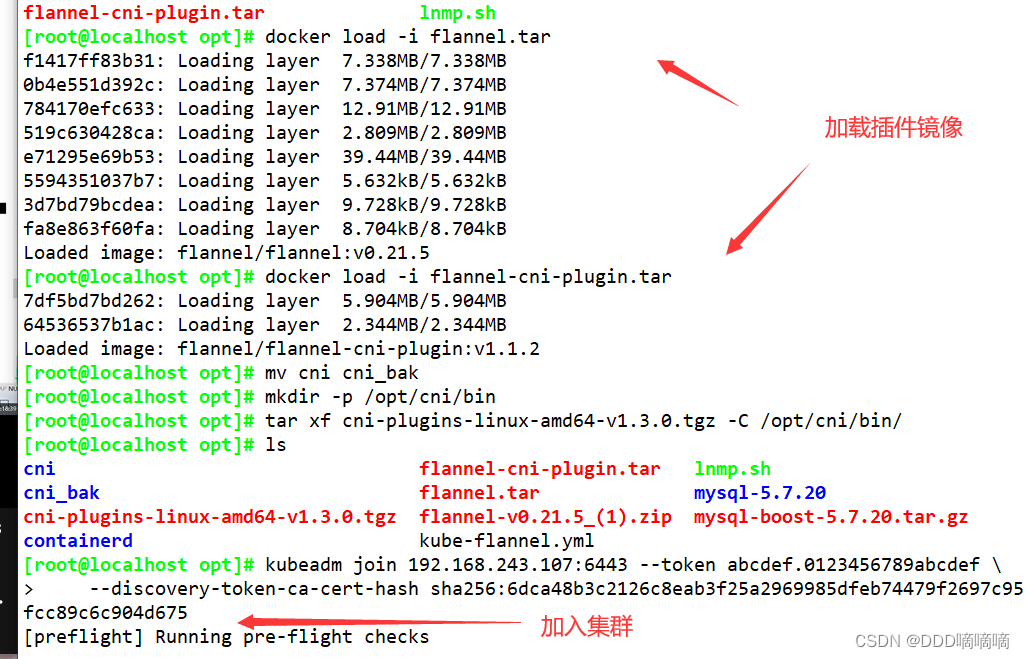
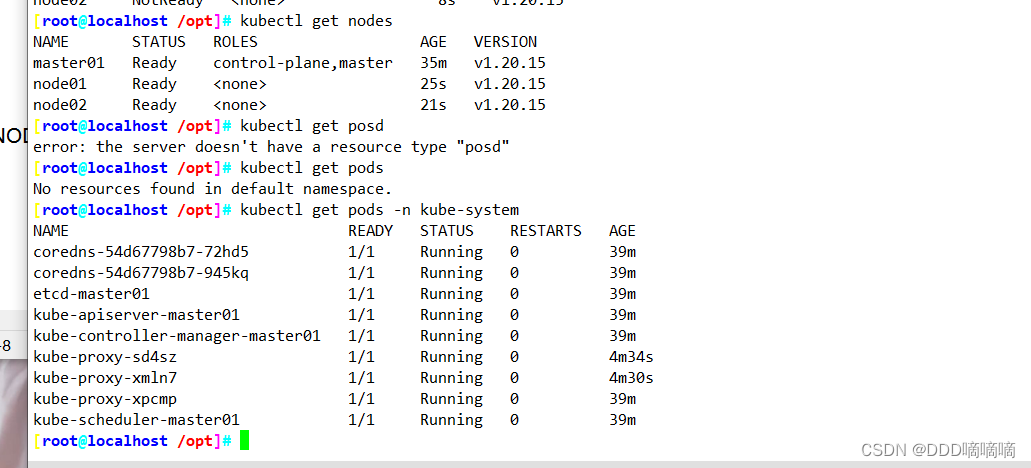
二、部署 Dashboard
//在 master01 节点上操作
#上传 recommended.yaml 文件到 /opt/k8s 目录中
cd /opt/k8s
vim recommended.yaml
#默认Dashboard只能集群内部访问,修改Service为NodePort类型,暴露到外部:
kind: Service
apiVersion: v1
metadata:
labels:
k8s-app: kubernetes-dashboard
name: kubernetes-dashboard
namespace: kubernetes-dashboard
spec:
ports:
- port: 443
targetPort: 8443
nodePort: 30001 #添加
type: NodePort #添加
selector:
k8s-app: kubernetes-dashboard
kubectl apply -f recommended.yaml
#创建service account并绑定默认cluster-admin管理员集群角色
kubectl create serviceaccount dashboard-admin -n kube-system
kubectl create clusterrolebinding dashboard-admin --clusterrole=cluster-admin --serviceaccount=kube-system:dashboard-admin
kubectl describe secrets -n kube-system $(kubectl -n kube-system get secret | awk '/dashboard-admin/{print $1}')
#使用输出的token登录Dashboard
https://NodeIP:30001