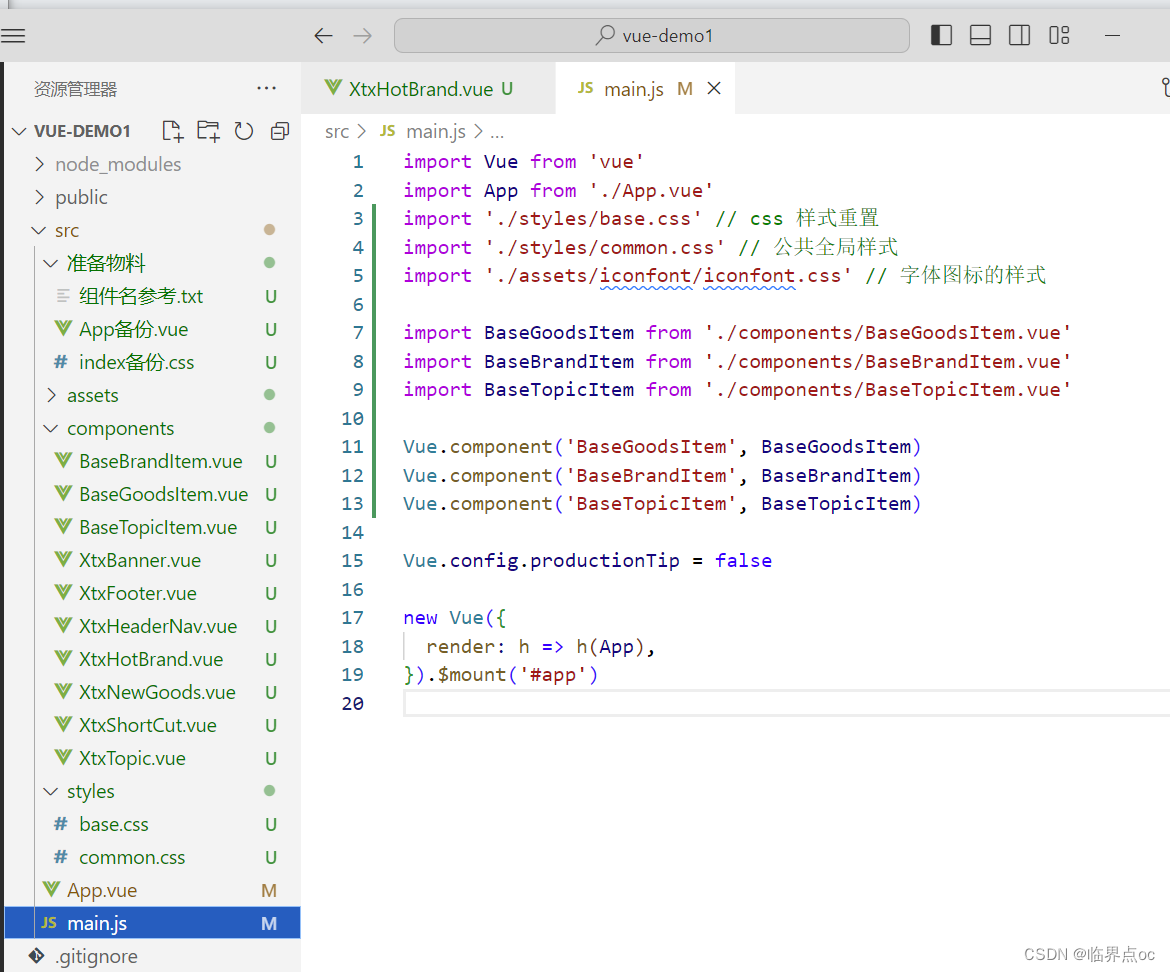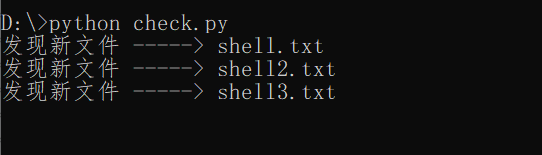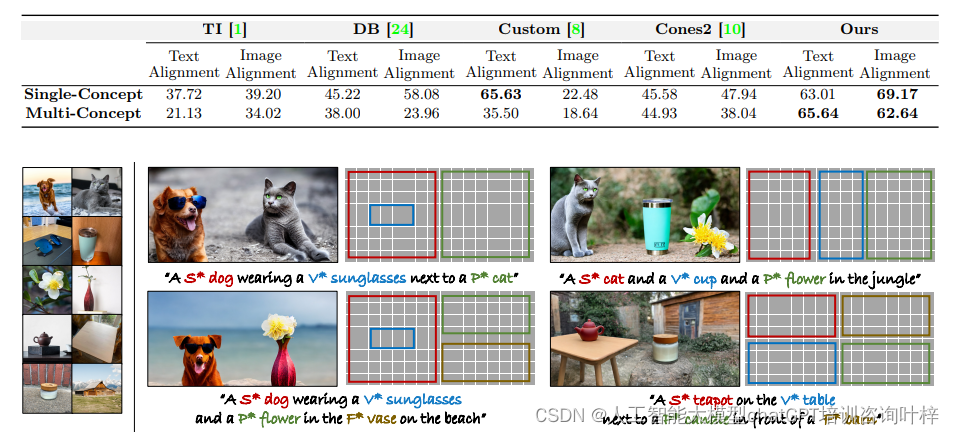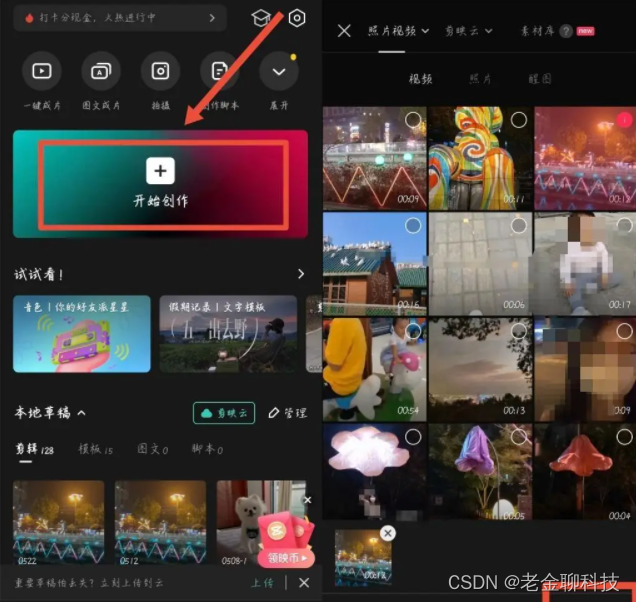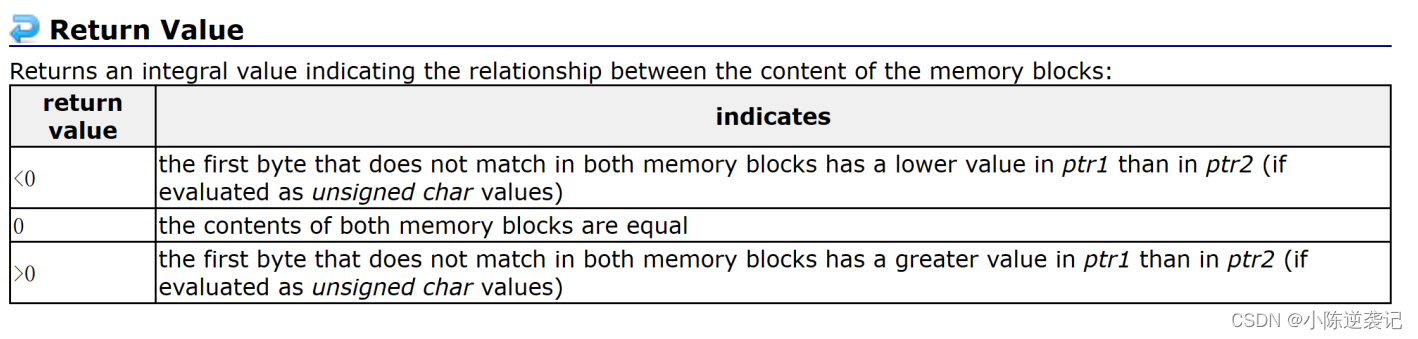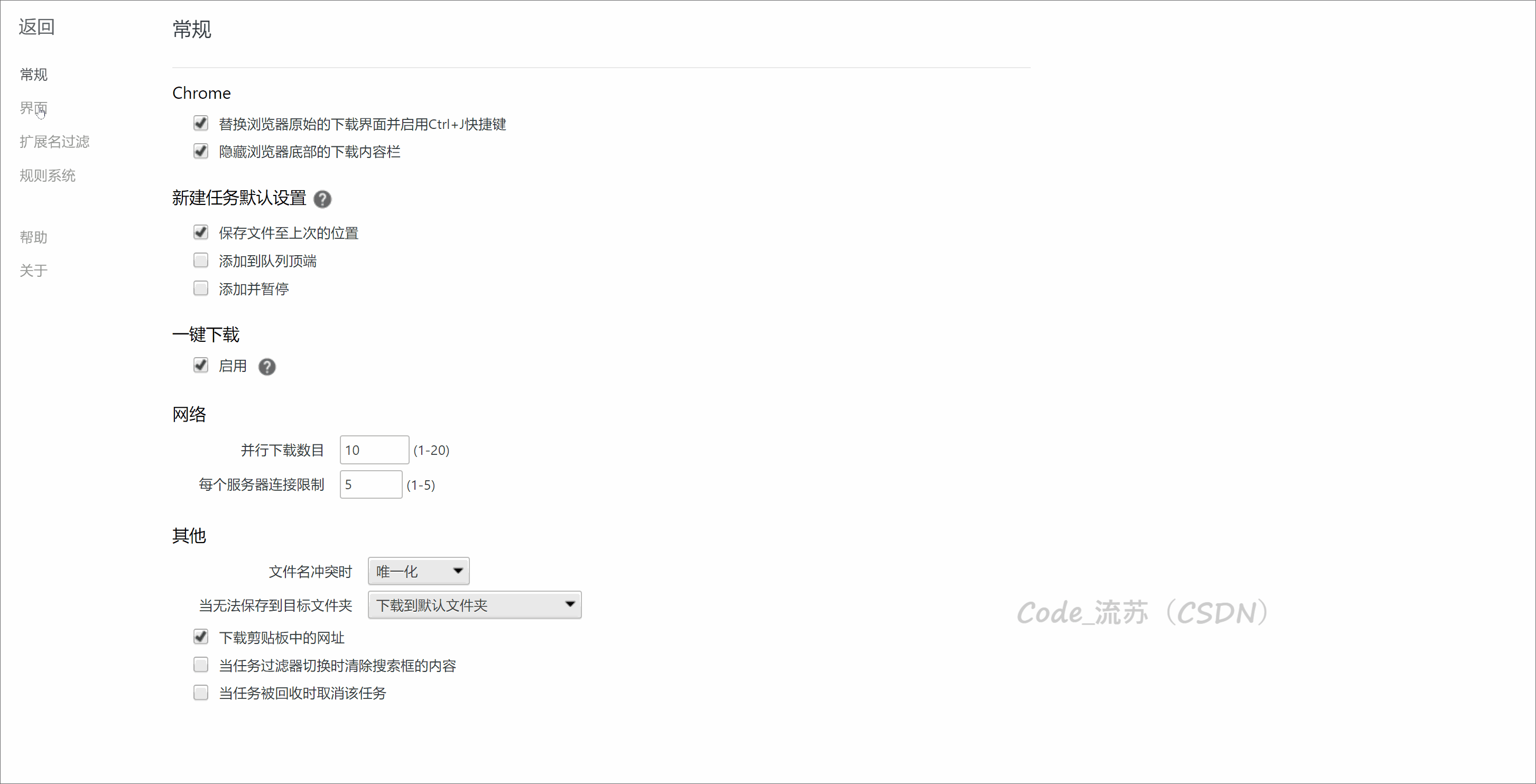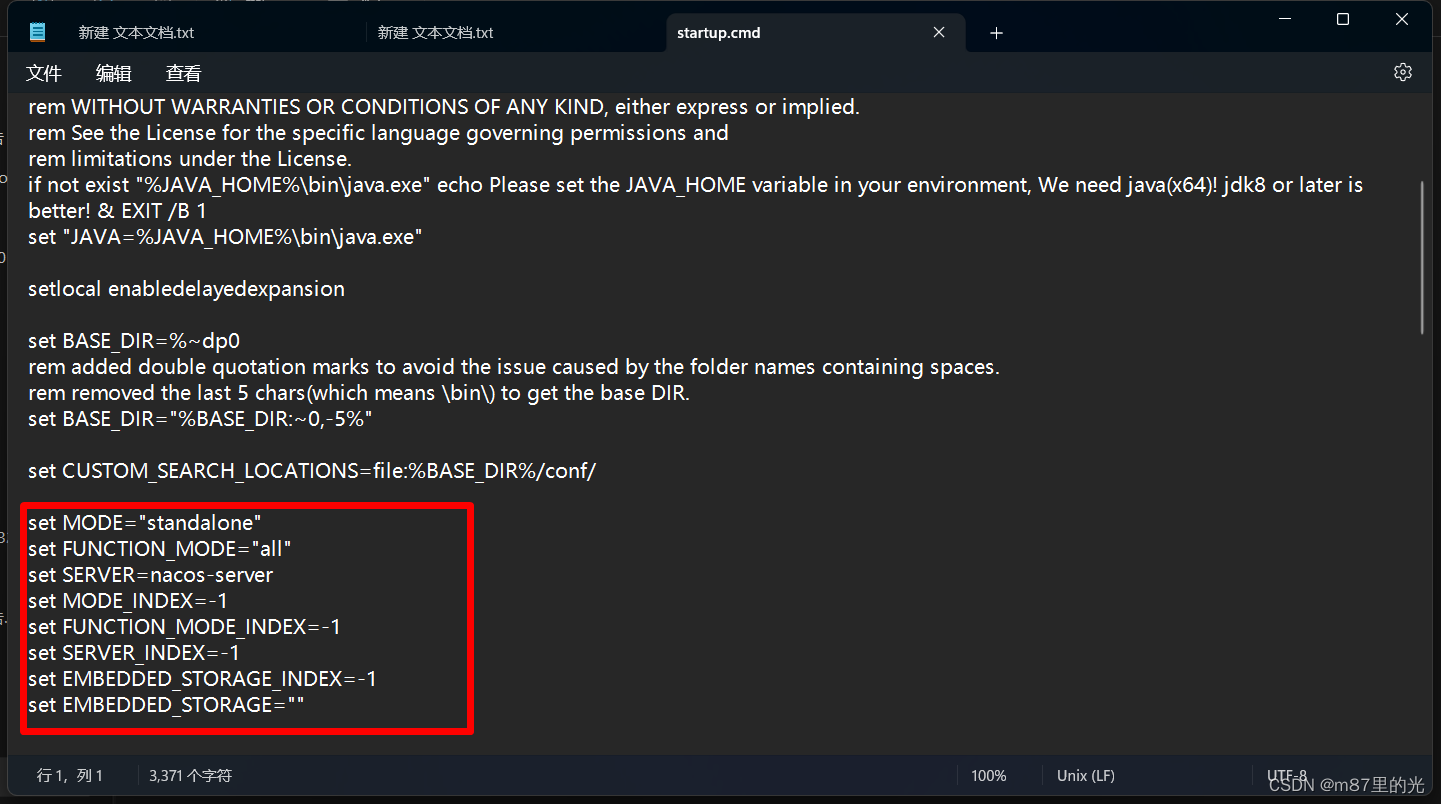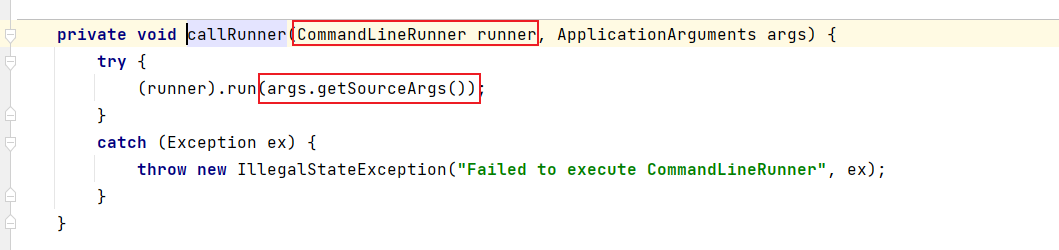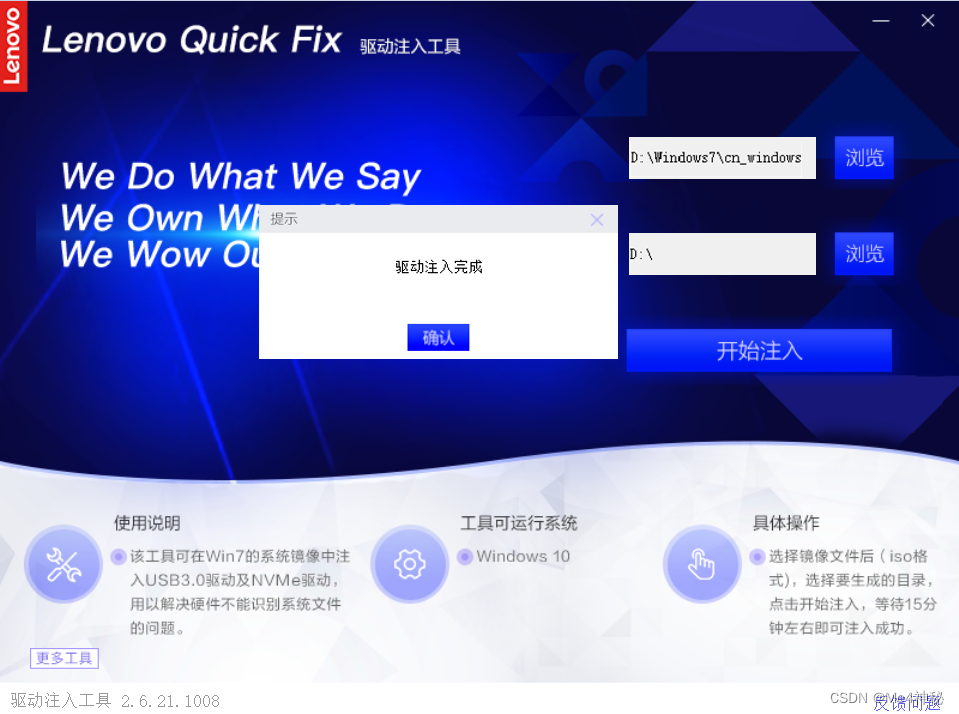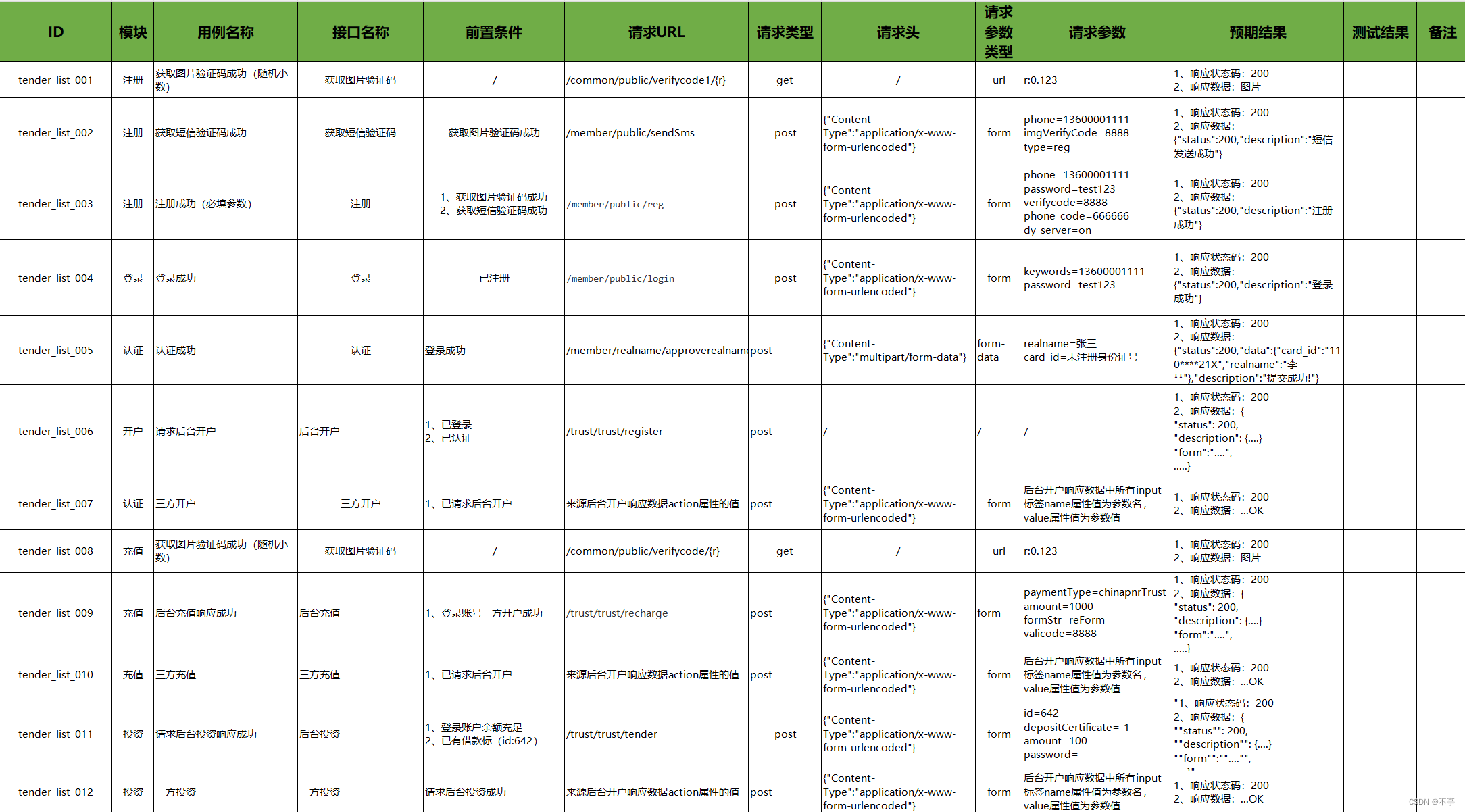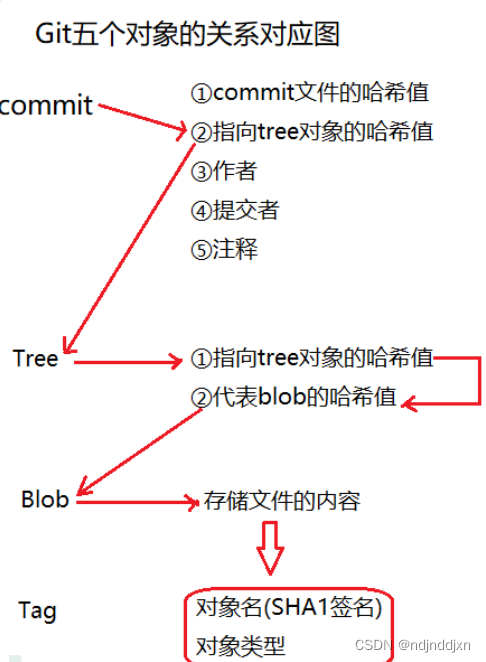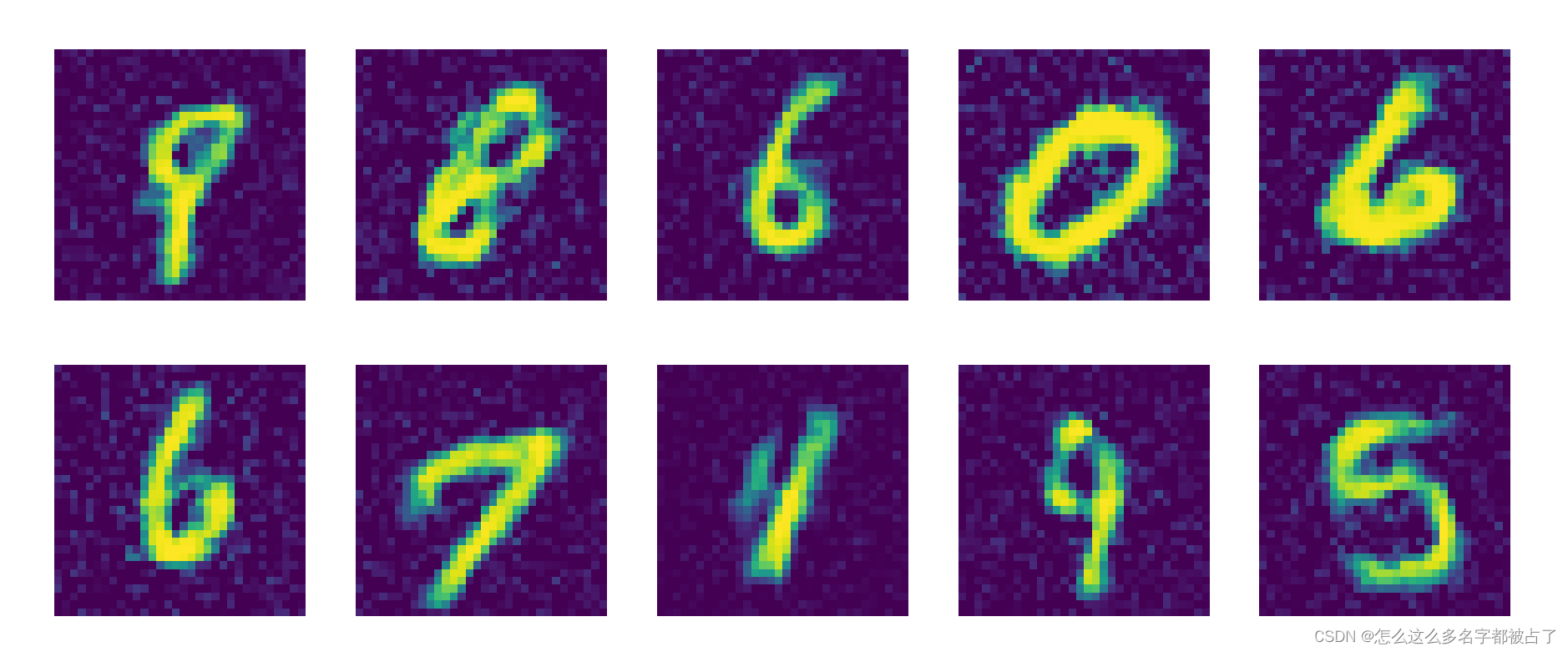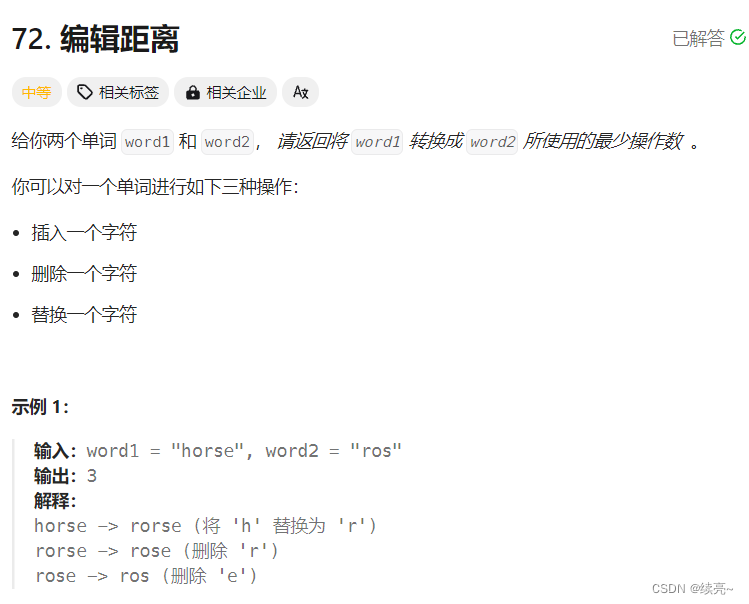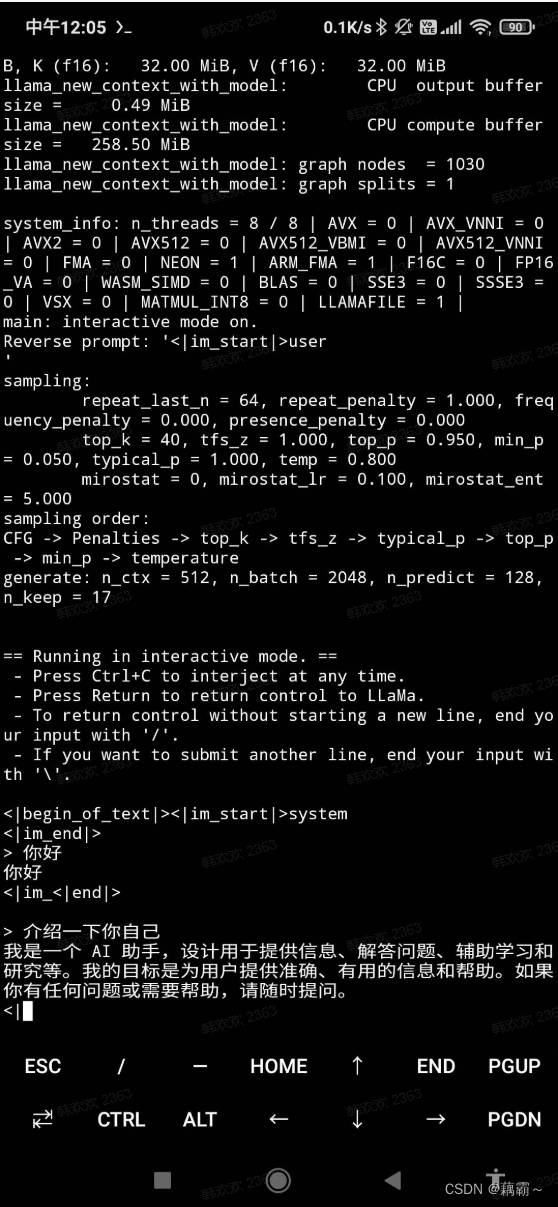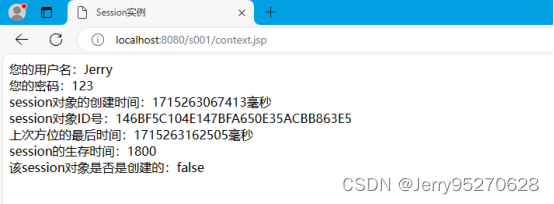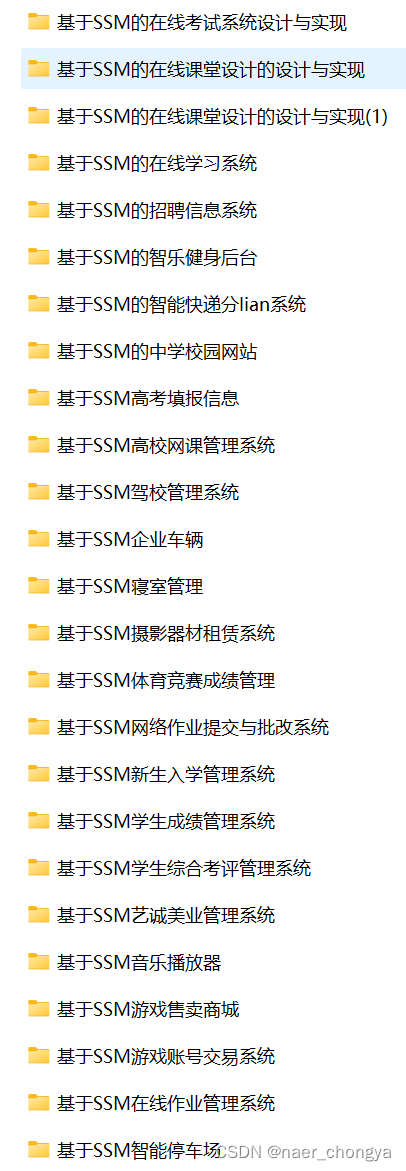一、生命周期
1. 生命周期四个阶段
思考:
①什么时候可以发送初始化渲染请求?
答:越早越好,在创建阶段后
②什么时候可以开始操作DOM?
答:至少DOM得渲染出来,在挂载阶段结束后。
Vue生命周期:一个Vue实例从 创建 到 销毁 的整个过程。
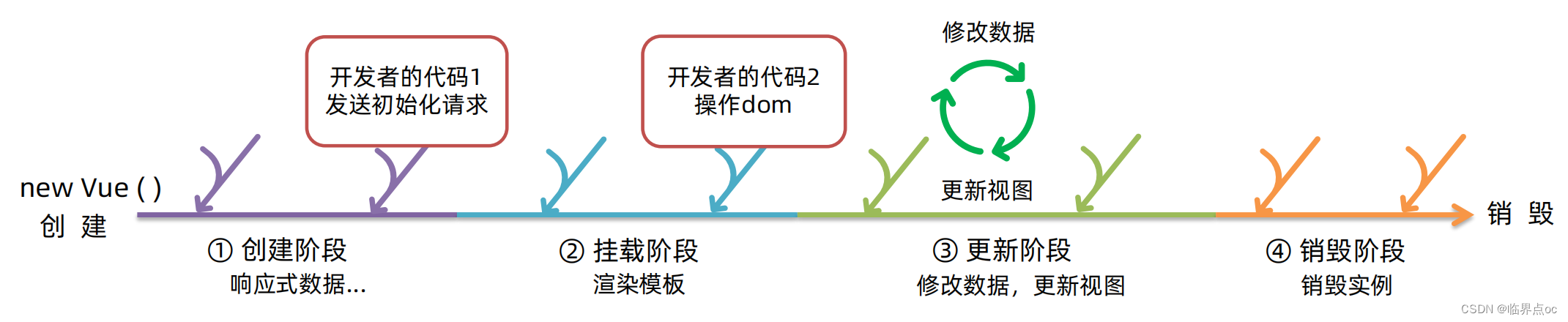
2. 生命周期钩子函数
Vue生命周期过程中,会自动运行一些函数,被称为【生命周期钩子】 -> 让开发者可以在【特定阶段】运行自己的代码。

3. 生命周期案例
案例1:
<!DOCTYPE html>
<html lang="en">
<head>
<meta charset="UTF-8">
<meta http-equiv="X-UA-Compatible" content="IE=edge">
<meta name="viewport" content="width=device-width, initial-scale=1.0">
<title>Document</title>
</head>
<body>
<div id="app">
<h3>{{ title }}</h3>
<div>
<button @click="count--">-</button>
<span>{{ count }}</span>
<button @click="count++">+</button>
</div>
</div>
<script src="https://cdn.jsdelivr.net/npm/vue@2.7.16/dist/vue.js"></script>
<script>
const app = new Vue({
el: '#app',
data: {
count: 100,
title: '计数器'
},
// 1. 创建阶段(准备数据)
beforeCreate() {
console.log('beforeCreate 响应式数据准备好之前', this.count)
},
created() {
// 可以开始发送初始化渲染的请求了
// this.数据名 = 请求回来的数据
console.log('created 响应式数据准备好之后', this.count)
},
// 2. 挂载阶段(渲染模板)
beforeMount() {
console.log('beforeMount 模板渲染之前', document.querySelector('h3').innerHTML)
},
mounted() {
console.log('mounted 模板渲染之后', document.querySelector('h3').innerHTML)
},
// 3. 更新阶段
beforeUpdate() {
console.log('beforeUpdate 数据修改了,视图还没更新', document.querySelector('span').innerHTML)
},
updated() {
console.log('updated 数据修改了,视图已经更新', document.querySelector('span').innerHTML)
},
// 4. 销毁阶段
beforeDestroy() {
console.log('beforeDestroy, 卸载前')
console.log('清除掉一些Vue以外的资源占用,定时器、延时器···')
},
destroyed() {
console.log('destroyed, 卸载后')
},
})
</script>
</body>
</html>效果:
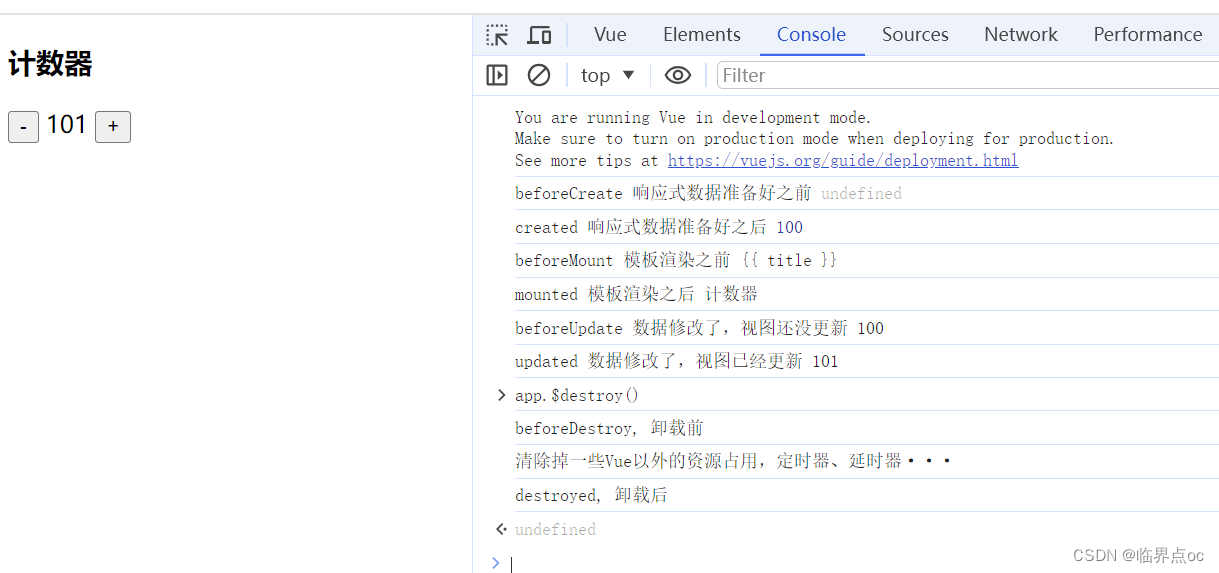
案例2:created 应用
created:响应式数据准备好了,可以开始发送初始化渲染请求。
<!DOCTYPE html>
<html lang="en">
<head>
<meta charset="UTF-8">
<meta http-equiv="X-UA-Compatible" content="IE=edge">
<meta name="viewport" content="width=device-width, initial-scale=1.0">
<title>Document</title>
<style>
* {
margin: 0;
padding: 0;
list-style: none;
}
.news {
display: flex;
height: 120px;
width: 600px;
margin: 0 auto;
padding: 20px 0;
cursor: pointer;
}
.news .left {
flex: 1;
display: flex;
flex-direction: column;
justify-content: space-between;
padding-right: 10px;
}
.news .left .title {
font-size: 20px;
}
.news .left .info {
color: #999999;
}
.news .left .info span {
margin-right: 20px;
}
.news .right {
width: 160px;
height: 120px;
}
.news .right img {
width: 100%;
height: 100%;
object-fit: cover;
}
</style>
</head>
<body>
<div id="app">
<ul>
<li class="news" v-for="(item, index) in list" :key="item.id">
<div class="left">
<div class="title">{{ item.title }}</div>
<div class="info">
<span>{{ item.source }}</span>
<span>{{ item.time }}</span>
</div>
</div>
<div class="right">
<img :src="item.img" alt="">
</div>
</li>
</ul>
</div>
<script src="https://cdn.jsdelivr.net/npm/vue@2.7.16/dist/vue.js"></script>
<script src="./axios.js"></script>
<script>
// 接口地址:http://hmajax.itheima.net/api/news
// 请求方式:get
const app = new Vue({
el: '#app',
data: {
list: [],
},
async created() {
// 1. 发送请求,获取数据
const res = await axios.get('http://hmajax.itheima.net/api/news')
// console.log(res)
// 2. 将数据更新给data中的list
this.list = res.data.data
},
})
</script>
</body>
</html>效果:
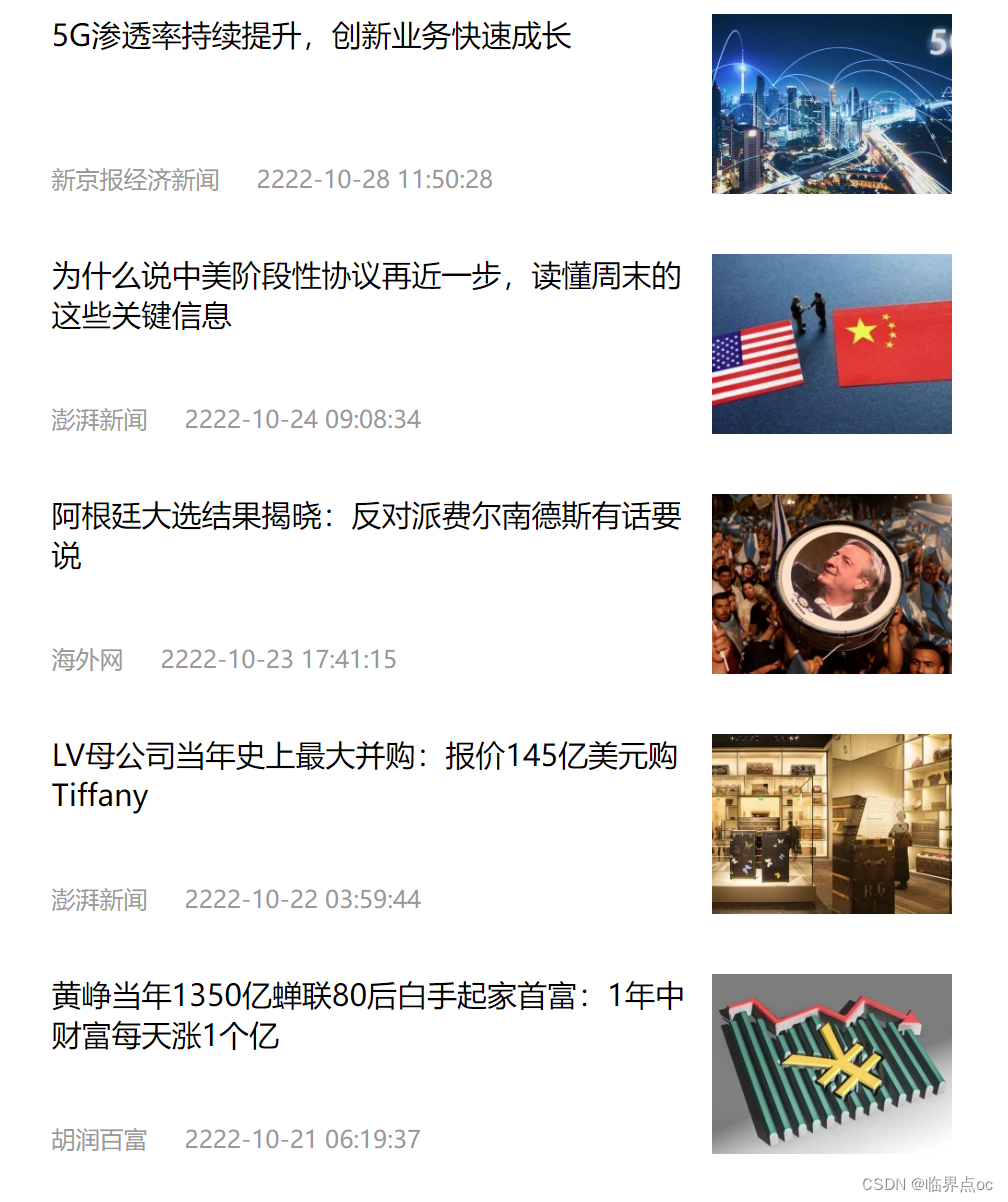
案例3:mounted应用
mounted:模板渲染完成,可以开始操作DOM了。
<!DOCTYPE html>
<html lang="zh-CN">
<head>
<meta charset="UTF-8">
<meta http-equiv="X-UA-Compatible" content="IE=edge">
<meta name="viewport" content="width=device-width, initial-scale=1.0">
<title>示例-获取焦点</title>
<!-- 初始化样式 -->
<link rel="stylesheet" href="https://cdn.jsdelivr.net/npm/reset.css@2.0.2/reset.min.css">
<!-- 核心样式 -->
<style>
html,
body {
height: 100%;
}
.search-container {
position: absolute;
top: 30%;
left: 50%;
transform: translate(-50%, -50%);
text-align: center;
}
.search-container .search-box {
display: flex;
}
.search-container img {
margin-bottom: 30px;
}
.search-container .search-box input {
width: 512px;
height: 16px;
padding: 12px 16px;
font-size: 16px;
margin: 0;
vertical-align: top;
outline: 0;
box-shadow: none;
border-radius: 10px 0 0 10px;
border: 2px solid #c4c7ce;
background: #fff;
color: #222;
overflow: hidden;
box-sizing: content-box;
-webkit-tap-highlight-color: transparent;
}
.search-container .search-box button {
cursor: pointer;
width: 112px;
height: 44px;
line-height: 41px;
line-height: 42px;
background-color: #ad2a27;
border-radius: 0 10px 10px 0;
font-size: 17px;
box-shadow: none;
font-weight: 400;
border: 0;
outline: 0;
letter-spacing: normal;
color: white;
}
body {
background: no-repeat center /cover;
background-color: #edf0f5;
}
</style>
</head>
<body>
<div class="container" id="app">
<div class="search-container">
<img src="https://www.itheima.com/images/logo.png" alt="">
<div class="search-box">
<input type="text" v-model="words" id="inp">
<button>搜索一下</button>
</div>
</div>
</div>
<script src="https://cdn.jsdelivr.net/npm/vue@2.7.16/dist/vue.js"></script>
<script>
const app = new Vue({
el: '#app',
data: {
words: ''
},
// 核心思路:
// 1. 等待输入框渲染出来
// 2. 让输入框获取焦点
mounted() {
// console.log(document.querySelector('#inp'))
document.querySelector('#inp').focus()
},
})
</script>
</body>
</html>效果:输入框一进入就获取焦点
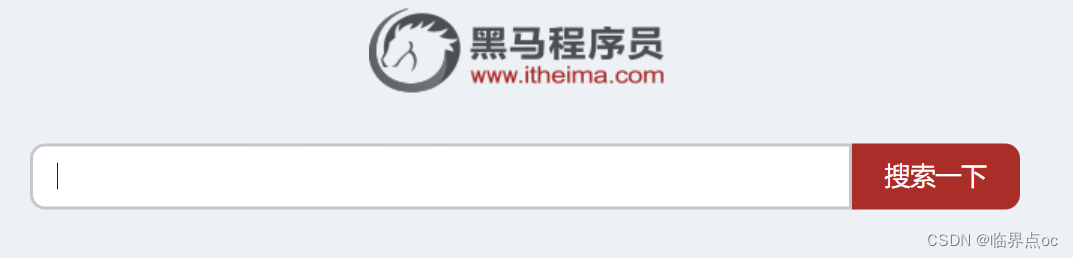
二、综合案例:小黑记账清单
①列表渲染(请求);
②添加功能;
③删除功能;
④饼图渲染
<!DOCTYPE html>
<html lang="en">
<head>
<meta charset="UTF-8" />
<meta name="viewport" content="width=device-width, initial-scale=1.0" />
<title>Document</title>
<!-- CSS only -->
<link rel="stylesheet" href="https://cdn.jsdelivr.net/npm/bootstrap@5.1.3/dist/css/bootstrap.min.css" />
<style>
.red {
color: red !important;
}
.search {
width: 300px;
margin: 20px 0;
}
.my-form {
display: flex;
margin: 20px 0;
}
.my-form input {
flex: 1;
margin-right: 20px;
}
.table> :not(:first-child) {
border-top: none;
}
.contain {
display: flex;
padding: 10px;
}
.list-box {
flex: 1;
padding: 0 30px;
}
.list-box a {
text-decoration: none;
}
.echarts-box {
width: 600px;
height: 400px;
padding: 30px;
margin: 0 auto;
border: 1px solid #ccc;
}
tfoot {
font-weight: bold;
}
@media screen and (max-width: 1000px) {
.contain {
flex-wrap: wrap;
}
.list-box {
width: 100%;
}
.echarts-box {
margin-top: 30px;
}
}
</style>
</head>
<body>
<div id="app">
<div class="contain">
<!-- 左侧列表 -->
<div class="list-box">
<!-- 添加资产 -->
<form class="my-form">
<input type="text" class="form-control" placeholder="消费名称" v-model.trim="name" />
<input type="text" class="form-control" placeholder="消费价格" v-model.number="price" @keyup.enter="add()" />
<button type="button" class="btn btn-primary" @click="add()">添加账单</button>
</form>
<table class="table table-hover">
<thead>
<tr>
<th>编号</th>
<th>消费名称</th>
<th>消费价格</th>
<th>操作</th>
</tr>
</thead>
<tbody>
<tr v-for="(item, index) in list" :key="item.id">
<td>{{ index + 1 }}</td>
<td>{{ item.name }}</td>
<td :class="{red: item.price > 500}">{{ item.price }}</td>
<td><a href="javascript:;" @click="del(item.id)">删除</a></td>
</tr>
</tbody>
<tfoot>
<tr>
<td colspan="4">消费总计: {{ totalPrice.toFixed(2) }}</td>
</tr>
</tfoot>
</table>
</div>
<!-- 右侧图表 -->
<div class="echarts-box" id="main"></div>
</div>
</div>
<script src="../echarts.min.js"></script>
<script src="https://cdn.jsdelivr.net/npm/vue@2.7.16/dist/vue.js"></script>
<script src="../axios.js"></script>
<script>
/**
* 接口文档地址:
* https://www.apifox.cn/apidoc/shared-24459455-ebb1-4fdc-8df8-0aff8dc317a8/api-53371058
*
* 功能需求:
* 1. 基本渲染
* (1)立刻发送请求获取数据 created
* (2)拿到数据,存到data的响应式数据中
* (3)结合数据,进行渲染 -> v-for
* (4)消费统计 => 计算属性computed
*
* 2. 添加功能
* (1)收集表单数据 v-model
* (2)给添加按钮注册点击事件,发送添加请求
* (3)需要重新渲染数据
*
* 3. 删除功能
* (1)注册点击事件,传参 传id
* (2)根据id发送删除请求
* (3)重新渲染
*
* 4. 饼图渲染
* (1)初始化一个饼图
* (2)根据数据实时更新饼图(https://echarts.apache.org/handbook/zh/get-started/)
*/
const app = new Vue({
el: '#app',
data: {
list: [],
name: '',
price: ''
},
methods: {
async getList() {
const res = await axios.get('https://applet-base-api-t.itheima.net/bill', {
params: {
creator: '小婷'
}
})
// console.log(res)
this.list = res.data.data
// 更新图标
this.myChart.setOption({
// 数据项
series: [
{
data: this.list.map(item => ({value: item.price, name: item.name}))
}
]
})
},
async del(id) {
// 根据id发送删除请求
const res = await axios.delete(`https://applet-base-api-t.itheima.net/bill/${id}`)
console.log(res)
// 重新渲染
this.getList()
},
// 添加账单
async add() {
if (this.name === '' || this.price === '') {
alert('请输入正确的账单!')
return
}
if (typeof this.price !== 'number') {
alert('请输入正确的消费价格!')
return
}
// 发送添加请求
const res = await axios.post('https://applet-base-api-t.itheima.net/bill', {
creator: '小婷',
name: this.name,
price: this.price
})
// 重新渲染一次
// console.log(res)
this.getList()
this.name = ''
this.price = ''
}
},
computed: {
totalPrice() {
return this.list.reduce((sum, item) => sum + item.price, 0)
}
},
async created() {
this.getList()
},
mounted() {
// 基于准备好的dom,初始化echarts实例
this.myChart = echarts.init(document.querySelector('#main'));
// 使用刚指定的配置项和数据显示图表。
this.myChart.setOption({
// 大标题
title: {
text: '消费账单列表',
left: 'center'
},
// 提示框
tooltip: {
trigger: 'item'
},
// 图例
legend: {
orient: 'vertical',
left: 'left'
},
// 数据项
series: [
{
name: '消费账单',
type: 'pie',
radius: '50%',
data: [
{ value: 1048, name: 'Search Engine' },
{ value: 735, name: 'Direct' },
],
emphasis: {
itemStyle: {
shadowBlur: 10,
shadowOffsetX: 0,
shadowColor: 'rgba(0, 0, 0, 0.5)'
}
}
}
]
});
},
})
</script>
</body>
</html>效果:
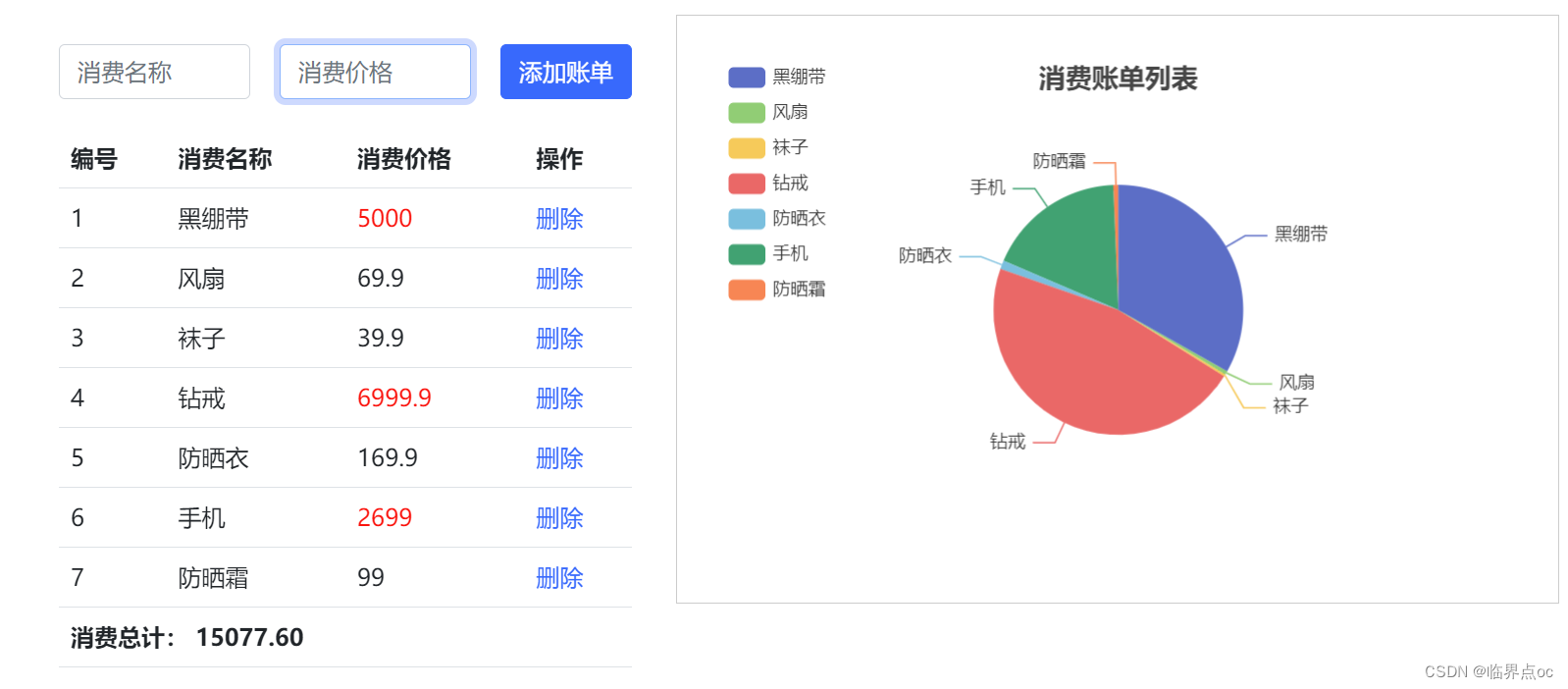
案例总结:
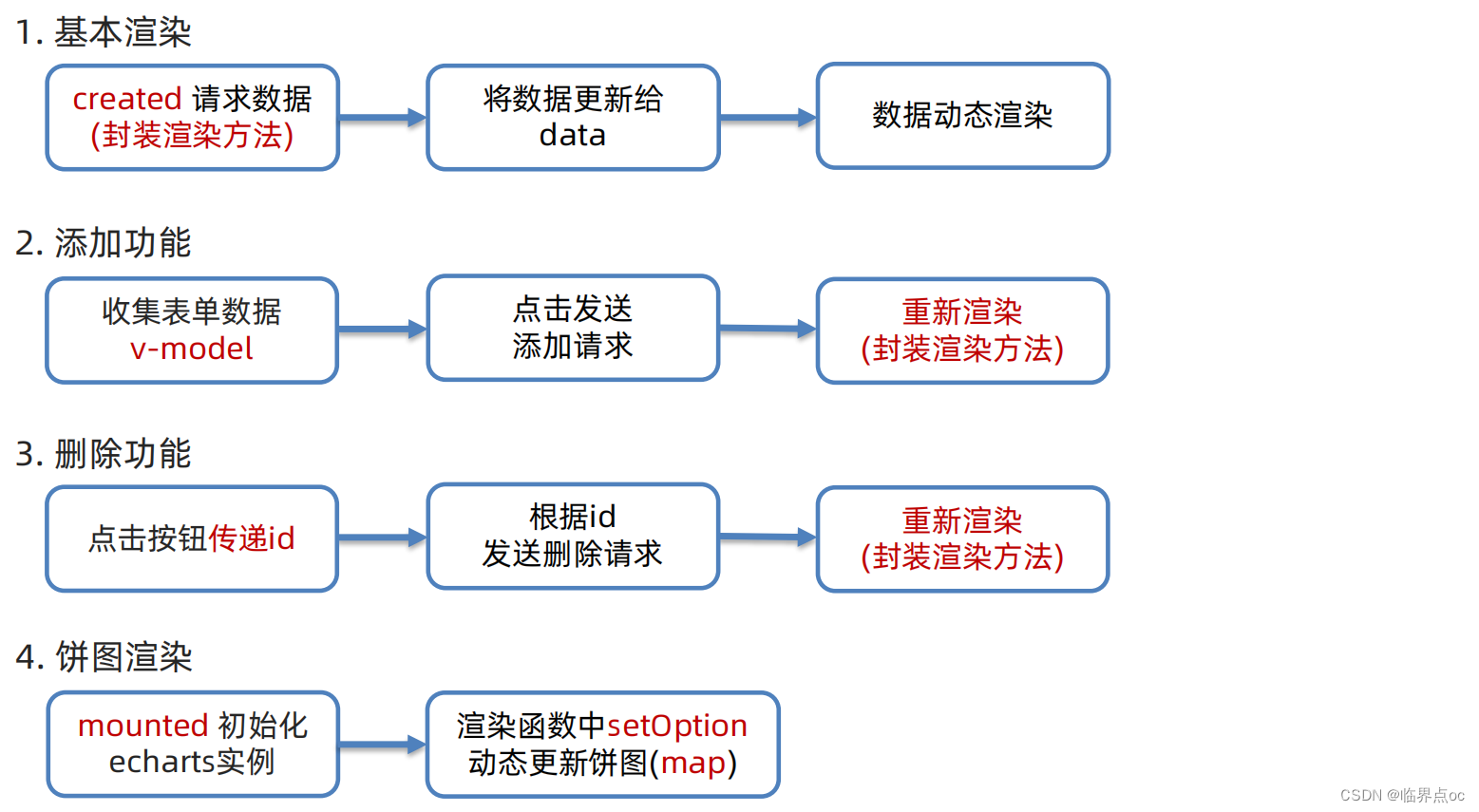
三、工程化开发入门
1. 工程化开发 和 脚手架Vue CLI
开发Vue的两种方式:
①核心包传统开发模式:基于html/css/js文件,直接引入核心包,开发Vue;
②工程化开发模式:基于构建工具(例如:webpack)的环境中开发Vue.
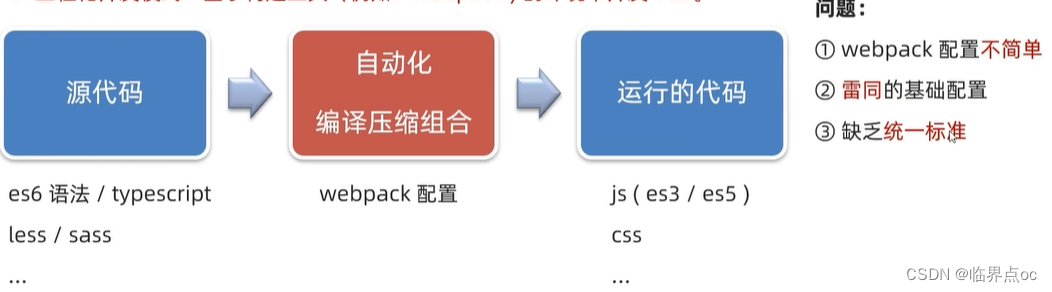
Vue CLI的基本介绍
Vue CLI是Vue官方提供的一个全局命令工具。可以帮助我们快速创建一个开发Vue项目的标准化基础架子。【集成了webpack配置】
好处:
- ①开箱即用,零配置;
- ②内置babel等工具;
- ③标准化
使用步骤:
①全局安装(一次):yarn global add @vue/cli 或 npm install @vue/cli -g
②查看Vue版本:vue --version

③创建项目架子:vue create project-name(项目名-不能用中文)
方式一:使用命令行工具cmd
① 创建一个不带中文的文件夹,如下图:
② 创建工程---选择Vue 2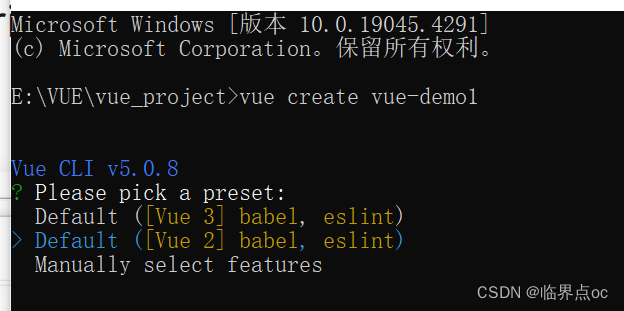
③ 选择npm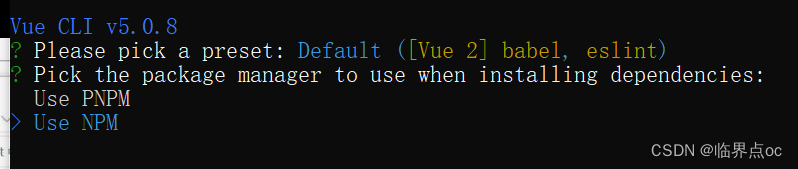
④ 如果中间有报错,如下:
npm ERR! code EPERM
npm ERR! syscall mkdir
npm ERR! path C:\Program Files\nodejs\node_cache\_cacache\index-v5\ee\aa
npm ERR! errno -4048
npm ERR! Error: EPERM: operation not permitted, mkdir 'C:\Program Files\nodejs\node_cache\_cacache\index-v5\ee\aa'
找到nodejs的安装目录,右击属性->安全->编辑->把所有权限都勾选上
⑤ 结果:

![]()
方式二:vue ui
①打开ui界面

② 点击创建

③ 填写项目信息
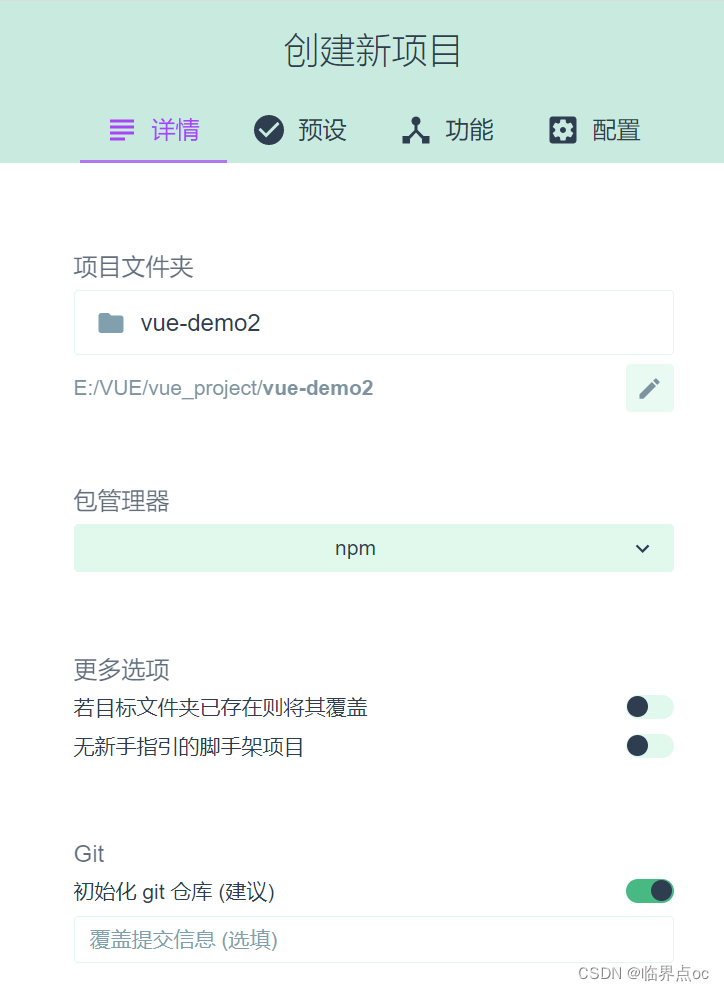
④ 选择vue2,创建项目

⑤结果:

项目结构
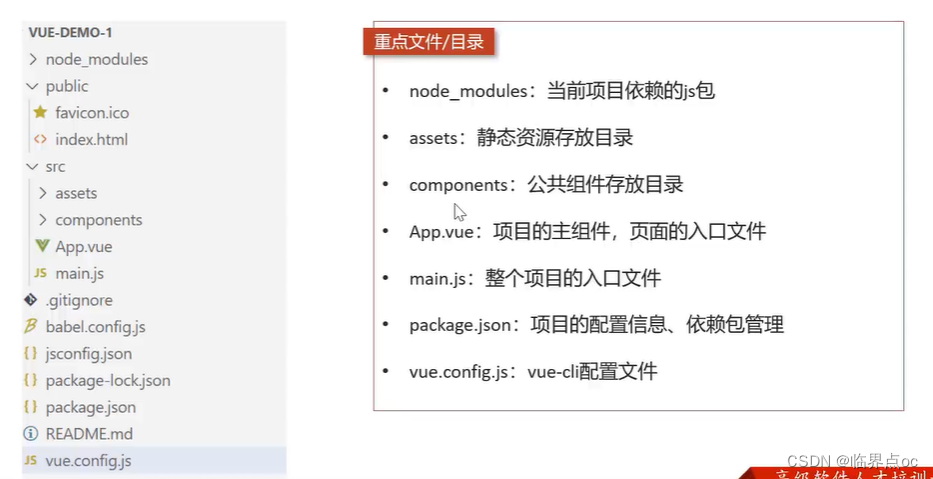
运行项目
npm run serve
命令的最后一个单词并不是固定的,与package.json下写的这一项相关,如下
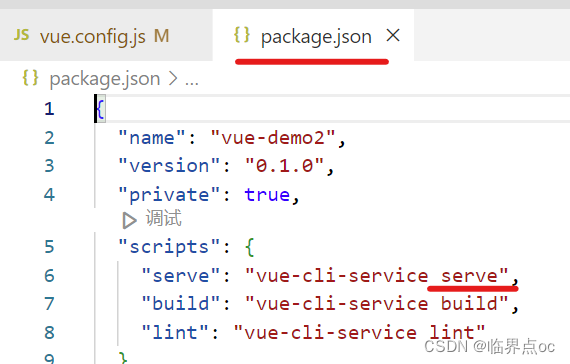
如果8080端口号被占用,可以在vue.config.js中更改端口号
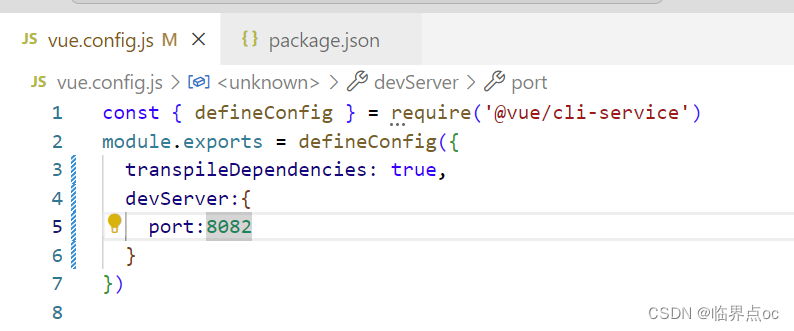
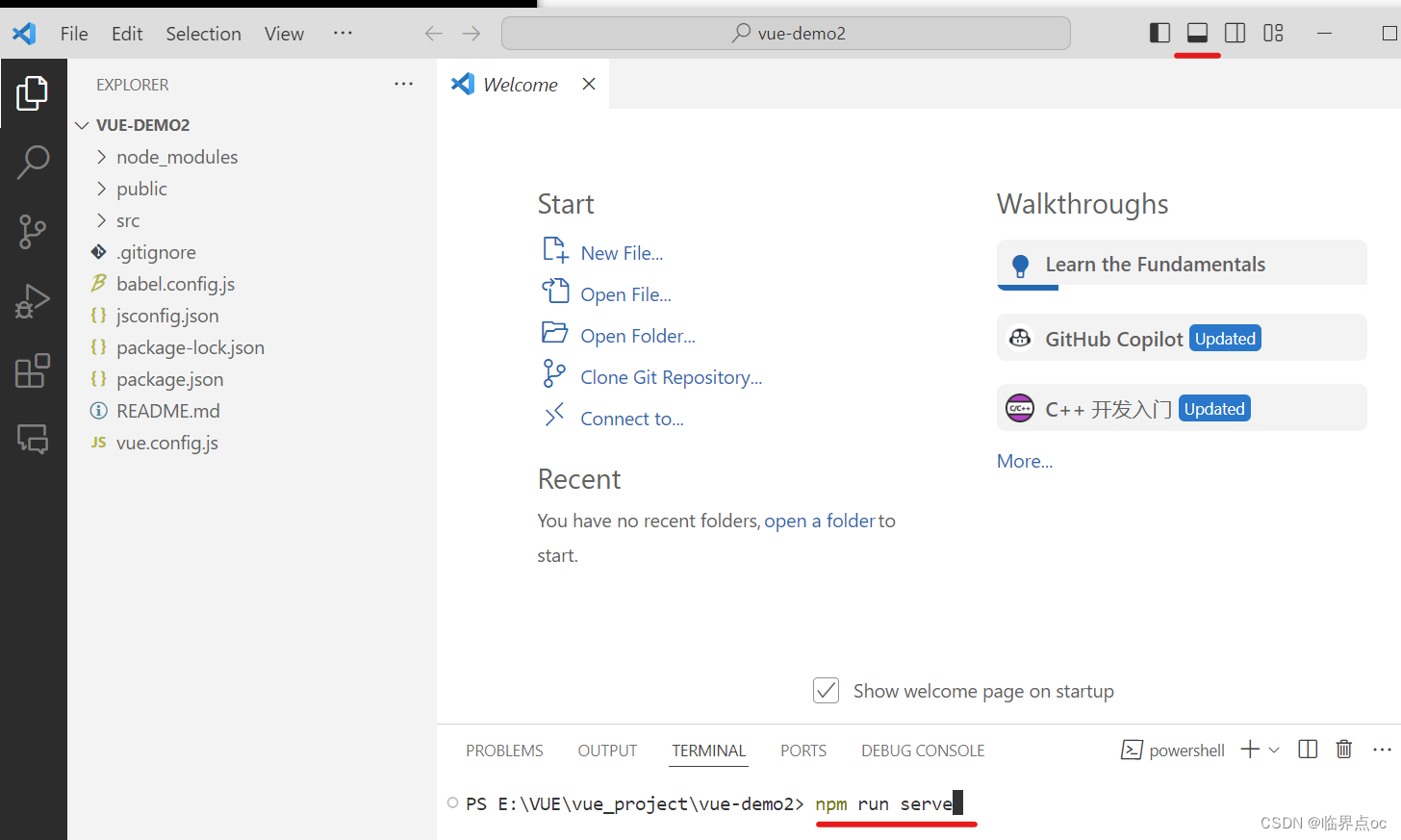
如果上面这种方式不起作用的,可以到项目对应文件夹用cmd试试
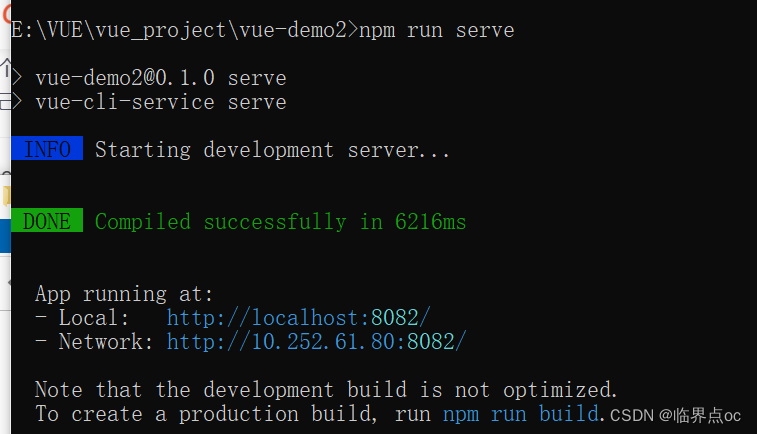

退出运行:Ctrl + C
④启动项目:yarn serve 或 npm run serve(找package.json)
Node.js 及 Vue CLI安装教程:
- Node.js的安装:Node.js安装与配置(详细步骤)_nodejs安装及环境配置-CSDN博客
- Vue CLI的安装:Vue.js安装与创建默认项目(详细步骤)_nodejs安装及环境配置-CSDN博客

2. 项目运行流程
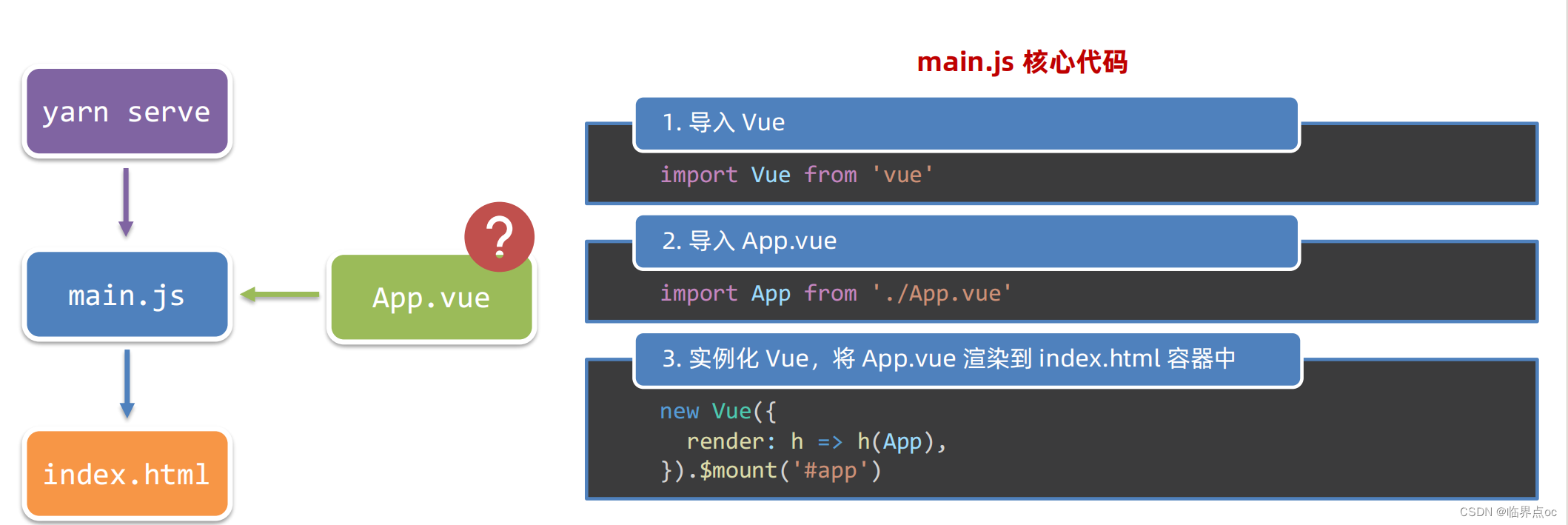
3. 组件化开发 & 根组件
①组件化:一个页面可以拆分成一个个组件,每个组件有着自己独立的结构、样式、行为。
好处:便于维护,利于复用 -> 提升开发效率
组件分类:根组件、普通组件
②根组件:整个应用最上层的组件,包裹所有普通小组件。
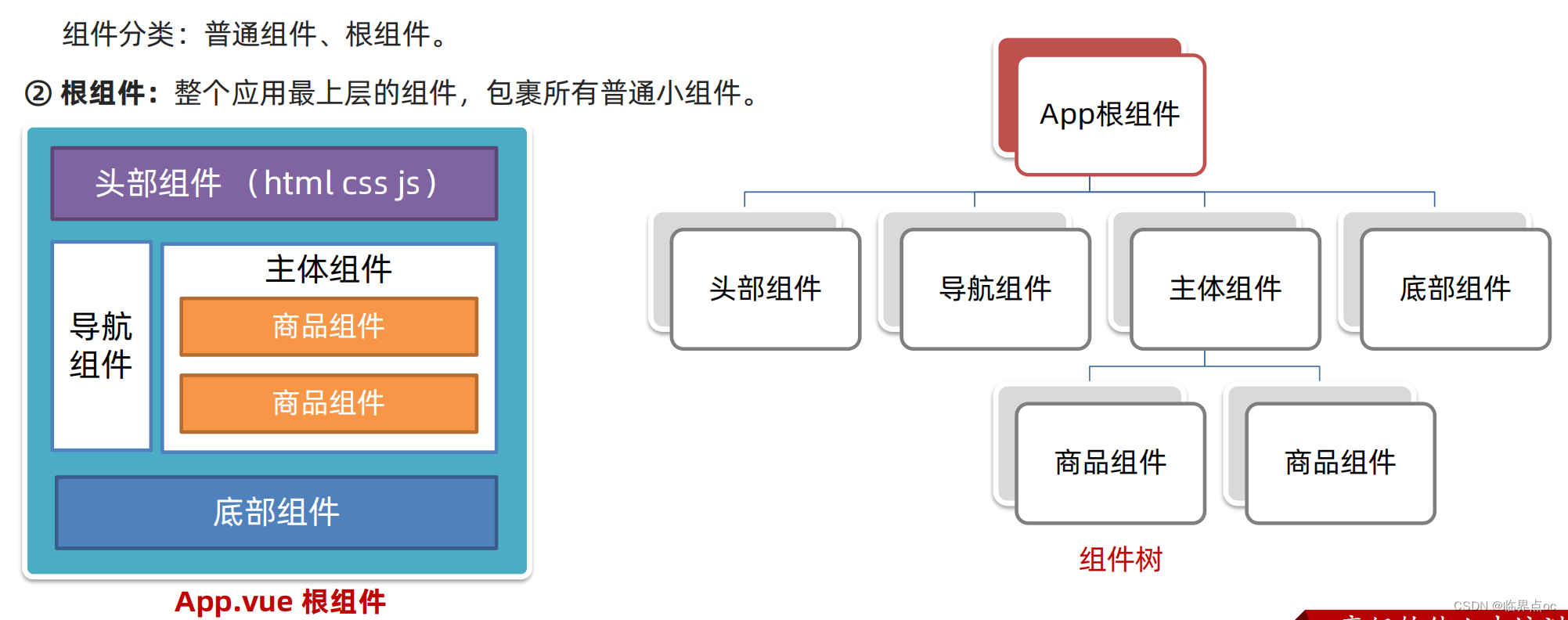
App.vue文件(单文件组件)的三个组成部分
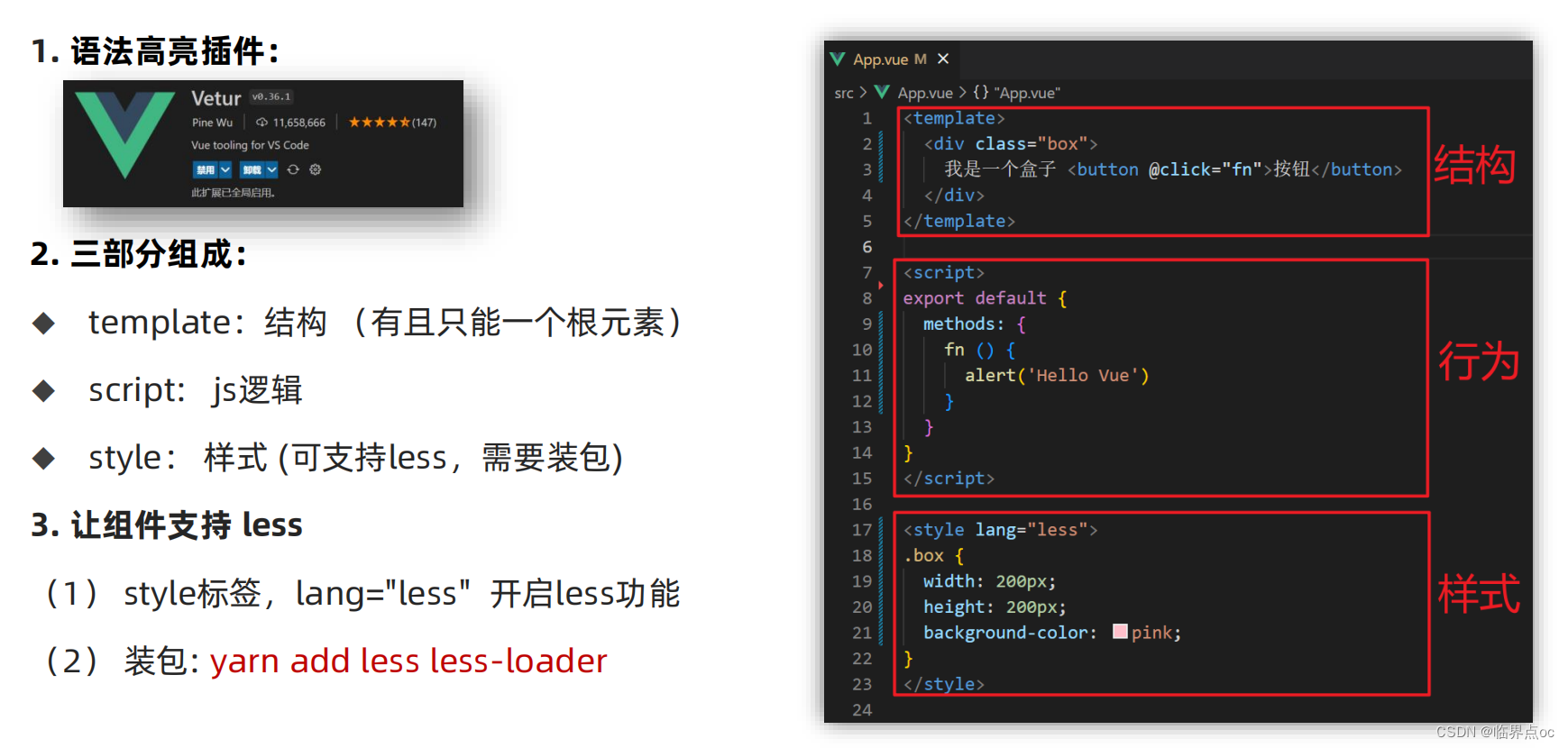
npm install less
npm install less-loader4. 组件注册
普通组件的注册使用
组件注册的两种方式:
1. 局部注册:只能在注册的组件内使用
①创建 .vue 文件(三个组成部分)
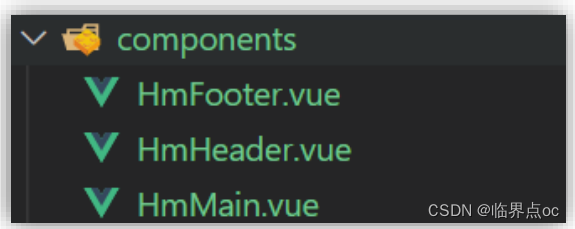
②在使用的组件内导入并注册
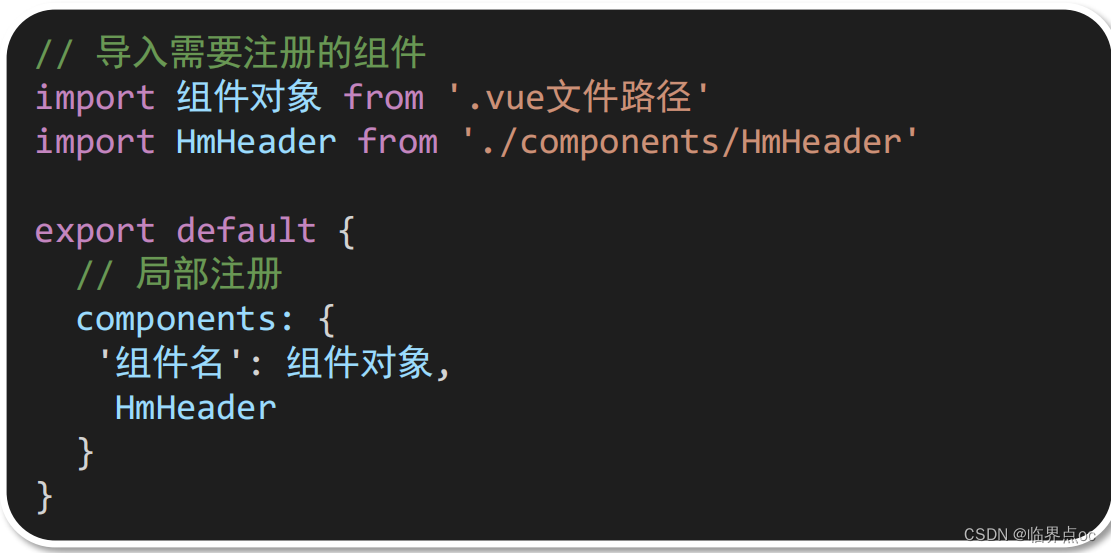
使用:
- 当成html标签使用 `<组件名></组件名>`
注意:
- 组件名规范 -> 大驼峰命名法,如HmHeader
示例:
components/HmHeader.vue
<template>
<div class="hm-header">
我是hm-header
</div>
</template>
<script>
export default {
}
</script>
<style>
.hm-header {
height: 100px;
line-height: 100px;
text-align: center;
font-size: 30px;
background-color: #8064a2;
color: white;
}
</style>components/HmMain.vue
<template>
<div class="hm-main">
我是hm-main
</div>
</template>
<script>
export default {
}
</script>
<style>
.hm-main {
height: 400px;
line-height: 400px;
text-align: center;
font-size: 30px;
background-color: #f79646;
color: white;
margin: 20px 0;
}
</style>components/HmFooter.vue
<template>
<div class="hm-footer">
我是hm-footer
</div>
</template>
<script>
export default {
}
</script>
<style>
.hm-footer {
height: 100px;
line-height: 100px;
text-align: center;
font-size: 30px;
background-color: #4f81bd;
color: white;
}
</style>App.vue
<template>
<div class="App">
<!-- 头部组件 -->
<HmHeader></HmHeader>
<!-- 主体组件 -->
<HmMain></HmMain>
<!-- 底部组件 -->
<HmFooter></HmFooter>
<!-- 如果 HmFooter + tab 出不来 → 需要配置 vscode
设置中搜索 trigger on tab → 勾上
-->
</div>
</template>
<script>
import HmHeader from './components/HmHeader.vue'
import HmMain from './components/HmMain.vue'
import HmFooter from './components/HmFooter.vue'
export default {
components: {
// '组件名': 组件对象
HmHeader: HmHeader,
HmMain,
HmFooter
}
}
</script>
<style>
.App {
width: 600px;
height: 700px;
background-color: #87ceeb;
margin: 0 auto;
padding: 20px;
}
</style>main.js
// 文件核心作用:导入App.vue,基于App.vue创建结构渲染index.html
// 1. 导入 Vue 核心包
import Vue from 'vue'
// 2. 导入 App.vue 根组件
import App from './App.vue'
// 提示:当前处于什么环境 (生产环境 / 开发环境)
Vue.config.productionTip = false
// 3. Vue实例化,提供render方法 → 基于App.vue创建结构渲染index.html
new Vue({
// el: '#app', 作用:和$mount('选择器')作用一致,用于指定Vue所管理容器
// render: h => h(App),
render: (createElement) => {
// 基于App创建元素结构
return createElement(App)
}
}).$mount('#app')
效果:
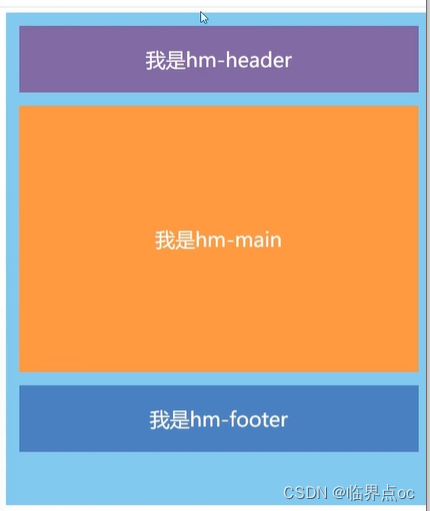
补充:到“设置”搜索“Trigger Expansion on tab",勾选上。
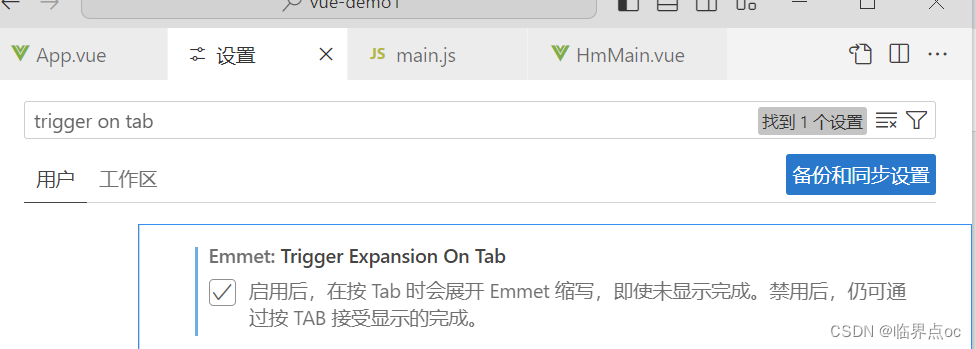
2. 全局注册:所有组件内都能使用
①创建 .vue文件(三个组成部分)
②main.js中进行全局注册
使用:
- 当成html标签使用 `<组件名></组件名>`
注意:
- 组件名规范 -> 大驼峰命名法,如:HmHeader
技巧:
- 一般使用局部注册,如果发现确实是通用组件,再抽离到全局。
示例:
components/HmButton.vue:创建 .vue文件
<template>
<button class="hm-button">通用按钮</button>
</template>
<script>
export default {
}
</script>
<style>
.hm-button {
height: 50px;
line-height: 50px;
padding: 0 20px;
background-color: #3bae56;
border-radius: 5px;
color: white;
border: none;
vertical-align: middle;
cursor: pointer;
}
</style>main.js:全局注册
// 文件核心作用:导入App.vue,基于App.vue创建结构渲染index.html
import Vue from 'vue'
import App from './App.vue'
// 编写导入的代码,往代码的顶部编写(规范)
import HmButton from './components/HmButton'
Vue.config.productionTip = false
// 进行全局注册 → 在所有的组件范围内都能直接使用
// Vue.component(组件名,组件对象)
Vue.component('HmButton', HmButton)
// Vue实例化,提供render方法 → 基于App.vue创建结构渲染index.html
new Vue({
// render: h => h(App),
render: (createElement) => {
// 基于App创建元素结构
return createElement(App)
}
}).$mount('#app')
components/HmHeader.vue
<template>
<div class="hm-header">
我是hm-header
<HmButton></HmButton>
</div>
</template>
<script>
// import HmButton from './HmButton.vue'
export default {
// 局部注册: 注册的组件只能在当前的组件范围内使用
// components: {
// HmButton
// }
}
</script>
<style>
.hm-header {
height: 100px;
line-height: 100px;
text-align: center;
font-size: 30px;
background-color: #8064a2;
color: white;
}
</style>components/HmMain.vue
<template>
<div class="hm-main">
我是hm-main
<HmButton></HmButton>
</div>
</template>
<script>
export default {
}
</script>
<style>
.hm-main {
height: 400px;
line-height: 400px;
text-align: center;
font-size: 30px;
background-color: #f79646;
color: white;
margin: 20px 0;
}
</style>components/HmFooter.vue
<template>
<div class="hm-footer">
我是hm-footer
<HmButton></HmButton>
</div>
</template>
<script>
export default {
}
</script>
<style>
.hm-footer {
height: 100px;
line-height: 100px;
text-align: center;
font-size: 30px;
background-color: #4f81bd;
color: white;
}
</style>效果:
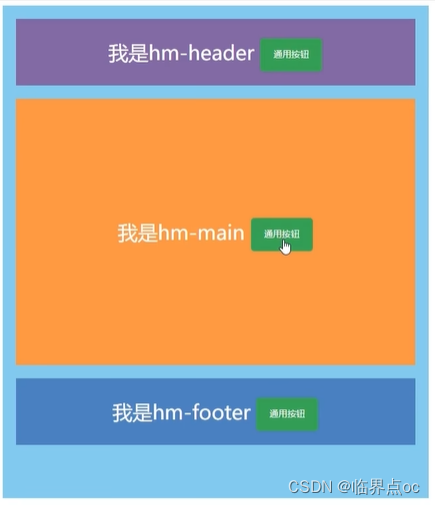
四、综合案例:小兔鲜首页
①拆分模块 - 局部注册
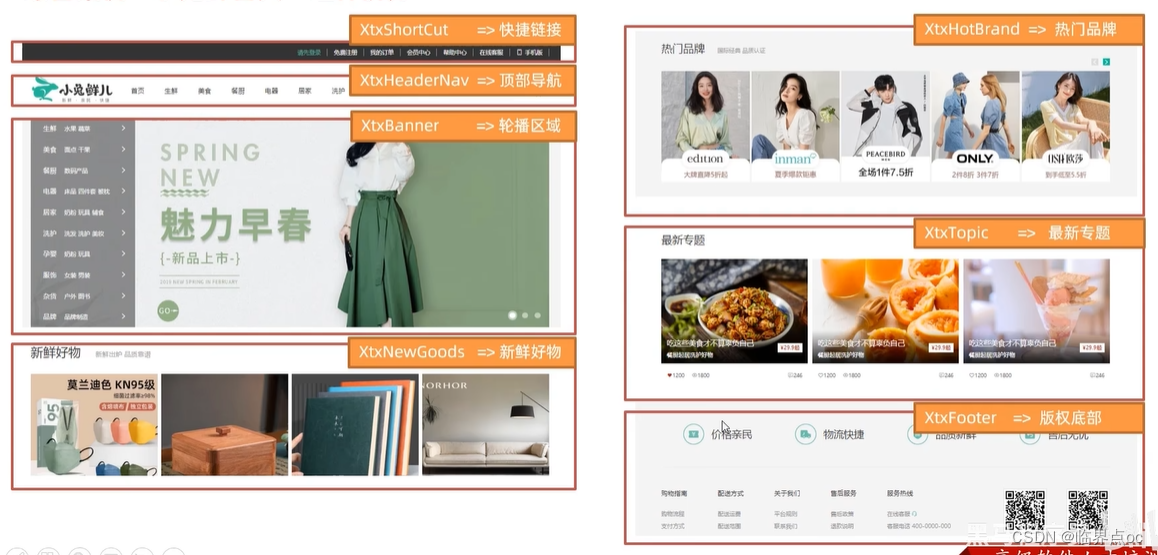
页面开发思路:
1. 分析页面,按模块拆分组件,搭架子(局部或全局注册)
2. 根据设计图,编写组件html结构CSS样式
3. 拆分封装通用小组件(局部或全局注册)
4. 通过JS动态渲染,实现功能
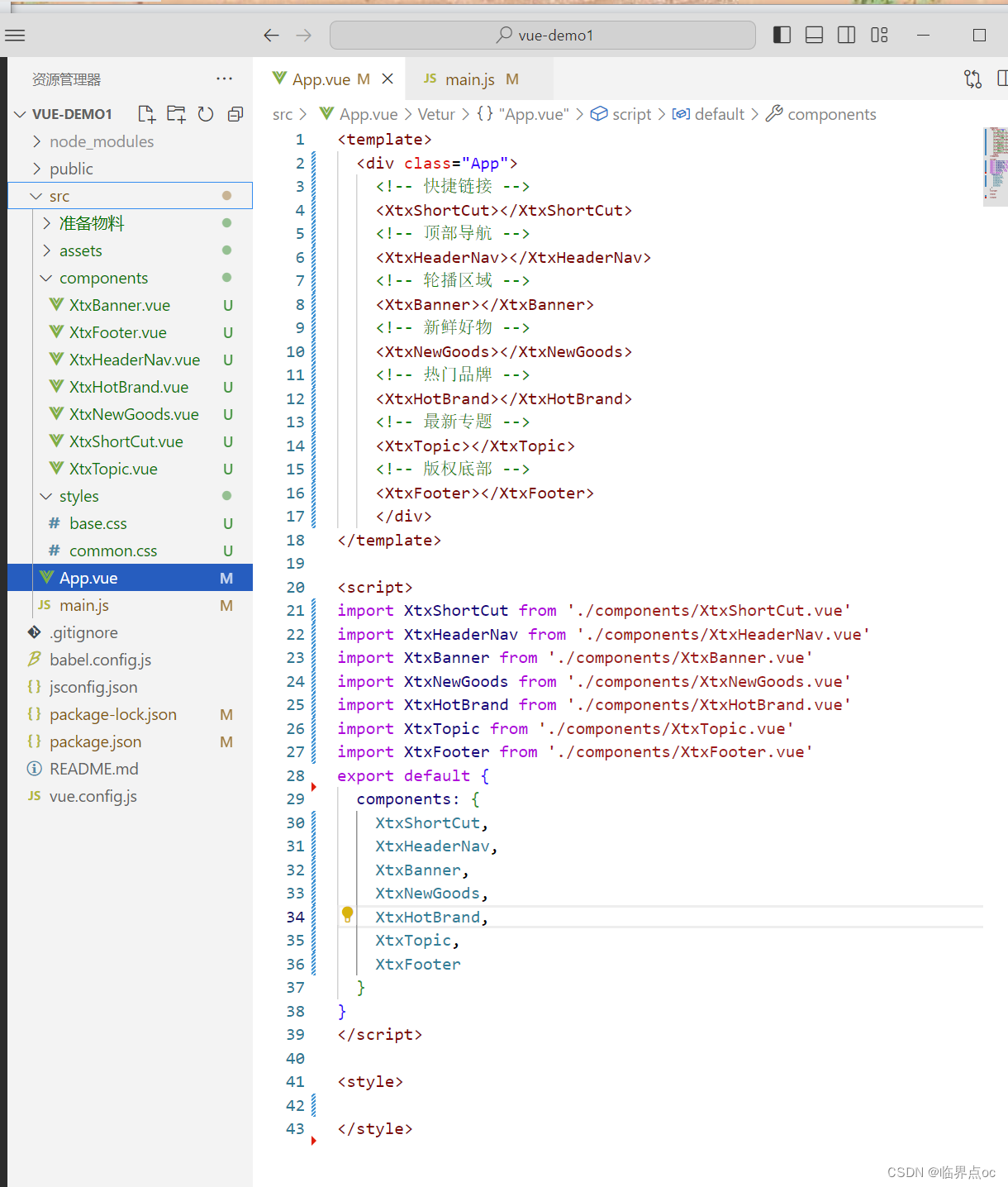
②结构样式完善
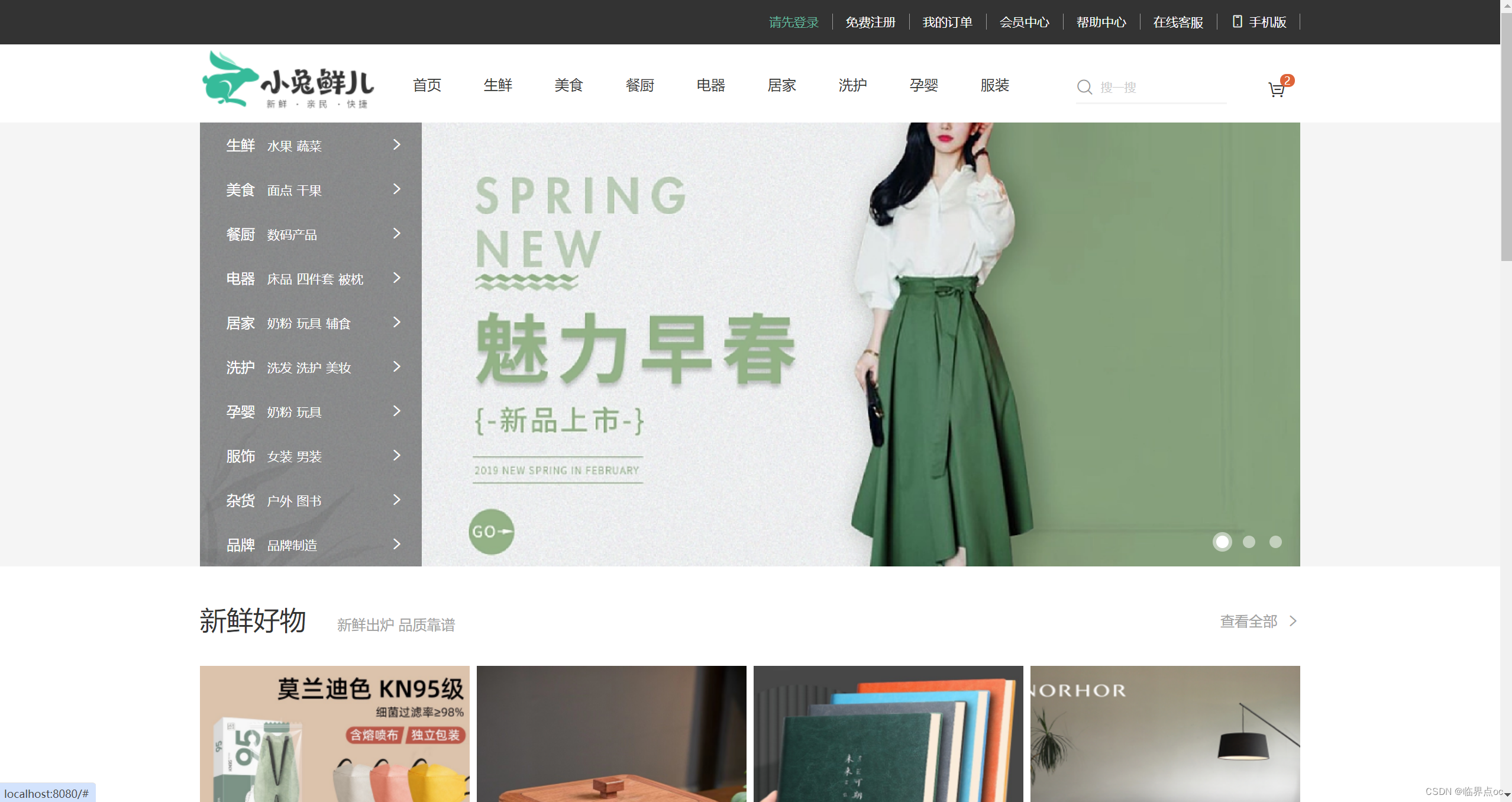
③拆分组件 - 全局注册