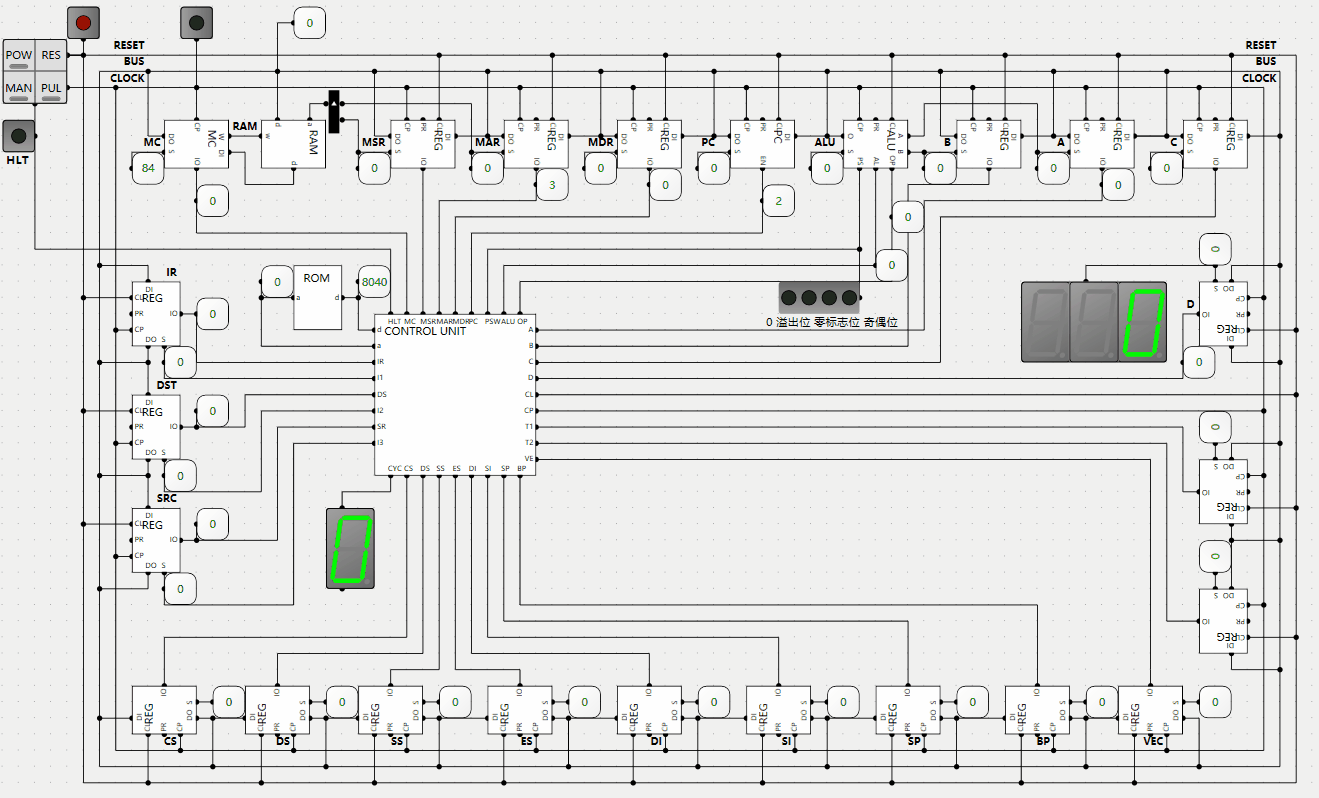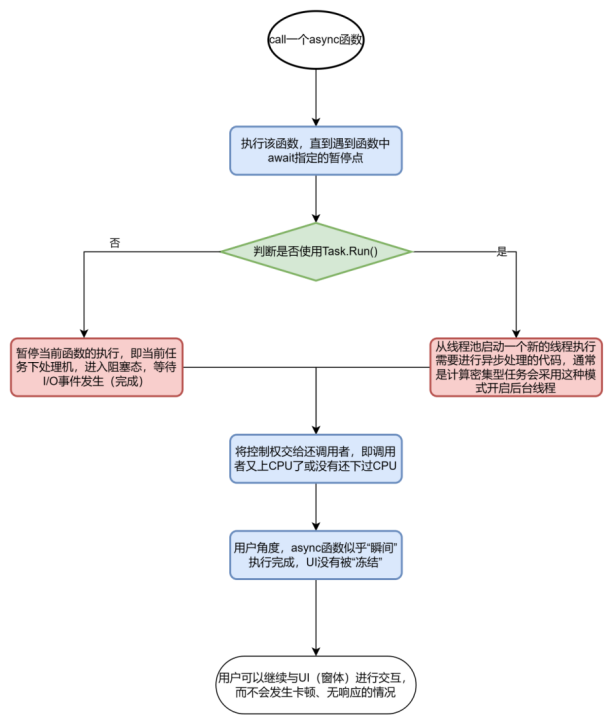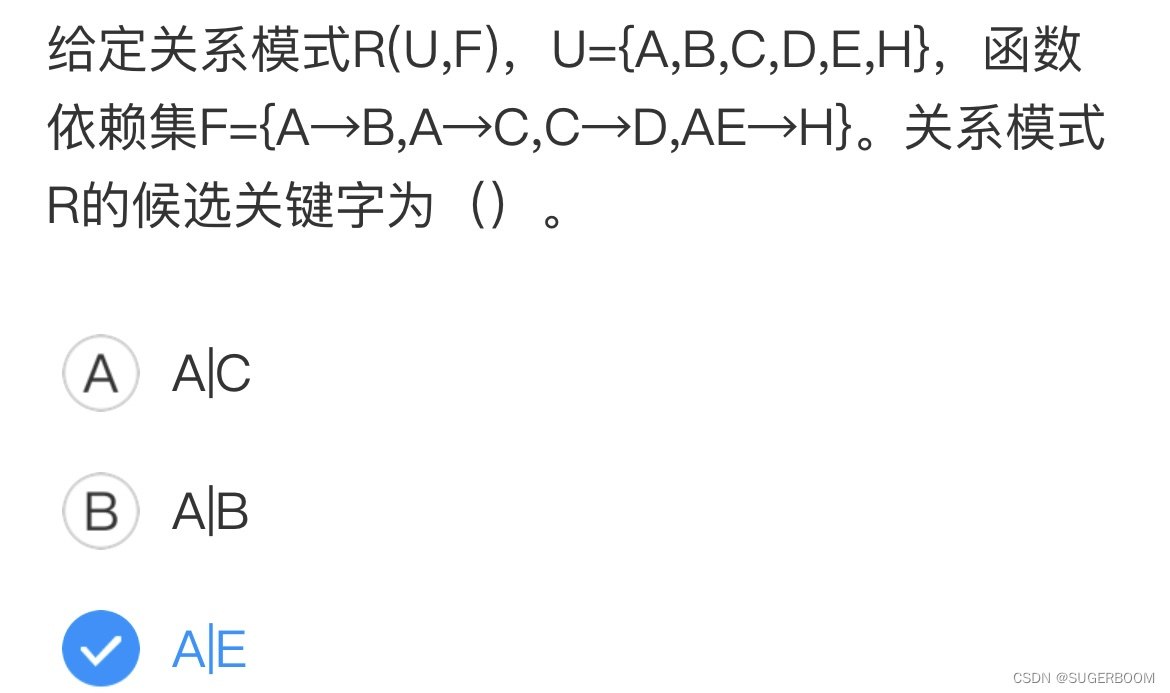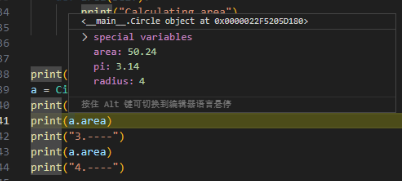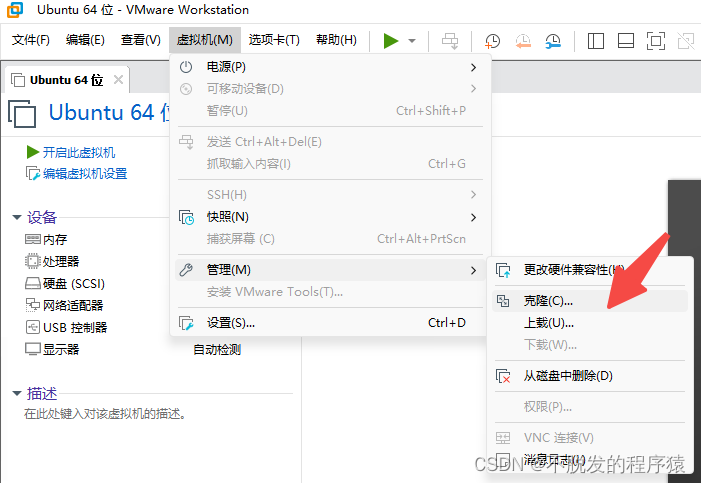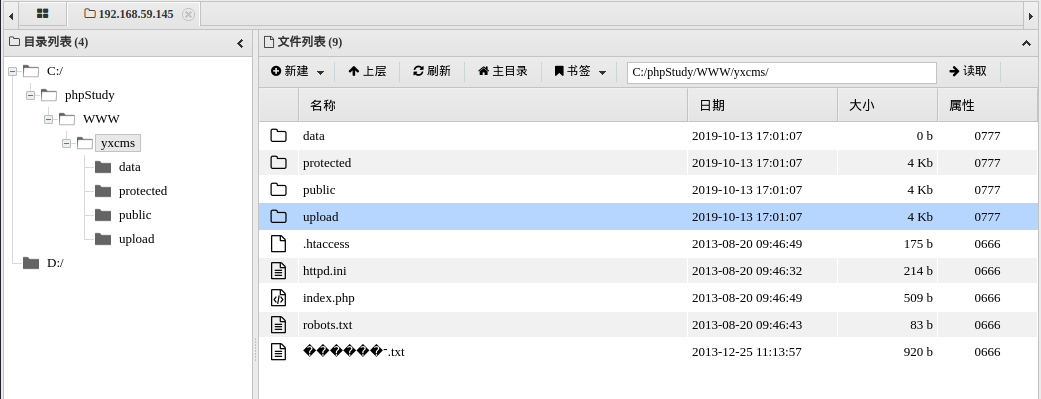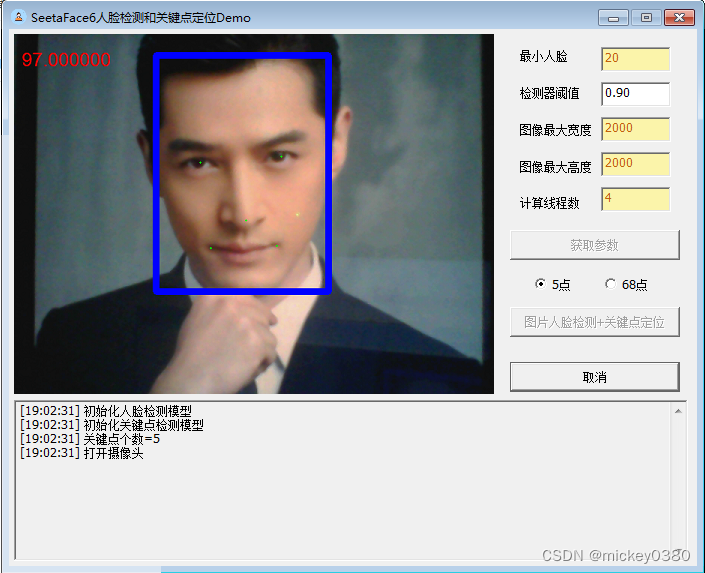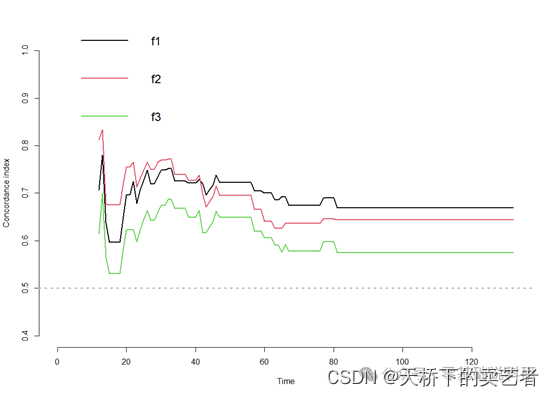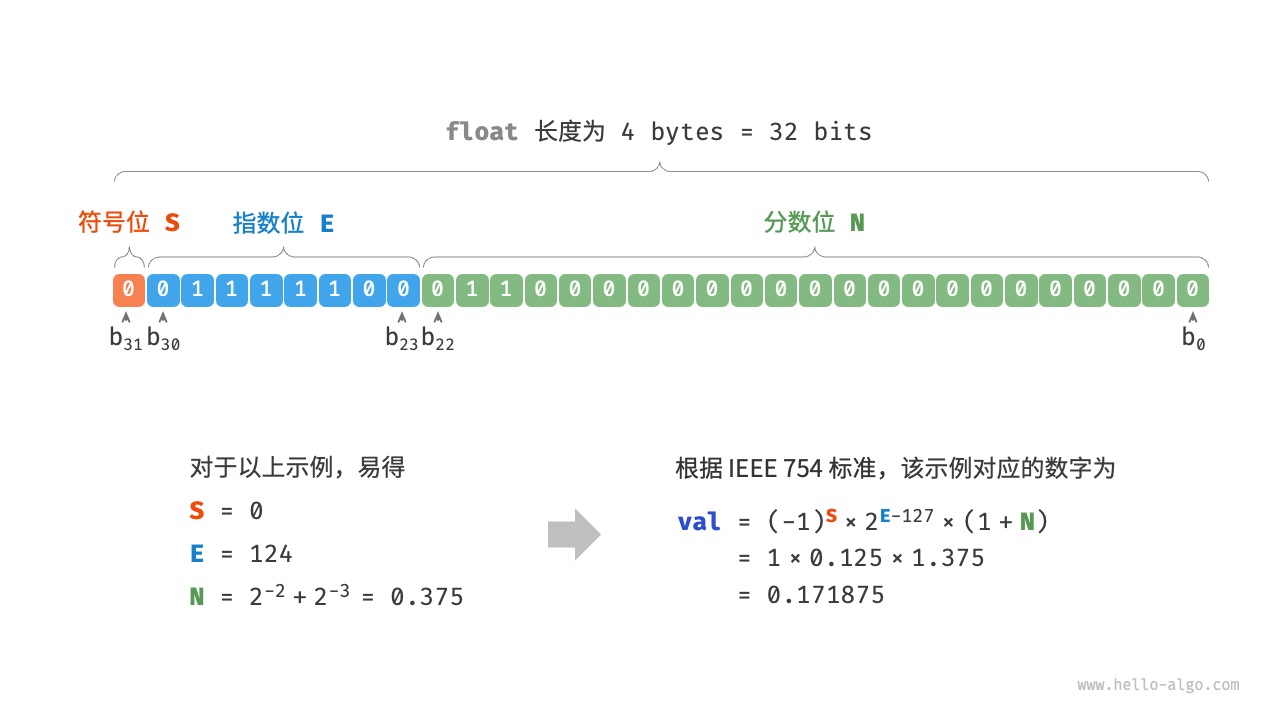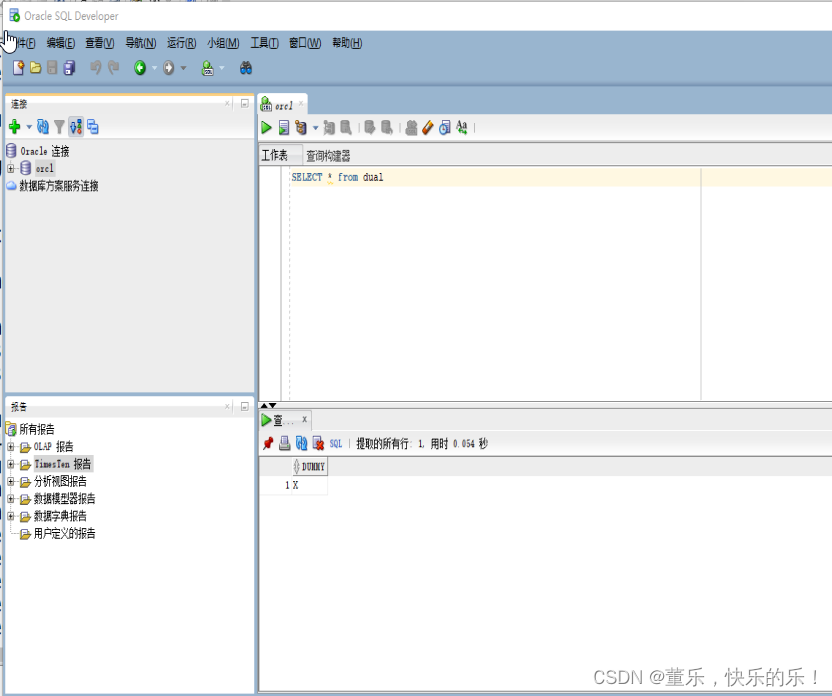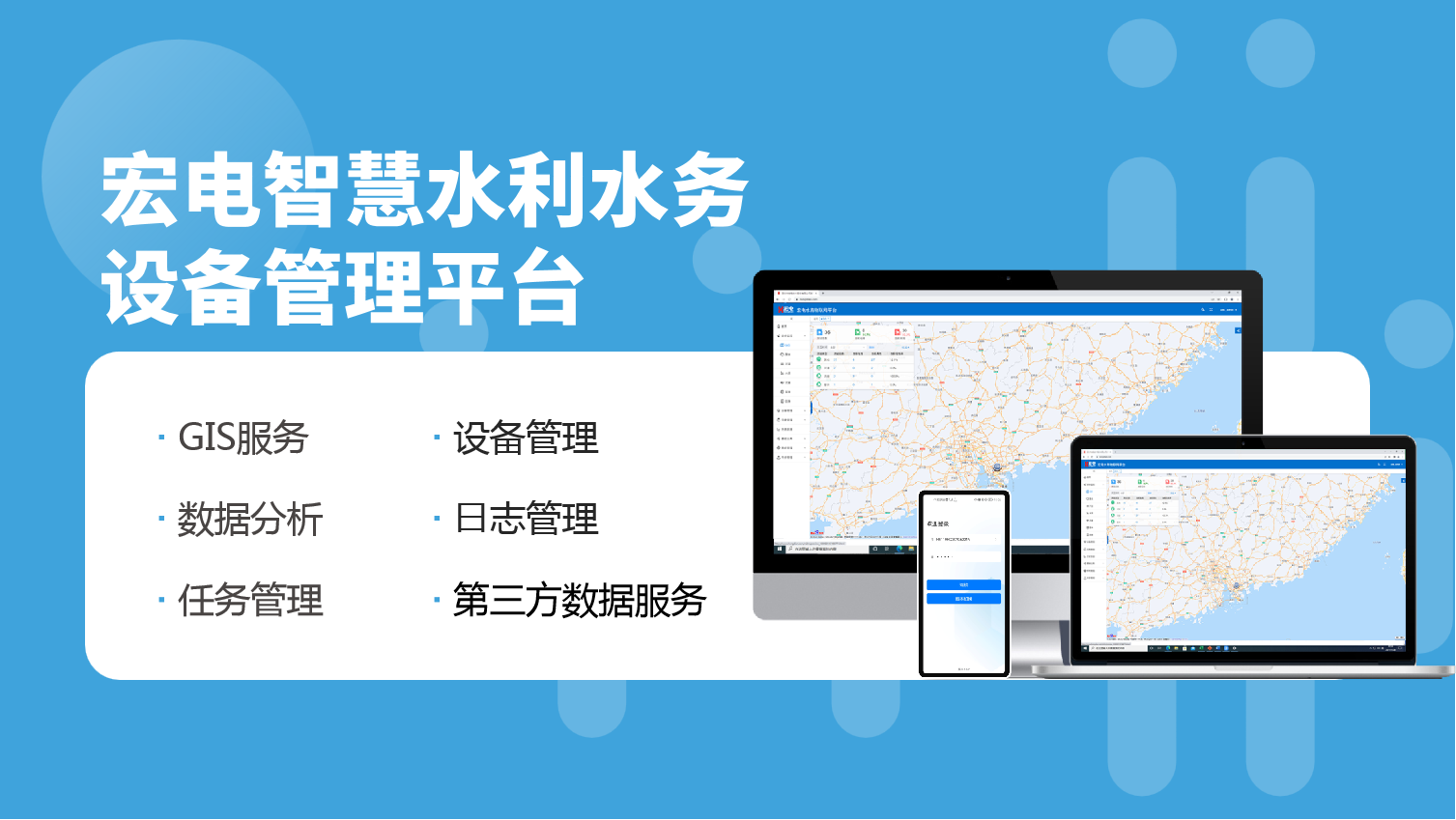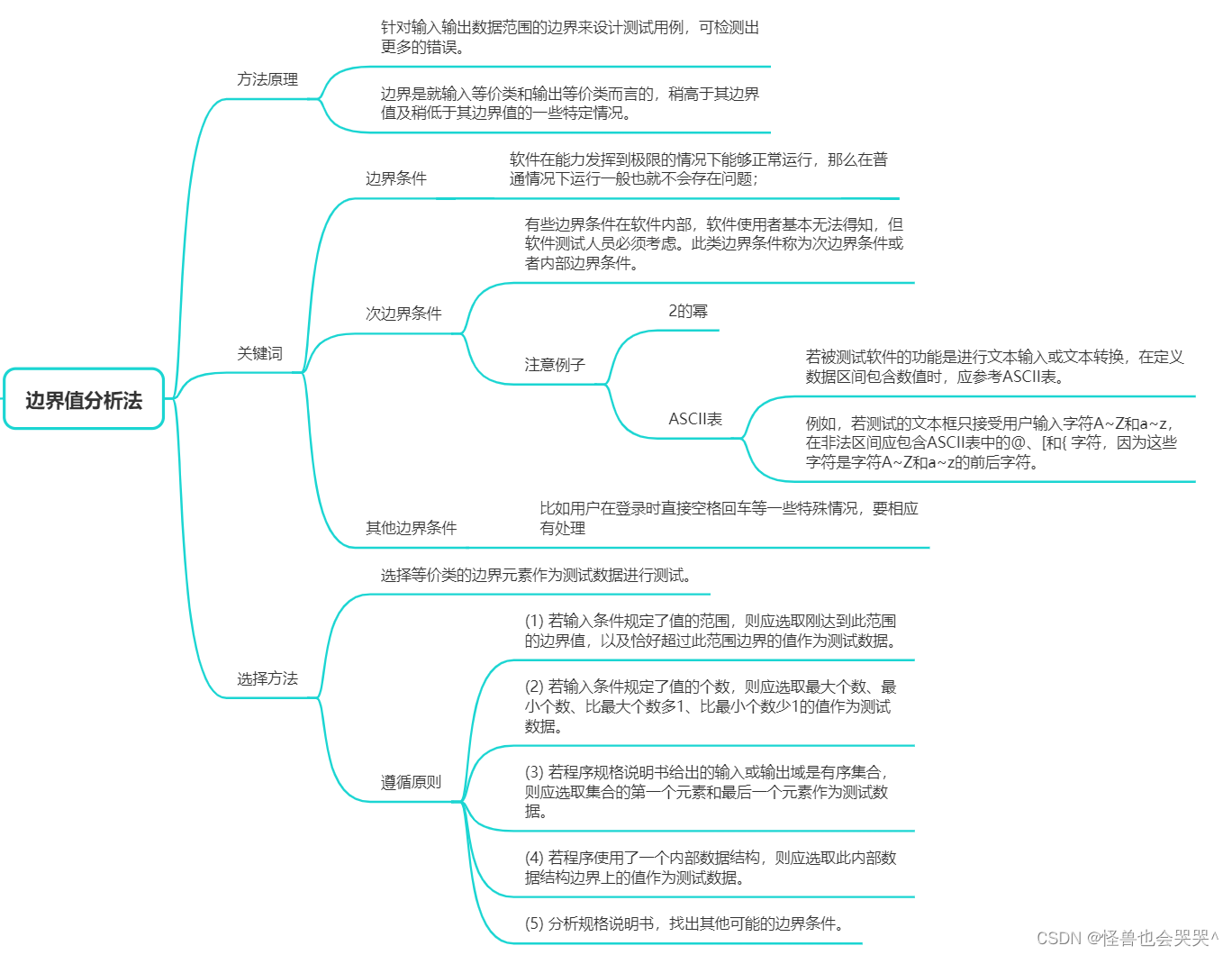现在,不管是前端项目还是 node 项目,一般都会用 npm 做包管理工具,而 package.json 是其相关的配置信息。
对 node 项目而言,模块导出入口文件由 package.json 的 main 字段指定,而如果是要安装到命令行的工具,则是由 package.json 的 bin 字段指定。
配置命令
配置单个命令
这样安装的命令名称是 pro:
{
"name": "pro-cli",
"bin": {
"pro": "bin/pro.js"
}
}
配置多个命令
这样安装就有 pro 与 mini 两个命令:
{
"name": "pro-cli",
"bin": {
"pro": "bin/pro.js",
"mini": "bin/mini.js"
}
}对应 bin/pro.js 文件的写法:
#!/usr/bin/env node
require('../lib/pro');与普通的 js 文件写法一样,只是前面要加上 #!/usr/bin/env node。
这段前缀代码叫 shebang,具体可以参考 Shebang (Unix) - Wikipedia).
安装方式
全局安装
npm i -g pro-cli这种安装方式可以在命令行全局使用:
pro dev
pro build本地安装:
npm i --save-dev pro-cli这种安装方式需要配合 npm 一起使用,比如:
# package.json
{
"scripts": {
"dev": "pro dev",
"build": "pro build"
}
}
# 使用
npm run dev
npm run build选择合适的命令行封装库:
一般来说,一个命令都会有如下的一些参数:
-v, --version 或 -V, --version: 查看版本号
-h, --help: 查看帮助信息如果完全自己来写的,就会很麻烦,尤其是帮助信息。所以,选择一个好的命令行封装库,能够帮我们省去很多工作。用的比较多的:
commander.js:https://github.com/tj/commander.js
yargs:https://github.com/yargs/yargs
meow:https://github.com/sindresorhus/meow
以 commander.js 为例:
npm install commander --save在 bin/pro.js中注册:
const commander = require('commander');注册版本号与描述
commander
.version('0.0.1')
.description('A cli application named pro');注册参数(非子命令参数)
commander
.option('-p, --peppers', 'Add peppers')
.option('-P, --pineapple', 'Add pineapple')
.option('-b, --bbq-sauce', 'Add bbq sauce')
.option('-c, --cheese [type]', 'Add the specified type of cheese [marble]', 'marble')注册子命令
commander
.command('rm <dir>')
.option('-r, --recursive', 'Remove recursively')
.action((dir, cmd) => {
console.log('remove ' + dir + (cmd.recursive ? ' recursively' : ''))
})解析
commander.parse(process.argv);
安装后使用
查看版本号
pro -V
pro --version
# 打印结果
0.0.1运行 rm 子命令:
pro rm dir查看帮助(commander 会自动生成)
pro -h
pro --help
# 打印结果
Usage: pro [options]
A cli application named pro
Options:
-h, --help output usage information
-V, --version output the version number
-p, --peppers Add peppers
-P, --pineapple Add pineapple
-b, --bbq Add bbq sauce
-c, --cheese <type> Add the specified type of cheese [marble]
-C, --no-cheese You do not want any cheese常用的命令行相关工具库
chalk:
让命令行的字符带上颜色:GitHub - chalk/chalk: 🖍 Terminal string styling done right
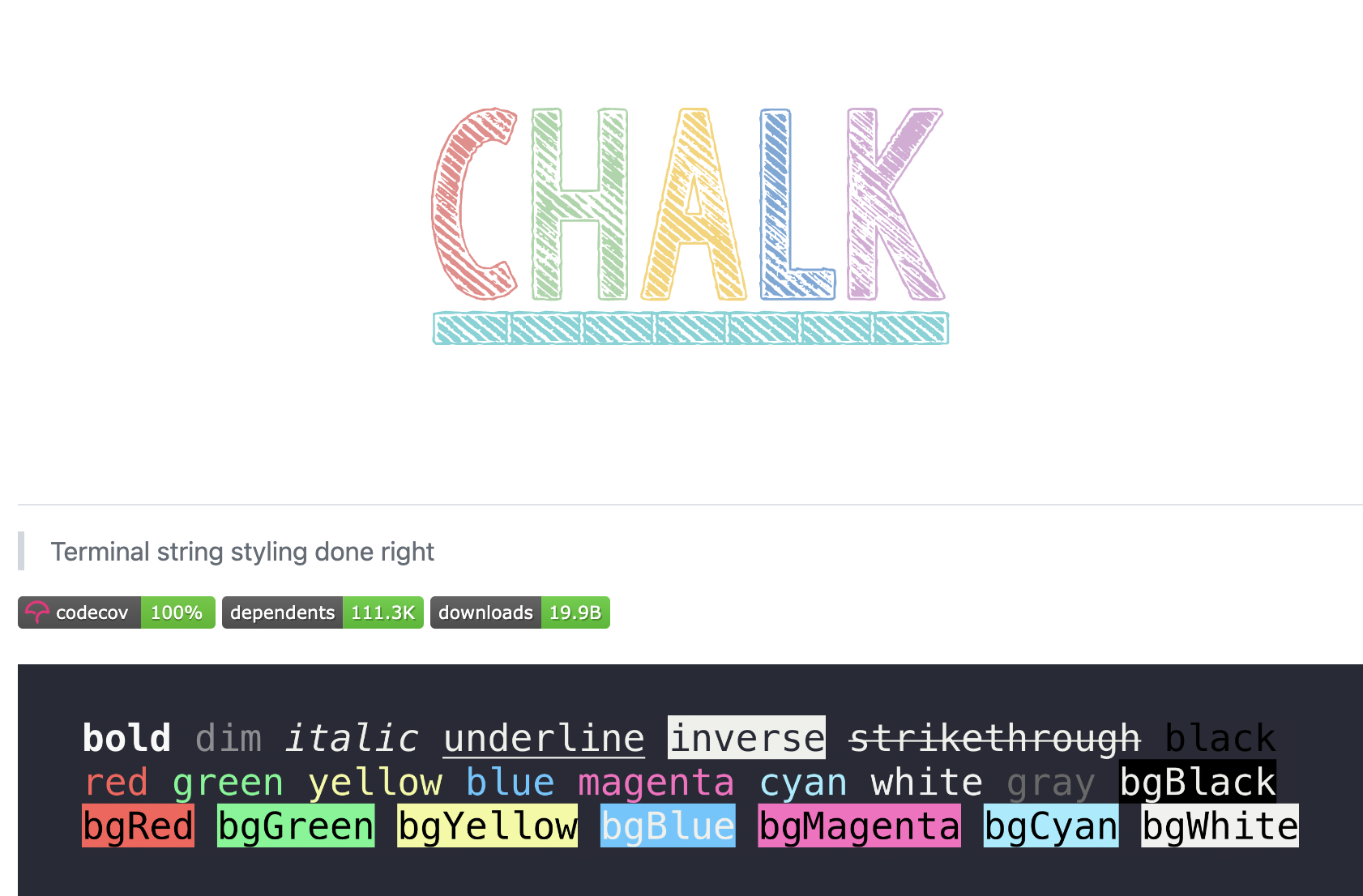
Inquirer.js:
让命令行与用户进行交互,如输入、选择等:GitHub - SBoudrias/Inquirer.js: A collection of common interactive command line user interfaces.
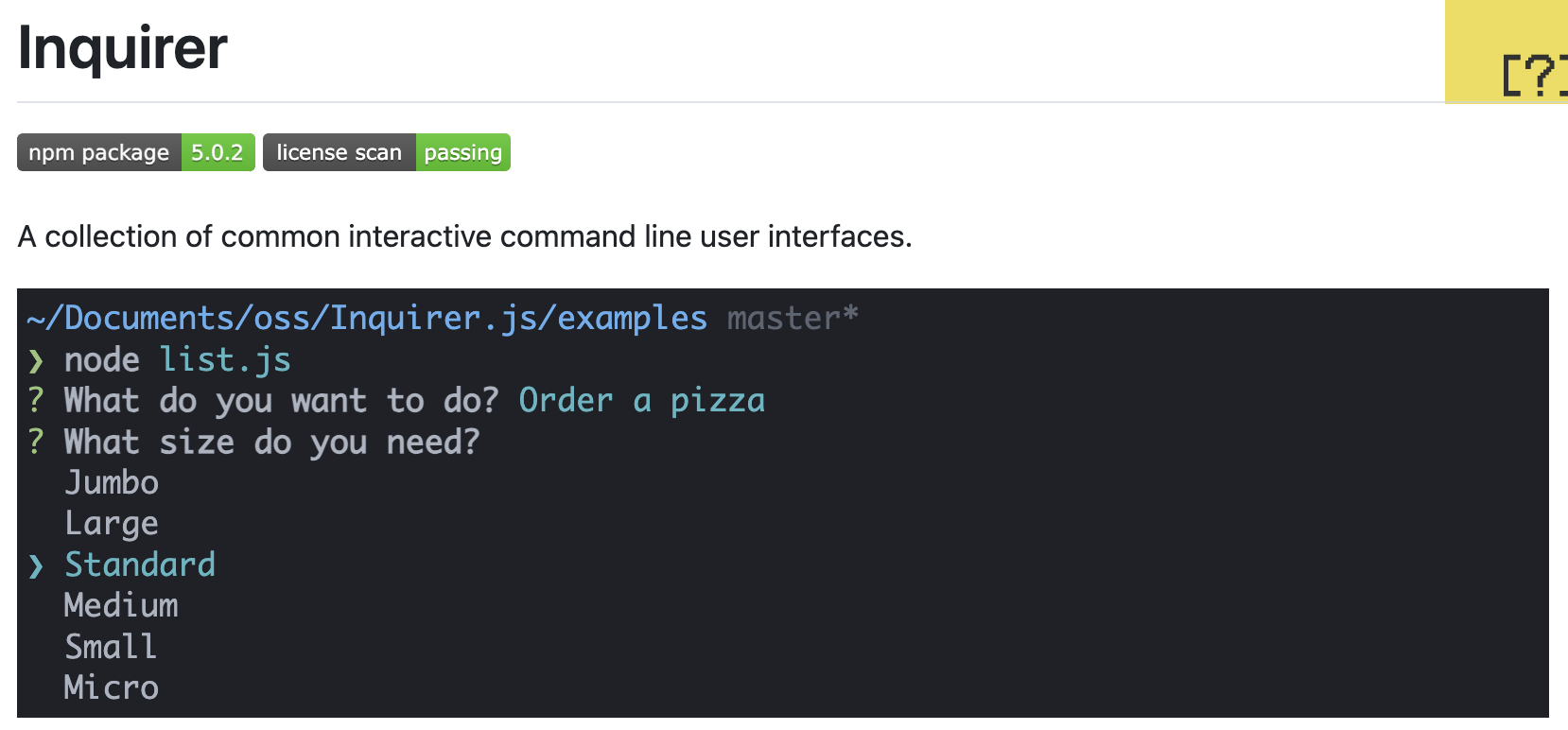
shelljs:
跨平台 Unix shell 命令 的 node 封装:GitHub - shelljs/shelljs: :shell: Portable Unix shell commands for Node.js
ShellJS 是在 Node.js API 之上的 Unix shell 命令的可移植(Windows/Linux/macOS)实现。您可以使用它来消除 shell 脚本对 Unix 的依赖,同时仍然保留其熟悉和强大的命令。您还可以在全球范围内安装它,这样您就可以从 Node 项目外部运行它——告别那些粗糙的 Bash 脚本!
var shell = require('shelljs');
if (!shell.which('git')) {
shell.echo('Sorry, this script requires git');
shell.exit(1);
}
// Copy files to release dir
shell.rm('-rf', 'out/Release');
shell.cp('-R', 'stuff/', 'out/Release');
// Replace macros in each .js file
shell.cd('lib');
shell.ls('*.js').forEach(function (file) {
shell.sed('-i', 'BUILD_VERSION', 'v0.1.2', file);
shell.sed('-i', /^.*REMOVE_THIS_LINE.*$/, '', file);
shell.sed('-i', /.*REPLACE_LINE_WITH_MACRO.*\n/, shell.cat('macro.js'), file);
});
shell.cd('..');
// Run external tool synchronously
if (shell.exec('git commit -am "Auto-commit"').code !== 0) {
shell.echo('Error: Git commit failed');
shell.exit(1);
}blessed-contrib:
命令行图表:https://github.com/yaronn/blessed-contrib
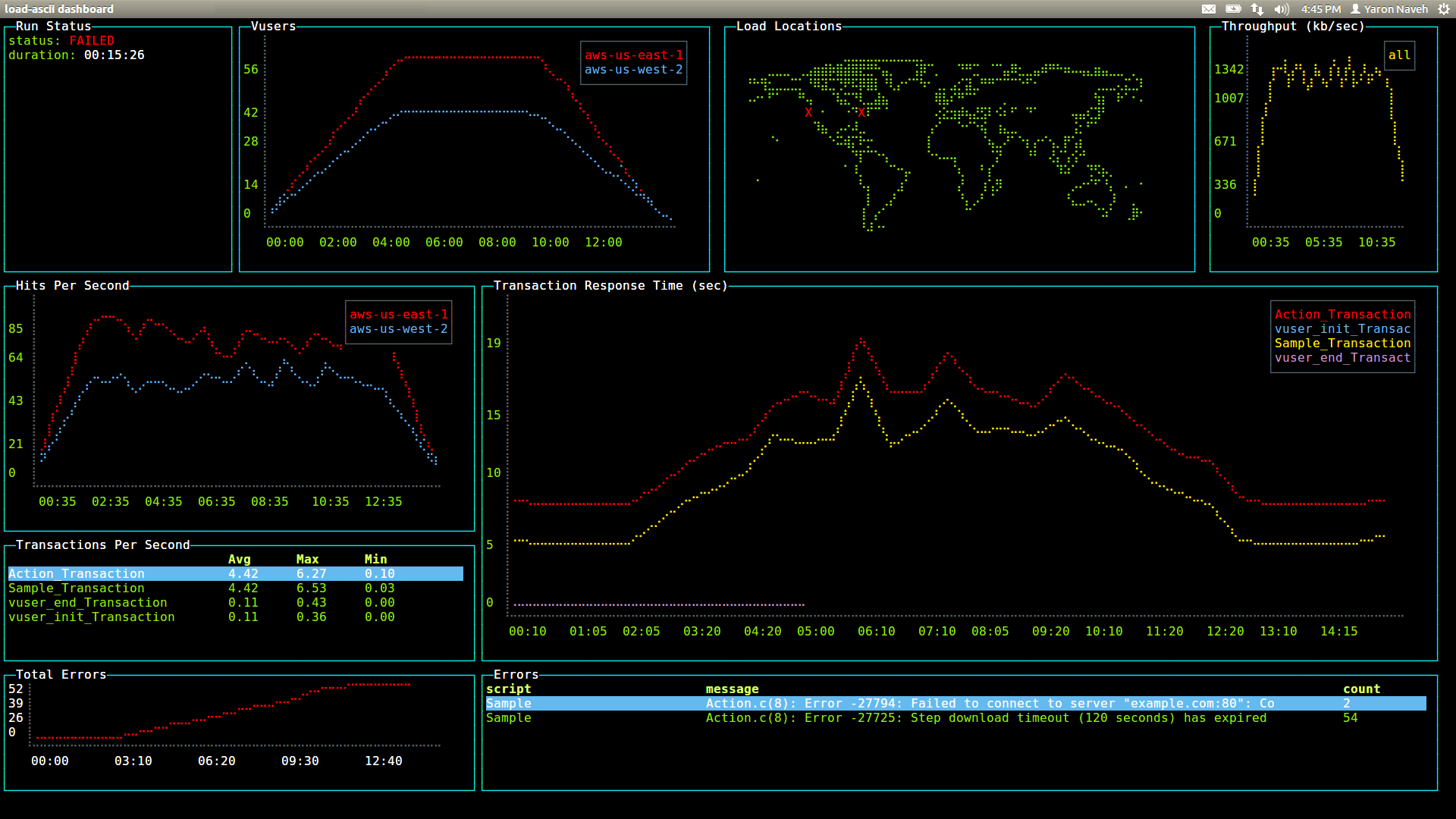
cash:
跨平台 linux 命令 的 node 封装。与 shelljs 功能差不多:GitHub - dthree/cash: Cross-platform Linux commands in ES6
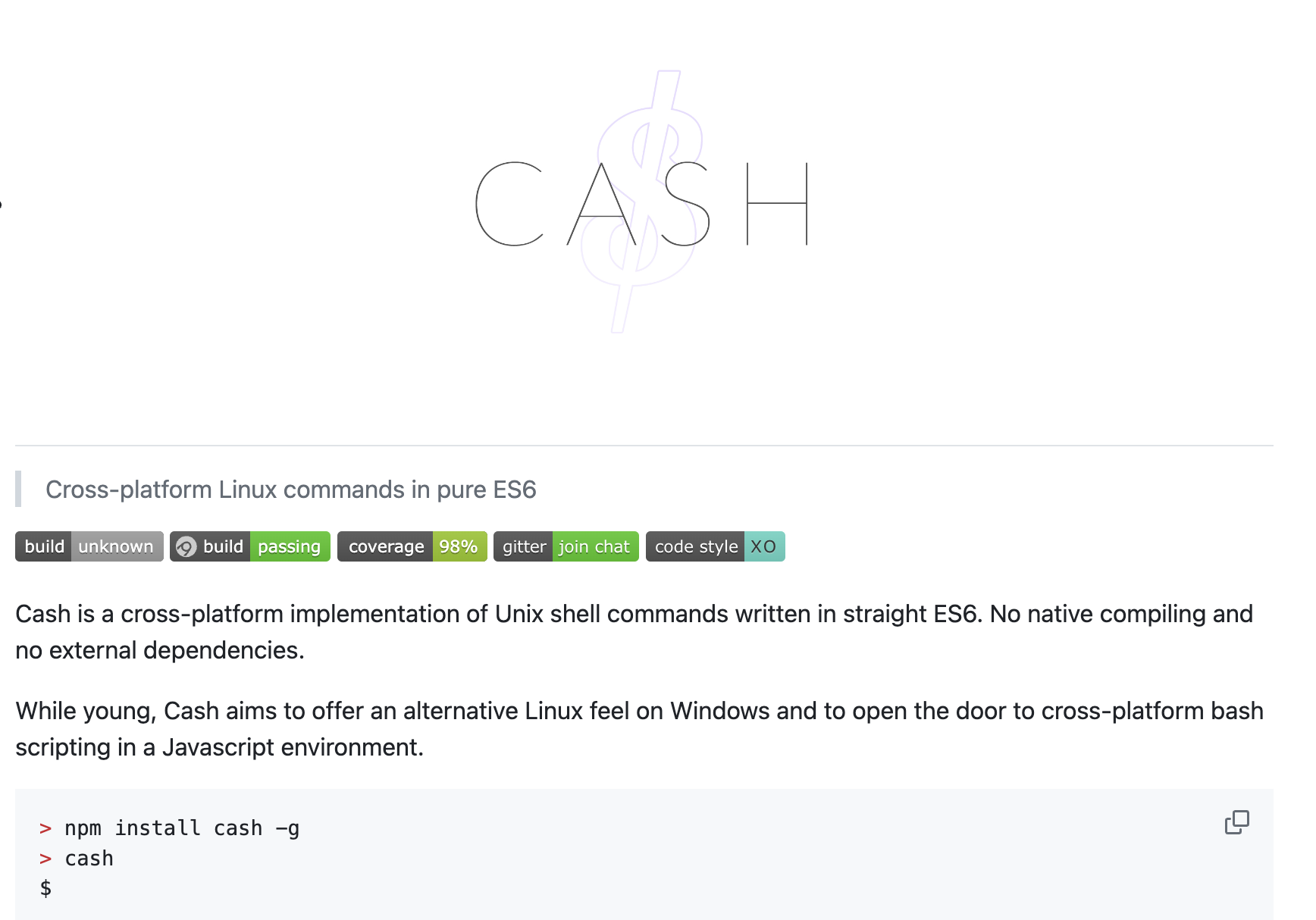
prompts:
又一个让命令行与用户进行交互的工具,与 Inquirer.js 功能差不多:GitHub - terkelg/prompts: ❯ Lightweight, beautiful and user-friendly interactive prompts
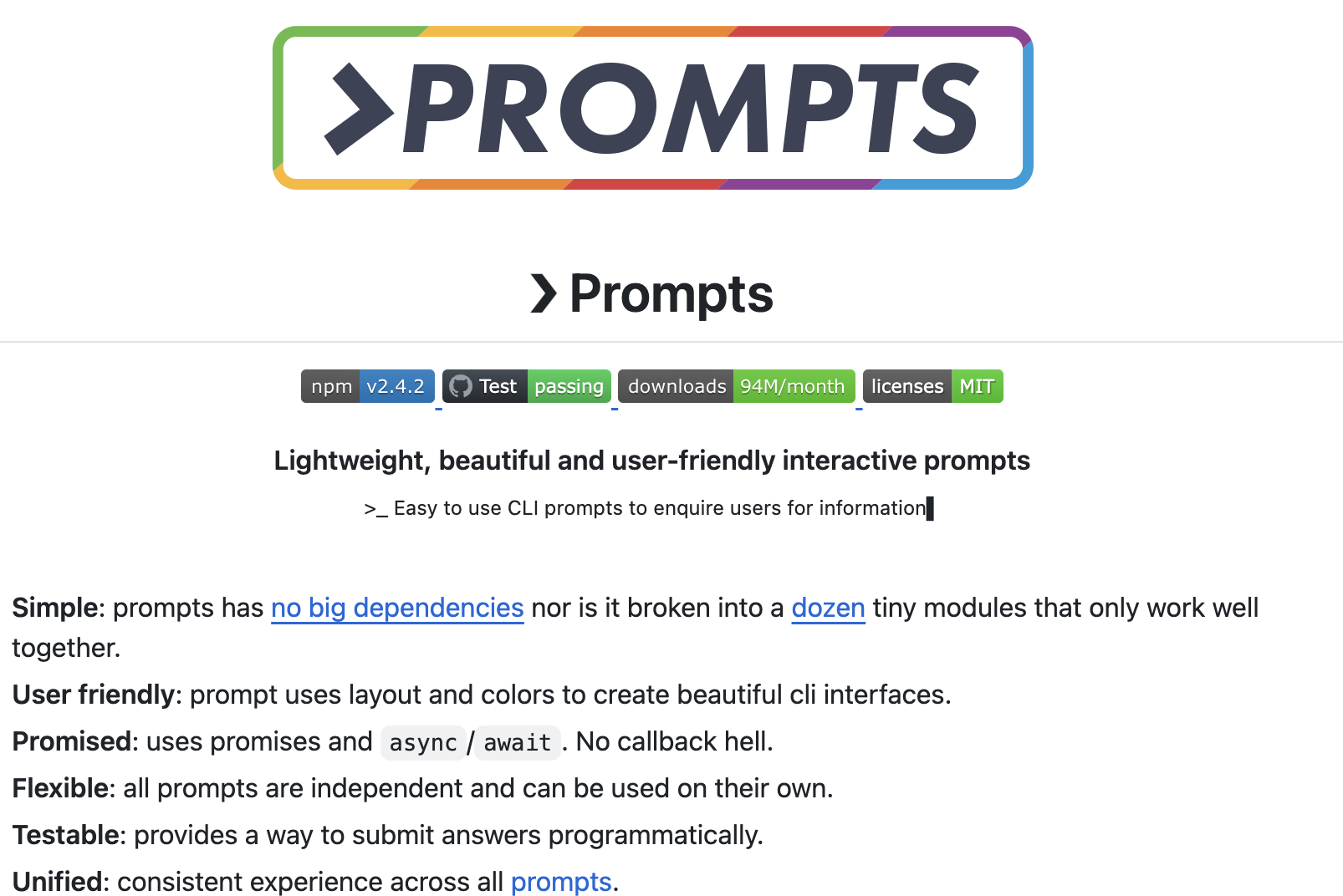
ora:
命令行加载中图标
GitHub - sindresorhus/ora: Elegant terminal spinner

progress:
命令行进度条:GitHub - visionmedia/node-progress: Flexible ascii progress bar for nodejs
downloading [===== ] 39/bps 29% 3.7s更多node惊艳的项目:GitHub - sindresorhus/awesome-nodejs: :zap: Delightful Node.js packages and resources
比较常用的命令行 APP
命令行相关的应用就很多啦,比如 babel、webpack、rollup、eslint 等,但这些不仅仅是命令行工具。下面介绍一些纯命令行应用:
vtop: 美美的 linux top 命令界面
speed-test: 测试网络链接速度
http-server: 零配置启动一个 http 服务器
fkill-cli: 跨平台 kill 命令