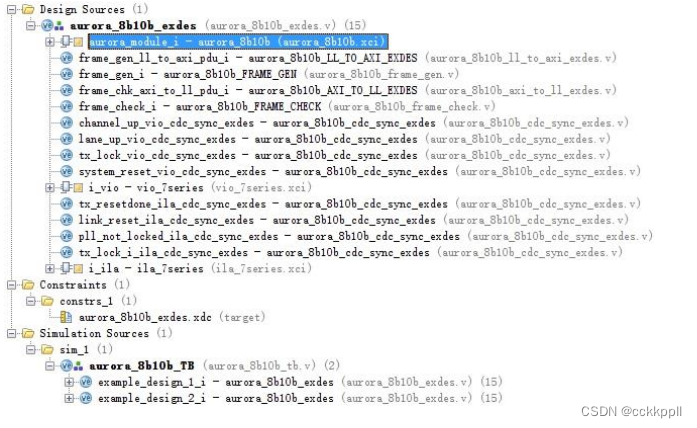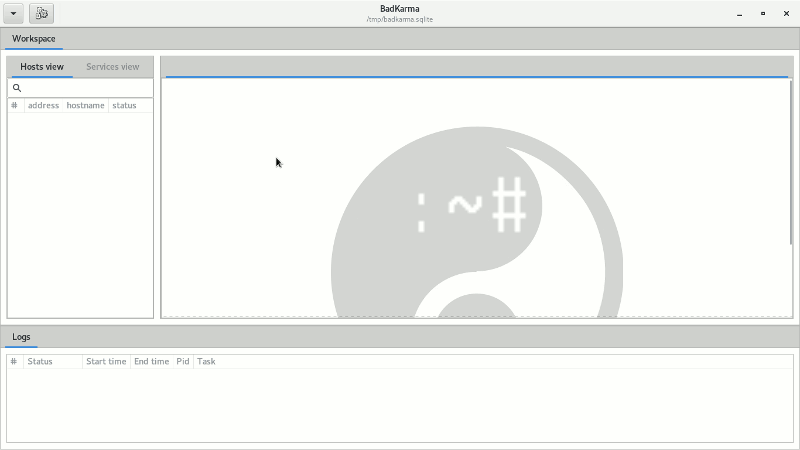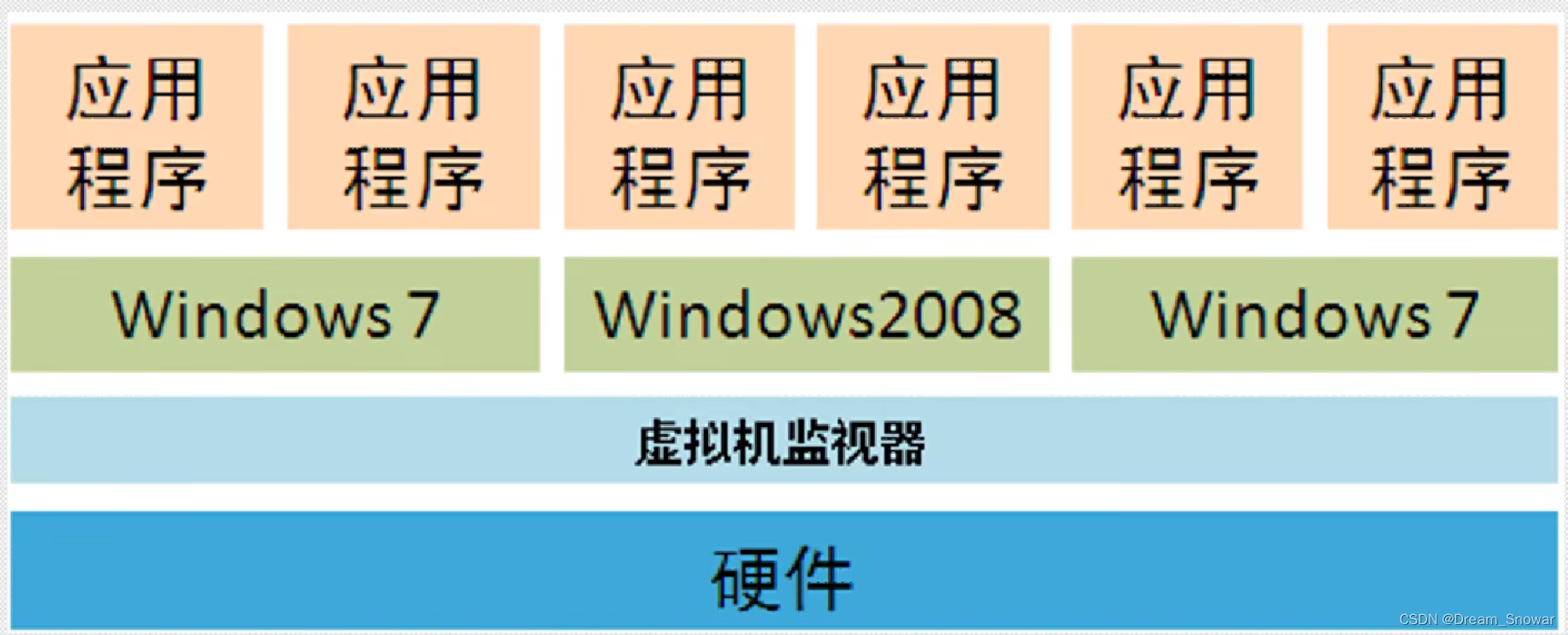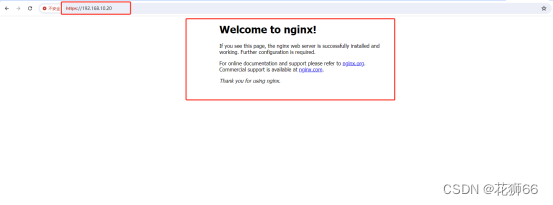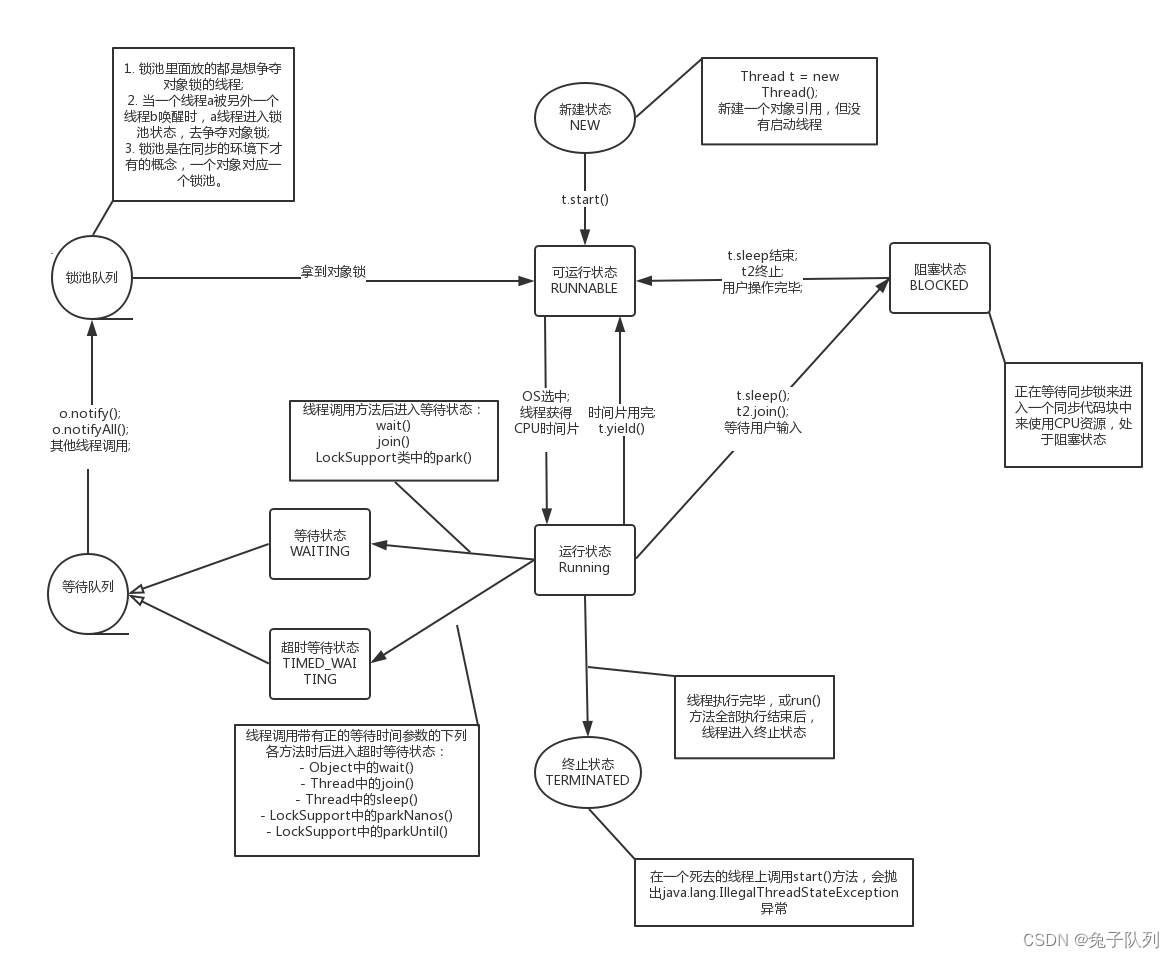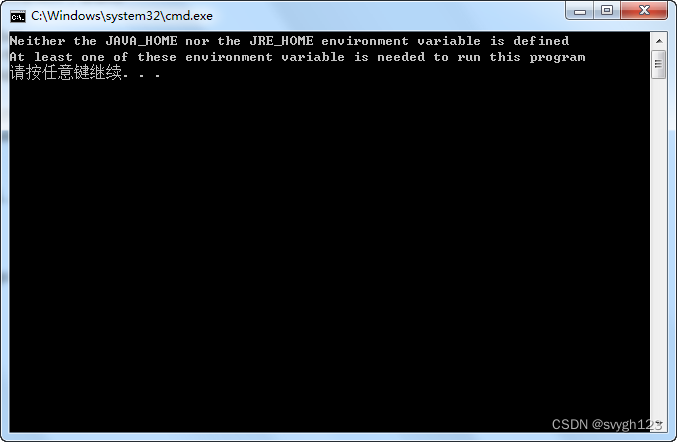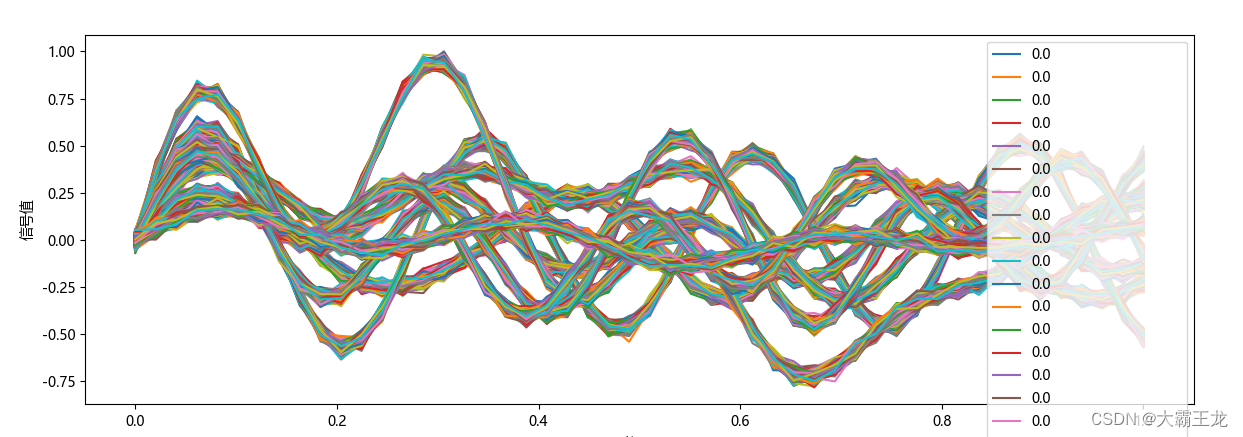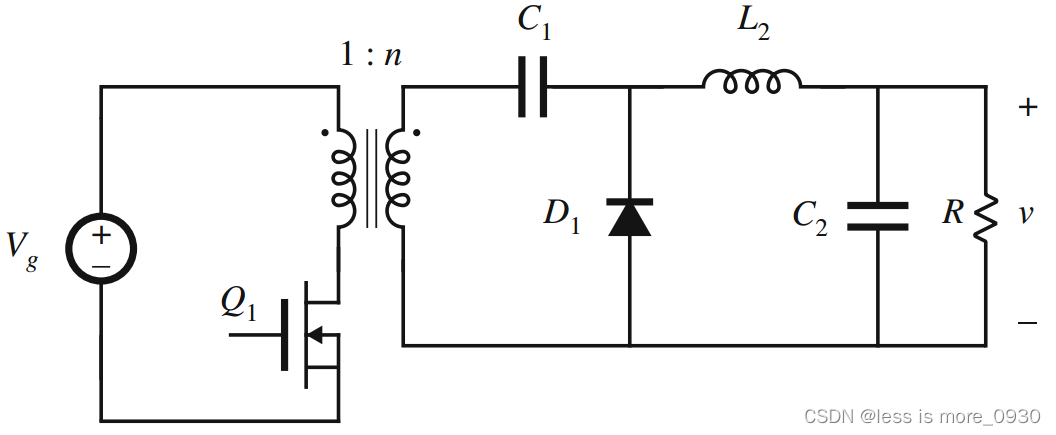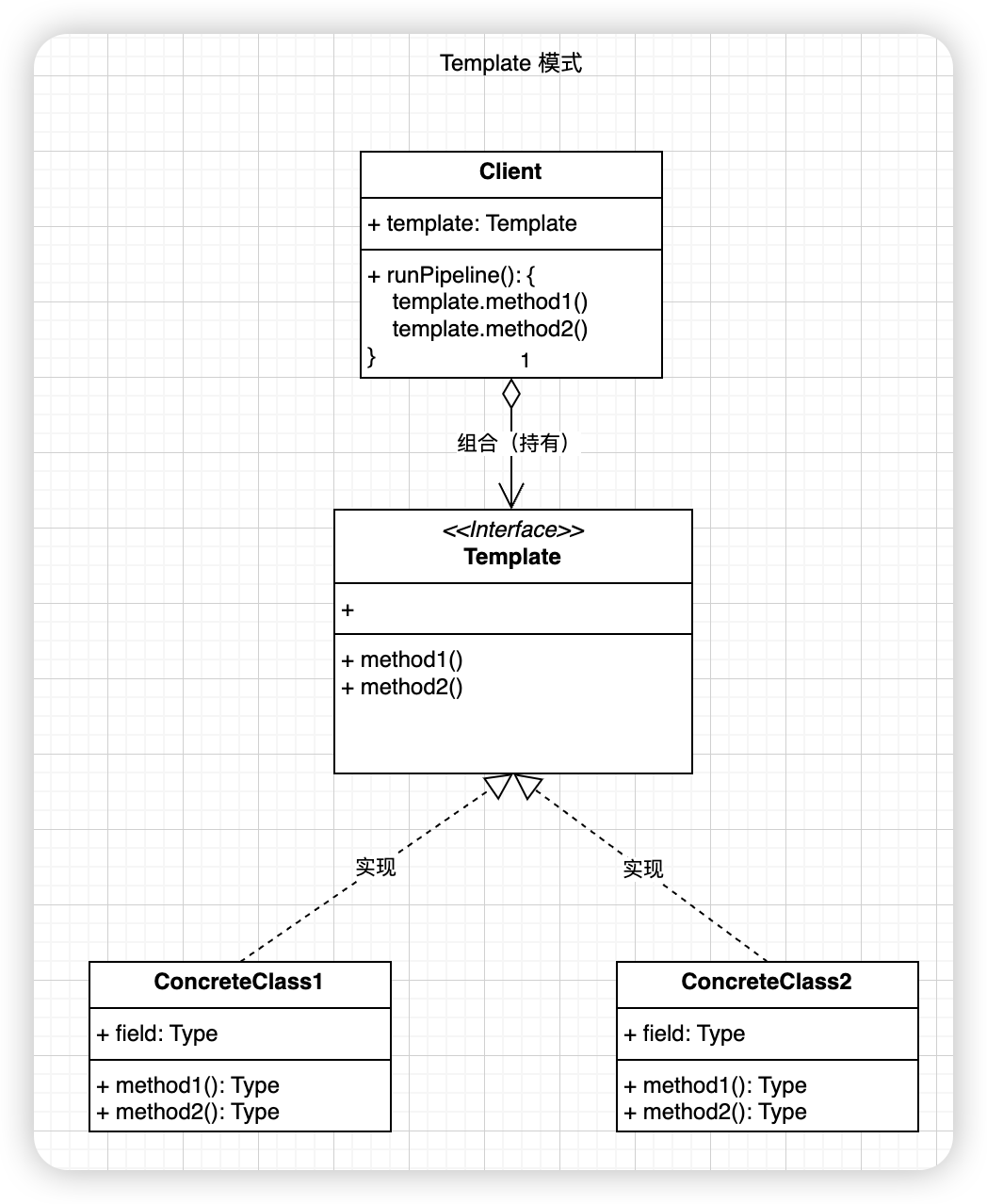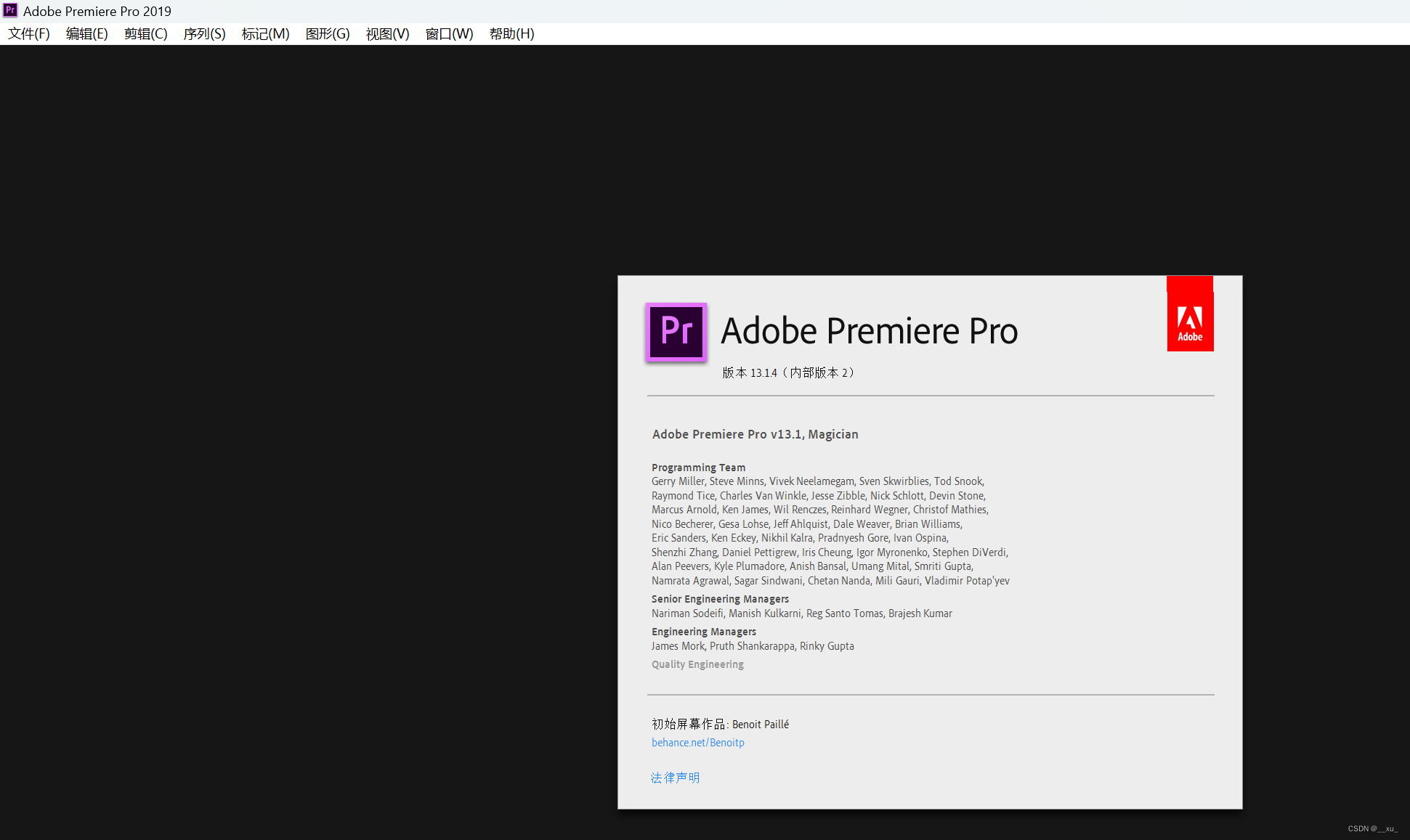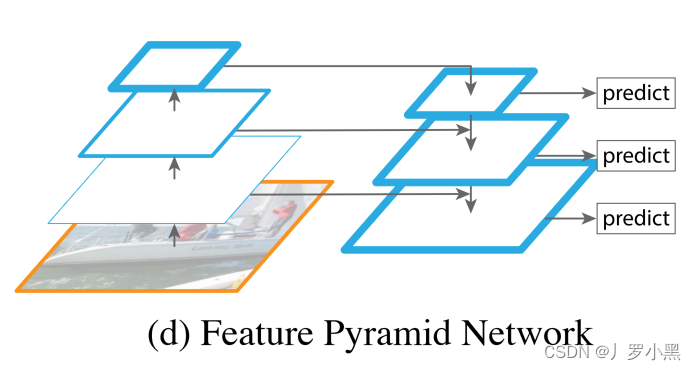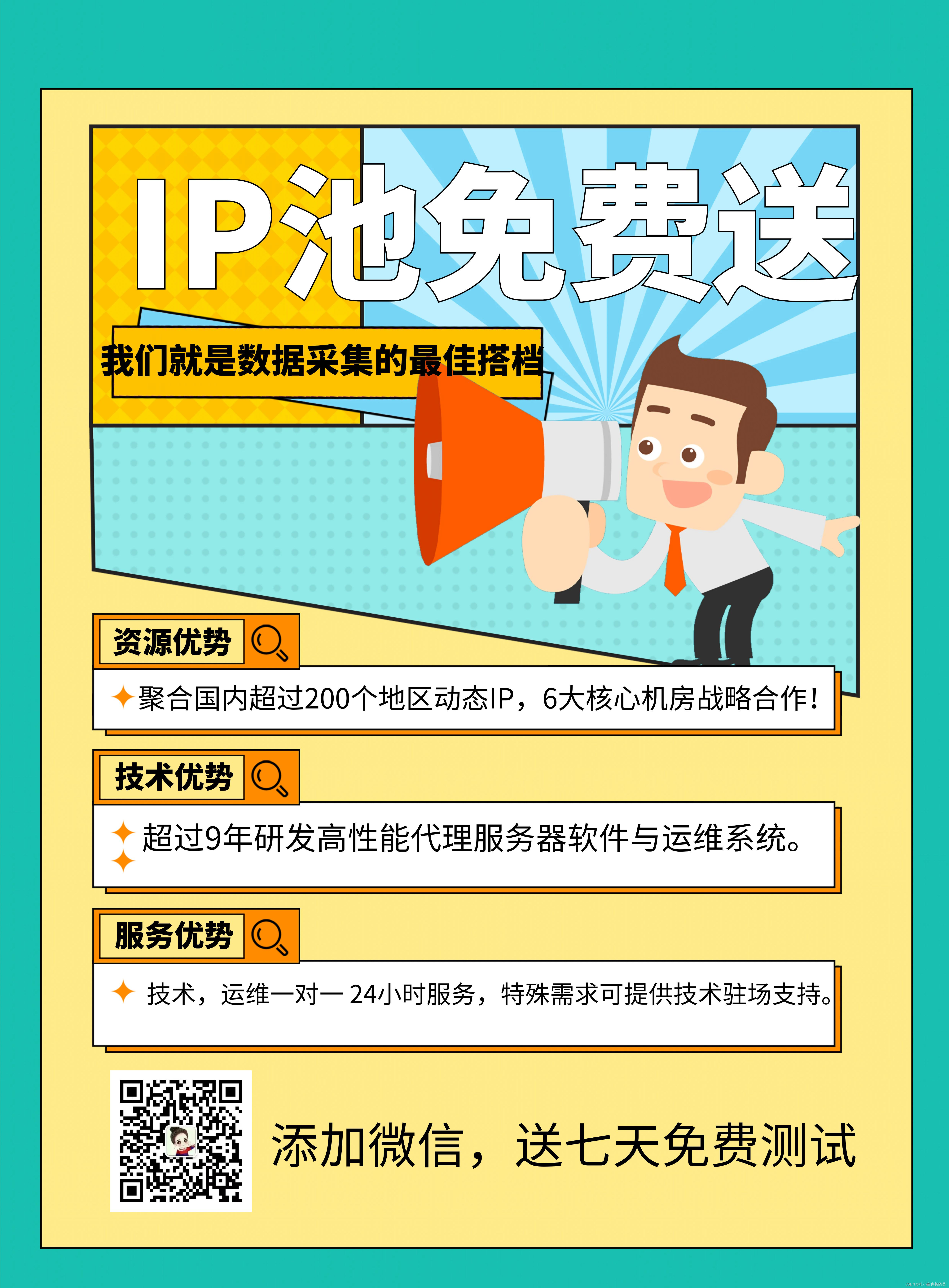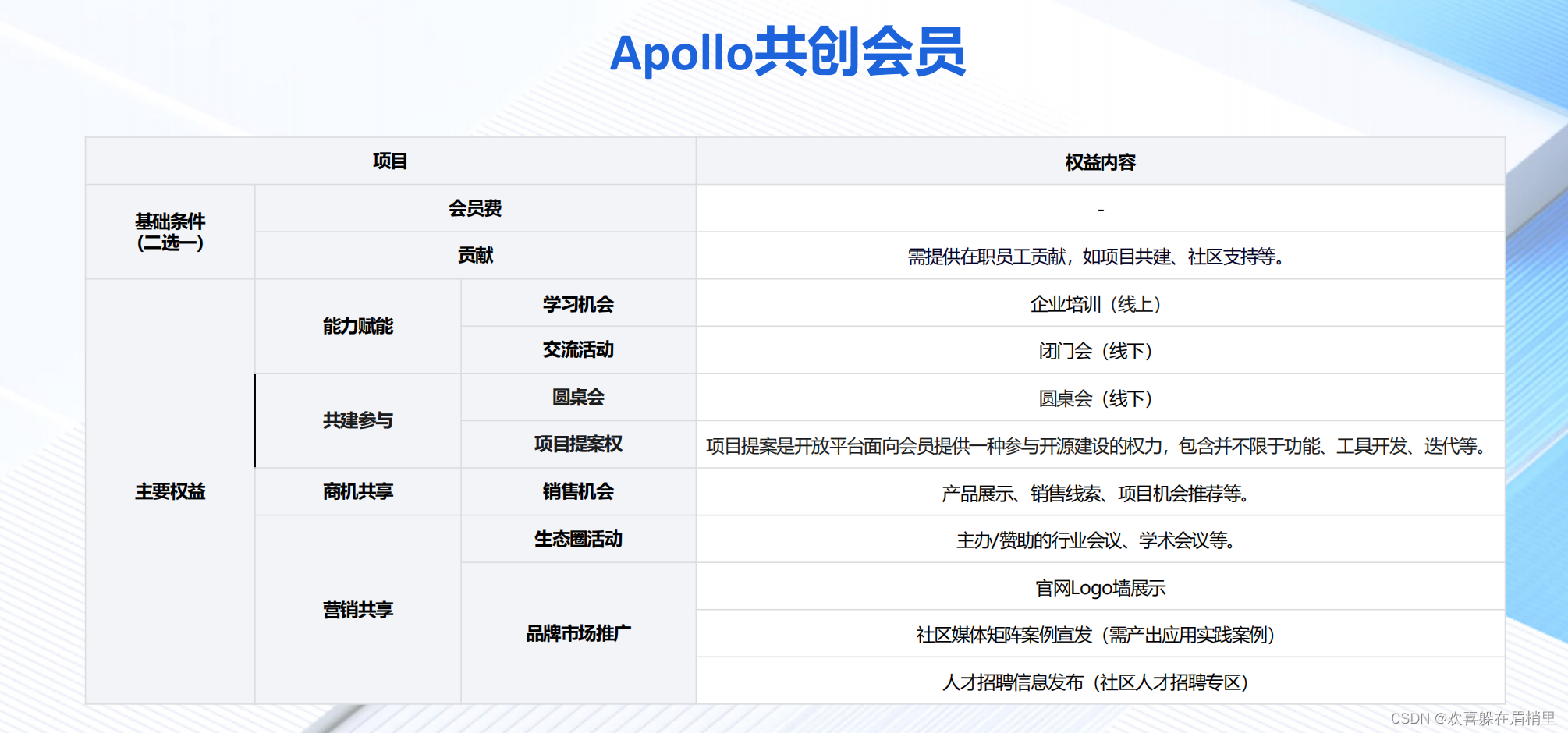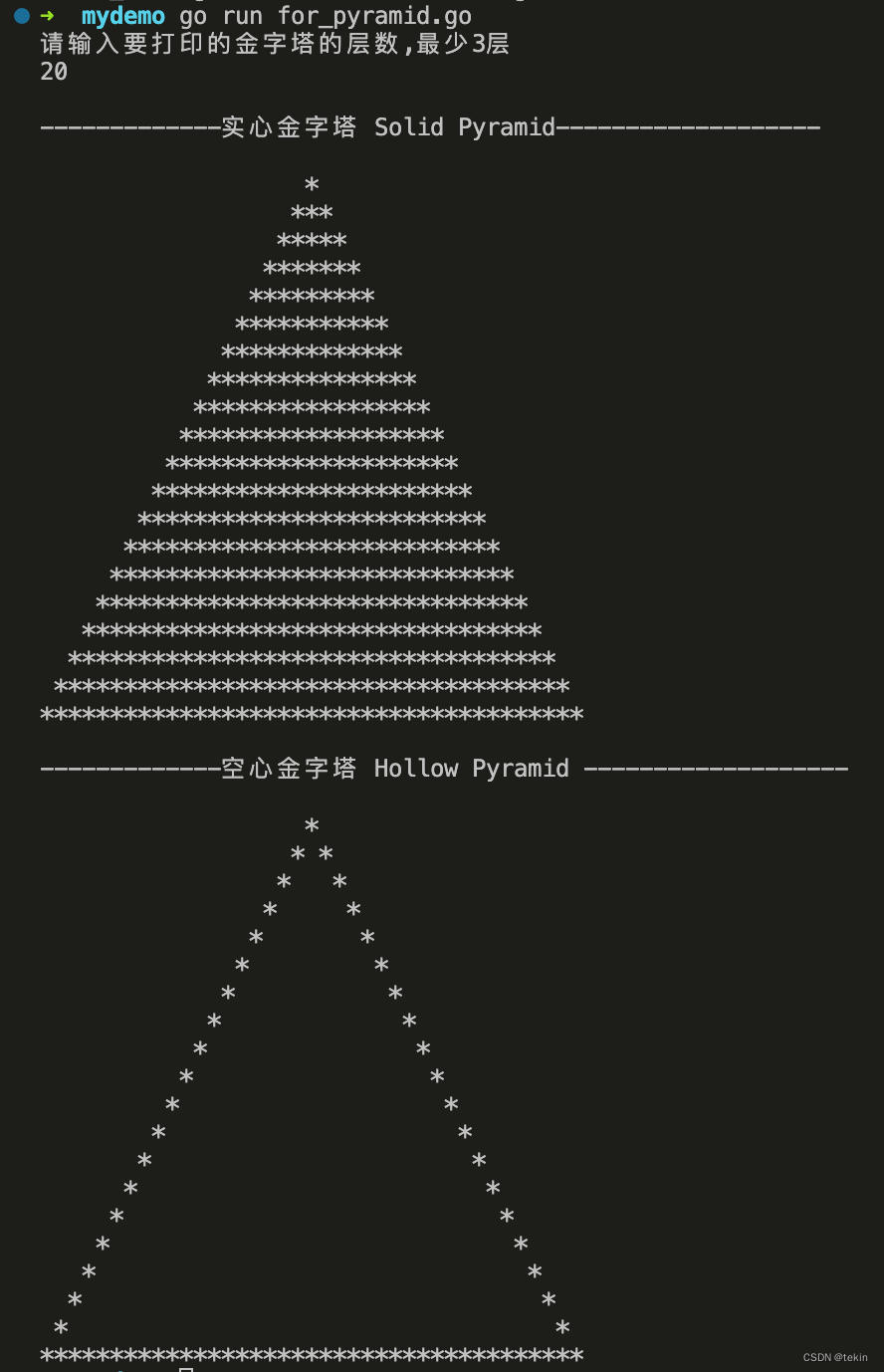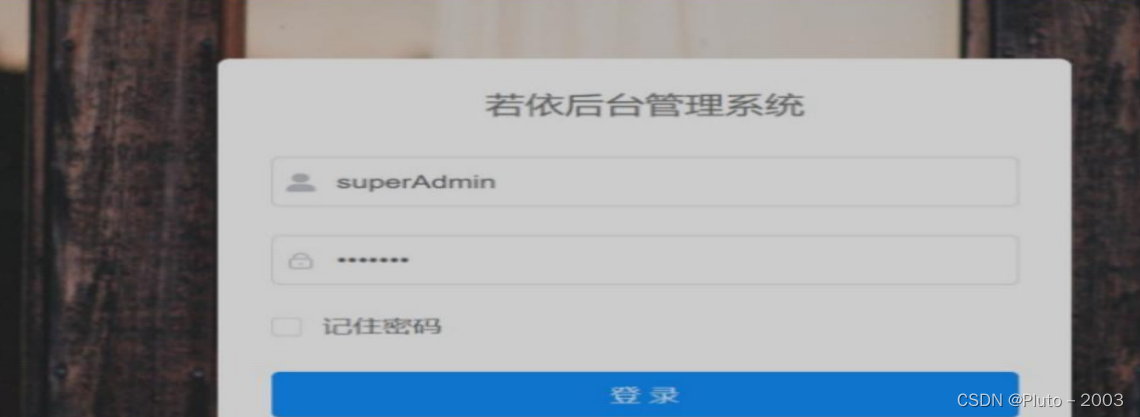Step1:任意创建一个新的空的工程(创建工程的具体工程如果还不清楚的看我们教程第一季部分), 并且进入IP CORE列表 右击Customize ip
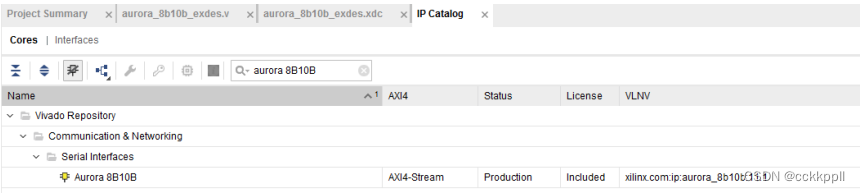
Step2:配置 IP CORE-Core options
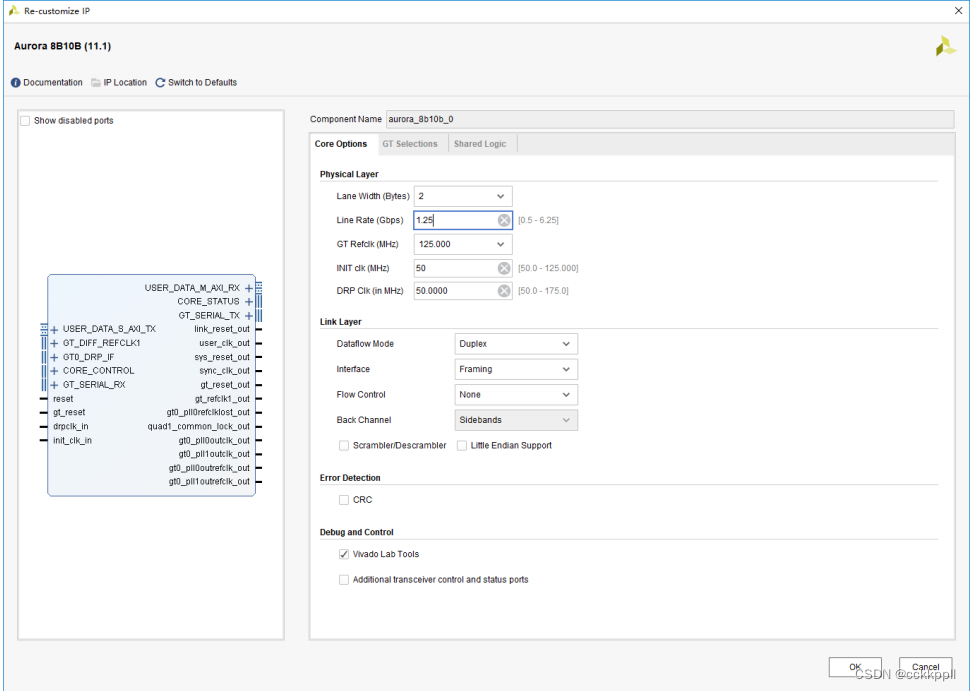
Step3:配置 IP CORE-GT Selections

Step4:配置 IP CORE-Shared Logic 为 include Shared locgic in CORE 之后单击 OK

Step5:在接下来的对话框中,选择 Out of context per IP(后面可以提高编译速度)单击 OK

Step6:右击刚刚产生的 IPCORE 选择 Open IP EXample Design 这样会根据 IP CORE 的配置产生自动产生一个 demo 程序,大大方便我们掌握和学习。
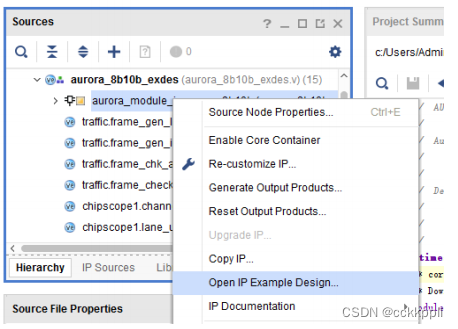
Step7:本步骤会提示选择路径,读者可以自己定义自己的路径
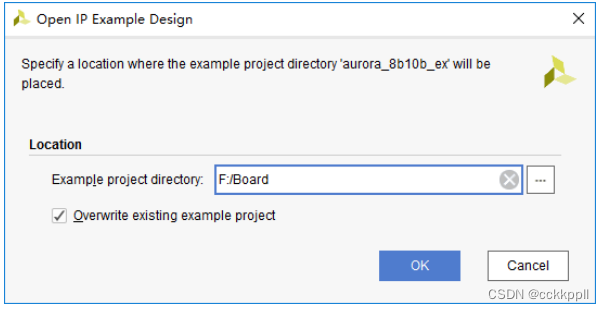
Step8:一切生成完成后的文件