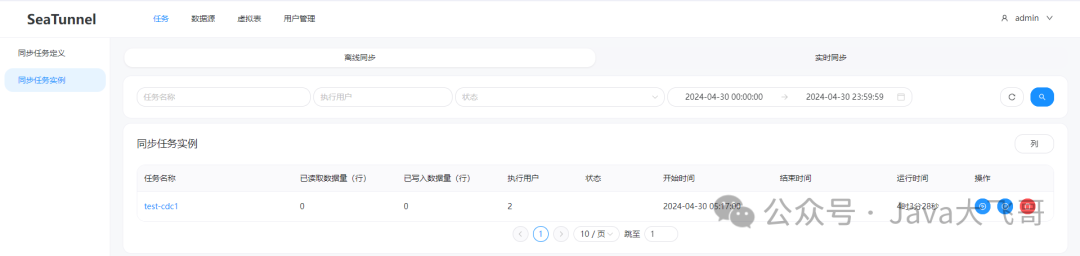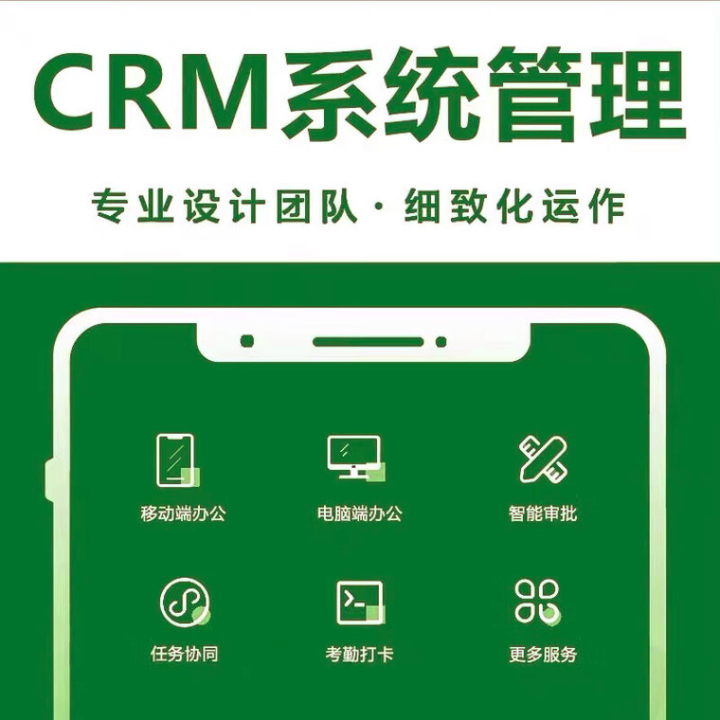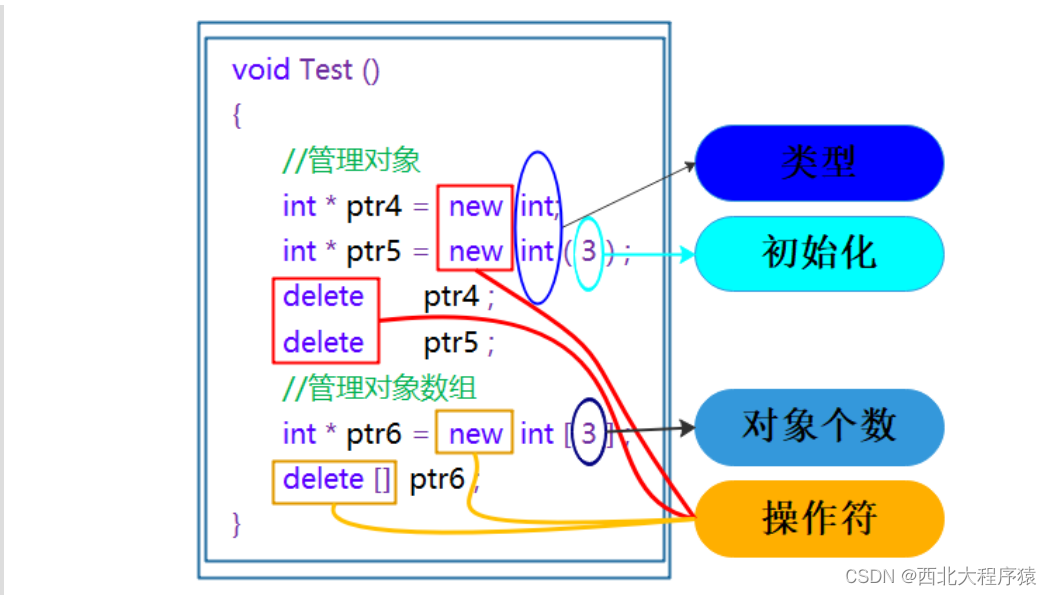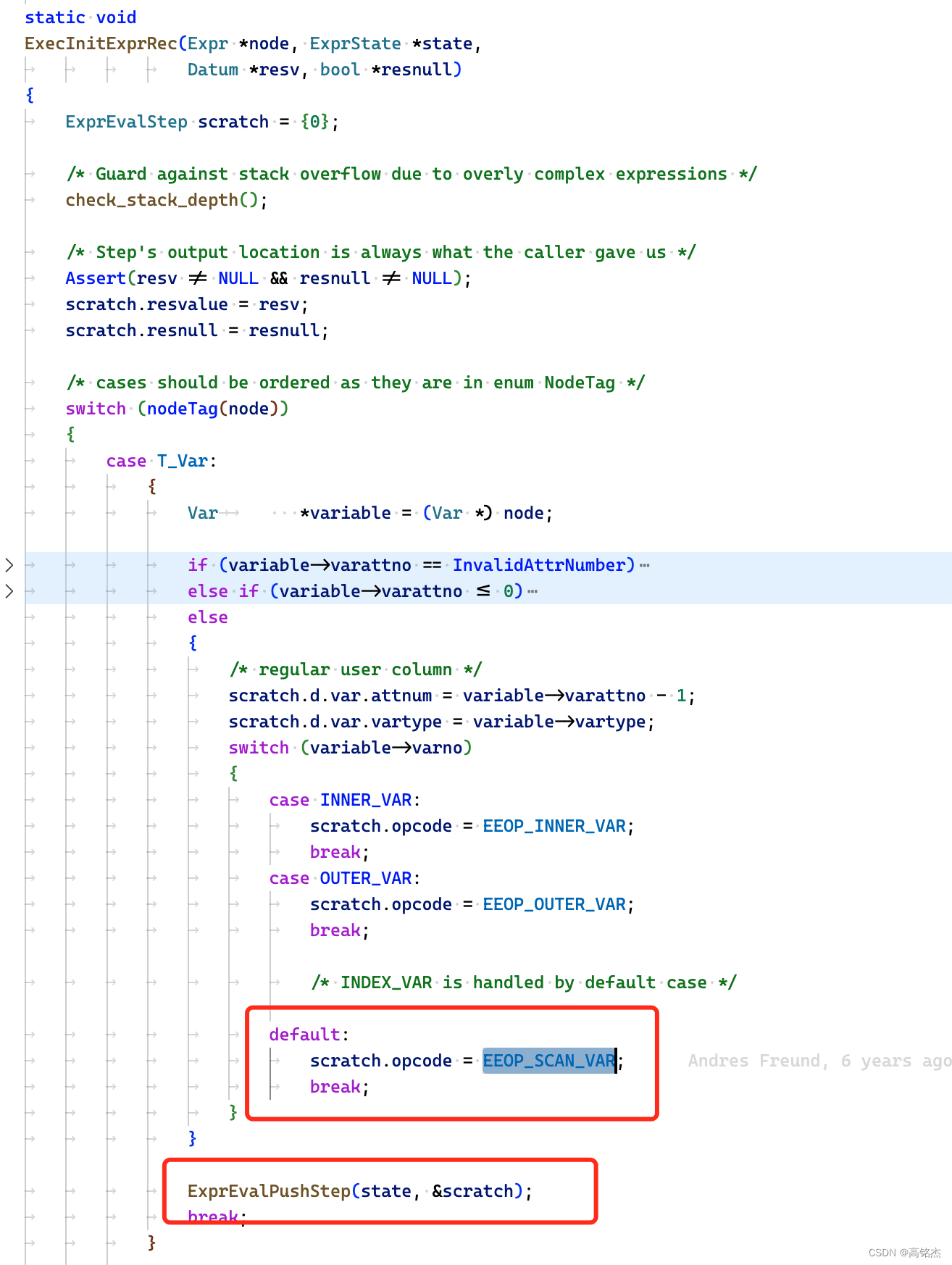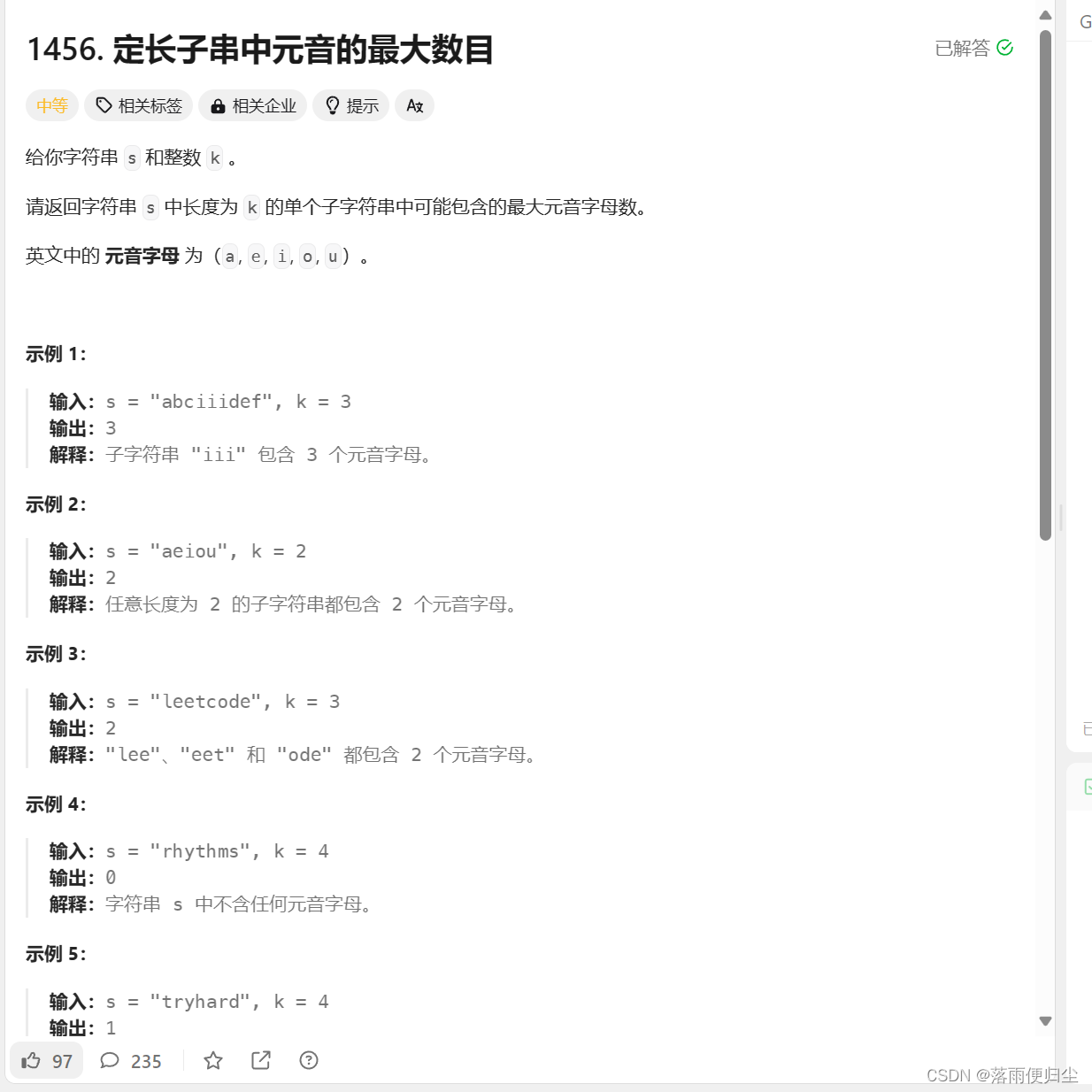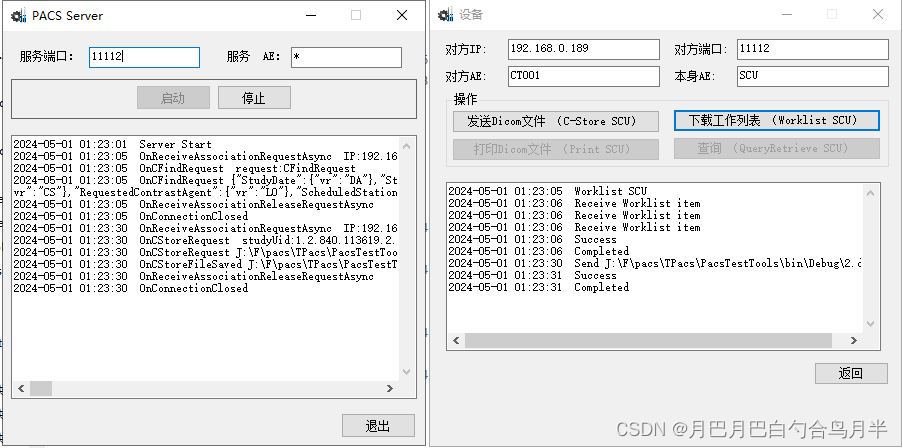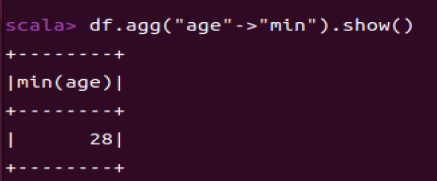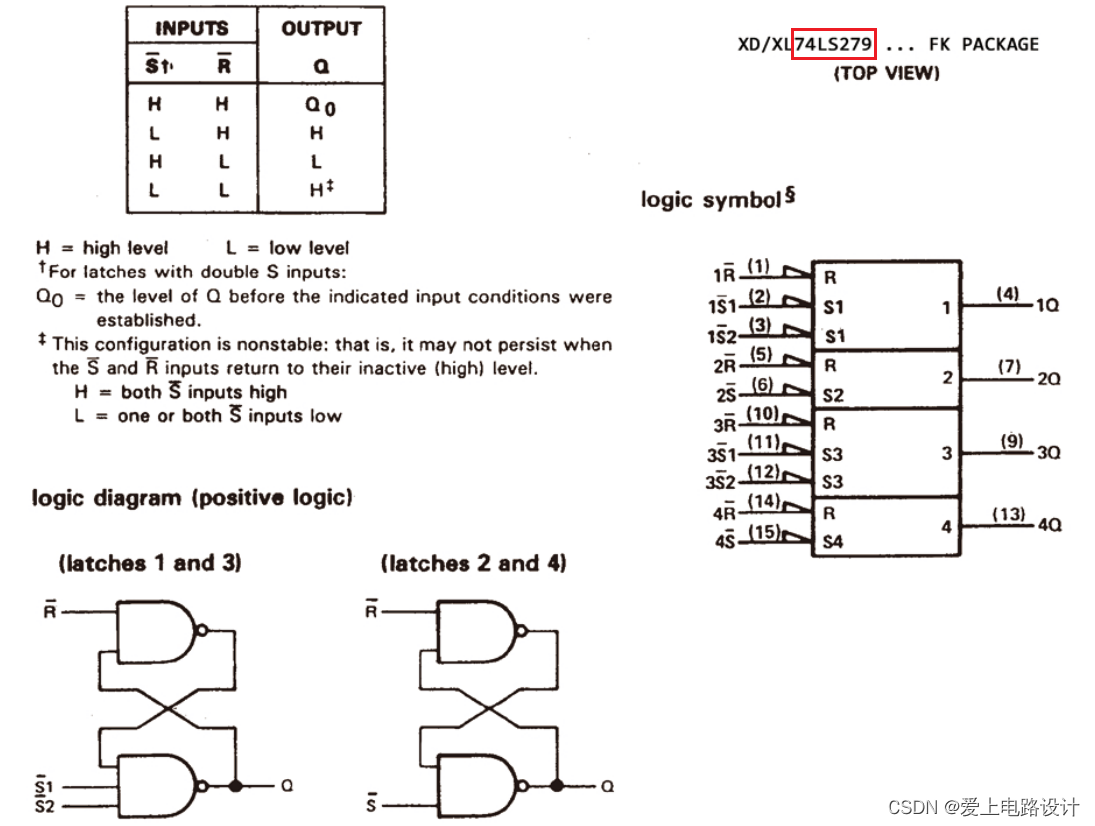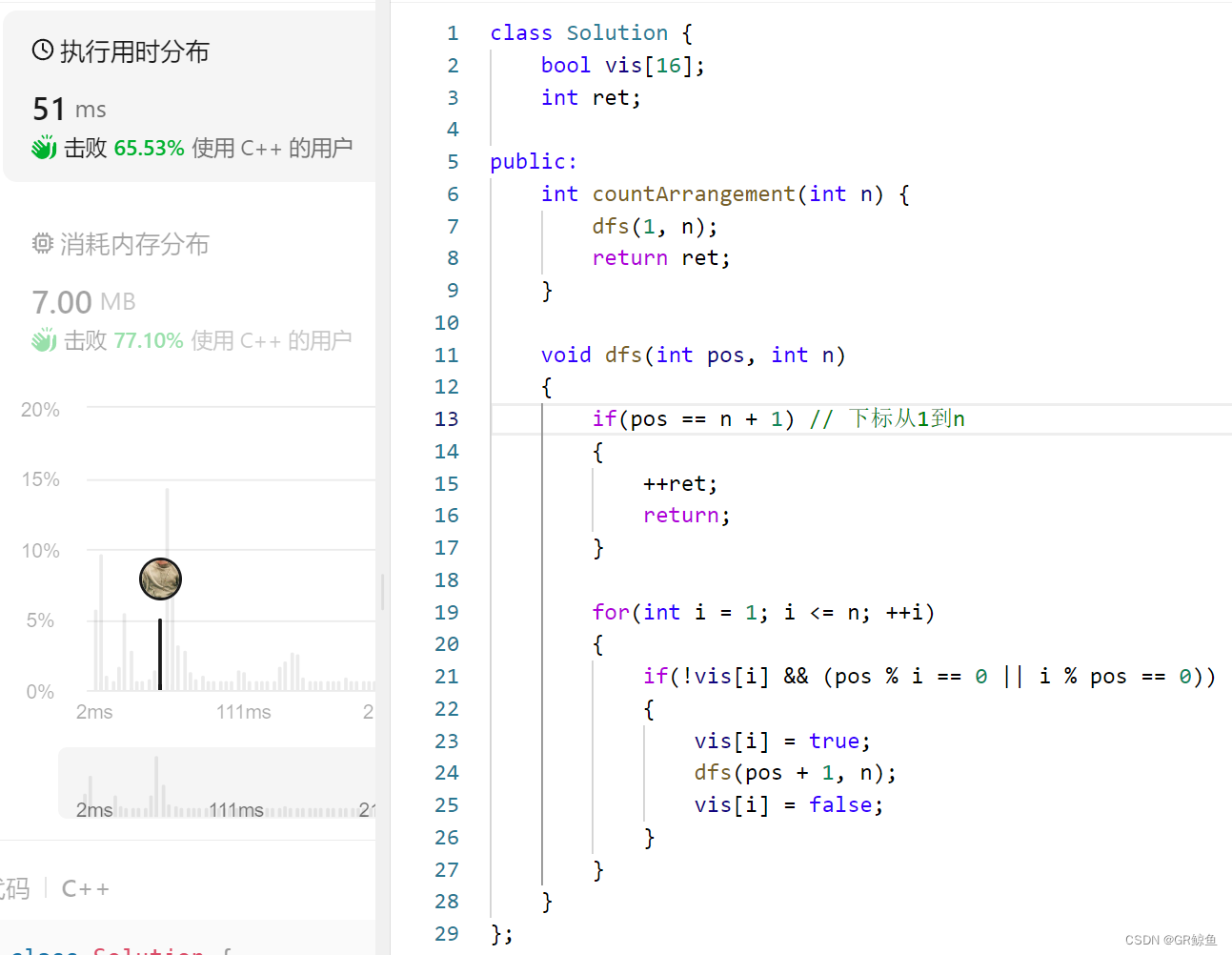代码效果
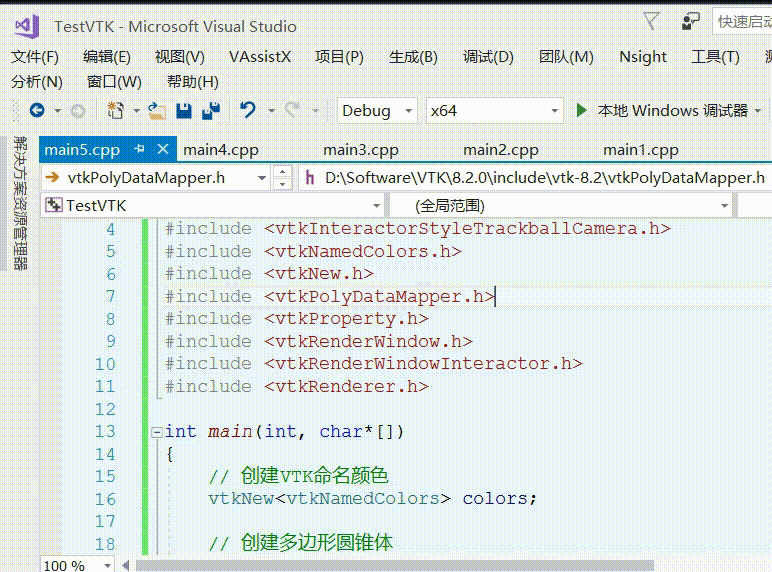
本代码编译运行均在如下链接文章生成的库执行成功,若无VTK库则请先参考如下链接编译vtk源码:
VTK —— 一、Windows10下编译VTK源码,并用Vs2017代码测试(附编译流程、附编译好的库、vtk测试源码)
教程描述
本示例演示定义了不同的交互样式。
完整源码
#include <vtkActor.h>
#include <vtkCamera.h>
#include <vtkConeSource.h>
#include <vtkInteractorStyleTrackballCamera.h>
#include <vtkNamedColors.h>
#include <vtkNew.h>
#include <vtkPolyDataMapper.h>
#include <vtkProperty.h>
#include <vtkRenderWindow.h>
#include <vtkRenderWindowInteractor.h>
#include <vtkRenderer.h>
int main(int, char*[])
{
// 创建VTK命名颜色
vtkNew<vtkNamedColors> colors;
// 创建多边形圆锥体
vtkNew<vtkConeSource> cone;
cone->SetHeight(3.0); // 设置圆锥体的高度
cone->SetRadius(1.0); // 设置圆锥的底半径
cone->SetResolution(10); // 设置用于表示圆锥的刻面数
// 将多边形数据映射到图形基元映射器
vtkNew<vtkPolyDataMapper> coneMapper;
coneMapper->SetInputConnection(cone->GetOutputPort()); // 设置给定输入端口索引的连接
// 创建渲染场景中的实体1(几何体和属性)
vtkNew<vtkActor> coneActor;
coneActor->SetMapper(coneMapper); // 设置映射器: 将参与者连接到可视化管道末尾
coneActor->GetProperty()->SetColor(colors->GetColor3d("Bisque").GetData()); // 设置模型颜色
// 创建渲染器
vtkNew<vtkRenderer> ren1;
ren1->AddActor(coneActor); // 在渲染器中添加实体
ren1->SetBackground(colors->GetColor3d("MidnightBlue").GetData()); // 设置渲染屏幕背景色
// 为渲染器创建绘制窗口
vtkNew<vtkRenderWindow> renWin;
renWin->AddRenderer(ren1); // 添加渲染器
renWin->SetSize(300, 300); // 设置渲染窗口的大小
renWin->SetWindowName("Tutorial_Step5"); // 设置渲染窗口名称
// 创建交互器: 与平台无关的渲染窗互,包括拾取和帧速率控制。
vtkNew<vtkRenderWindowInteractor> iren;
iren->SetRenderWindow(renWin); // 设置由此对象控制的渲染窗口。
// 创建相机操作器: 相机的交互式操作
vtkNew<vtkInteractorStyleTrackballCamera> style;
iren->SetInteractorStyle(style); // 设置交互器的操作模式
// 初始化交互器,准备处理事件并将Enabled标志设置为true
iren->Initialize();
// 启动交互器事件循环
iren->Start();
return EXIT_SUCCESS;
}
笔者
笔者 - jxd