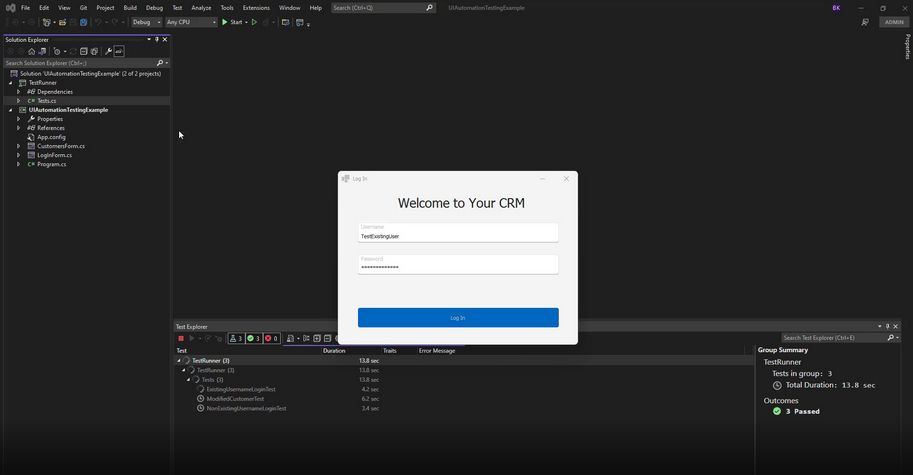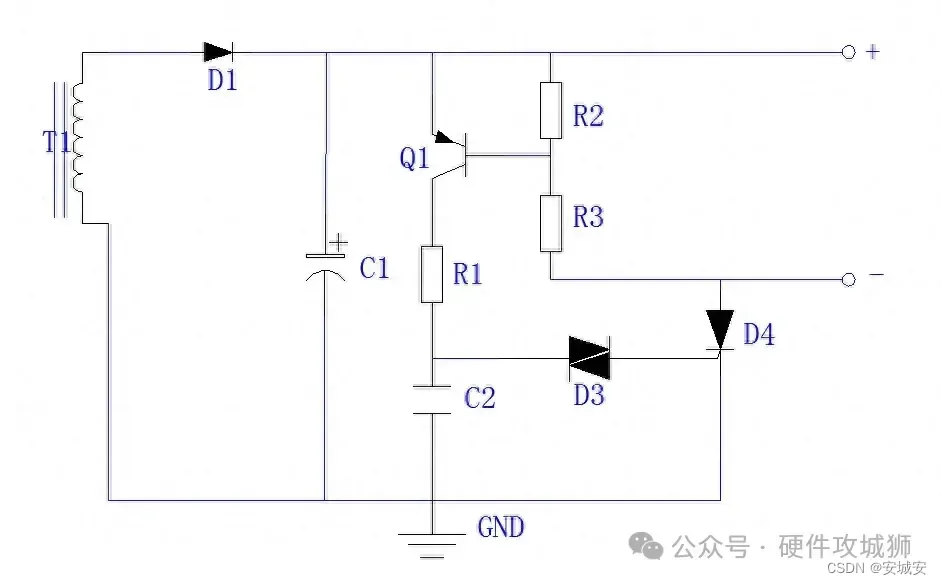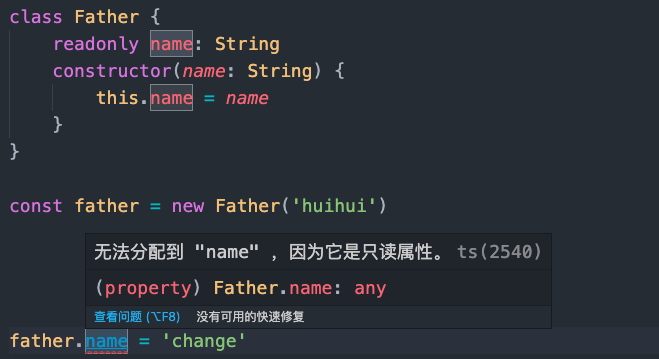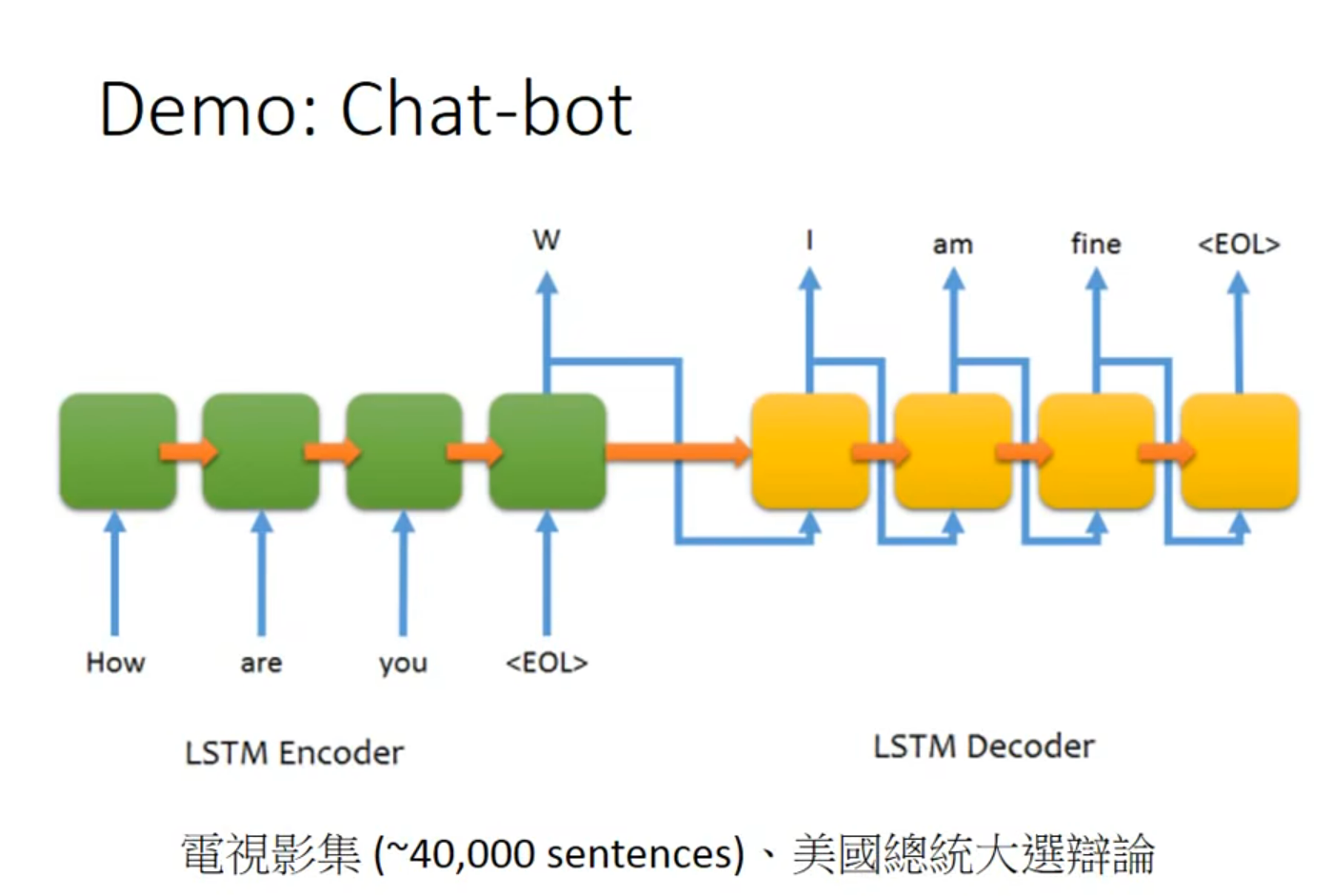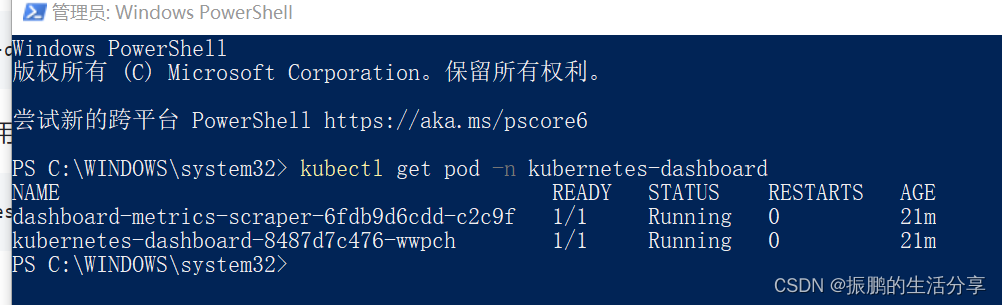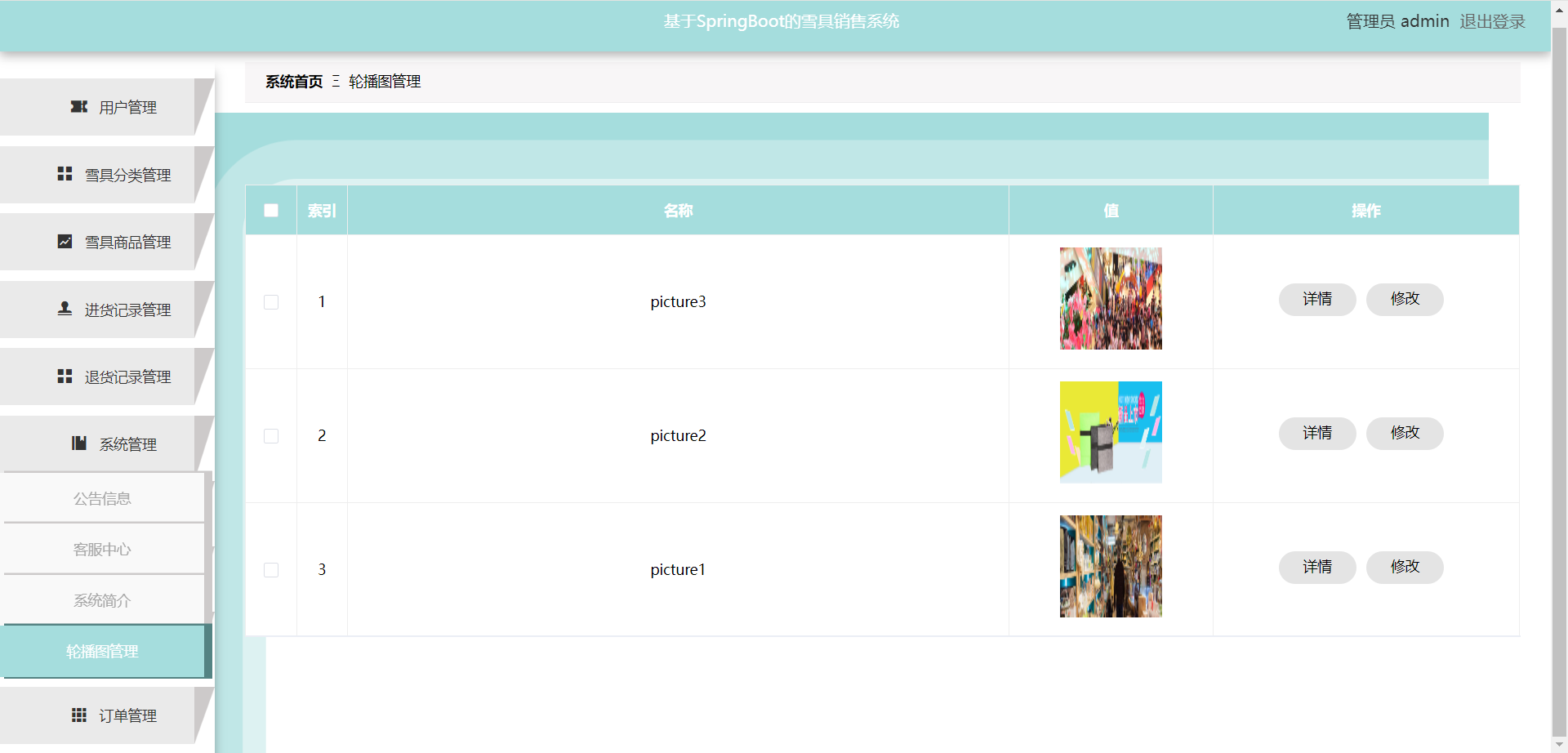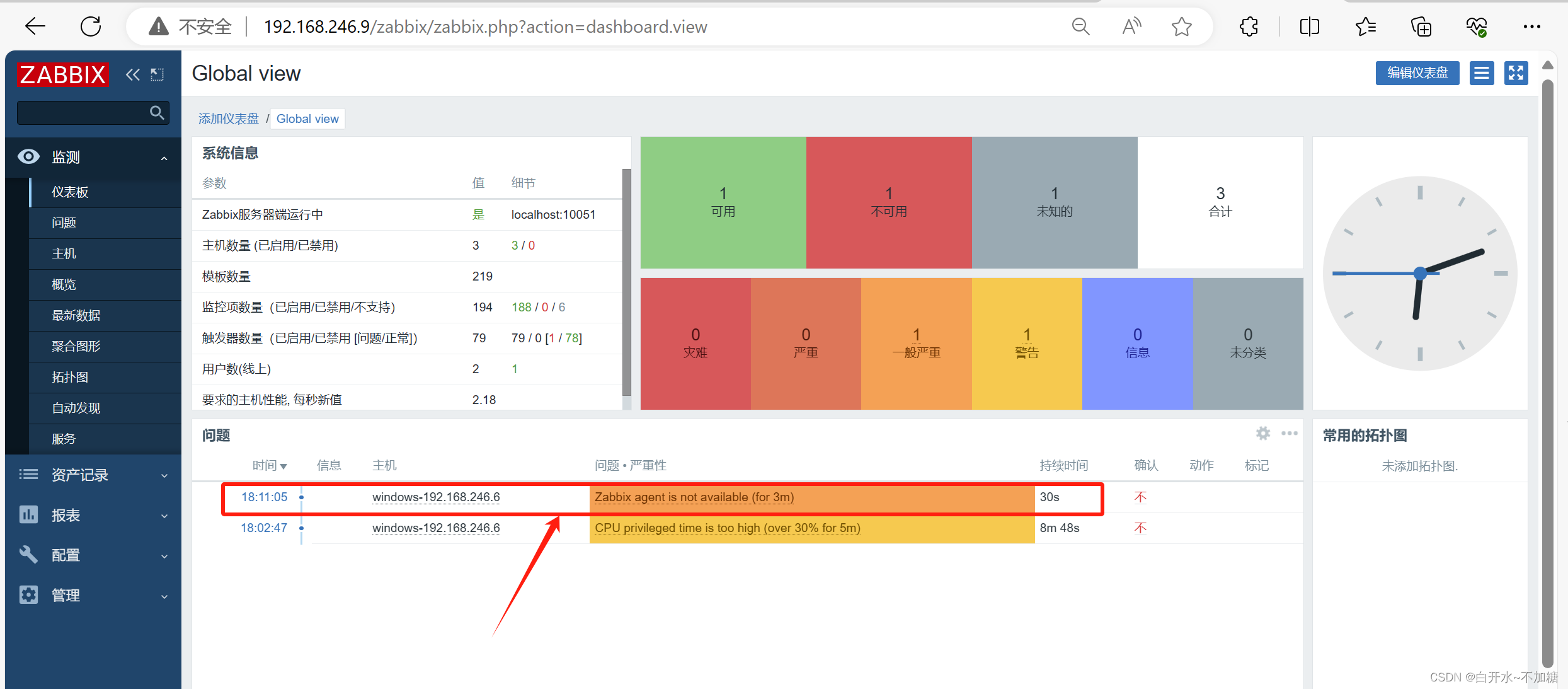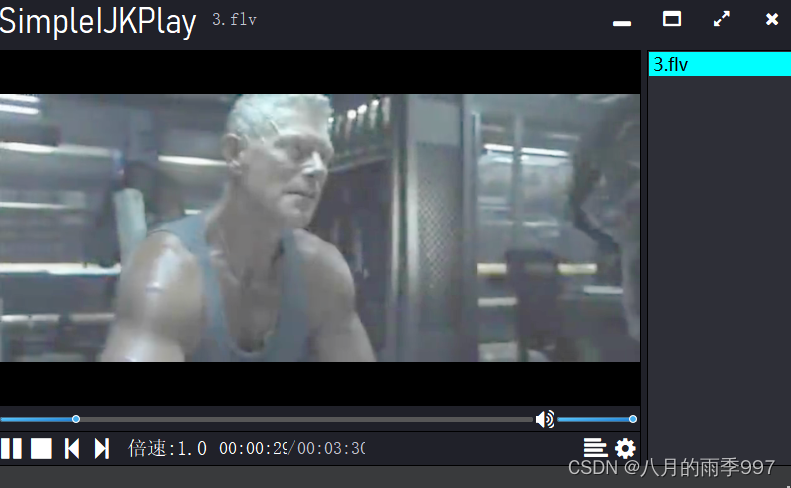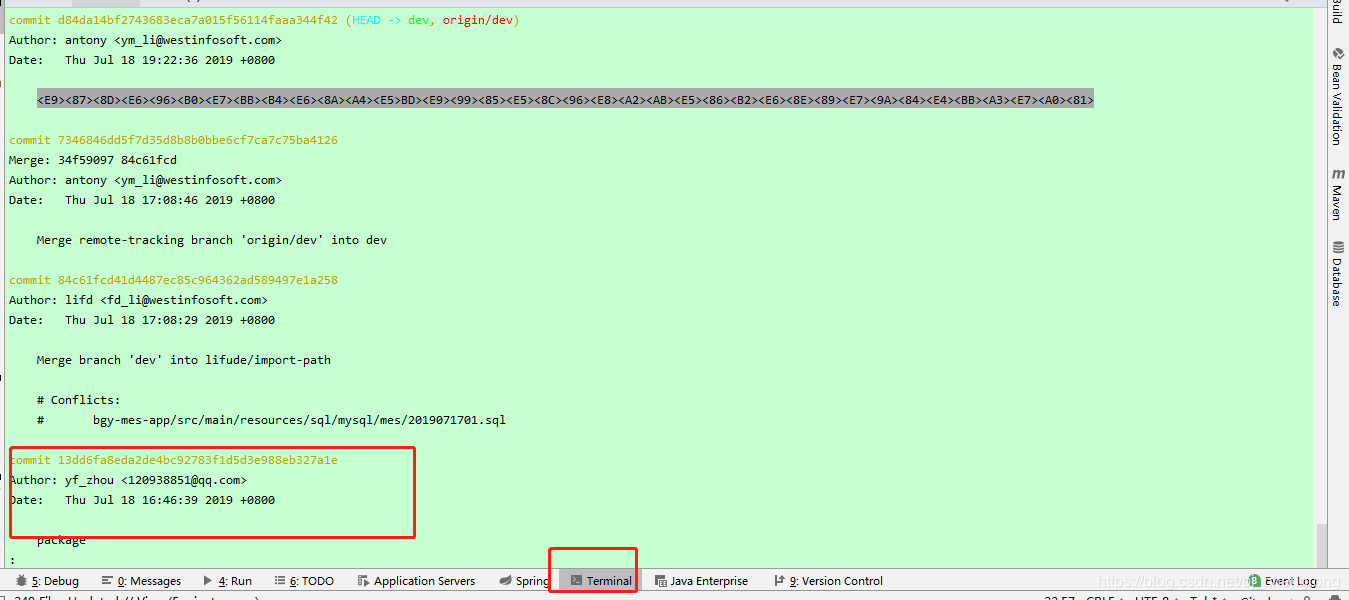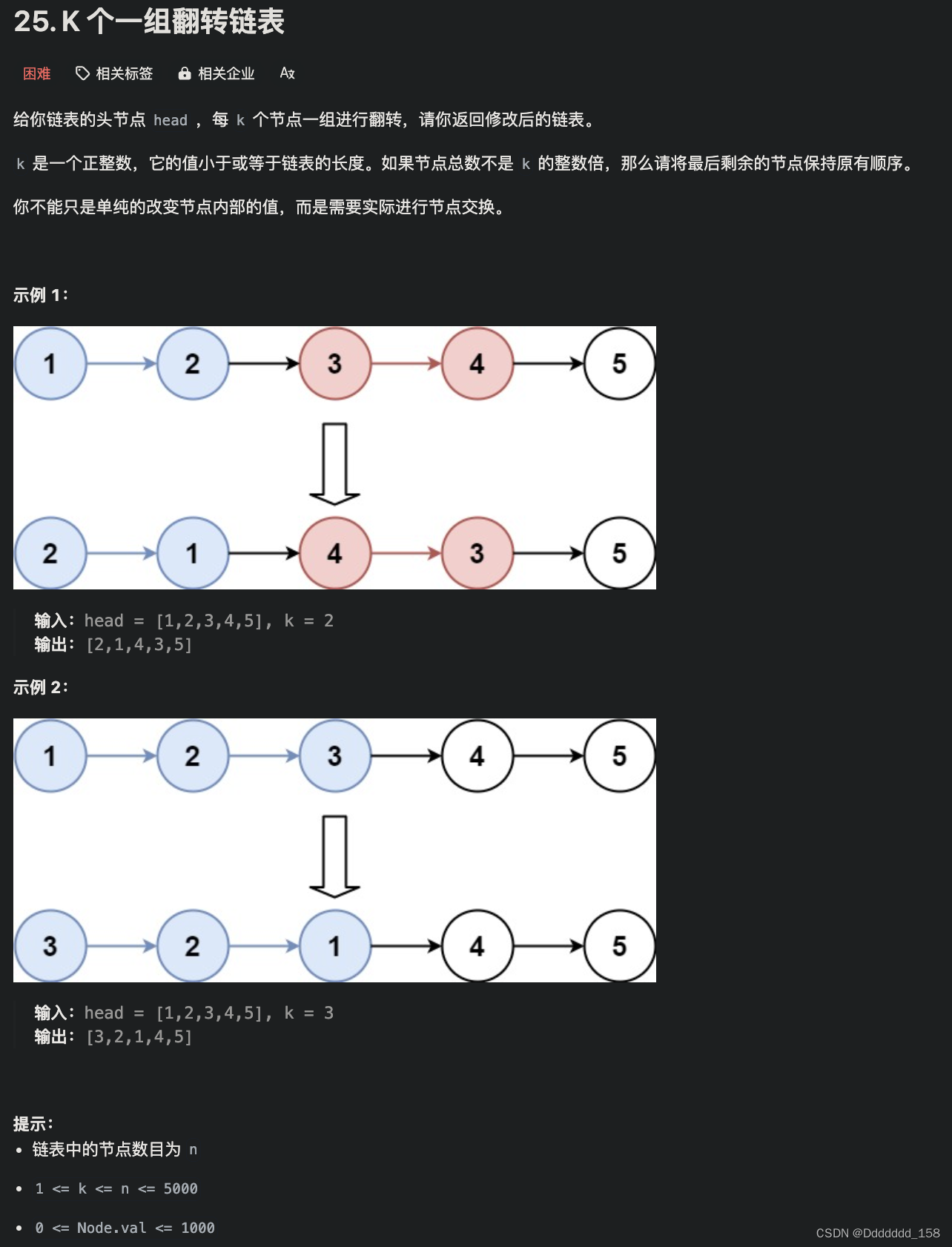DevExpress WinForm拥有180+组件和UI库,能为Windows Forms平台创建具有影响力的业务解决方案。DevExpress WinForm能完美构建流畅、美观且易于使用的应用程序,无论是Office风格的界面,还是分析处理大批量的业务数据,它都能轻松胜任!
UI自动化测试利用特定的工具/框架来模拟用户与界面的交互,并帮助确保应用程序满足相关的最终用户需求。当与其他测试方法(API测试、单元测试等)结合使用时,UI自动化可以提高应用程序的稳定性,减少花在手工测试上的时间,当然还可以提高用户满意度。在本文中,我们将向您展示如何使用UI自动化在Visual Studio 2022中编写简单/高级UI测试。
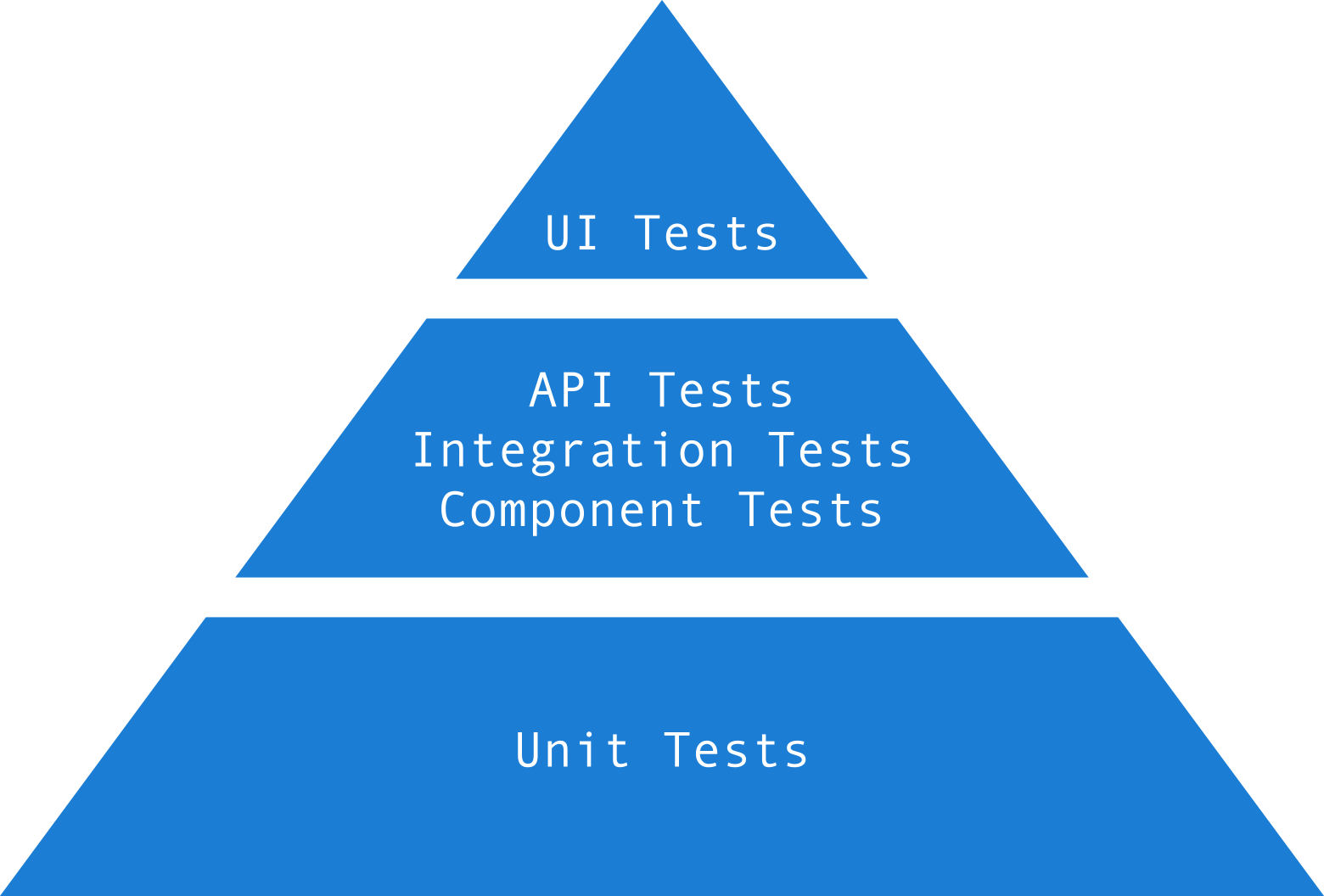
在开始之前,我们先看看UI测试的优势:
- UI测试以应用程序为目标,允许您测试应用程序流(端到端测试),涵盖应用程序的所有元素,包括UI和业务逻辑(而单元测试侧重于测试应用程序中的单个模块、类或组件)。
- UI测试有助于识别与导航、数据输入和跨不同屏幕的工作流相关的问题,这些问题可能不会被其他测试捕获。
- UI测试为测试复杂场景和边缘情况提供了效率和可伸缩性(单元测试对于测试单个代码单元是必不可少的)。请注意,UI测试可能需要更长的时间来执行,因为它们与UI交互,并在应用程序开发管道中稍后运行(单元测试通常更快,并且在提交到存储库之前进行了检查)。
获取DevExpress v23.2.5正式版下载(Q技术交流:909157416)
在上文中(点击这里回顾>>),我们为大家介绍了UI测试自动化是如何工作的、开始创建UI自动化测试等,本文将继续介绍如何创还能UI自动化测试。
创建UI自动化测试
3. 为登录表单创建测试
在进行测试之前,我想澄清几点:
- AutomationElement.RootElement静态属性包含根元素,使用此属性访问应用程序。
- AutomationElement.FindFirst方法允许您找到一个特定的UI元素:
AutomationElement logInFormElement = AutomationElement.RootElement.FindFirst(TreeScope.Children, new PropertyCondition(AutomationElement.NameProperty, "CRM Log In Form"));FindFirst方法有两个参数,第一个参数(scope)指定搜索的范围,第二个参数(条件)指定要匹配的标准(在我的例子中,这是一个AutomationName = "CRM Log In Form"的表单)。
UI控件可以根据其他设置(例如,Text)自动“计算”AutomationName。
如果需要,您可以显式地设置AutomationName属性或处理DXAccessible.QueryAccessibleInfo事件,来向DevExpress UI元素提供可访问性信息。
- 在某些情况下,被测试的应用程序可能没有时间生成UI元素,因为UI自动化框架执行操作非常快。因此,我们建议使用“poll”间隔。
下面的例子实现了FindFirstWithTimeout方法,并反复调用FindFirst(带有延迟),直到找到指定的UI元素:
public static class AutomationElementExtensions {
public static AutomationElement FindFirstWithTimeout(this AutomationElement @this,
TreeScope scope, Condition condition, int timeoutMilliseconds = 1000) {
Stopwatch stopwatch = new Stopwatch();
stopwatch.Start();
do {
var result = @this.FindFirst(scope, condition);
if (result != null)
return result;
Thread.Sleep(100);
}
while (stopwatch.ElapsedMilliseconds < timeoutMilliseconds);
return null;
}
}下面的测试将执行以下操作:
- 输入错误的登录名和密码。
- 确保在“LogIn”表单中显示错误消息。
[Test]
public void NonExistingUsernameLoginTest() {
afterLogInAction = CheckErrorLabel;
LogIn("TestNonExistingUser", "123456");
}
void CheckErrorLabel() {
AutomationElement errorLabelElement = loginForm.FindFirstByNameWithTimeout(
TreeScope.Children,
"Invalid User or Password",
10000);
Assert.IsNotNull(errorLabelElement);
}
void LogIn(string username, string password) {
// Finds the LogIn form and its main UI elements.
loginForm = AutomationElement.RootElement.FindFirstByNameWithTimeout(
TreeScope.Children,
logInFormAccessbleName,
10000);
AutomationElement usernameElement = loginForm.FindFirstByNameWithTimeout(TreeScope.Children, usernameAccessbleName, 10000);
AutomationElement passwordElement = loginForm.FindFirstByNameWithTimeout(TreeScope.Children, passwordAccessbleName, 10000);
AutomationElement logInButtonElement = loginForm.FindFirstByNameWithTimeout(TreeScope.Children, logInButtonAccessbleName, 10000);
// Gets automation patterns to fill "UserName" and "Password" inputs (editors).
ValuePattern usernameValuePattern = (ValuePattern)usernameElement.GetCurrentPattern(ValuePattern.Pattern);
ValuePattern passwordValuePattern = (ValuePattern)passwordElement.GetCurrentPattern(ValuePattern.Pattern);
InvokePattern invokePattern = (InvokePattern)logInButtonElement.GetCurrentPattern(InvokePattern.Pattern);
// Sets editor values. Fills in username and password input fields.
usernameValuePattern.SetValue(username);
passwordValuePattern.SetValue(password);
invokePattern.Invoke();
// Performs an action after a log in attempt.
afterLogInAction?.Invoke();
}正如您所看到的,编写测试可以归结为获取一个AutomationElement并调用它的模式方法。
4. 为客户表单创建一个测试
让我们考虑一个更复杂的情况,并在DevExpress WinForm数据网格(GridControl)中测试数据编辑。DevExpress数据网格包含一个带有布尔值的“Is Modified”未绑定列,该列的值表示用户是否修改了“Name”列的值。
我使用TablePattern与网格控件一起工作,下面的例子展示了如何编写一个测试来修改我们的WinForms Grid中的客户名称,并检查“Is Modified”列中的值是否从false变为true:
[Test]
public void ModifiedCustomerTest() {
LogIn(testExistingUserLogin, testExistingUserPassword);
// Finds the GridControl and gets its TablePattern.
customersForm = AutomationElement.RootElement.FindFirstByNameWithTimeout(
TreeScope.Children,
customersFormAccessbleName,
10000);
AutomationElement customersGrid = customersForm.FindFirstByIdWithTimeout(
TreeScope.Children,
customersGridAutomationID,
10000);
TablePattern customersTablePattern = (TablePattern)customersGrid.GetCurrentPattern(TablePattern.Pattern);
// Activates a cell within the GridControl.
AutomationElement cellToUpdate = customersTablePattern.GetItem(1, 1);
InvokePattern testCellInvokePattern = (InvokePattern)cellToUpdate.GetCurrentPattern(InvokePattern.Pattern);
testCellInvokePattern.Invoke();
// Modifies the cell's value.
AutomationElement editingControl = customersGrid.FindFirstByNameWithTimeout(TreeScope.Descendants, "Editing control", 1000);
ValuePattern editedCellValuePattern = (ValuePattern)editingControl.GetCurrentPattern(ValuePattern.Pattern);
editedCellValuePattern.SetValue("Value updated!");
Thread.Sleep(1000); // Sets a delay for demonstration purposes.
// Selects the next data row.
AutomationElement nextRowCell = customersTablePattern.GetItem(2, 1);
SelectionItemPattern selectionItemPattern = (SelectionItemPattern)TreeWalker.ControlViewWalker.GetParent(nextRowCell).GetCurrentPattern(SelectionItemPattern.Pattern);
selectionItemPattern.Select();
Thread.Sleep(1000);
// Checks if the value in the "Is Modified" column has changed.
int isModiedColumnIndex = customersTablePattern.Current.GetColumnHeaders().ToList().FindIndex(h => h.Current.Name == "Is Modified");
AutomationElement isModifiedCell = customersTablePattern.GetItem(1, isModiedColumnIndex);
ValuePattern isModifiedCellValuePattern = (ValuePattern)isModifiedCell.GetCurrentPattern(ValuePattern.Pattern);
Assert.AreEqual(isModifiedCellValuePattern.Current.Value, "Checked");
}5. 运行测试
要运行我刚刚创建的测试,将用tests展开项目(“TestRunner”),右键单击*.cs文件来调用上下文菜单,然后单击"Run Tests"。