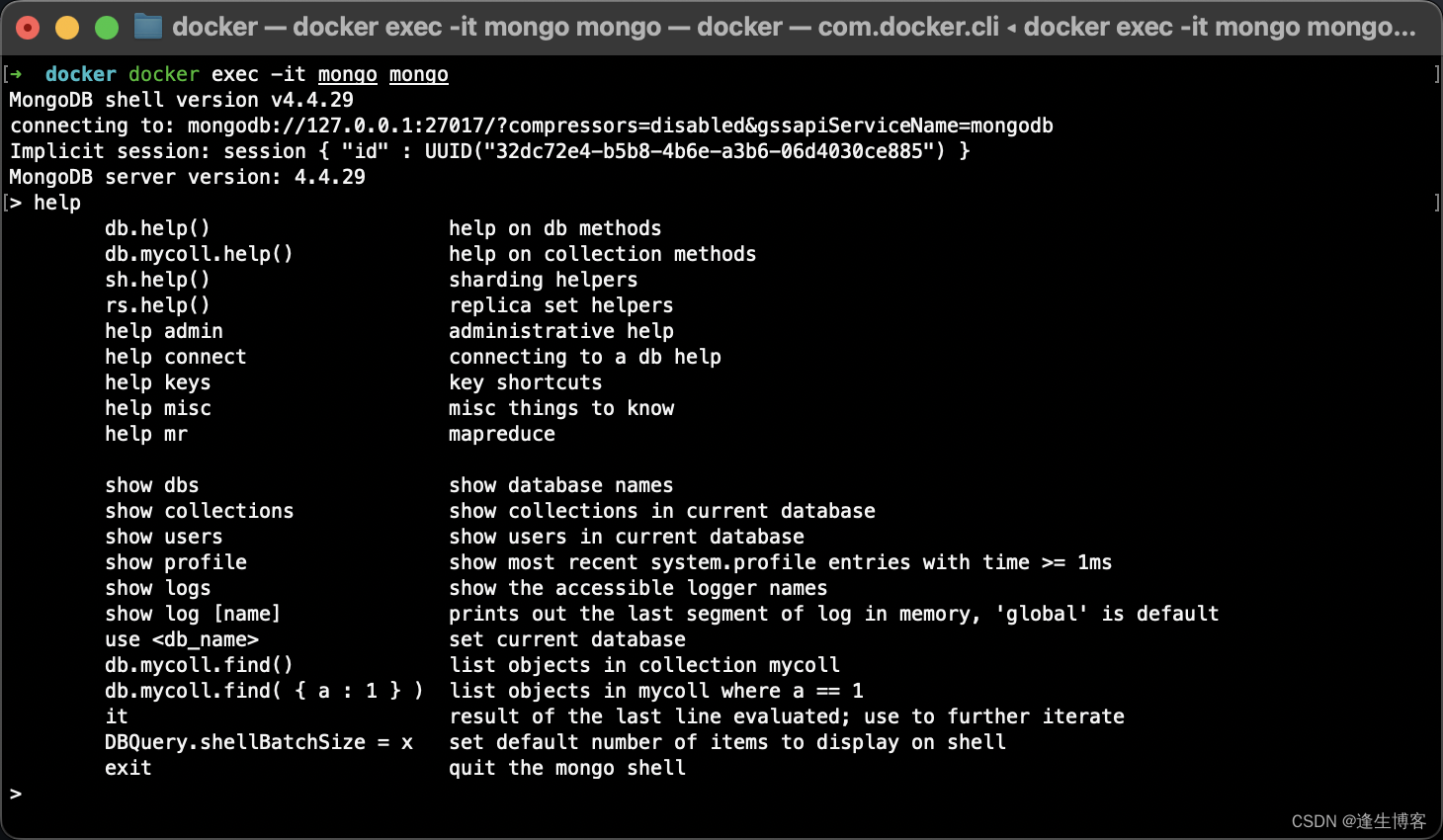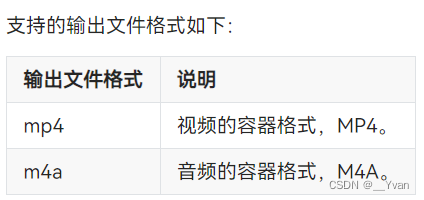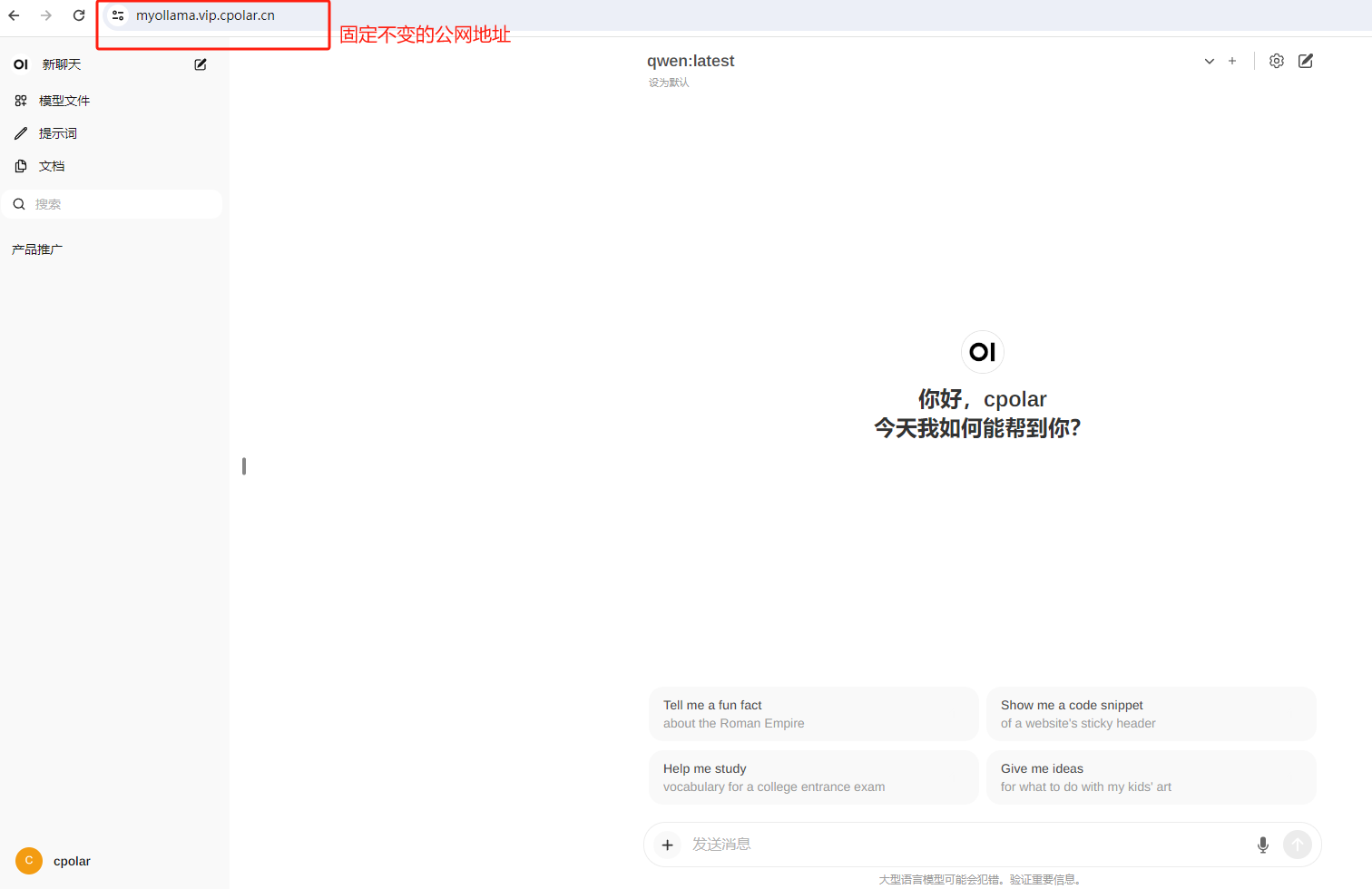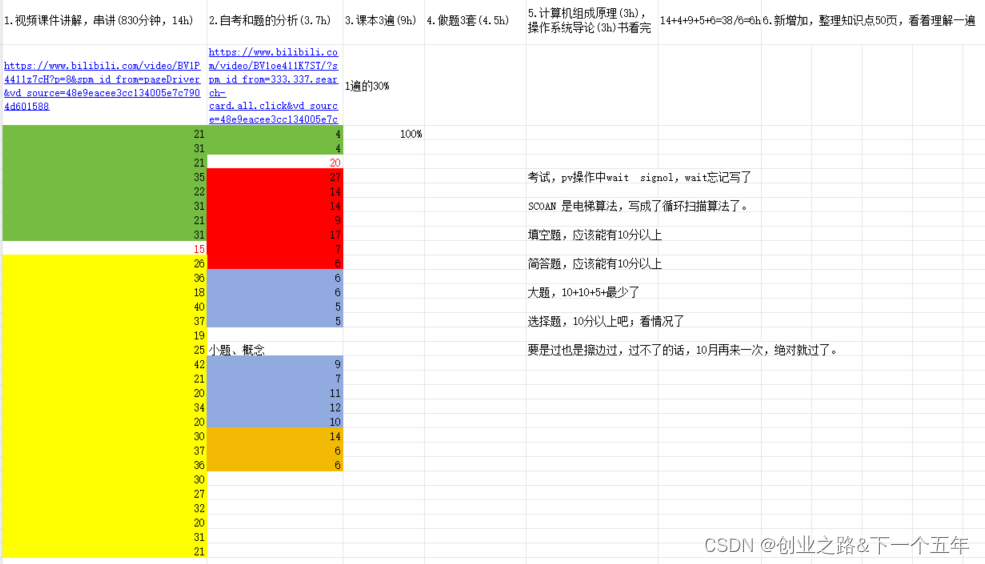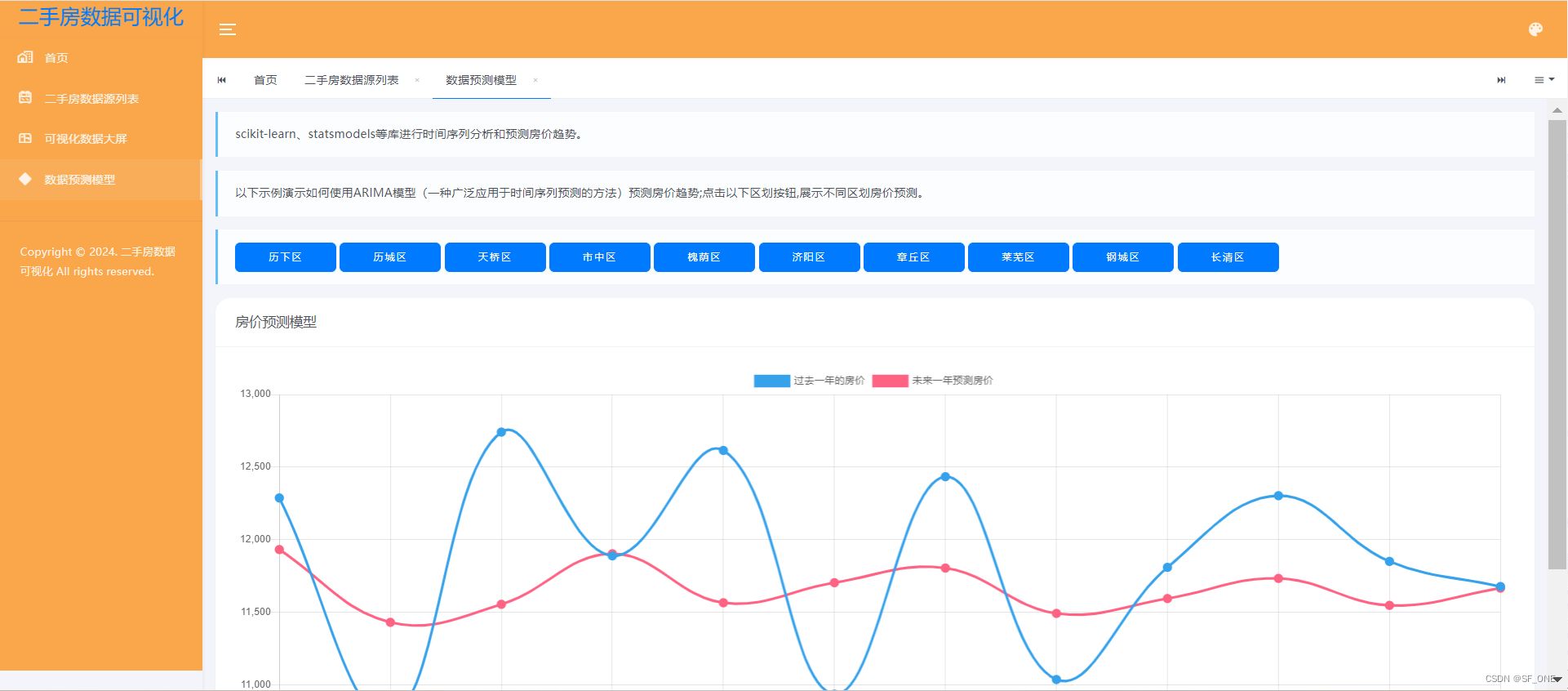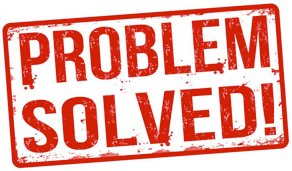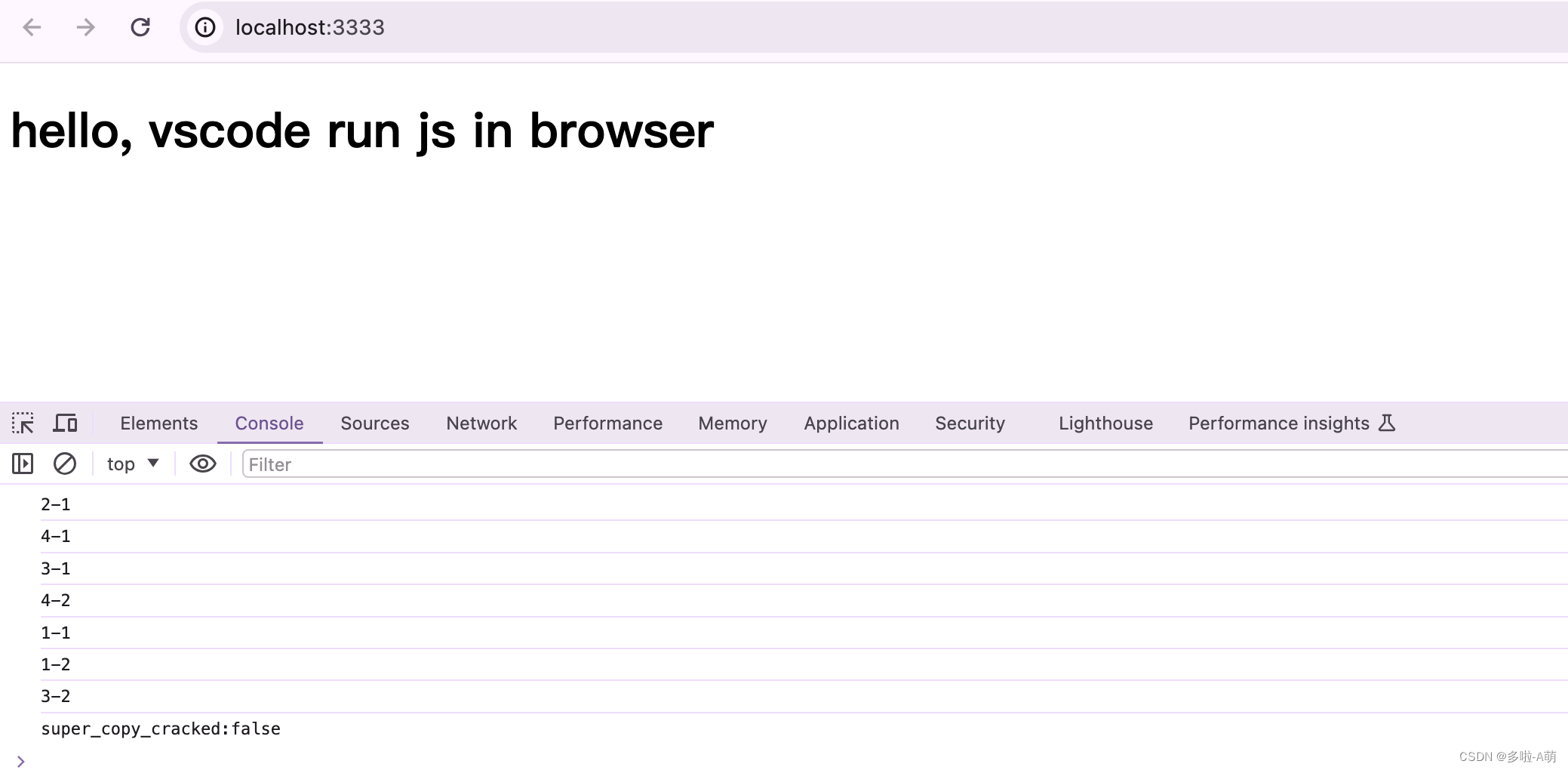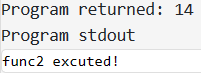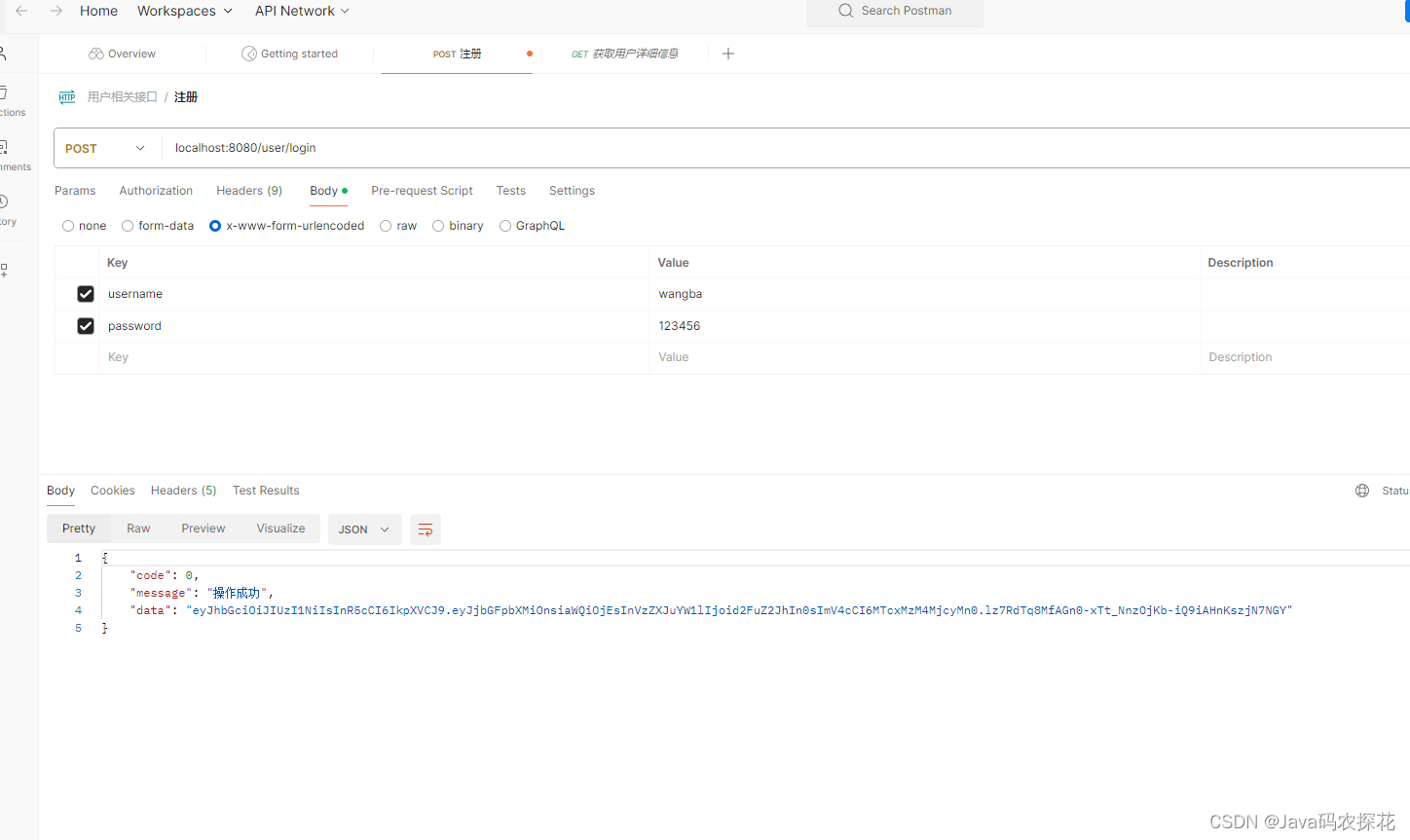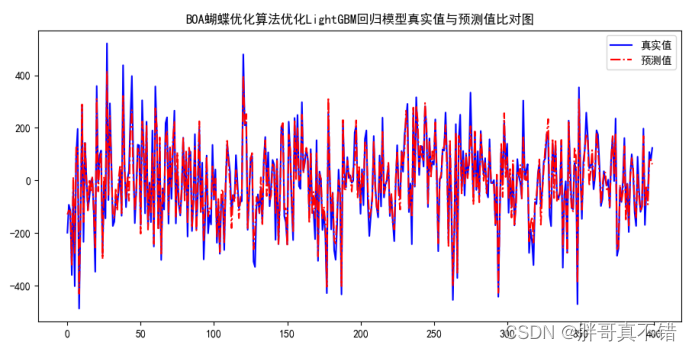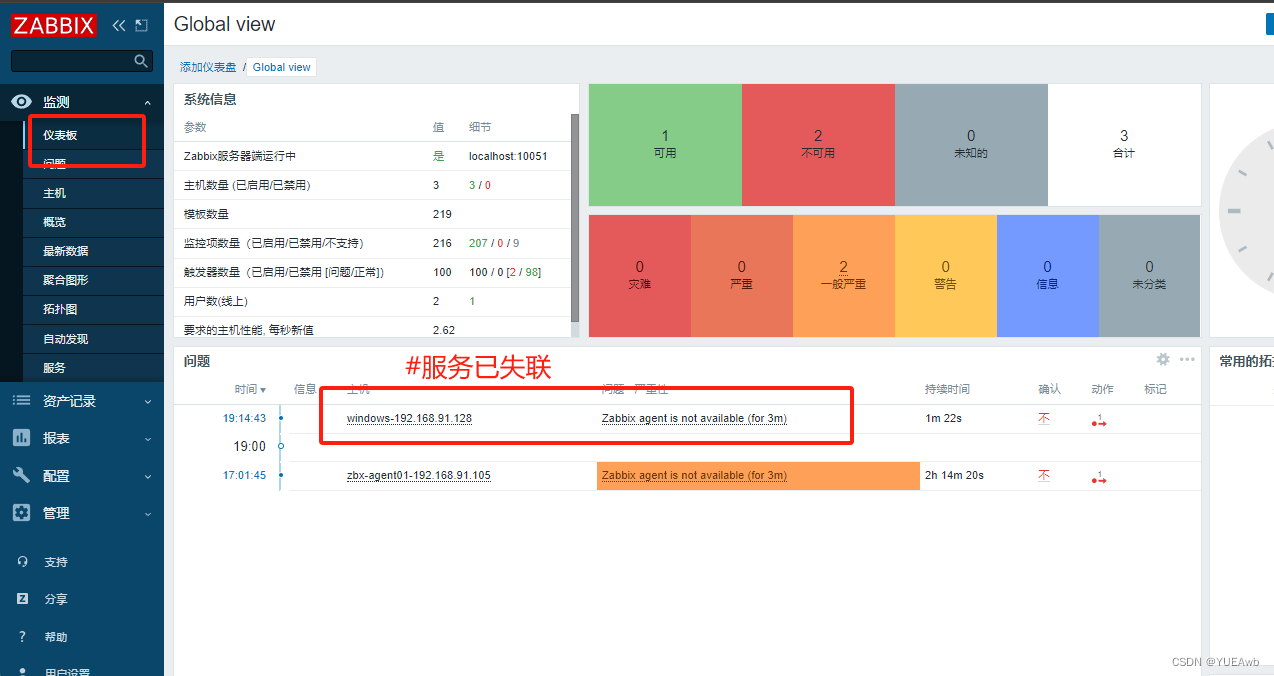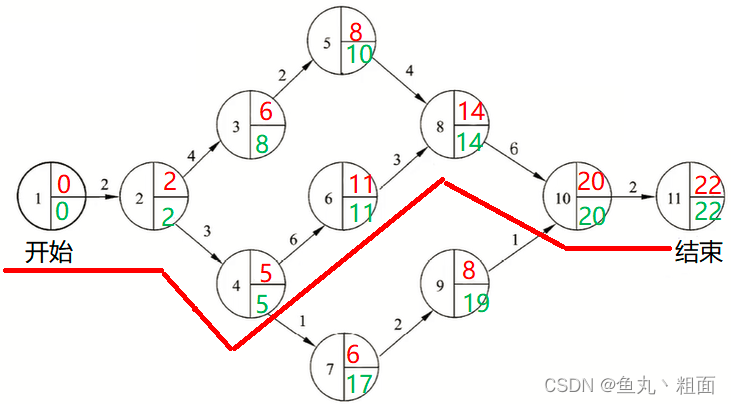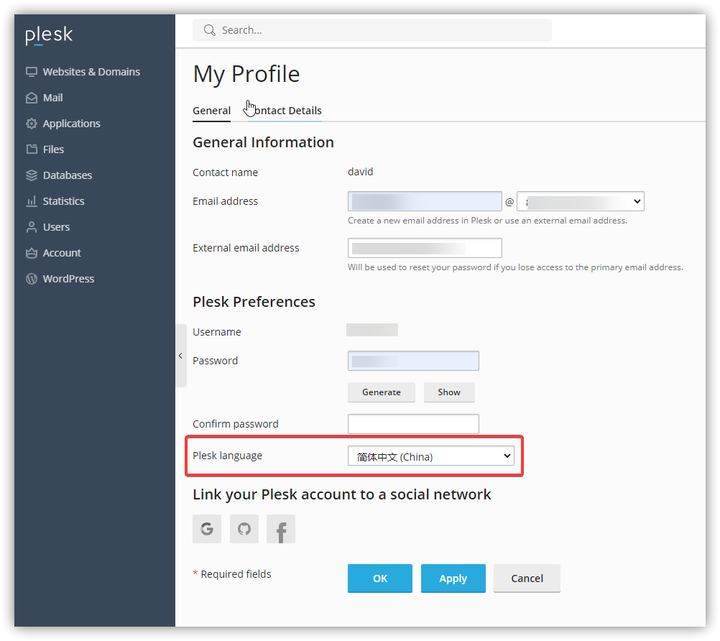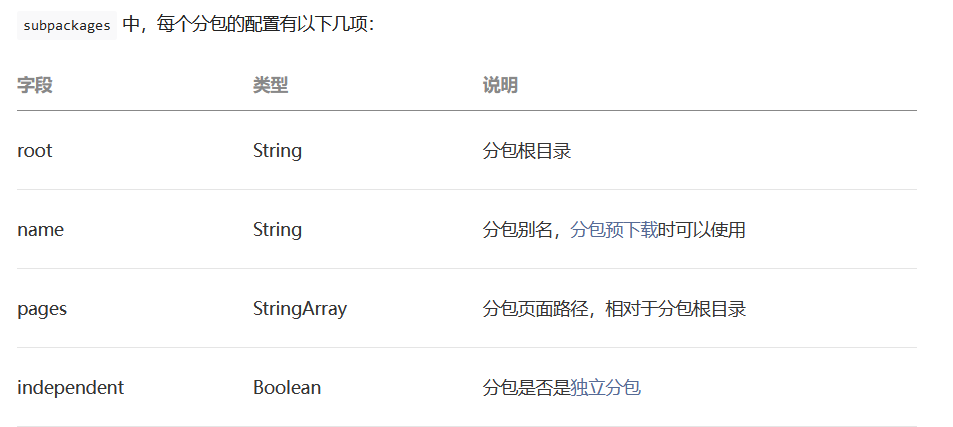安装
- 根据文章arduino ESP32 001 从零开始点亮小灯,安装相关软件依赖。
串口驱动

arduino安装
- 安装完arduino,需要安装esp32相关的开发依赖

- 不要选Arduino ESP32 Boards(选下边那个),它对应的是背景图片里的板子

网络问题
- 关闭本地路由即可

- Failed to install platform: ‘Arduino ESP32 Boards:2.0.13’. 2 UNKNOWN: Get “https://github.com/igrr/mkspiffs/releases/download/0.2.3/mkspiffs-0.2.3-arduino-esp32-win32.zip”: read tcp 192.168.31.28:54231->20.205.243.166:443: wsarecv: A connection attempt failed because the connected party did not properly respond after a period of time, or established connection failed because connected host has failed to respond.
选择芯片与上传代码
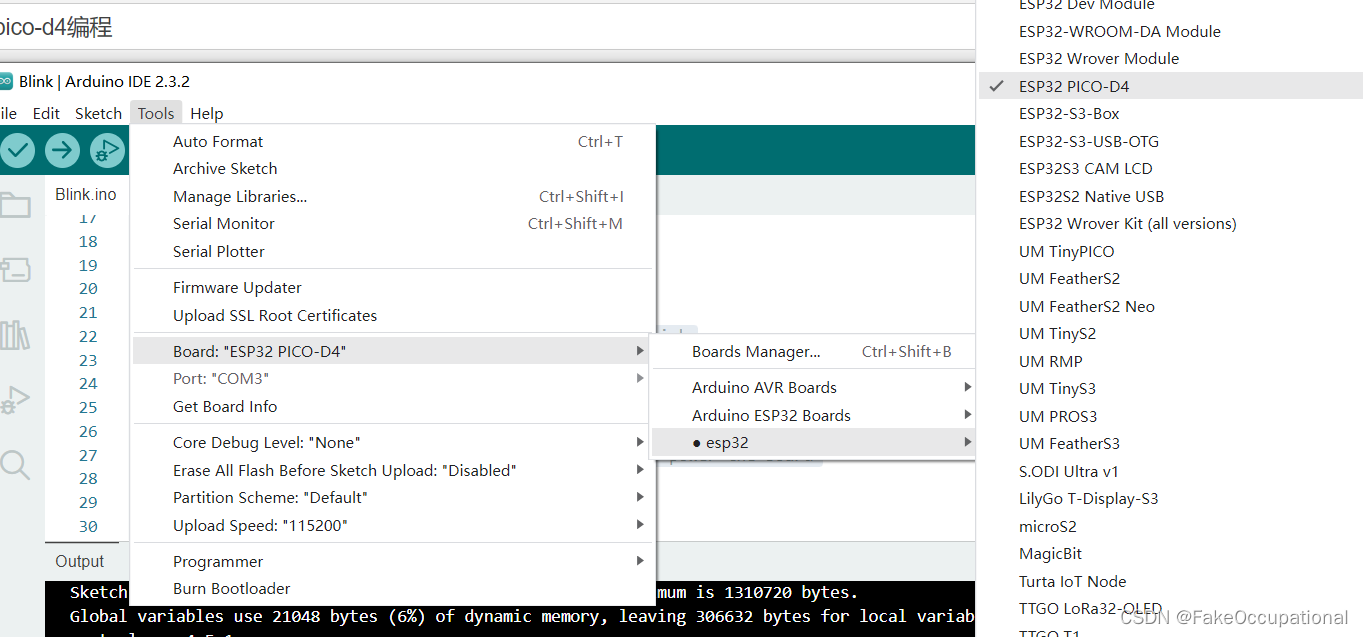

代码
- 运行效果

- 没有定义引脚,修改为以下代码
/*
Blink
Turns an LED on for one second, then off for one second, repeatedly.
Most Arduinos have an on-board LED you can control. On the UNO, MEGA and ZERO
it is attached to digital pin 13, on MKR1000 on pin 6. LED_BUILTIN is set to
the correct LED pin independent of which board is used.
If you want to know what pin the on-board LED is connected to on your Arduino
model, check the Technical Specs of your board at:
https://www.arduino.cc/en/Main/Products
modified 8 May 2014
by Scott Fitzgerald
modified 2 Sep 2016
by Arturo Guadalupi
modified 8 Sep 2016
by Colby Newman
This example code is in the public domain.
https://www.arduino.cc/en/Tutorial/BuiltInExamples/Blink
*/
#define LED_BUILTIN 2
// the setup function runs once when you press reset or power the board
void setup() {
// initialize digital pin LED_BUILTIN as an output.
pinMode(LED_BUILTIN, OUTPUT);
}
// the loop function runs over and over again forever
void loop() {
digitalWrite(LED_BUILTIN, HIGH); // turn the LED on (HIGH is the voltage level)
delay(1000); // wait for a second
digitalWrite(LED_BUILTIN, LOW); // turn the LED off by making the voltage LOW
delay(1000); // wait for a second
}