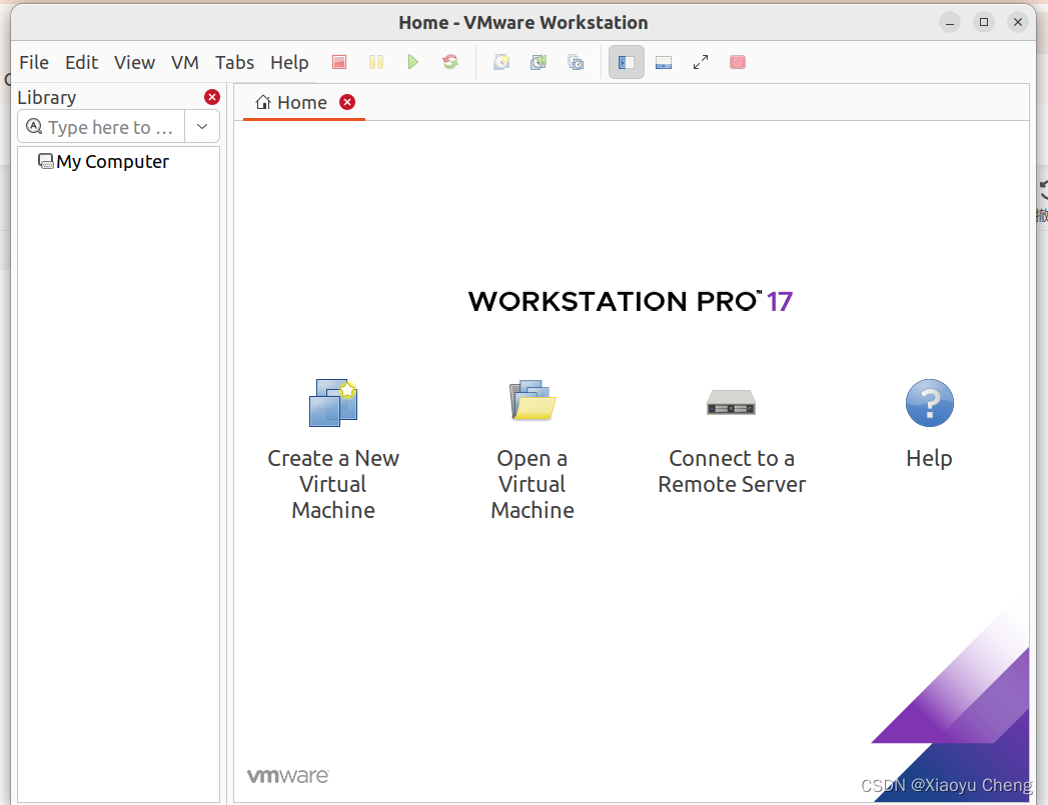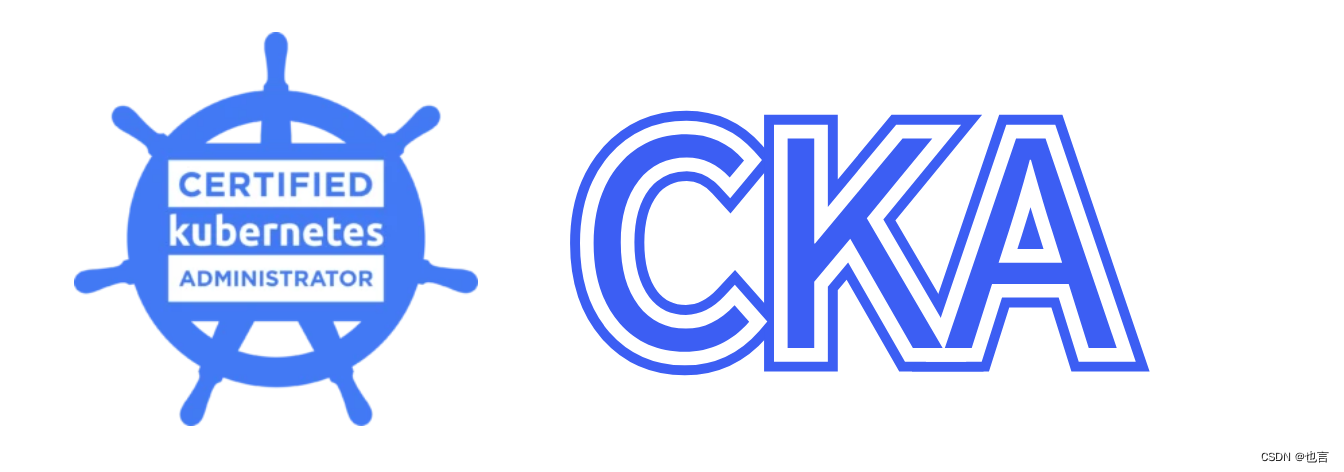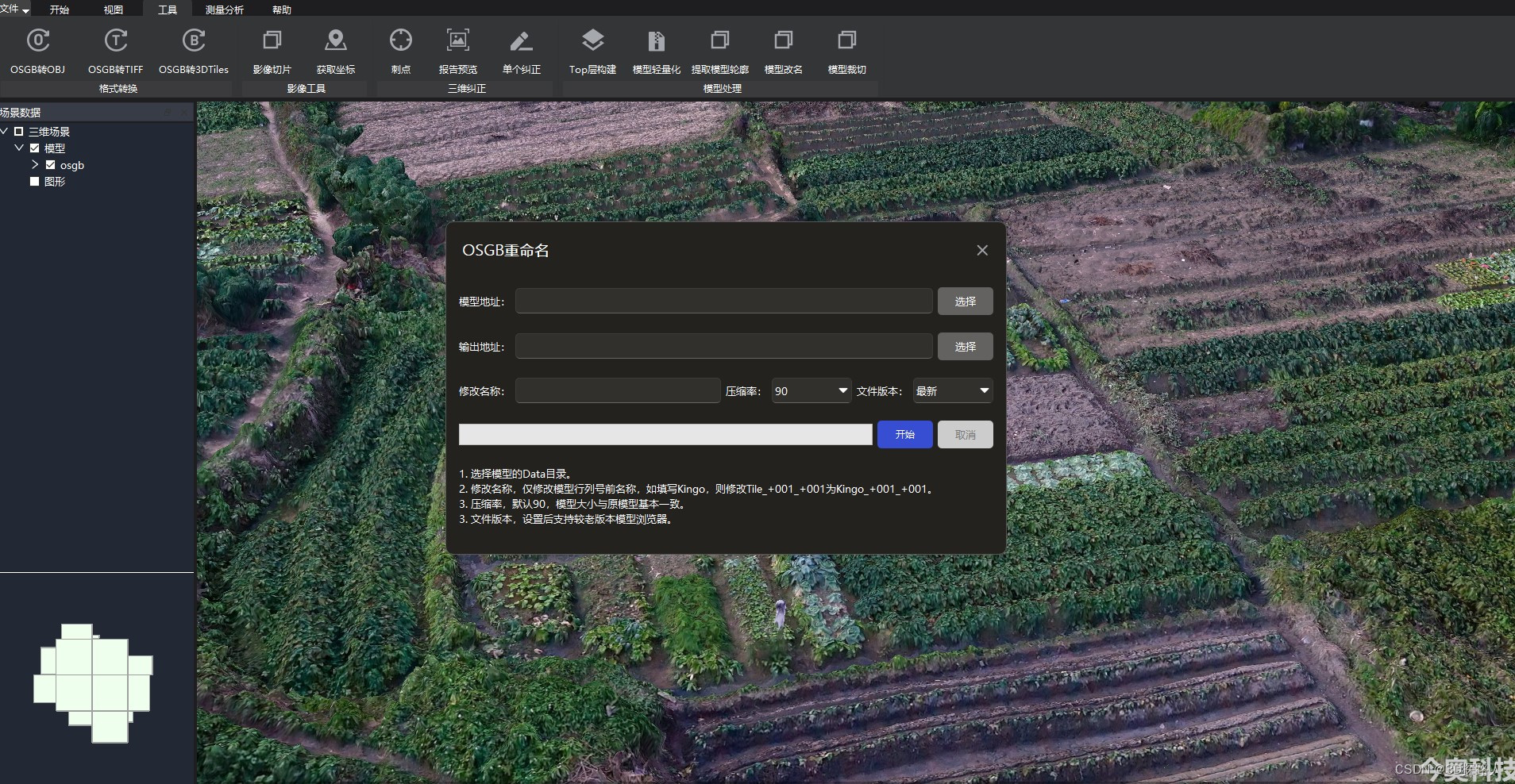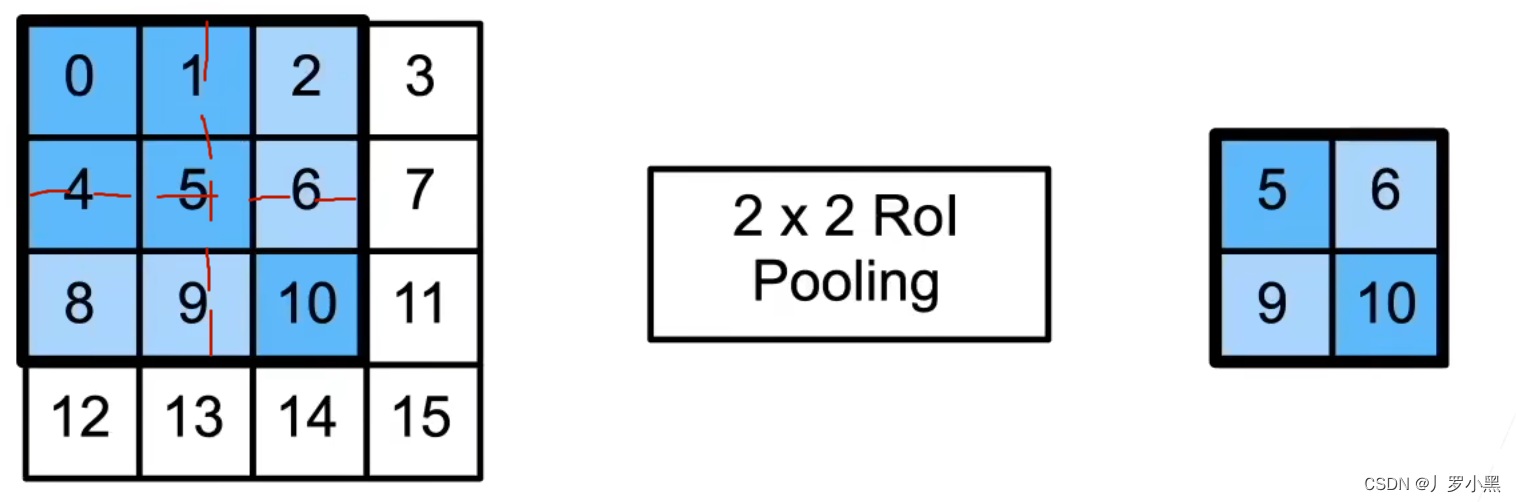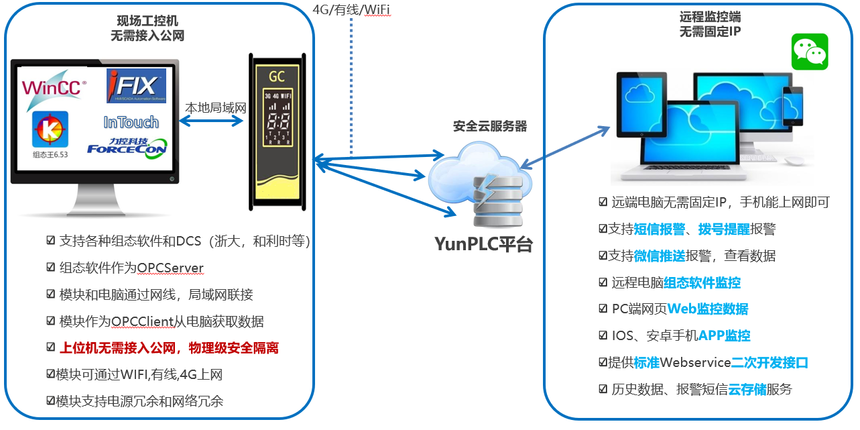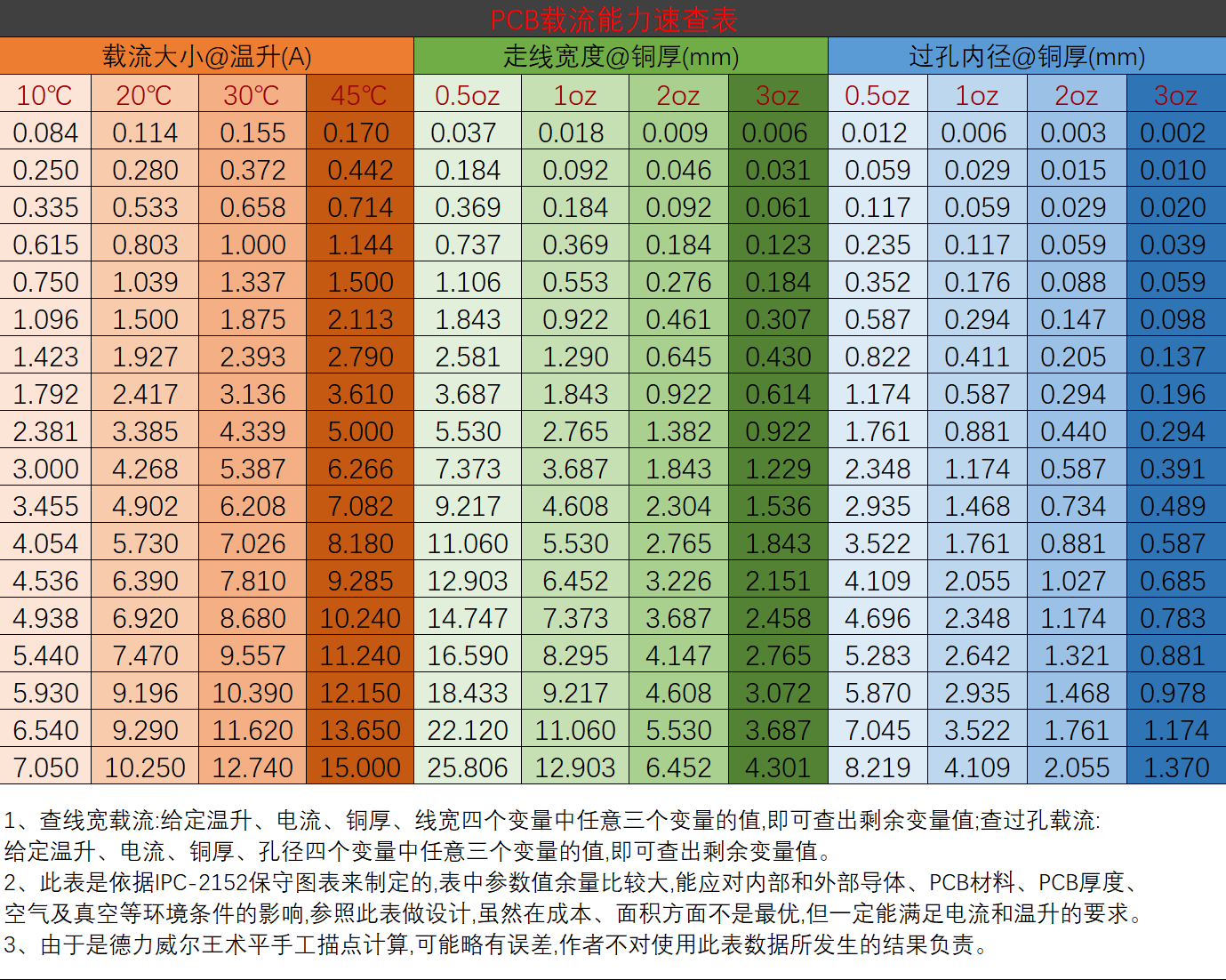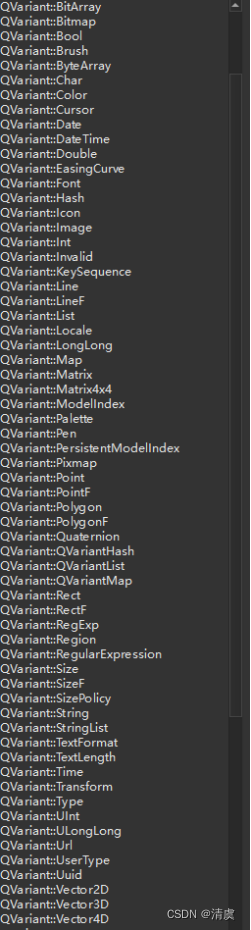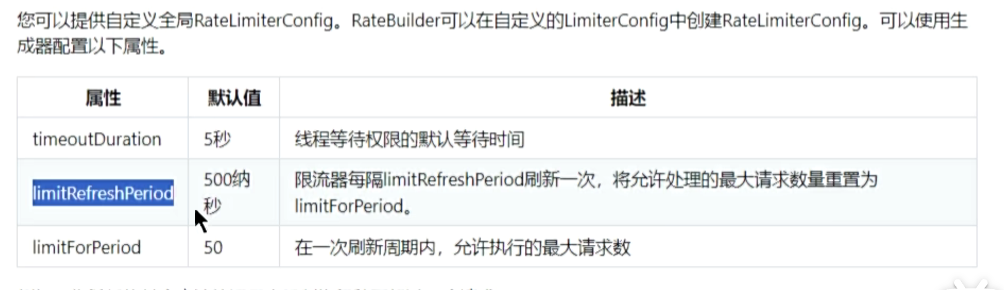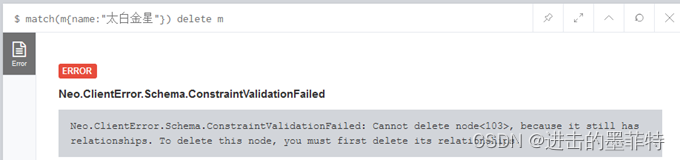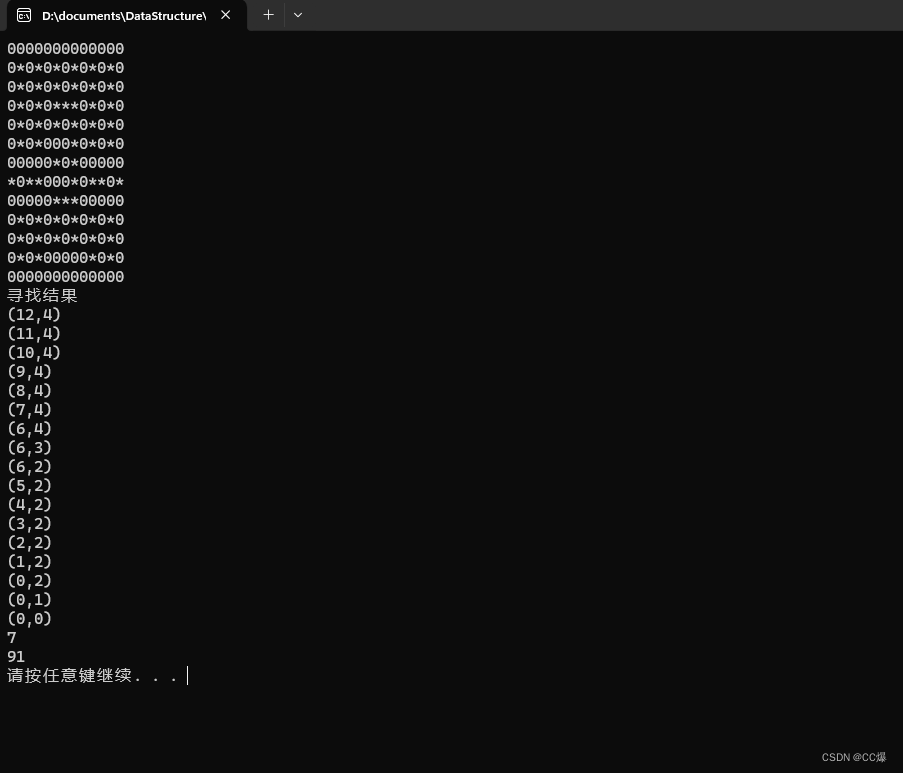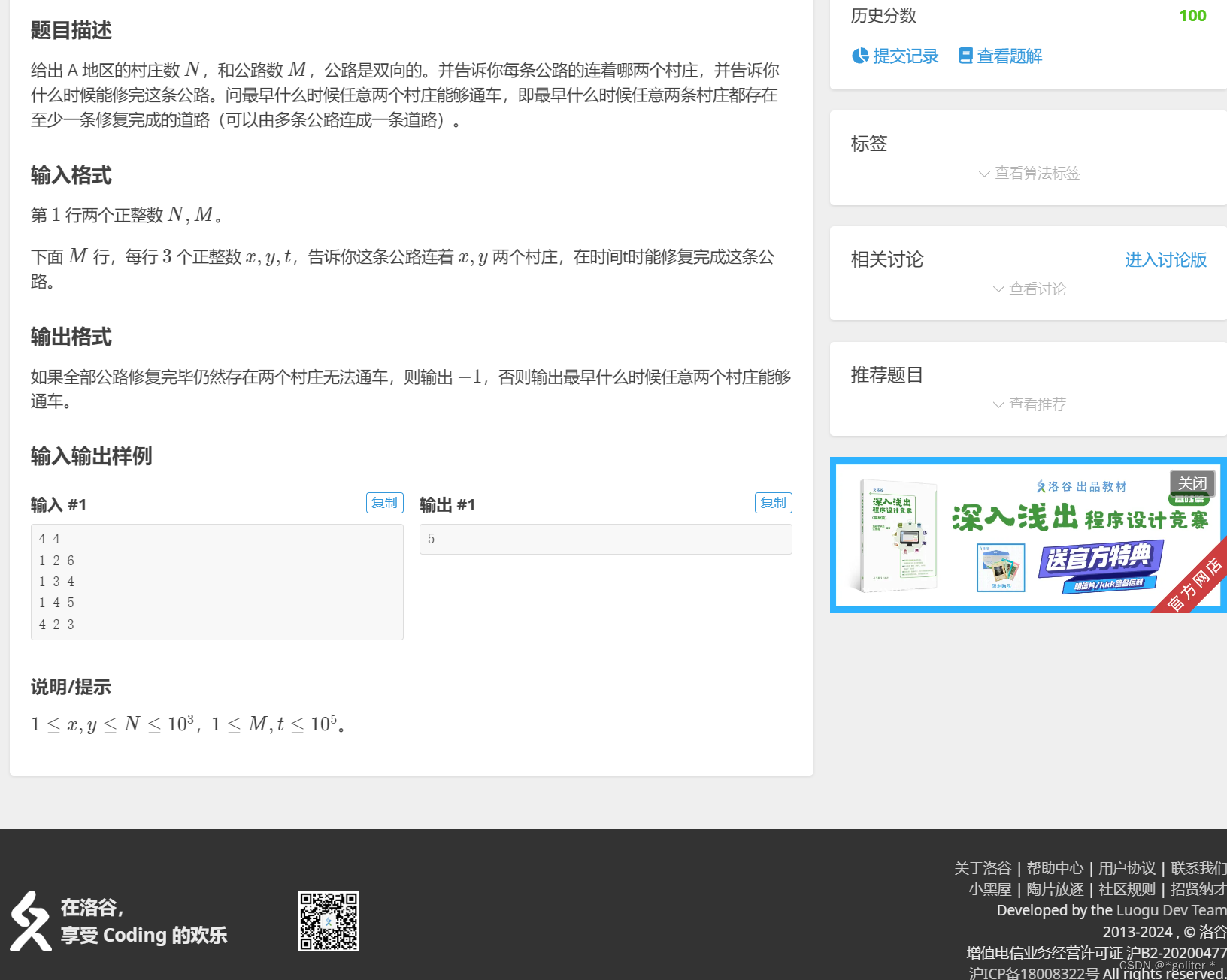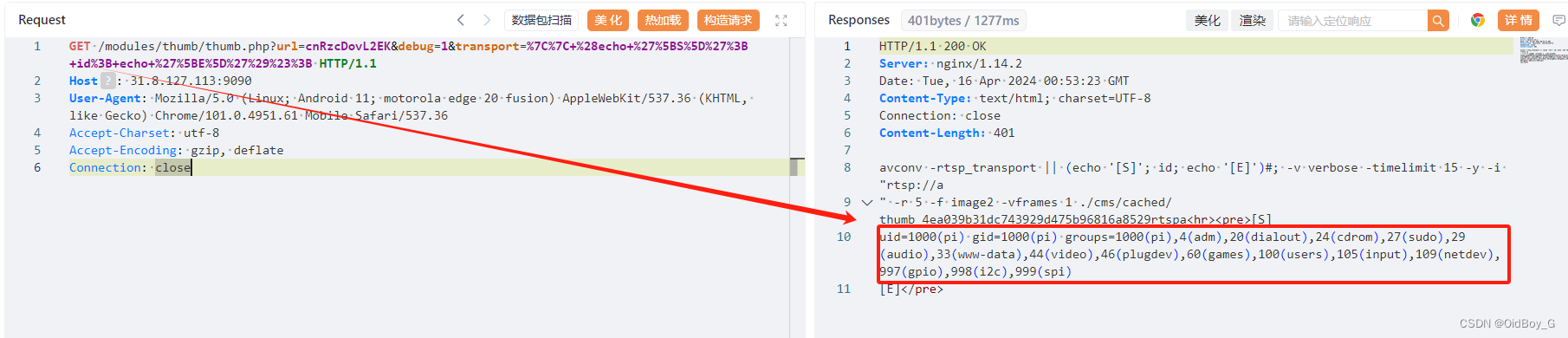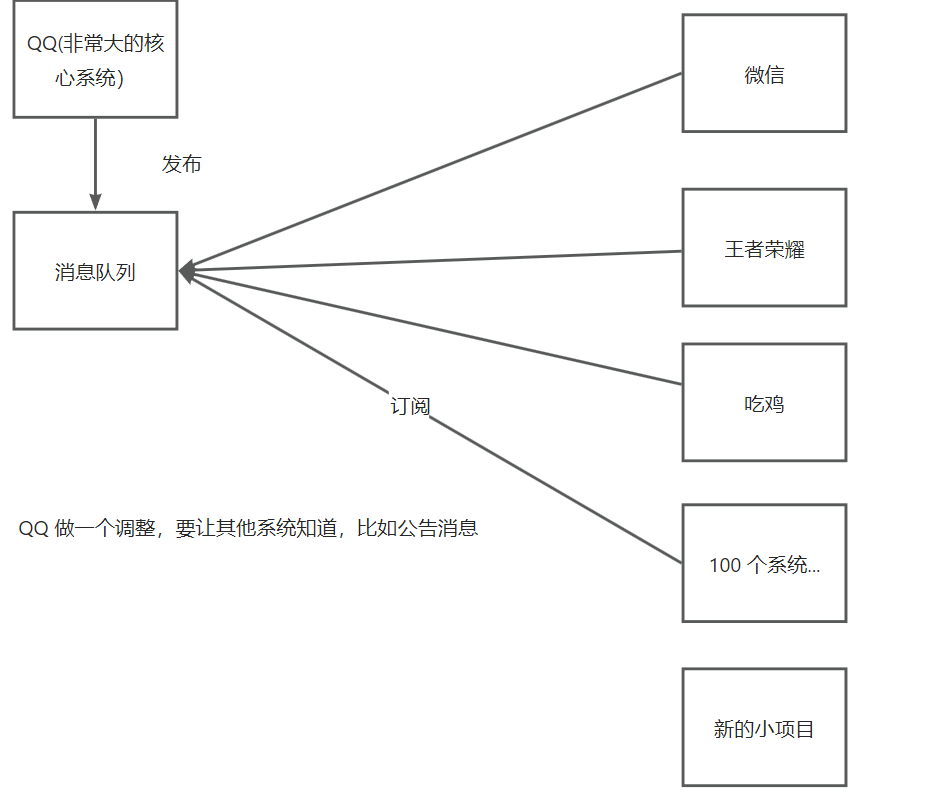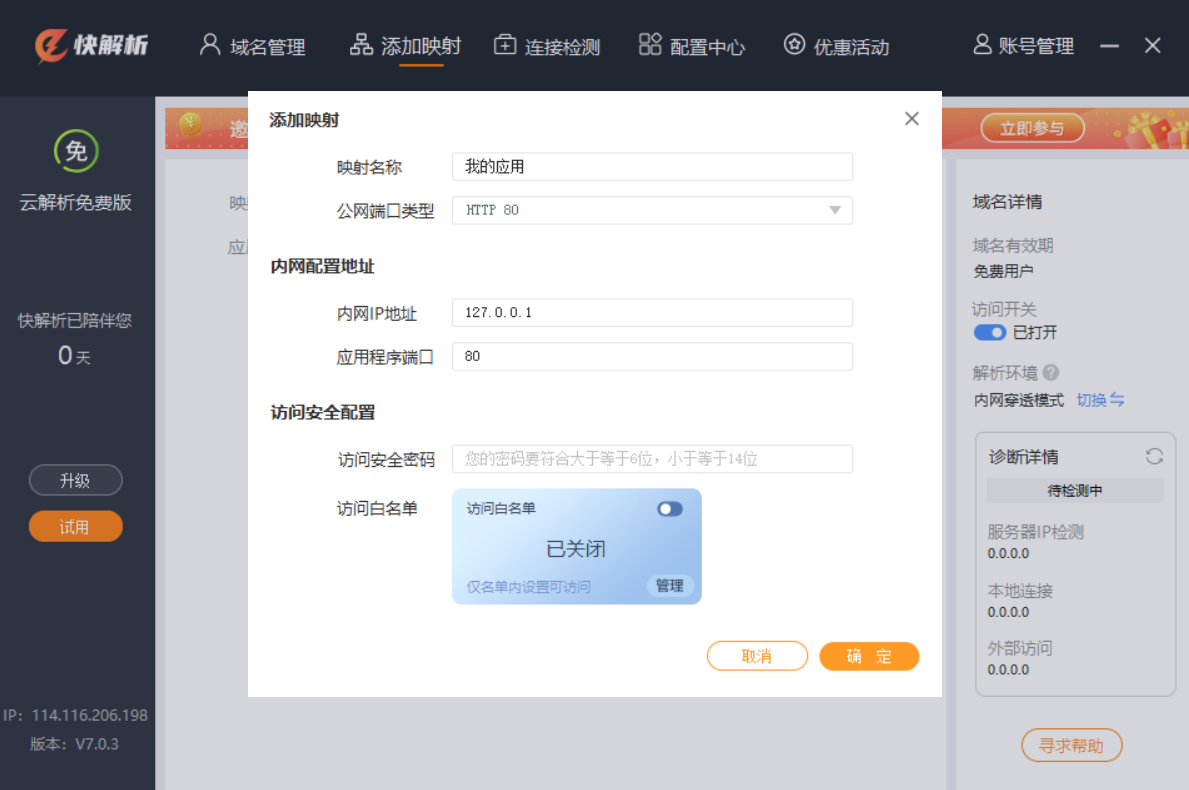由于需要装Kali,我电脑是Ubuntu单系统,所以只能使用linux版本的虚拟机,通过这种方式来安装虚拟机和Kali镜像。
参考CSDN博客资料:https://blog.csdn.net/xiaochong0302/article/details/127420124
github代码资料:vmware-host-modules/README at master · mkubecek/vmware-host-modules · GitHub
参考博客资料:[solved] vmware-modconfig is unable to install mod... - VMware Technology Network VMTN
VMware Workstation 是为 Windows 和 Linux 系统设计的虚拟层。它允许您在 Windows 或 Linux 环境中创建和管理虚拟机。
Vmware Workstation 大致分为两个产品:Workstation Player 和 VMware Workstation Pro
VMware Workstation Player 个人使用免费,而 VMware Workstation Pro 需要许可。前者是一种非商业工具,仅提供基本功能,而 Workstation Pro 是一种专业,更先进的虚拟化解决方案。在 Linux 和 Windows 系统上运行,并且具有相同的安装要求。此外,两者都以 64 位 Intel 和 AMD CPU 进行基于 X86 的体系结构运行。
(1) 下载 VMware Workstation PRO
VMware Workstation Pro 没有在 Ubuntu 22.04&20.04 存储库上正式托管。要在 Ubuntu 22.04 上安装 VMware Workstation,请访问官方 VMWare download Page,下载以下所示的安装包。
官网链接:https://www.vmware.com/products/workstation-pro/workstation-pro-evaluation.html

安装捆绑包将下载到您主目录中的下载文件夹中,进入该文件夹,使用 ls 命令查看。

(2) 安装 VMware Workstation
在开始安装之前,让我们先使用下面的 apt 命令安装依赖
$ sudo apt update
$ sudo apt install -y build-essential
执行以下 bash 命令安装 VMware Workstation。请注意,如果有更新的版本可用,VMware Workstation 的安装文件名将与您的安装文件名不同。
$ sudo bash VMware-Workstation-Full-16.2.4-20089737.x86_64.bundle
该命令提取 Vmware 安装程序并将 Vmware 安装到您的系统上。
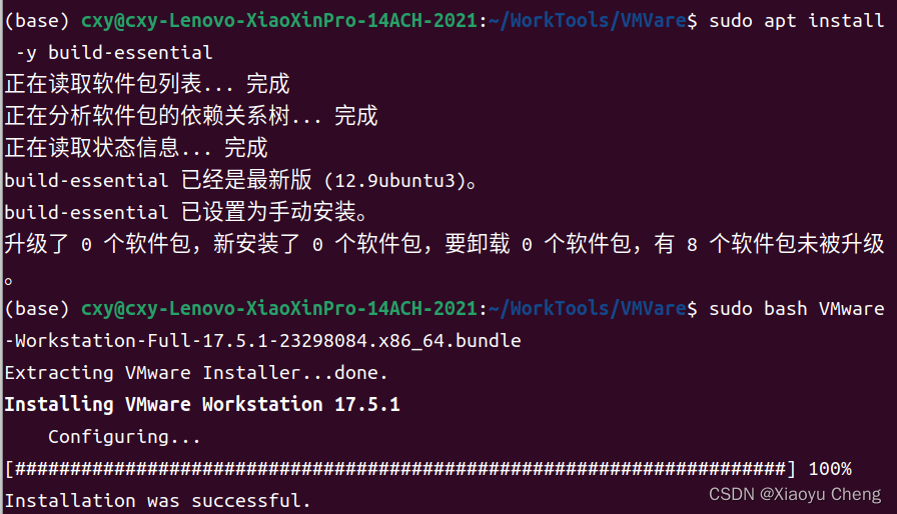
(3) 安装所需的额外内核模块
为了让 VMware Workstation 无缝地工作,还需要一些额外的内核模块。因此,按以下方式安装它们。
$ sudo vmware-modconfig --console --install-all
我在此步骤报错如下:
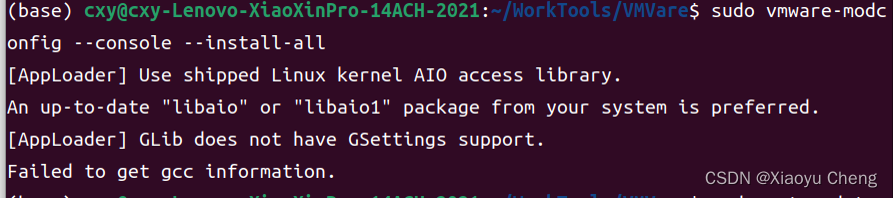
于是尝试安装:
sudo apt update
sudo apt install build-essential

然后,执行命令:
sudo apt update
sudo apt install libglib2.0-dev


然后,执行同样命令仍然报错:

所以,尝试运行:
sudo apt install libaio1
gcc --version
sudo apt update
sudo apt install build-essential
尝试这些之后仍然报错
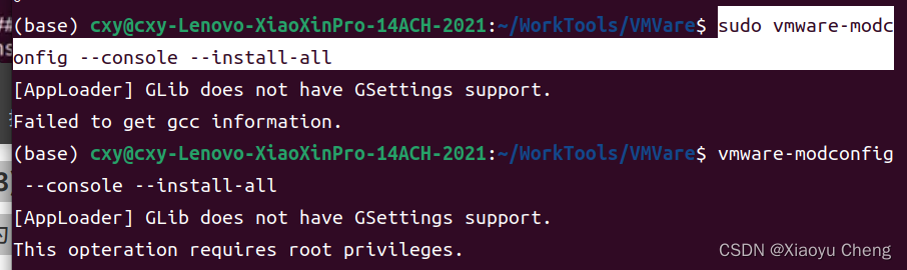
在几近绝望之际,看到了一个博客:[solved] vmware-modconfig is unable to install mod... - VMware Technology Network VMTN
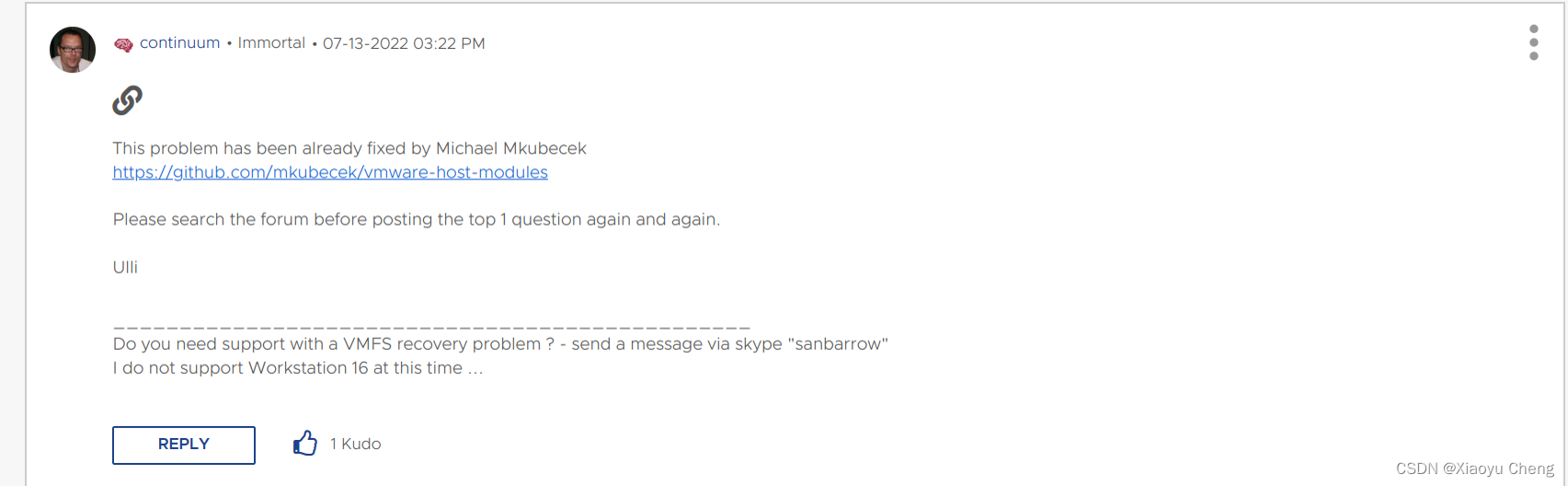
所以,去给的网址看了看vmware-host-modules/README at master · mkubecek/vmware-host-modules · GitHub
下载下来源代码,按照说明运行:
-
克隆存储库:
首先,使用 Git 克隆 VMware Host Modules 存储库。在终端中执行以下命令:
git clone https://github.com/mkubecek/vmware-host-modules.git这将克隆存储库到当前目录中。
-
切换到合适的分支:
进入克隆下来的存储库目录,并切换到与你安装的 VMware Workstation/Player 版本对应的分支。例如,如果你的 VMware Workstation 版本是 17.0.0,你可以执行以下命令:
cd vmware-host-modules git checkout workstation-17.5.1这将切换到
workstation-17.0.0分支。 -
构建和安装模块:
在切换到正确分支的目录中后,你可以按照以下步骤构建和安装模块:
make sudo make install这将构建并安装模块到你的系统中。
-
重新加载模块:
完成安装后,你可能需要重新加载 VMware 模块。你可以执行以下命令:
sudo /etc/init.d/vmware restart这将重新加载 VMware 模块,确保它们与你的内核版本兼容并正确运行。

之后,再次尝试安装内核模块:
sudo vmware-modconfig --console --install-all这次成功了


(4) 启动 VMware Workstation
The final step in the installation process is to launch VMware Workstation and complete the setup. So, click the ‘Activities’ tab and then click the icon shown below.
安装过程的最后一步是启动 VMware Workstation 并完成设置。单击 Activities 选项卡,然后单击下图所示的图标。
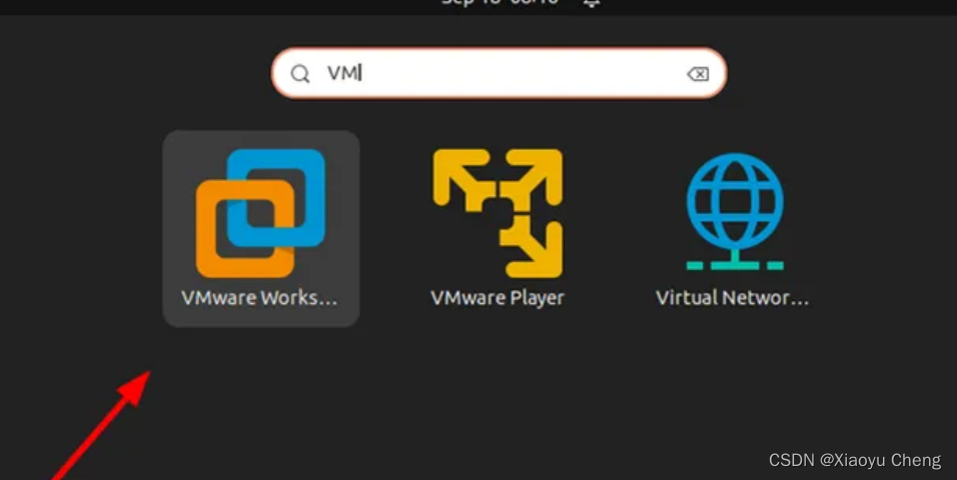
之后双击,点accept-accept-yes-输入序列码即可。
安装成功。