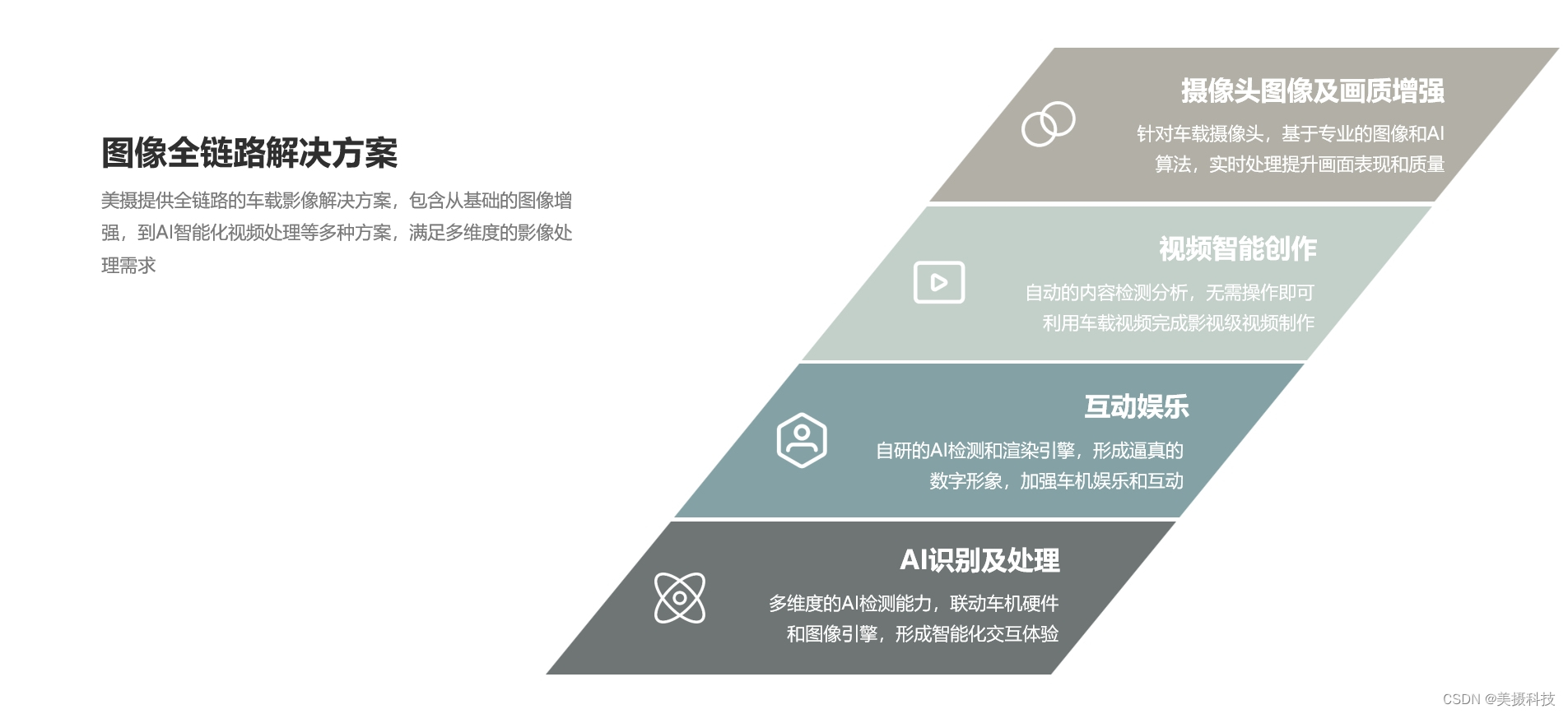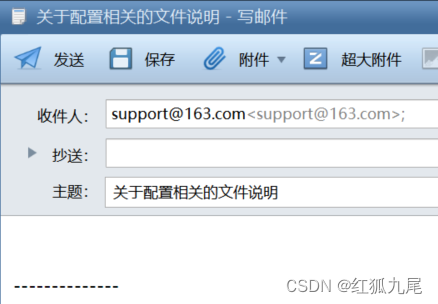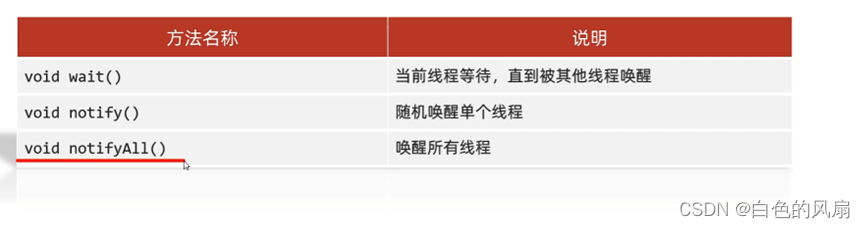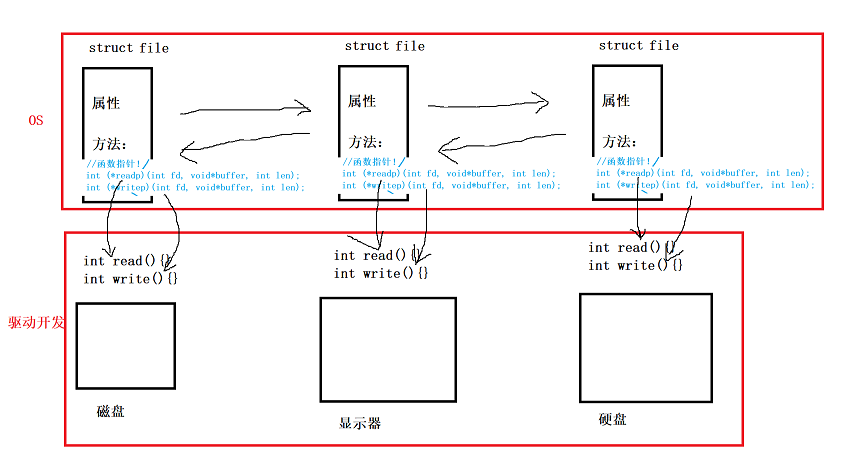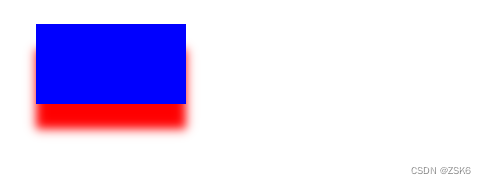系列文章目录
- React 使用 three.js 加载 gltf 3D模型 | three.js 入门
- React + three.js 3D模型骨骼绑定
- React + three.js 3D模型面部表情控制
示例项目(github):https://github.com/couchette/simple-react-three-facial-expression-demo
示例项目(gitcode):https://gitcode.com/qq_41456316/simple-react-three-facial-expression-demo
文章目录
- 系列文章目录
- 前言
- 一、实现步骤
- 1、创建项目配置环境
- 2. 创建组件
- 3. 使用组件
- 4. 运行项目
- 总结
前言
在本系列的上一篇文章中,我们已经探讨了如何在 React 中利用 three.js 来渲染 3D 模型,现在,我们将深入研究如何运用 three.js 控制这些模型的表情。让我们一同探索如何赋予你的 3D 模型更加生动和丰富的表情吧!
一、实现步骤
1、创建项目配置环境
使用 create-reacte-app 创建项目
npx create-react-app simple-react-three-facial-expression-demo
cd simple-react-three-facial-expression-demo
安装three.js
npm i three
2. 创建组件
在src目录创建components文件夹,在components文件夹下面创建ThreeContainer.js文件。
首先创建组件,并获取return 元素的ref
import * as THREE from "three";
import { useRef, useEffect } from "react";
function ThreeContainer() {
const containerRef = useRef(null);
const isContainerRunning = useRef(false);
return <div ref={containerRef} />;
}
export default ThreeContainer;
接着将three.js自动创建渲染元素添加到return组件中为子元素(可见container.appendChild(renderer.domElement);),相关逻辑代码在useEffect中执行,完整代码内容如下
import * as THREE from "three";
import WebGPU from "three/addons/capabilities/WebGPU.js";
import WebGL from "three/addons/capabilities/WebGL.js";
import WebGPURenderer from "three/addons/renderers/webgpu/WebGPURenderer.js";
import Stats from "three/addons/libs/stats.module.js";
import { OrbitControls } from "three/addons/controls/OrbitControls.js";
import { GLTFLoader } from "three/addons/loaders/GLTFLoader.js";
import { KTX2Loader } from "three/addons/loaders/KTX2Loader.js";
import { MeshoptDecoder } from "three/addons/libs/meshopt_decoder.module.js";
import { GUI } from "three/addons/libs/lil-gui.module.min.js";
import { useRef, useEffect } from "react";
function ThreeContainer() {
const containerRef = useRef(null);
const isContainerRunning = useRef(false);
useEffect(() => {
if (!isContainerRunning.current && containerRef.current) {
isContainerRunning.current = true;
init();
}
async function init() {
if (
WebGPU.isAvailable() === false &&
WebGL.isWebGL2Available() === false
) {
containerRef.current.appendChild(WebGPU.getErrorMessage());
throw new Error("No WebGPU or WebGL2 support");
}
let mixer;
const clock = new THREE.Clock();
const container = containerRef.current;
const camera = new THREE.PerspectiveCamera(
45,
window.innerWidth / window.innerHeight,
1,
20
);
camera.position.set(-1.8, 0.8, 3);
const scene = new THREE.Scene();
scene.add(new THREE.HemisphereLight(0xffffff, 0x443333, 2));
const renderer = new WebGPURenderer({ antialias: true });
renderer.setPixelRatio(window.devicePixelRatio);
renderer.setSize(window.innerWidth, window.innerHeight);
renderer.toneMapping = THREE.ACESFilmicToneMapping;
renderer.setAnimationLoop(animate);
container.appendChild(renderer.domElement);
const ktx2Loader = await new KTX2Loader()
.setTranscoderPath("/basis/")
.detectSupportAsync(renderer);
new GLTFLoader()
.setKTX2Loader(ktx2Loader)
.setMeshoptDecoder(MeshoptDecoder)
.load("models/facecap.glb", (gltf) => {
const mesh = gltf.scene.children[0];
scene.add(mesh);
mixer = new THREE.AnimationMixer(mesh);
mixer.clipAction(gltf.animations[0]).play();
// GUI
const head = mesh.getObjectByName("mesh_2");
const influences = head.morphTargetInfluences;
//head.morphTargetInfluences = null;
// WebGPURenderer: Unsupported texture format. 33776
head.material.map = null;
const gui = new GUI();
gui.close();
for (const [key, value] of Object.entries(
head.morphTargetDictionary
)) {
gui
.add(influences, value, 0, 1, 0.01)
.name(key.replace("blendShape1.", ""))
.listen();
}
});
scene.background = new THREE.Color(0x666666);
const controls = new OrbitControls(camera, renderer.domElement);
controls.enableDamping = true;
controls.minDistance = 2.5;
controls.maxDistance = 5;
controls.minAzimuthAngle = -Math.PI / 2;
controls.maxAzimuthAngle = Math.PI / 2;
controls.maxPolarAngle = Math.PI / 1.8;
controls.target.set(0, 0.15, -0.2);
const stats = new Stats();
container.appendChild(stats.dom);
function animate() {
const delta = clock.getDelta();
if (mixer) {
mixer.update(delta);
}
renderer.render(scene, camera);
controls.update();
stats.update();
}
window.addEventListener("resize", () => {
camera.aspect = window.innerWidth / window.innerHeight;
camera.updateProjectionMatrix();
renderer.setSize(window.innerWidth, window.innerHeight);
});
}
}, []);
return <div ref={containerRef} />;
}
export default ThreeContainer;
3. 使用组件
修改App.js的内容如下
import "./App.css";
import ThreeContainer from "./components/ThreeContainer";
function App() {
return (
<div>
<ThreeContainer />
</div>
);
}
export default App;
4. 运行项目
运行项目npm start最终效果如下

总结
通过本文的介绍,相信读者对于在 React 中实现 3D 模型表情控制有了初步的了解。如果你对此感兴趣,不妨动手尝试一下,可能会有意想不到的收获。同时,也欢迎大家多多探索,将 React 和 Three.js 的强大功能发挥到极致,为网页应用增添更多的乐趣和惊喜。