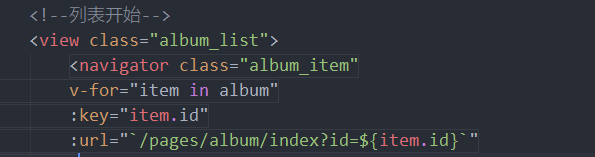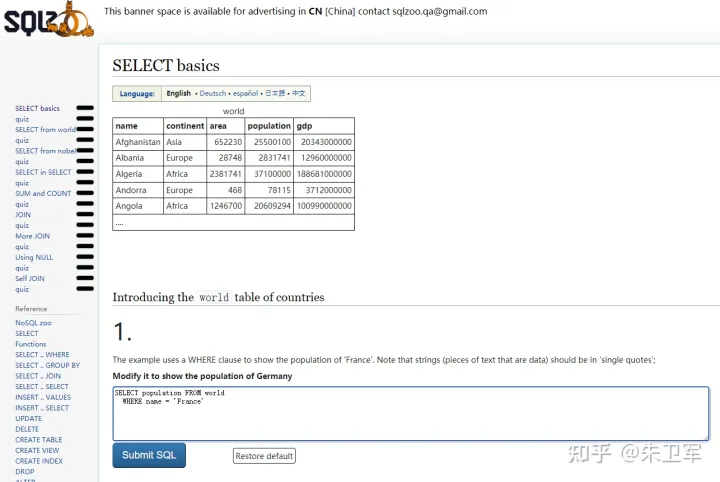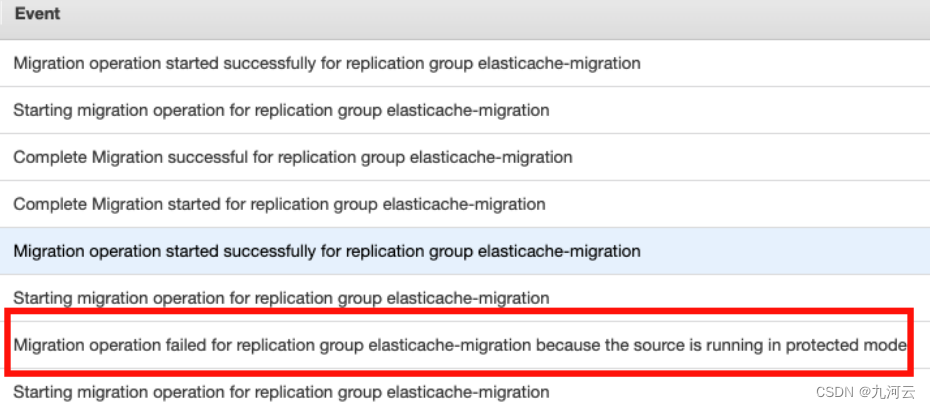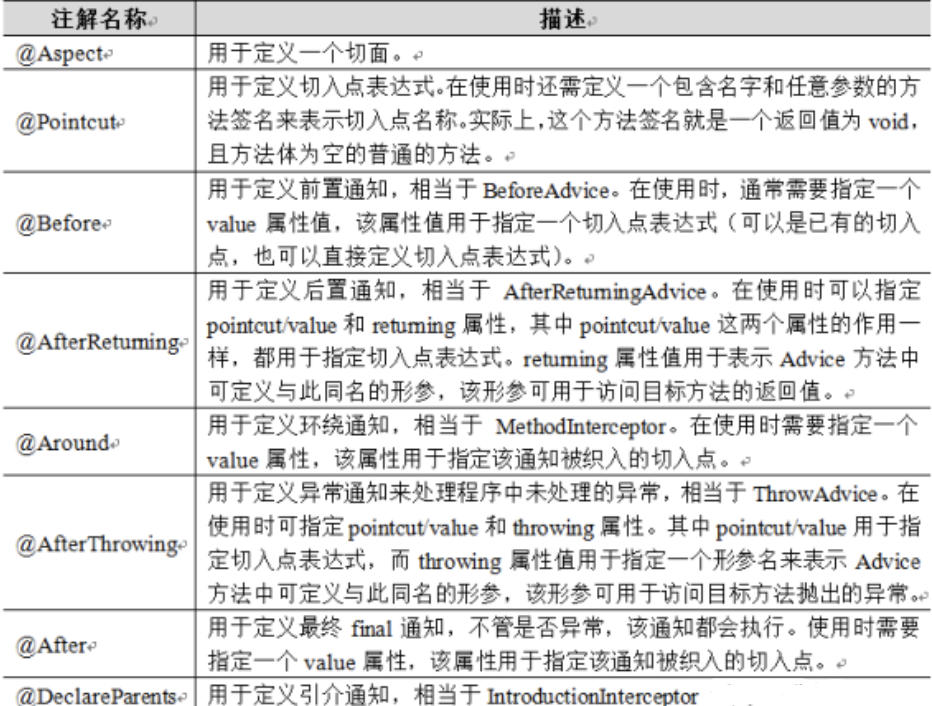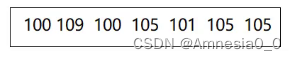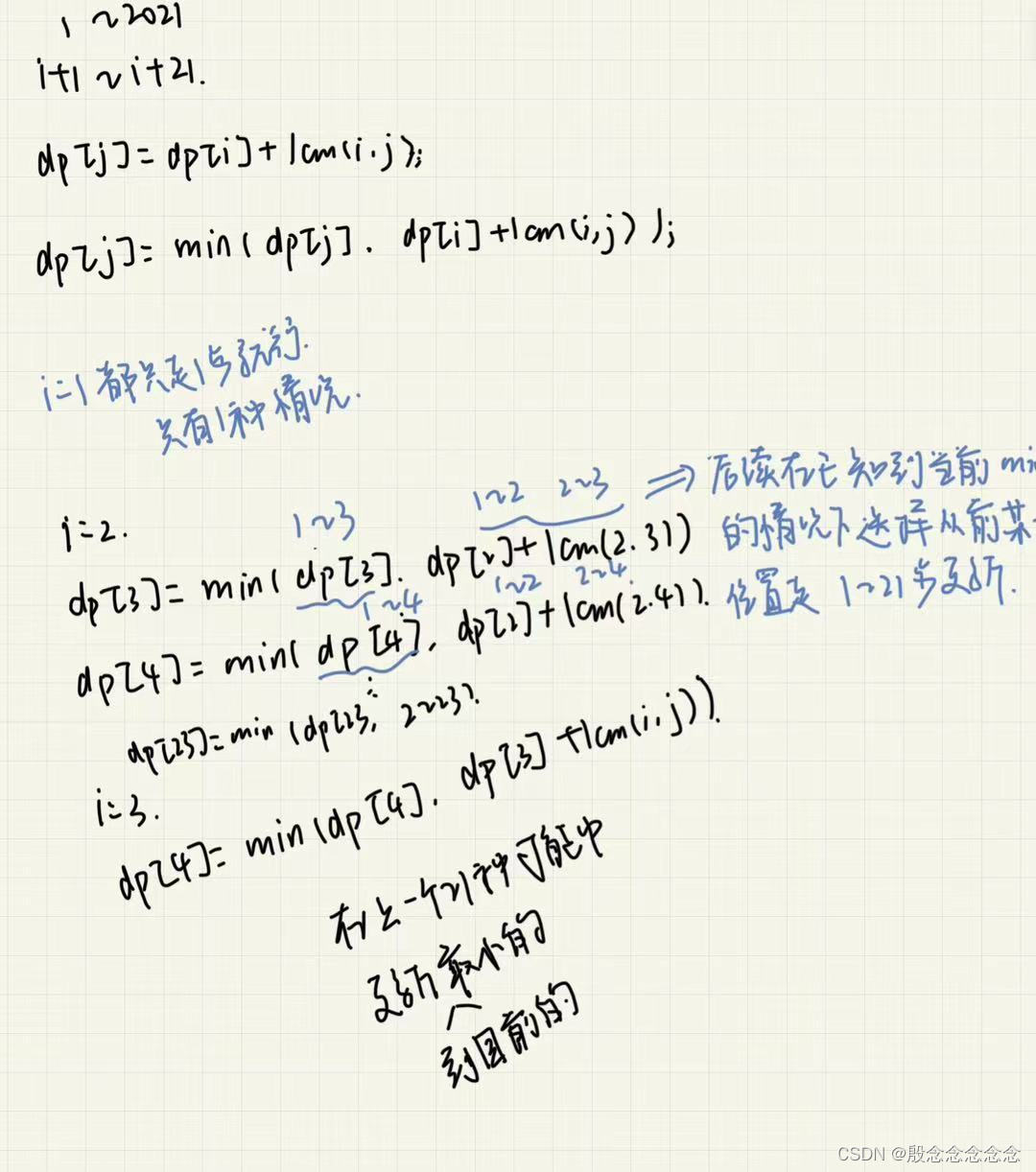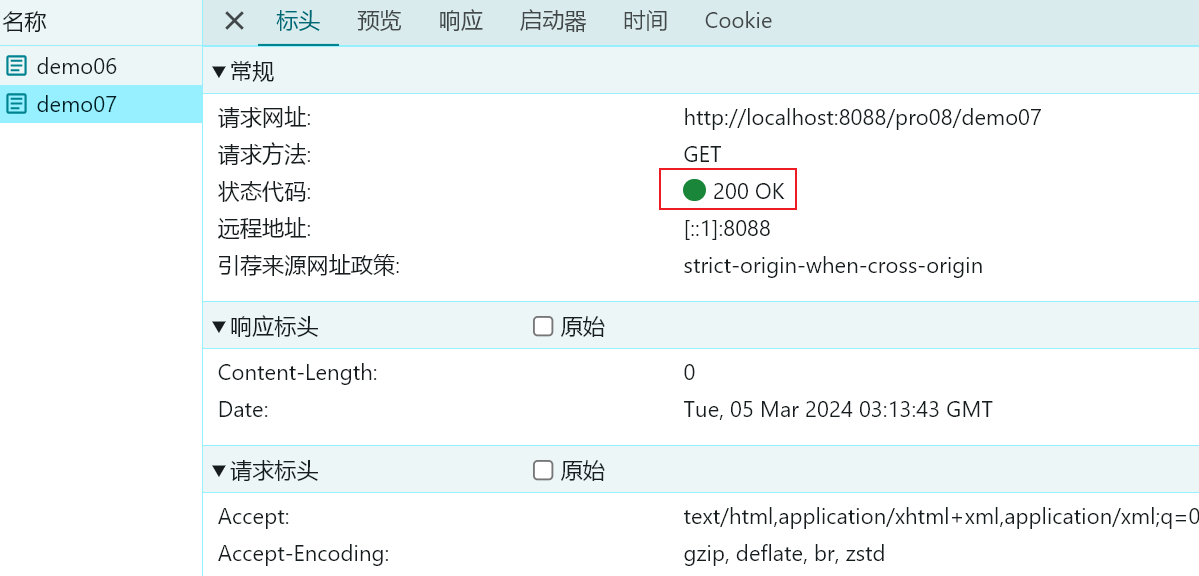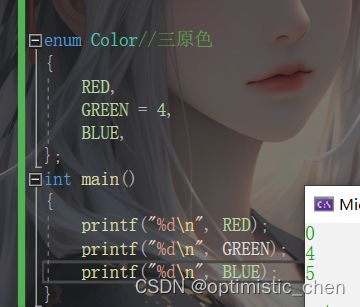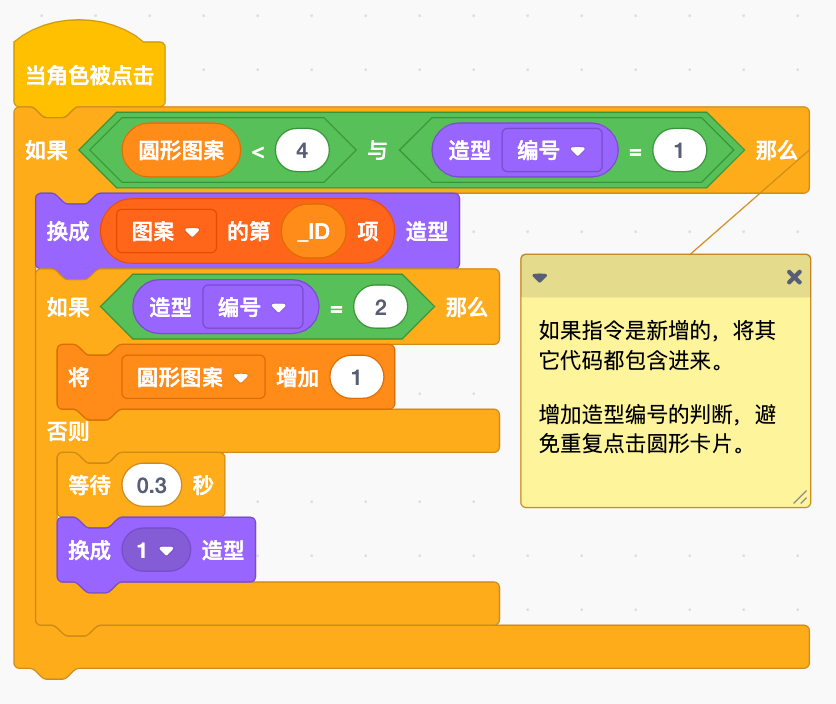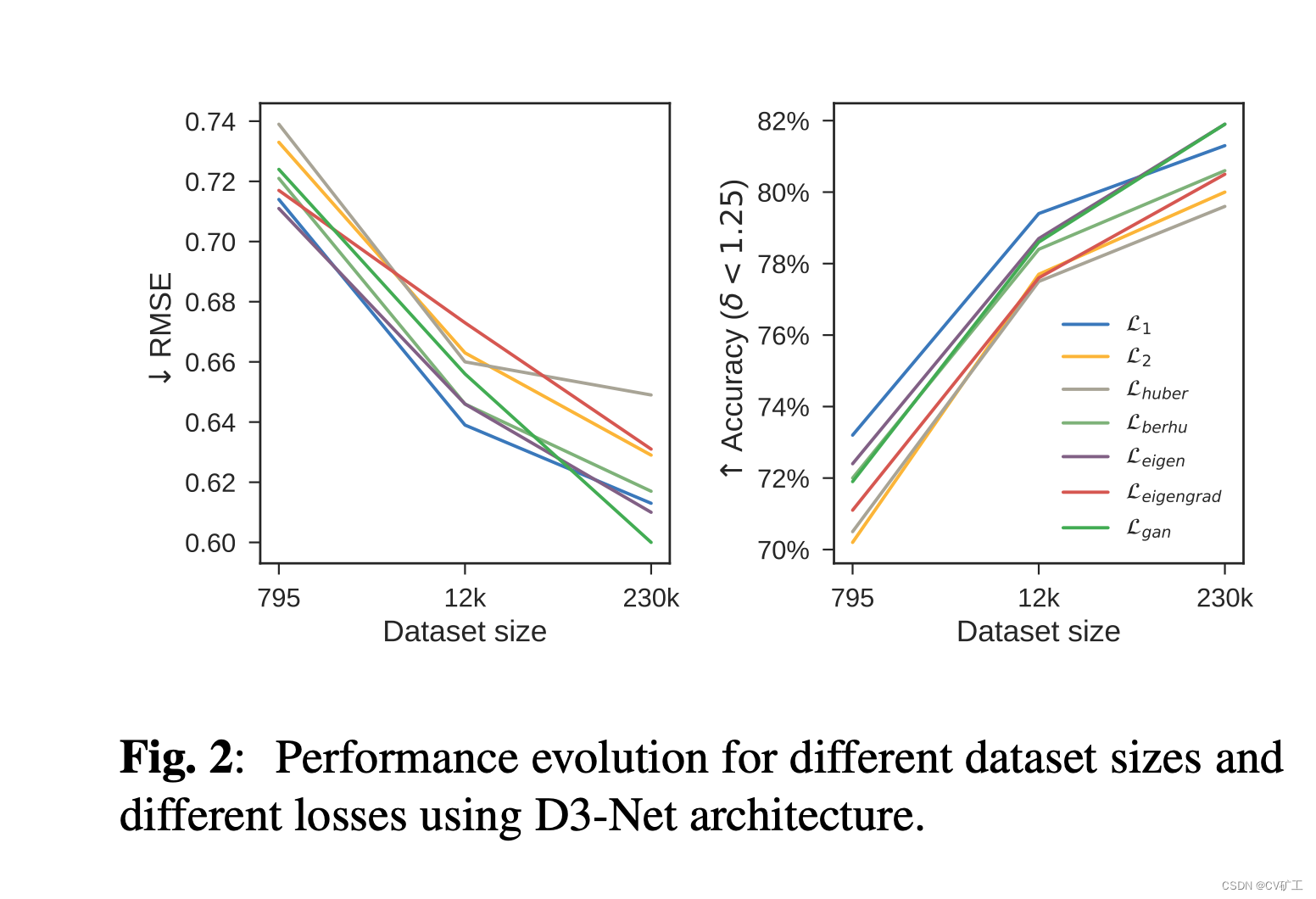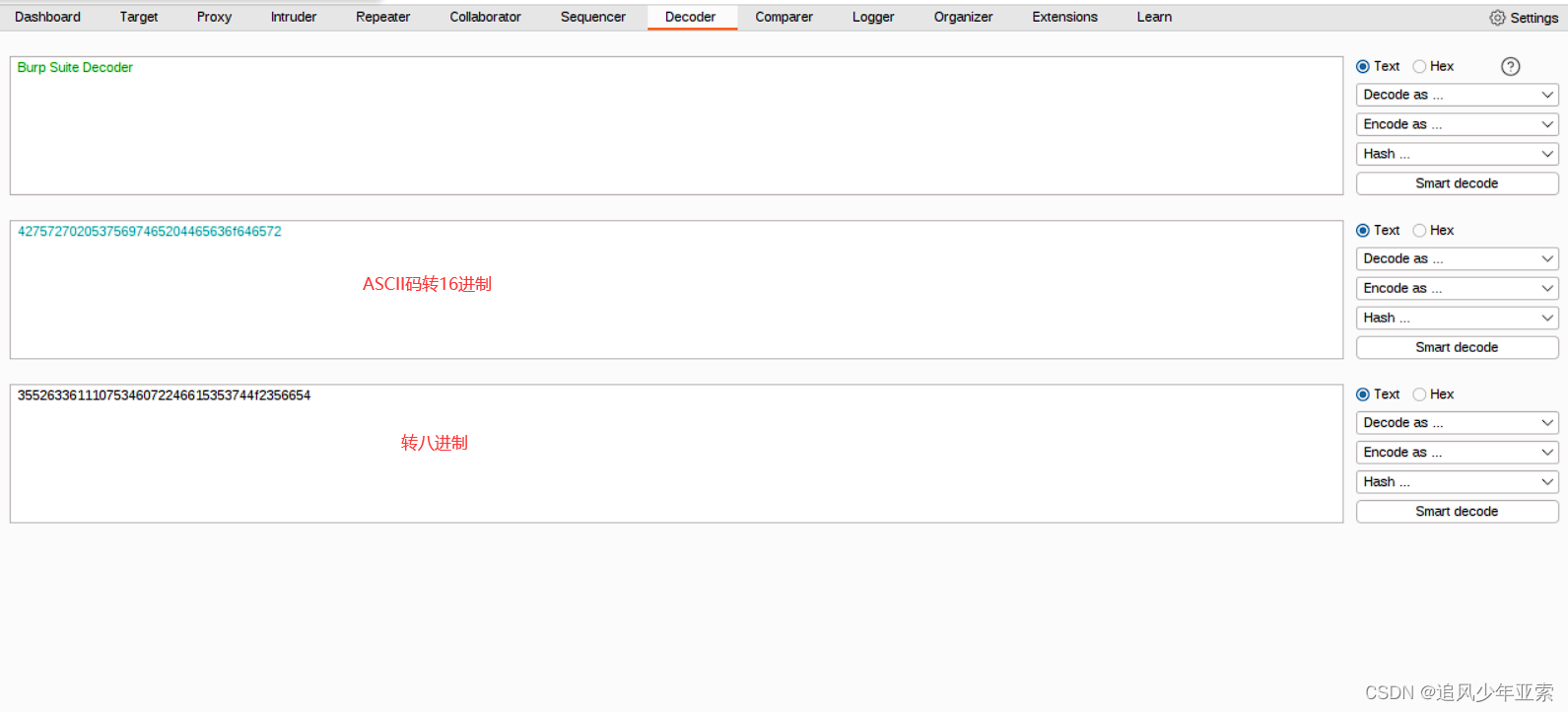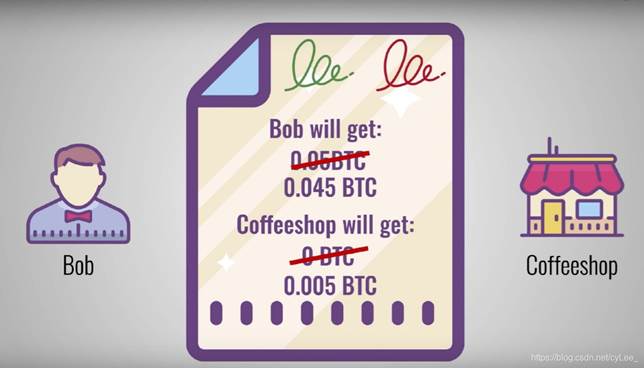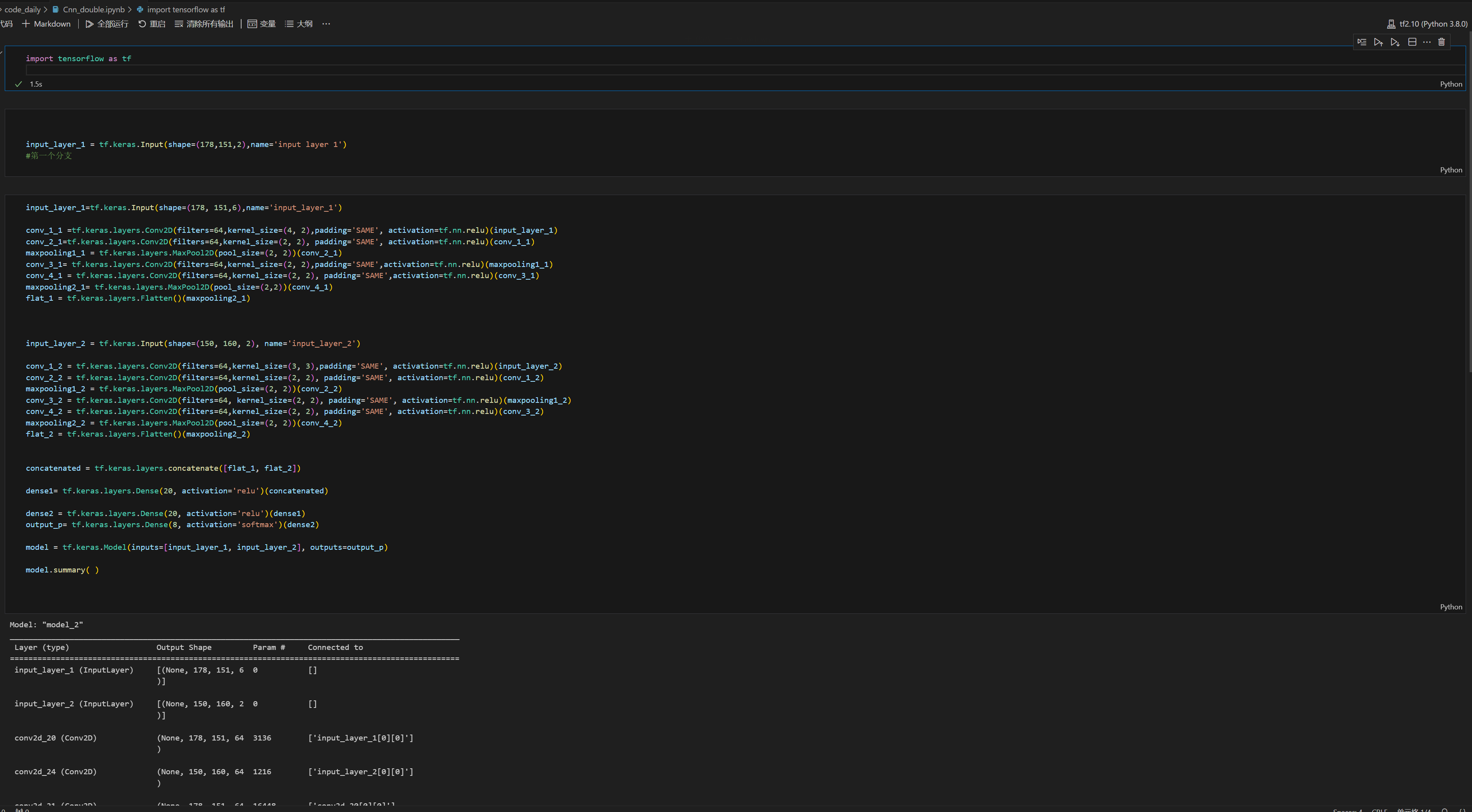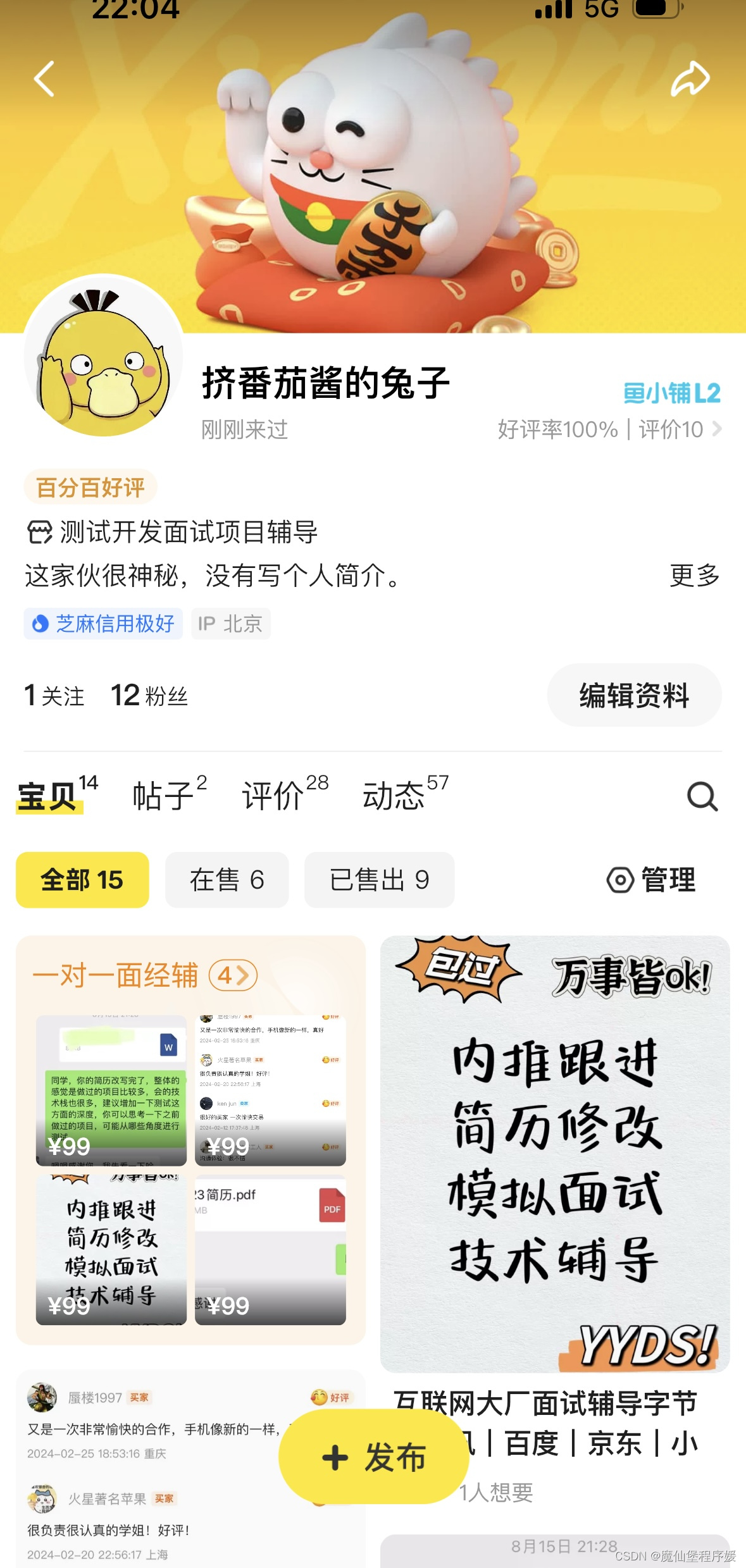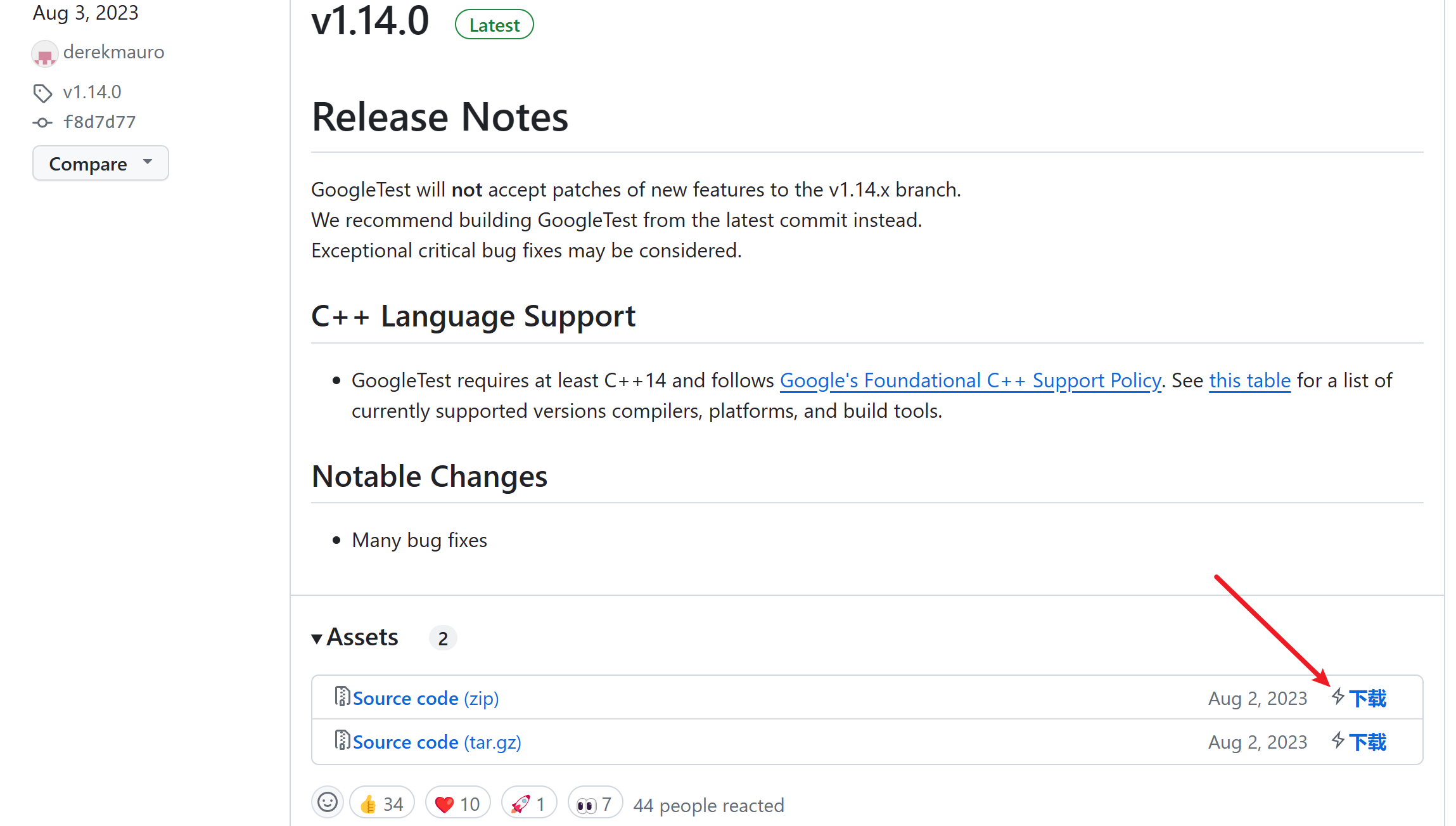文章目录
- 项目介绍
- 项目搭建
- 1.项目创建
- 2.新增tabbar
- 3引入字体图标
- uni-ui
- 介绍
- 使用
- uni-api
- 介绍
- 首页模块
- 功能分析
- 搭建子页面
- 分段器介绍
- 封装自己的异步请求
- 为什么要封装
- 封装的思路
- 编写首页-推荐页面
- 分页功能
- 专辑列表
- 获取专辑详情数据
项目介绍
微信小程序,提供图片、视频的浏览、下载功能。
项目搭建
1.项目创建
创建项目 vue create -p dcloudio/uni-preset-vue my-project
安装sass依赖npm install sass-loader node-sass
2.新增tabbar
(创建页面放在src下面)
页面名称 路径
首页 home/index.vue
横屏 horizontal/index.vue
精美视频 vedio/index.vue
搜索 search/index.vue
我的 mine/index.vue
page.json:
{
"pages": [ //pages数组中第一项表示应用启动页,参考:https://uniapp.dcloud.io/collocation/pages
{
"path": "pages/home/index",
"style": {
"navigationBarTitleText": "首页"
}
},
{
"path": "pages/horizontal/index",
"style": {
"navigationBarTitleText": "横屏"
}
},
{
"path": "pages/video/index",
"style": {
"navigationBarTitleText": "精美视频"
}
},
{
"path": "pages/search/index",
"style": {
"navigationBarTitleText": "搜索"
}
},
{
"path": "pages/mine/index",
"style": {
"navigationBarTitleText": "我的"
}
}
],
"globalStyle": {
"navigationBarTextStyle": "black",
"navigationBarTitleText": "uni-app",
"navigationBarBackgroundColor": "#F8F8F8",
"backgroundColor": "#F8F8F8"
},
"tabBar": {
//如果应用是一个多 tab 应用,可以通过 tabBar 配置项指定 tab 栏的表现,以及 tab 切换时显示的对应页。
"color":"#8a8a8a",//tab 上的文字默认颜色
"selectedColor":"#d4237a",//tab 上的文字选中时的颜色
"backgroundColor":"#fff",//tab 的背景色
"position":"bottom",//可选值 bottom、top,top 值仅微信小程序支持
"borderStyle":"black",//tabbar 上边框的颜色,可选值 black/white
"list": [{//tab 的列表,
"pagePath": "pages/home/index",// 页面路径,必须在 pages 中先定义
"text": "首页",//tab 上按钮文字,在 App 和 H5 平台为非必填。例如中间可放一个没有文字的+号图标
"iconPath":"./static/item/home1.png",//图片路径,icon 大小限制为40kb,建议尺寸为 81px * 81px,当 postion 为 top 时,此参数无效,不支持网络图片,不支持字体图标
"selectedIconPath":"static/item/home.png"//选中时的图片路径,icon 大小限制为40kb,建议尺寸为 81px * 81px ,当 postion 为 top 时,此参数无效
},{
"pagePath": "pages/horizontal/index",
"text": "横屏",
"iconPath":"./static/item/img1.png",
"selectedIconPath":"static/item/img.png"
}, {
"pagePath": "pages/video/index",
"text": "精美视频",
"iconPath":"./static/item/vedio1.png",
"selectedIconPath":"static/item/vedio.png"
}, {
"pagePath": "pages/search/index",
"text": "搜索",
"iconPath":"./static/item/search1.png",
"selectedIconPath":"static/item/search.png"
}, {
"pagePath": "pages/mine/index",
"text": "我的",
"iconPath":"./static/item/mine1.png",
"selectedIconPath":"static/item/mine.png"
}
]
}
}
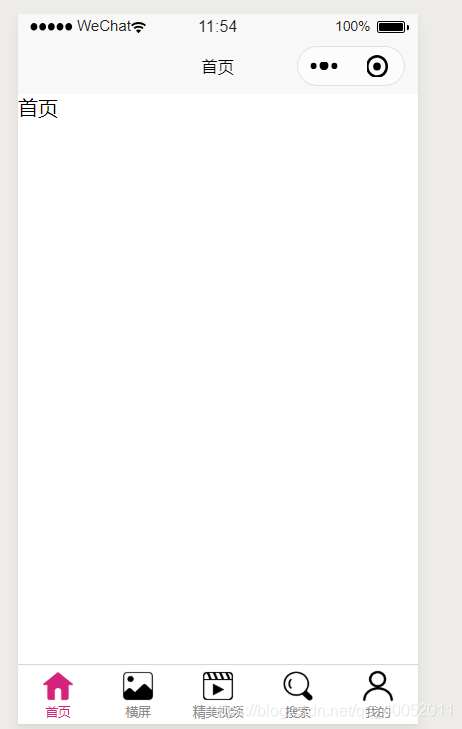
3引入字体图标
使用阿里矢量图标库:
选择图标,加入购物车->添加至项目->点击下载至本地
:
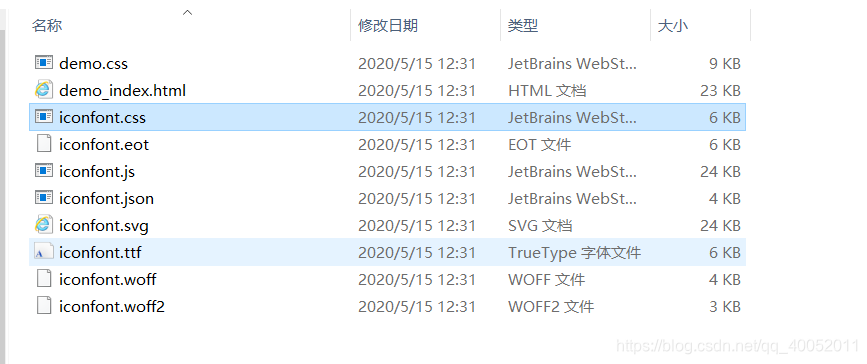
将iconfont.css打开将文件路径换成外网的
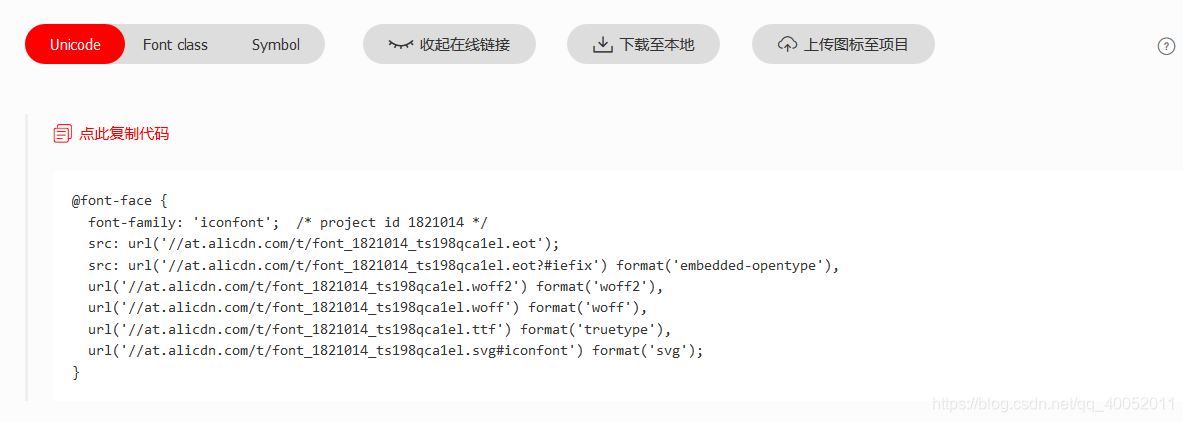
另存为wxss文件,复制粘贴至项目->在App.vue文件中引入,
@import url("./styles/iconfont.wxss");
就可以通过class使用
<view>首页
<text class="iconfont icon-shouye"></text>
</view>
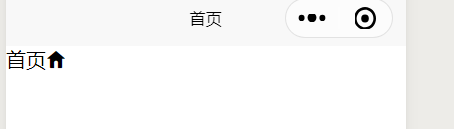
uni-ui
介绍
- https://uniapp.dcloud.io/component/README
- uni-ui是DClound提供的一个跨端ui库,它基于vue组件、flex布局、无dom的跨全端ui框架
- uni-ui不包括基础组件,它是基础组件的补充
- 数字角标、日历、卡片、折叠面板、倒计时、抽屉、悬浮按钮、收藏按钮、底部购物导航、宫格、图标、索引列表、列表、加载更多、自定义导航、通告栏、数字输入框、分页器、弹出层、评分、搜索栏、分段器、步骤条、滑动操作、轮播图指示点、标签
使用
- https://github.com/dcloudio/uni-ui
- 安装uni-ui
npm install @dcloudio/uni-ui
- 局部引入组件
- 注册组件
- 使用组件
<template>
<view>首页
<text class="iconfont icon-shouye"></text>
<!--使用组件-->
<uni-badge text="1"></uni-badge>
<uni-badge text="2" type="success" ></uni-badge>
<uni-badge text="3" type="primary" :inverted="true"></uni-badge>
</view>
</template>
<script>
import {uniBadge} from '@dcloudio/uni-ui'//局部引入组件
export default {//注册组件
components: {uniBadge}
}
</script>
<style>
</style>
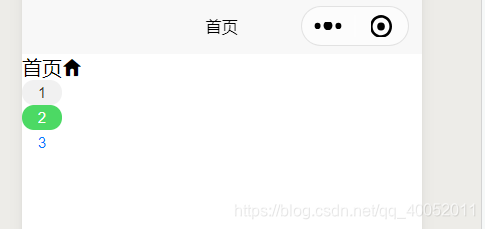
uni-api
介绍
- https://uniapp.dcloud.io/api/
- 原生的微信小程序的api不支持promise ,uni-app对大部分的小程序的原生api做了封装,使之支持promise
- 使用方式:
- 原生微信小程序wx.request
- uniapi方式uni.request
- 其他api使用方式类似
//页面加载完毕
onLoad(){
//1原生微信小程序的方式、
wx.request({
url:"http://jsonplaceholder.typicode.com/posts",
success(res) {
console.log(res);
}
})
//2uni-api
uni.request({
url:"http://jsonplaceholder.typicode.com/posts"
}).then(res=>{
console.log(res)
})
}
结果:
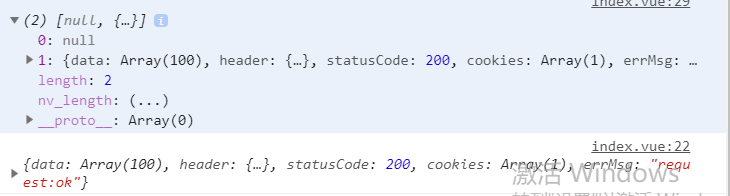 第一个是uniapi的请求结果:一个数组,第一个值表示成功还是失败(没有失败就是null),第二个表示返回的数据
第一个是uniapi的请求结果:一个数组,第一个值表示成功还是失败(没有失败就是null),第二个表示返回的数据
第二个是微信小程序的请求结果
首页模块
功能分析
-
修改导航栏外观
-
使用分段器搭建子页面
-
封装自己的异步请求(发送请求的时候想要显示一个等待中的效果,所以封装)
pages.json中修改全局样式
"globalStyle": {
"navigationBarTextStyle": "white",//只有white/black
"navigationBarTitleText": "懂你找图",
"navigationBarBackgroundColor": "#000"
//"backgroundColor": "#F8F8F8"
},
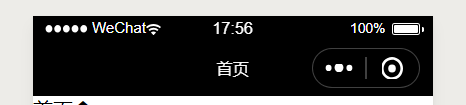
搭建子页面
- 首页分为四个模块:推荐、分类、最新、专辑
- 新建自定义组件代替上述四个页面
home-recommend
home-category
home-new
home-album
分段器介绍
分段器指的是uni-ui的一个组件,其实就是我们俗称的标签页,tab栏。
<template>
<view>
<uni-segmented-control :current="current" :values="items" @clickItem="onClickItem" style-type="text" active-color="#d4237a"></uni-segmented-control>
<view class="content">
<view v-show="current === 0">
<home-recommend></home-recommend>
</view>
<view v-show="current === 1">
<home-category></home-category>
</view>
<view v-show="current === 2">
<home-new></home-new>
</view>
<view v-show="current === 3">
<home-album></home-album>
</view>
</view>
</view>
</template>
<script>
import homeRecommend from "./home-recommend";
import homeCategory from "./home-category";
import homeNew from "./home-new";
import homeAlbum from "./home-album"
import {uniSegmentedControl} from '@dcloudio/uni-ui'//局部引入分段器组件
export default {
components:{
homeRecommend,
homeCategory,
homeNew,
homeAlbum,
uniSegmentedControl
},
data() {
return {
items: ['推荐','分类','最新','专辑'],
current: 0
}
},
methods: {
onClickItem(e) {
if (this.current !== e.currentIndex) {
this.current = e.currentIndex;
}
}
}
}
</script>
<style>
</style>
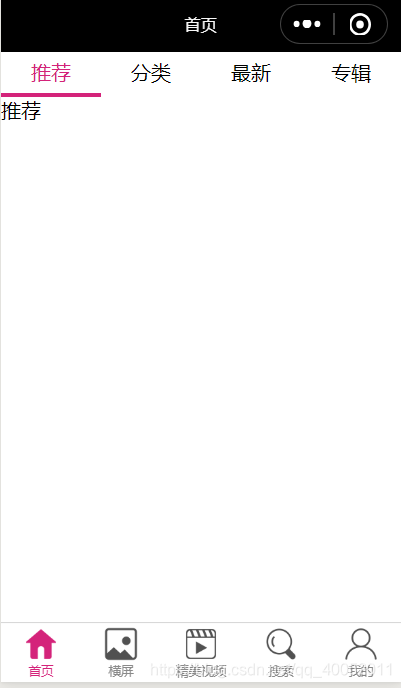
封装自己的异步请求
为什么要封装
- 原生微信小程序的请求不支持promise
- uni-api的请求不能够方便添加请求中的效果
- uni-api请求返回值是个数组,用起来不方便
封装的思路
- 基于原生promise封装
- 挂载到vue原型上
- 通过this.request方式来使用
pages下新建utils文件夹,新建request.js文件
//es6
export default (params)=>{
//加载中
uni.showLoading({
title:"加载中"
})
return new Promise((resolve,reject)=>{
wx.request({
...params,
success(res) {
resolve(res)
},
fail(error) {
reject(error)
},
complete() {
uni.hideLoading()
}
})
})
}
main.js中引入并挂载到原型上
import request from './utils/request'
Vue.prototype.request=request
页面中使用this.reques
onLoad() {
this.request({
url:"http://jsonplaceholder.typicode.com/posts"
})
.then(res=>{
console.log(res)
})
}
拿到数据

把请求中成功返回改为res.data,拿到数据就更加简单了。
加载中效果

编写首页-推荐页面
- 接口文档https://www.showdoc.cc/414855720281749?page_id=3678621017219602
- 数据动态渲染
- JavaScript 日期处理类库moment.js使用
- “热门”列表基于(原生小程序的)scroll-view的分页加载
uni.scss新增主题色
/*主题颜色*/
$color:#d52a7e;
安装moment.js
npm install moment --sav
homepage_recommands/index.vue
<template>
<view v-if="recommends.length>0"><!--recommends有数据才显示里面的标签,否则会先显示undefined一闪而过-->
<!--推荐开始-->
<view class="recommend_wrap">
<view class="recommend_item"
v-for="item in recommends"
:key="item.id"
>
<image :src="item.thumb" mode="widthFix"></image> <!--mode设置为widthFix高度自适应-->
</view>
</view>
<!--推荐结束-->
<!--月份开始-->
<view class="month-wrap">
<view class="month_title">
<view class="month_title_info">
<view class="month_info">
<text>{{monthes.DD}}</text>
/{{monthes.MM}}月
</view>
<view class="month_text">
你负责美丽就好
</view>
</view>
<view class="month_title_more">
更多>
</view>
</view>
<view class="month_content">
<view class="month_item"
v-for="item in monthes.items"
:key="item.id">
<image :src="item.thumb+item.rule.replace('$<Height>',360)" mode="aspectFill"></image><!--缩略图-->
</view>
</view>
</view>
<!--月份结束-->
<!--热门开始-->
<view class="hot_wrap">
<view class="hot_title">
<text>热门</text>
</view>
<view class="hot_content">
<view class="hot_item"
v-for="item in hots"
:key="item.id"
>
<image :src="item.thumb" mode="widthFix"></image>
</view>
</view>
</view>
<!--热门结束-->
</view>
</template>
<script>
import moment from 'moment'
export default {
data(){
return{
//推荐列表
recommends:[],
//月份列表
monthes:{},
//热门列表
hots:[]
}
},
mounted(){
this.request({
url:"http://service.picasso.adesk.com/v3/homepage/vertical",
data:{
limit:30,//获取多少条数据
order:"hot",//关键字 “hot”
skip:0//跳过多少条
}
})
.then(result=>{
console.log(result)
this.recommends = result.res.homepage[1].items
this.monthes=result.res.homepage[2]
//将时间戳改为 xx号/xx月 moment.js
this.monthes.MM=moment(this.monthes.stime).format("MM")
this.monthes.DD=moment(this.monthes.stime).format("DD")
//获取热门列表
this.hots=result.res.vertical
})
}
}
</script>
<style lang="scss" scoped>
.recommend_wrap{
//flex布局
display: flex;
flex-wrap: wrap;//让弹性盒元素在必要的时候拆行
.recommend_item{
width: 50%;
border: 3rpx solid white;
}
}
.month-wrap{
.month_title{
display: flex;
justify-content: space-between;
color: $color;
padding: 10px;
.month_title_info{
font-weight: 600;
font-size: 30rpx;
display: flex;
.month_info{
text{
font-size: 36rpx;
}
}
.month_text{
font-size: 34rpx;
color: #666;
padding-left: 30rpx;
}
}
.month_title_more{
font-size: 24rpx;
}
}
.month_content{
display: flex;
flex-wrap: wrap;
.month_item{
width: 33.33%;
border: 3rpx solid white;
}
}
}
.hot_wrap{
.hot_title{
padding: 10rpx;
text{
border-left: 15rpx solid $color;
padding-left: 10px;
font-size: 26rpx;
font-weight: 600;
}
}
.hot_content{
display: flex;
flex-wrap: wrap;
.hot_item{
width: 33.33%;
border:3rpx solid white ;
}
}
}
</style>
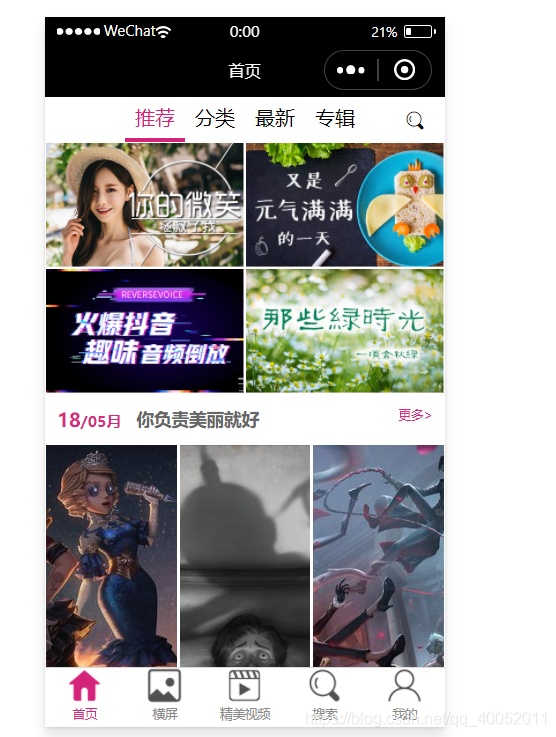
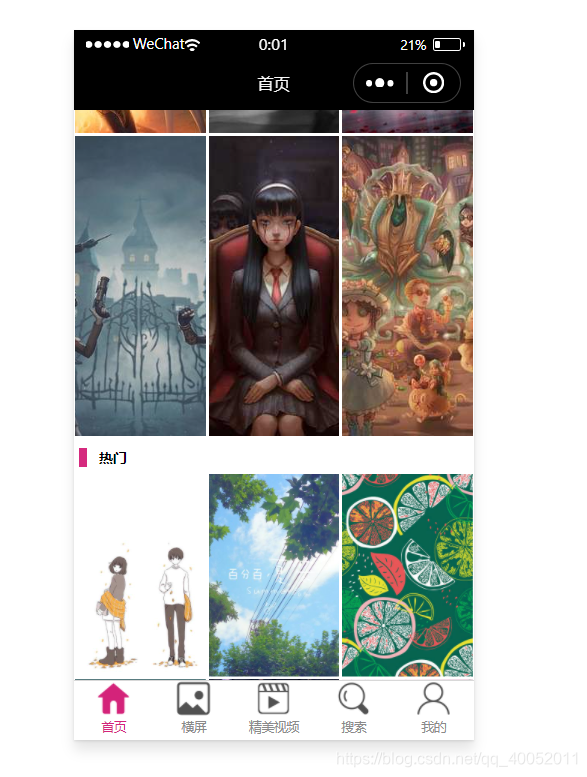
分页功能
使用scroll-view标签充当分页的容器
绑定滚动条触底事件scrolltolower
实现分页逻辑
<template>
<!--可滚动视图区域 @scrolltolower="handleToLower" 滚动触底事件-->
<scroll-view @scrolltolower="handleToLower" class="recommend_view" scroll-y v-if="recommends.length>0"><!--recommends有数据才显示里面的标签,否则会先显示undefined一闪而过-->
<!--推荐开始-->
<view class="recommend_wrap">
<view class="recommend_item"
v-for="item in recommends"
:key="item.id"
>
<image :src="item.thumb" mode="widthFix"></image> <!--mode设置为widthFix高度自适应-->
</view>
</view>
<!--推荐结束-->
<!--月份开始-->
<view class="month-wrap">
<view class="month_title">
<view class="month_title_info">
<view class="month_info">
<text>{{monthes.DD}}</text>
/{{monthes.MM}}月
</view>
<view class="month_text">
你负责美丽就好
</view>
</view>
<view class="month_title_more">
更多>
</view>
</view>
<view class="month_content">
<view class="month_item"
v-for="item in monthes.items"
:key="item.id">
<image :src="item.thumb+item.rule.replace('$<Height>',360)" mode="aspectFill"></image><!--缩略图-->
</view>
</view>
</view>
<!--月份结束-->
<!--热门开始-->
<view class="hot_wrap">
<view class="hot_title">
<text>热门</text>
</view>
<view class="hot_content">
<view class="hot_item"
v-for="item in hots"
:key="item.id"
>
<image :src="item.thumb" mode="widthFix"></image>
</view>
</view>
</view>
<!--热门结束-->
</scroll-view>
</template>
<script>
import moment from 'moment'
export default {
data(){
return{
//推荐列表
recommends:[],
//月份列表
monthes:{},
//热门列表
hots:[],
//请求参数
params:{
limit:30,//获取多少条数据
order:"hot",//关键字 “hot”
skip:0//跳过多少条
},
hasMore:true//是否还有下一页
}
},
mounted(){
this.getList()
},
methods:{
//获取接口数据
getList(){
this.request({
url:"http://service.picasso.adesk.com/v3/homepage/vertical",
data:this.params
})
.then(result=>{
//判断还有没有下一页数据
if(result===0){
this.hasMore=false
return
}
//console.log(result)
if(this.recommends.length==0){//第一次发送请求
this.recommends = result.res.homepage[1].items
this.monthes=result.res.homepage[2]
//将时间戳改为 xx号/xx月 moment.js
this.monthes.MM=moment(this.monthes.stime).format("MM")
this.monthes.DD=moment(this.monthes.stime).format("DD")
}
//获取热门列表
//数组拼接
this.hots=[...this.hots,...result.res.vertical]
})
},
//滚动条触底事件
handleToLower(){
//修改参数,重新发送请求,请求成功后数据叠加
if(this.hasMore){
this.params.skip+=this.params.limit
this.getList()
}else{
//弹窗提示没有下一页
uni.showToast({
title:"没有数据了",
icon:"none"
})
}
}
}
}
</script>
<style lang="scss" scoped>
.recommend_view{
//height:屏幕高度-头部标题高度(tabbar完全不用考虑)
height:calc(100vh - 46px);//css3中cals()给元素左计算,表达式中有“+”和“-”时,其前后必须要有空格
}
.recommend_wrap{
//flex布局
display: flex;
flex-wrap: wrap;//让弹性盒元素在必要的时候拆行
.recommend_item{
width: 50%;
border: 3rpx solid white;
}
}
.month-wrap{
.month_title{
display: flex;
justify-content: space-between;
color: $color;
padding: 10px;
.month_title_info{
font-weight: 600;
font-size: 30rpx;
display: flex;
.month_info{
text{
font-size: 36rpx;
}
}
.month_text{
font-size: 34rpx;
color: #666;
padding-left: 30rpx;
}
}
.month_title_more{
font-size: 24rpx;
}
}
.month_content{
display: flex;
flex-wrap: wrap;
.month_item{
width: 33.33%;
border: 3rpx solid white;
}
}
}
.hot_wrap{
.hot_title{
padding: 10rpx;
text{
border-left: 15rpx solid $color;
padding-left: 10px;
font-size: 26rpx;
font-weight: 600;
}
}
.hot_content{
display: flex;
flex-wrap: wrap;
.hot_item{
width: 33.33%;
border:3rpx solid white ;
}
}
}
</style>
专辑列表
使用setNavigationBarTitle修改页面标题
uni.setNavigationBarTitle({
title:"最新"
})
发送请求获取数据、使用 Swiper轮播图组件
使用scroll-view组件实现分页
点击跳转到专辑详情页
–home-album.vue
<template>
<scroll-view class="album_scroll_view" scroll-y @scrolltolower="handleToLower">
<!--
轮播图开始
swiper滑块视图容器
1.自动轮播autoplay是否自动切换
2.显示器indicator-dots是否显示面板指示点
3.衔接轮播circular是否采用衔接滑动
4.swiper高度默认150px(不能实现由内容撑开),swiper-item标签默认高度100%
5.image默认高度320px 基本样式中修改成了100%
宽度240px
6.计算图片高宽比例,写到swiper样式
-->
<view class="album_swiper">
<swiper
autoplay
indicator-dots
circular
>
<swiper-item
v-for="item in banner"
:key="item.id"
>
<image :src="item.thumb" mode="widthFix"></image>
</swiper-item>
</swiper>
</view>
<!--轮播图结束-->
<!--列表开始-->
<view class="album_list">
<navigator class="album_item"
v-for="item in album"
:key="item.id"
url="/pages/album/index?id=123"
>
<view class="album_img">
<image :src="item.cover" mode="aspectFill"></image><!--aspectFill整张图片拉伸的效果-->
</view>
<view class="album_info">
<view class="album_name">
{{item.name}}
</view>
<view class="album_desc">
{{item.desc}}
</view>
<view class="album_btn">
<view class="album_attention">
关注
</view>
</view>
</view>
</navigator>
</view>
<!--列表结束-->
</scroll-view>
</template>
<script>
export default{
data(){
return{
params:{//请求参数
limit:30,
order:"new",
skip:0
},
//轮播图数组
banner:[],
//列表数组
album:[],
//是否还有数据
hasMore:true
}
},
mounted(){
uni.setNavigationBarTitle({
title:"专辑"
})
this.getList()
},
methods:{
getList(){//获取接口数据
this.request({
url:"https://service.picasso.adesk.com/v1/wallpaper/album",
data:this.params
}).then(result=>{
console.log(result)
if(this.banner.length===0){
this.banner=result.res.banner
}
//
if(result.res.album.length===0){
this.hasMore=false
return
}
this.album=[...this.album,...result.res.album]
})
},
handleToLower(){
if(this.hasMore){
this.params.skip+=this.params.limit
this.getList()
}else{
uni.showToast({
title:"没有数据了",
icon:"null"
})
}
}
}
}
</script>
<style lang="scss" scoped>
.album_scroll_view{
height: calc(100vh - 46px);
}
.album_swiper{
swiper{
height:calc(750rpx / 2.3);
image{
height: 100%;
}
}
}
.album_list{
padding: 20rpx;
.album_item{
padding: 10rpx 0;
display: flex;
border-bottom: 1rpx solid #ccc;
.album_img{
flex: 1;//左边占一份。右边占两份
padding: 10rpx;
image{
width: 200rpx;
height: 200rpx;
}
}
.album_info{
flex: 2;
padding:0 10rpx;
overflow: hidden;//若不设置的话,文字溢出不会有省略号,原因在于flex会按照内容来撑大盒子
.album_name{
font-size: 30rpx;
color: #000;
padding: 10rpx 0;
}
.album_desc{
padding: 10rpx 0;
font-size: 24rpx;
//文字溢出显示省略号
text-overflow: ellipsis;
overflow: hidden;
white-space: nowrap;
}
.album_btn{
padding: 5rpx;
display: flex;
justify-content: flex-end;
.album_attention{
color:$color;
border: 2rpx solid $color;
padding: 5rpx;
}
}
}
}
}
</style>
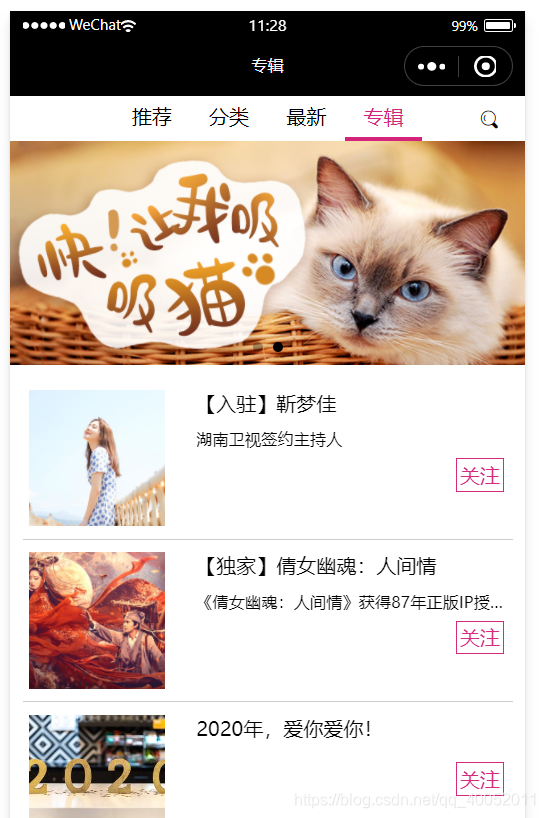
获取专辑详情数据
专辑组件通过在url上拼接参数
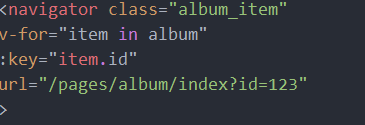
专辑详情组件通过options接收参数
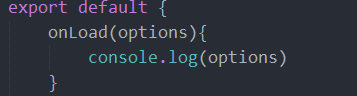
子组件就可以得到数据
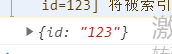
将属性名变成一个变量:在前面加上冒号