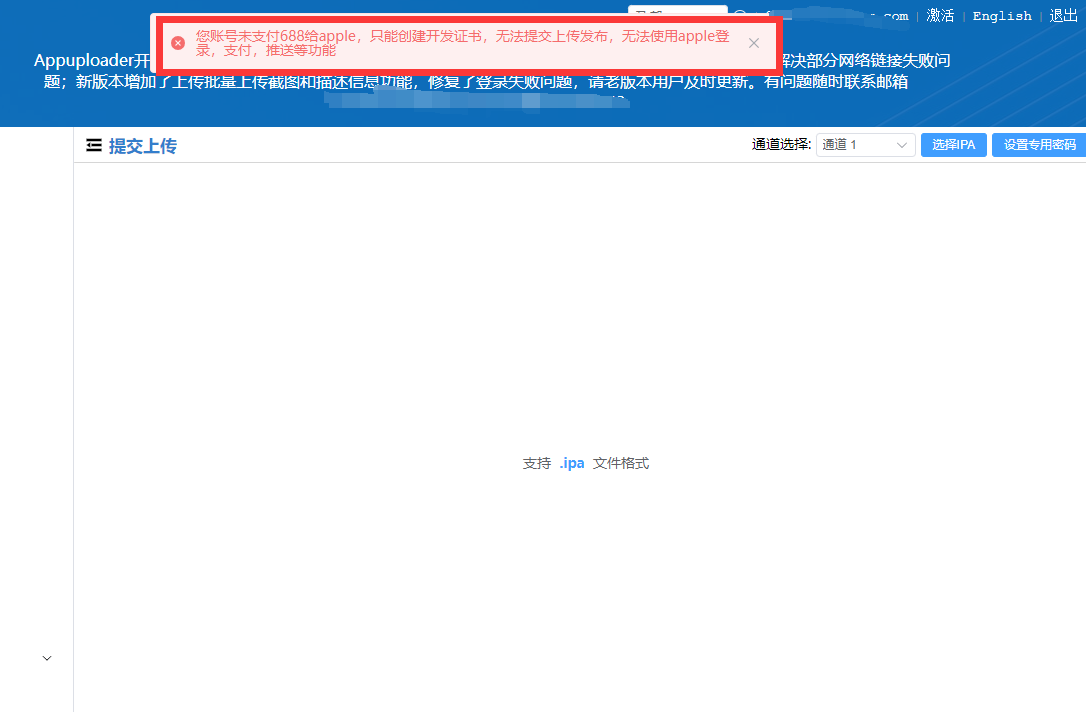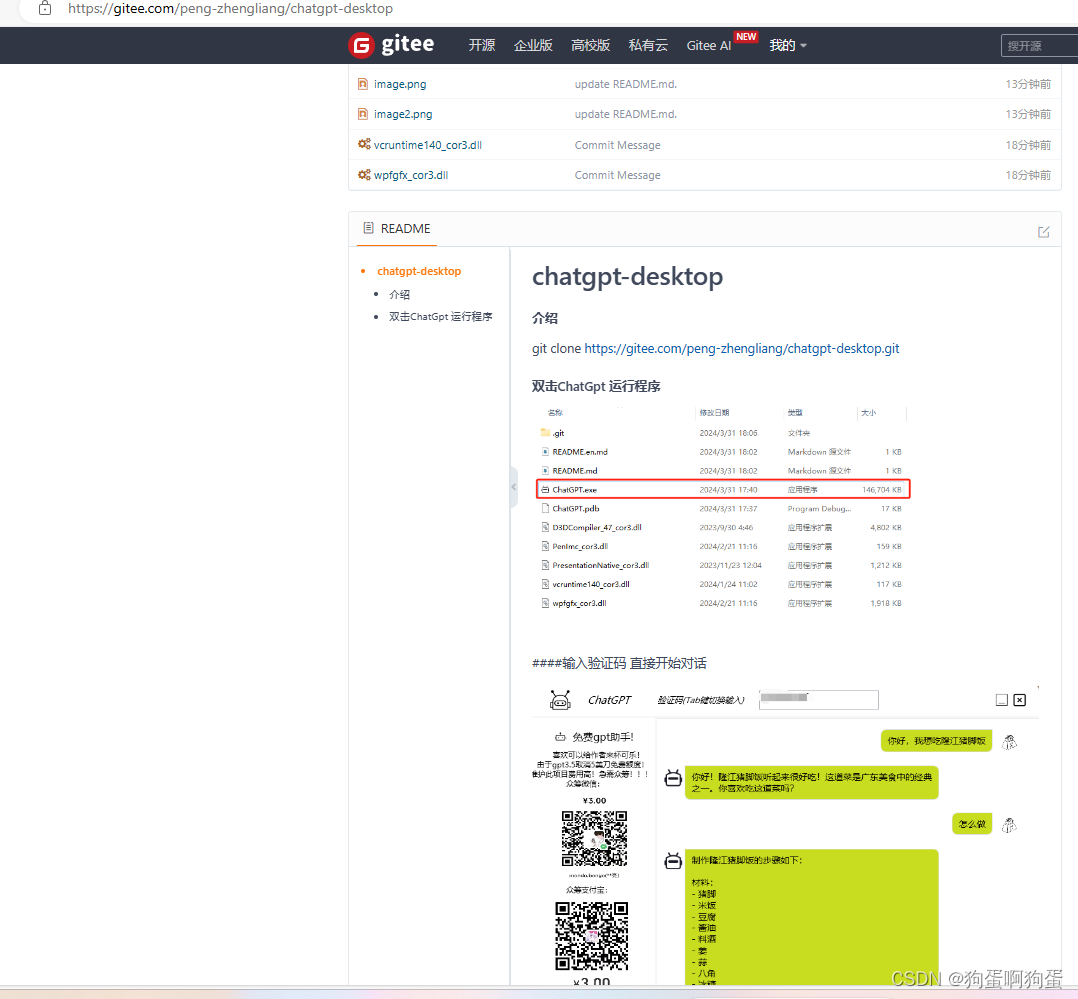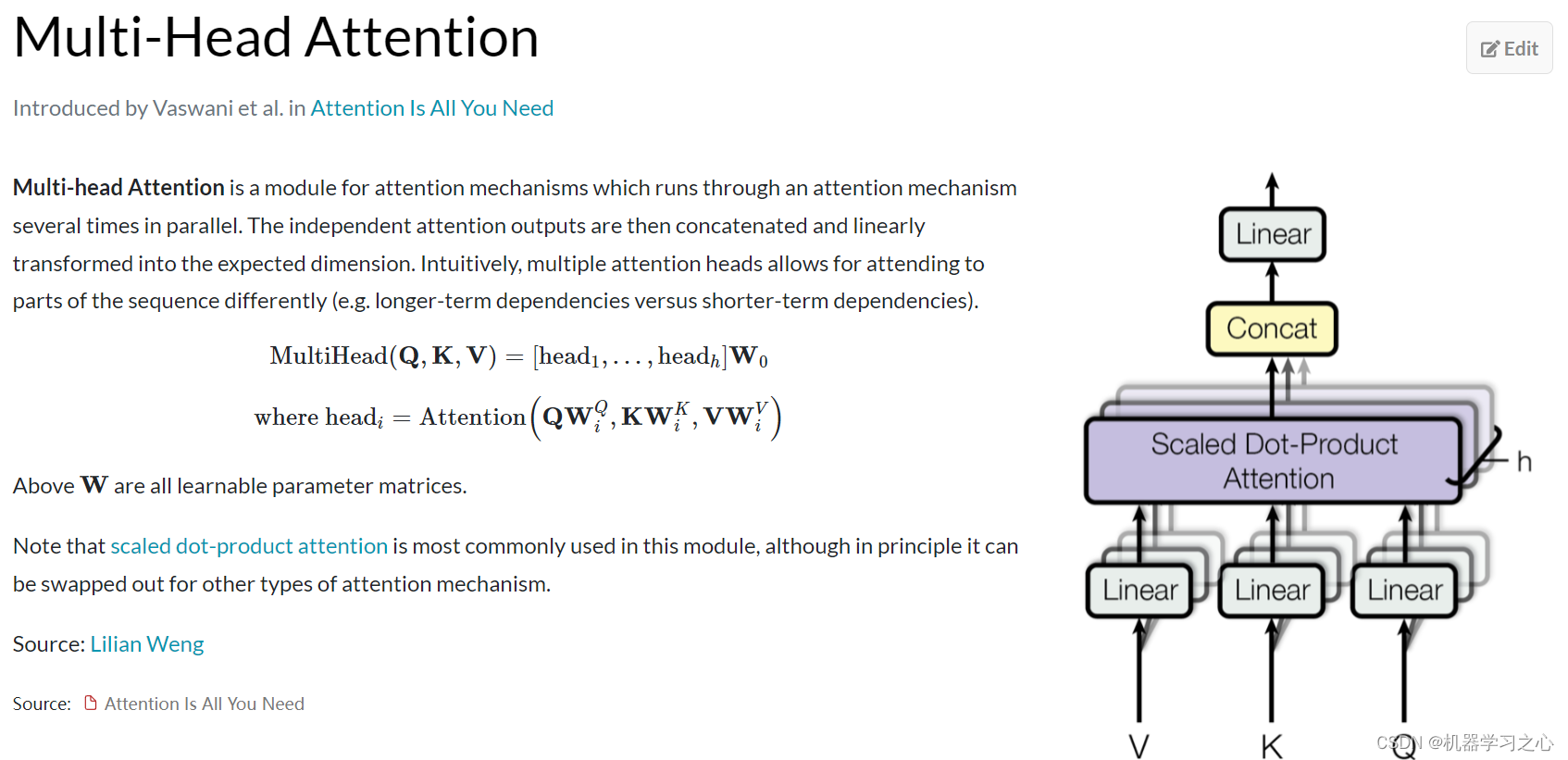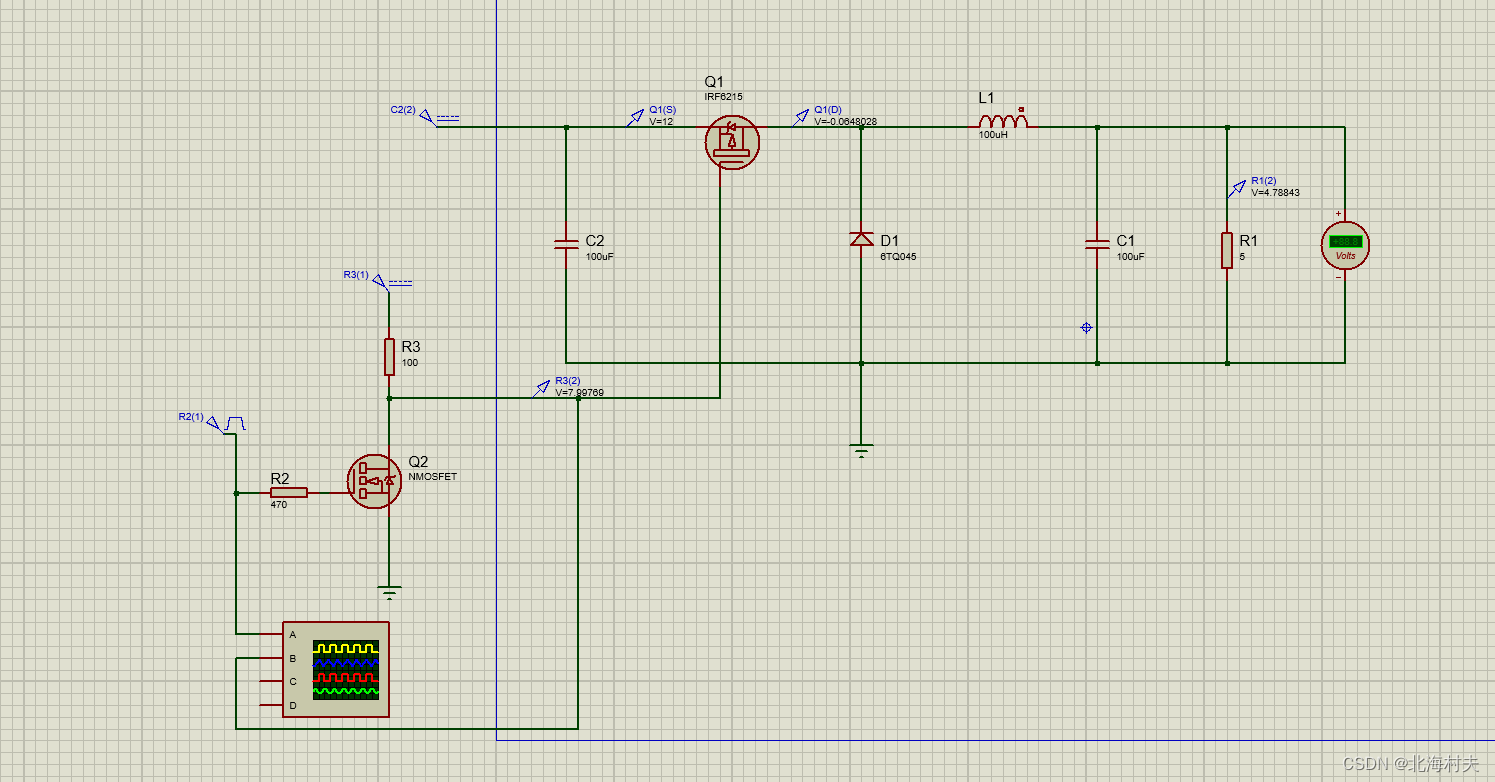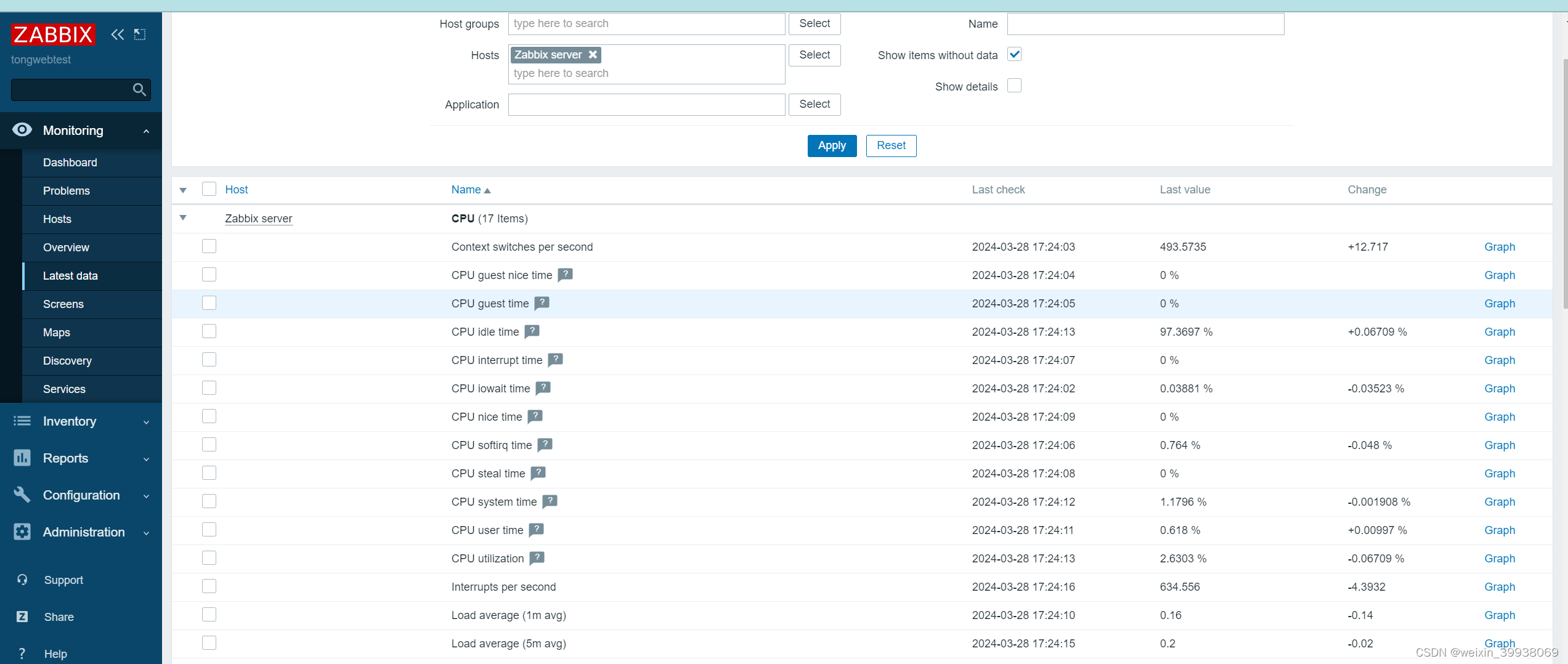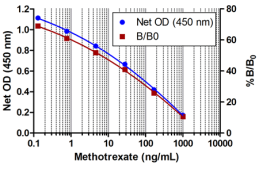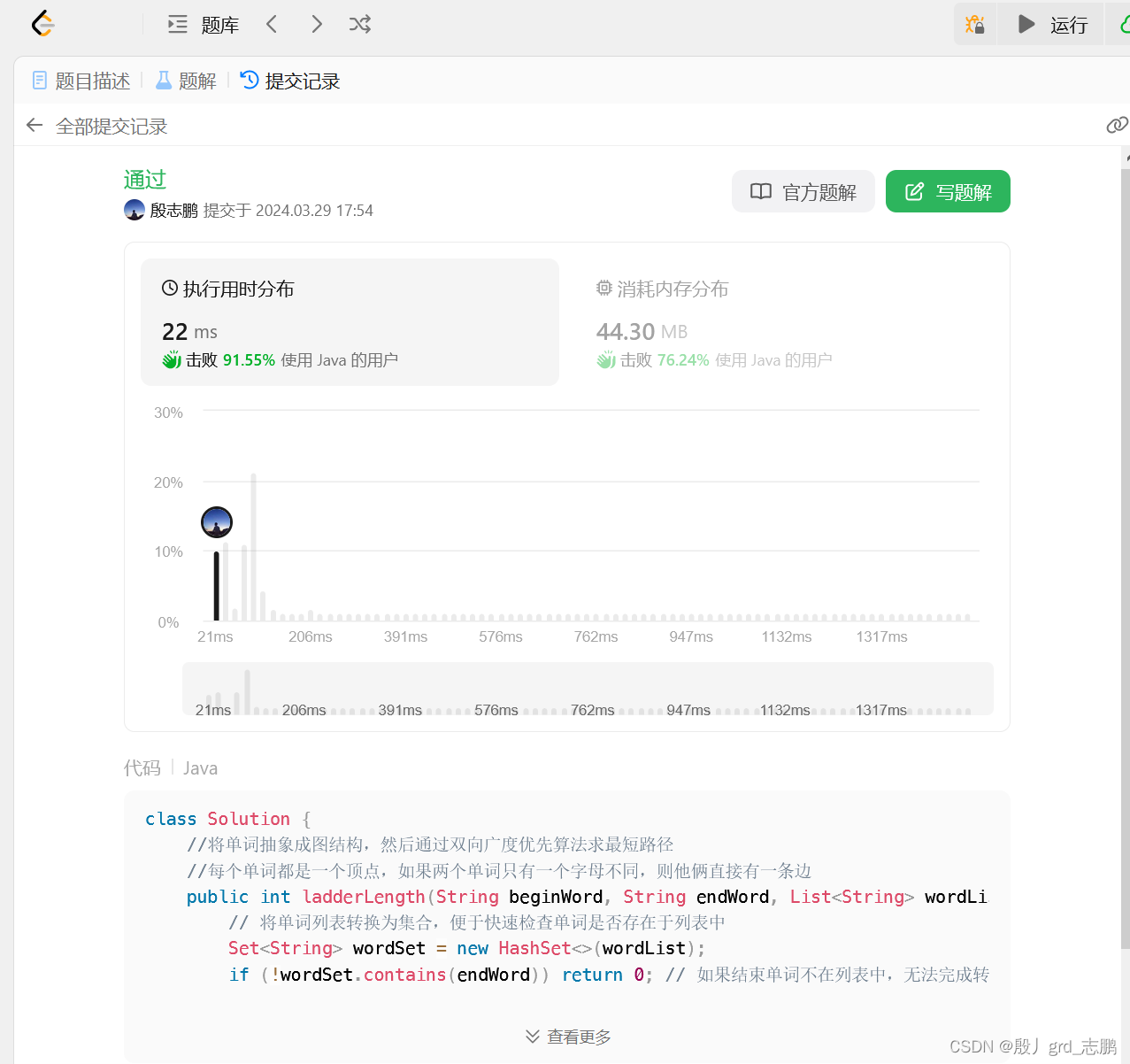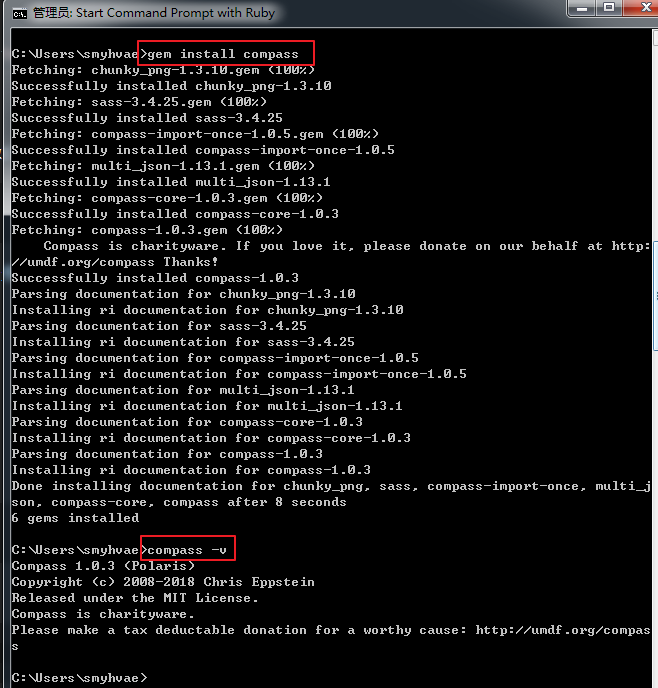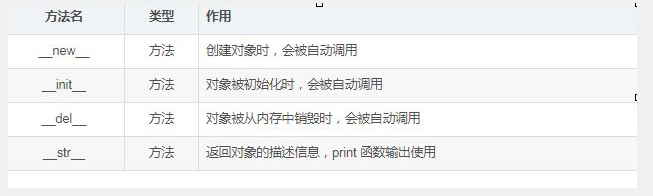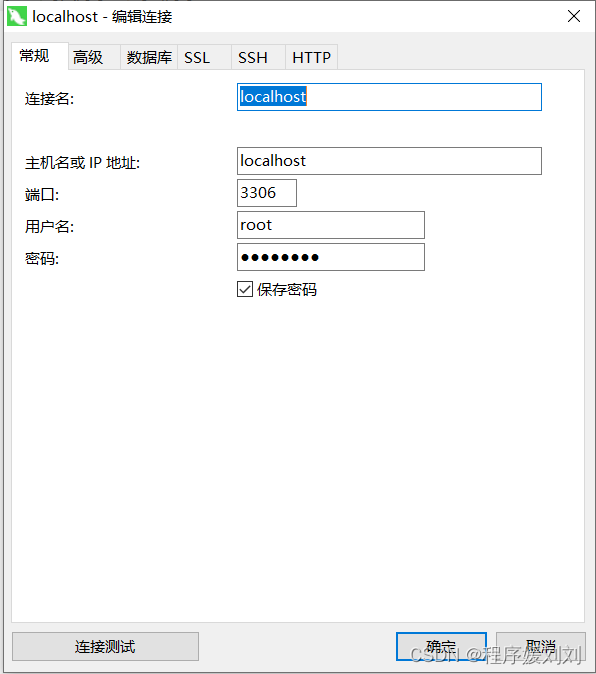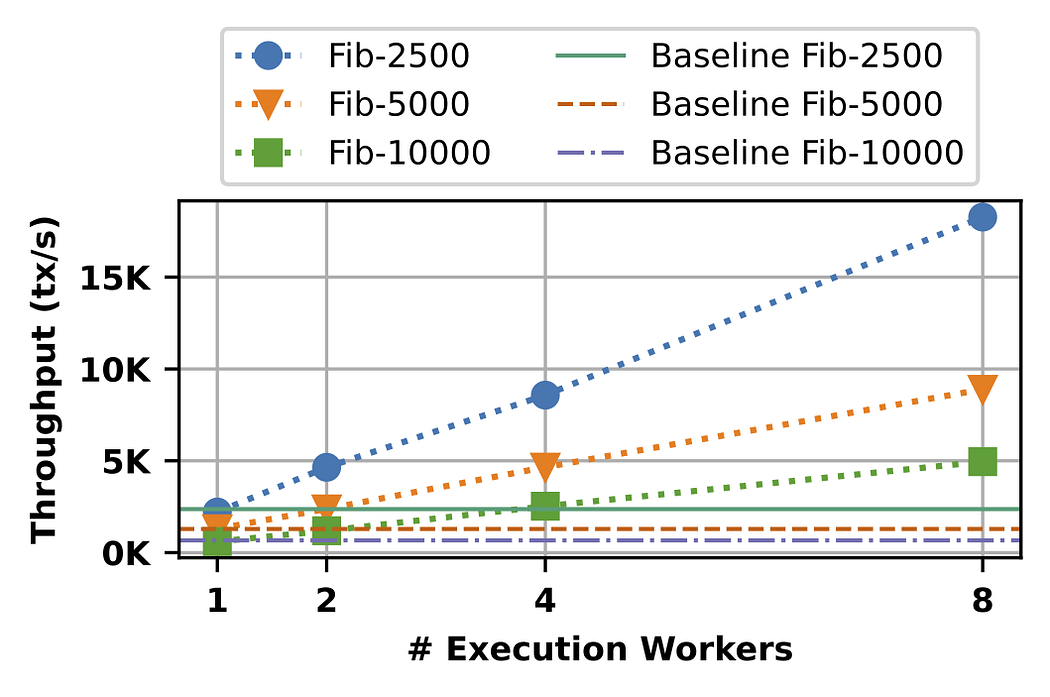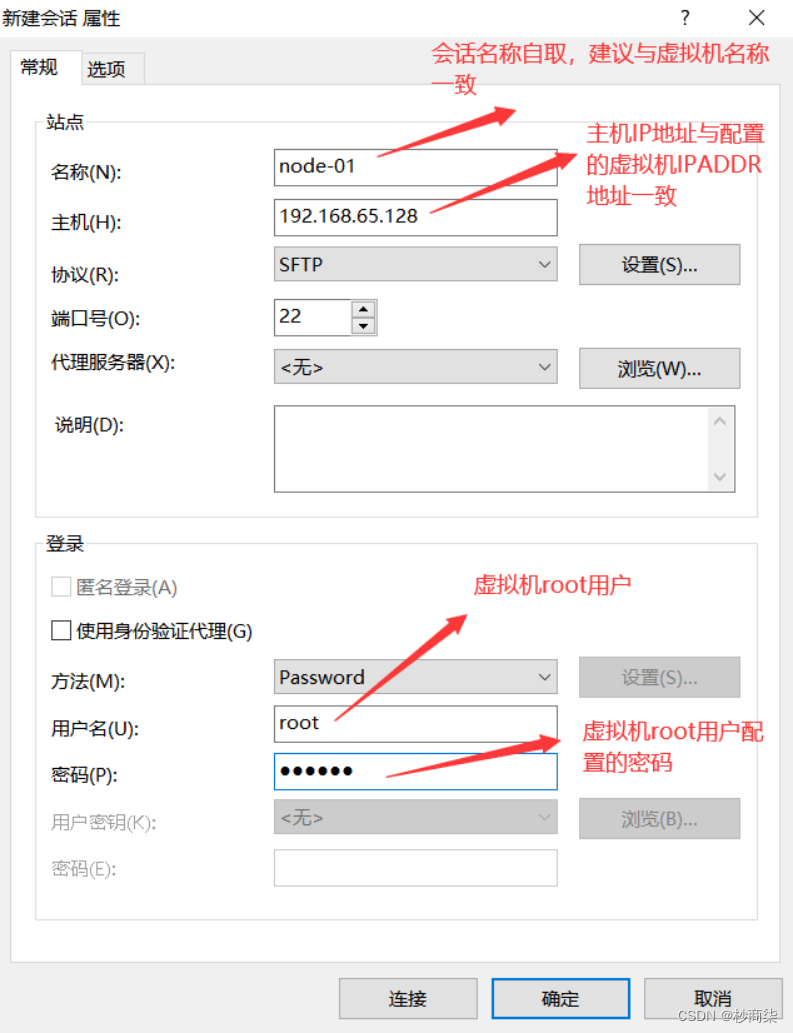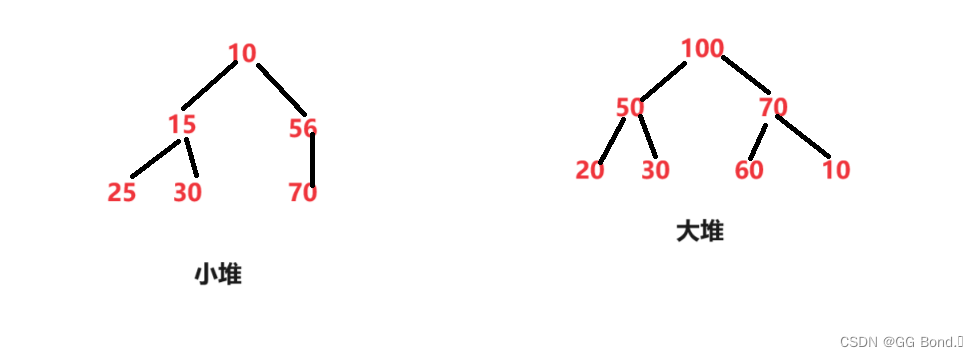本教程使用 Ubuntu 20.04.6 LTS,VMware Workstation Pro 17.5.1,macOS Sonoma 14.4。文中所有需要的下载链接均以 Markdown 的形式体现在文字上。
-
下载 VMware Workstation Pro,目前最新版本是 17.5.1。
-
使用密钥,进行破解。
-
VMware 默认不支持安装 macOS,需要下载解锁工具 Unlocker,目前最新版是 4.2.7,但是作者已经不更新了。
-
解压 Unlocker,找到
linux文件夹,然后给 unlock 权限:chmod 777 unlock -
使用超级用户权限运行
unlock:sudo ./unlock -
打开 VMware,添加虚拟机,就能看到
Apple OS X选项。 -
下载 macOS 系统,记住一定要找 ISO 格式的,目前最新的系统是 macOS Sonoma 14.4。
-
新建 macOS 虚拟机
New Virtial Machine→ \rightarrow →Typical→ \rightarrow →I will install the operating system later→ \rightarrow →Apple OS X→ \rightarrow →macOS 14→ \rightarrow →next -
在虚拟机上配置 macOS 镜像
Edit virtual machine settings→ \rightarrow →CD/DVD→ \rightarrow →Use ISO image

-
安装 macOS
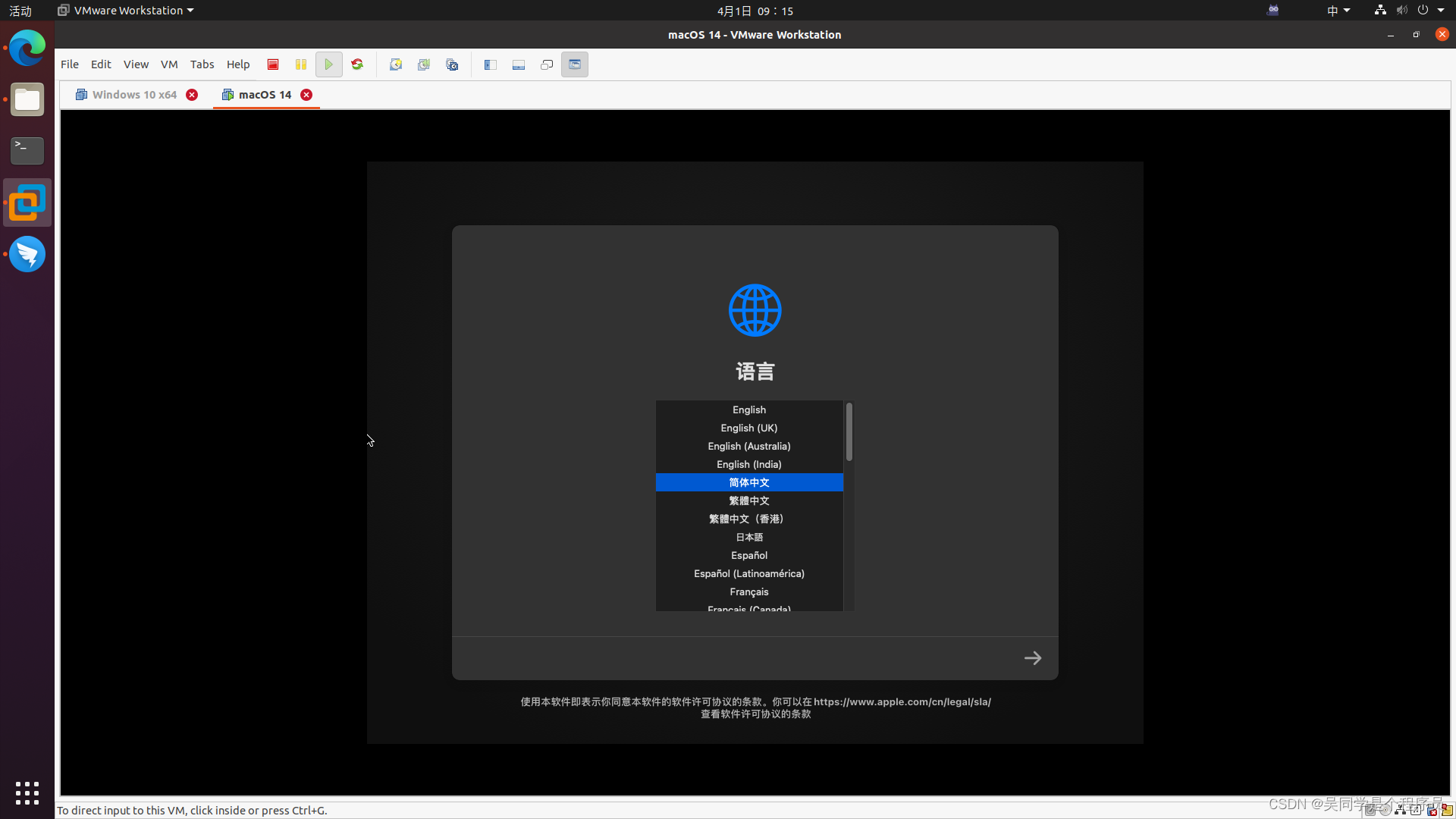
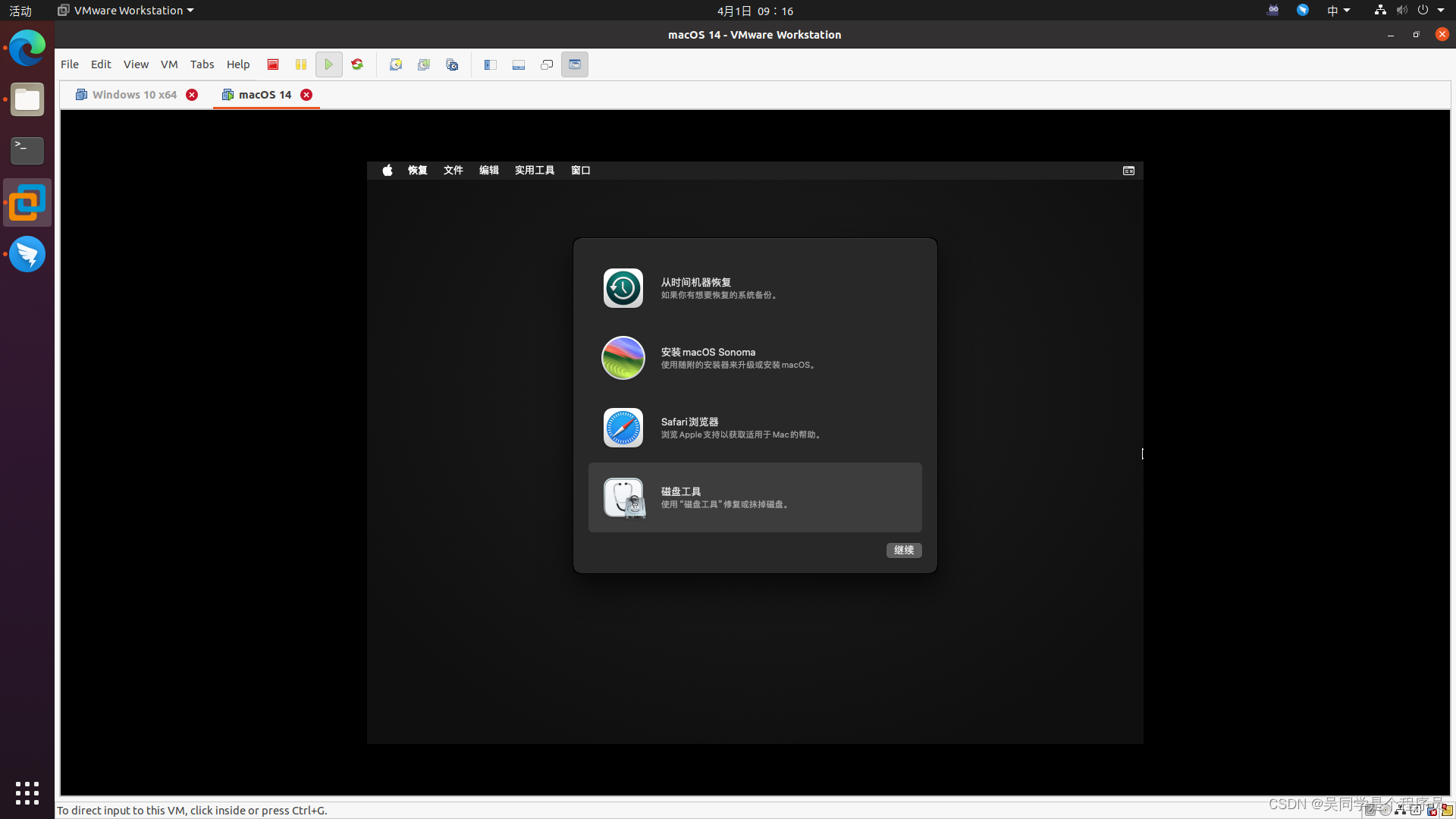

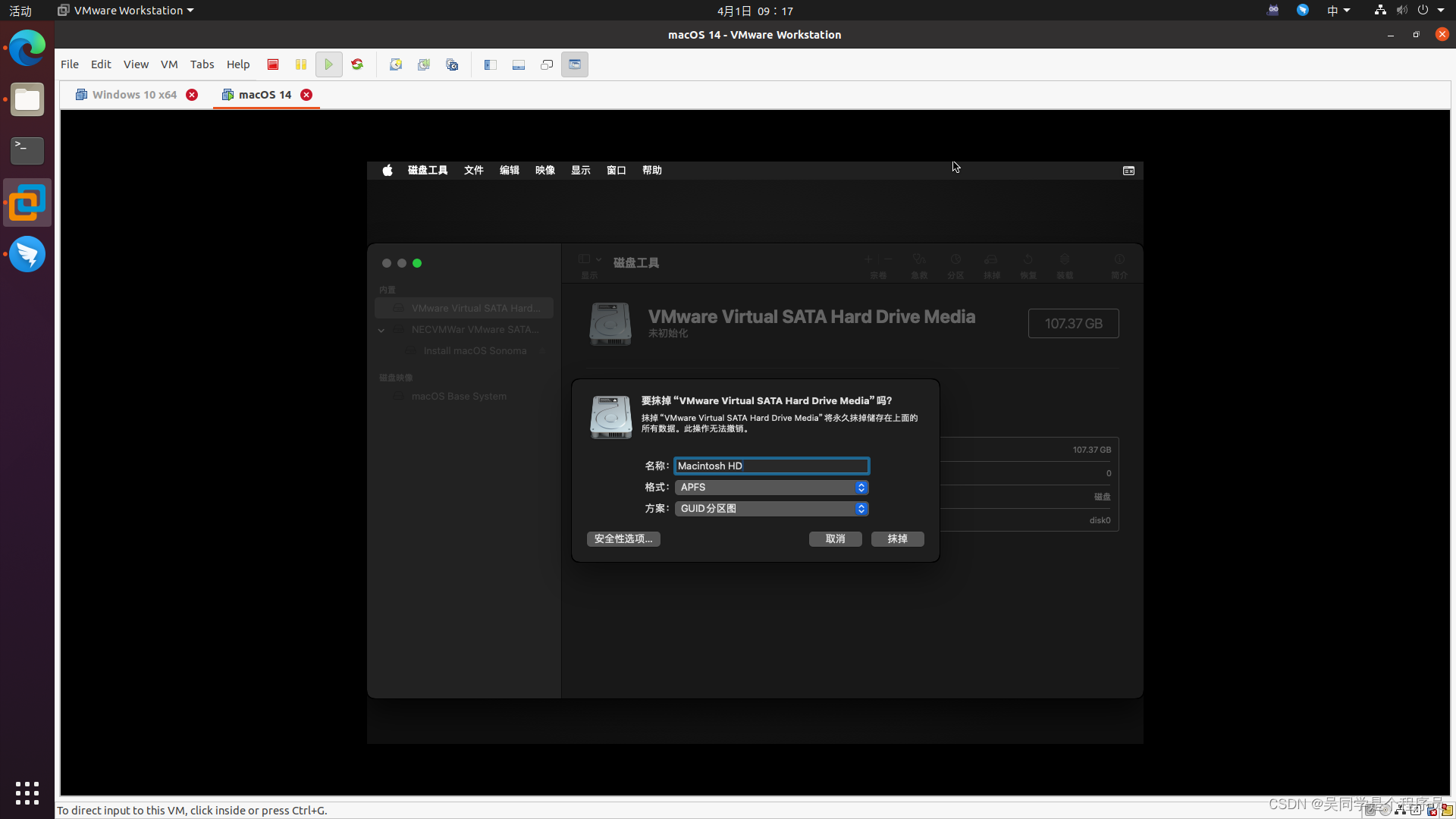


-
成果