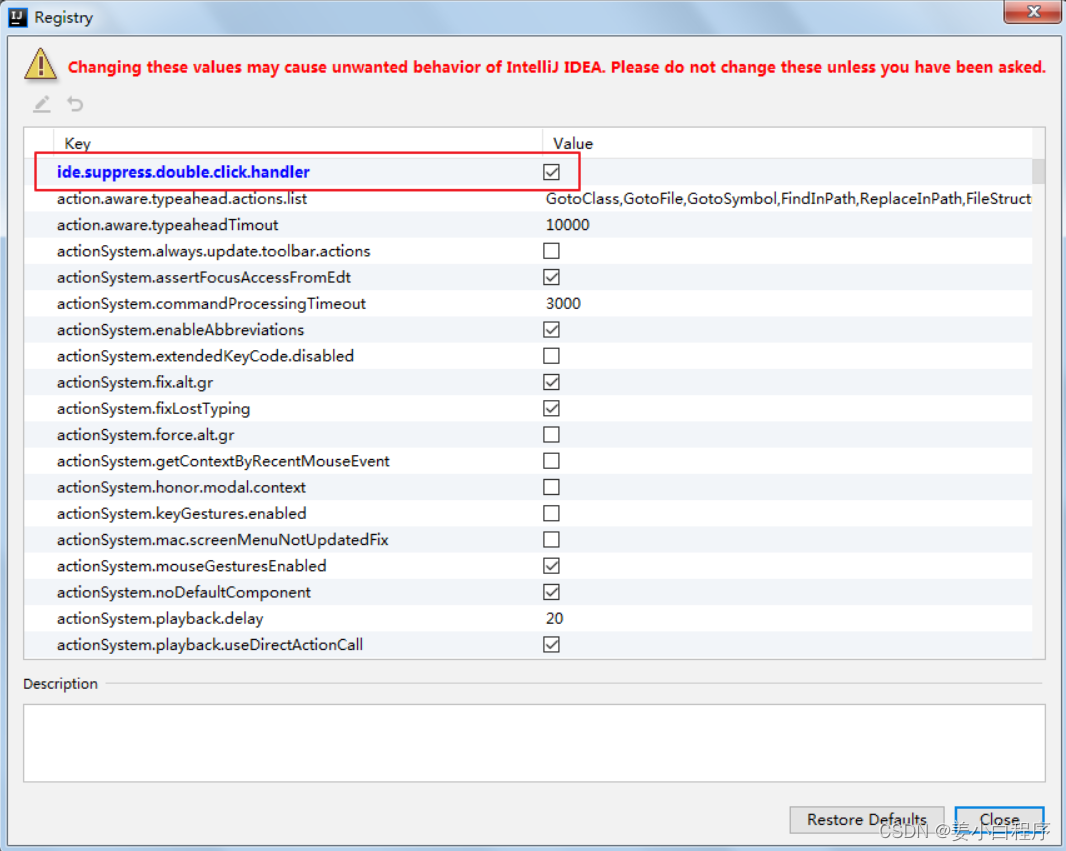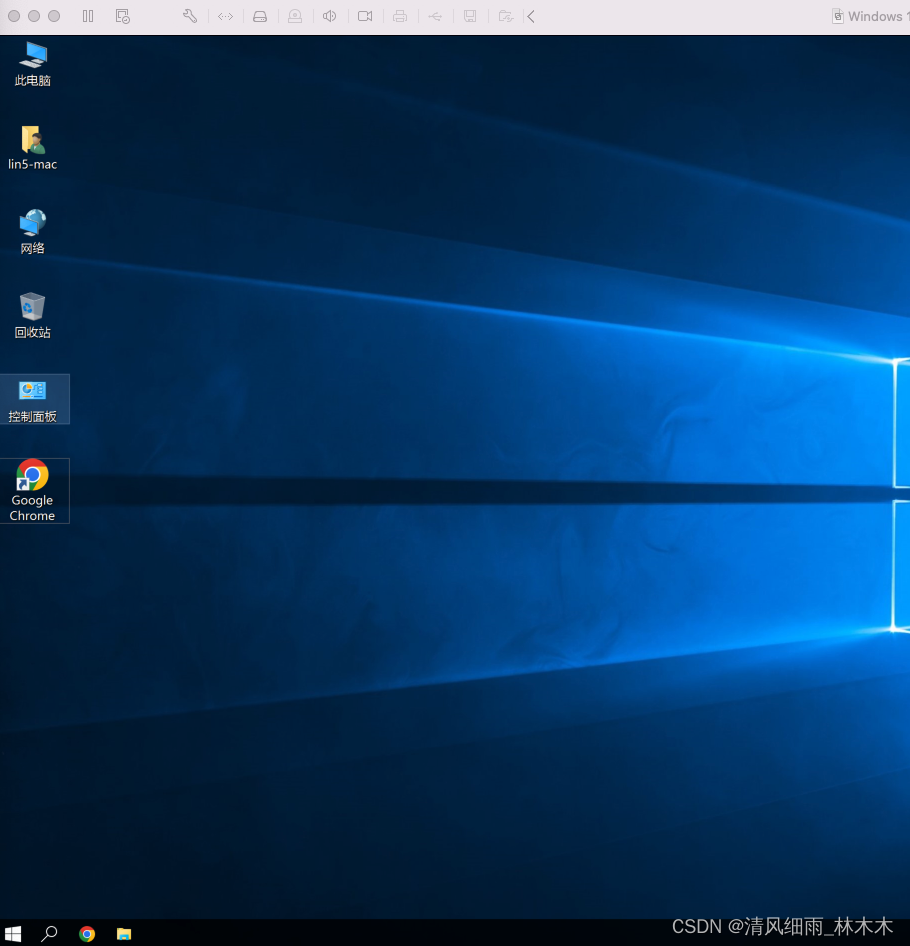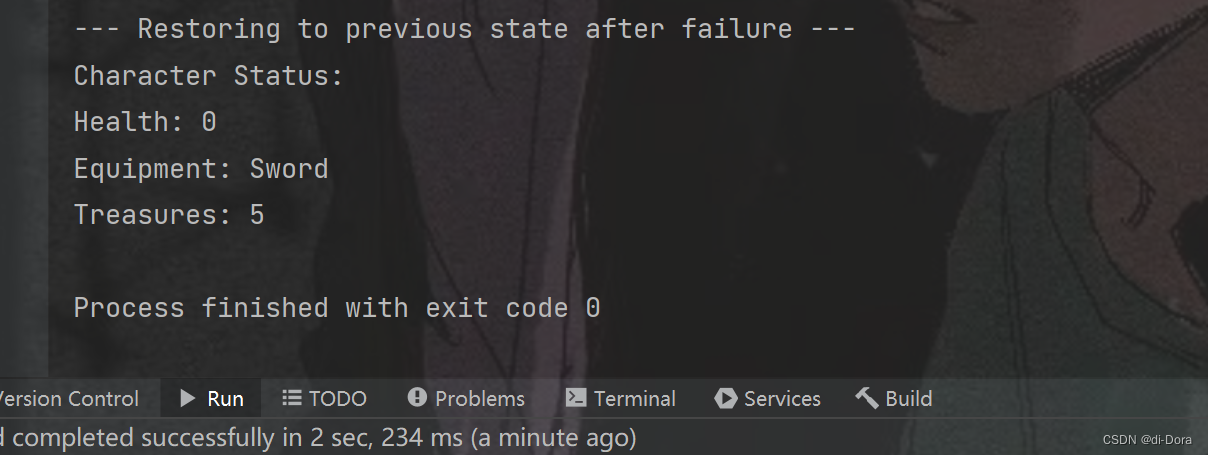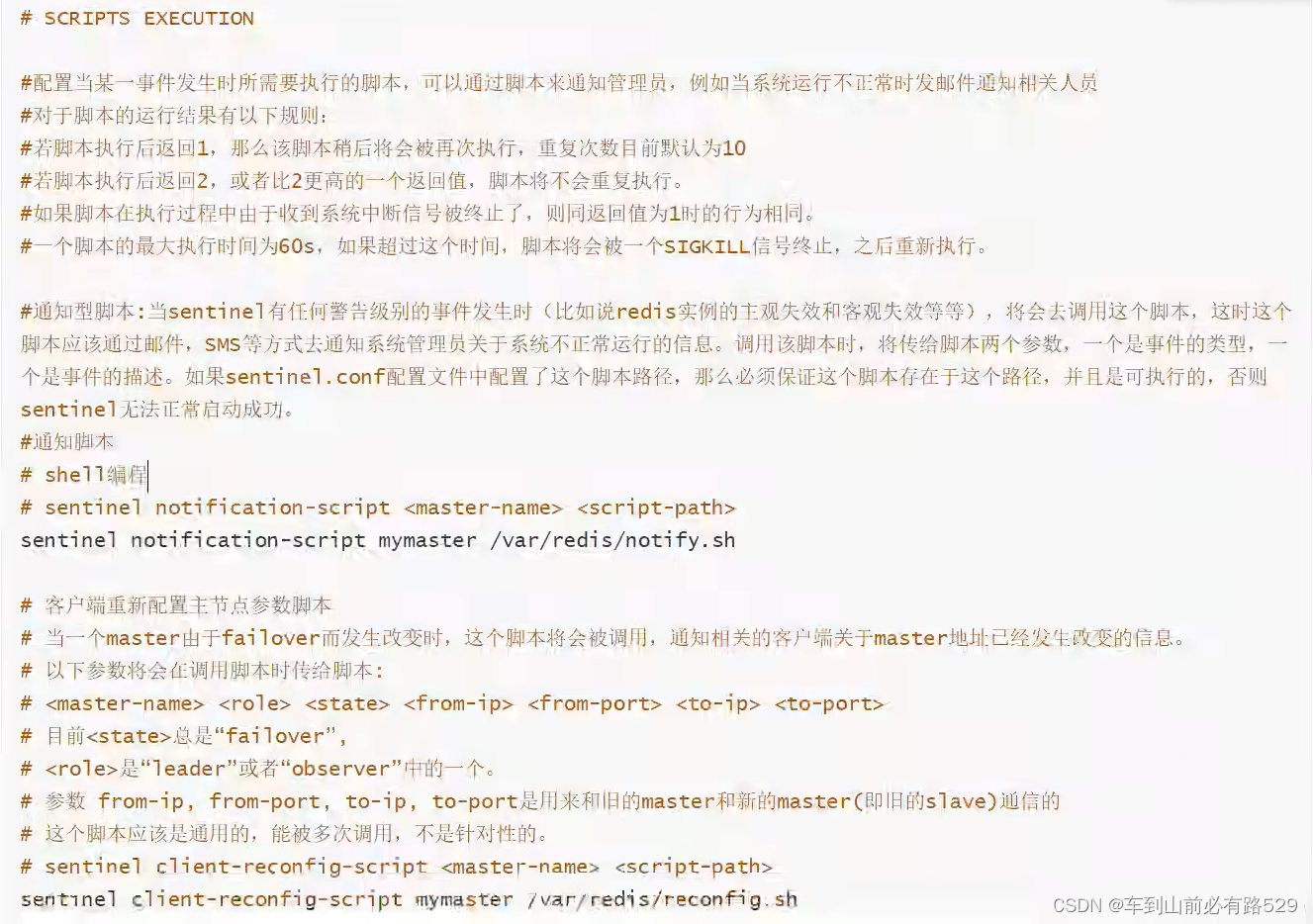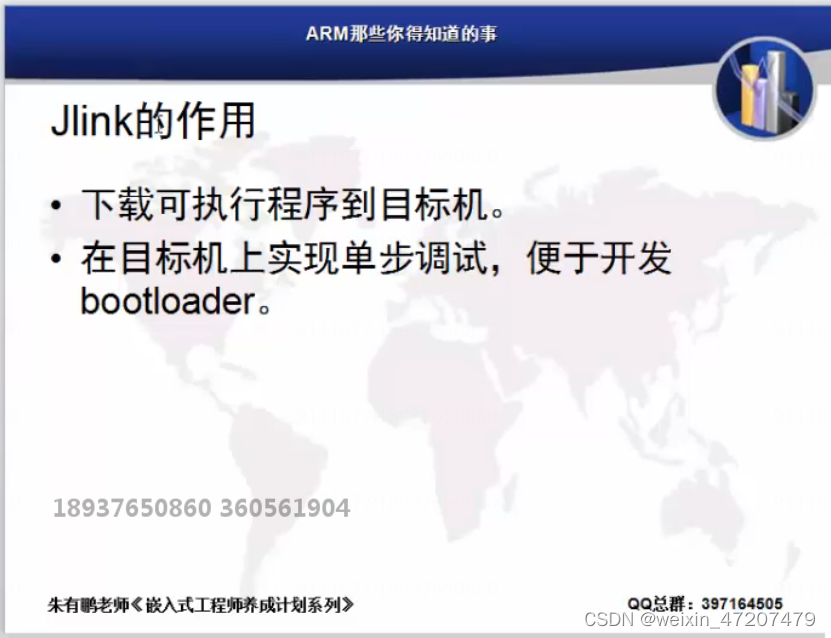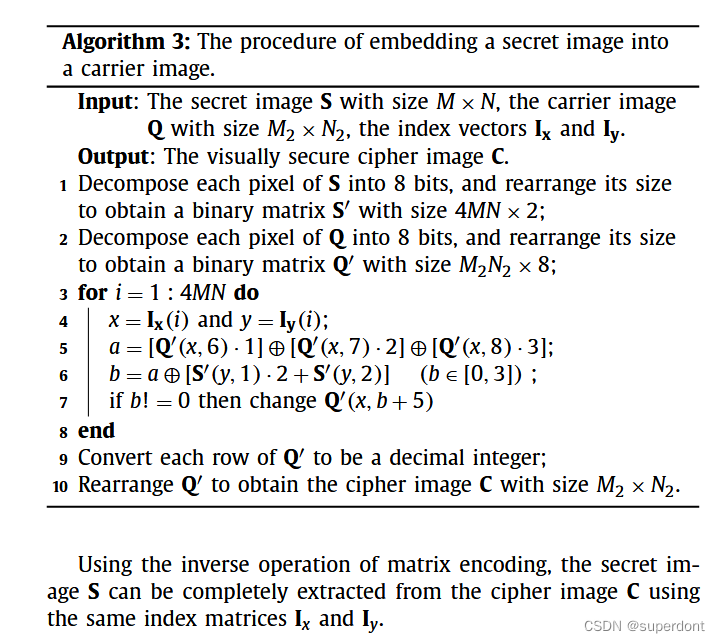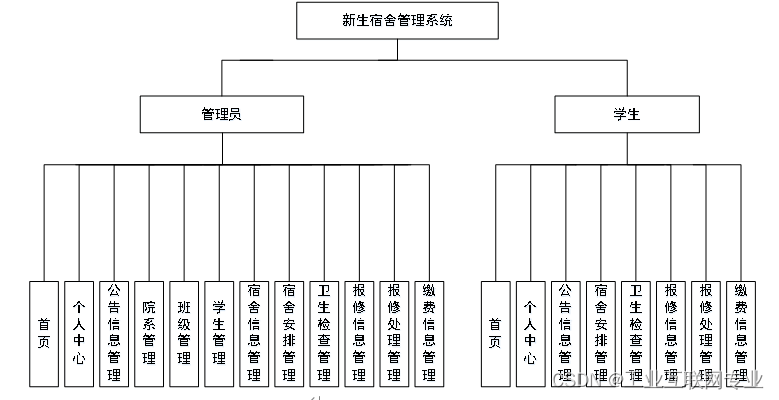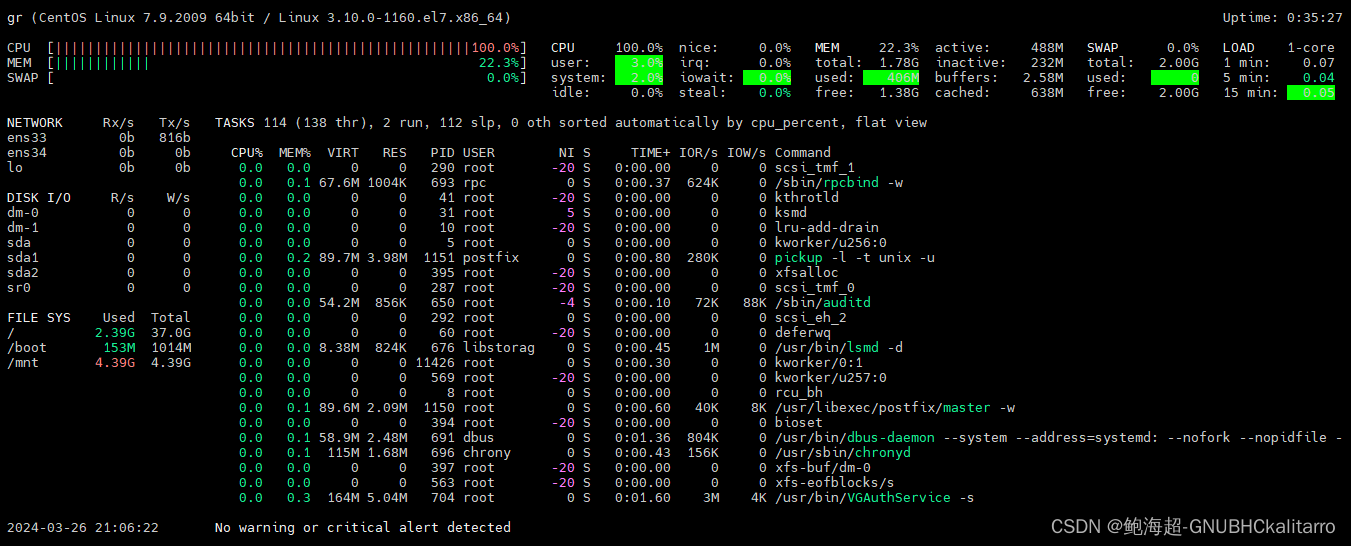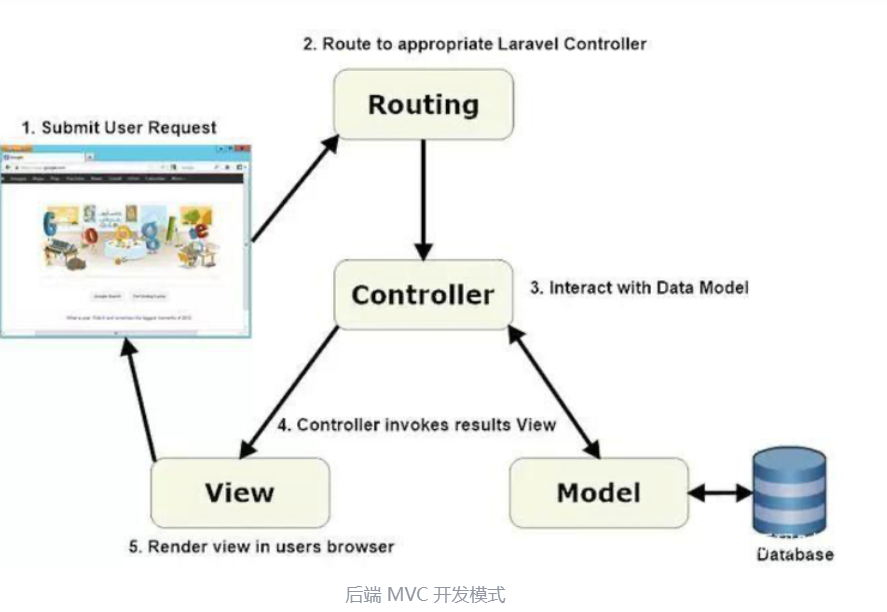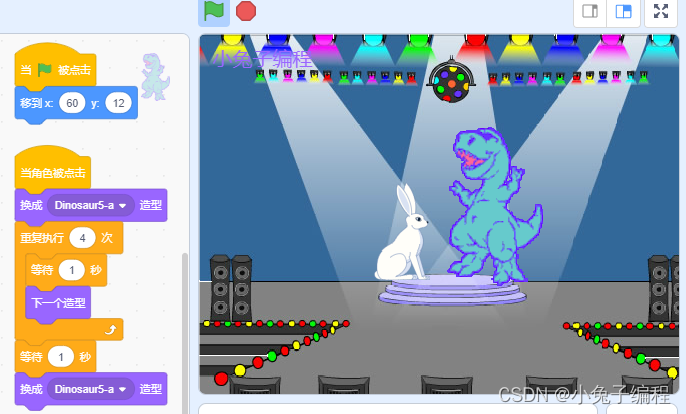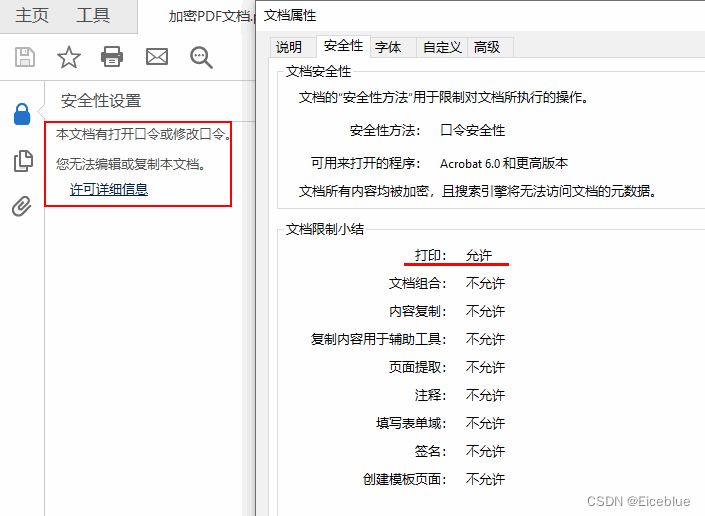详细设置
如何打开详细配置界面
1、显示工具栏
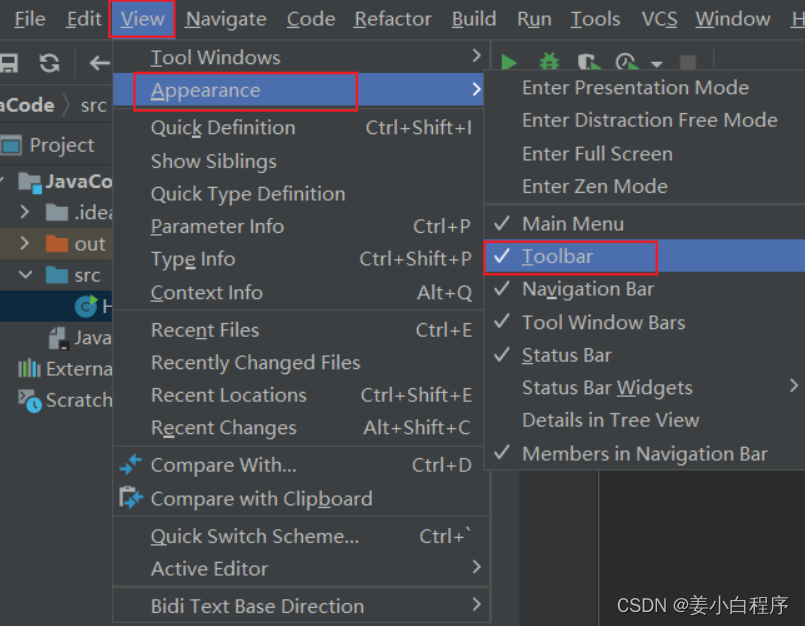
2、选择详细配置菜单或按钮
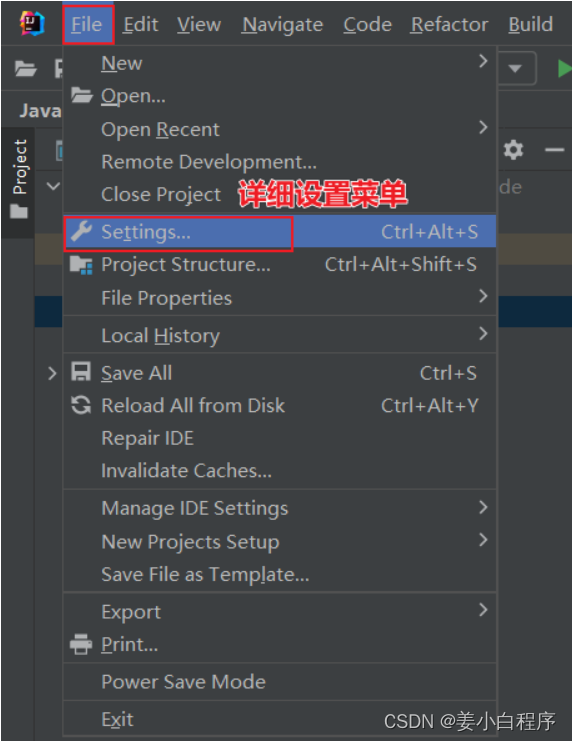

系统设置
默认启动项目配置

启动IDEA时,默认自动打开上次开发的项目?还是自己选择?
如果去掉Reopen projects on startup前面的对勾,每次启动IDEA就会出现如下界面:

取消自动更新
Settings-->Appearance & Behavior->System Settings -> Updates

默认都打√了,建议检查IDE更新的√去掉,检查插件更新的√选上。
设置整体主题
选择主题

设置菜单和窗口字体和大小
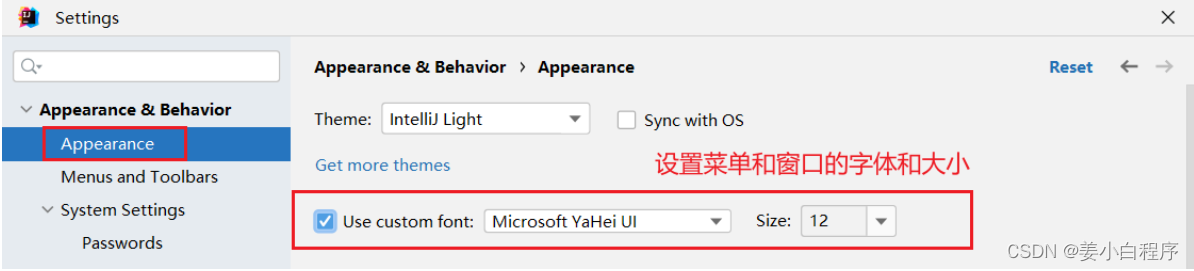
设置IDEA背景图

选择一张合适的图片作为背景,即可。
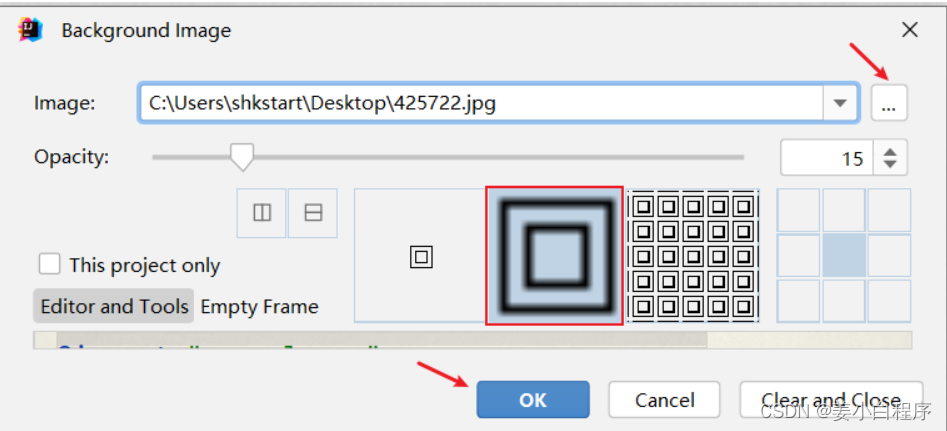
设置编辑器主题样式
编辑器主题

字体大小

更详细的字体与颜色如下:
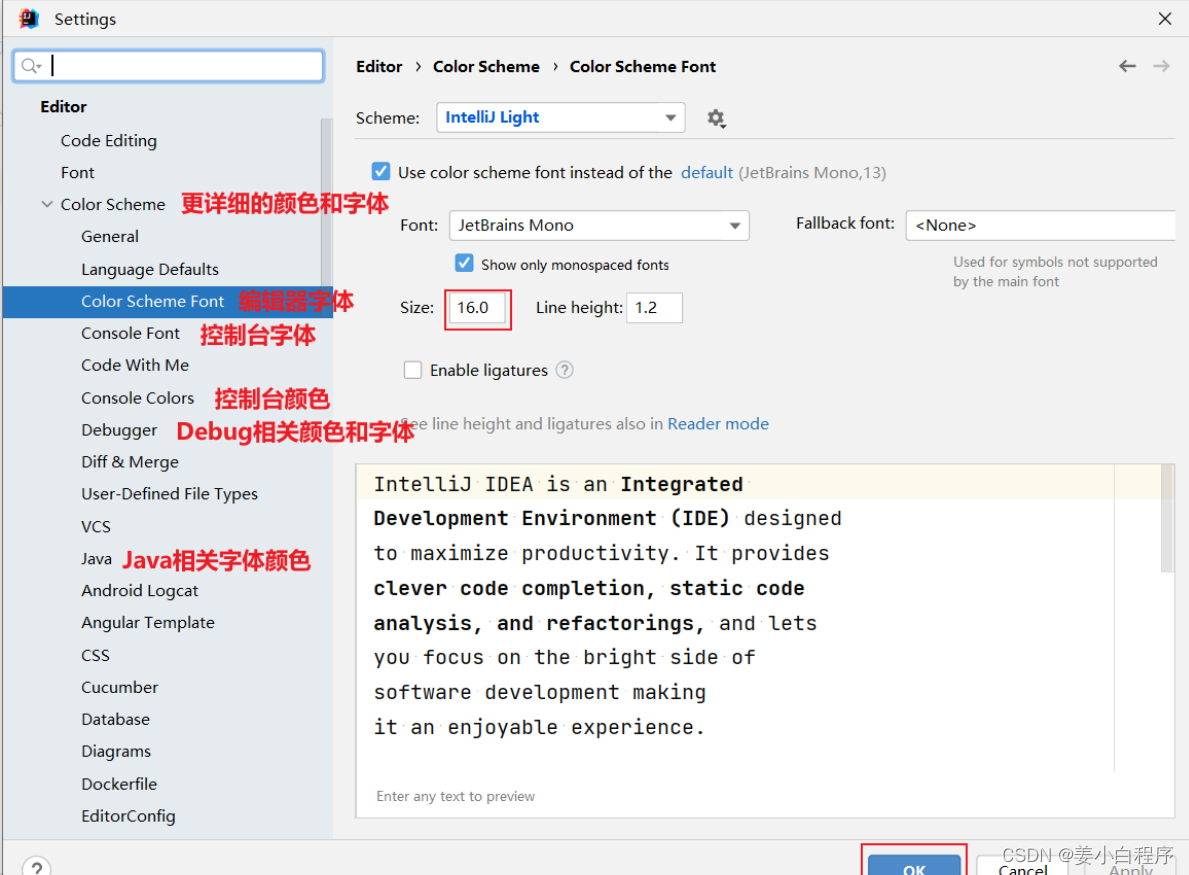
温馨提示:如果选择某个font字体,中文乱码,可以在fallback font(备选字体)中选择一个支持中文的字体。
注释的字体颜色

-
Block comment:修改多行注释的字体颜色
-
Doc Comment –> Text:修改文档注释的字体颜色
-
Line comment:修改单行注释的字体颜色
显示行号与方法分隔符

代码智能提示功能

IntelliJ IDEA 的代码提示和补充功能有一个特性:区分大小写。 如果想不区分大小写的话,就把这个对勾去掉。建议去掉勾选。
自动导包配置
-
默认需要自己手动导包,Alt+Enter快捷键

-
自动导包设置
-
动态导入明确的包:Add unambiguous imports on the fly,该设置具有全局性;
-
优化动态导入的包:Optimize imports on the fly,该设置只对当前项目有效;
-

设置项目文件编码(一定要改)

说明: Transparent native-to-ascii conversion主要用于转换ascii,显式原生内容。一般都要勾选。
设置控制台的字符编码

修改类头的文档注释信息

比如:
/**
* ClassName: ${NAME}
* Package: ${PACKAGE_NAME}
* Description:
* @Author 尚硅谷-宋红康
* @Create ${DATE} ${TIME}
* @Version 1.0
*/
常用的预设的变量,这里直接贴出官网给的:
${PACKAGE_NAME} - the name of the target package where the new class or interface will be created.
${PROJECT_NAME} - the name of the current project.
${FILE_NAME} - the name of the PHP file that will be created.
${NAME} - the name of the new file which you specify in the New File dialog box during the file creation.
${USER} - the login name of the current user.
${DATE} - the current system date.
${TIME} - the current system time.
${YEAR} - the current year.
${MONTH} - the current month.
${DAY} - the current day of the month.
${HOUR} - the current hour.
${MINUTE} - the current minute.
${PRODUCT_NAME} - the name of the IDE in which the file will be created.
${MONTH_NAME_SHORT} - the first 3 letters of the month name. Example: Jan, Feb, etc.
${MONTH_NAME_FULL} - full name of a month. Example: January, February, etc.
设置自动编译
Settings-->Build,Execution,Deployment-->Compiler

设置为省电模式 (可忽略)

IntelliJ IDEA 有一种叫做省电模式的状态,开启这种模式之后 IntelliJ IDEA 会关掉代码检查和代码提示等功能。所以一般也可认为这是一种阅读模式,如果你在开发过程中遇到突然代码文件不能进行检查和提示,可以来看看这里是否有开启该功能。
取消双击shift搜索
因为我们按shift切换中英文输入方式,经常被按到,总是弹出搜索框,太麻烦了。可以取消它。
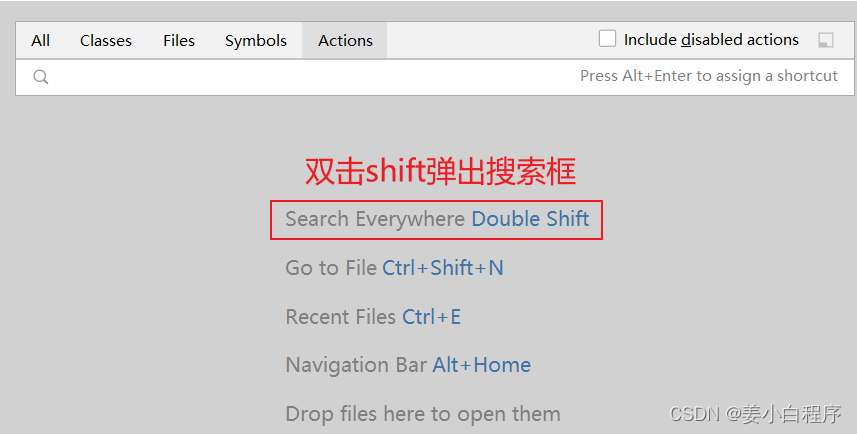
-
方式1:适用于IDEA 2022.1.2版本
在2022.1版本中,采用如下方式消双击shift出现搜索框:搜索double即可,勾选Disable double modifier key shortcuts,禁用这个选项。

-
方式2:适用于IDEA 2022.1.2之前版本
双击shift 或 ctrl + shift + a,打开如下搜索窗口:
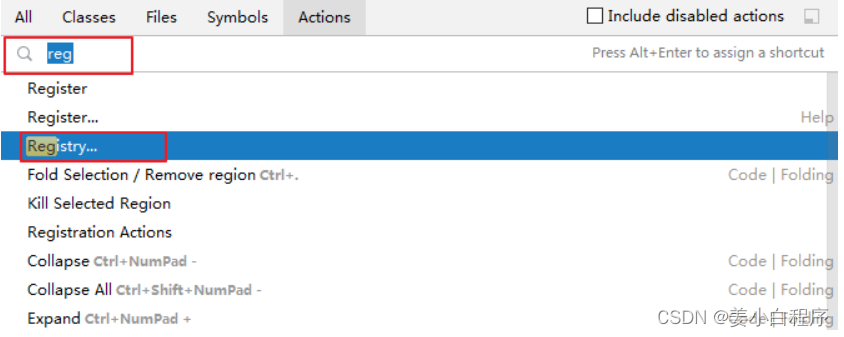
选择registry...,找到"ide.suppress.double.click.handler",把复选框打上勾就可以取消双击shift出现搜索框了。