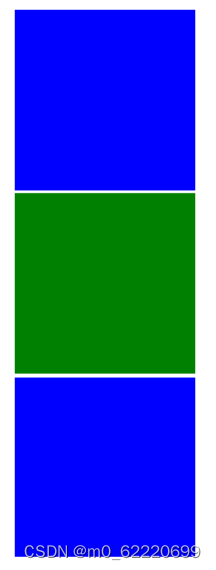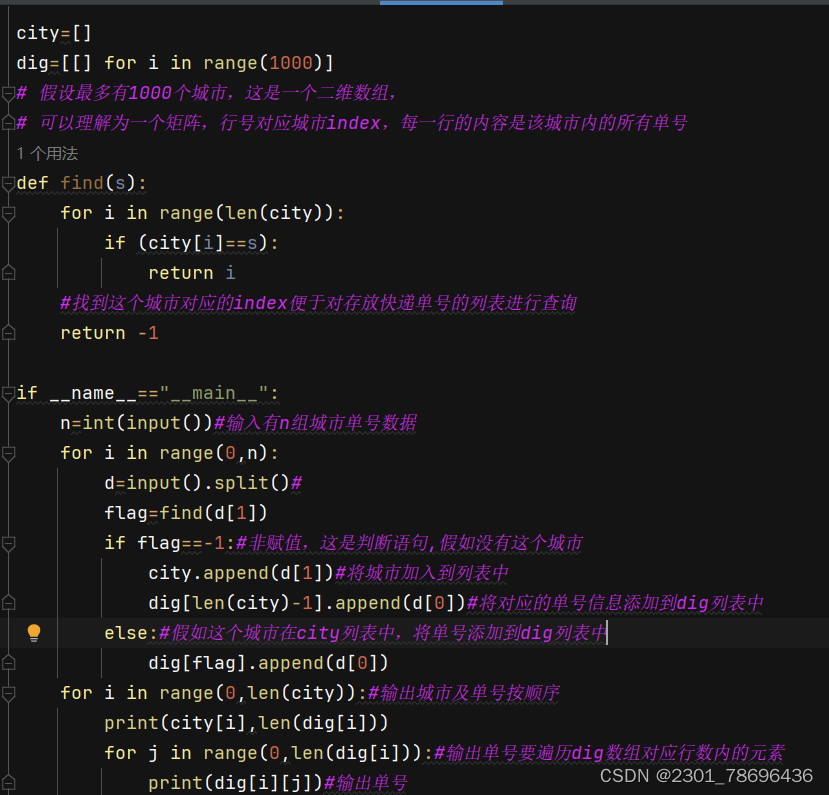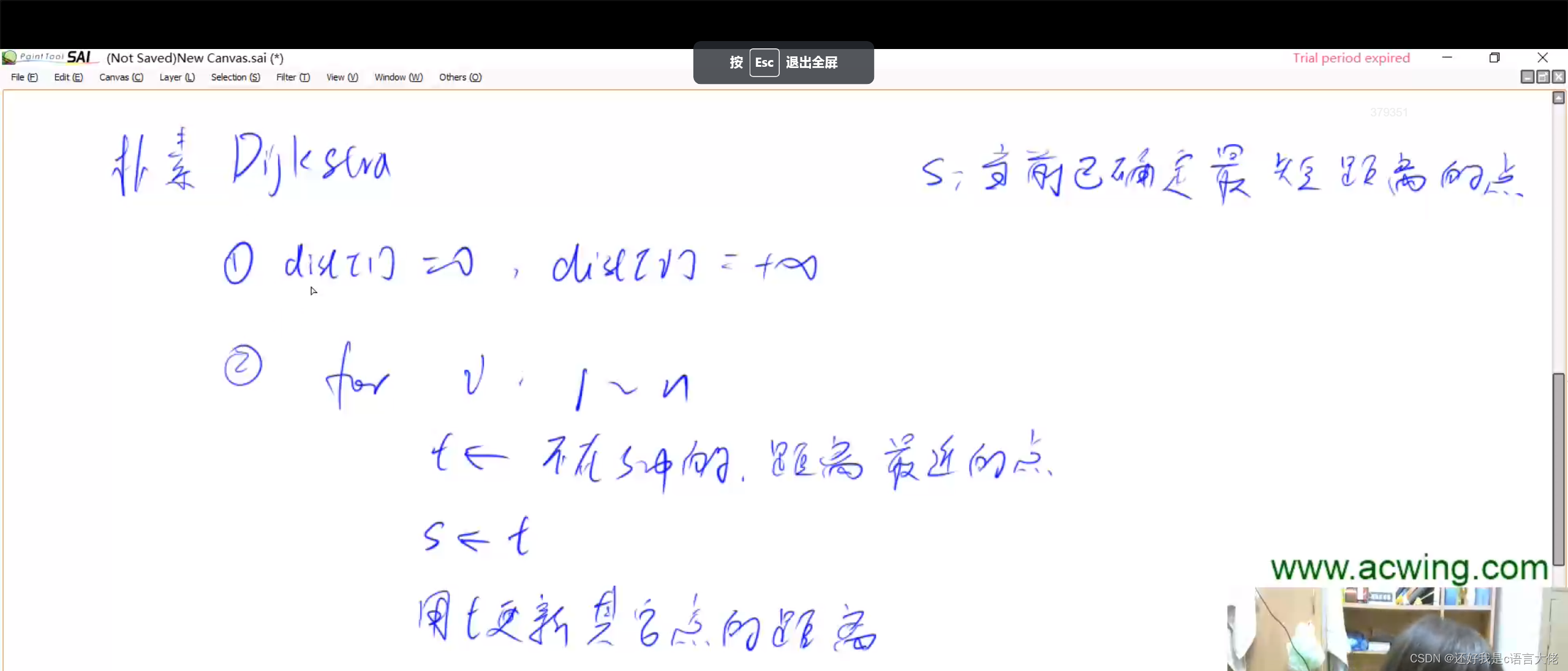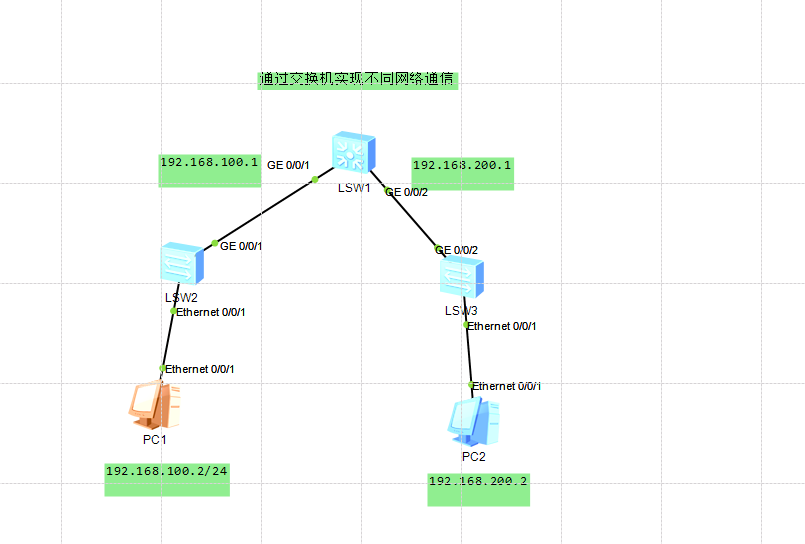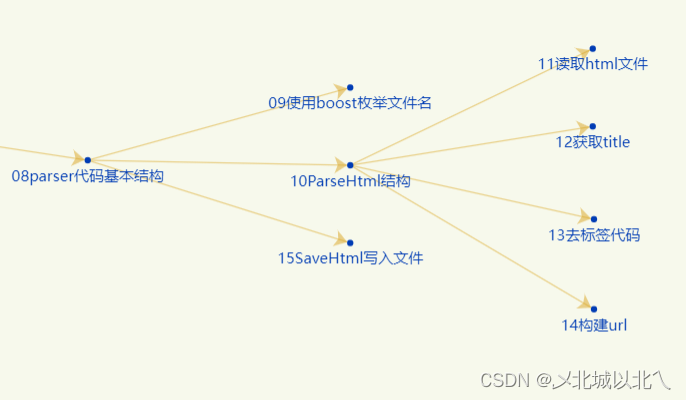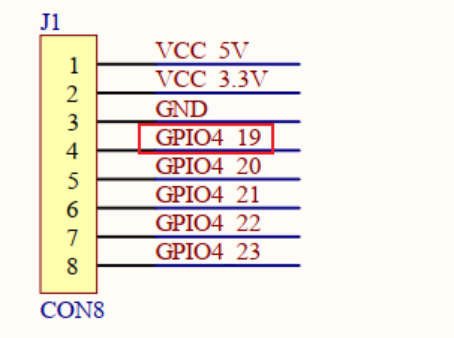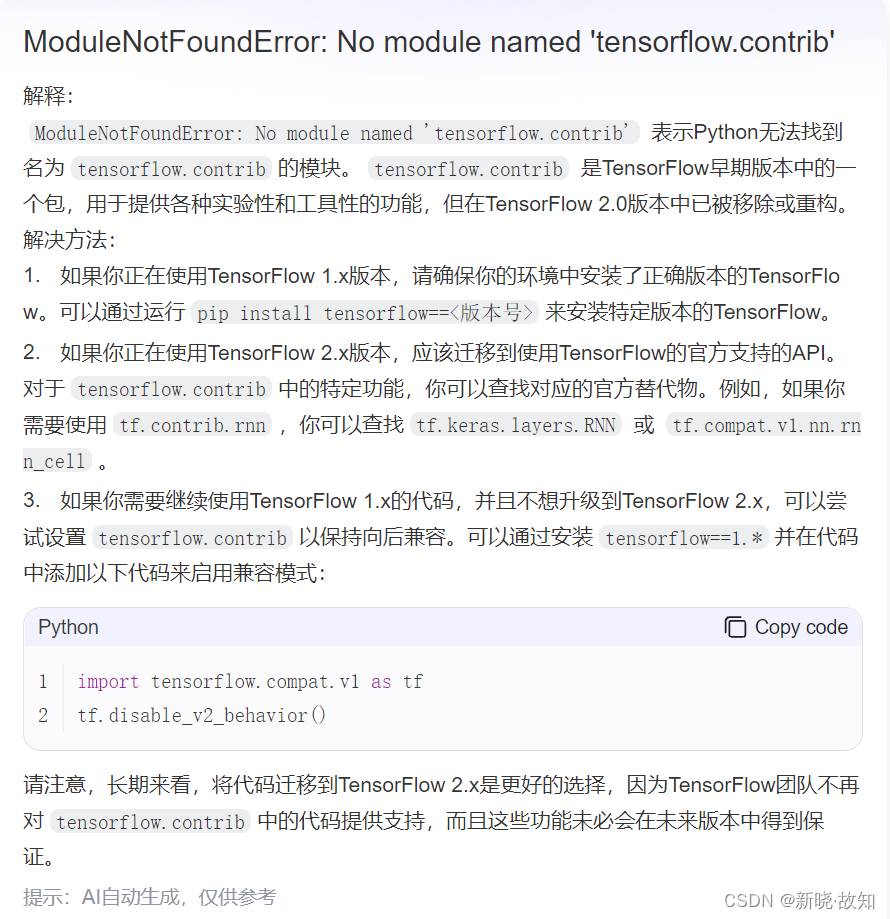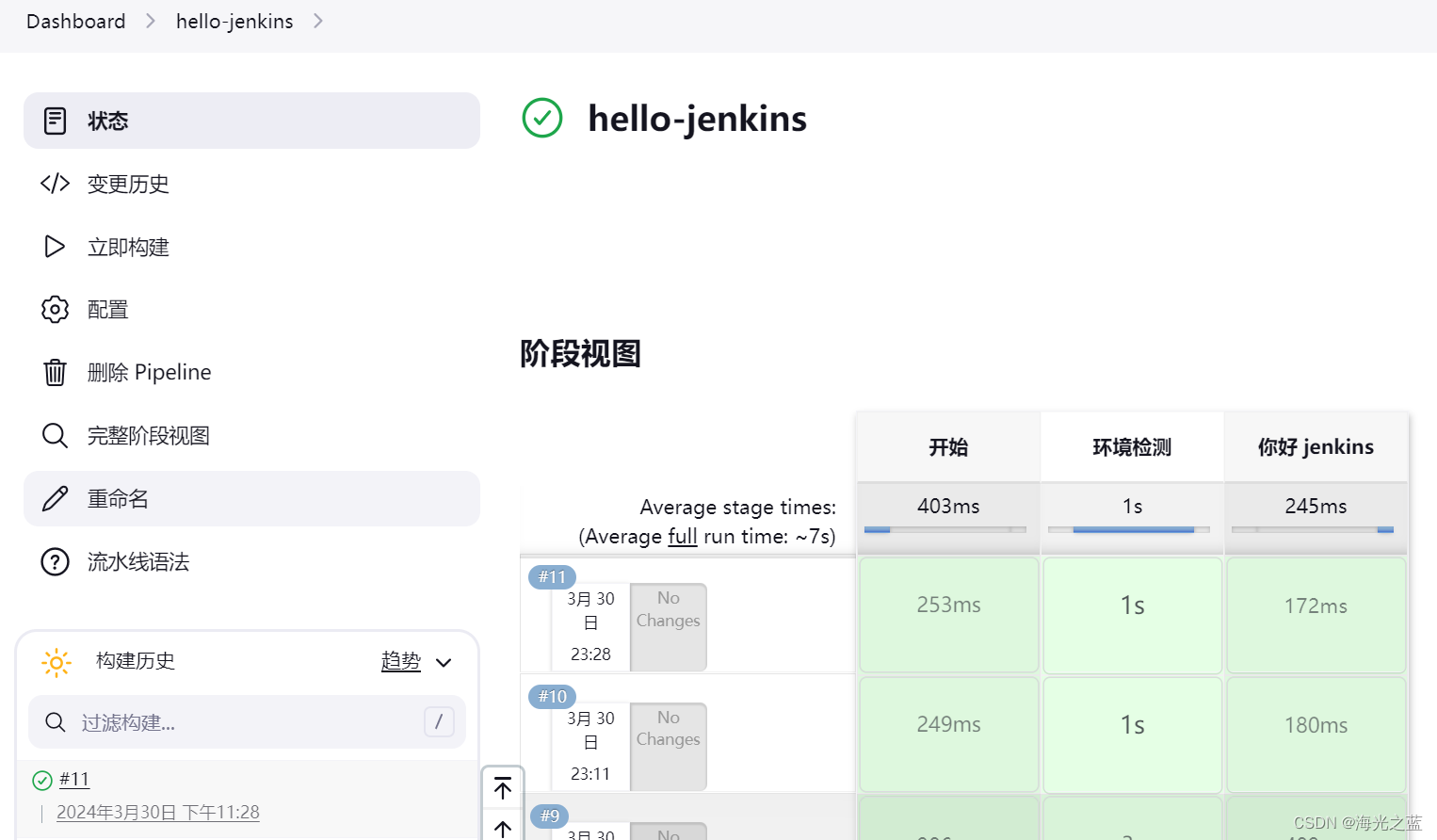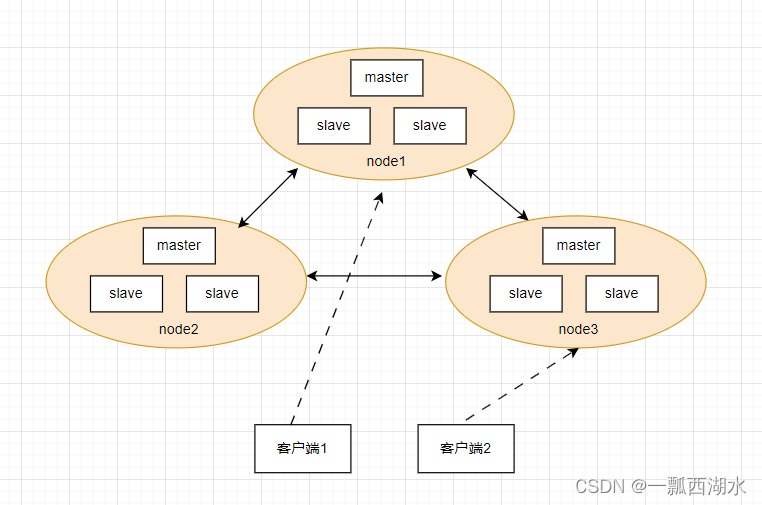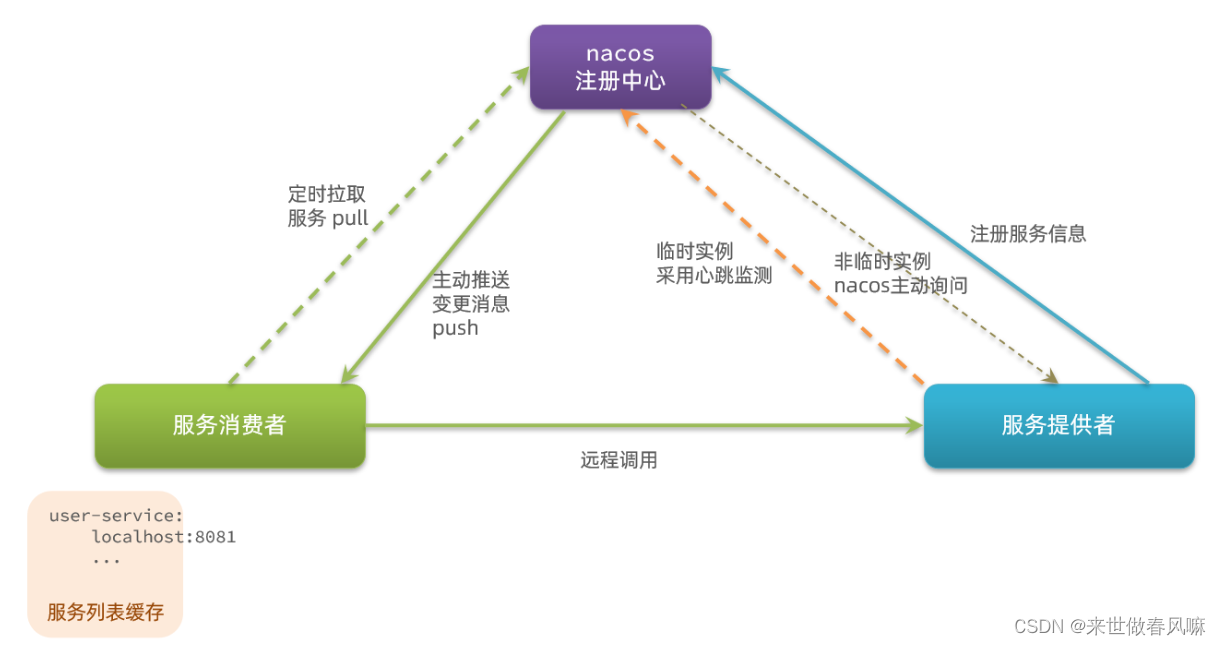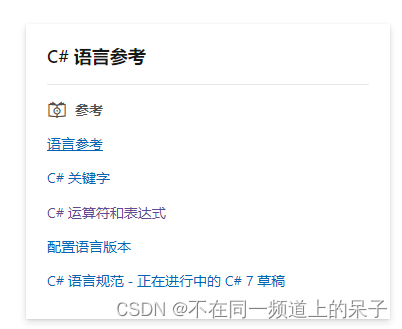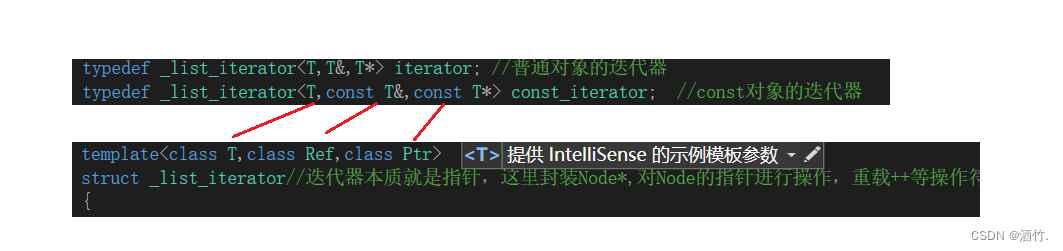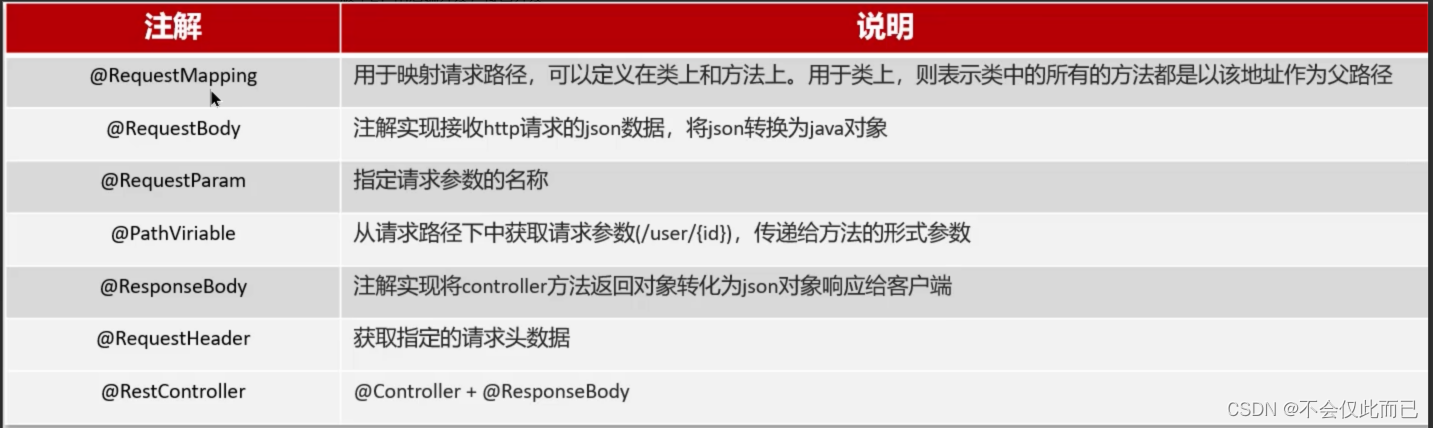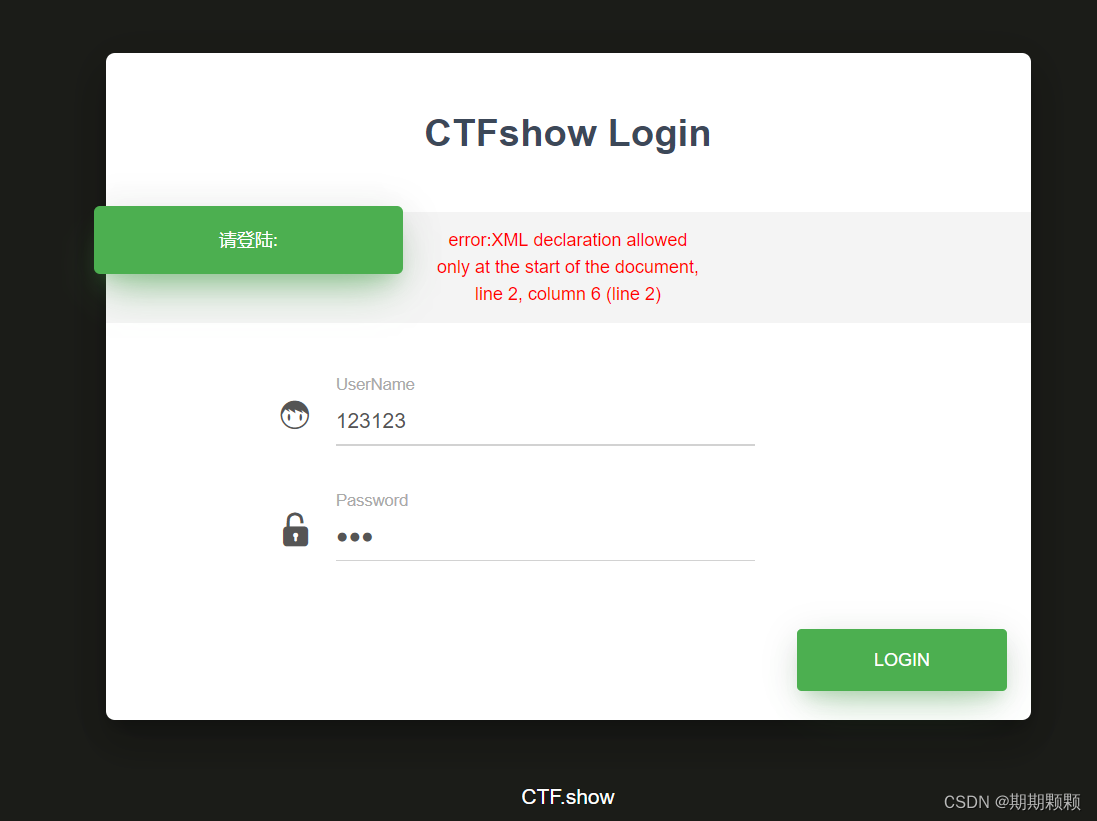文章目录
- 前言
- 官方Flutter案例
- 侧边栏添加
- 代码初始化
- 展示效果
- 子组件私有数据空间
- 导航栏转为有状态Widget
- setState
- 手动转换页面
- 实现效果
- 响应式动态切换宽度
- 添加收藏夹,跨Widget传数据
- 实现效果
- 完整代码
- 后续进阶效果
- 总结
前言
接着继续上一章的内容
官方Flutter案例
编写第一个 Flutter 应用
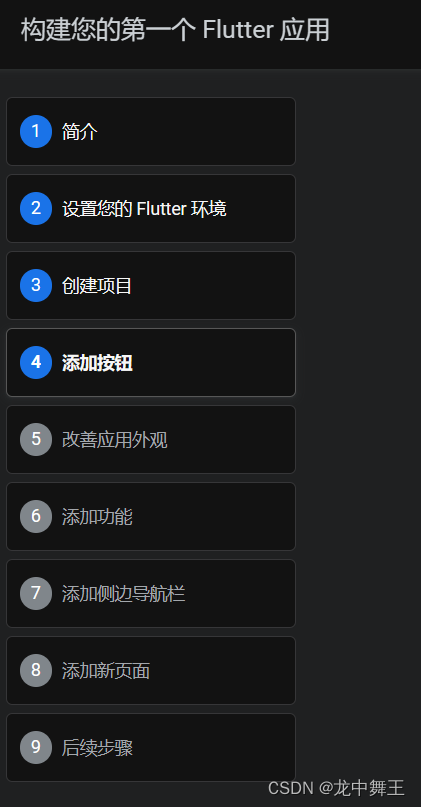
侧边栏添加
代码初始化
为了保证main.dart代码能正常跑通,我将完整的代码复制粘贴到这里
import 'package:english_words/english_words.dart';
import 'package:flutter/material.dart';
import 'package:provider/provider.dart';
void main() {
runApp(MyApp());
}
class MyApp extends StatelessWidget {
const MyApp({super.key});
@override
Widget build(BuildContext context) {
return ChangeNotifierProvider(
create: (context) => MyAppState(),
child: MaterialApp(
title: 'Namer App',
theme: ThemeData(
useMaterial3: true,
colorScheme: ColorScheme.fromSeed(seedColor: Colors.deepOrange),
),
home: MyHomePage(),
),
);
}
}
//可通知视图修改的类
class MyAppState extends ChangeNotifier {
//这个就相当于成员变量
var current = WordPair.random();
//手动声明回调函数,理论上来说,最好通过函数显性修改父节点属性
void getNext(){
current = WordPair.random();
// 手动通知刷新视图元素
notifyListeners();
}
//手动通知
void notify(){
notifyListeners();
}
var favorites = <WordPair>[];
void toggleFavorite() {
if (favorites.contains(current)) {
favorites.remove(current);
} else {
favorites.add(current);
}
notifyListeners();
}
}
class MyHomePage extends StatelessWidget {
@override
Widget build(BuildContext context) {
return Scaffold(
body: Row(
children: [
SafeArea(
child: NavigationRail(
extended: false,
destinations: [
NavigationRailDestination(
icon: Icon(Icons.home),
label: Text('Home'),
),
NavigationRailDestination(
icon: Icon(Icons.favorite),
label: Text('Favorites'),
),
],
selectedIndex: 0,
onDestinationSelected: (value) {
print('selected: $value');
},
),
),
Expanded(
child: Container(
color: Theme.of(context).colorScheme.primaryContainer,
child: GeneratorPage(),
),
),
],
),
);
}
}
class GeneratorPage extends StatelessWidget {
@override
Widget build(BuildContext context) {
var appState = context.watch<MyAppState>();
var pair = appState.current;
IconData icon;
if (appState.favorites.contains(pair)) {
icon = Icons.favorite;
} else {
icon = Icons.favorite_border;
}
return Center(
child: Column(
mainAxisAlignment: MainAxisAlignment.center,
children: [
BigCard(pair: pair),
SizedBox(height: 10),
Row(
mainAxisSize: MainAxisSize.min,
children: [
ElevatedButton.icon(
onPressed: () {
appState.toggleFavorite();
},
icon: Icon(icon),
label: Text('Like'),
),
SizedBox(width: 10),
ElevatedButton(
onPressed: () {
appState.getNext();
},
child: Text('Next'),
),
],
),
],
),
);
}
}
class BigCard extends StatelessWidget {
const BigCard({
super.key,
required this.pair,
});
final WordPair pair;
@override
Widget build(BuildContext context) {
//获取父节点的主题
final theme = Theme.of(context);
//手动设置style,这个就是类似于css的样式传递
final style = theme.textTheme.bodyMedium!.copyWith(
color: theme.colorScheme.onPrimary,
);
return Card(
color: theme.colorScheme.primary,
child: Padding(
padding: const EdgeInsets.all(8.0),
child: Text(pair.asLowerCase,style: style),
),
);
}
}
展示效果
由于官方的案例是按照横向布局来设置的,所以我们安卓实时效果不太一样。
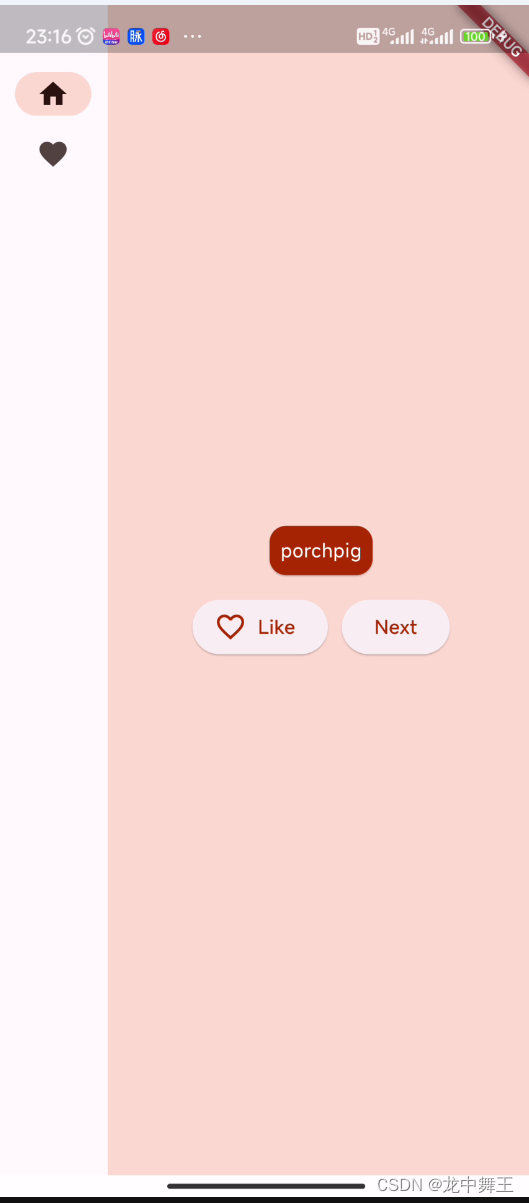
子组件私有数据空间
我们目前的数据都是用MyApp的数据,但是我们不可能将所有的数据都放在父节点,子节点也应该有自己的私有数据空间。
在Flutter中,这称之为无状态Widget(StatelessWidget)和有状态widget(StatefulWidget)
导航栏转为有状态Widget
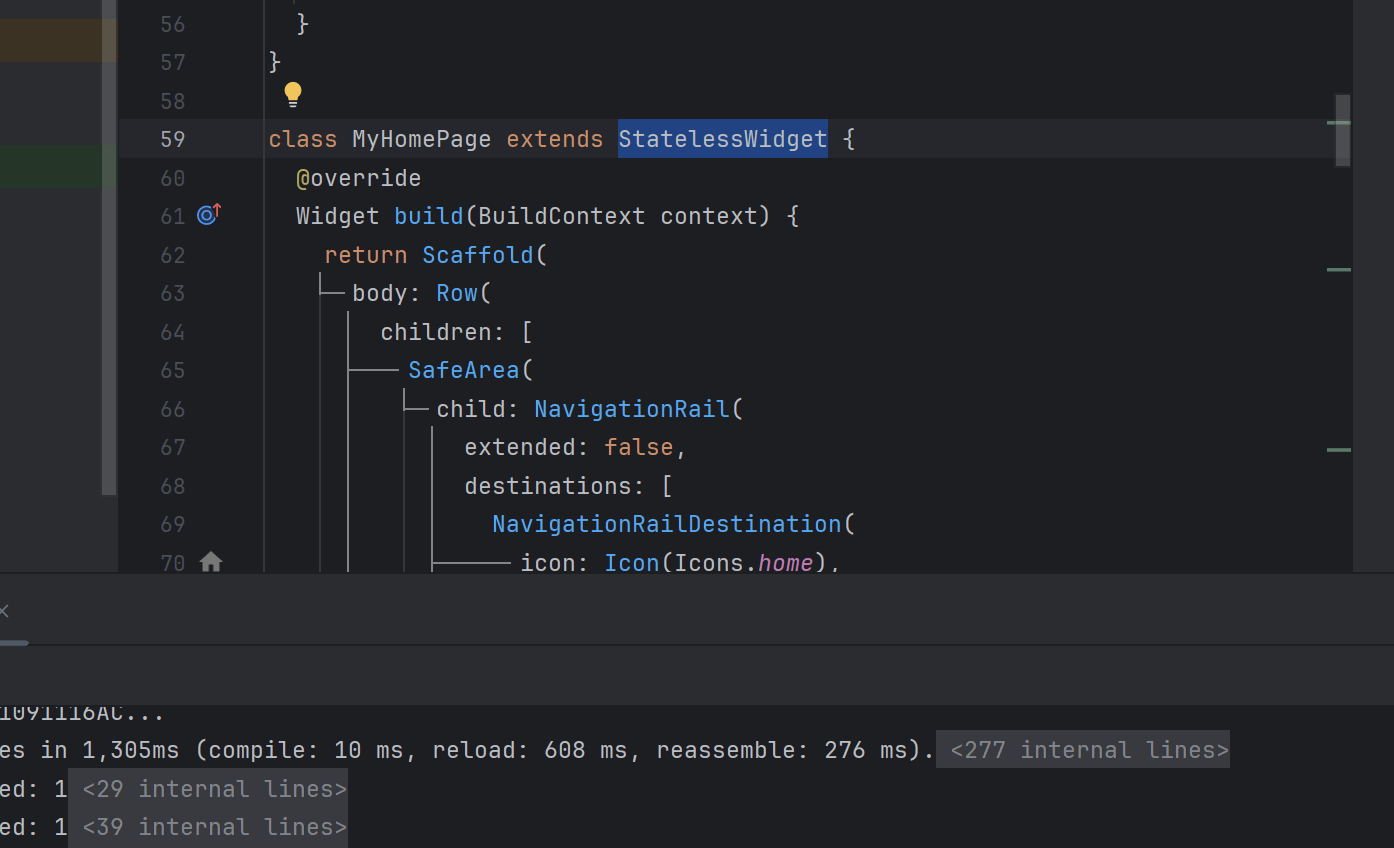

setState
在 Flutter 中使用 setState 时的 6 个简单技巧
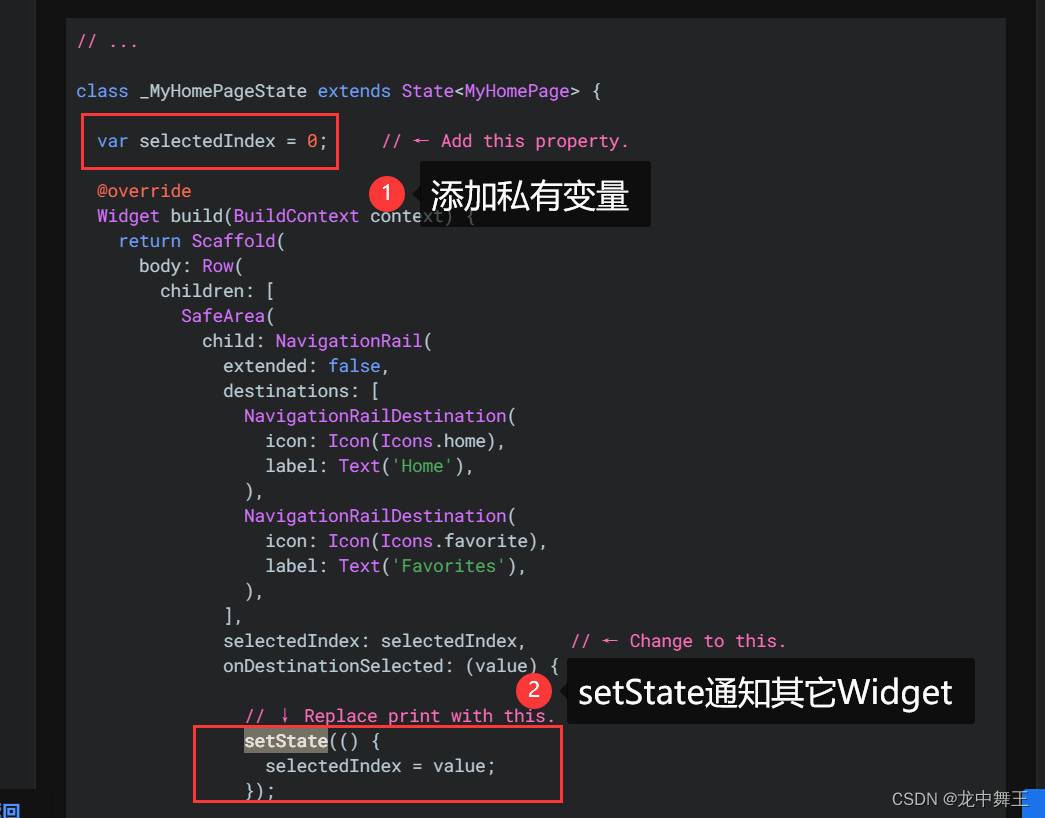
手动转换页面
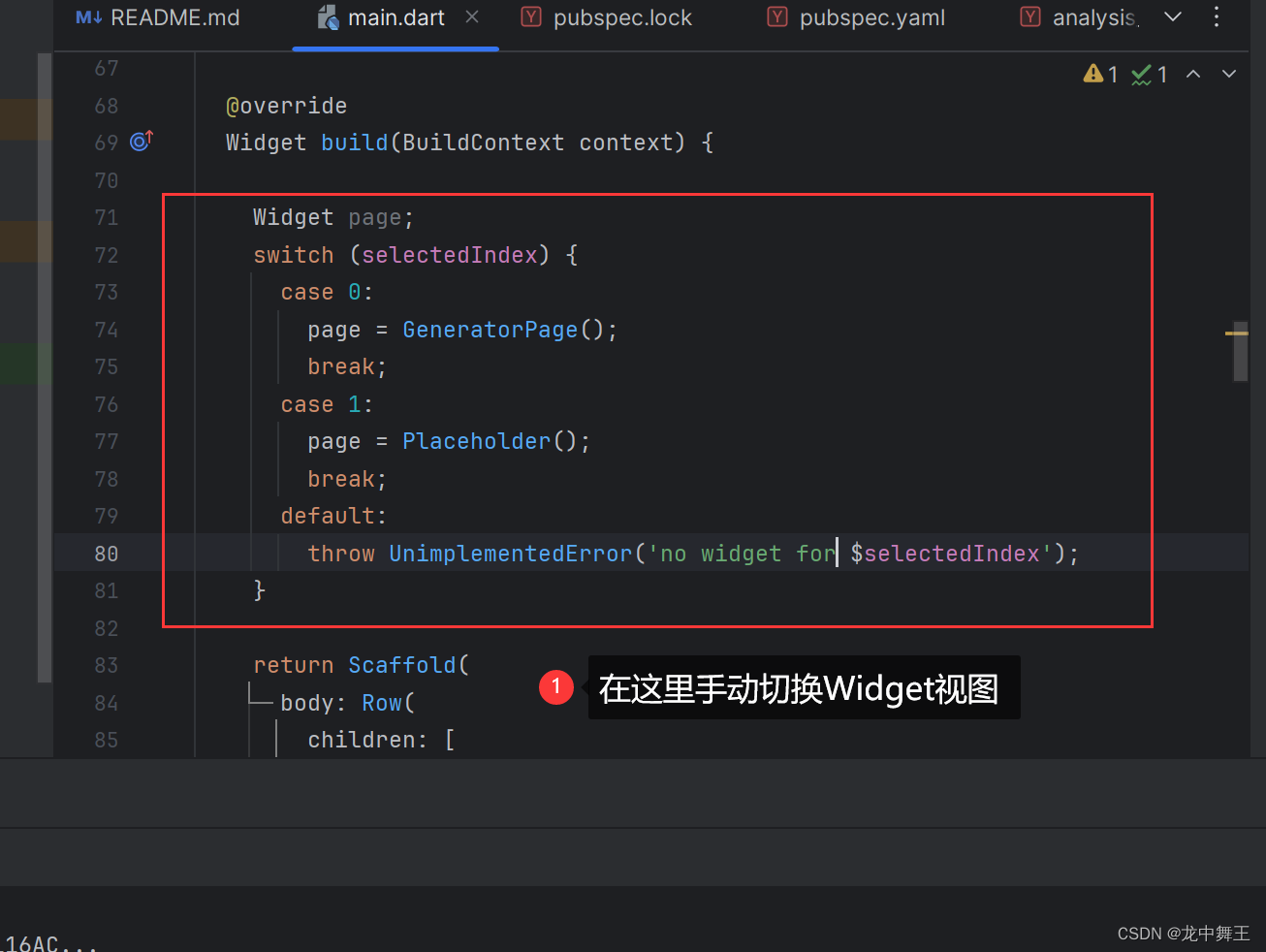
在return之前添加如下代码
Widget page;
switch (selectedIndex) {
case 0:
page = GeneratorPage();
break;
case 1:
page = Placeholder();
break;
default:
throw UnimplementedError('no widget for $selectedIndex');
}
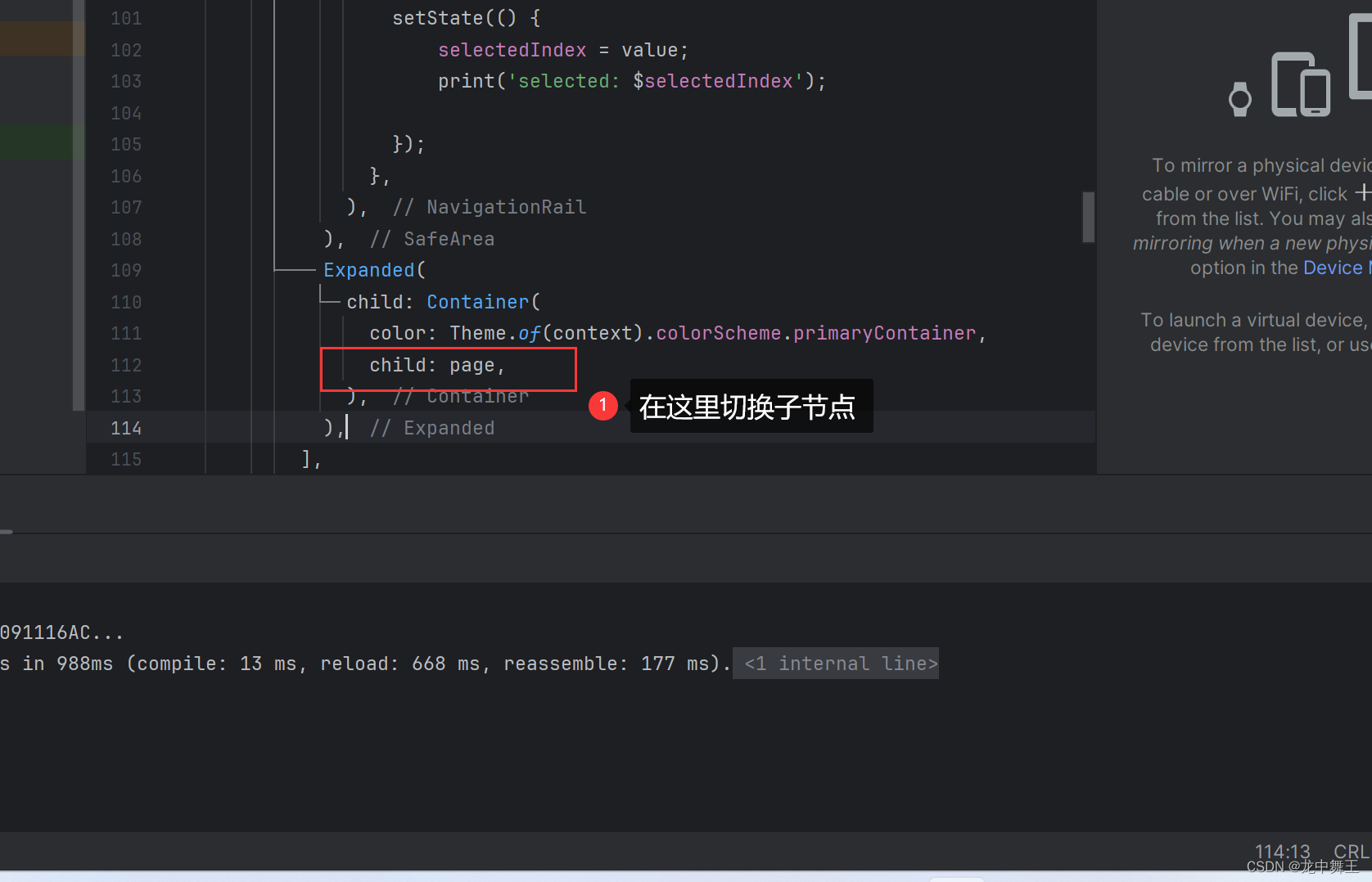
实现效果
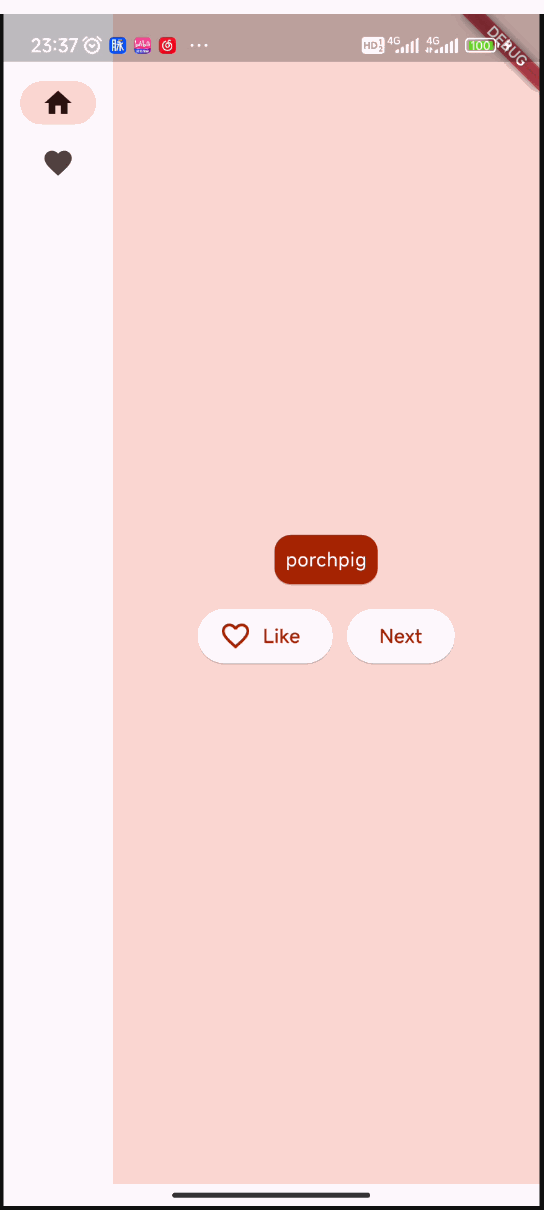
响应式动态切换宽度
将【Scaffold】替换为【Builder】,【Builder】替换为【LayoutBuilder】
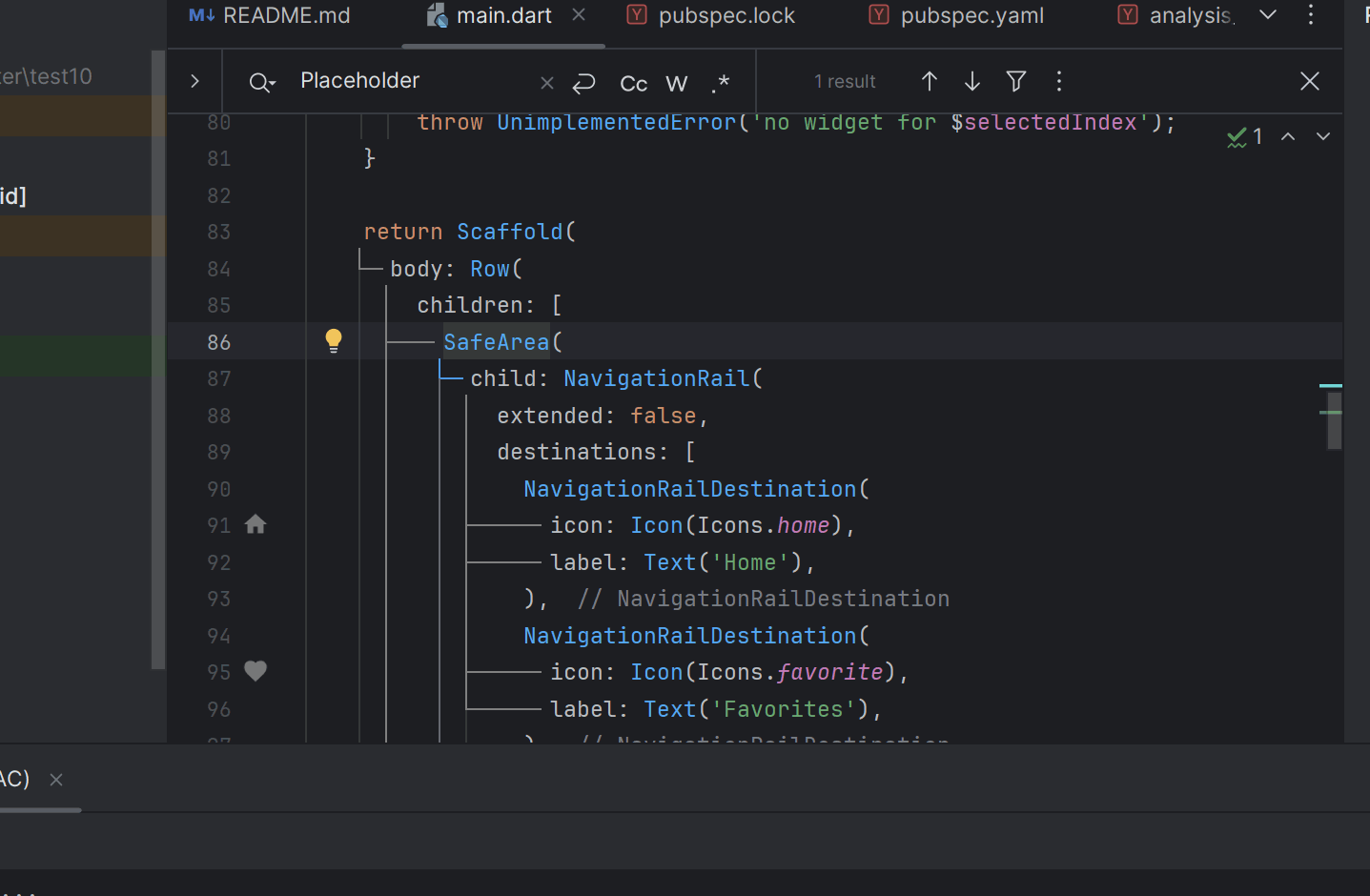
添加收藏夹,跨Widget传数据
添加一个新的Widget
class FavoritesPage extends StatelessWidget {
@override
Widget build(BuildContext context) {
var appState = context.watch<MyAppState>();
if (appState.favorites.isEmpty) {
return Center(
child: Text('No favorites yet.'),
);
}
return ListView(
children: [
Padding(
padding: const EdgeInsets.all(20),
child: Text('You have '
'${appState.favorites.length} favorites:'),
),
for (var pair in appState.favorites)
ListTile(
leading: Icon(Icons.favorite),
title: Text(pair.asLowerCase),
),
],
);
}
}

实现效果
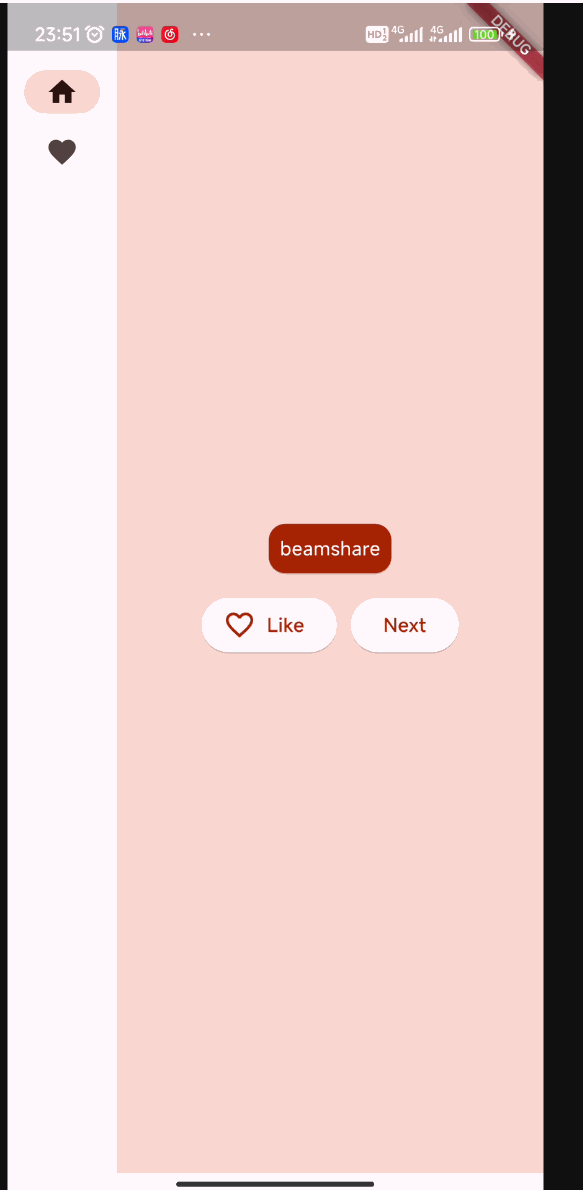
完整代码
import 'package:english_words/english_words.dart';
import 'package:flutter/material.dart';
import 'package:provider/provider.dart';
void main() {
runApp(MyApp());
}
class MyApp extends StatelessWidget {
const MyApp({super.key});
@override
Widget build(BuildContext context) {
return ChangeNotifierProvider(
create: (context) => MyAppState(),
child: MaterialApp(
title: 'Namer App',
theme: ThemeData(
useMaterial3: true,
colorScheme: ColorScheme.fromSeed(seedColor: Colors.deepOrange),
),
home: MyHomePage(),
),
);
}
}
//可通知视图修改的类
class MyAppState extends ChangeNotifier {
//这个就相当于成员变量
var current = WordPair.random();
//手动声明回调函数,理论上来说,最好通过函数显性修改父节点属性
void getNext(){
current = WordPair.random();
// 手动通知刷新视图元素
notifyListeners();
}
//手动通知
void notify(){
notifyListeners();
}
var favorites = <WordPair>[];
void toggleFavorite() {
if (favorites.contains(current)) {
favorites.remove(current);
} else {
favorites.add(current);
}
notifyListeners();
}
}
class MyHomePage extends StatefulWidget {
@override
State<MyHomePage> createState() => _MyHomePageState();
}
class _MyHomePageState extends State<MyHomePage> {
var selectedIndex = 0;
@override
Widget build(BuildContext context) {
Widget page;
switch (selectedIndex) {
case 0:
page = GeneratorPage();
break;
case 1:
page = FavoritesPage();
break;
default:
throw UnimplementedError('no widget for $selectedIndex');
}
return LayoutBuilder(
builder: (context,constraints) {
return Scaffold(
body: Row(
children: [
SafeArea(
child: NavigationRail(
extended: false,
destinations: [
NavigationRailDestination(
icon: Icon(Icons.home),
label: Text('Home'),
),
NavigationRailDestination(
icon: Icon(Icons.favorite),
label: Text('Favorites'),
),
],
selectedIndex: selectedIndex,
onDestinationSelected: (value) {
setState(() {
selectedIndex = value;
print('selected: $selectedIndex');
});
},
),
),
Expanded(
child: Container(
color: Theme.of(context).colorScheme.primaryContainer,
child: page,
),
),
],
),
);
}
);
}
}
class FavoritesPage extends StatelessWidget {
@override
Widget build(BuildContext context) {
var appState = context.watch<MyAppState>();
if (appState.favorites.isEmpty) {
return Center(
child: Text('No favorites yet.'),
);
}
return ListView(
children: [
Padding(
padding: const EdgeInsets.all(20),
child: Text('You have '
'${appState.favorites.length} favorites:'),
),
for (var pair in appState.favorites)
ListTile(
leading: Icon(Icons.favorite),
title: Text(pair.asLowerCase),
),
],
);
}
}
class GeneratorPage extends StatelessWidget {
@override
Widget build(BuildContext context) {
var appState = context.watch<MyAppState>();
var pair = appState.current;
IconData icon;
if (appState.favorites.contains(pair)) {
icon = Icons.favorite;
} else {
icon = Icons.favorite_border;
}
return Center(
child: Column(
mainAxisAlignment: MainAxisAlignment.center,
children: [
BigCard(pair: pair),
SizedBox(height: 10),
Row(
mainAxisSize: MainAxisSize.min,
children: [
ElevatedButton.icon(
onPressed: () {
appState.toggleFavorite();
},
icon: Icon(icon),
label: Text('Like'),
),
SizedBox(width: 10),
ElevatedButton(
onPressed: () {
appState.getNext();
},
child: Text('Next'),
),
],
),
],
),
);
}
}
class BigCard extends StatelessWidget {
const BigCard({
super.key,
required this.pair,
});
final WordPair pair;
@override
Widget build(BuildContext context) {
//获取父节点的主题
final theme = Theme.of(context);
//手动设置style,这个就是类似于css的样式传递
final style = theme.textTheme.bodyMedium!.copyWith(
color: theme.colorScheme.onPrimary,
);
return Card(
color: theme.colorScheme.primary,
child: Padding(
padding: const EdgeInsets.all(8.0),
child: Text(pair.asLowerCase,style: style),
),
);
}
}
后续进阶效果
进阶代码链接
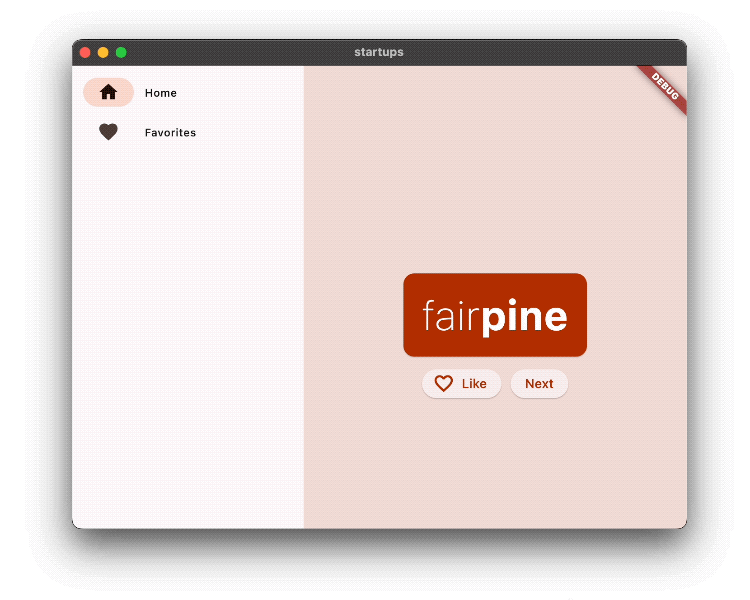
总结
唉,该怎么说呢,但凡Avalonia或者MAUI对移动端的支持好一点,我也不至于学一个Flutter。但是没办法。我记得有个数据,有将近50%的移动端开发用的就是Flutter。Flutter和Avalonia用的都是自绘的方式,而MAUI用的却是原生映射的方式。所以会出现很多很多的Bug。MAUI+Blazor或许是个不错的解决方案,但是我还是累了,不想陪微软折腾了。过两年再看看好了。