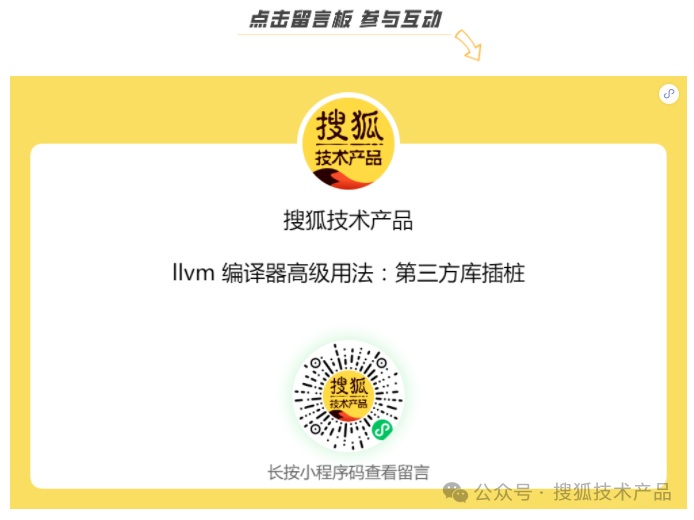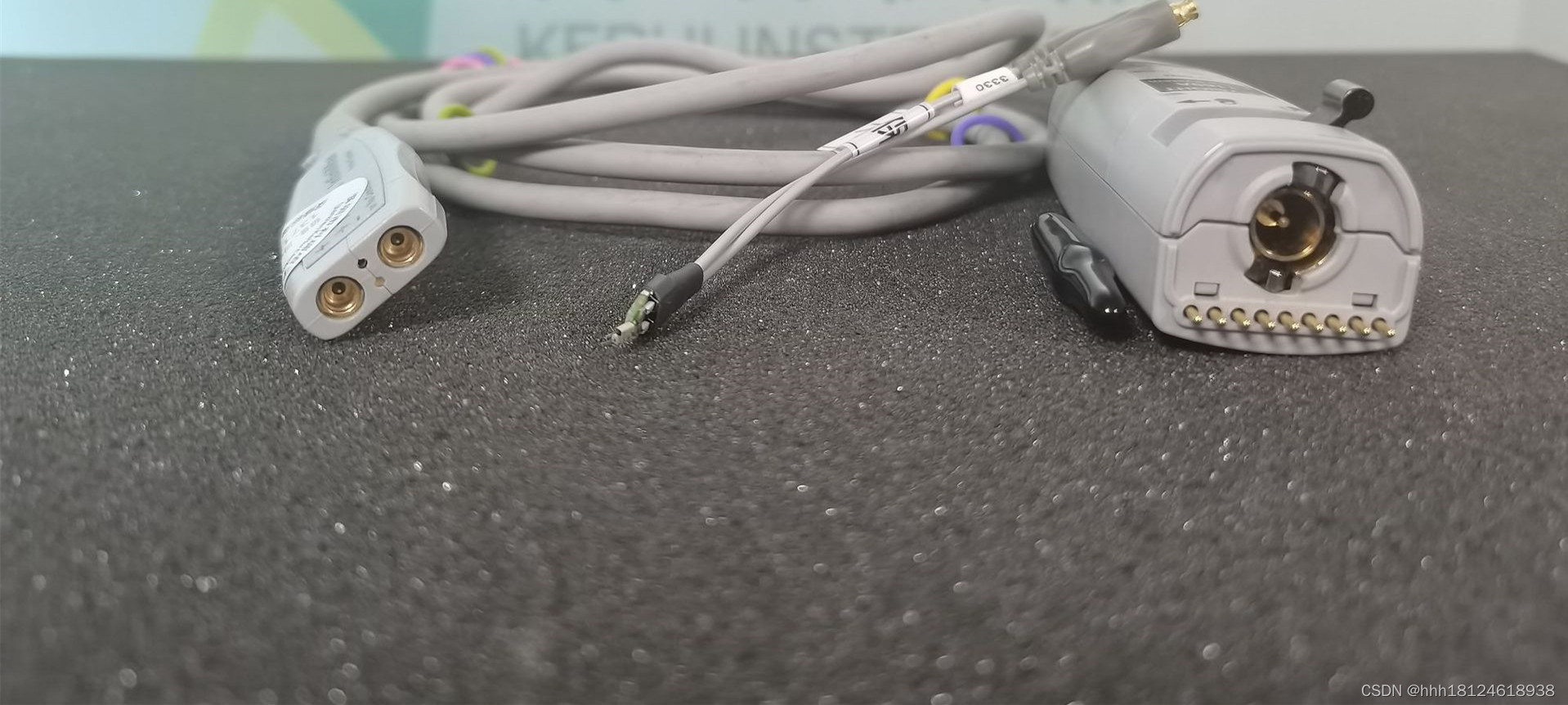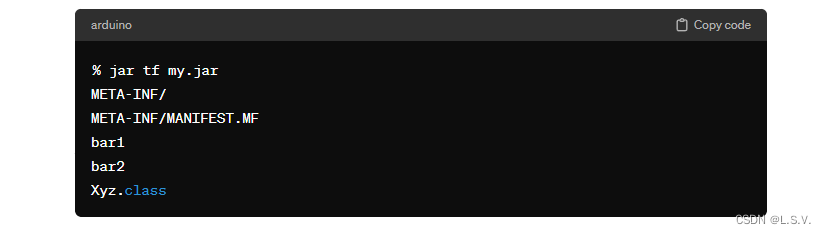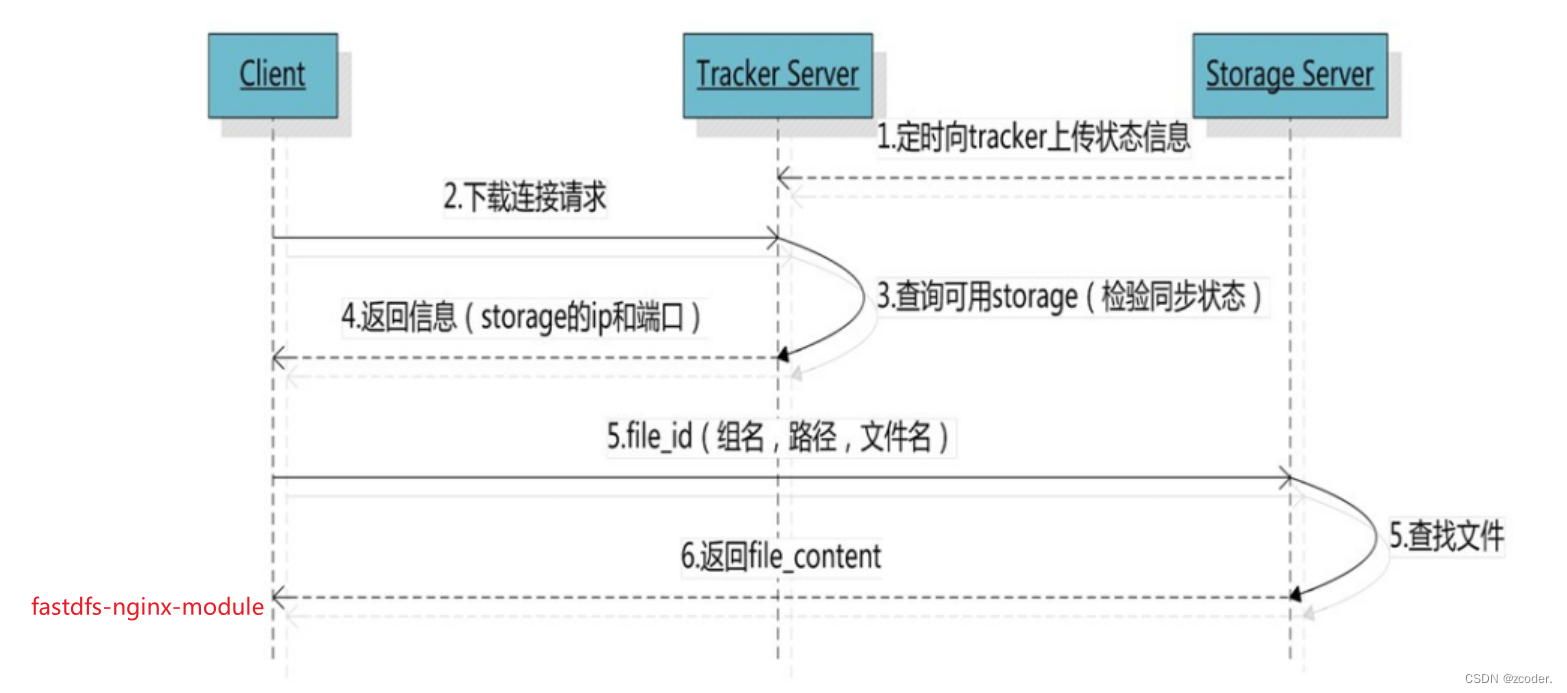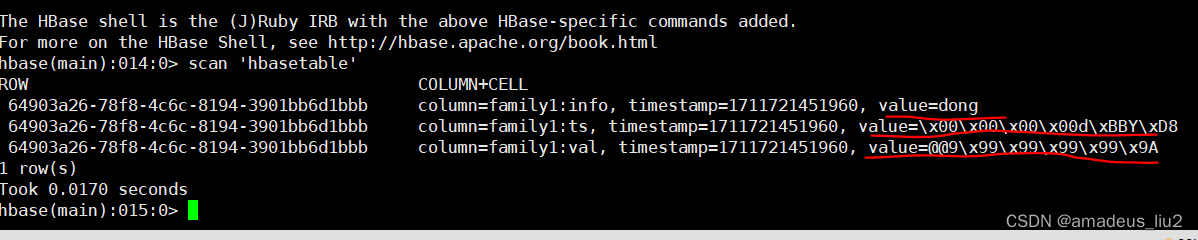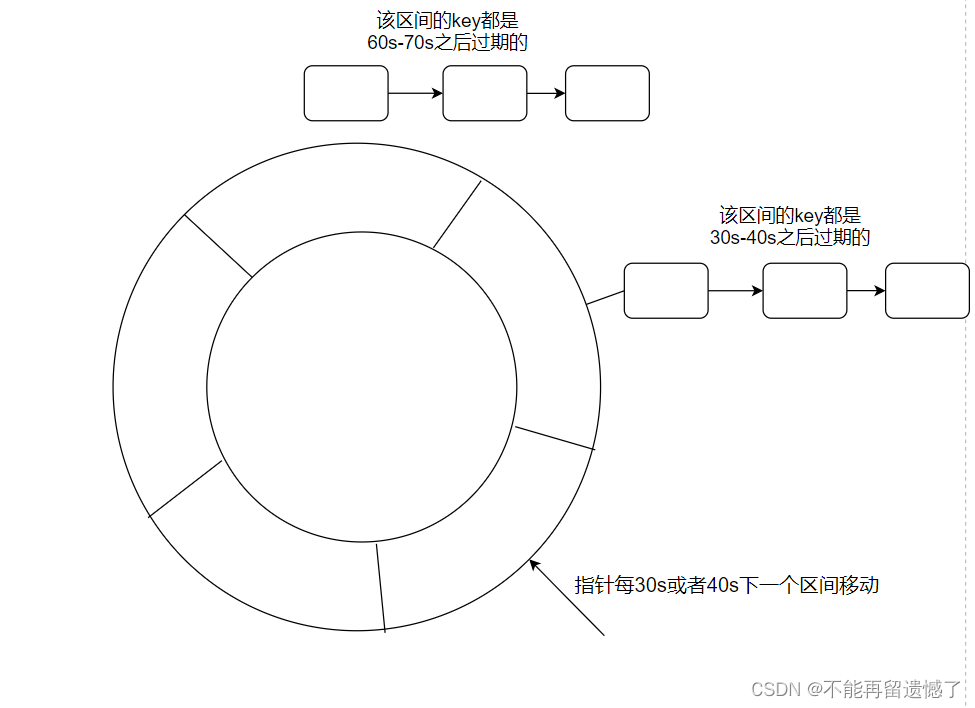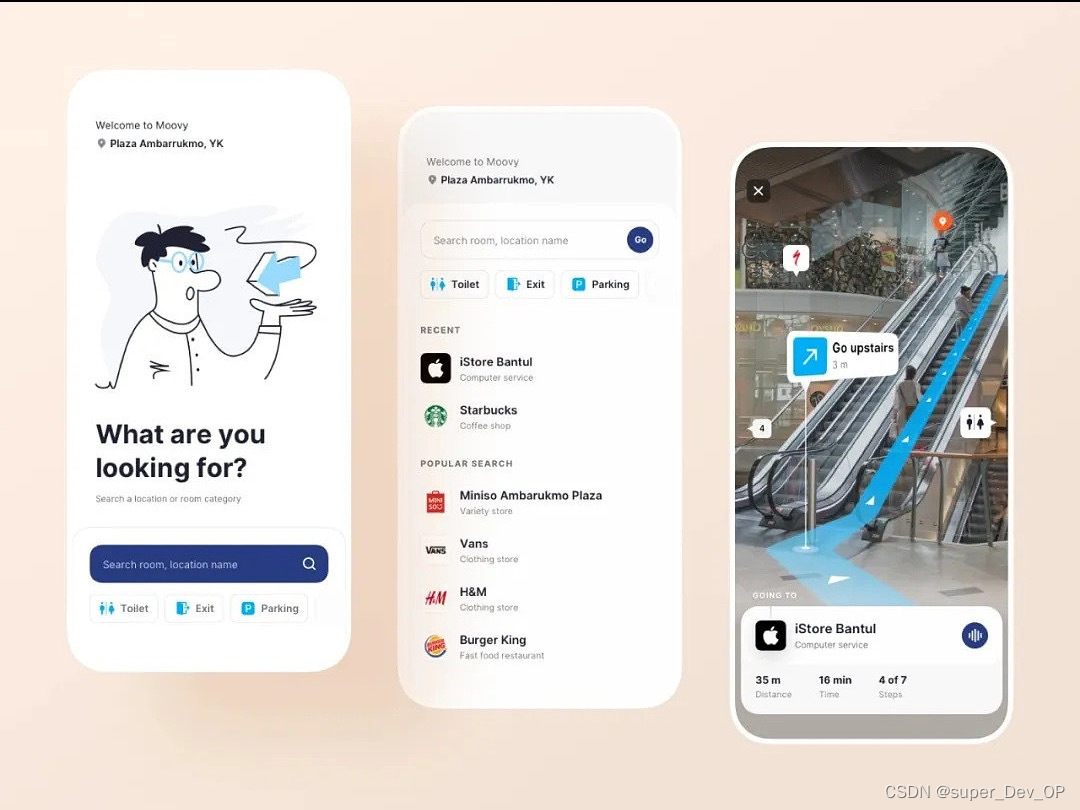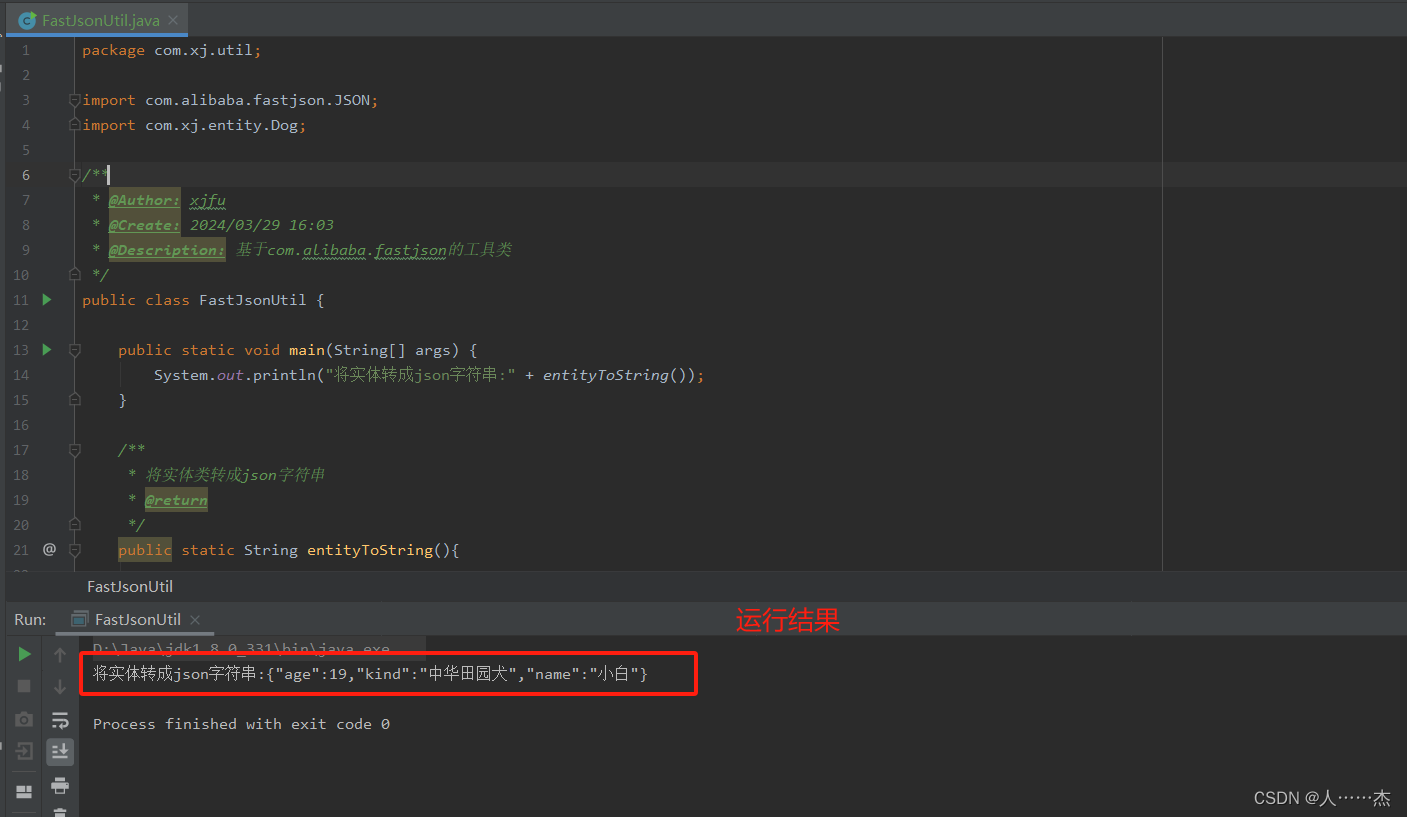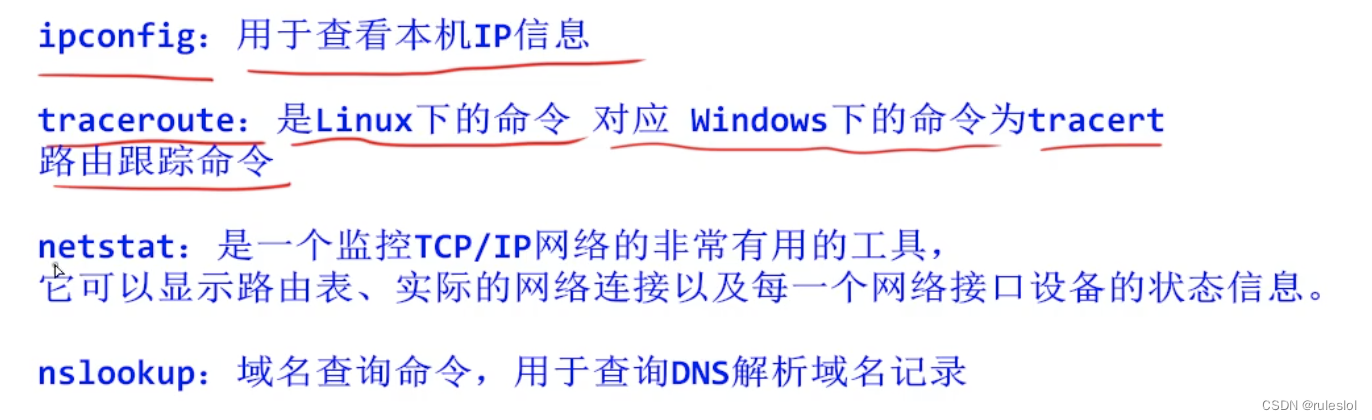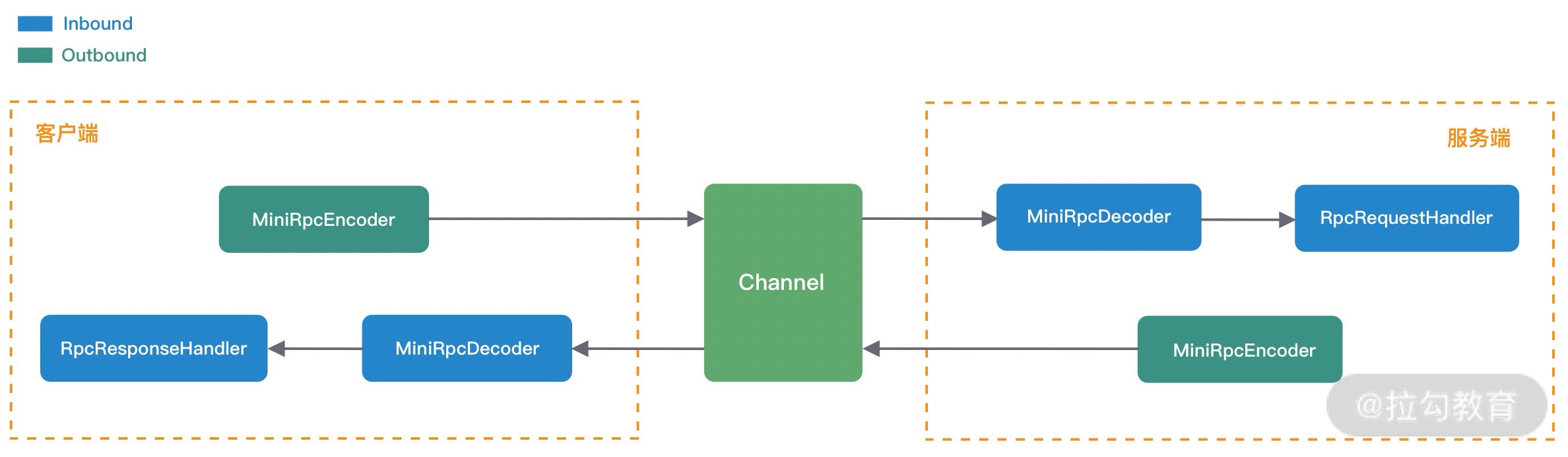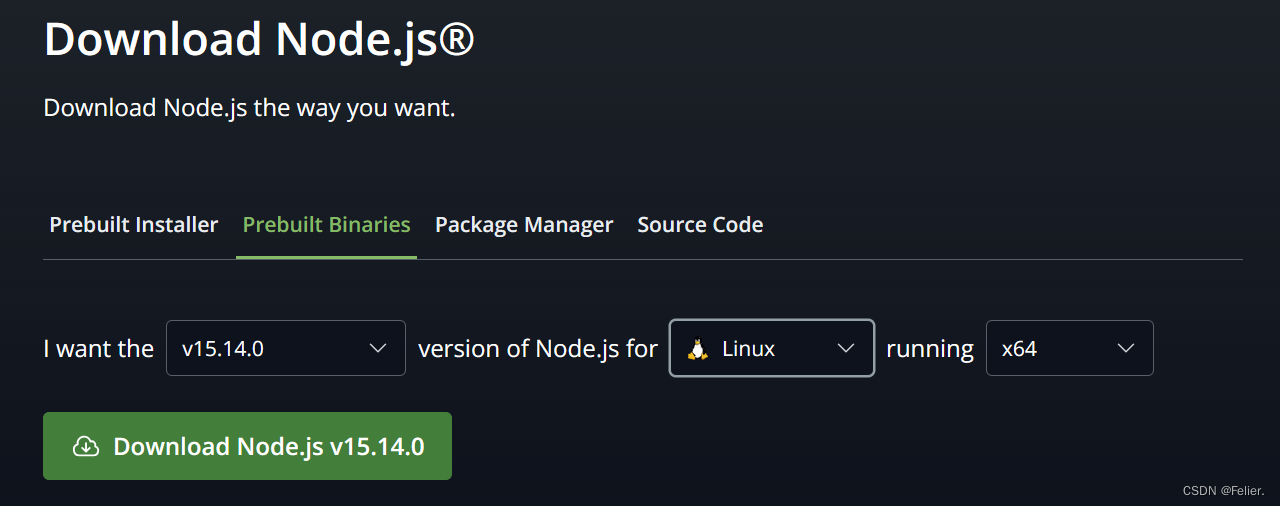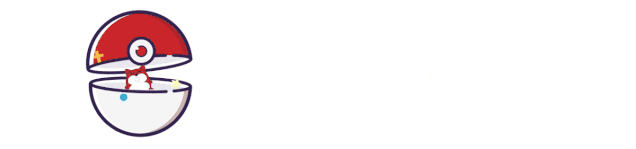
本文字数:2051字
预计阅读时间:15分钟
![]()
01
需要转换架构的原因
老版 Mac 使用 Intel 芯片,是x86_64架构,相应地在老版 Mac 上运行的模拟器使用的也就是 x86_64架构。
由于模拟器的 x86_64 架构与真机的 arm64、armv7 等架构不冲突,业界为了方便库文件管理,通常会将模拟器架构与真机架构通过 lipo 命令合并为一个 fat 文件。
对于 Intel 芯片的 Mac 这样处理就很高效合理的,但是 Apple 推出了 M 系列芯片的新版 Mac,这就导致模拟器也变成了 arm64 架构,同时 lipo 命令合并二进制文件时不允许出现同名的两个不同架构。也就是只要还采用通用二进制文件(fat 文件)的库管理方式,就无法同时使用真机 arm64 架构和模拟器 arm64 架构。
对于上述的问题, Apple 提供了两个解决方案:
1、XCFramework。可以根据编译环境指定使用的库文件,不用合成就避免了架构重名的问题。但是项目使用的第三方库很多,其他部门的库内又链接了其他的第三方库,全部更换不现实。(我们项目目前只有一个部门支持了XCFramework);
2、Rosetta Simulator。在 Xcode -》Product -》Destination 选项中,可以选择显示 Rosetta 模拟器,这样模拟器运行时使用的依旧是 x86_64 架构,同时搭配 Excluded Architectures = arm64 ,可以解决大部分项目模拟器运行的问题:
但是,visionOS Simulator 被 Apple 远程禁止了 Rosetta 选项!(早期的 Xcode15 beta 版还能显示 Rosetta 的 visionOS 模拟器,更新了一次就不见了。解包下载下来的 visionOS_1_beta_7_Simulator_Runtime,在 Contents/Resources/profile.plist 文件中可以看到支持的架构是包含x86_64的,应该是在Xcode层面禁止了Rosetta选项的出现)。如果我们想要提前验证项目在visionOS上跑起来的效果的话,就需要研究能否将链接库中的真机arm64架构提供给模拟器使用。
02
真机架构与模拟器架构的区别
为了弄清楚真机架构与模拟器架构的区别,我们需要将库文件解剖并对比二进制文件中的差异。
得益于外网的这篇博文arm64-to-sim,我们可以看到博主利用llvm对同一代码分别编译了真机与模拟器架构版本,并直接对比出了差异:
# in the FirebaseAnalytics.xcframework directory
$ otool -fahl ios-arm64_i386_x86_64-simulator/FirebaseAnalytics.framework/FirebaseAnalytics | grep -E 'cmd |\.o' > simulator_cmds
$ otool -fahl ios-arm64_armv7/FirebaseAnalytics.framework/FirebaseAnalytics | grep -E 'cmd |\.o' > native_cmds
$ diff -u native_cmds simulator_cmds
-ios-arm64_armv7/FirebaseAnalytics.framework/FirebaseAnalytics(FirebaseAnalytics_vers.o):
+ios-arm64_i386_x86_64-simulator/FirebaseAnalytics.framework/FirebaseAnalytics(FirebaseAnalytics_vers.o):
cmd LC_SEGMENT_64
- cmd LC_VERSION_MIN_IPHONEOS
+ cmd LC_BUILD_VERSION
cmd LC_SYMTAB
(...)从上面的结果可以看到,区别只有一处,真机架构使用的loadcommand是LC_VERSION_MIN_IPHONEOS,而模拟器是LC_BUILD_VERSION。我们使用otool命令:
otool -lV xxx.o可以查看二进制文件中load command的内容,对比结果如下图:
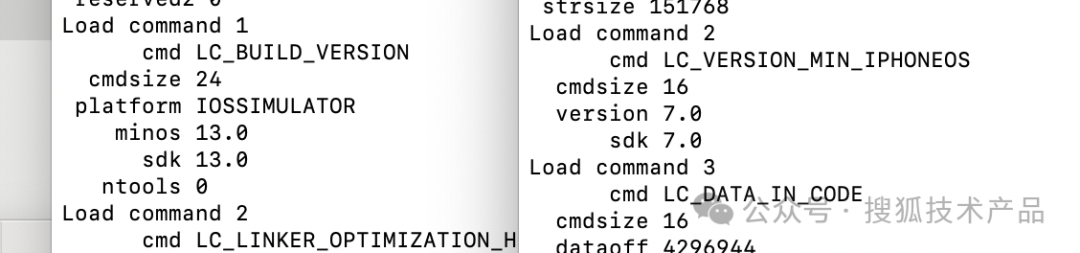
03
如何修改
知道了区别在于load command,自然是要将LC_VERSION_MIN_IPHONEOS改为LC_BUILD_VERSION。但是Mach-O是一种很紧凑的文件格式,Mach-O中的三个区域Header & Load Commands & Data,其中Header记录了平台、文件类型、指令数、指令总大小等信息,Load Commands紧跟Header,其中部分Load Command包含了Data中数据段的起始位置和数据大小:
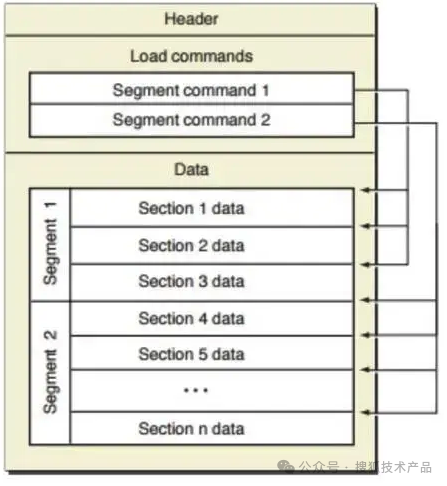
修改LC_VERSION_MIN_IPHONEOS为LC_BUILD_VERSION会导致Mach-O整体大小发生变化(如图所示,cmdsize不同),Header中的大小信息需要同步修改,由于Data处于Load Commands位置后面,Data所在位置也就发生了偏移,部分load command所指向的位置也需要进行对应的偏移。
体现到代码上,参照arm64-to-sim开源命令行工具。
1、提取静态库中的arm64架构:
private static func extract(inputFileAtUrl url: URL, withArch arch: String, toURL: URL) throws {
try shellOut(to: "lipo", arguments: [
"-thin",
arch,
url.path,
"-output",
"lib.\(arch)"
], at: toURL.path)
}2、将提取出的文件切为最小组成成分,并依次处理:
try shellOut(to: "ar", arguments: ["x", extractionUrl.appendingPathComponent("lib.arm64").path])
if let emulator = FileManager.default.enumerator(atPath: extractionUrl.path) {
for file in emulator {
if let fileString = file as? String {
if fileString.hasSuffix(".o") {
Transmogrifier.processBinary(atPath: extractionUrl.appendingPathComponent(fileString).path, minos: minos, sdk: sdk)
}
}
}
}3、更新Header中数据大小:
var header: mach_header_64 = headerData.asStruct()
header.sizeofcmds = UInt32(editedCommandsData.count)4、替换LC_VERSION_MIN_IPHONEOS,根据cmdsize变化更新其他load command:
static func updatePreiOS12ObjectFile(lc: Data, minos: UInt32, sdk: UInt32) -> Data {
let offset = UInt32(abs(MemoryLayout<build_version_command>.stride - MemoryLayout<version_min_command>.stride))
let cmd = Int32(bitPattern: lc.loadCommand)
switch cmd {
case LC_SEGMENT_64:
return updateSegment64(lc, offset)
case LC_VERSION_MIN_IPHONEOS:
return createVersionMin(lc, offset, minos: minos, sdk: sdk)
case LC_DATA_IN_CODE, LC_LINKER_OPTIMIZATION_HINT:
return updateDataInCode(lc, offset)
case LC_SYMTAB:
return updateSymTab(lc, offset)
case LC_BUILD_VERSION:
return updateVersionMin(lc, offset, minos: minos, sdk: sdk)
default:
return lc
}
}5、将处理后的切片合并组装:
try shellOut(to: "ar", arguments: ["cr", "lib.arm64", "*.o"])04
踩坑&进阶
arm64-to-sim在计算LC_BUILD_VERSION大小时没有考虑build_tool_version:
Load command 11
cmd LC_BUILD_VERSION
cmdsize 32
platform IOSSIMULATOR
minos 15.5
sdk 15.5
ntools 1
tool LD
version 764.0Load command 34
cmd LC_BUILD_VERSION
cmdsize 24
platform IOSSIMULATOR
minos 13.0
sdk 13.0
ntools 0参照MachOView源码:
struct build_tool_version {
uint32_t tool;
uint32_t version;
};
struct build_version_command {
uint32_t cmd; // LC_BUILD_VERSION
uint32_t cmdsize; // sizeof(build_version_command) + (ntools * sizeof(build_tool_version)
uint32_t platform; // MachoPlatform
uint32_t minos; // X.Y.Z is encoded in nibbles xxxx.yy.zz
uint32_t sdk; // X.Y.Z is encoded in nibbles xxxx.yy.zz
uint32_t ntools; // number build_tool_version entries
};build_version_command的cmdsize 需要加上build_tool_version 的大小,不然会读取失败。
有些库中包含bitcode文件,bitcode文件与Mach-O文件结构并不相同,上述的处理过程并不能完成架构转换。
llvm提供了llvm-dis、llvm-as工具,llvm-dis可以将bitcode文件转换为文本格式的 .ll文件,llvm-as工具可以将 .ll文件转换为bitcode文件。
打开一个转换好的 .ll 文件,我们可以看到target triple对应的就是架构信息:

参照Xcode Build Log:
-Xlinker -reproducible -target arm64-apple-ios9.0-simulator -isysroot此处target triple改为arm64-apple-ios8.0.0-simulator即可。
由于bitcode是llvm编译过程的中间产物,不同版本的llvm所生成的bitcode格式并不兼容,需要采用和Xcodecommand line tool所使用的llvm相近的版本。
05
结尾
如果你顺利地完成了以上所有步骤,将项目中的链接库全部转换完成,那么你就可以直接在arm64架构的模拟器上运行你们的项目了。
参考文档:
1、https://bogo.wtf/arm64-to-sim.html
2、https://github.com/luosheng/arm64-to-sim